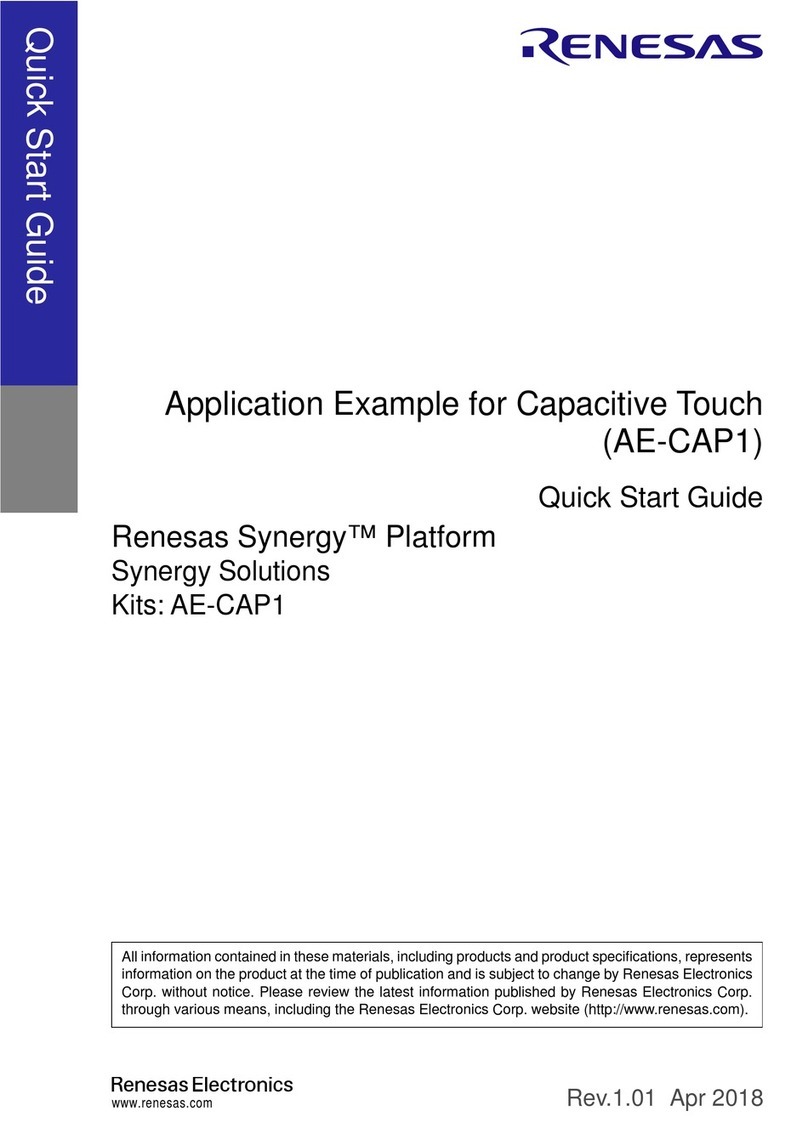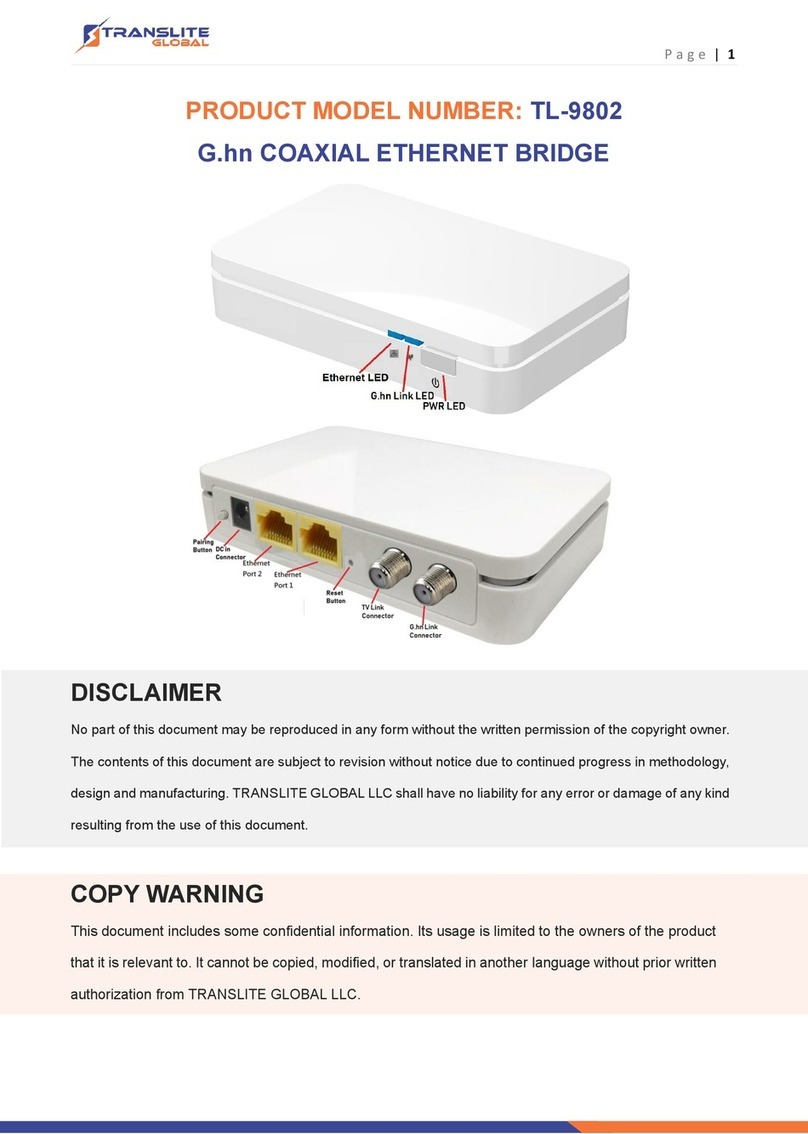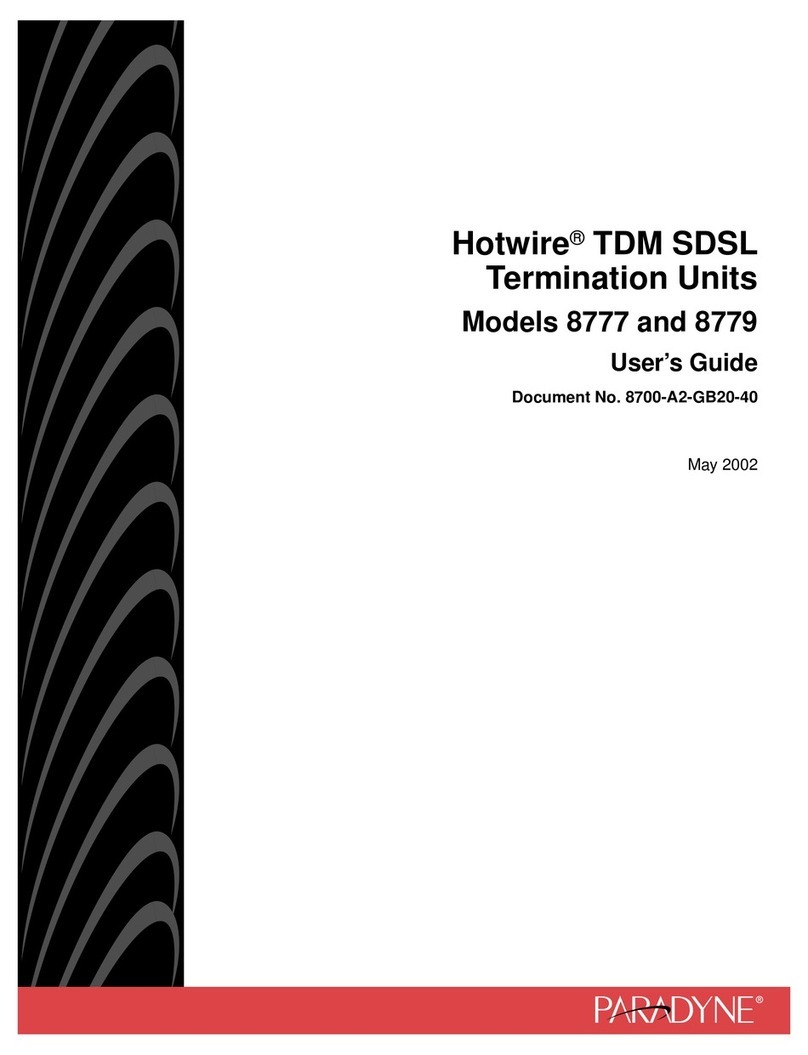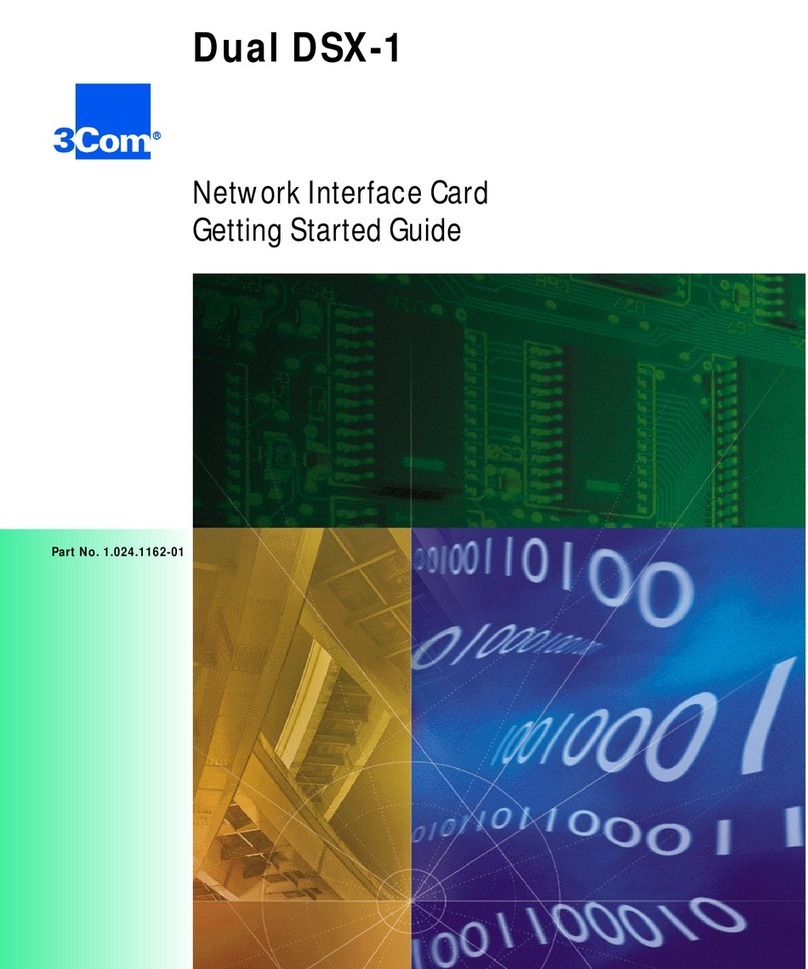Autrex NR516A-1 User manual

1
NVR USER MANUAL
Version 3.0

2
Contents
1.Menu Operation........................................................................................ 5
1.1 Local Operation Guide.................................................................. 5
2. Start/ Shutdown System(click Start on the main menu).....................5
2.1 Local Menu-Start setting (Power Off, Reboot, Login and
Logout(admin), User Guide, Device Time and Volume)............ 5
3. Preview.....................................................................................................8
4. IP Channel Setting................................................................................... 8
4.1 Add IPC Automatically................................................................. 8
4.2 Add IPC Manually.........................................................................9
4.3 Channel Parameters Modification...............................................10
4.4 Modify IPC Parameters............................................................... 11
4.5 Delete IPC....................................................................................12
5. System Configuration Setting................................................................13
5.1 Device Parameters Setting...........................................................13
5.2 Channel Parameters Setting.................................................................13
5.2.1 Display Setting................................................................. 13
5.2.2 Video Parameters..............................................................14
5.2.3 Schedule Record...............................................................15
5.2.4 Motion Detection(Note:Fore-end IP Camera must
support motion detection)......................................................17
5.2.5 Video lost..........................................................................19

3
5.2.6 Tampering Alarm(Note:Fore-end IP Camera must
support tampering alarm)...................................................... 20
5.2.7 Video Mask Setting.......................................................... 22
5.3 Network parameters setting.........................................................22
5.3.1 Network Setting................................................................23
5.3.2 DDNS Setting...................................................................26
5.3.3 NTP Setting...................................................................... 26
5.3.4 Email Setting.................................................................... 27
5.4 Alarm&Exception........................................................................28
5.4.1 Alarm Input.......................................................................28
5.4.2 Alarm output.....................................................................29
5.4.3 Exception.......................................................................... 30
5.5 Account Setting........................................................................... 30
5.5.1 User information Setting............................................... 31
5.5.2 User Online Checking...................................................... 31
5.6 System Administration................................................................ 32
5.6.1 Device Log....................................................................... 32
5.6.2 Stream Info....................................................................... 33
5.6.3 HDD Setting..................................................................... 33
5.6.4 System Update..................................................................34
5.6.5 Auto Reboot......................................................................35
5.6.6 Recovery Configuration................................................... 35

4
6. PTZ control............................................................................................ 36
7. Record.................................................................................................... 37
8. Manual Snapshot................................................................................... 37
9. Video Playback......................................................................................37
10. Display Setting.....................................................................................38
11.Video Backup....................................................................................... 39
12. Alarm Setting.......................................................................................40
13. File Manager........................................................................................ 41
14. Image Setting....................................................................................... 41
15.Screen Aspect Ratio/Segmentation...................................................... 42

5
1.Menu Operation
1.1 Local Operation Guide
Click right mouse button in the local preview screen ,as shown in the
below picture:
2. Start/ Shutdown System(click Start on the main menu)
2.1 Local Menu-Start setting (Power Off, Reboot, Login and
Logout(admin), User Guide, Device Time and Volume)

6
1)Power Off: Switch on the power source correctly, press the button and
start up the device
2)Login:
Click Login, then enter to NVR login interface, you can input you
own user name , the default user is admin, the default password is empty.
3)User Guide:After login NVR interface, it will automatically enter into
User guide interface, the interface includes four steps, respectively as below
picture:
①Language: choose usage language, the default language for English,
or click the right key to choose other languages, then click Next to save and
enter into next step, as shown in the below picture:

7
②Display setting: Select format and set the resolution, the default format
for PAL, resolution 1280×1024 (60HZ), or click the right key to choose other
format and resolution (The resolution must suitable for the displayer ), then
click Next to save and enter into next step, as shown in the below picture:
③Network setting:
IP: Input corresponding number to set the IP address
Subnet mask: Input corresponding IP subnet mask
Gateway address: Input corresponding gateway address
Click Next to save and login NVR interface directly, as shown in the below
picture:

8
3. Preview
Start up the devices, after successfully login, the following interface
will appear:
4. IP Channel Setting
4.1 Add IPC Automatically
1) At the interface of "IP Channel Setting" , click the Search button, the
Address of IPC that connected to the NVR will appear, as shown below. And
you can also do some basic parameters setting.

9
2) Click "√" in front of the IP camera needed, and the configuration of IP
camera will add to the right channel automatically, then click Save button, as
shown in the below picture:
(Note:Click "ALL" will add all the IPC Address that appear to the right channel window)
4.2 Add IPC Manually
You can also manually add the IP Cameras if you already known the
address, shown in the below picture.

10
1) Select the channel and click "√" in front of "Enable".
2) Select relevant protocol.
3) Input the address of IP Camera.
4) Input the port number.
5) Select the proper Stream Type.
6) Select Network Type.
7) Select the Play Mode.
8) Input the user name of IP Camera.
9) Input the IPC password of IP Camera.
10) Click Save button finally.
4.3 Channel Parameters Modification
Click the channel parameters which needed to modify on the "Channel
menu", then input relevant parameters, click Save button, as shown in the
below picture:

11
1)Enable: Select the relevant channel, check "Enable"
2)Protocol: Onvif Standard protocol/I8 Private protocol/I9 Private
protocol/RTSP protocol for selection
3)Address:Edit and modify the IP address manually
4)Port:Edit and set the relevant port number
5)Stream Type: Select "Main Stream+Sub Stream" or "Sub Stream"
6)Network type:Select“TCP”or“UDP”
7)User :Input the user name
8)Password:Fill the password in the password field
Note: Address setting of IPC please according to NIC Select.
4.4 Modify IPC Parameters
Double-click the channel parameters which needed to modify on the"
Channel menu", then fill in the relevant parameters, click "Modify", as shown in
the below picture:

12
4.5 Delete IPC
Mark the IPC parameters which needed to delete, then click" ", as
shown in the below picture:

13
5. System Configuration Setting
5.1 Device Parameters Setting
Click Device button, then view and modify the relevant basic information,
as shown in the below picture:
1)Device Info.:Check and modify the basic information
2)System Version:Shows the system version
3)PTZ Setting:Modify the access dome cameras parameters
4)DST Setting: Enable and set DST parameters
5)QR Code:
By two-dimensional code scanning mobile client can access
the device
5.2 Channel Parameters Setting
5.2.1 Display Setting
Select the relevant channel and modify the parameters on the "Display
Setting" interface, as shown in the below picture:

14
1)Channel:Modify the specified channel name
2)Local Camera Name :Modify the input devices name for specified
channel
3)Time Format:Select time display mode for the access devices
4)Date Format:Select date display mode for the access devices
5)OSD Position:Set different display position for the access devices
name and display-time
6)Image Setting:Adjust the access devices brightness and contrast
(Note:
Except 1)
, other options only efficient for privacy protocol equipments)
5.2.2 Video Parameters
Modify the relevant channel video parameters on the "Video Parameters"
interface,as shown in the below picture:

15
1)Channel:Select the channel number
2)Encoding Type: Main Stream / Sub Stream for selection
3)Stream Type:Video&Audio / Video optional
4)Resolution:Several kinds of resolution which IPC supported
5)Bitrate Type: CBR/VBR optional
6)Bitrate: Select relevant bit rate which needed
7) Frame Rate: Select different frame rate from the drop-down list,
"FULL"default.
8)Video quality: Different level video quality optional, "Highest" default.
9)I Frame Interval:You can set the master / sub stream switching screen
the length of time needed,“25”default.
(Note: " Video setting" will be directly modify the IP cameras parameters, and
only valid for private protocol linkage channel)
5.2.3 Schedule Record
Modify each video channel parameters on the "Schedule Record"
interface,as shown in the below picture:

16
5.2.3.1 Video Precise Backup
In the video program list, hold down the left mouse button and drag the
mouse to the selected area, double-click the left mouse button in the dialog
box that can be accurately set the time.
(Note:The check box in front of "All Day Recording" can not mark )
5.2.3.2 Record time
Click Setting button to do period time recording on the "Schedule "
interface, as shown in the below picture:

17
(Note:It can set 8 periods video recording mode during one day)
5.2.3.3 Advanced Record
Set relevant advanced recording parameters for each channel on the "
Advance" interface, as shown in the below picture:
5.2.4 Motion Detection(Note:Fore-end IP Camera must support motion
detection)
Modify each video channel parameters on the "Motion" interface,as shown
in the below picture:

18
1)Click "√" in front of "Enable Motion Detection"
2)Set motion areas, as shown in the below picture:
3)Adjust sensitivity volume

19
4)Set arm schedule
5) Select trigger mode, as shown in the below picture:
5.2.5 Video lost
Modify each video channel parameters on the "Video lost" interface,as
shown in the below picture:

20
1)Click "√" in front of "Enable Video Lost"
2)Set arm schedule
3)Select trigger mode, as shown in the below picture:
5.2.6 Tampering Alarm(Note:Fore-end IP Camera must support
tampering alarm)
Modify each video channel parameters on the "Tampering Alarm"
interface,as shown in the below picture:
Table of contents
Popular Network Hardware manuals by other brands
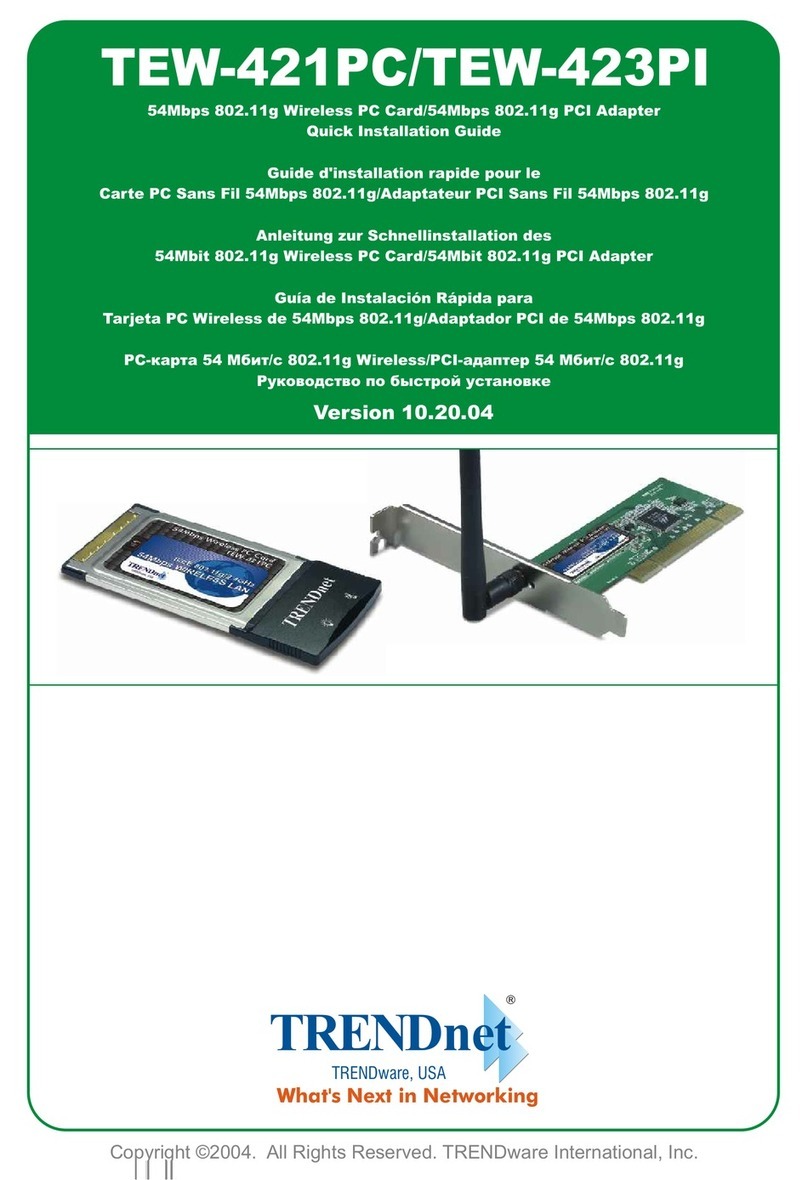
TRENDnet
TRENDnet TEW-421PC Quick installation guide

Siemens
Siemens SIMATIC NET RUGGEDCOM RX1536 installation manual

Wisenet
Wisenet PRN-3210B2 quick guide

HornetTek
HornetTek NDR-400 user guide

Teletronics International
Teletronics International EzBridge 5800 user manual

3xLogic
3xLogic VIGIL NVR-2U-64CH quick start guide