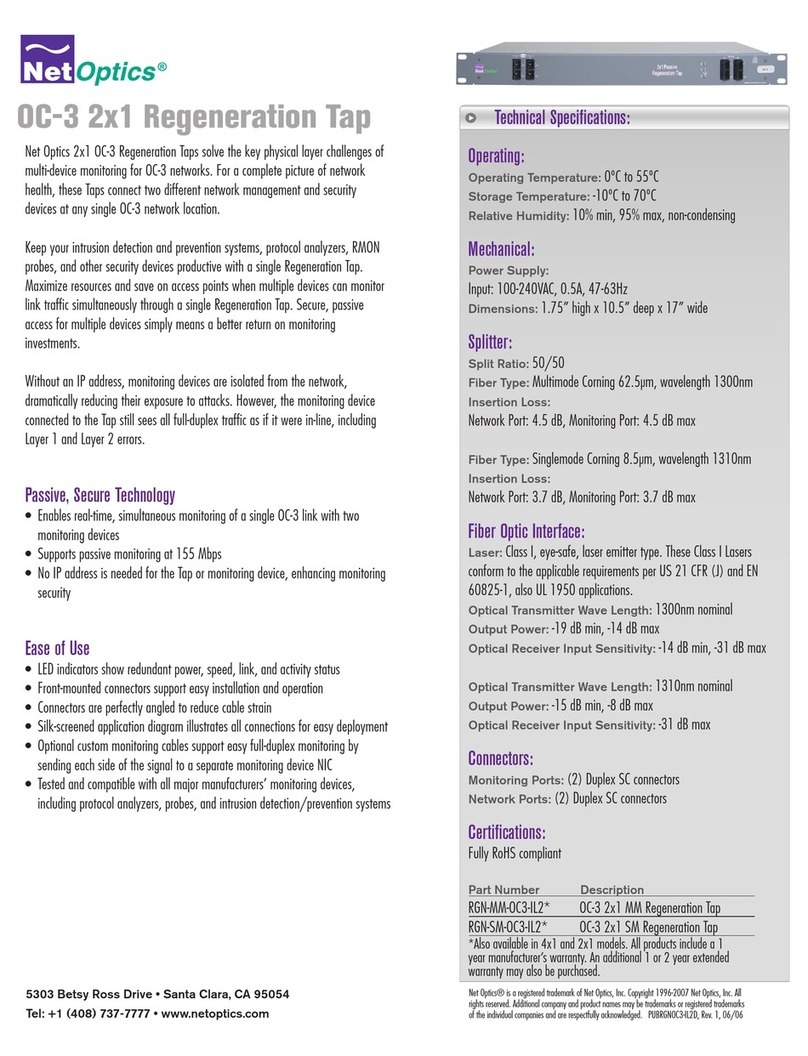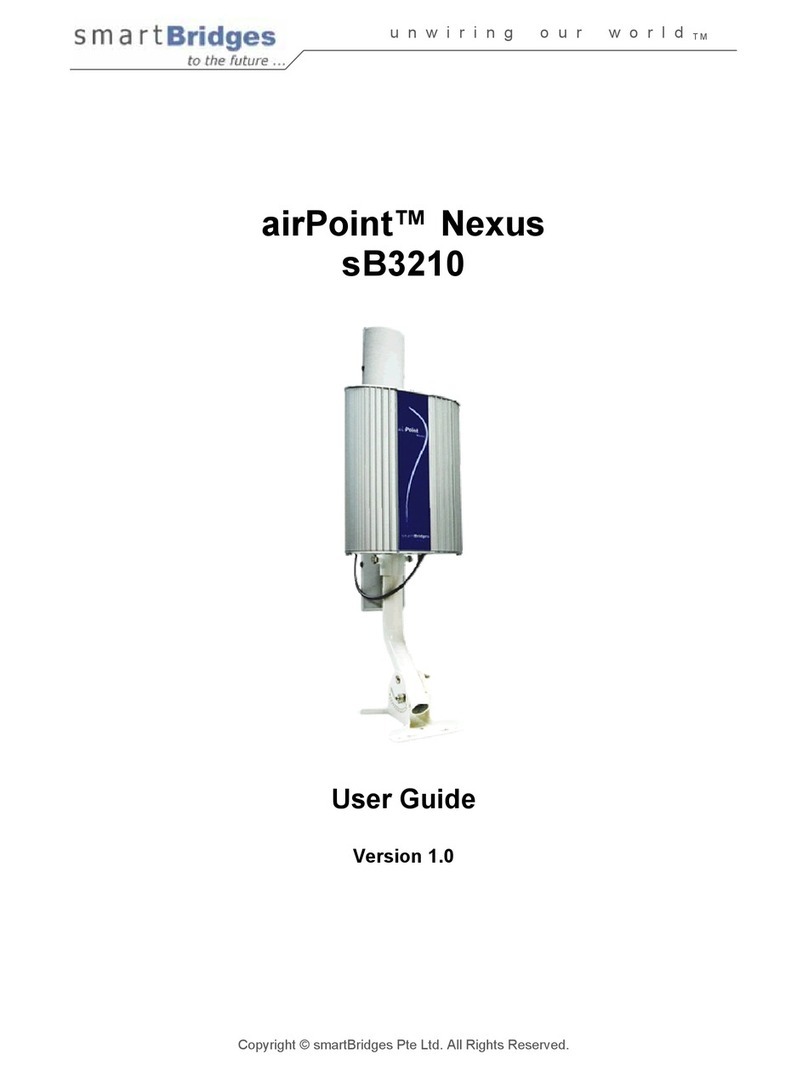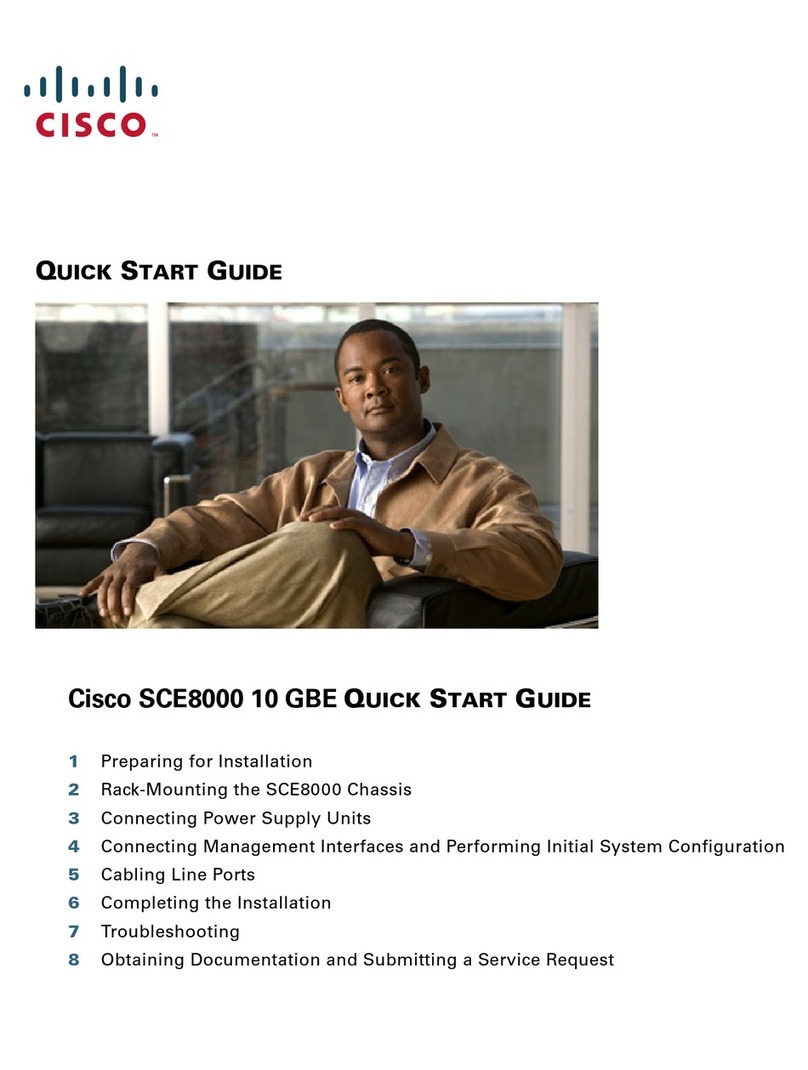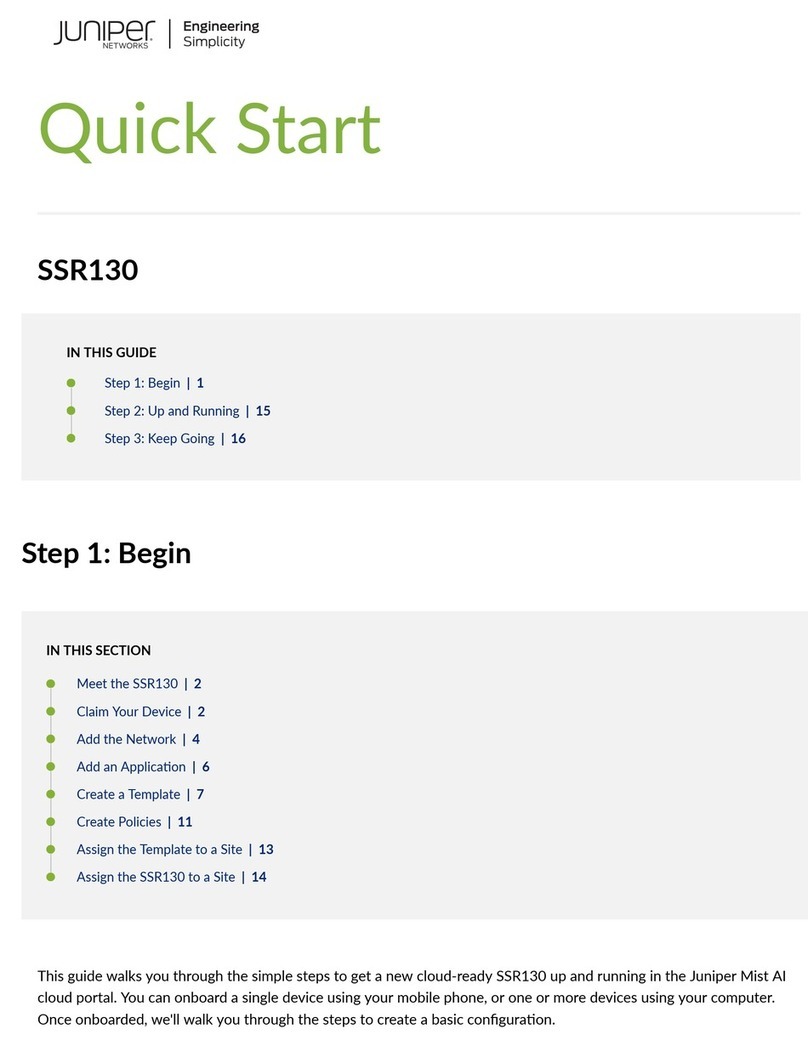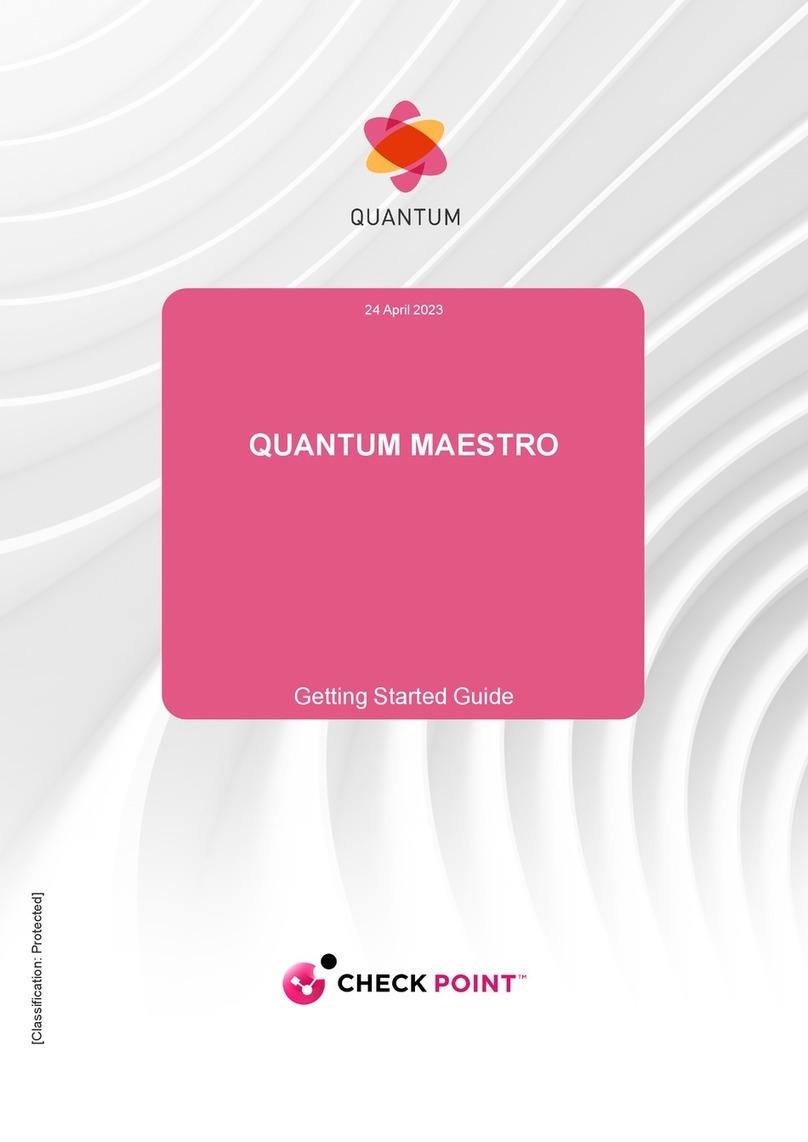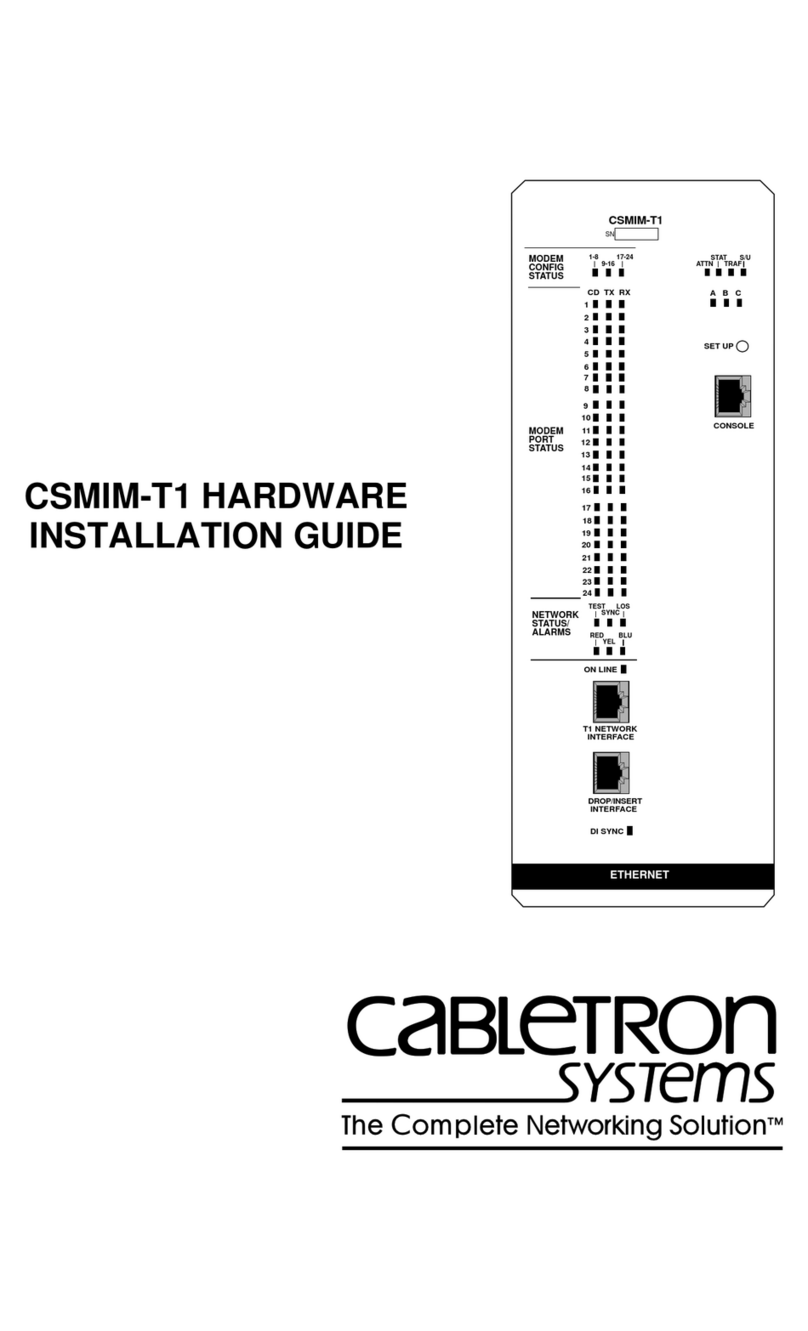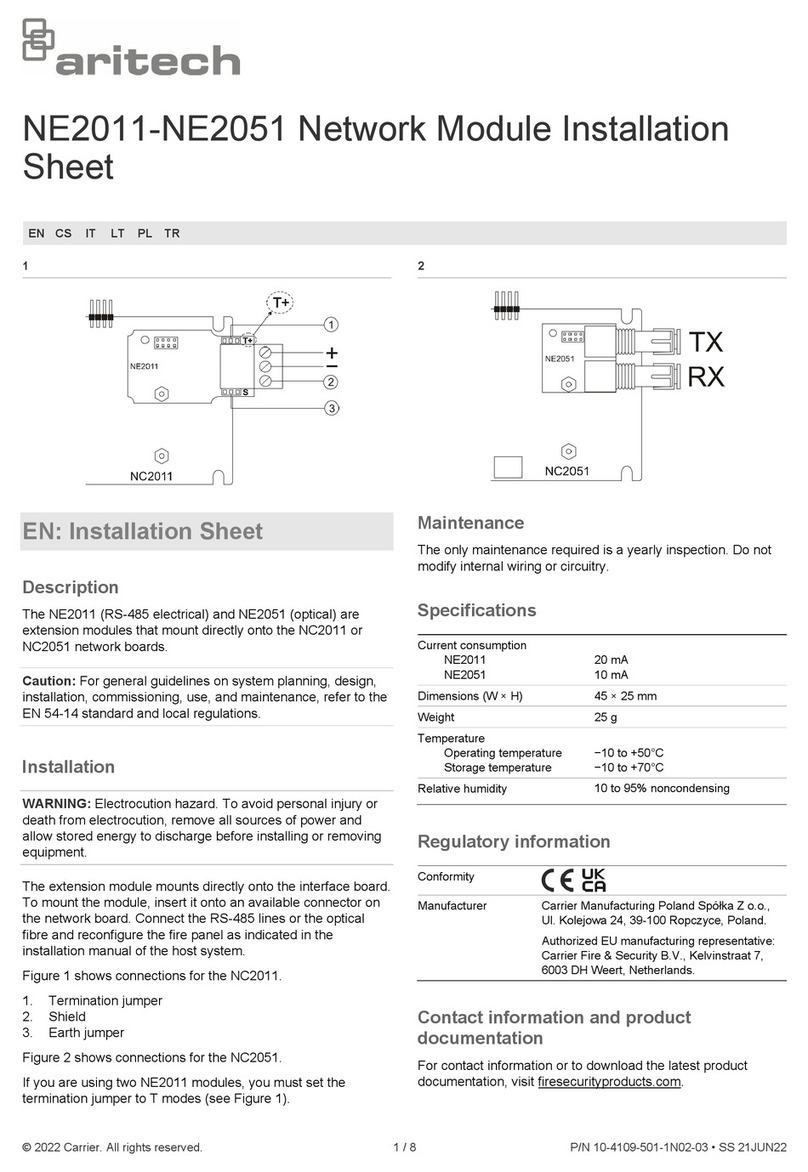Aerohive AP410C Installation manual

6/15/2020 AP410C Hardware User Guide
docs.aerohive.com/330000/docs/help/english/ng/Content/hardware/ap/ap410c.htm 1/18
AP410C Hardware User Guide
Read about and view specifications and compliance information for the AP410C in this topic. Install the
AP410C using this topic.
The AP410C is a high-performance 802.11ax 5G dual band access point designed for indoor high-density
environments. This device supports IEEE 802.11ax Orthogonal Frequency-Division Multiple Access (OFDMA)
multi-user access.
For regulatory and compliance information, see "Regulatory Compliance Statements".
Important! Change the Country Code
If your access point is configured for the World Regulatory Domain, it is important to set the country
code to the country in which the APwill be deployed to meet regulatory requirements and for optimal
wireless operation. To do this, follow these steps:
The country code selection is for World models only and is not available to FCC, CAN, and
other country-specific models. Per FCC regulations, all Wi-Fi products marketed in the United
States must be set to U.S. channels only.
1. Power on the AP and allow it to find and connect to ExtremeCloudIQ. Once the APis connected
it appears in the table of devices on the Manage > Devices page.
2. Select the check box next to the AP, and then choose Assign Country Code from the Actions
drop-down list. In the dialog box, select the appropriate country from the drop-down list, and
then click Save.
3. Upload your changes to the device.
Safety Guidelines
Safety Guidelines
Install the AP
You can mount the AP410C on a flat surface or wall, or on the rails of a standard dropped ceiling grid. There
is also an accessory mounting bracket that allows you to install the device in Armstrong-style dropped
ceilings (ordered separately).
The following sections describe how to install your AP410C devices.
Shipping Carton Contents

6/15/2020 AP410C Hardware User Guide
docs.aerohive.com/330000/docs/help/english/ng/Content/hardware/ap/ap410c.htm 2/18
The AP410C shipping carton contains the following items:
AP410C chassis
Mounting bracket for Prelude T-bar ceiling installation (SKU AH-ACC-BKT-AX-TB)
Read Me card
Install the APon a Ceiling Track
The AP410C ships with a mounting bracket that lets you easily install it on the rail of a standard
dropped ceiling grid. The following illustration shows how to attach the bracket to the t-bar rail, and
then install the APon the bracket.

6/15/2020 AP410C Hardware User Guide
docs.aerohive.com/330000/docs/help/english/ng/Content/hardware/ap/ap410c.htm 3/18

6/15/2020 AP410C Hardware User Guide
docs.aerohive.com/330000/docs/help/english/ng/Content/hardware/ap/ap410c.htm 4/18
Once the bracket is secure, install the AP using the following steps shown in the illustration.
Accessory Brackets for Non-standard Ceiling and Wall Installation
Order one of the following accessory brackets to install your device on non-standard ceiling tracks, or
directly onto a wall:

6/15/2020 AP410C Hardware User Guide
docs.aerohive.com/330000/docs/help/english/ng/Content/hardware/ap/ap410c.htm 5/18
Marketing SKU # Description
AH-ACC-BKT-AX-IL
Mounting bracket for Armstrong Interlude ceilings
AH-ACC-BKT-AX-SL
Mounting bracket for Armstrong Silhouette 1/8" and Silhouette
1/4" ceilings
AH-ACC-BKT-AX-TB
Replacement Prelude Bracket, T-Bar

6/15/2020 AP410C Hardware User Guide
docs.aerohive.com/330000/docs/help/english/ng/Content/hardware/ap/ap410c.htm 6/18
Marketing SKU # Description
AH-ACC-BKT-AX-WL
Mounting bracket for direct-to-wall installations
Mount the APon a Wall
Use the holes in the accessory wall bracket (AH-ACC-BKT-AX-WL) as a template to mark the wall. Drill
holes in the wall and attach the bracket to the wall using wall screws and wall anchors if necessary.
Attach the APto the bracket in the same manner as shown in the previous section.
Lock the AP
You can secure the AP using a Kensington® lock in the lock slot on the device, or you can use a
security bracket and a crosshead screw or a security screw. Security brackets and screws can be
ordered separately from Extreme Networks (not available in Brazil).
Extreme Networks recommends a variety of Kensington locks. For more information, contact your sales
representative.
Hardware Components
You can see the hardware components of the AP410C in the illustration below and read about them in the
sections that follow.

6/15/2020 AP410C Hardware User Guide
docs.aerohive.com/330000/docs/help/english/ng/Content/hardware/ap/ap410c.htm 7/18
Component Descriptions
Status Light
The status light conveys operational states for system power, firmware updates, Ethernet and wireless
interface activity, and major alarms. The AP410C has two status lights on the top of the chassis. At
setup, this light cycles through the following sequence:
Solid White: The power is on and the device is operational.
Solid Amber: The device is on and is booting..
Blinking Amber: The device is performing a firmware upgrade.
Dark: The power is off.
Light Sensor LED
The AP410C also has a light sensor on the top of the device.
Ethernet Ports
Two RJ45 Ethernet ports (Eth0 and Eth1) automatically negotiate half- and full-duplex connections with
the connecting device. Eth0 is 100/1000/2500 BASE-T, and Eth1 is 10/100/1000 BASE-T. These ports are
autosensing and adjust to straight-through and crossover standard Cat5 or better Ethernet cables
automatically. The APreceives power through an Ethernet connection to the ETH0 port from PSE
(power sourcing equipment) that is compatible with the 802.3at and 802.3at standards.
USBPort
The AP410C has a USB port that you can use to connect USB-based beacons (iBeacon, for example)
and IoT (Internet of Things) devices. To access the port, remove the screw that secures the protective
cover.
Micro USB Console Port
Through the Console port, you can make a serial connection between your management system and
the AP. When you connect to the device using the micro USB Console port, the management station
from which you connect to the device must have a VT100 emulation program, such as Tera Term Pro©
(a free terminal emulator) or Hilgraeve HyperTerminal® (provided with Windows® operating systems
from XP forward).
You can order a Micro USB console adapter cable for this AP here.
The serial connection settings are: 9600 bits per second, 8 data bits, no parity, 1 stop bit, no flow
control.
The pin-to-signal mapping for the Console port is shown below:

6/15/2020 AP410C Hardware User Guide
docs.aerohive.com/330000/docs/help/english/ng/Content/hardware/ap/ap410c.htm 8/18
Pin Definition
1 NC
2 RxD (input to AP)
3 TxD (output to terminal)
4 Signal (GND)
5 Signal (GND)
Reset Button
Use the Reset button to reset the device or restore the factory default settings. Insert a paper clip or
similar tool into the Reset pinhole and press the button. To reboot the device, press the button for 5
seconds. To return the configuration to the factory default settings, press it for at least 10 seconds.
After releasing the button, the indicator light goes dark, and then glows steady amber while the
firmware loads and the system performs a self-test. After the software finishes loading and the AP has
connected to ExtremeCloudIQ, the status indicator glows steady white.
To prevent the reset button from resetting the configuration, enter this command:
no reset-button reset-config-enable
When this command is enabled, pressing the button for 5 seconds will still reboot the AP, but pressing it
for more than 10 seconds will not reset its configuration.
Security Slot
The AP410C has a security slot for locking the device.
Extreme Networks recommends a variety of Kensington® locks. For more information, contact your
sales representative.
Hardware Specifications
The following sections list radio, device, power, and environmental specifications for the AP410C.
Radio Specifications
Radio 1: 5 GHx 2x2 band 1 and 2 + 2.4 GHz 2x2
Radio 2: 2.4 GHz 1x1 + 5 GHz 1x1 (scanner)
Radio 3: 5 GHz 4x4 full band or 5 GHz band 3 and 4
Operating Frequency:
2402 - 2483.5 MHz for the 2.4 GHz radio
5180-5905 MHz for the 5 GHz radio
Wi-Fi Channel Support
WiFi 2.4G RX requirement: -96dBm@1Mbps
WiFi 5G RX requirement: -93dBm@6M
Bluetooth BLE Beacon (BLE5.0)
2402 - 2480 MHz
Frequency Hopping Spread-spectrum (FHSS)
802.11a

6/15/2020 AP410C Hardware User Guide
docs.aerohive.com/330000/docs/help/english/ng/Content/hardware/ap/ap410c.htm 9/18
5.150-5.850 GHz operating frequency
Orthogonal Frequency Division Multiplexing (OFDM) modulation
Rates (Mbps): 54, 48, 36, 24, 12, 9, 6 with auto fallback
802.11b
2.4-2.5 GHz operating frequency
Direct-Sequence Spread-Spectrum (DSSS) modulation
Rates (Mbps): 11, 5.5, 2.1 with auto fallback
802.11g
2.4-2.5 GHz operating frequency
Orthogonal Frequency Division Multiplexing (OFDM) modulation
Rates (Mbps): 54, 48, 36, 24, 18, 12, 9, 6 with auto fallback
802.11n
2.4-2.5 GHz and 5.150-5.850 GHz operating frequency
802.11n modulation
5 GHz: 4x4 MIMO radio
2.4 GHz: 2x2 MIMO radio
HT20 support for 2.4 GHz
HT40 support for 5 GHz
A-MPDU and A-MSDU frame aggregation
802.11ac
5.150-5.850 GHz operating frequency
802.11ac modulation (256-QAM)
Rates (Mbps): MCS0 - MCS31 (6.5 Mbps - 600 Mbps), NSS=1-4.
5 GHz: 4x4 MIMO and MU-MIMO radios
2.4 GHz: 2x2 MIMO radio
2.4 - 2.48 GHz MCS0-9, NSS=1-2
Rates (Mbps): MCS0-MCS9 (6.5 Mbps - 3467 Mbps), NSS=1-4
4x4:4 stream MIMO radio
VHT20/VHT40/VHT80 support (VT40 and VT80 for 5GHz only)
TxBF (Transmit Beamforming)
802.11ax
5.150-5.850 GHz operating frequency
802.11ax modulation (1024-QAM)
Rates: MCS0 - MCS11, NSS = 1-2
Dual-band OFDMA
4x4 MIMO and MU-MIMO radios
4x4:4 stream MIMO
Rates (Mbps): HE0=HE11 (7.3 Mbps - 4800 Mbps), NSS=1-4
HE20/HE40/HE80 support
TxBF (Transmit Beamforming)
Transmit Power and Sensitivity Specifications
Output power may be limited by regulatory requirements.

6/15/2020 AP410C Hardware User Guide
docs.aerohive.com/330000/docs/help/english/ng/Content/hardware/ap/ap410c.htm 10/18
Power: 2.4 GHz:
Tolerance +2/-2 dB @25°C
Channel Data Rate Power (dBm)
11b 1,2,5.5,11 18
11g 54 Mbps 15
48 Mbps 16
36 Mbps 17
6 Mbps 18
HE20 MCS 0,1,2 18
MCS 3 17
MCS 4, 5 16
MCS 6,7 15
MCS 8,9 14
MCS 10,11 12
2.4 G Sensitivity
11b 1 Mbps -99
11 Mbps -90
11g 6 Mpbs -96
36 Mpbs -84
48 Mbps -80
54 Mbps -78
HE20 MCS 0 -95
MCS 1 -91
MCS 2 -89
MCS 3 -86
MCS 4 -83
MCS 5 -79
MCS 6 -77
MCS 7 -76
MCS 8 -72
MCS 9 -70
MCS 10 -67
MCS 11 -64

6/15/2020 AP410C Hardware User Guide
docs.aerohive.com/330000/docs/help/english/ng/Content/hardware/ap/ap410c.htm 11/18
AP410C Power: 5 GHz:

6/15/2020 AP410C Hardware User Guide
docs.aerohive.com/330000/docs/help/english/ng/Content/hardware/ap/ap410c.htm 12/18
Mode Data Rate Power (dBm)
11a 54 Mbps 17
48 Mbps 17
36 Mbps 18
6 Mbps 19
HE20 MCS 0, 1, 2 19
MCS 3, 4 17
MCS 5, 6 16
MCS 7, 8 15
MCS 9 14
MCS 10 13
MCS 11 12
HE40 MCS 0, 1, 2 17
MCS 3, 4, 5 16
MCS 7, 15, 23 14
MCS 6, 7, 8 15
MCS 10 13
MCS 11 12
HE80 MCS 0,1,2 17
MCS 3,4,5 16
MCS 6,7,8 15
MCS 9 14
MCS 10 13
MCS 11 12
Sensitivity
11a 6 Mbps -94
36 Mbps -83
48 Mbps -79
54 Mbps -77
11n HE20 MCS 0 -94
MCS 1 -91
MCS 2 -88
MCS 3 -86
MCS 4 -82
MCS 5 -78

6/15/2020 AP410C Hardware User Guide
docs.aerohive.com/330000/docs/help/english/ng/Content/hardware/ap/ap410c.htm 13/18
Mode Data Rate Power (dBm)
MCS 6 -77
MCS 7 -75
MCS 8 -71
MCS 9 -69
MCS 10 -66
MCS 11 -63
11n HE40 MCS 0 -92
MCS 1 -88
MCS 2 -86
MCS 3 -83
MCS 4 -80
MCS 5 -76
MCS 6 -74
MCS 7 -73
MCS 8 -69
MCS 9 -67
MCS 10 -63
MCS 11 -60
HE80 MCS 0 -88
MCS 1 -85
MCS 2 -83
MCS 3 -80
MCS 4 -77
MCS 5 -73
MCS 6 -71
MCS 7 -69
MCS 8 -66
MCS 9 -64
MCS 10 -60
MCS 11 -57
Tolerance +2/-2 dB @25° C

6/15/2020 AP410C Hardware User Guide
docs.aerohive.com/330000/docs/help/english/ng/Content/hardware/ap/ap410c.htm 14/18
Mode Data Rate Power (dBm)
11a 6 Mbps 19
36 Mbps 18
48 Mbps 16
54 Mbps 15
11n HE20 MCS 0,1, 2, 3, 4, 8, 9, 10, 11 19
MCS 13, 21 18
MCS 14, 22 16
MCS 15, 23 15
MCS 12, 16, 17, 18, 19, 20 19
11n HT40 MCS 0,1,2, 3, 4, 8 19
MCS 5, 13, 21 18
MCS 7, 15, 23 14
MCS 9, 10, 11, 12, 16 19
MCS 10 13
MCS 17, 18, 19, 20 19
HE80 MCS 0,1,2 17
MCS 3,4,5 16
MCS 6,7,8 15
MCS 9 14
MCS 10 13
MCS 11 12
Sensitivity
11a 6 Mbps -94
36 Mbps -83
48 Mbps -79
54 Mbps -77
11n HE20 MCS 0 -94
MCS 1 -91
MCS 2 -88
MCS 3 -86
MCS 4 -82
MCS 5 -78
MCS 6 -77
MCS 7 -75

6/15/2020 AP410C Hardware User Guide
docs.aerohive.com/330000/docs/help/english/ng/Content/hardware/ap/ap410c.htm 15/18
Mode Data Rate Power (dBm)
MCS 8 -71
MCS 9 -69
MCS 10 -66
MCS 11 -63
11n HE40 MCS 0 -92
MCS 1 -88
MCS 2 -86
MCS 3 -83
MCS 4 -80
MCS 5 -76
MCS 6 -74
MCS 7 -73
MCS 8 -69
MCS 9 -67
MCS 10 -63
MCS 11 -60
HE80 MCS 0 -88
MCS 1 -85
MCS 2 -83
MCS 3 -80
MCS 4 -77
MCS 5 -73
MCS 6 -71
MCS 7 -69
MCS 8 -66
MCS 9 -64
MCS 10 -60
MCS 11 -57
Device Specifications
Chassis dimensions: 8.0” x 8.0” x 1.8” (205 mm x 205 mm x 37 mm
Weight: 2.0 lbs (.9 kilograms)
Antennas: Four dual band and three 5 GHz single band omnidirectional antennas
Ethernet ports:

6/15/2020 AP410C Hardware User Guide
docs.aerohive.com/330000/docs/help/english/ng/Content/hardware/ap/ap410c.htm 16/18
Eth1: autosensing 10/100/1000G BASE-T/TX Mbps, requiring Cat5 or better cable.
Eth0: autosensing 100/1000/2500G BASE-T/TX Mbps, requiring Cat5 or better cable. The APreceives
power through an Ethernet connection to the ETH1 port from PSE (power sourcing equipment) that
is compatible with the 802.3at and 802.3at standards.
5.0 BLE
Antenna Gain
WiFi 2.4 GHz: 3.9 dBi gain max
WiFi 5 GHz: 4.7 dBi gain max
Antenna Plots
The antenna plots for the AP410C are available below. The Ethernet port location is noted on each chart.
AP410C
Antenna 1
Antenna 2
Antenna 3
Antenna 4
Antenna 5
Antenna 6
Antenna 7
Power and Environmental Specifications
Power Specifications
PoE input:
IEEE 802.3at (42.5 - 57.0V) with USB and full transmit power
IEEE 802.3af (37.0 - 57.0V) without USB and reduced transmit power
ESD Protection:8 kV contact discharge / 15 kV air discharge
Power Profile
AP410C 802.3af 802.3at
2.4 G Radio 2x2 (14 dBm) 2x2 (18
dbm)
5 G Radio 3x3 (17 dBm) 4x4 (18
dBm)
Sensor Radio 2.4 G and 5 G (15 dBm)
2.4 G
and 5 G
(18
dBm)
BLE Enabled Enabled
USB No Yes
2.5 G Ethernet Yes Yes
1G Ethernet No Yes

6/15/2020 AP410C Hardware User Guide
docs.aerohive.com/330000/docs/help/english/ng/Content/hardware/ap/ap410c.htm 17/18
Power Consumption
Typical power draw:
54V ⎓ DC, 0.42A 22.7W Max. PoE with USB
54V ⎓ DC, 0.33A 17.7W Max. PoE without USB
Maximum power draw:
54V ⎓ DC, 0.44A 23.74W Max. PoE with USB
54V ⎓ DC, 0.35A 18.74W Max. PoE without USB
802.3at Power over Ethernet (PoE) capable
Gigabit Ethernet port (RJ45 power input pins: Wires 4, 5, 7, 8 or 1, 2, 3, 6
802.3af PoE injector
Environmental Specifications
Operating temperature: 32° to 104° F (0° to 40° C)
Storage temperature: -40° to 158° F (-40° to 70° C)
Relative Humidity: 10 to 95% (noncondensing)
Regulatory Compliance Statements
The regulatory compliance statements in this section apply to Extreme Networks devices.
Japan Indoor Use
Japan Equipment VCCI-B Statement
Compliance Statement - Europe
USA, Canada, and Taiwan Radio Frequency Bands
EURadio Frequency and Power Levels
EURadiation Warning Statement
Federal Communication Commission Interference Statement
Warning: This is a Class A product. In a domestic environment this product may cause radio interference in
which case the user may be required to take adequate measures.
Brazil Statement
Mexico Statement
Industry Canada Statement:
Taiwan Compliance Information
European Waste Electrical and Electronic Equipment (WEEE) Notice
In accordance with Directive 2012/19/EU of the European Parliament on waste electrical and electronic
equipment (WEEE):
1. The symbol above indicates that separate collection of electrical and electronic equipment is required.

6/15/2020 AP410C Hardware User Guide
docs.aerohive.com/330000/docs/help/english/ng/Content/hardware/ap/ap410c.htm 18/18
2. When this product has reached the end of its serviceable life, it cannot be disposed of as unsorted
municipal waste. It must be collected and treated separately.
3. It has been determined by the European Parliament that there are potential negative effects on the
environment and human health as a result of the presence of hazardous substances in electrical and
electronic equipment.
4. It is the users’ responsibility to utilize the available collection system to ensure WEEE is properlytreated.
For information about the available collection system, please contact Extreme Environmental Compliance
Hazardous Substances Statement and RoHS Chart
Hazardous Substances
This product complies with the requirements of Directive 2011/65/EU of the European Parliament and of the
Council of 8 June 2011 on the restriction of the use of certain hazardous substances in electrical and
electronic equipment.
Cloud Terms of Service |Evaluation Agreement |Data Privacy and Protection
Copyright © 2020Extreme Networks, Inc. 6480 Via Del Oro, San Jose CA, 95119 USA
Table of contents
Other Aerohive Network Hardware manuals
Popular Network Hardware manuals by other brands

Infoblox
Infoblox 2205 Series quick start guide

Lindy
Lindy 42890 user manual
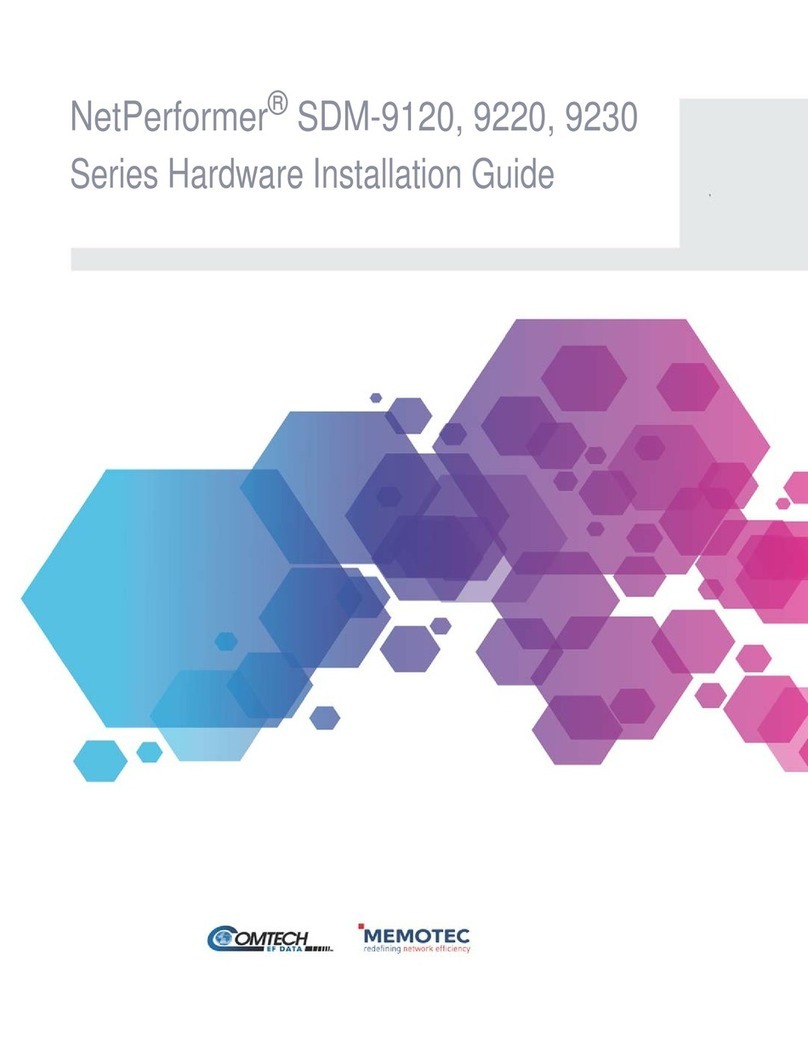
Memotec
Memotec NetPerformer SDM-9120 Series Hardware installation guide
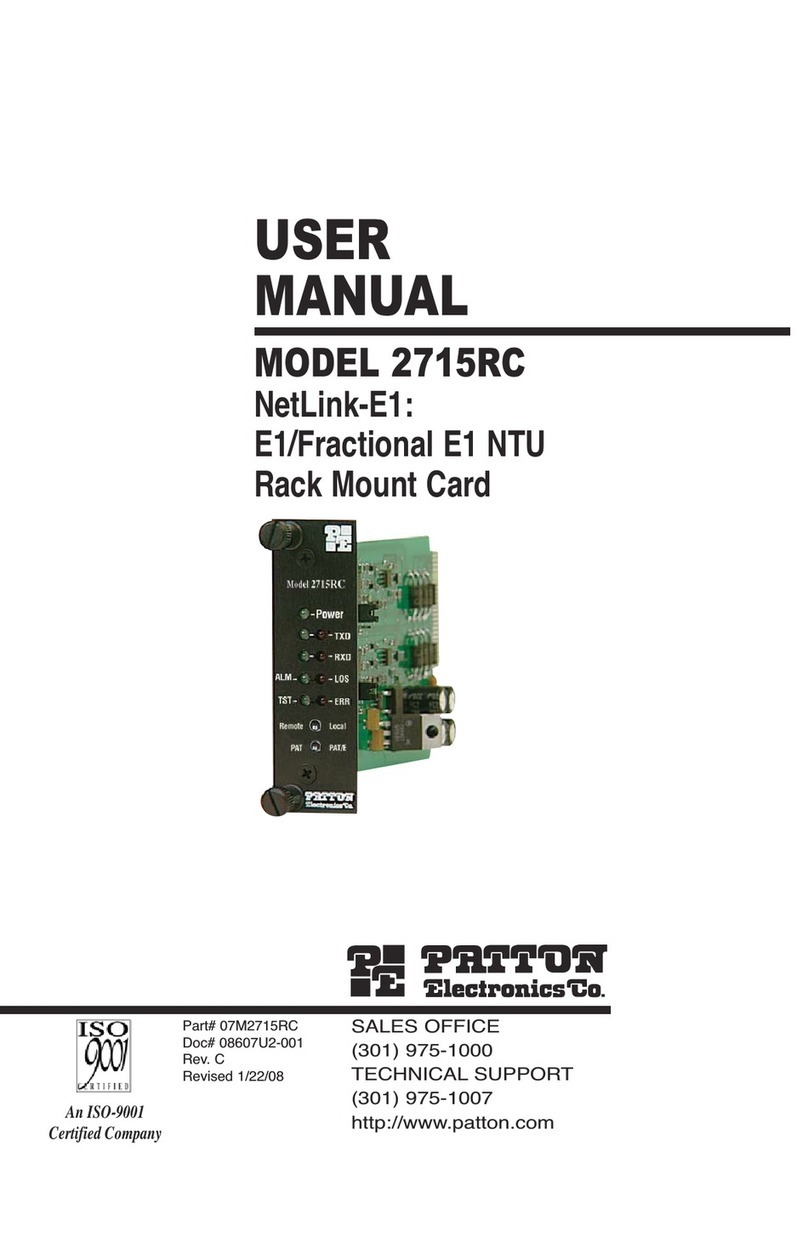
Patton electronics
Patton electronics 2715RC user manual
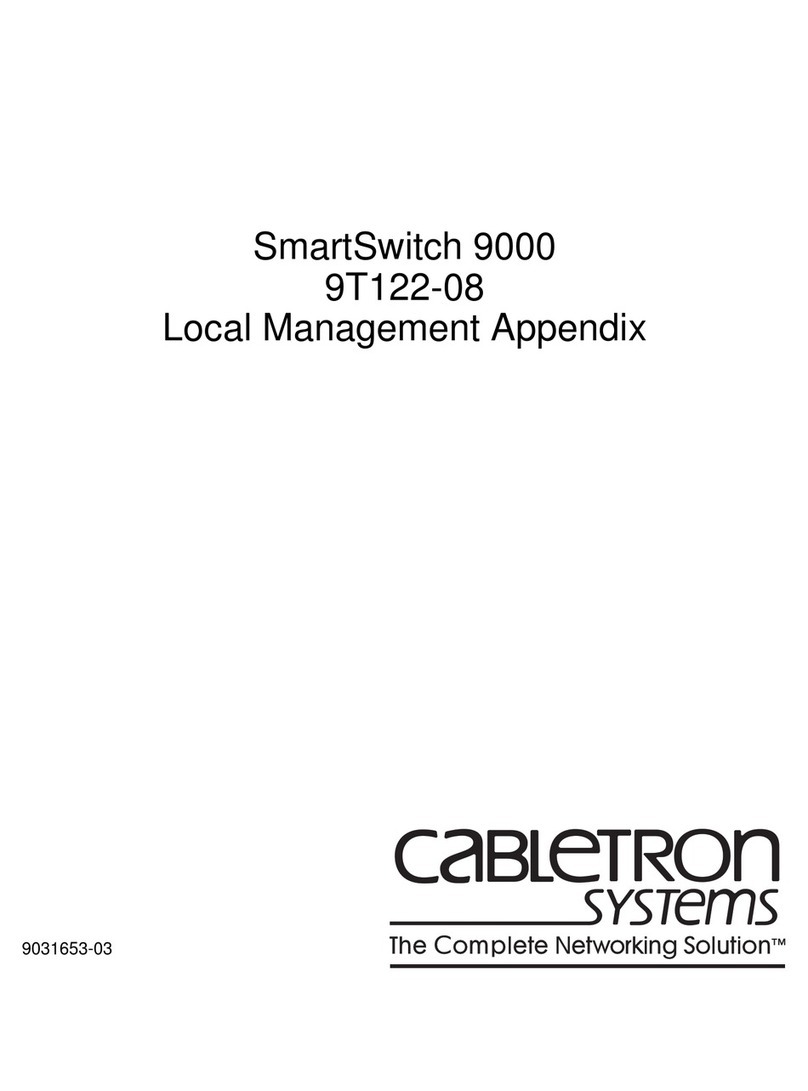
Cabletron Systems
Cabletron Systems Expansion module 9T122-08 Technical guide
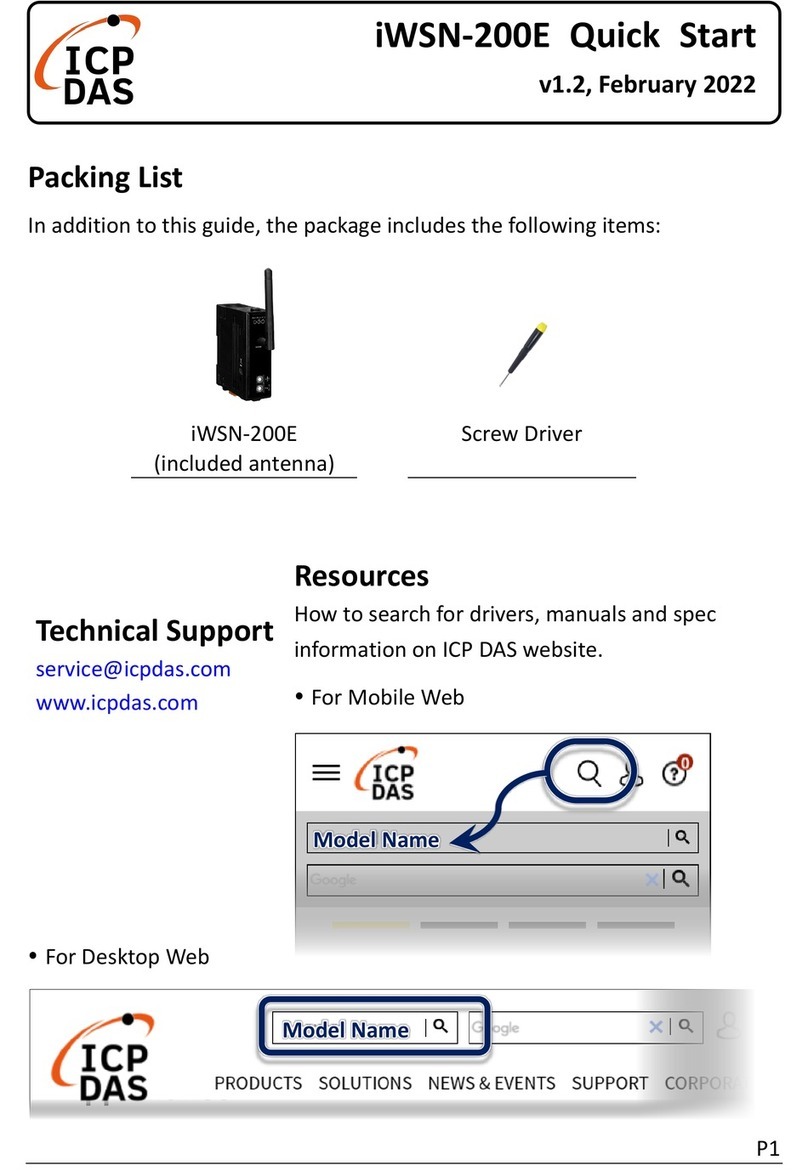
ICP DAS USA
ICP DAS USA iWSN-200E quick start