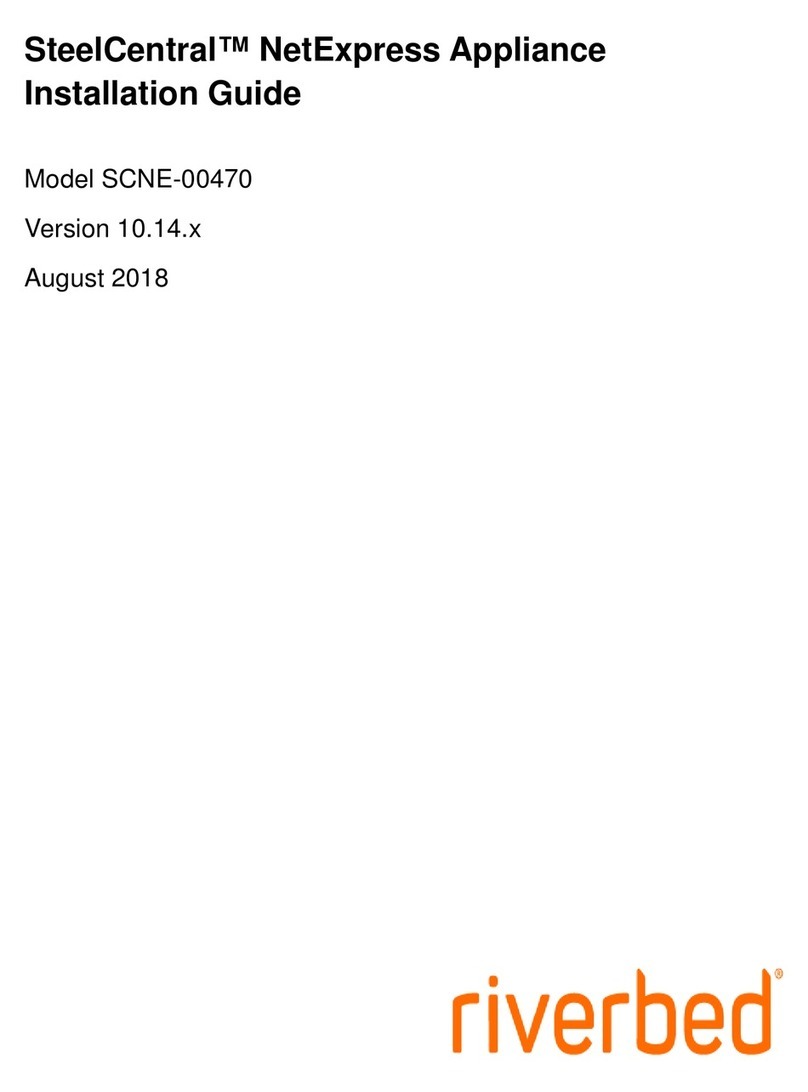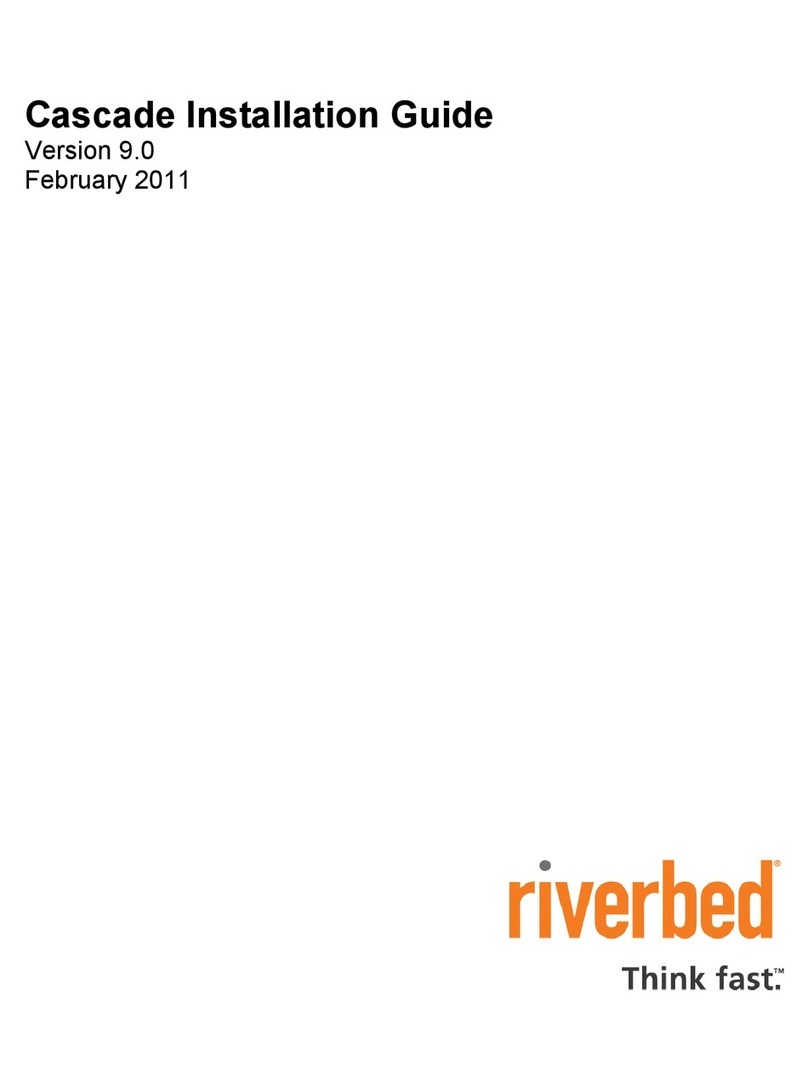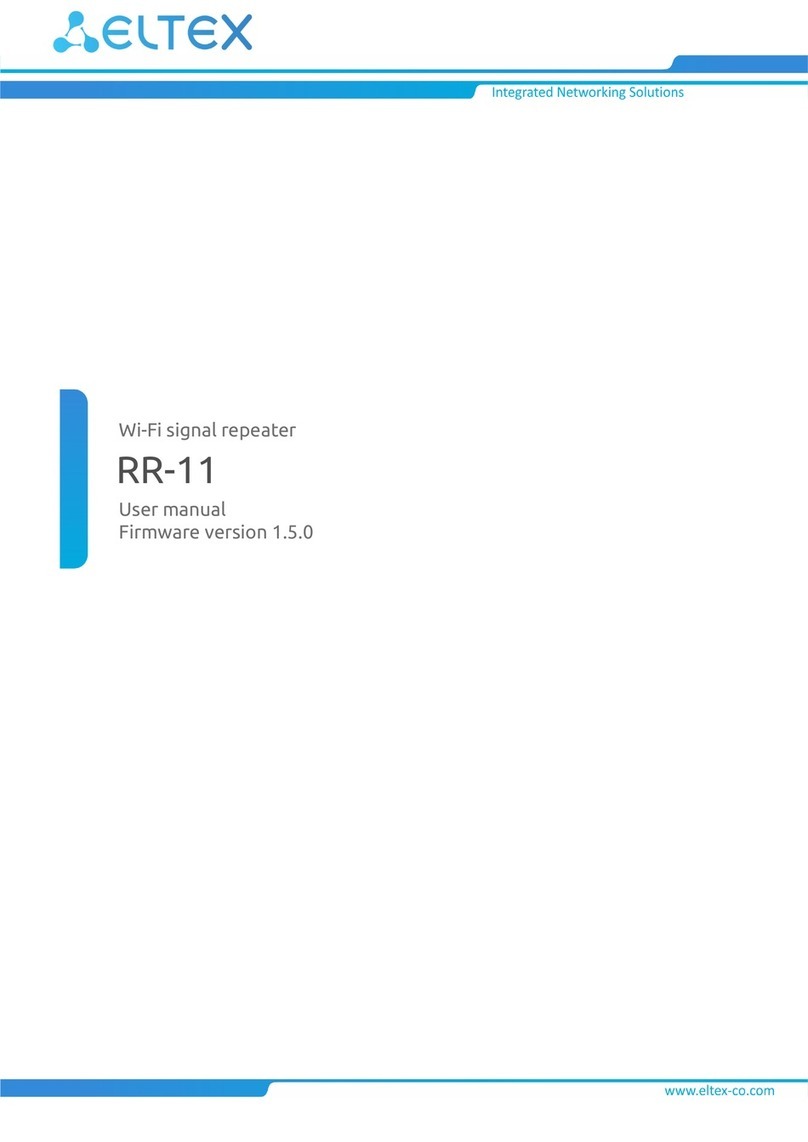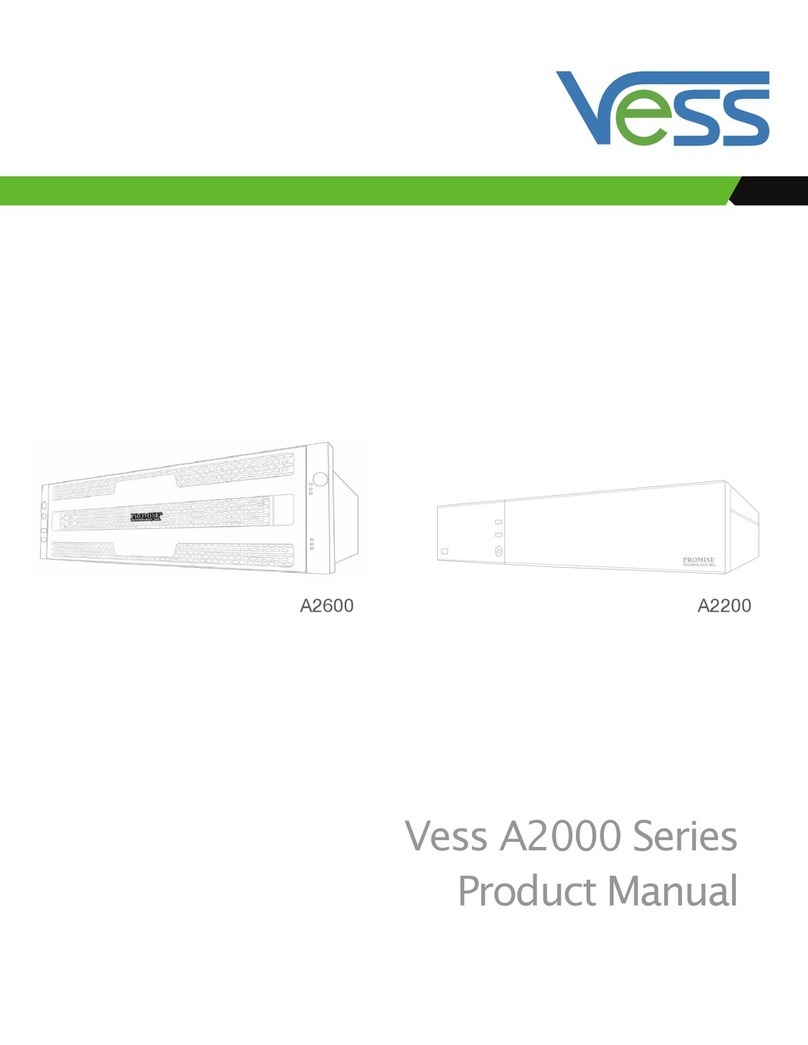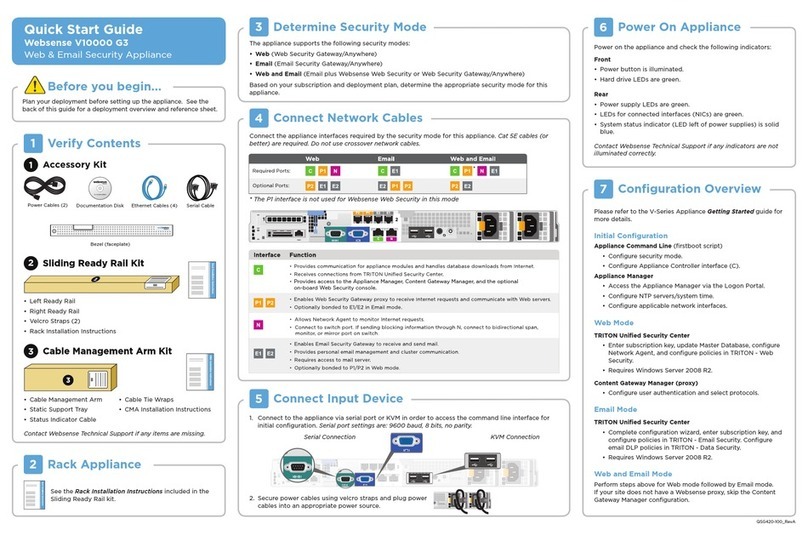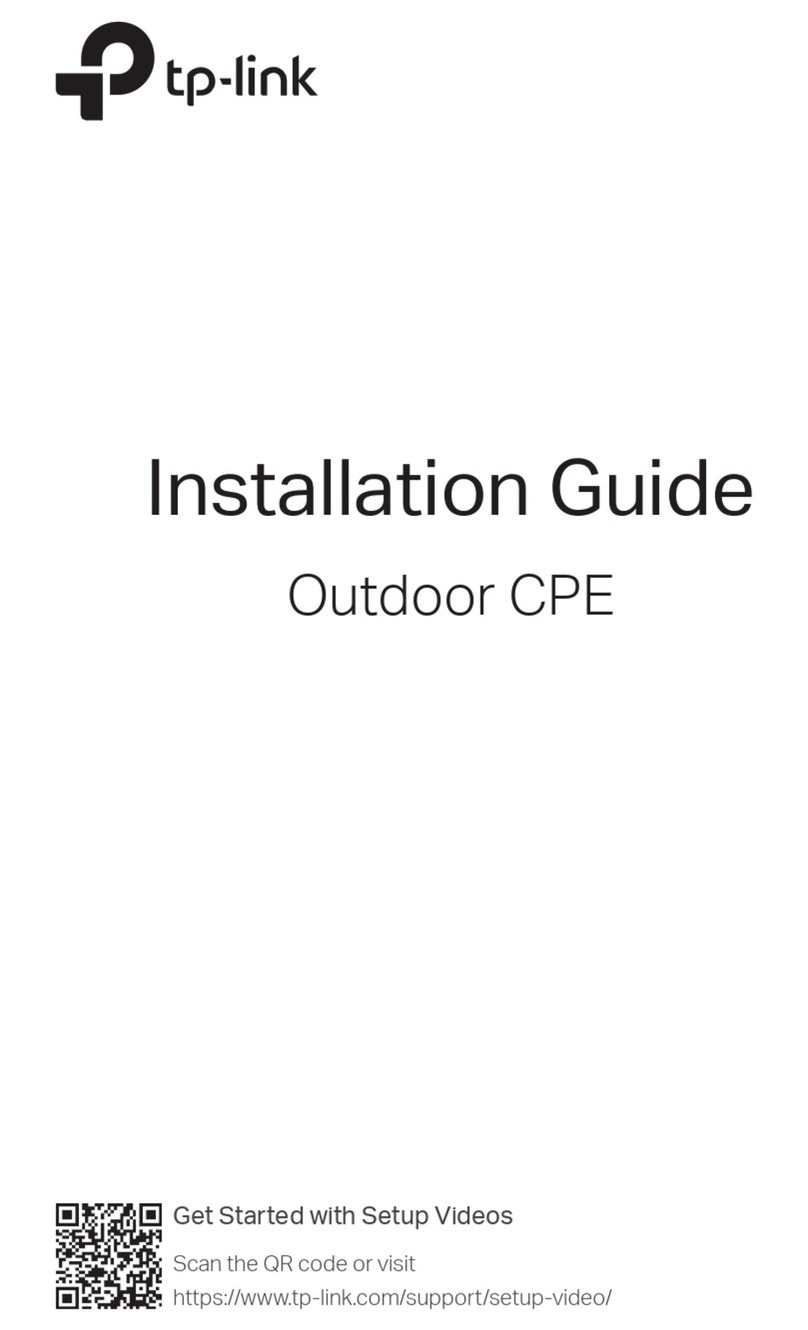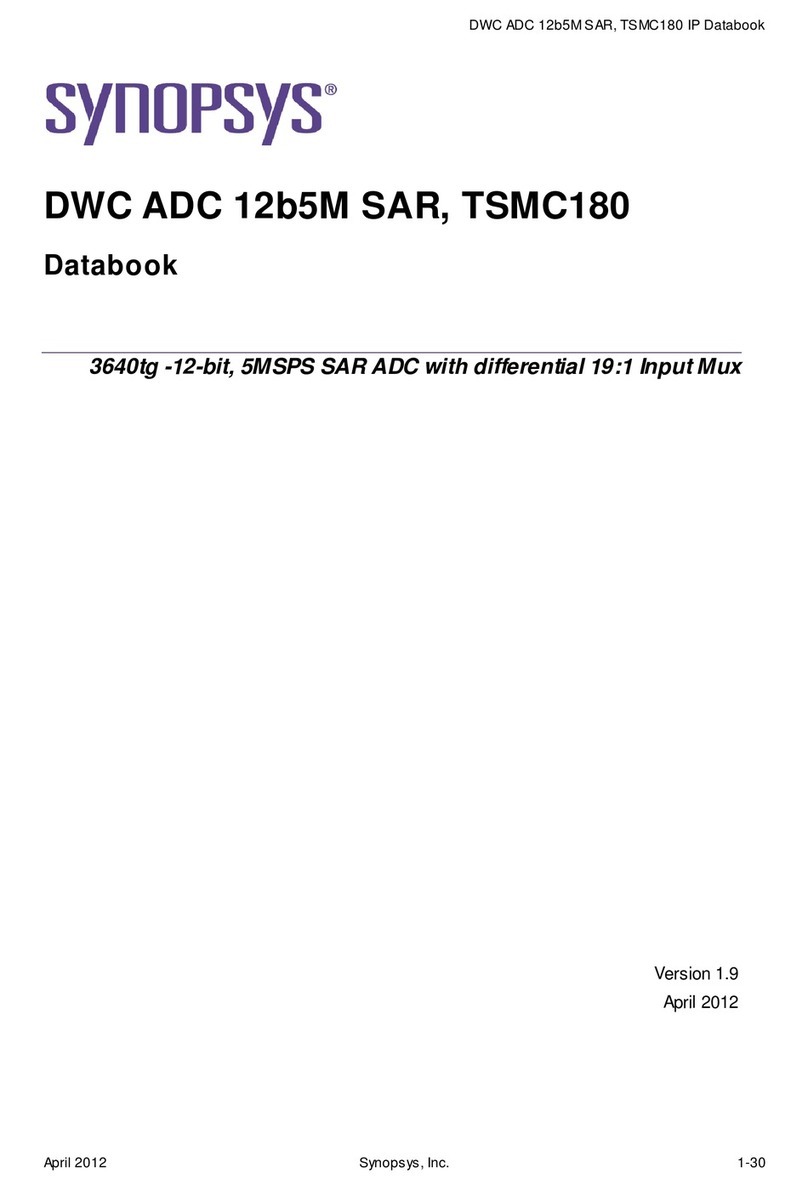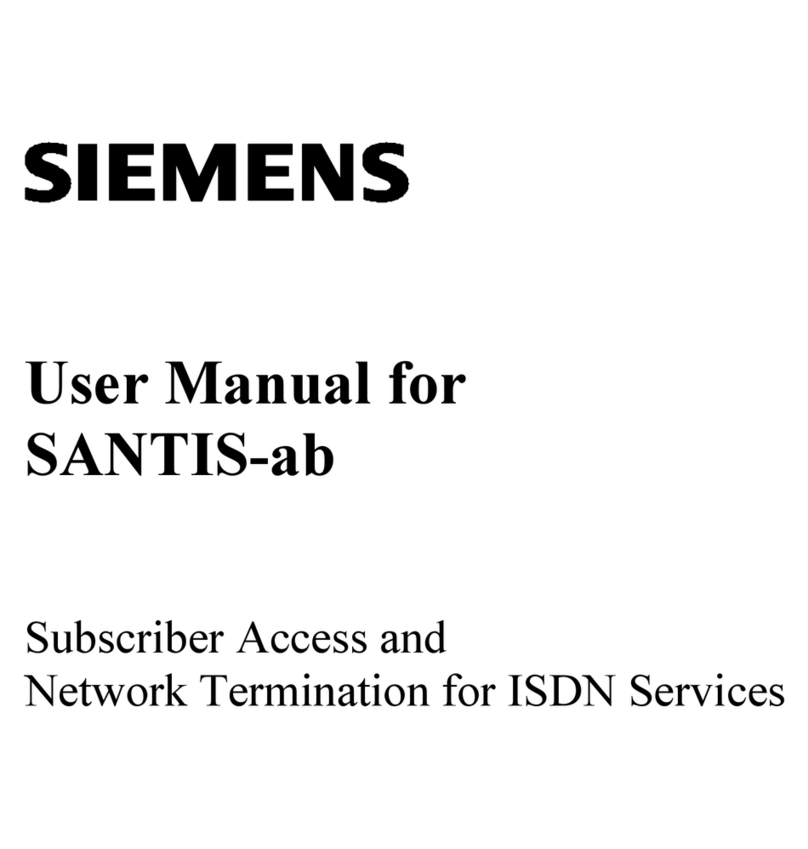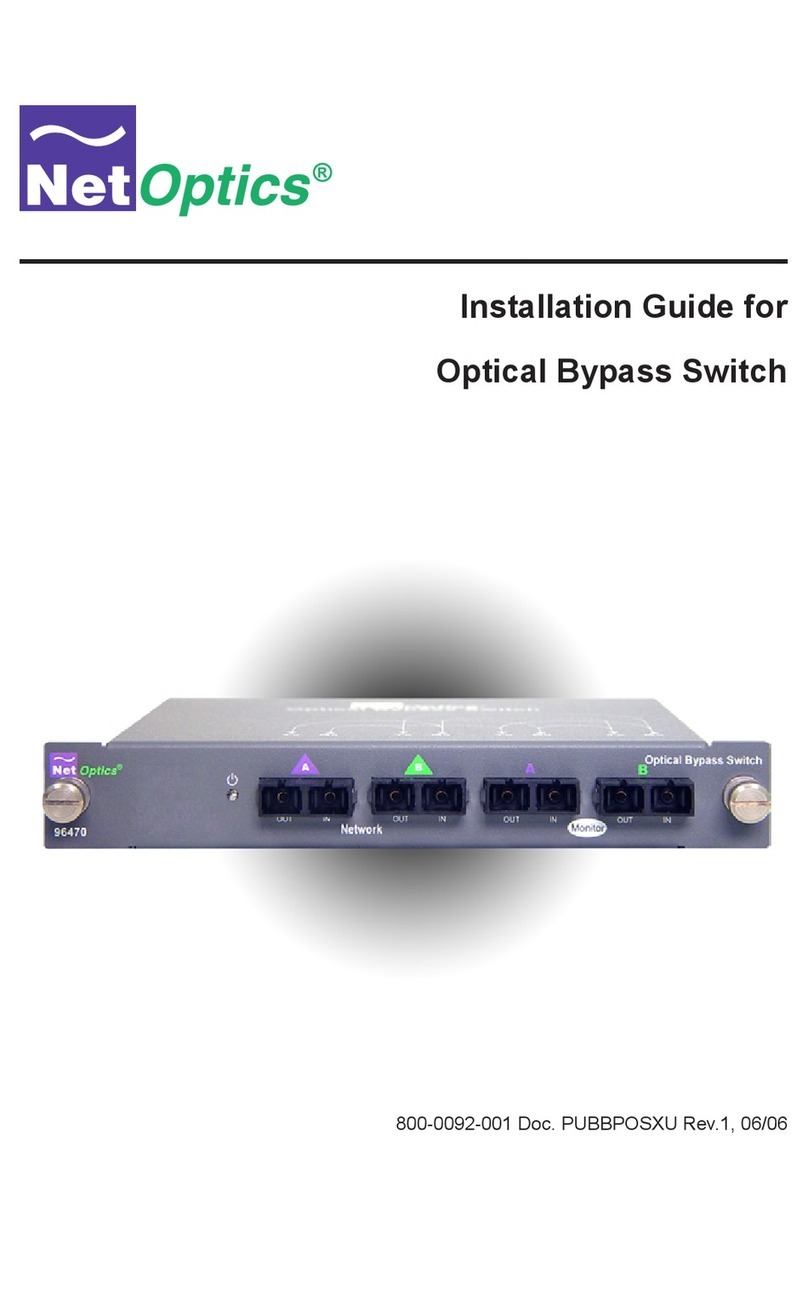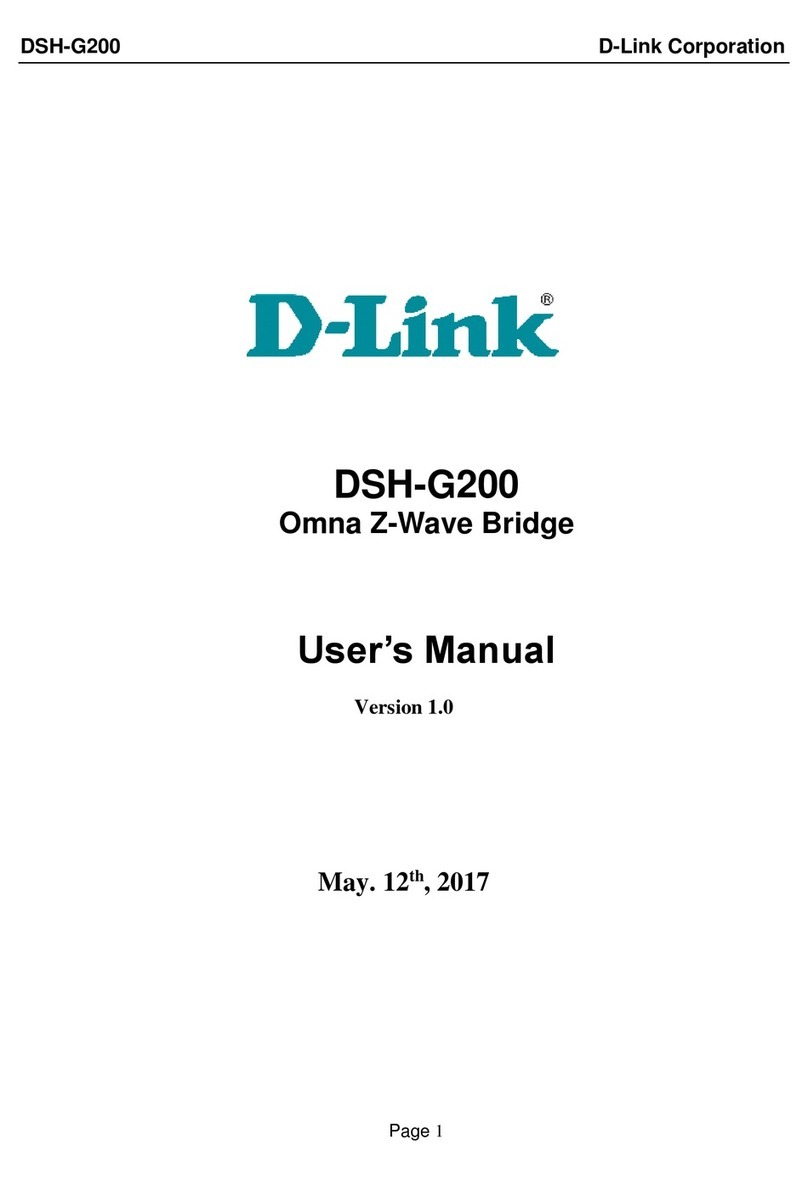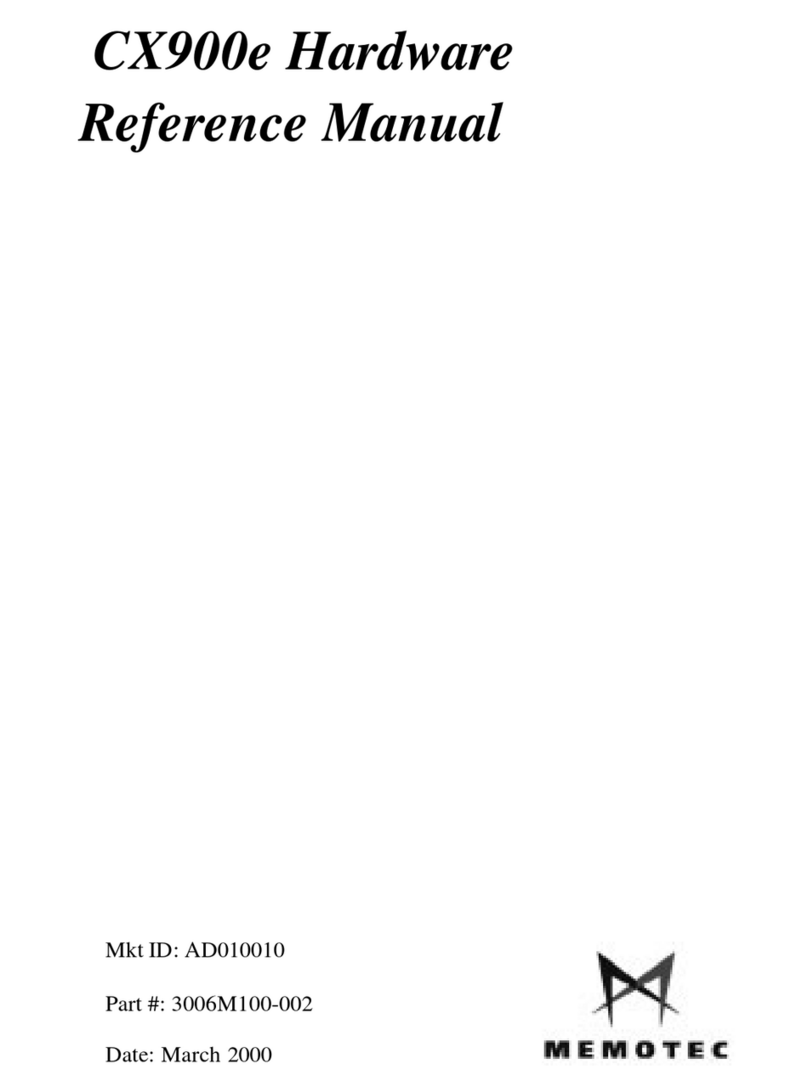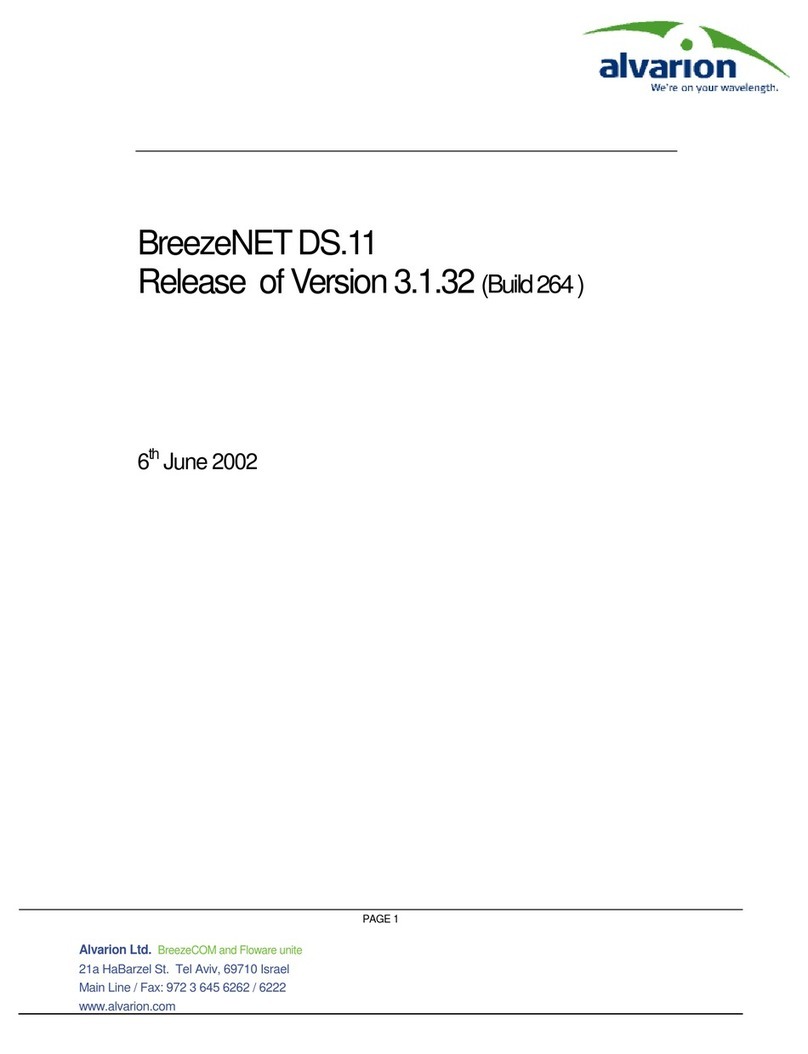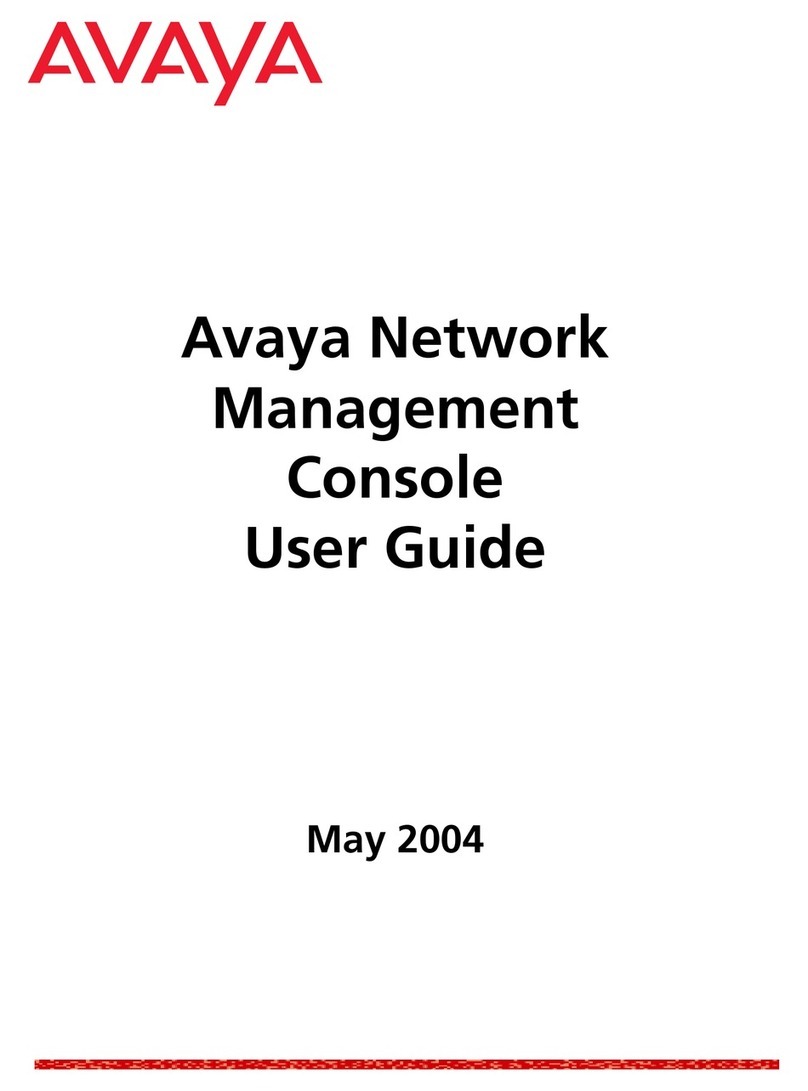Riverbed SteelHead CX 80 Series Operator's manual

SteelHead™Installation and Configuration
Guide
SteelHead GX 10000
SteelHead CX x80, xx80, x70, xx70, xx55
Version 9.12.1
Document revision: July 22, 2021

Riverbed Technology
680 Folsom Street
San Francisco, CA 94107
www.riverbed.com
Part Number
712-00001-25
© 2021 Riverbed Technology, Inc. All rights reserved.
Riverbed and any Riverbed product or service name or logo used herein are trademarks of Riverbed. All other trademarks used
herein belong to their respective owners. The trademarks and logos displayed herein cannot be used without the prior written
consent of Riverbed or their respective owners.
Akamai® and the Akamai wave logo are registered trademarks of Akamai Technologies, Inc. SureRoute is a service mark of
Akamai. Apple and Mac are registered trademarks of Apple, Incorporated in the United States and in other countries. Cisco is a
registered trademark of Cisco Systems, Inc. and its affiliates in the United States and in other countries. EMC, Symmetrix, and
SRDF are registered trademarks of EMC Corporation and its affiliates in the United States and in other countries. IBM, iSeries,
and AS/400 are registered trademarks of IBM Corporation and its affiliates in the United States and in other countries. Juniper
Networks and Junos are registered trademarks of Juniper Networks, Incorporated in the United States and other countries.
Linux is a trademark of Linus Torvalds in the United States and in other countries. Microsoft, Windows, Vista, Outlook, and
Internet Explorer are trademarks or registered trademarks of Microsoft Corporation in the United States and in other countries.
Oracle and JInitiator are trademarks or registered trademarks of Oracle Corporation in the United States and in other countries.
UNIX is a registered trademark in the United States and in other countries, exclusively licensed through X/Open Company, Ltd.
VMware, ESX, ESXi are trademarks or registered trademarks of VMware, Inc. in the United States and in other countries.
This product includes Windows Azure Linux Agent developed by the Microsoft Corporation (http://www.microsoft.com/).
Copyright 2017 Microsoft Corporation.
This product includes software developed by the University of California, Berkeley (and its contributors), EMC, and Comtech
AHA Corporation. This product is derived from the RSA Data Security, Inc. MD5 Message-Digest Algorithm.
The SteelHead Client Accelerator (virtual edition) includes VMware Tools. Portions Copyright © 1998-2016 VMware, Inc. All
Rights Reserved.
NetApp Manageability Software Development Kit (NM SDK), including any third-party software available for review with such
SDK which can be found at http://communities.netapp.com/docs/DOC-1152, and are included in a NOTICES file included
within the downloaded files.
For a list of open source software (including libraries) used in the development of this software along with associated copyright
and license agreements, see the Riverbed Support site at https://support.riverbed.com.
This documentation is furnished “AS IS” and is subject to change without notice and should not be construed as a commitment
by Riverbed. This documentation may not be copied, modified or distributed without the express authorization of Riverbed and
may be used only in connection with Riverbed products and services. Use, duplication, reproduction, release, modification,
disclosure or transfer of this documentation is restricted in accordance with the Federal Acquisition Regulations as applied to
civilian agencies and the Defense Federal Acquisition Regulation Supplement as applied to military agencies. This
documentation qualifies as “commercial computer software documentation” and any use by the government shall be governed
solely by these terms. All other use is prohibited. Riverbed assumes no responsibility or liability for any errors or inaccuracies
that may appear in this documentation.

Contents | 3
Contents
Welcome.................................................................................................................................................................... 7
Audience .......................................................................................................................................................... 7
Document conventions ................................................................................................................................ 7
Ethernet network compatibility...................................................................................................................8
SNMP-based management compatibility .................................................................................................9
Documentation and release notes.............................................................................................................9
Contacting Riverbed......................................................................................................................................9
1 - Riverbed Software Licenses, Upgrades, and Image Signing ................................................................... 11
Riverbed licensing methods....................................................................................................................... 11
Automatic licensing.............................................................................................................................. 12
Using the Riverbed Licensing Portal ................................................................................................. 12
Installing your license keys ................................................................................................................. 12
Software upgrades and image signing..................................................................................................... 13
Managing software image signing certificates ............................................................................... 13
Managing software upgrades .............................................................................................................14
2 - Product Overview ........................................................................................................................................... 17
Prerequisites .................................................................................................................................................. 17
Software dependencies ....................................................................................................................... 17
SCC compatibility ................................................................................................................................. 17
Firewall requirements........................................................................................................................... 17
Overview of the SteelHead.........................................................................................................................18
Configuring optimization .......................................................................................................................... 20
Fail-to-wire (bypass) mode ........................................................................................................................ 21
Fail-to-block (disconnect) mode..............................................................................................................22
Upgrading RiOS ............................................................................................................................................22
User permissions...................................................................................................................................23
Upgrade considerations ......................................................................................................................24
Recommended upgrade paths ..........................................................................................................24

4|Contents
3 - Installing and Configuring the SteelHead ..................................................................................................25
Choosing a network deployment .............................................................................................................25
Checking your inventory ............................................................................................................................27
Preparing your site for installation............................................................................................................28
Site requirements ..................................................................................................................................28
SteelHead ports .....................................................................................................................................29
Avoiding duplex mismatch..................................................................................................................29
Bypass card interface naming conventions ................................................................................... 30
Completing the configuration checklist ........................................................................................ 30
Powering on the system ............................................................................................................................. 31
Securing the power cord on desktop systems...............................................................................32
Configuring in-path SteelHeads ...............................................................................................................33
Connecting the SteelHead to your network...................................................................................33
Running the configuration wizard.....................................................................................................35
Verifying you are connected to the SteelHead...............................................................................38
Connecting to the Management Console.......................................................................................39
Verifying WAN optimization............................................................................................................... 40
Checking for speed and duplex errors.............................................................................................41
Configuring out-of-path SteelHeads.......................................................................................................41
Connecting out-of-path SteelHeads to your network................................................................. 41
Configuring the server-side SteelHead ............................................................................................42
Configuring the client-side SteelHead............................................................................................ 44
4 - Troubleshooting..............................................................................................................................................47
Cables .............................................................................................................................................................47
Solution ...................................................................................................................................................47
Duplex mismatch ........................................................................................................................................ 48
Possible cause....................................................................................................................................... 48
In-path SteelHeads connection ............................................................................................................... 49
Possible cause....................................................................................................................................... 49
Oplock issues ............................................................................................................................................... 49
Possible causes..................................................................................................................................... 49
CIFS overlapping open optimization denies multi-user access........................................................ 50
Solution .................................................................................................................................................. 50
IP address configuration .............................................................................................................................52
Solutions .................................................................................................................................................52
Asymmetric routing .....................................................................................................................................53
Possible cause........................................................................................................................................53
Packet ricochet.............................................................................................................................................53
Possible cause........................................................................................................................................53
Packet ricochet: ICMP redirects................................................................................................................54
Possible causes......................................................................................................................................54
Simplified routing .........................................................................................................................................54

Contents | 5
Autodiscovery failure ...................................................................................................................................55
Possible causes......................................................................................................................................55
Protocol optimization errors .....................................................................................................................56
Solutions .................................................................................................................................................56
Server-side out-of-path connection caveats ........................................................................................56
Specific problems.........................................................................................................................................57
Resetting a lost password...........................................................................................................................58
Network integration checklist ...................................................................................................................59
A - SteelHead GX 10000 Appliance Specifications.........................................................................................61
Port location and LEDs ........................................................................................................................61
Technical specifications ......................................................................................................................63
Power requirements and consumption .......................................................................................... 64
Environmental specifications ............................................................................................................ 64
B - CX xx80 Appliance Specifications ...............................................................................................................65
CX 3080 specifications ...............................................................................................................................65
Port locations, LEDs, and buttons .....................................................................................................65
Back panel, ports, and status lights.................................................................................................. 66
Technical specifications ......................................................................................................................67
Power requirements and consumption .......................................................................................... 68
Environmental specifications ............................................................................................................ 68
CX 5080 and CX 7080 specifications ..................................................................................................... 68
Front and back panels, LEDs, and buttons ..................................................................................... 68
Technical specifications ...................................................................................................................... 71
Power requirements and consumption ...........................................................................................72
Environmental specifications .............................................................................................................72
C - CX x80 Desktop Appliance Specifications.................................................................................................73
CX 580 and CX 780 specifications ...........................................................................................................73
Port location and LEDs ........................................................................................................................73
Technical specifications ......................................................................................................................75
Power consumption specifications...................................................................................................75
Environmental specifications.....................................................................................................................76
D - CX xx70 Appliance Specifications ............................................................................................................... 77
CX 3070 specifications................................................................................................................................77
Port location and LEDs ........................................................................................................................78
Technical Specifications ..................................................................................................................... 80
Power requirements and consumption ...........................................................................................81
Environmental specifications .............................................................................................................81
CX 5070 and CX 7070 specifications.......................................................................................................81
Port location and LEDs ........................................................................................................................82

6|Contents
Technical specifications ......................................................................................................................85
Power requirements and consumption .......................................................................................... 86
Environmental specifications ............................................................................................................ 86
E - CX x70 Desktop Appliance Specifications..................................................................................................87
CX 570 and CX 770 specifications............................................................................................................87
Port location and LEDs ........................................................................................................................87
Technical specifications ..................................................................................................................... 88
Environmental specifications ............................................................................................................ 89
F - CX x55 Appliance Specifications ..................................................................................................................91
CX 255 specifications ..................................................................................................................................91
Port locations and LEDs.......................................................................................................................91
Technical specifications ......................................................................................................................92
Environmental specifications .............................................................................................................93

Welcome | 7
Welcome
Welcome to the SteelHead Installation and Configuration Guide. This guide describes how to install the
physical SteelHead appliances. It also describes the status lights and specifications for the systems.
Audience
This guide is written for storage and network administrators who are familiar with administering and
managing WANs using common network protocols such as TCP, CIFS, HTTP, FTP, and NFS.
This guide is also for users who are using the Riverbed command-line interface as detailed in the
Riverbed Command-Line Interface Reference Manual.
This guide includes information relevant to the following products:
• Riverbed Optimization System (RiOS)
• Riverbed SteelHead CX (SteelHead)
• Riverbed SteelHead GX (GX)
• Riverbed command-line interface (CLI)
Document conventions
This guide uses this standard set of typographical conventions:
Convention Meaning
italics Within text, new terms and emphasized words appear in italic typeface.
boldface Within text, CLI commands, CLI parameters, and REST API properties appear in bold typeface.
Monospace Code examples appear in monospace font:
amnesiac > enable
amnesiac # configure terminal
< > Values that you specify appear in angle brackets: interface <ip-address>
[ ] Optional keywords or variables appear in brackets: ntp peer <ip-address> [version <number>]

8|Welcome
Ethernet network compatibility
Ethernet network compatibility
The appliance supports these networking standards. An appliance with a Gigabit Ethernet card supports
jumbo frames on in-path and primary ports.
The appliance ports support these connection types and speeds.
The appliance supports VLAN Tagging (IEEE 802.3 - 2008). It does not support the Inter-Switch Link (ISL)
protocol.
The appliance autonegotiates speed and duplex mode for all data rates and supports full-duplex mode
and flow control (IEEE 802.3 – 2008).
{ } Elements that are part of a required choice appear in braces: {<interface-name> | ascii <string>
| hex <string>}
| The pipe symbol separates alternative, mutually exclusive elements of a choice. The pipe
symbol is used in conjunction with braces or brackets; the braces or brackets group the
choices and identify them as required or optional: {delete <filename> | upload <filename>}
Ethernet standard IEEE standard
Ethernet Logical Link Control (LLC) IEEE 802.2 - 1998
Fast Ethernet 100BASE-TX IEEE 802.3 - 2008
Gigabit Ethernet over Copper 1000BASE-T (All copper
interfaces are autosensing for speed and duplex.)
IEEE 802.3 - 2008
Gigabit Ethernet over Fiber 1000BASE-SX (LC connector) IEEE 802.3 - 2008
Gigabit Ethernet over Fiber 1000BASE-LX IEEE 802.3 - 2008
Gigabit Ethernet over Fiber 10GBASE-LR Single Mode IEEE 802.3 - 2008
Gigabit Ethernet over Fiber 10GBASE-SR Multimode IEEE 802.3 - 2008
Gigabit Ethernet over Fiber 40GBASE-SR4 Multimode IEEE 802.3 - 2008
Gigabit Ethernet over Fiber 40GBASE-LR4 Single Mode IEEE 802.3 - 2008
Port Speed
Primary (PRI) 10/100/1000BASE-T, autonegotiating
Auxiliary (AUX) 10/100/1000BASE-T, autonegotiating
LAN 10/100/1000BASE-T or 1000BASE-SX or 1000BASE-LX or 10GBASE-LR or
10GBASE-SR, and 40GBASE-LR4 or 40GBASE-SR4 depending on configuration
WAN 10/100/1000BASE-T or 1000BASE-SX or 1000BASE-LX or 10GBASE-LR or
10GBASE-SR, and 40GBASE-LR4 or 40GBASE-SR4 depending on configuration
Convention Meaning

Welcome | 9
SNMP-based management compatibility
SNMP-based management compatibility
This product supports a proprietary Riverbed MIB accessible through SNMP. SNMPv1 (RFCs 1155, 1157,
1212, and 1215), SNMPv2c (RFCs 1901, 2578, 2579, 2580, 3416, 3417, and 3418), and SNMPv3 are
supported, although some MIB items might only be accessible through SNMPv2 and SNMPv3.
SNMP support enables the product to be integrated into network management systems such as
Hewlett-Packard OpenView Network Node Manager, BMC Patrol, and other SNMP-based network
management tools.
Documentation and release notes
The most current version of all Riverbed documentation can be found on the Riverbed Support site at
https://support.riverbed.com.
See the Riverbed Knowledge Base for any known issues, how-to documents, system requirements, and
common error messages. You can browse titles or search for keywords and strings. To access the
Riverbed Knowledge Base, log in to the Riverbed Support site at https://support.riverbed.com.
Each software release includes release notes. The release notes list new features, known issues, and fixed
problems. To obtain the most current version of the release notes, go to the Software and
Documentation section of the Riverbed Support site at https://support.riverbed.com.
Examine the release notes before you begin the installation and configuration process.
Contacting Riverbed
This section describes how to contact departments within Riverbed.
•Technical support - Problems installing, using, or replacing Riverbed products? Contact Riverbed
Support or your channel partner who provides support. To contact Riverbed Support, open a
trouble ticket by calling 1-888-RVBD-TAC (1-888-782-3822) in the United States and Canada or +1
415-247-7381 outside the United States. You can also go to https://support.riverbed.com.
•Professional services - Need help with planning a migration or implementing a custom design
www.riverbed.com/services/index.html.
•Documentation - Have suggestions about Riverbed’s online documentation or printed materials?

10 | Welcome
Contacting Riverbed

Riverbed Software Licenses, Upgrades, and Image Signing | 11
1
Riverbed Software Licenses, Upgrades, and
Image Signing
This chapter describes Riverbed licensing methods, software upgrades, and software image signing.
Riverbed licensing methods
Current versions of Riverbed products use a common licensing management framework (CLMF) to
obtain, apply, and manage license keys.
Note: In CLMF, customer keys replace tokens.
A license key is a string of characters issued by Riverbed that embeds information that ties the license to
data to prevent tampering. After you install the license, the system saves it in the configuration database
and enables the functionality associated with the license. Riverbed employs the following licensing
methods:
•Automatic—Once you connect your appliance to the network, it automatically contacts the
Riverbed Licensing Portal, which downloads and installs the licenses.
•Manual—You can manually fetch and activate licenses for Riverbed products using the Riverbed
Licensing Portal. Go to https://licensing.riverbed.com/index.htm and follow the instructions to
retrieve license keys. After you manually retrieve your license keys, you need to install them on the
appropriate appliance.
•Factory—You can have all your Riverbed licenses installed at the factory for a small fee.
•Customer key / token—You use your customer key or a token to activate Riverbed software. This
method applies only to virtual products. When you purchase your first virtual Riverbed product, you
are given a customer key. When you need to apply licenses, you use your customer key to validate
the license keys.
•Air-gapped—You license air-gapped products through a challenge-response process. After you
receive your keys through email or the Riverbed license server, you log in to the air-gapped
product’s management console and generate a challenge. Then, on a different system that is
connected to the internet, you log in to the Riverbed Licensing Portal and enter the challenge. After
successfully submitting the challenge you are provided with a response, which you apply to the air-
gapped product to valid your license keys.

12 | Riverbed Software Licenses, Upgrades, and Image Signing
Riverbed licensing methods
Automatic licensing
Automatic licensing enables products with access to the internet to automatically contact the Riverbed
Licensing Portal and install available license keys. Automatic licensing simplifies inventory management
and provides an automated mechanism of fetching licenses for Riverbed products without having to
manually activate individual appliances and licenses. Automatic licensing also works over a web proxy.
Note: If you are behind a firewall, you can retrieve licenses at the Riverbed Licensing Portal using the email option
or by downloading an XML file to the SteelCentral Controller for SteelHead.
After a product successfully completes automatic licensing, the Management Console Licensing page
displays a success message. If automatic licensing is unsuccessful, the Alarm Status page reports an
actionable error message.
For automatic license renewals, the product contacts the portal and downloads the new licenses. You
do not need to delete the expired license. The system uses the license with the latest expiration date.
Licenses can be fetched on demand, but only administrators can do this. To fetch a license on demand
display the Management Console Licenses page, and then click Fetch Updates Now.
Using the Riverbed Licensing Portal
For manual and token methods, you can retrieve and manage Riverbed licenses using the Riverbed
Licensing Portal. After you retrieve a license from the portal, you need to add it in your product.
The Riverbed Licensing Portal is located at https://licensing.riverbed.com/index.htm.
The portal requires a unique product identifier to retrieve a license. Depending on the product, the
identifier can be a serial number, license request key (activation code), customer key, or token. The steps
to retrieve a license vary based on the product identifier. Online instructions guide you through the
process. The portal displays license information for all purchased products associated with the unique
identifier.
Serial numbers are on a label located on your appliance and also appear in the Support tab of the
Management Console. Customer keys are typically provided through email, or directly from your
Riverbed representative.
To retrieve your licenses from the Riverbed Licensing Portal, go to the portal and follow the instructions
there.
Installing your license keys
Each license key is generated for a specific appliance. Ensure that you install your license key on the
appropriate appliance. You can enter multiple license keys. Separate multiple keys with a space, tab, or
line return.
These procedures offer general guidance. Exact steps vary slightly across products. For most products,
the Licenses page is in the Administration section of the Management Console. For details about CLI
commands, see the Riverbed Command-Line Interface Reference Manual.

Riverbed Software Licenses, Upgrades, and Image Signing | 13
Software upgrades and image signing
To install a license using the CLI
1. Connect to the CLI of the appliance and enter configuration mode.
2. At the system prompt, enter the following commands:
license install <license-key>
write memory
Note: The command for installing licenses under the Riverbed Common Licensing Management Framework
(CLMF) is license clmf install <license-key>.
To install a license using the Management Console
1. Connect to the Management Console of the appliance.
2. Display the Licenses page.
3. Copy and paste the license key provided by the Riverbed Licensing Portal into the text box.
Software upgrades and image signing
The Software Upgrade page of the management console enables you to perform these software
management activities:
• Enable and disable software image signing.
• View current and backup software versions.
• Switch from the currently running software version to the backup software version.
• Install a new software version.
• Schedule a software upgrade.
• View a history of previously installed software versions.
For most products, the Software Upgrade page is in the Administration section of the Management
Console.
Managing software image signing certificates
Riverbed software images are now digitally signed, ensuring the integrity and authenticity of the image.
Verifying an image is performed by comparing a public key, or image signing certificate, with the image
signature. For details, including a copy of the public key and intermediate certificate, go to Knowledge
Base article S33657.
Note: Image verification is enabled by default. We strongly recommend that it remain enabled at all times. Disable
this feature only when absolutely necessary.

14 | Riverbed Software Licenses, Upgrades, and Image Signing
Software upgrades and image signing
The feature requires a public key in a certificate to verify the digital signature of the software image. The
certificate is automatically installed on the appliance, but you can import an updated version, if needed.
During the verification process, the appliance compares the signature in the image with the Riverbed
public certificate. If they match, the installation continues. If not, the system alerts you to a potential
problem. As long as image signature verification is enabled, you cannot continue with an installation that
cannot verify the image signature.
To enable software image verification or replace a certificate
1. Display the Software Upgrade page.
2. Under Image Signature Verification, select Image Signature Verification.
If you clear the Image Signing Verification check box, you disable this feature and a warning
message appears indicating images will not be verified.
3. Expand the Image Signing Certificate section, and then ensure the appliance has a valid certificate.
You can use the certificate that is installed by default, or you can select the Import tab to replace an
expired or revoked certificate. You can upload a PKCS #12, PEM, or DER format certificate or copy
and paste a PEM certificate.
4. Click Import Image Signing Certificate to add the certificate to this appliance.
You can only use one certificate. The certificate information appears in the Details tab.
5. Click Apply.
6. Click Save to Disk to save your settings permanently.
Managing software upgrades
To find allowed upgrades between software versions and recommended upgrade paths, use the
Software Upgrade tool for your product on the Riverbed Support site. The tool includes all of the
recommended intermediate versions.
Note: To upgrade the software on the AWS SteelHead-c, use the Riverbed Cloud Portal. For details, see the
SteelHead (in the Cloud) User Guide.
The software images can be quite large; uploading the image to the appliance and installing it can take
a few minutes. As the upgrade progresses, status messages appear.
After the installation is complete, the system reminds you to reboot the appliance to switch to the new
version of the software. The appliance can take a few minutes to reboot. This behavior is normal because
the software is configuring the recovery flash device.
Important: Do not press Ctrl+C, unplug, or otherwise shut down the system during this first boot. There is no
indication displayed during the system boot that the recovery flash device is being configured.
After the upgrade is complete, the Dashboard, Software Upgrade, and Help pages of the Management
Console display the new software version.

Riverbed Software Licenses, Upgrades, and Image Signing | 15
Software upgrades and image signing
You can use any of these methods to upload and install software upgrade packages.
From URL
Select this option and specify the URL. Use one of the following formats:
• http://host/path/to/file
• https://host/path/to/file
• ftp://user:password@host/path/to/file
• scp://user:password@host/path/to/file
From Riverbed Support Site
Select this option to download a delta image directly from the Riverbed Support site to the appliance.
The downloaded image includes only the incremental changes. The smaller file size means a faster
download and less load on the network.
Select the target release number from the drop-down list. The system uploads and installs the new
image immediately after you click Install.
To upload and install the image later, schedule another date or time before you click Install.
From Local File
Select this option and specify the path to the image file, or click Browse to open a file browser.
To upgrade the software or schedule a software upgrade
1. Optionally, download the software image from the Riverbed Support site.
2. In the product’s management console, display the Software Upgrade page.
On most products, the upgrade page is under the Administration section.
3. Under Install Upgrade, select an upgrade method.
4. Optionally, schedule the upgrade for a later time.
5. Click Install.
Remember, you’ll need to reboot the product after the installation completes. To do that, select
Administration > Maintenance: Reboot/Shutdown, and then click Reboot.
To switch to the backup version or to cancel a switch operation
1. Display the Software Upgrade page.
2. Under Software Upgrade, do one of these actions:
–ClickSwitch to Backup Version to switch to the backup version on the next reboot.
–ClickCancel to Cancels the software version switch on the next reboot.

16 | Riverbed Software Licenses, Upgrades, and Image Signing
Software upgrades and image signing

Product Overview | 17
2
Product Overview
This chapter provides an overview of common terms, new features, upgrade instructions, technical and
environmental specifications, and a description of the status lights for the system.
Prerequisites
This section provides information about product dependencies and compatibility.
Software dependencies
This table summarizes the software requirements for the SteelHead.
SCC compatibility
To manage SteelHeads, you need to use an SCC of the same version. You cannot manage SteelHeads
running a later version than the version the SCC is running. For details about SCC compatibility across
versions, see the SteelCentral Controller for SteelHead Installation Guide.
Firewall requirements
We recommend that you deploy the SteelHead behind your firewall. These firewall settings are required
for the SteelHead:
• Ports 7800 and 7810 must be open.
• Make sure your firewall doesn’t strip TCP options.
Secure transport requires communication on the management plane, control plane, and data plane.
Consider the following port usage:
Riverbed component Hardware and software requirements
SteelHead Management Console Any computer that supports a web browser with a color image
display.
The Management Console has been tested with the latest
versions of Chrome, Mozilla Firefox, and Microsoft web
browsers.
JavaScript and cookies must be enabled in your web browser.

18 | Product Overview
Overview of the SteelHead
• The management plane requires communication between the SteelHead and the SCC on TCP port
9443 and TCP port 22.
• The control plane between the SteelHead acting as the controller and the SteelHeads acting as
group members is over TCP port 9443.
• Encryption service flows over ESP (IP protocol 50). Or, if the network is public, over UDP port 4500.
Overview of the SteelHead
The causes for slow throughput in WANs are well known: high delay (round-trip time or latency), limited
bandwidth, and chatty application protocols. Large enterprises spend a significant portion of their
information technology budgets on storage and networks, much of it spent to compensate for slow
throughput, by deploying redundant servers and storage, and the required backup equipment.
SteelHeads enable you to consolidate and centralize key IT resources to save money, reduce capital
expenditures, simplify key business processes, and improve productivity.
With the SteelHead, you can solve a range of problems affecting WANs and application performance,
including:
• Insufficient WAN bandwidth
• Inefficient transport protocols in high-latency environments
• Inefficient application protocols in high-latency environments
The Riverbed Optimization System (RiOS) intercepts client-server connections without interfering with
normal client-server interactions, file semantics, or protocols. All client requests are passed through to
the server normally, while relevant traffic is optimized to improve performance.
RiOS uses these optimization techniques:
Data streamlining
SteelHeads and Client Accelerator can reduce WAN bandwidth utilization by 65% to 98% for TCP-based
applications using data streamlining. In addition to traditional techniques like data compression, RiOS
also uses a Riverbed proprietary algorithm called scalable data referencing (SDR). SDR breaks up TCP
data streams into unique data chunks that are stored in the hard disk (RiOS data store) of the device
running RiOS (a SteelHead or Client Accelerator host system). Each data chunk is assigned a unique
integer label (reference)before it’s sent to a peer RiOS device across the WAN. When the same byte
sequence is seen again in future transmissions from clients or servers, the reference is sent across the
WAN instead of the raw data chunk. The peer RiOS device uses this reference to find the original data
chunk on its RiOS data store, and reconstruct the original TCP data stream.
Transport streamlining
SteelHeads use a generic latency optimization technique called transport streamlining. Transport
streamlining uses a set of standards and proprietary techniques to optimize TCP traffic between
SteelHeads. These techniques:
• ensure that efficient retransmission methods, such as TCP selective acknowledgments, are used.
• negotiate optimal TCP window sizes to minimize the impact of latency on throughput.
• maximize throughput across a wide range of WAN links.

Product Overview | 19
Overview of the SteelHead
Application streamlining
In addition to data and transport streamlining optimizations, RiOS supports a rich set of application
protocols that includes but is not limited to Microsoft Exchange, CIFS, SMB, SharePoint, HTTP/HTTPS,
Lotus Notes, FCIP, SRDF, and SnapMirror.
Path selection for hybrid networking
These solutions maximize multiple WAN services based on business needs, service quality, and costs.
Path selection redirects specific traffic or applications through one of three alternate paths determined
by destination availability in cascading order. The path selection technology deterministically redirects
select traffic and application flows through alternate networks based on service metrics, such as path
availability, application priority, and policies you create.
Traffic classification
The SteelHead application flow engine, which covers more than 1,300 individual applications and
processes, uses information to understand where data is coming from, which application sent it, and
what function that application is trying to accomplish. The application flow engine utilizes a variety of
techniques, often in combination, such as port-based classification, application signature matching,
protocol dissection, behavioral classification, and others. Path selection classifies traffic using the full
assortment of packet rules including IP addresses, 5-tuple, differentiated services code point (DSCP),
TCP, user datagram protocol (UDP) port numbers, and so on. In this way, operators can instruct
SteelHead solutions to precisely associate applications to networks based on their nature, performance
requirements, and business criticality.
Packet forwarding
After the SteelHead has selected the right path, the next step is for it to steer traffic to the newly selected
path. This operation is transparent to the client, server, and any networking devices such as routers or
switches. RiOS forwards packets either directly using distinct SteelHead physical interfaces, or indirectly
using (MAC) address rewriting. When these forwarding methods aren’t possible. For example, with virtual
in-path deployments or where the SteelHead solution is not in the same Layer-2 domain, RiOS uses
DSCP marking with upstream policy-based routing.
Availability monitoring
The SteelHead monitors end-to-end path availability and quality. You define the endpoint IP address for
every path, and the SteelHead sends an Internet Control Message Protocol (ICMP) ping every two
seconds. To validate availability, each path can have a different remote host.
Failover management
If three consecutive pings are missed, the system considers the path to be unavailable, and selects the
backup path. Every application has a default and a prioritized set of backup paths. Should the default path
be unavailable, the higher-priority backup is instantly used (and then the lower one if needed). Operators
can block certain types of applications when the primary path becomes unavailable, with a goal of
reserving the remaining available bandwidth for more critical applications. As soon as the default path
becomes available, traffic is routed back to it.
Management streamlining

20 | Product Overview
Configuring optimization
Management streamlining refers to the methods that Riverbed has developed to simplify the
deployment and management of RiOS devices. These methods include:
•Autodiscovery process, which enables SteelHeads and Client Accelerator to automatically find
remote SteelHeads, and to then optimize traffic using them. Enhanced autodiscovery automatically
discovers the last SteelHead in the network path of the TCP connection. Autodiscovery relieves you
from having to manually configure large amounts of network information. The autodiscovery
process enables administrators to control and secure connections, specify which traffic is to be
optimized, and specify peers for optimization.
•SteelCentral Controller for SteelHead (SCC), which automatically configures and monitors remote
SteelHeads. It also gives you a single view of the overall benefit and health of the SteelHead
network. SteelCentral Controller for SteelHead’s central management console dramatically
improves the management and usability of control capabilities. The SCC features an intuitive
interface and management plane based on high-level abstractions such as applications, sites,
uplinks, or networks that match the way you view your IT environment. With SCC, you can
implement new, more efficient configuration and change management workflows that make
hybrid-networking capabilities truly usable at scale.
• Client Accelerator Controller (Client Accelerator), which tracks the individual health and
performance of each deployed software client, and manages enterprise client licensing. The SCCM
enables you to see who is connected, view their data reduction statistics, and perform support
operations such as resetting connections, pulling logs, and automatically generating traces for
troubleshooting. You can perform all of these management tasks without end user input.
For detailed information about how the SteelHead works and deployment design principles, see the
SteelHead Deployment Guide.
Configuring optimization
You configure optimization of traffic using the Management Console or the Riverbed CLI. You configure
the type of traffic a SteelHead optimizes and specify the type of action it performs using:
In-Path rules
In-path rules determine the action a SteelHead takes when a connection is initiated, usually by a client.
In-path rules are used only when a connection is initiated. Because connections are usually initiated by
clients, in-path rules are configured for the initiating, or client-side SteelHead. You configure one of
these types of in-path rule actions:
•Auto discover - Use the autodiscovery process to determine if a remote SteelHead is able to
optimize the connection attempting to be created by this SYN packet.
•Fixed-target - Skip the autodiscovery process and use a specified remote SteelHead as an
optimization peer. Fixed-target rules require the input of at least one remote target SteelHead; an
optional backup SteelHead might also be specified.
•Fixed-target (packet mode optimization) - Skip the autodiscovery process and use a specified
remote SteelHead as an optimization peer to perform bandwidth optimization on TCPv4, TCPv6,
UDPv4, or UDPv6 connections. Packet-mode optimization rules support both physical in-path and
master/backup SteelHead configurations. For details, see the SteelHead User Guide.
This manual suits for next models
20
Table of contents
Other Riverbed Network Hardware manuals

Riverbed
Riverbed SteelHead 570-SD User manual
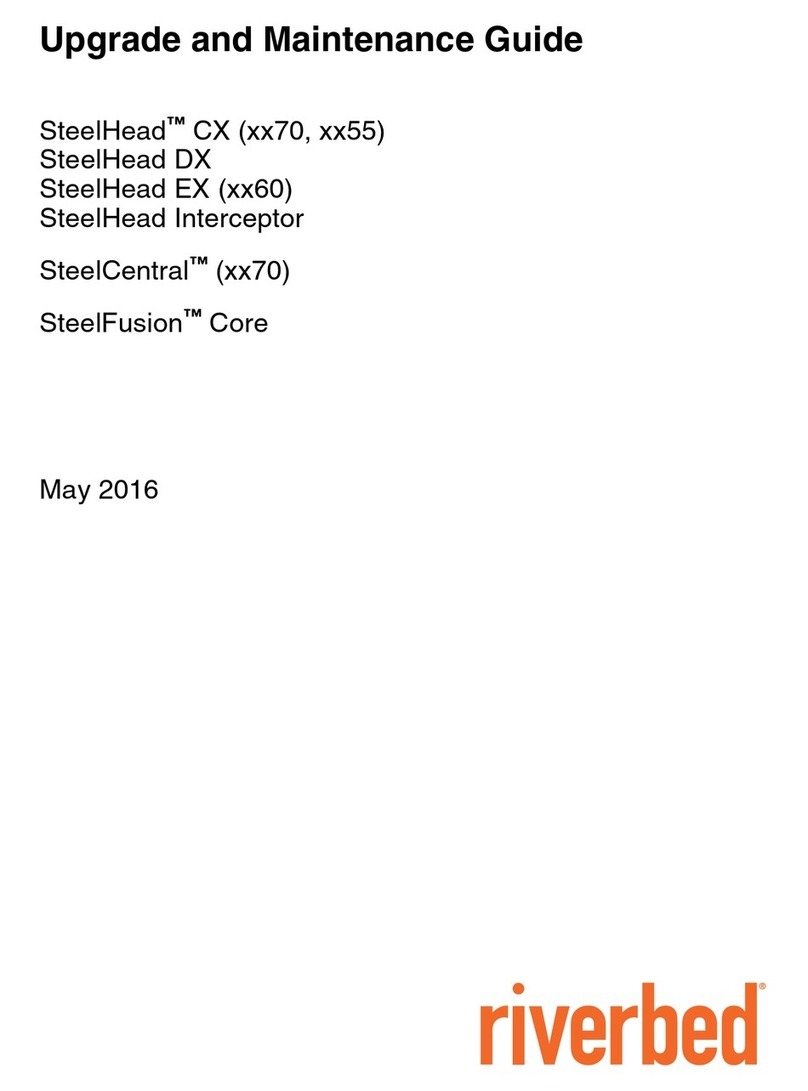
Riverbed
Riverbed SteelHead CX xx70 Series Operating manual

Riverbed
Riverbed SteelHead 80 Series Operating manual

Riverbed
Riverbed SteelFusion Edge 2100 Operator's manual

Riverbed
Riverbed SteelHead 570-SD User manual
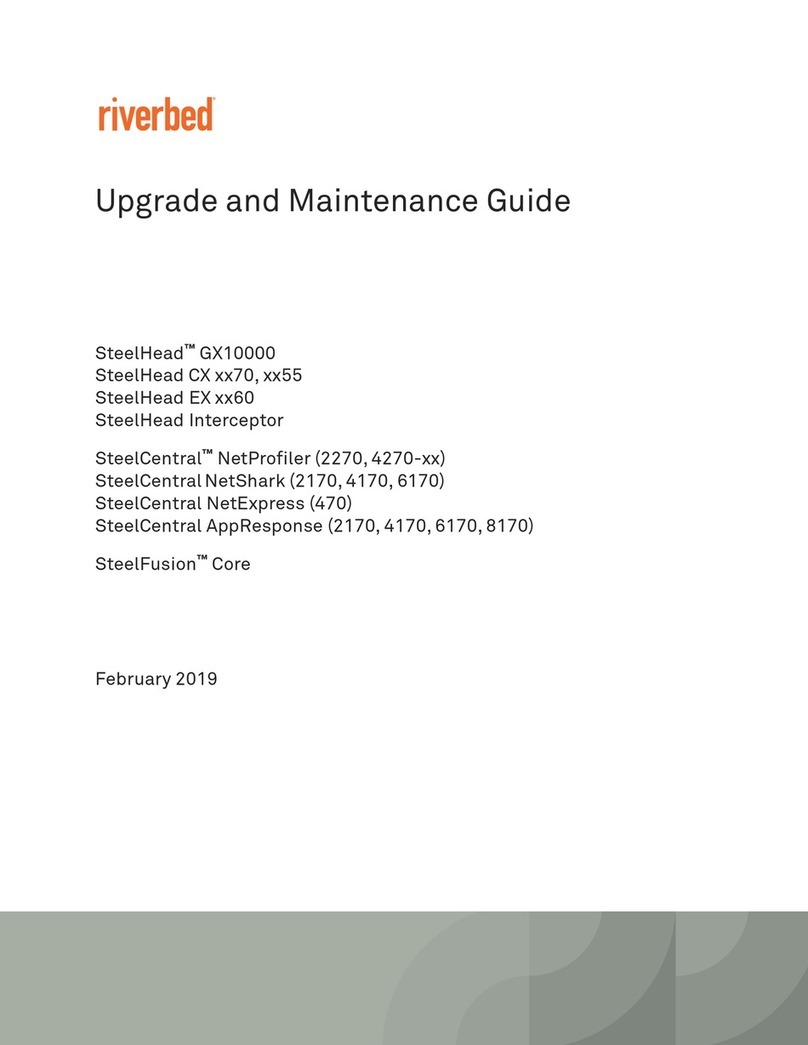
Riverbed
Riverbed SteelCentral NetProfiler 4270 Series Operating manual

Riverbed
Riverbed SteelHead 570-SD Installation and operation manual
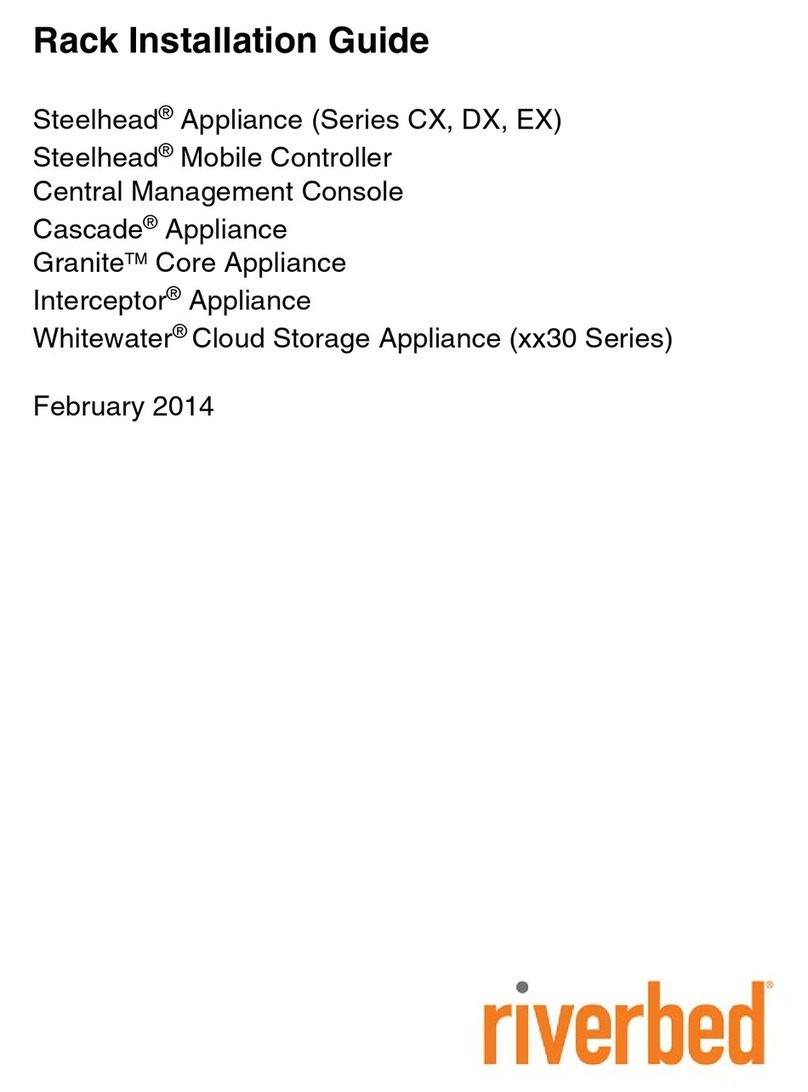
Riverbed
Riverbed Steelhead CX Series User manual
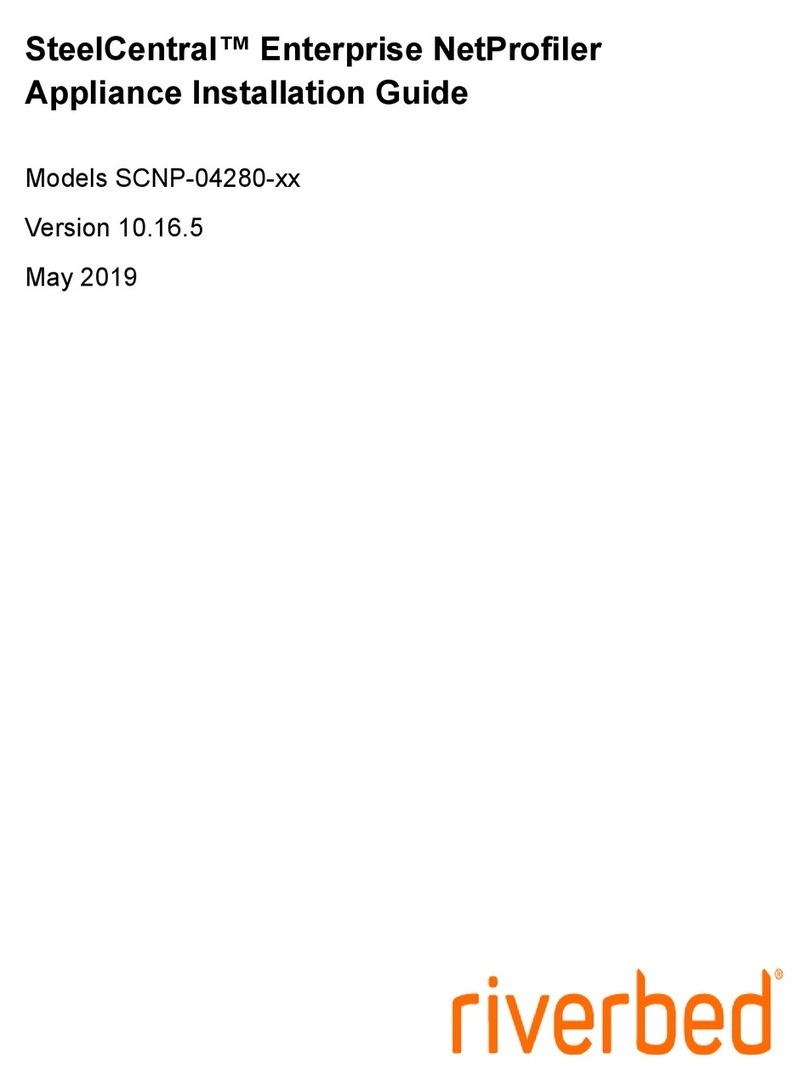
Riverbed
Riverbed SteelCentral SCNP-04280 Series User manual

Riverbed
Riverbed SteelHead SD Series User manual