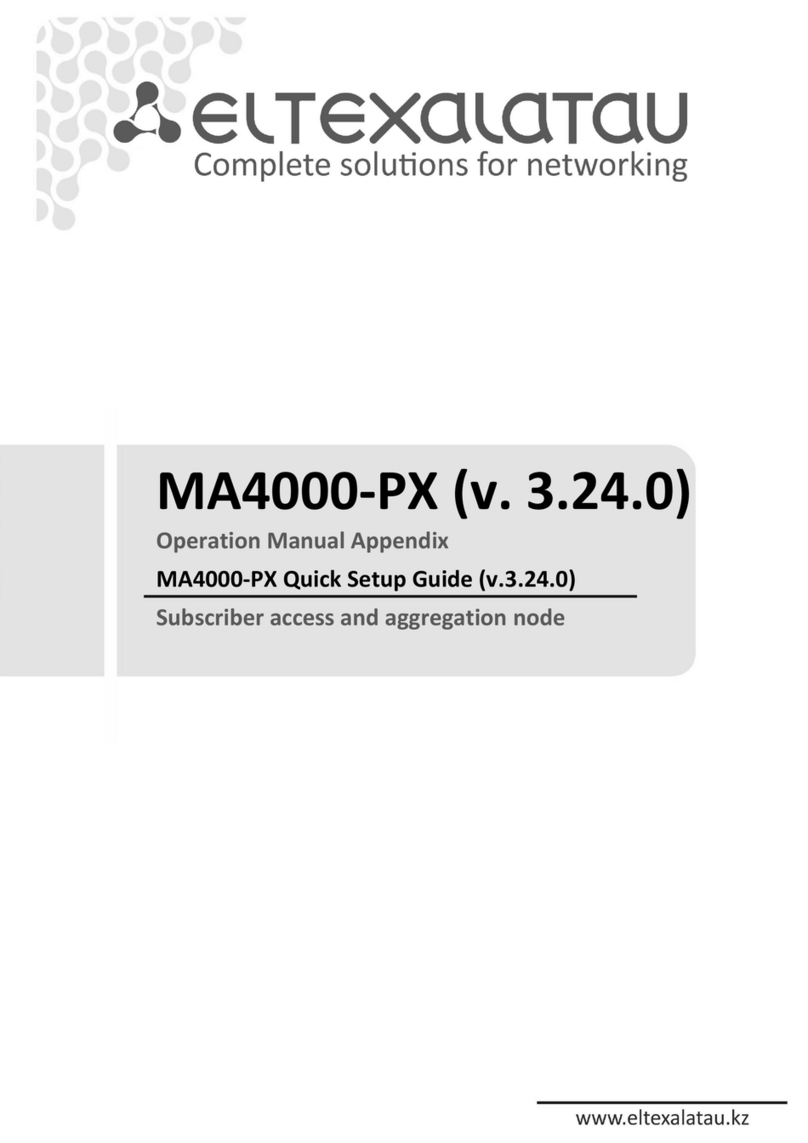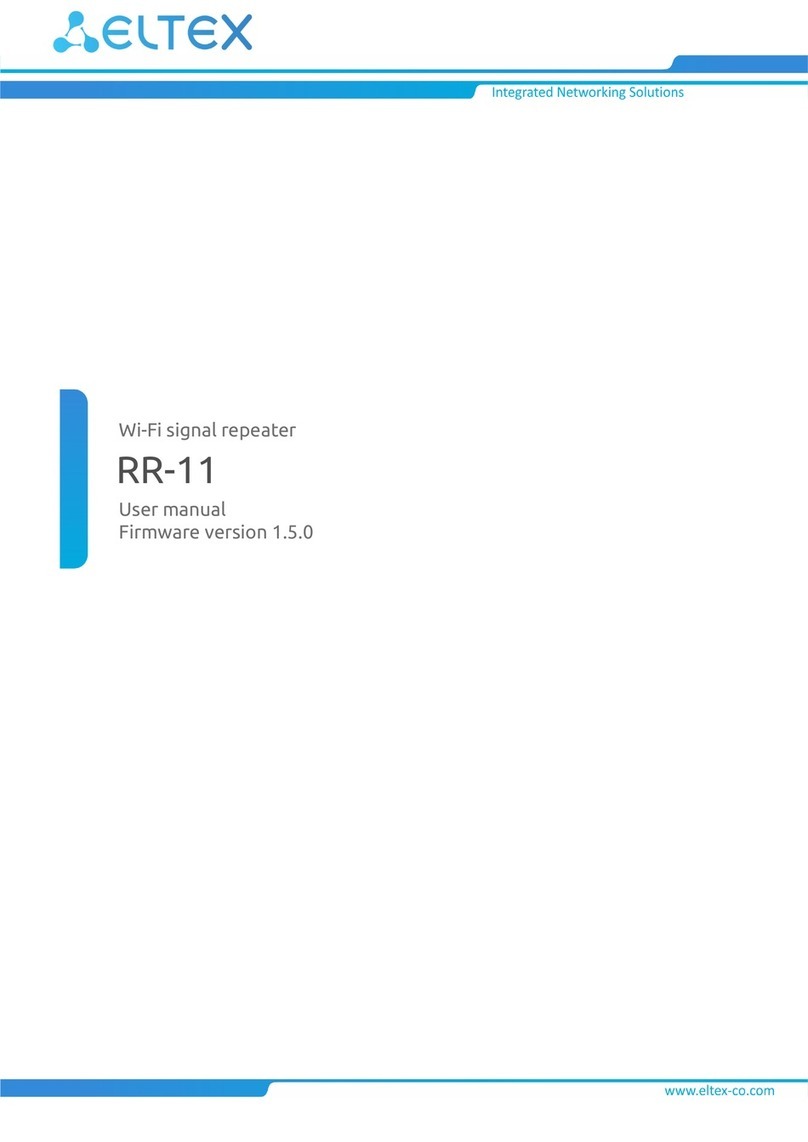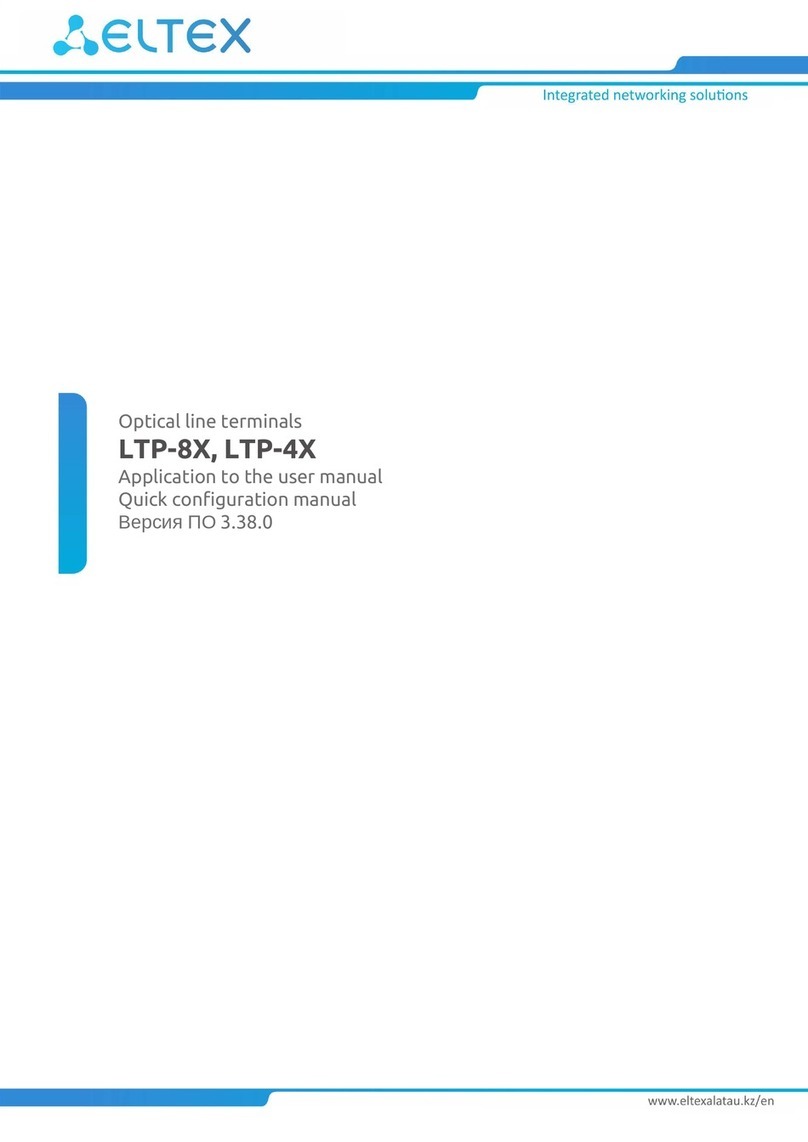USB ports can be used for USB-enabled devices (USB flash drives, external HDD).
Network router NTU-RG-5402G-W provides the connection via b/g/n Wi-Fi standard and ensures 2,4 GHz operation of the device. NTU-RG-5421G-Wac,
NTU-RG-5421G-WZ, NTU-RG-5421GC-Wac, NTU-RG-5440G-WZ, NTU-RG-5440G-Wac network routers allow Wi-Fi clients to be connected using IEEE
802.11a/b/g/n/ac standard. 802.11ac standard support ensures data transfer rate of 1733 Mbps and allows wireless network to be used for delivery of
modern high-speed services to client equipment. Two integrated Wi-Fi network controllers enable simultaneous 2.4 GHz and 5 GHz dual-band operation.
NTU-RG-5421G-WZ, NTU-RG-5440G-WZ come with «Smart Home» controller.
«Smart Home» controller allows organizing an energy-efficient wireless channel specifically for remote control. Unlike Wi-Fi and other IEEE 802.11 data
transmission standards, designed mainly for large streams of information, the «Smart Home» technology operates in the frequency range up to 1 GHz and
is optimized for transmitting simple control commands with low delays (for example, turn on/off , change the volume, brightness, etc.). Selection of low
radio-frequency range results from the small quantity of potential interfering sources (unlike the loaded 2,4 GHz band within which it is necessary to resort
to measures that reduce potential interference from various wireless home appliances – Wi-Fi, ZigBee, Bluetooth).
«Smart Home» controller is intended to create low-cost and energy-efficient consumer electronics, including battery-powered devices such as remote
controls, smoke detectors and temperature, humidity, motion sensors as well as other security sensors.
NTU-RG-5421GC-Wac device has an integrated RF output, to which a TV is connected to watch analog or digital cable television (if the service is provided
by the carrier).
Models
NTU-RG series devices are designed to support various interfaces and features, see Table 1 .
Table 1 – Models
Model name WAN LAN FXS Z-Wave TV Wi-Fi USB
NTU-RG-5402G-W
1xGPON 41Gigabit 2 - - 802.11n, 2*2 - 300 / – 2,4 1
NTU-RG-5421G-Wac
1xGPON 41Gigabit 1 - - 802.11n, 2*2 - 300 / – 2,4
802.11ac, 2*2 - 866 / – 5 1
NTU-RG-5421GC-Wac
1xGPON 41Gigabit 1 - 1 802.11n, 2*2 - 300 / – 2,4
802.11ac, 2*2 - 866 / – 5 1
NTU-RG-5421G-WZ
1xGPON 41Gigabit 1 1 - 802.11n, 2*2 - 300 / – 2,4
802.11ac, 2*2 - 866 / – 5 1
NTU-RG-5440G-Wac
1xGPON 41Gigabit - - - 802.11n, 2*2 - 300 / – 2,4
802.11ac, 4*4 - 1733 / – 5 1
NTU-RG-5440G-WZ
1xGPON 41Gigabit - 1 - 802.11n, 2*2 - 300 / – 2,4
802.11ac, 4*4 - 1733 / – 5 1
Device Specification
Device is equipped with the following interfaces:
RJ-11 ports to connect network devices (FXS):
2 ports in NTU-RG-5402G-W;
1 port in NTU-RG-5421G-Wac, NTU-RG-5421G-WZ, NTU-RG-5421GC-Wac.
1xPON SC/APC port for connection to provider's network (WAN);
Ethernet RJ-45 LAN ports for connection of network devices (LAN):
4 ports of RJ-45 10/100/1000Base-T.
Wi-Fi transceiver:
11b/g/n for NTU-RG-5402G-W;
11a/b/g/n/ac for NTU-RG-5421G-Wac, NTU-RG-5421G-WZ, NTU-RG-5421GC-Wac , NTU-RG-5440G-WZ, NTU-RG-5440G-Wac.
1xUSB 1 port for external USB or HDD storages.
«Smart Home» controller, forms a part of NTU-RG-5421G-WZ, NTU-RG-5440G-WZ;
1 RF port for cable TV (CaTV) connection for NTU-RG-5421GC-Wac.
The terminal uses an external adapter for 220V/12V power supply.
The device supports the following functions:
Network functions:
bridge or router operation mode;
PPPoE (auto, PAP, CHAP, MSCHAP authorization);
IPoE (DHCP-client and static);
static IP address and DHCP (DHCP client on WAN side, DHCP server on LAN side);
Multicast traffic transmission via Wi-Fi;
DNS (Domain Name System);
DynDNS (Dynamic DNS);
UPnP (Universal Plug and Play);
IPsec (IP Security);
NAT (Network Address Translation);
Firewall;
NTP (Network Time Protocol);