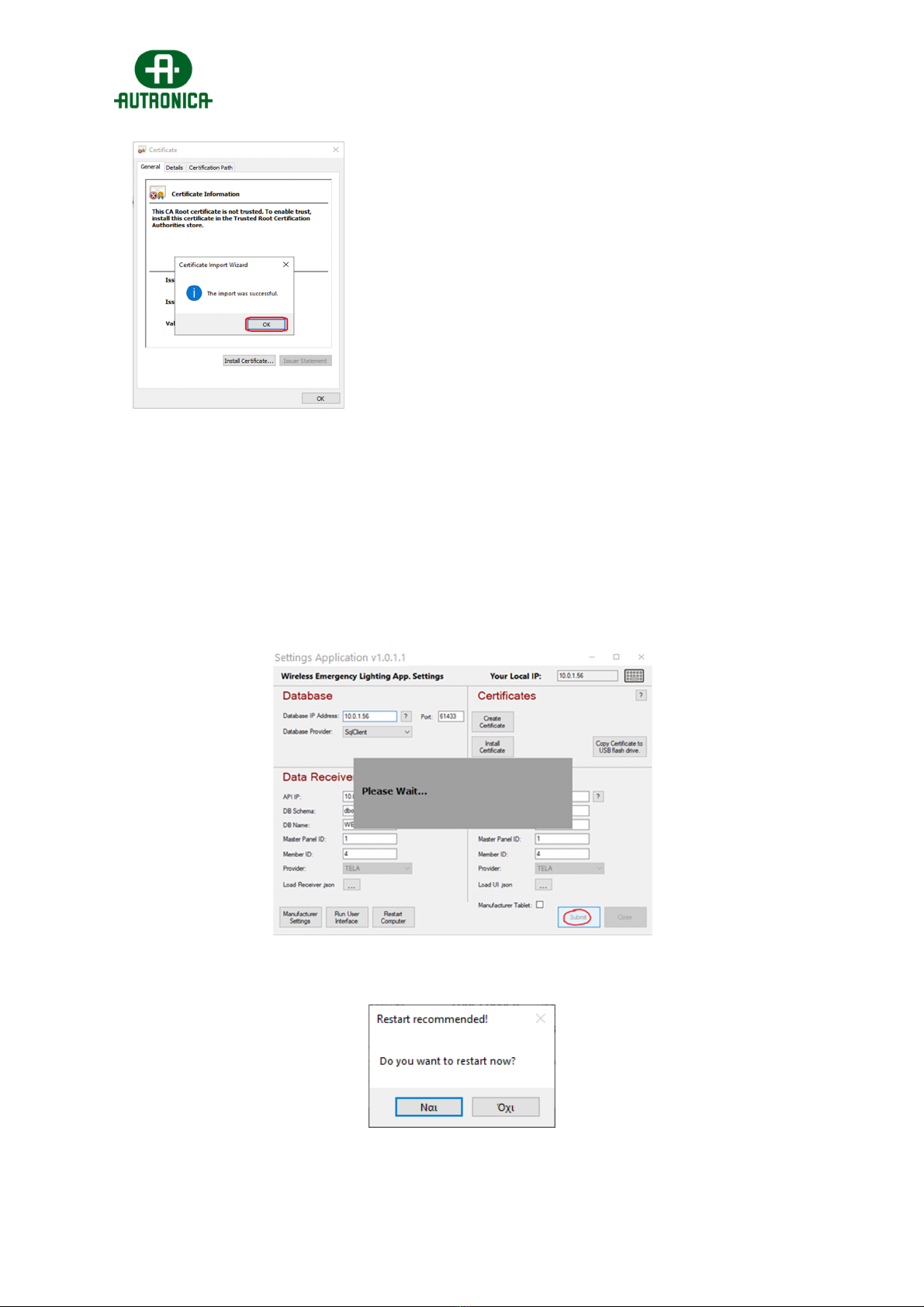Commissioning Guide – 116-GR-7600/V2 Wireless Emergency Lighting
‐3‐
WEL‐Commissioning‐Handbook‐eng.docx
1. INTRODUCTION.........................................................................................................................................5
2. INSTALLING SOFTWARE APPLICATION 116-GR-7600/V2............................................................5
3. SPECIFICATIONS AND TERMS...........................................................................................................11
4. USER MANAGEMENT............................................................................................................................13
5. COMMISSIONING....................................................................................................................................14
5.1Before starting.....................................................................................................................................14
5.2Spectrum Analyzer.............................................................................................................................16
5.3Connecting 116-GR-7603/V2 Ethernet + Wifi Gateway..............................................................18
ForEthernetconnectivity:................................................................................................................20
ForWi‐Fi(WPA2/PSK)connectivity:.................................................................................................20
ForWi‐Fi(WPS)connectivity:.........................................................................................................s21
5.4Connecting a 116-GR-7607/V2 or 116-GR-7605/V2 as USB Gateway....................................22
5.5Network detection and configurations..........................................................................................22
5.5.1Network configuration wizard (single network)........................................................................23
5.5.2Easy Commissioning (multiple networks)..................................................................................26
5.5.3Easy Commissioning (adding new devices)..............................................................................28
5.6Edit Names...........................................................................................................................................29
5.6.1Edit Gateway name........................................................................................................................29
5.6.2Edit name of a wireless device...................................................................................................29
5.7Creating Floor Plans..........................................................................................................................30
5.8Setting Zones for emergency luminaires.....................................................................................32
5.9Configuring Wireless In/Out units triggers..................................................................................33
6. RESET SYSTEM STATUS / CLEAR EVENTS....................................................................................34
7. SYSTEM SETTINGS................................................................................................................................35
7.1General page........................................................................................................................................35
7.2Test page (schedule Lamp & Battery test)...................................................................................36
7.3Notifications page..............................................................................................................................36
7.4E-mails page........................................................................................................................................37
7.5Tablet page...........................................................................................................................................37
7.6Modbus page.......................................................................................................................................38