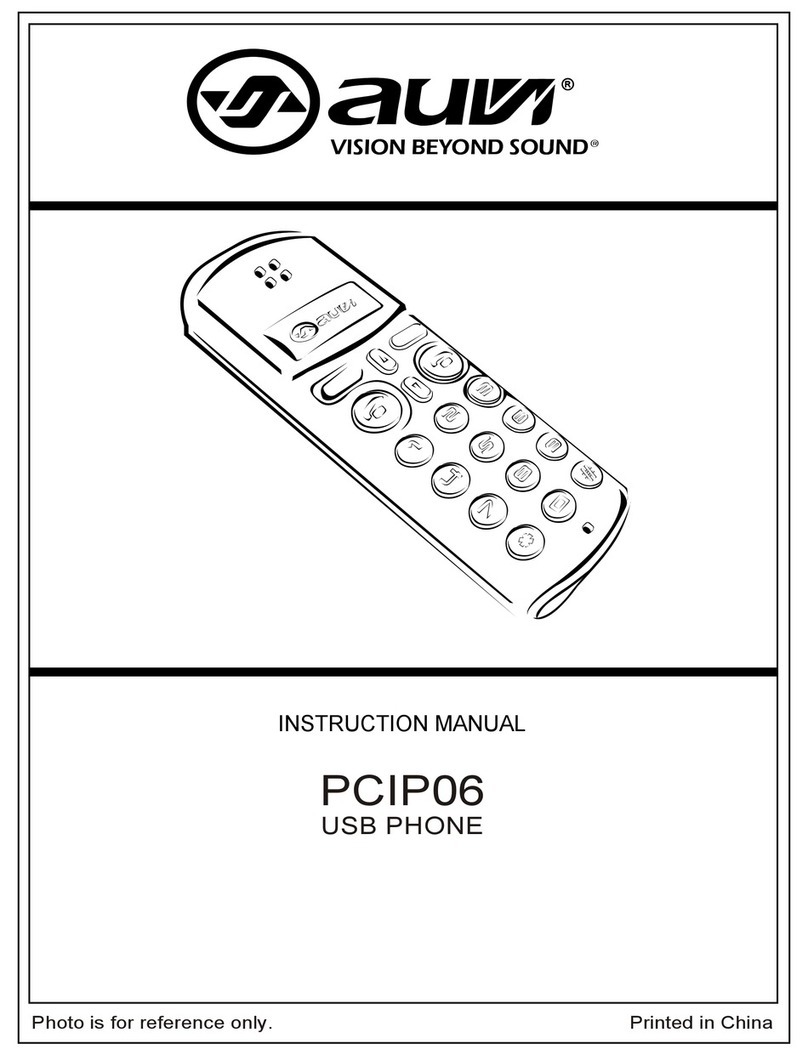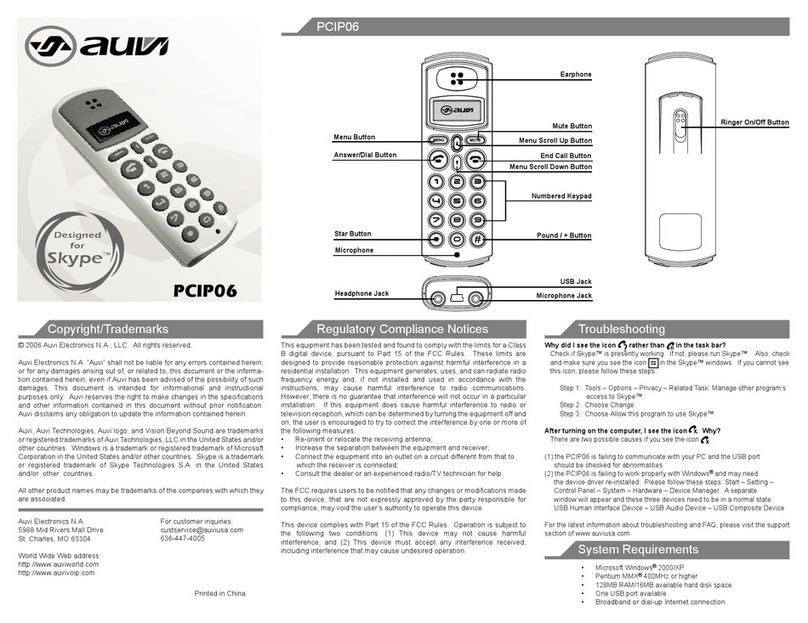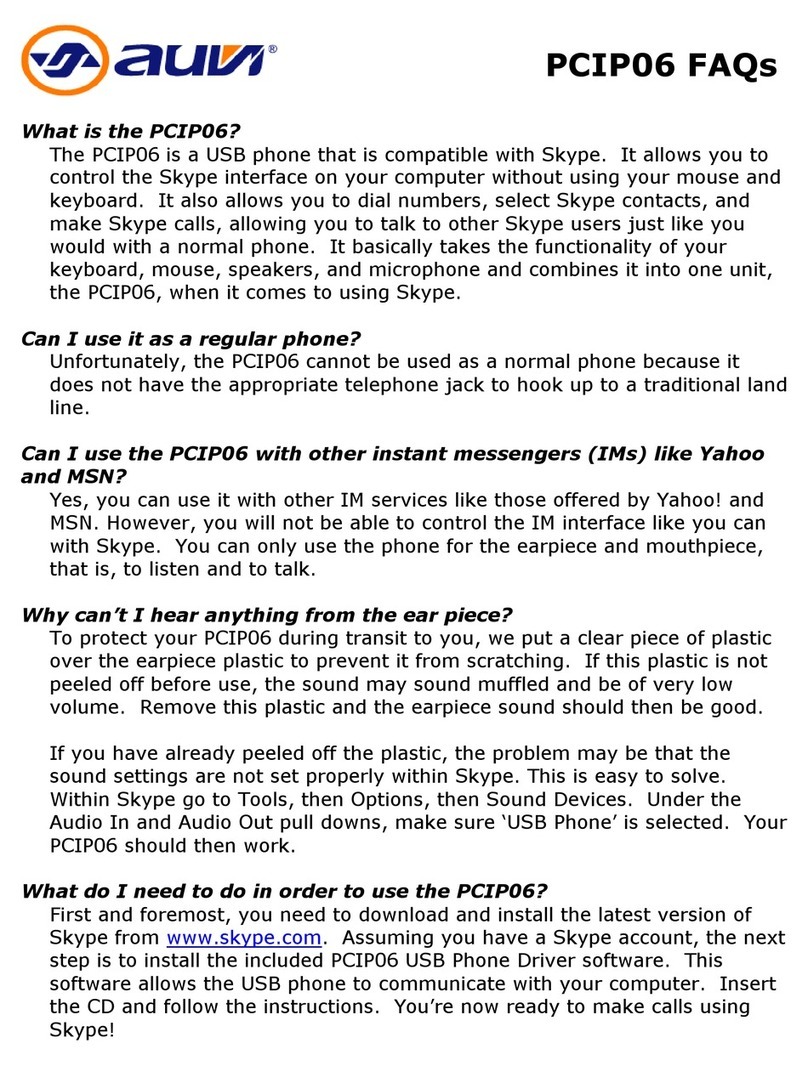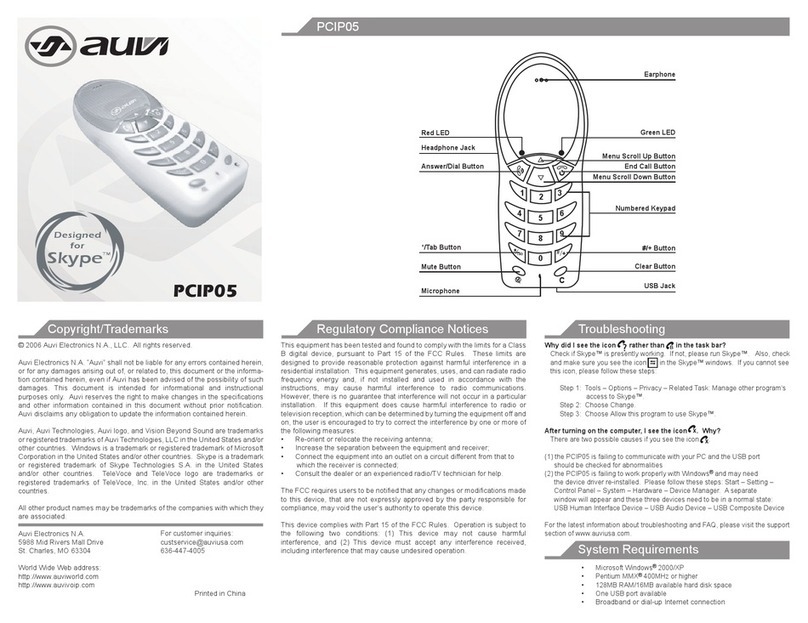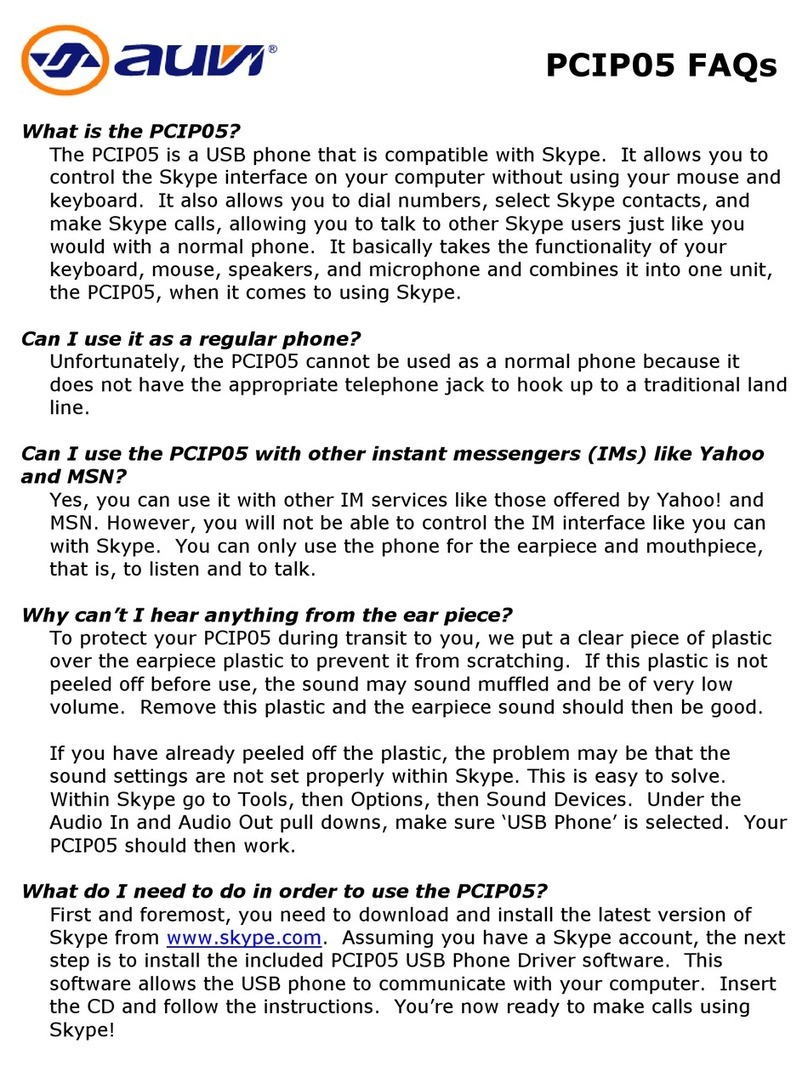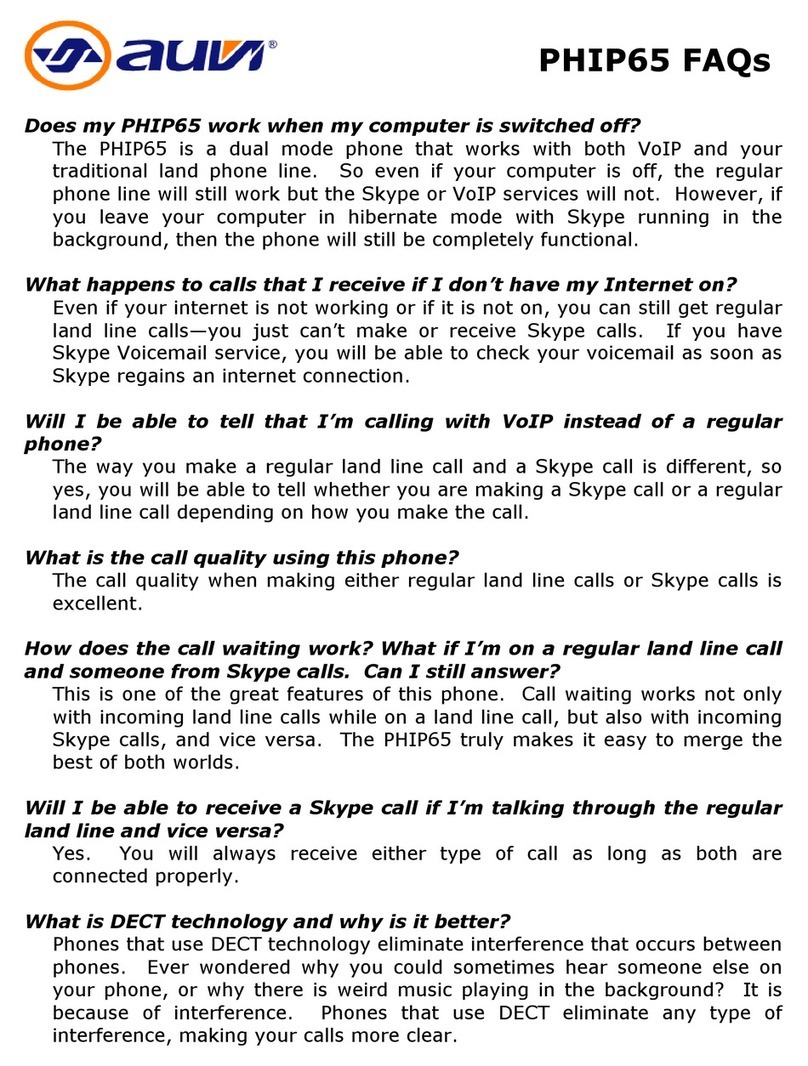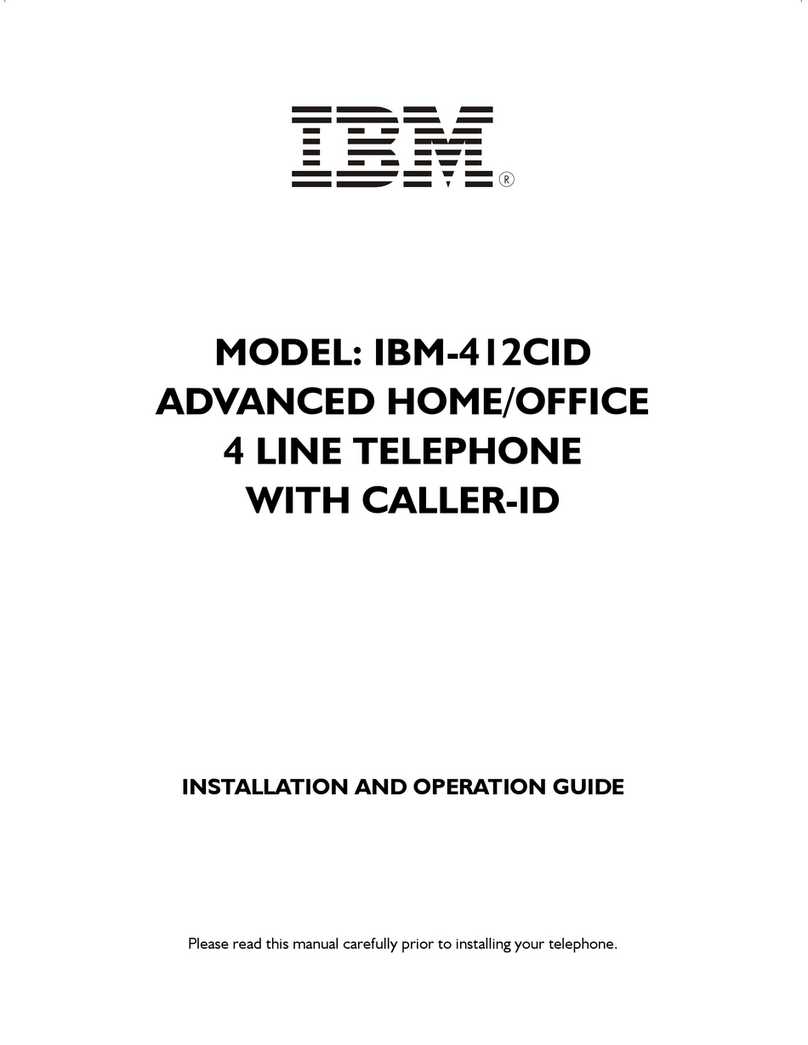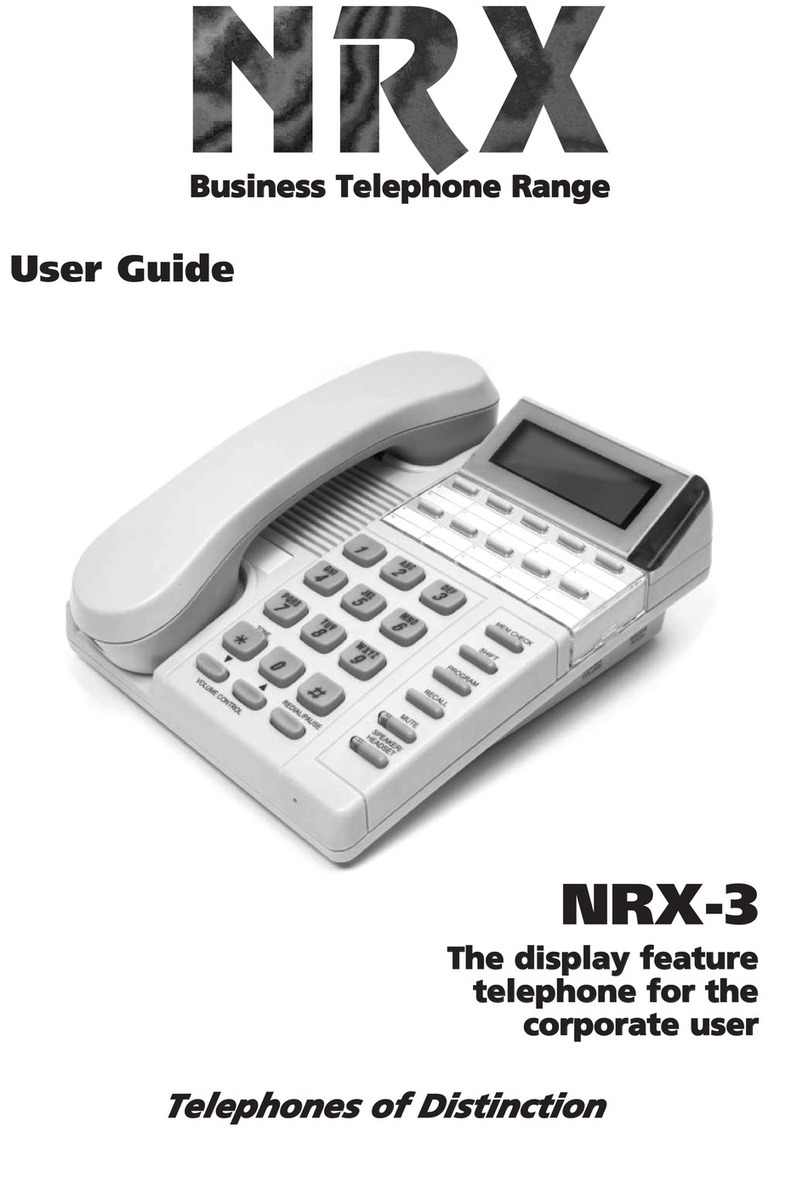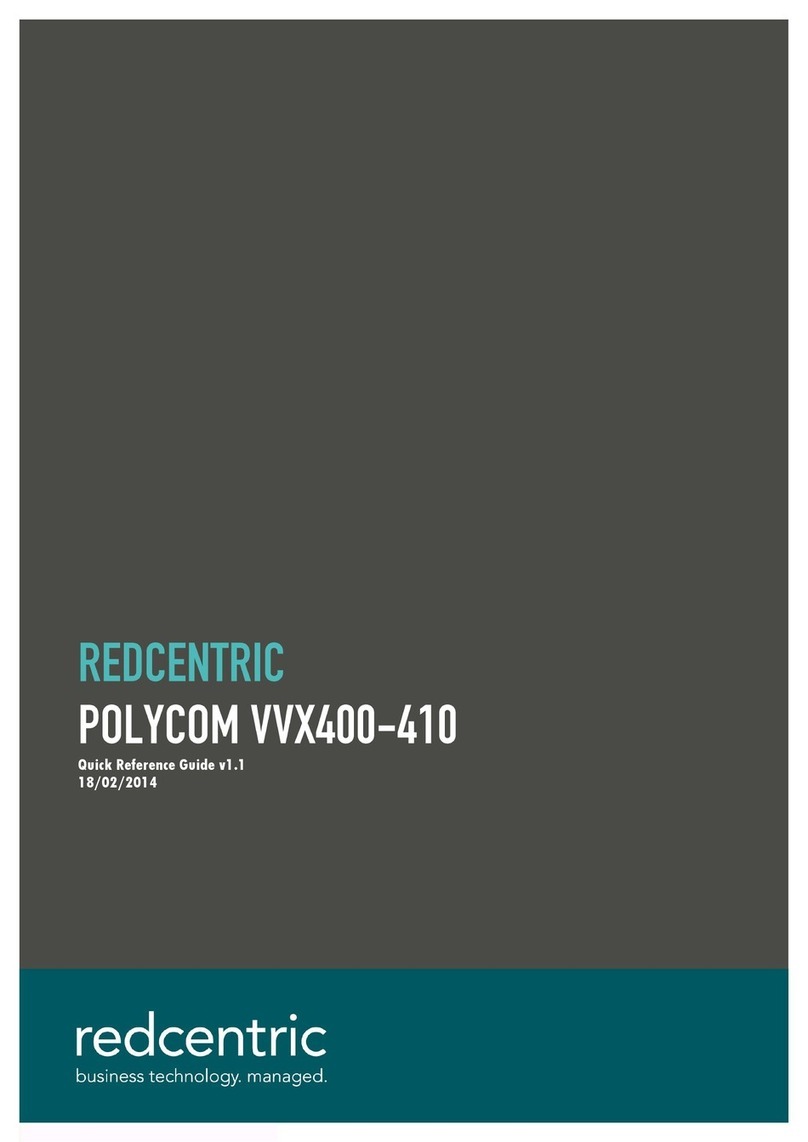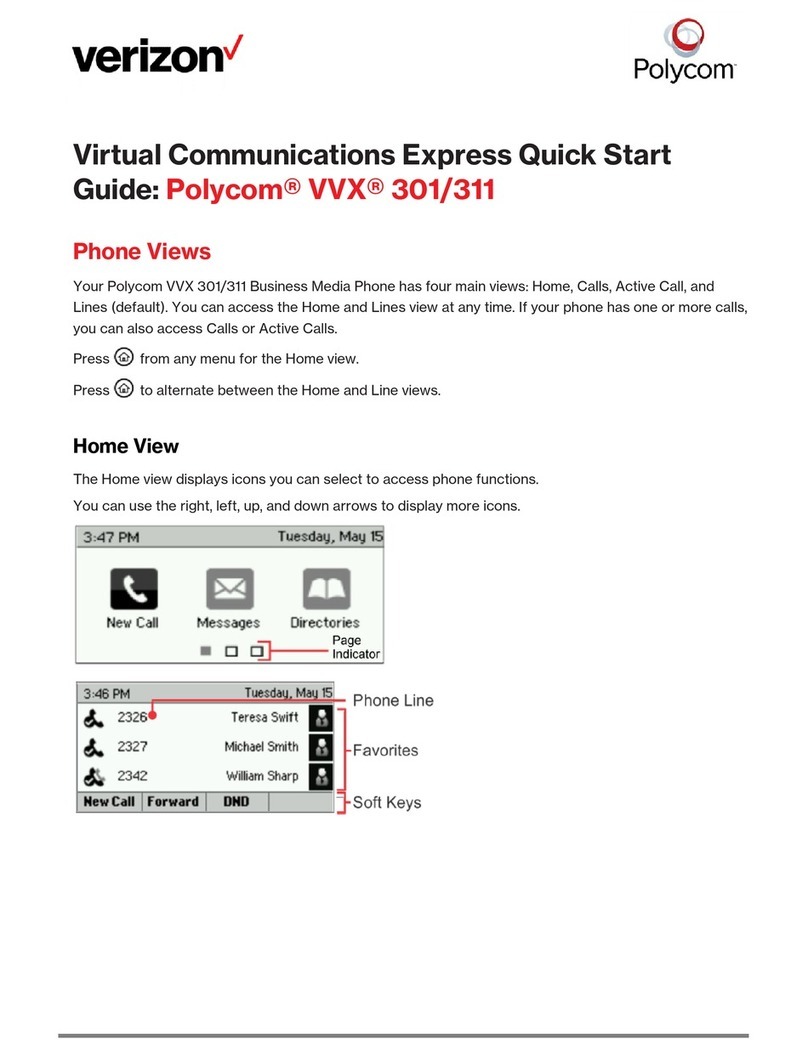Auvi PCIP05 User manual
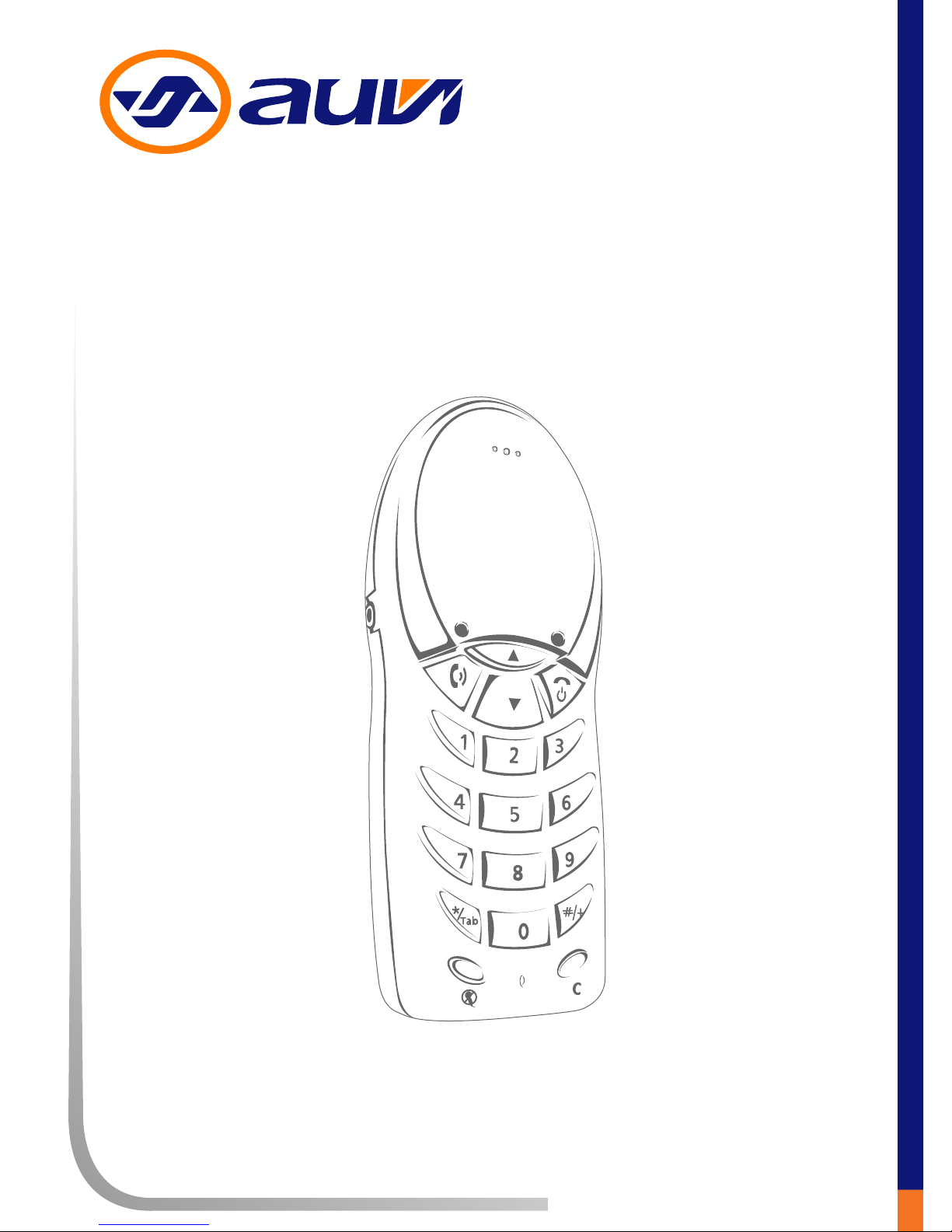
www.auvivoip.comwww.auvivoip.com
®®
PCIP05
Instruction Manual
USB Phone

Section 1: Notices
Regulatory compliance notice 01
Modifications 01
Trademarks 02
Overview 03
Section 2: Introduction
PCIP05 diagram 04
Package contents 05
System requirements 05
Section 3: Hardware Connection
Connect the PCIP05 06
Section 4: Software Installation
Install Skype™ 07
Create a Skype™ username 08
Add a Skype™ contact 09
Install the PCIP05 driver 10
Test the PCIP05 11
Section 5: Operations
Make a Skype™ call 12
Receive a Skype™ call 12
End a call 12
Mute the PCIP05 12
Make a SkypeOut™ call 12
Section 6: Troubleshooting
Troubleshooting 13
Device manager 16
Updating the PCIP05 driver 18
Section 6: Safety
Safety Instructions 19
Table of Contents
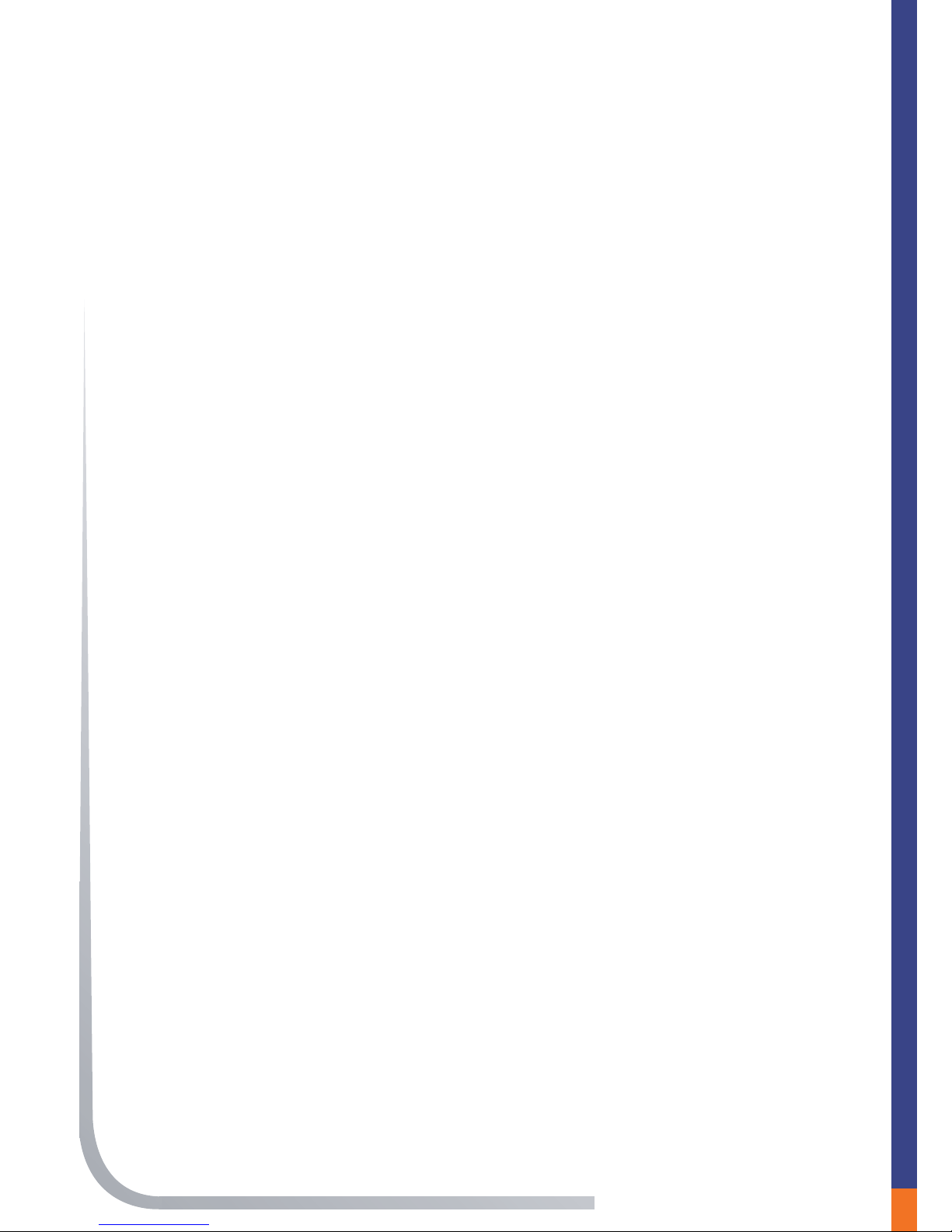
Regulatory Compliance Notice
This equipment has been tested and found to comply with the limits
for a Class B digital device, pursuant to Part 15 of the FCC Rules.
These limits are designed to provide reasonable protection against
harmful interference in a residential installation. This equipment
generates, uses, and can radiate radio frequency energy and, if not
installed and used in accordance with the instructions, may cause
harmful interference to radio communications. However, there is no
guarantee that interference will not occur in a particular installation. If
this equipment does cause harmful interference to radio or television
reception, which can be determined by turning the equipment off and
on, the user is encouraged to try to correct the interference by one or
more of the following measures:
• Re-orient or relocate the receiving antenna;
• Increase the separation between the equipment and receiver;
• Connect the equipment into an outlet on a circuit different from
that to which the receiver is connected;
• Consult the dealer or an experienced radio/TV
technician for help.
Modifications
The FCC requires the users to be notified that any changes or modi-
fications made to this device, that are not expressly approved by the
party responsible for compliance, may void the user’s authority to
operate this device.
This device complies with Part 15 of the FCC Rules. Operation is
subject to the following two conditions:
(1) This device may not cause harmful interference;
(2) This device must accept any interference received, including
interference that may cause undesired operation.
Notices Section 1
01
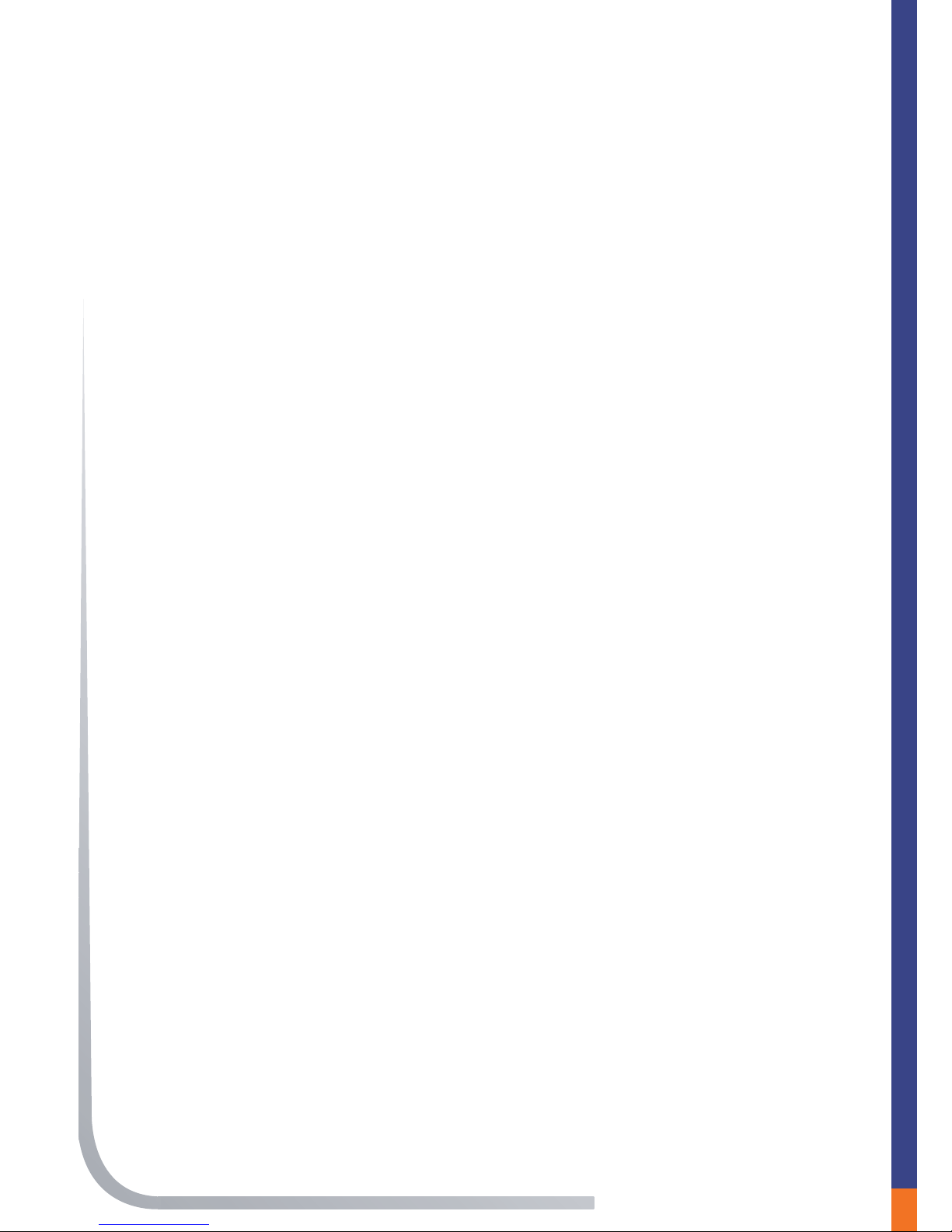
Section 1
Trademarks
© 2006 Auvi Electronics N.A., LLC. All rights reserved.
Auvi Electronics N.A. “Auvi” shall not be liable for any errors contained
herein, or for any damages arising out of, or related to, this document
or the information contained herein, even if Auvi has been advised of
the possibility of such damages. This document is intended for infor-
mational and instructional purposes only. Auvi reserves the right to
make changes in the specifications and other information contained in
this document, without prior notification. Auvi disclaims any obligation
to update the information contained herein.
Auvi Technologies, Auvi logo, and Vision Beyond Sound are trade-
marks or registered trademarks of Auvi Technologies, LLC in the
United States and/or other countries. Windows is a trademark or
registered trademark of Microsoft Corporation in the United States
and/or other countries. Skype, SkypeOut, SkypeIn, Skype logo
and the “S” logo are all trademarks of Skype Limited in the United
States and/or other countries. All other product names may be
trademarks of the companies with which they are associated.
Technical Support
For more information regarding the PCIP05, please visit our online
technical support site at http://www.auviusa.com or contact us
directly at:
Auvi Electronics N.A.
5988 Mid Rivers Mall Drive
Saint Charles, MO 63304
Telephone: 636-447-4005
02

03
Section 1
Overview
The PCIP05 is a high-quality USB hand phone with 4-polyphonic ring
tones. Its fashionable appearance, easy-to-use design, and euphoni-
ous melody will set any user apart from others. Just plug it into the
PC or laptop, and enjoy the full features of Skype™.
Features:
• 12-classical and 4-polyphonic ring tones catering to different tastes
• Rings loudly on an incoming call
• Fully-functional keypad enables users to easily make/receive calls
• Power LED and status LED
• Microphone mute button to protect users privacy
• Supplied earpiece for hands-free operation
• Acoustically isolated earpiece and microphone to eliminate echo
• Full-duplex communication with crystal clear sound
• USB interface Plug and Play. No external power/sound needed
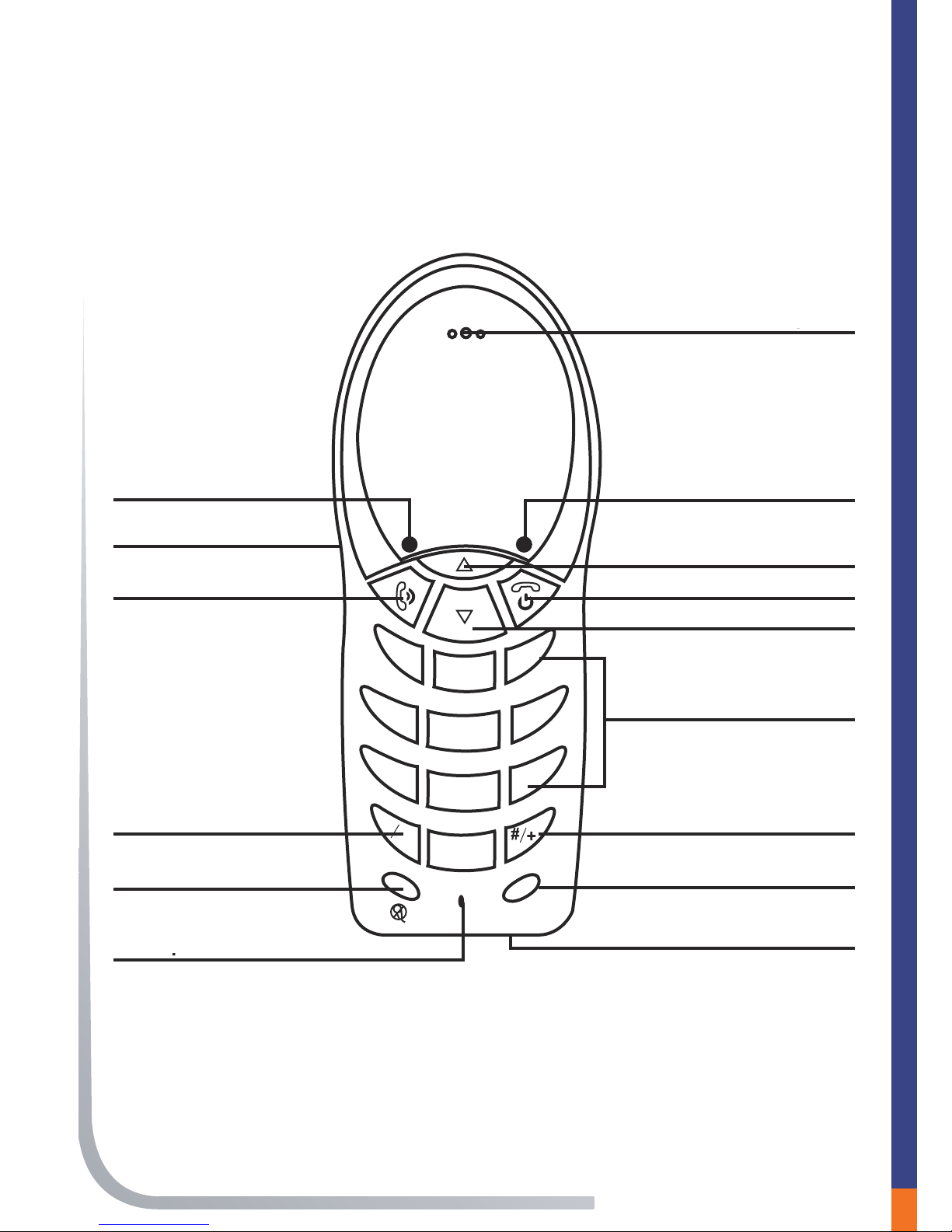
04
Introduction Section 2
PCIP05 diagram
C
1 3
2
46
5
79
8
0
*Tab
Earphone
Green LED
Menu Scroll Up Button
End Call Button
Menu Scroll Down Button
Numbered Keypad
#/+ Button
Clear Button
USB Jack
Red LED
Headphone Jack
Answer/Dial Button
*/Tab Button
Mute Button
Microphone
Earphone
Green LED Indicator
Menu Scroll Up Button
End Call Button
Menu Scroll Down Button
Fully-Functional Key Pad
#/+ Button
Clear Button
USB Jack
Red LED Indicator
Earphone Jack
Answer/Dial Button
*/Tab Button
Mute Button
Microphone

05
Package contents
System requirements
Microsoft Windows® 2000/XP
Pentium 400MHz or above processor
128MB RAM
16MB RAM available hard disk space
One USB port available
Section 2
C
1 3
2
46
5
79
8
0
*Tab
#
C
1 3
2
46
5
79
8
0
*
Tab
#
C
1 3
2
46
5
79
8
0
*
Tab
#
PCIP05
Software CD Earbud
Quickstart guideMini USB cable
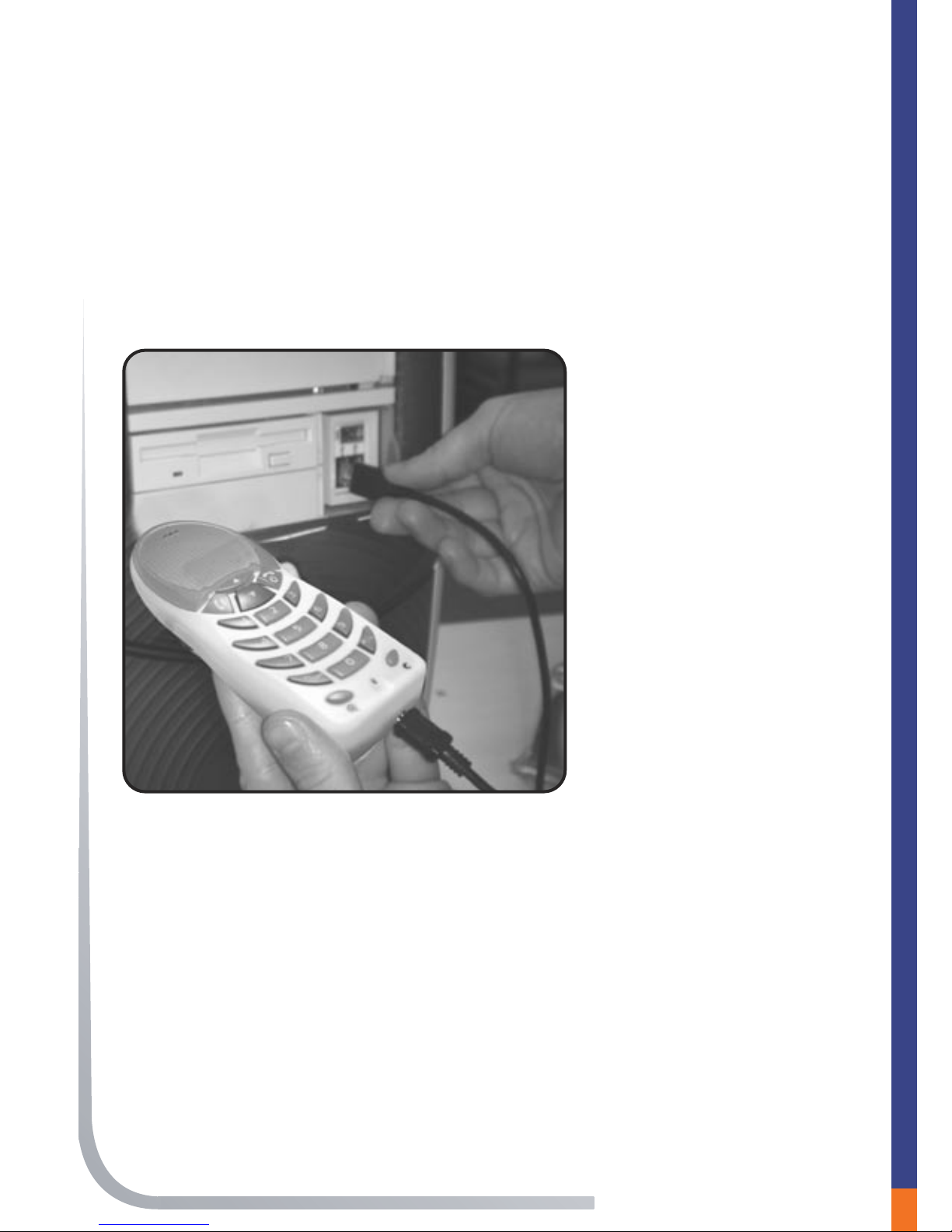
06
Connect the PCIP05 to the PC
This section explains how to correctly connect the PCIP05 to any
PC. Follow the steps provided below to correctly connect your new
PCIP05 to your computer.
1)
2)
Hardware Connection Section 3
Plug the mini-USB cable
(included) into an open
USB port on your
computer.
Plug the other en
into the bottom of the
PCIP05.

07
Section 4
Install Skype™
If you already have the latest version of Skype™ on your computer,
go to the next section. If you don’t have the latest version, please
follow the steps below.
Note: You must have Skype™ Version 1.3.0.55 or later to use
the PCIP05.
1) Access the web and go to
http://www.skype.com.
2) Double-click the download
button for Windows®.
3) Once downloaded, double-click
the icon to start the installation.
Skype Setup
4) Choose a language.
5) If you agree to the License
Agreement, click in the circle next
to “I accept the agreement”, then
click NEXT.
6) Save Skype™ on your hard
drive.
Software Installation
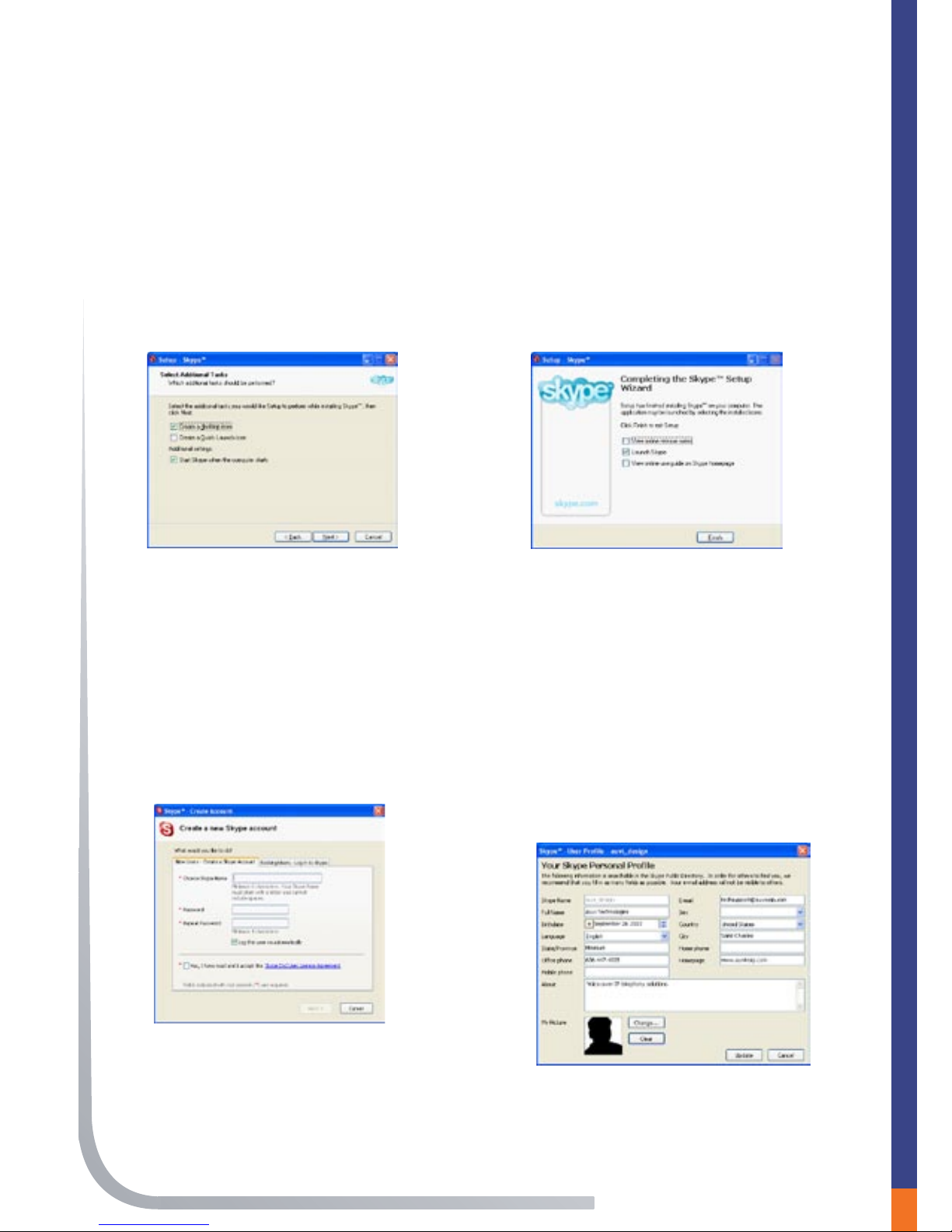
08
Create a Skype™ username
Section 4
Install Skype™
(Continued)
7) In the next window, set up
additional tasks, if needed,
then click NEXT.
8) Click FINISH in the last
window to complete the
installation.
1) In the New Users Create a Skype
Account tab, enter the required
information. Click NEXT.
2) Your Skype™ Personal
Profile window will appear.
ENTER the information in
the appropriate text boxes.
Click UPDATE.
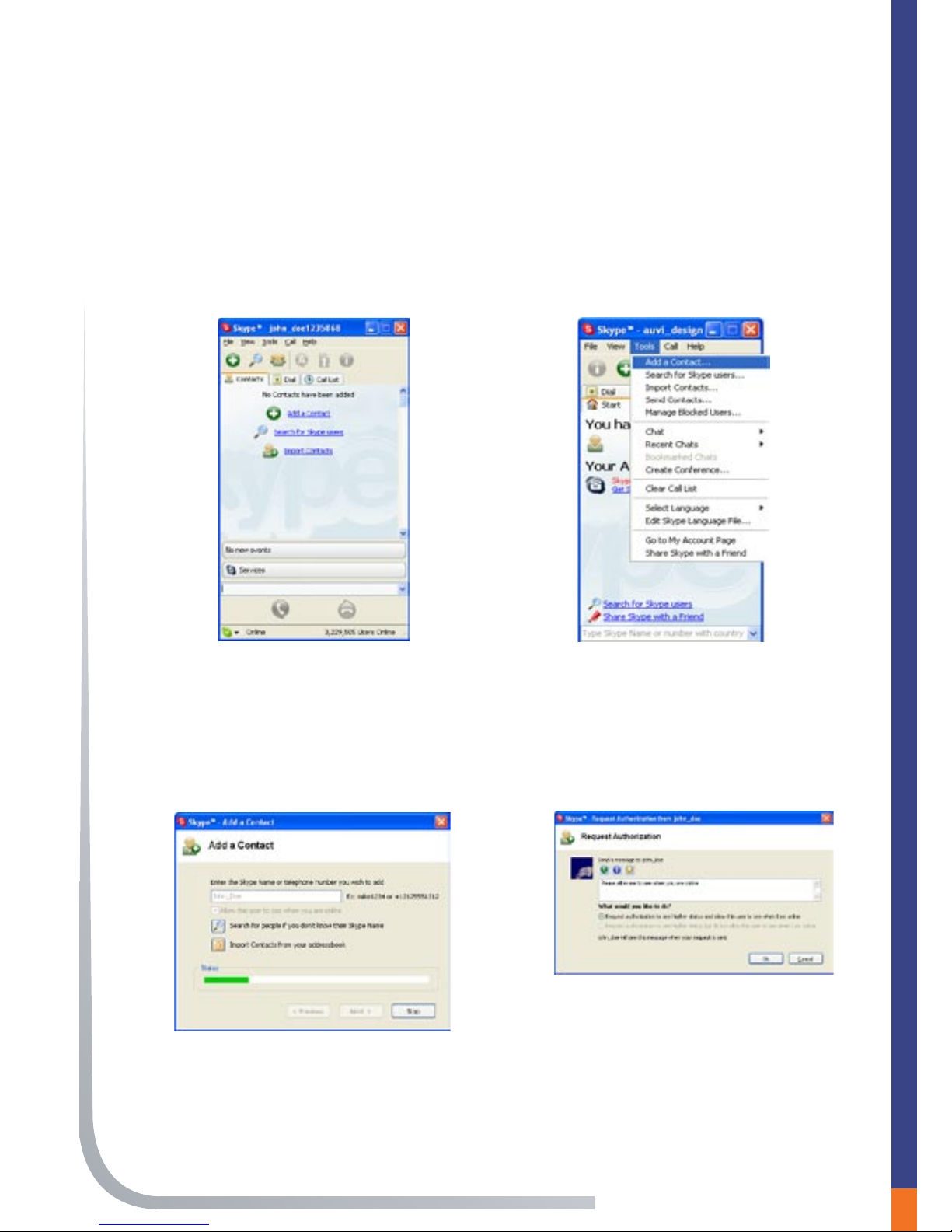
09
Section 4
Add a Skype™ contact
2) From the menu at the top of
the window, select Tools,
and then Add a Contact.
3) Enter the name of another
Skype™ user in the appropriate
text box, then click NEXT.
4) Make the appropriate
selections, then click OK.
1) Once logged-in to your account,
go to the main Skype™ account
window.
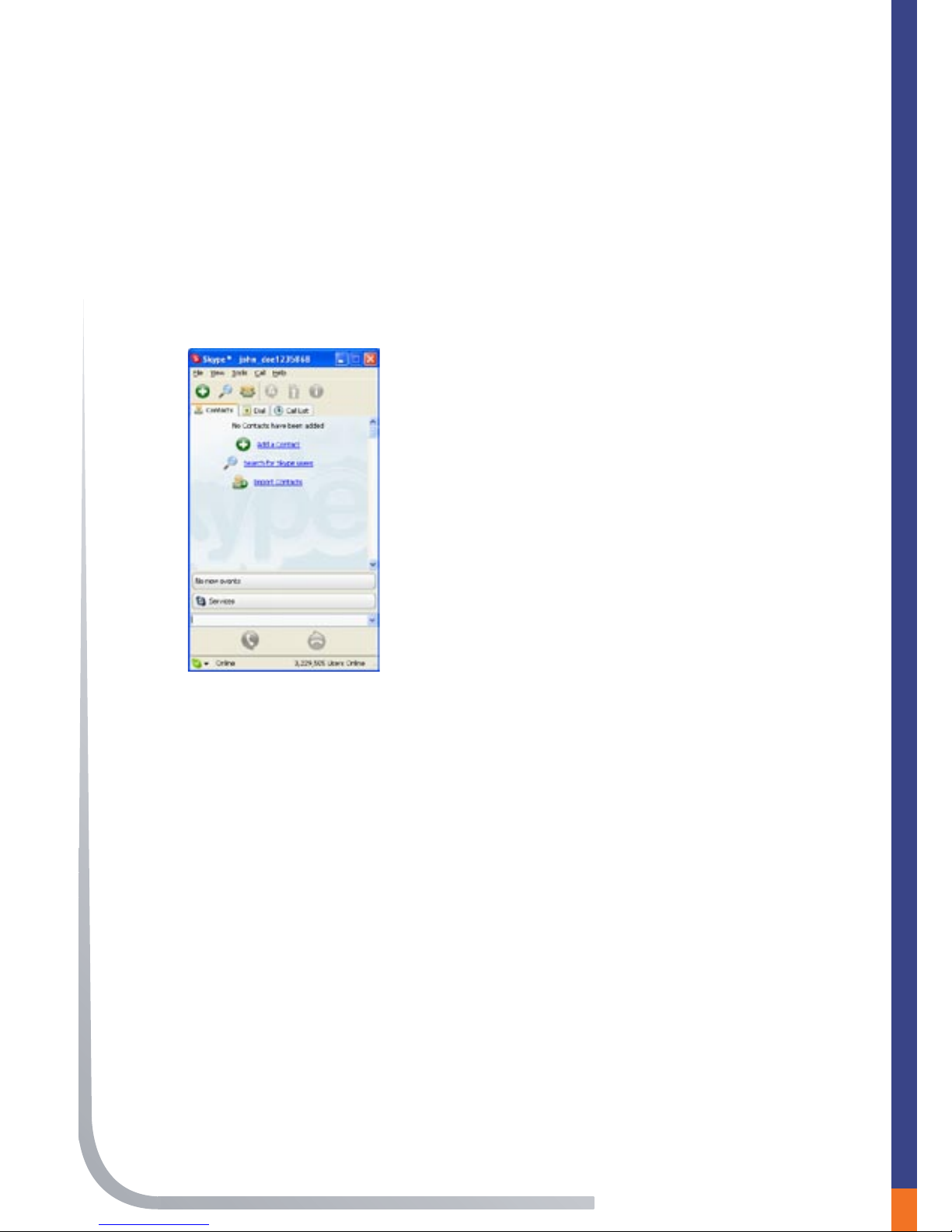
10
Add a Skype™ contact
(Continued )
5) The contact will be added when
authorized. Click FINISH.
Section 4
The contact has been added. To
view the contact list, select the
Contacts tab from the main Skype™
window.
Installing the PCIP05 Driver
Install the PCIP05 USB phone driver by either:
1) Inserting the CD supplied with the PCIP05 USB phone or;
2) Go to the download section of www.auviusa.com and
download the latest driver for your PCIP05.
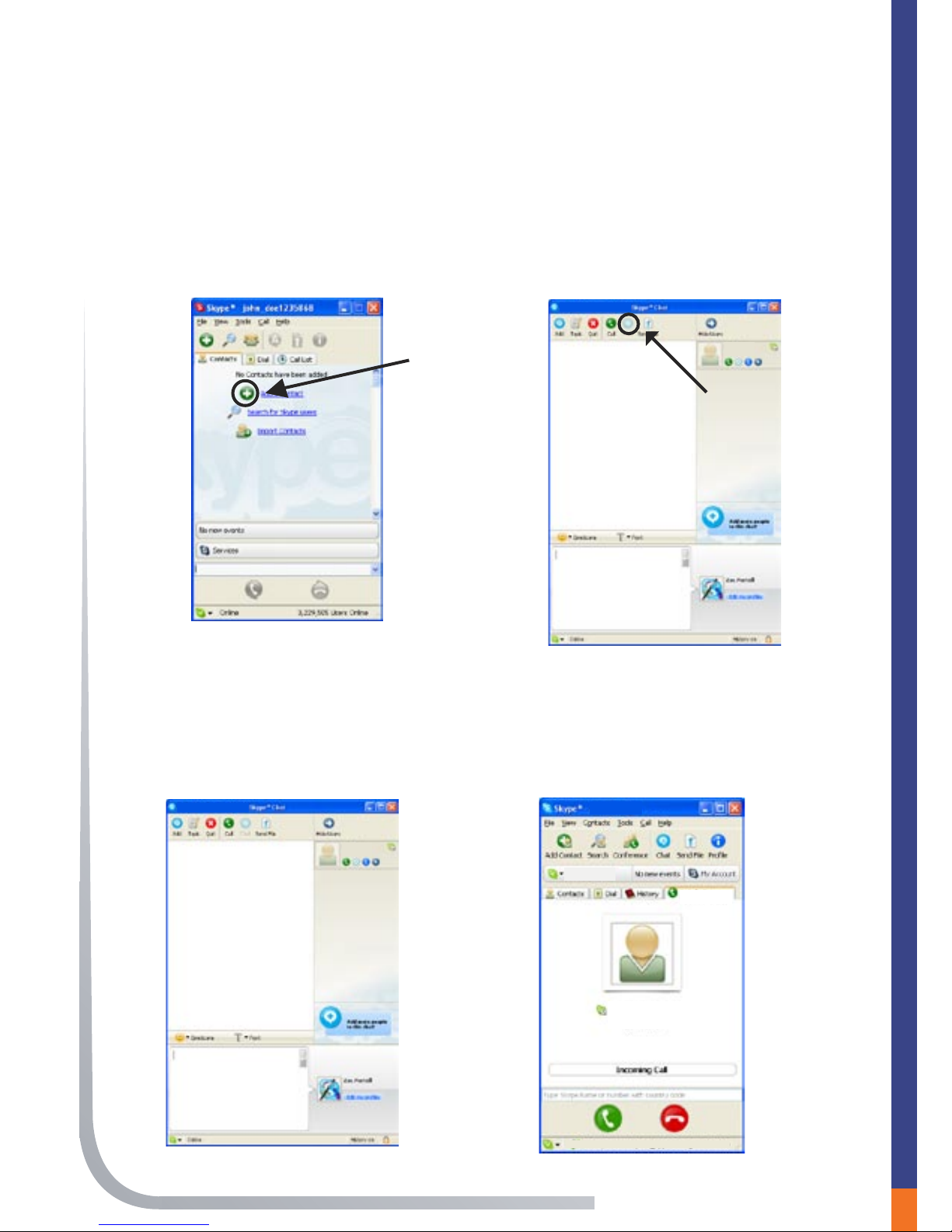
11
Section 4
Test the PCIP05
1) To test your PCIP05, click
Add Contact and enter
Echo123.
2) After selecting “Echo 123” from
your Skype™ contacts, click Chat.
3) Input “Call me” in the text area
in the chat window and press
ENTER on your keyboard.
Call me
4) Wait a moment and “Echo 123”
will call you back. To answer,
simply press the answer button on
the PCIP05.

12
Section 5
Basic functions of the PCIP05
How to make a Skype™ call -
Use the Scroll up and Scroll down buttons to select a
contact you want to call and then press .
Receive a Skype™ call -
Press the button to receive calls .
End a Skype™ call -
Press the button to end a call.
Set the phone to Mute -
Press the button to mute a call. When muted, the green LED
will flash slowly.
How to make a SkypeOut™ call -
Directly press the #/+ button followed by the
“Country Code” + “City Code” + “Phone Number”.
Example:
[Here we use the country code “1” for calling USA]
+ 1 555 1234567
Note: You must have an active SkypeOut™ account with
credit to use this feature. It is a paid service of Skype™.
Operations

13
Section 6
Troubleshooting
For the latest information about troubleshooting and FAQ, please
visit www.auviusa.com.
Q1: Why did I see the icon rather than in the task bar?
What is wrong with the driver software?
If you see the icon :
1) Check to see whether Skype™ is running at the
moment. If it is not running, please open and run
Skype™.
2) Check to see whether you can see the icon in the
Skype™ window, and if Skype™ is open and running.
If you cannot see this icon, please follow these steps:
1) Select Tools > Options.
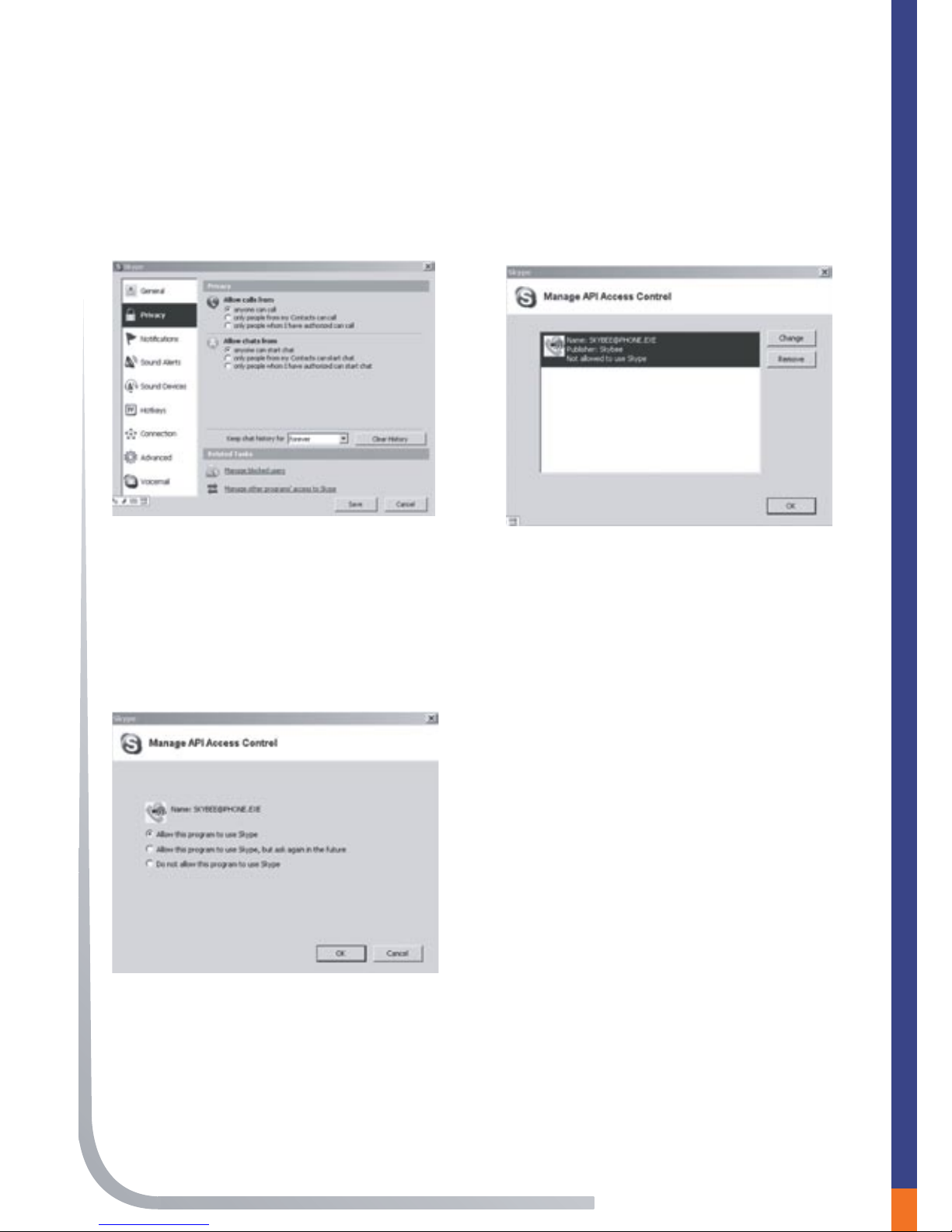
14
Section 6
2) Privacy > Related Task: Man
age other program’s access
to Skype™ .
3) Choose “Change”.
4) Choose “Allow this
program to use Skype”.
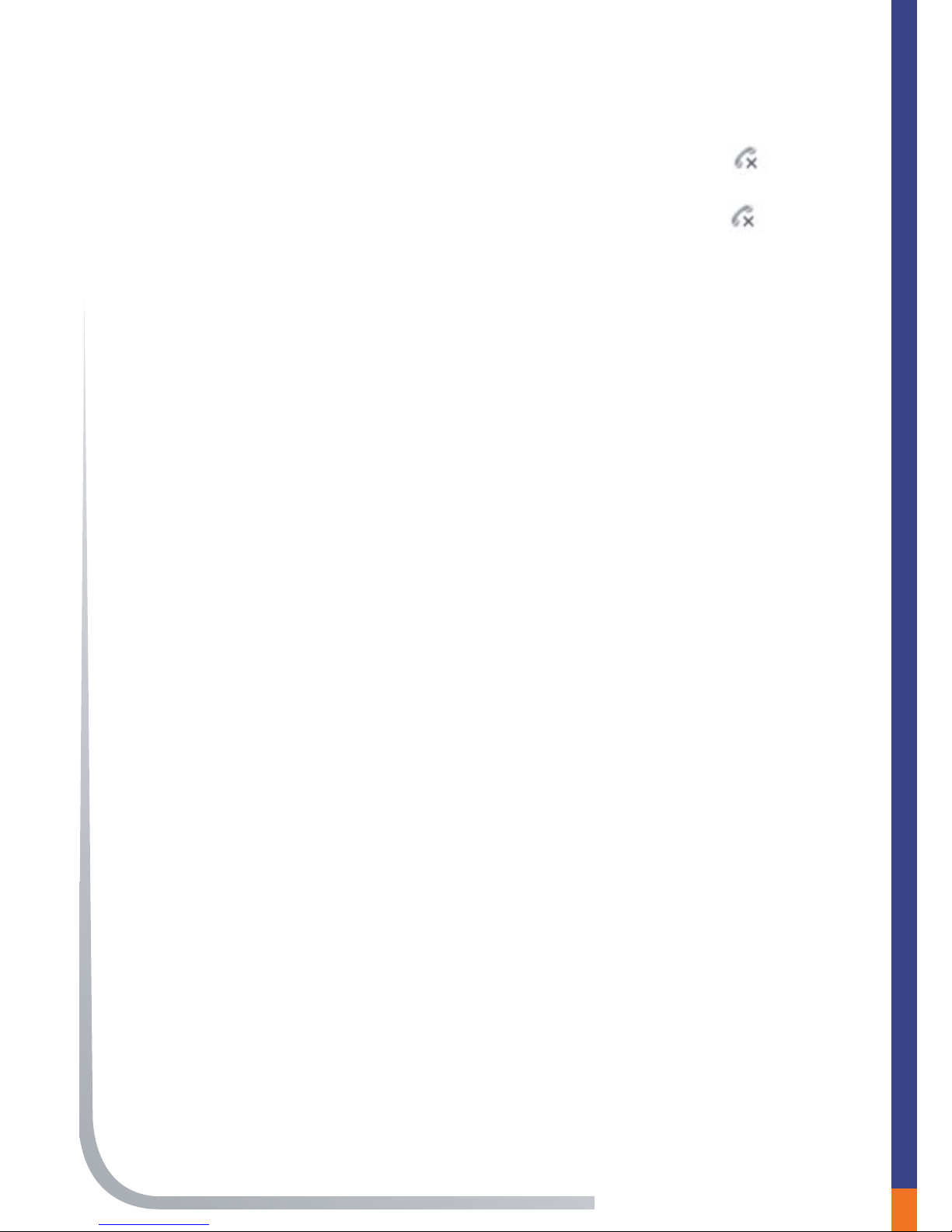
15
Section 6
Q2: After turning on the computer, I see this icon . Why?
There are two possible causes if you see this icon :
1) The PCIP05 failed to communicate with your PC.
Check to see whether the USB port is in a normal
state.
2) The PCIP05 fails to work normally in Windows®.
You may need to reinstall the device driver. Follow the
flow chart below to get to the Device Manager window:
Start > Settings > Control Panel > System >
Hardware > Device Manager
Once you followed the steps above, a new window will
appear. In the window, please check to see whether
these three devices below are in a normal state:
• USB Human Interface Device
• USB Audio Device
• USB Composite Device
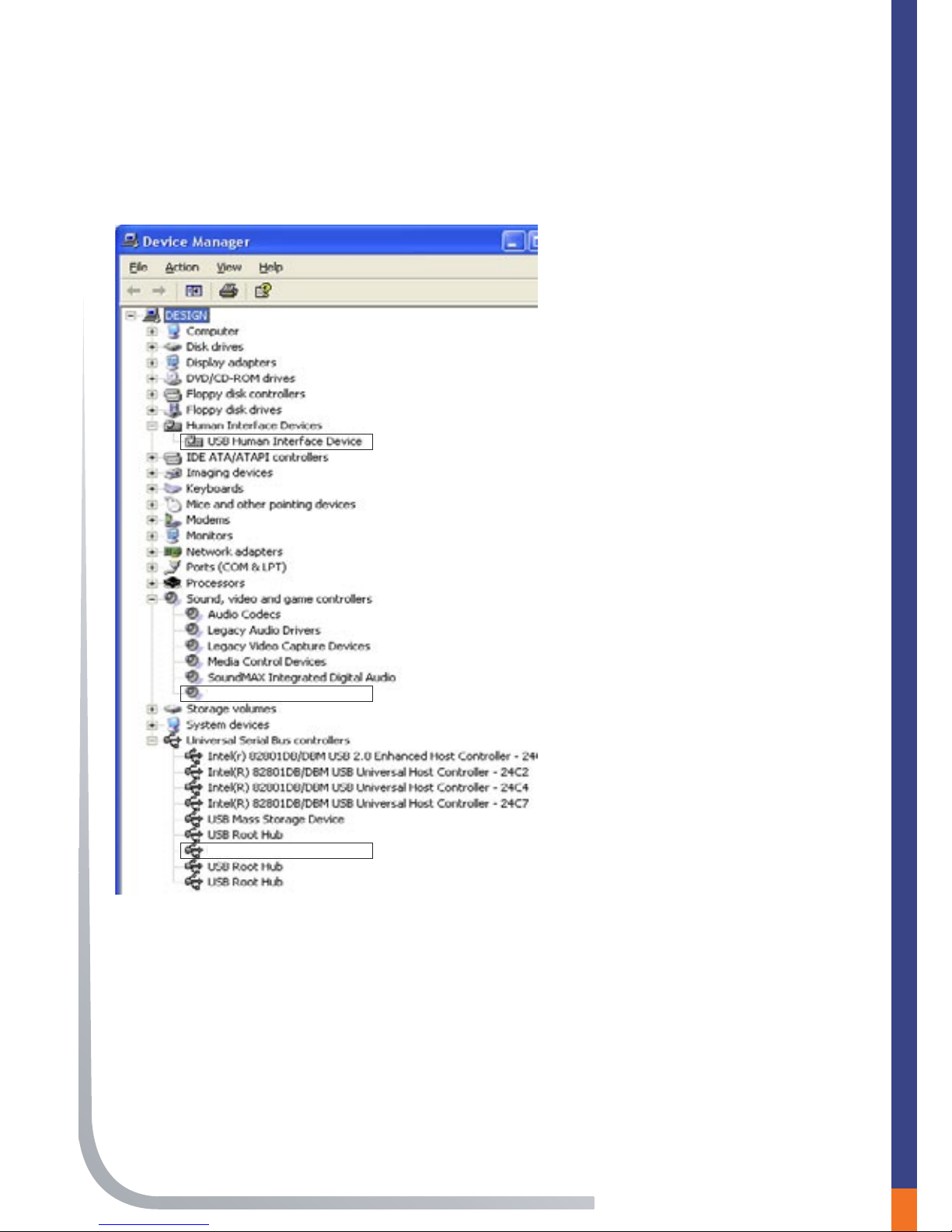
16
Section 6
USB Audio Device
USB Composite Device
If there is a question mark or an exclamation mark next to any
one of these devices, please follow the guidelines on the next
page to make the necessary adjustments.
Device Manager
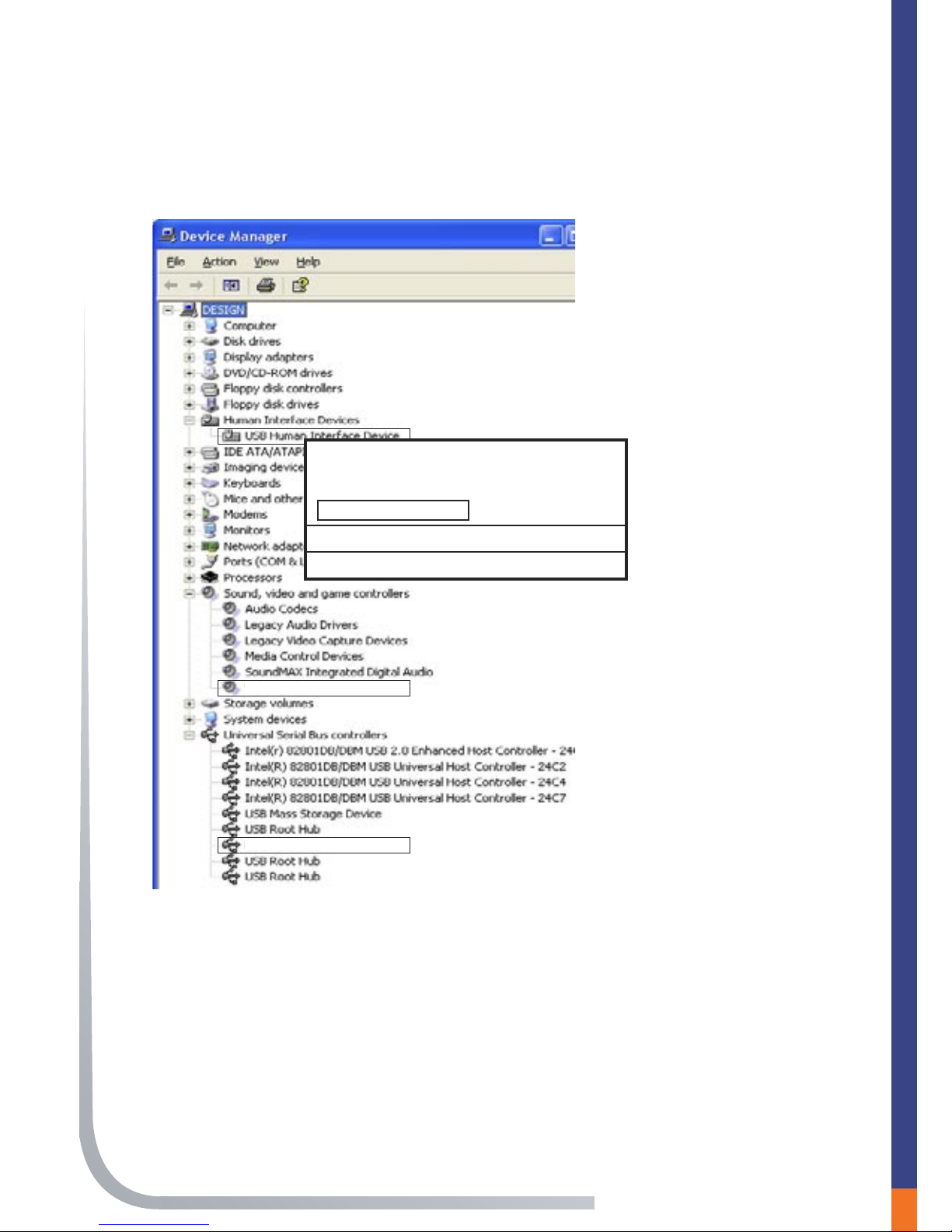
17
Section 6
USB Audio Device
USB Composite Device
Right click the device and choose “Uninstall”. Once the driver is
uninstalled, unplug the PCIP05 from the USB port on the
computer. Once unplugged, simply plug the PCIP05 back into
the computer’s USB port. Windows® will automatically reinstall
the device driver.
Update driver...
Disable
Uninstall
Scan for hardware changes
Properties
Device Manager
(continued)
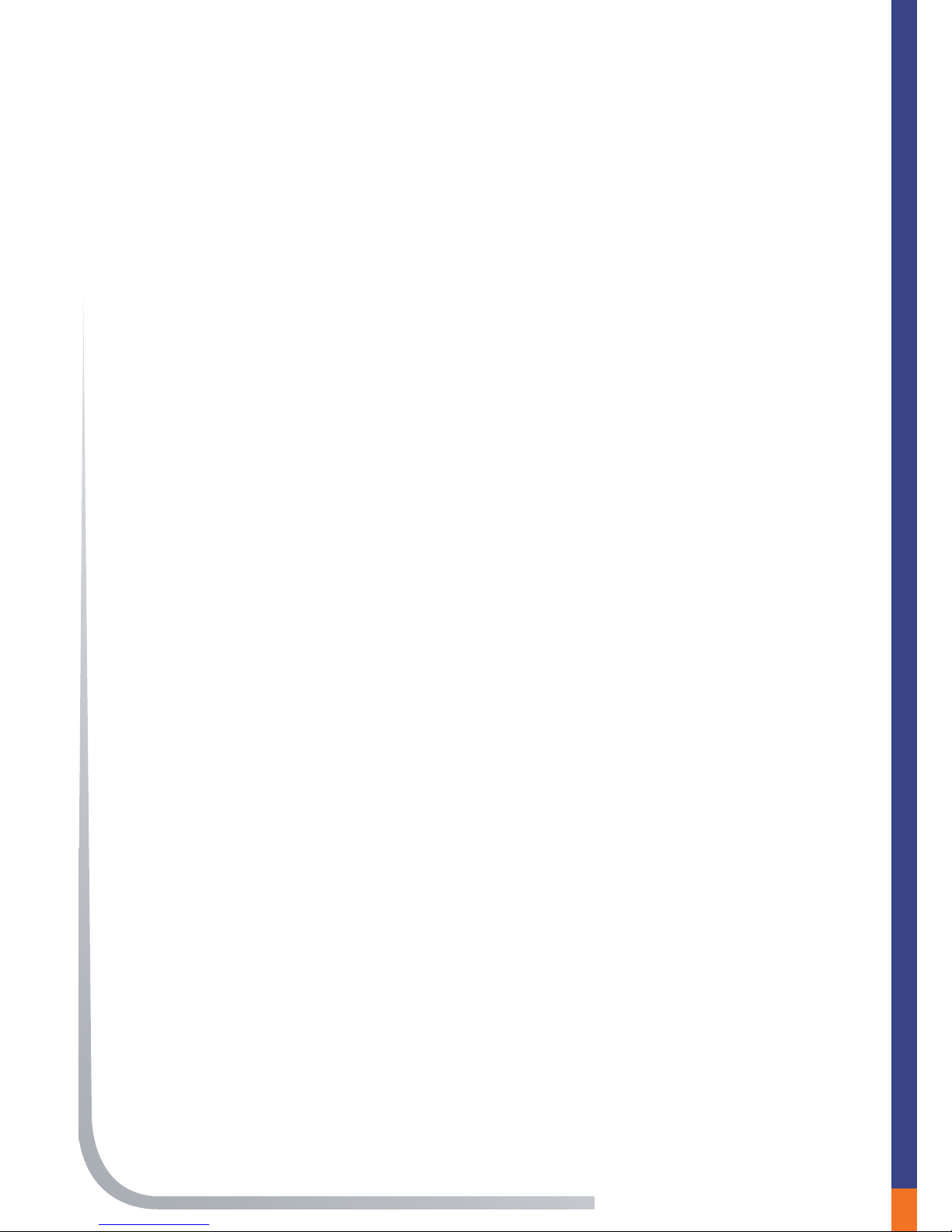
18
Section 6
Updating the PCIP05 driver
The PCIP05 driver needs to be updated regularly. The driver can
be updated by right clicking the Call button and then checking for
updates. If there is a new driver for the PCIP05, the update will
automatically download and install without any further actions. Or
you can check the Download section at www.auviusa.com.
Other manuals for PCIP05
2
Table of contents
Other Auvi Telephone manuals