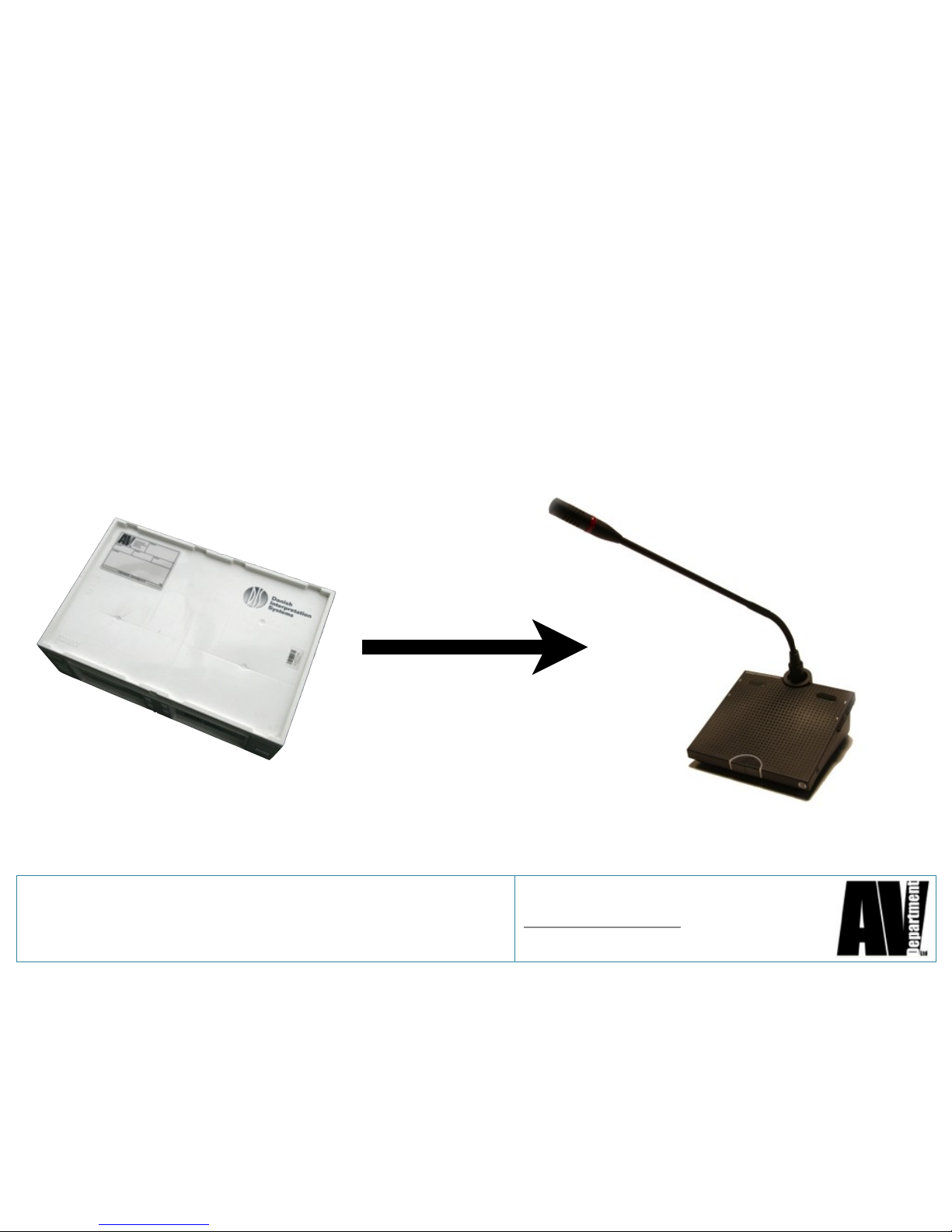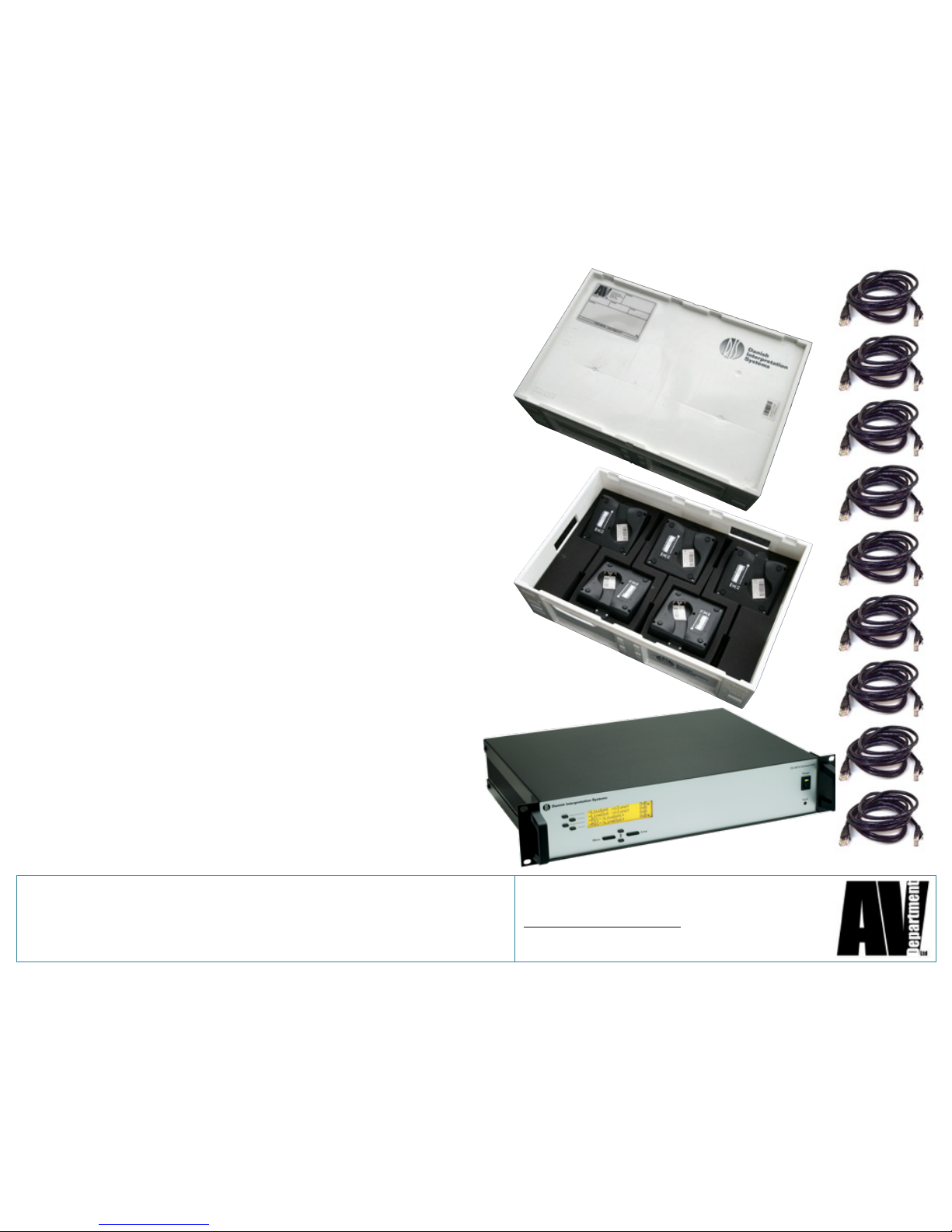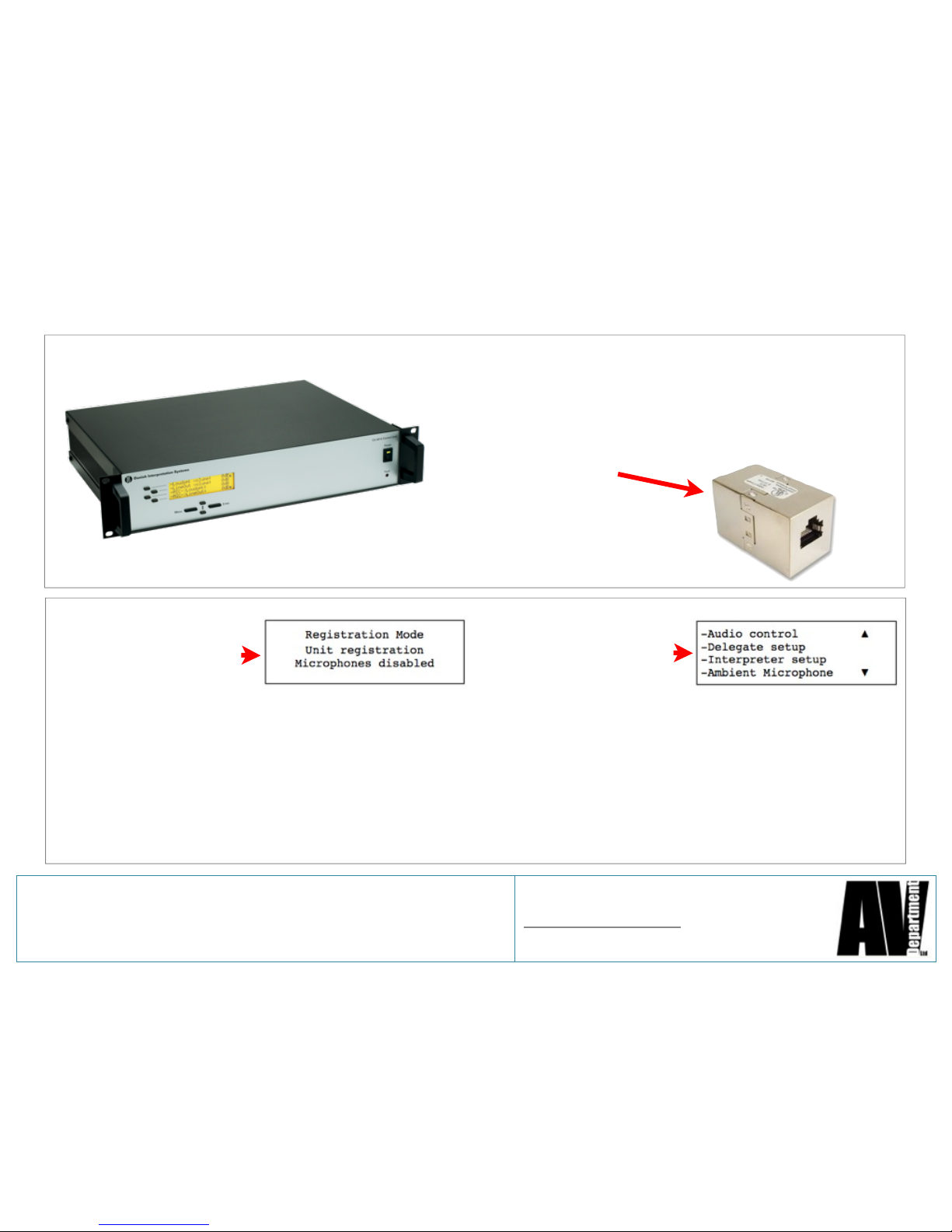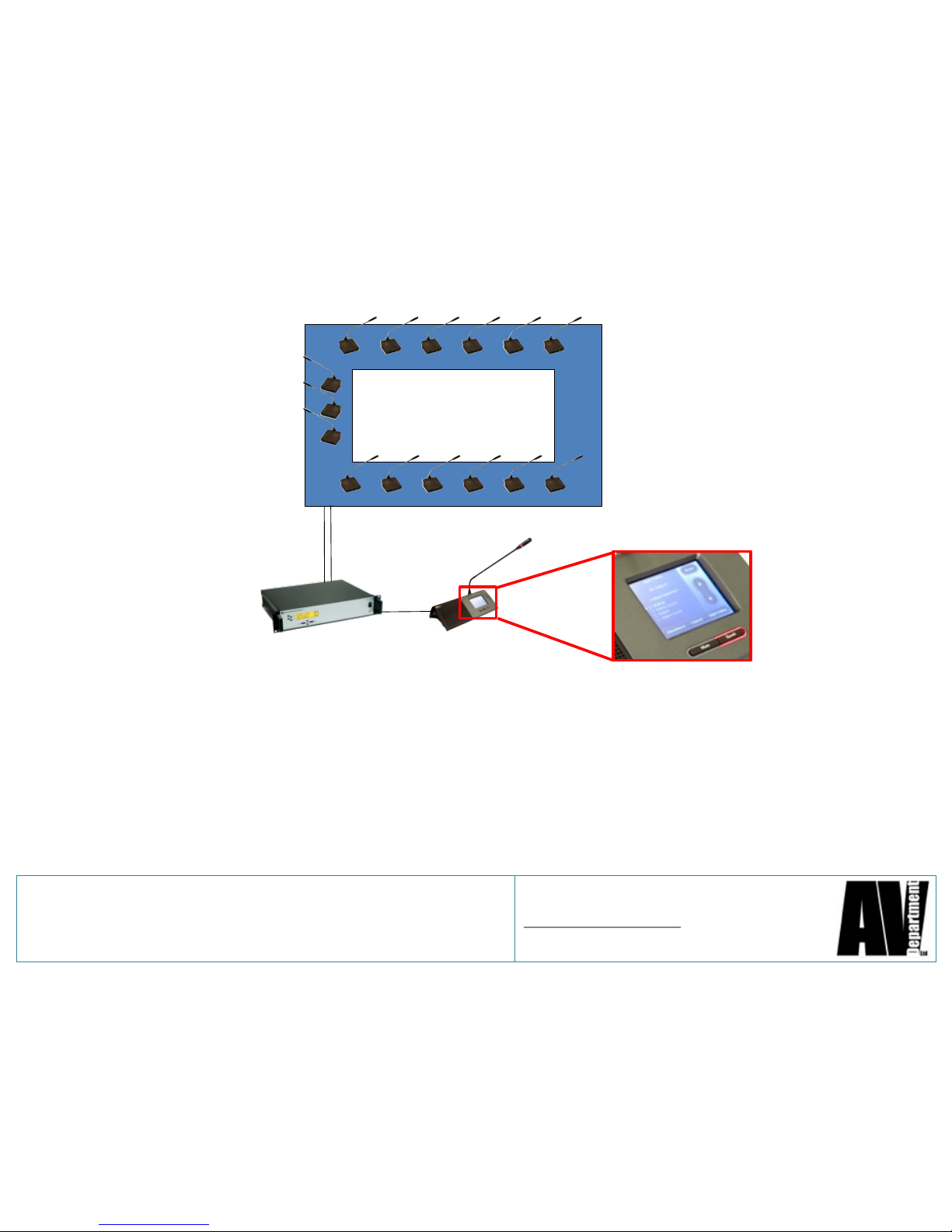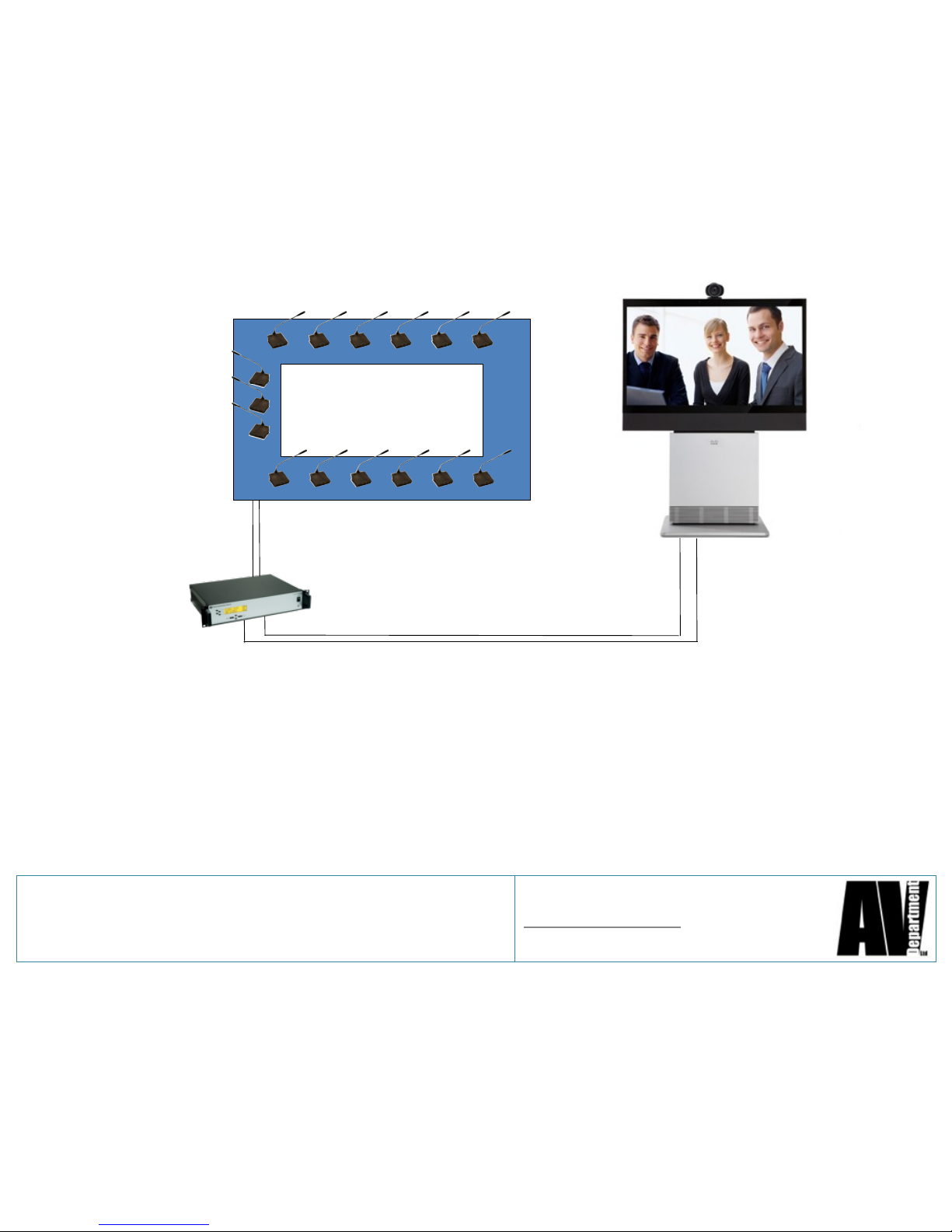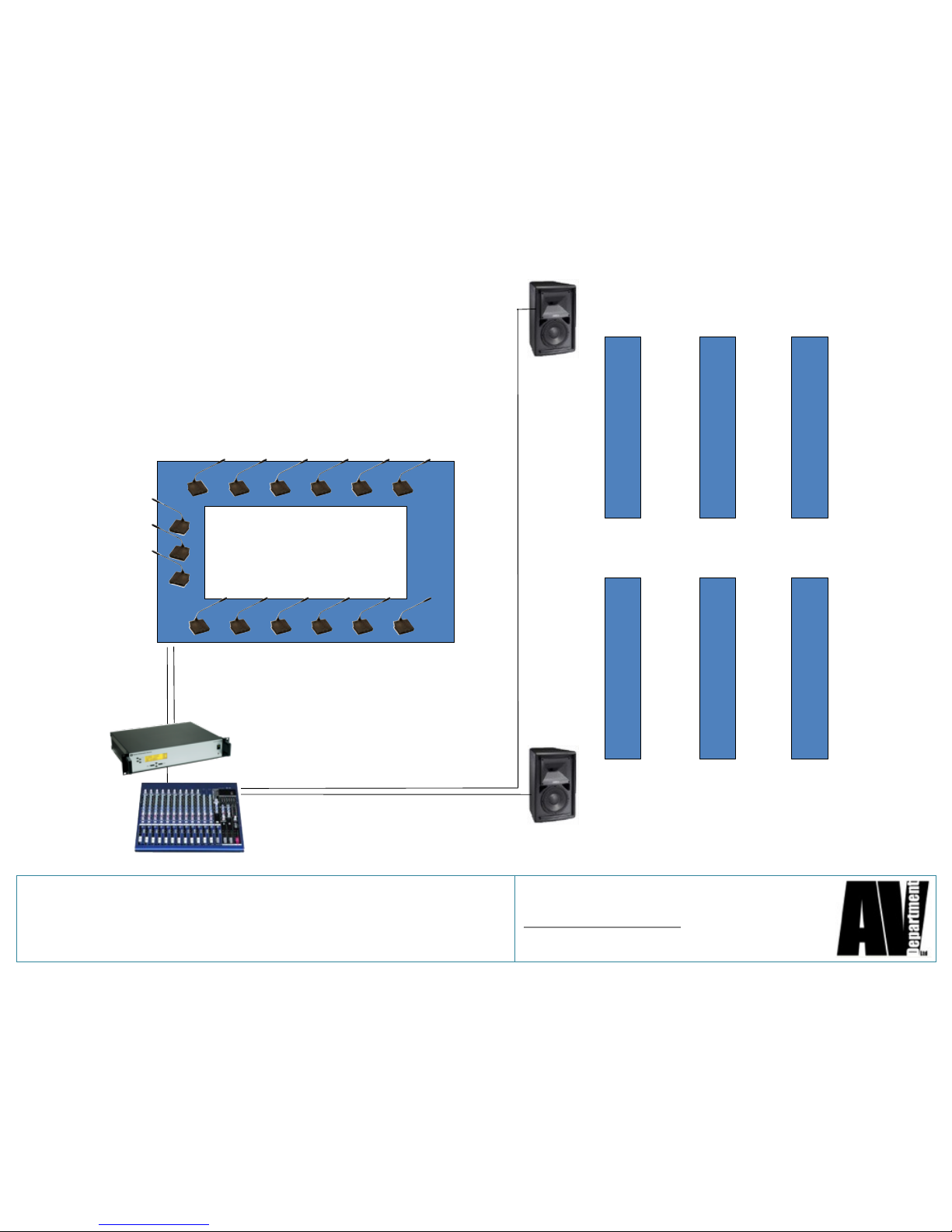AV Department Limited
www.avdept.co.uk
01383 825709
Title: Guide to DIS Conference Microphones
(DCS 6000)
Connecting and powering the CU
Stage 4
Connect the CU to the first microphone in
the chain using the supplied 10m Cat 5
STP cables. If the CU is more than 10m
away add another cable using the supplied
screened joiner.
Power on the CU. The
Screen of the CU will show
the following screen.
Registration is the CU
communicating with all the
microphones and giving
them a unique number.
Once complete it will show
a menu screen.
While registration is going on all the microphones will have flashing lights on the
bases and mic stems. This lasts about a minute and then all lights will be off, the
menu screen will show on the CU and you should now be able to test a microphone.
!If the lights continue to flash for a prolonged period please refer to Trouble Shooting
at the back of this guide!