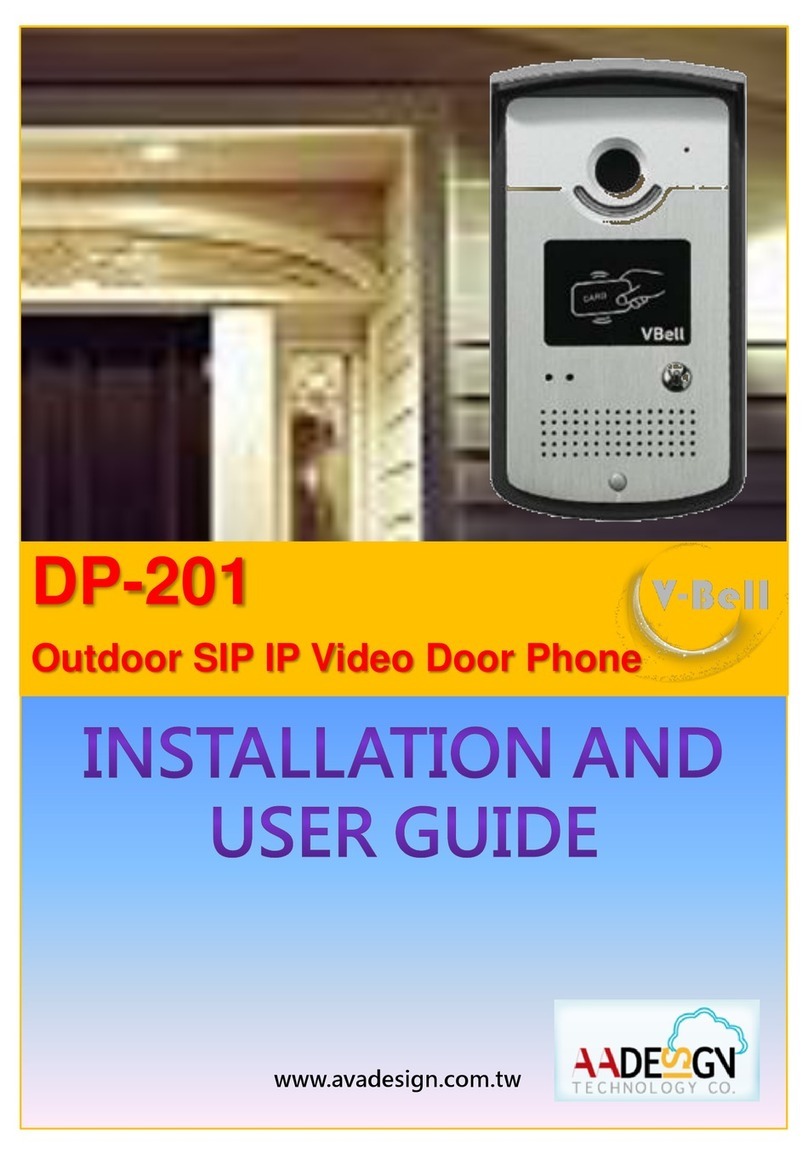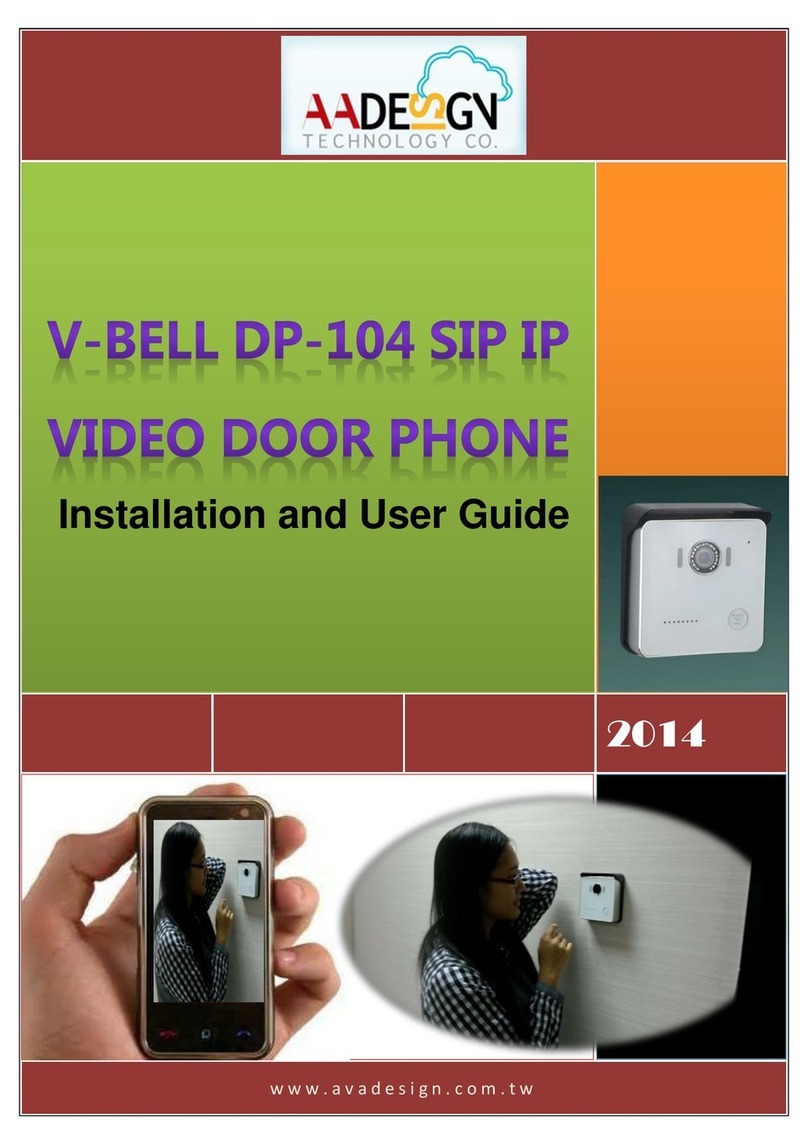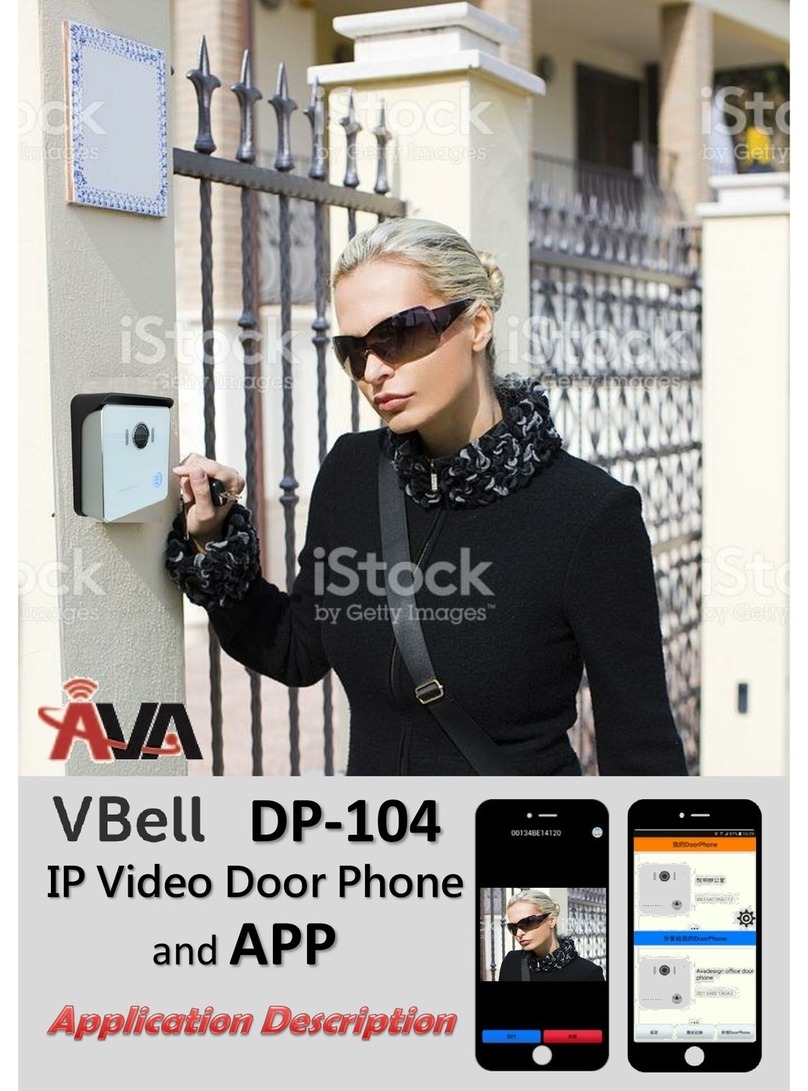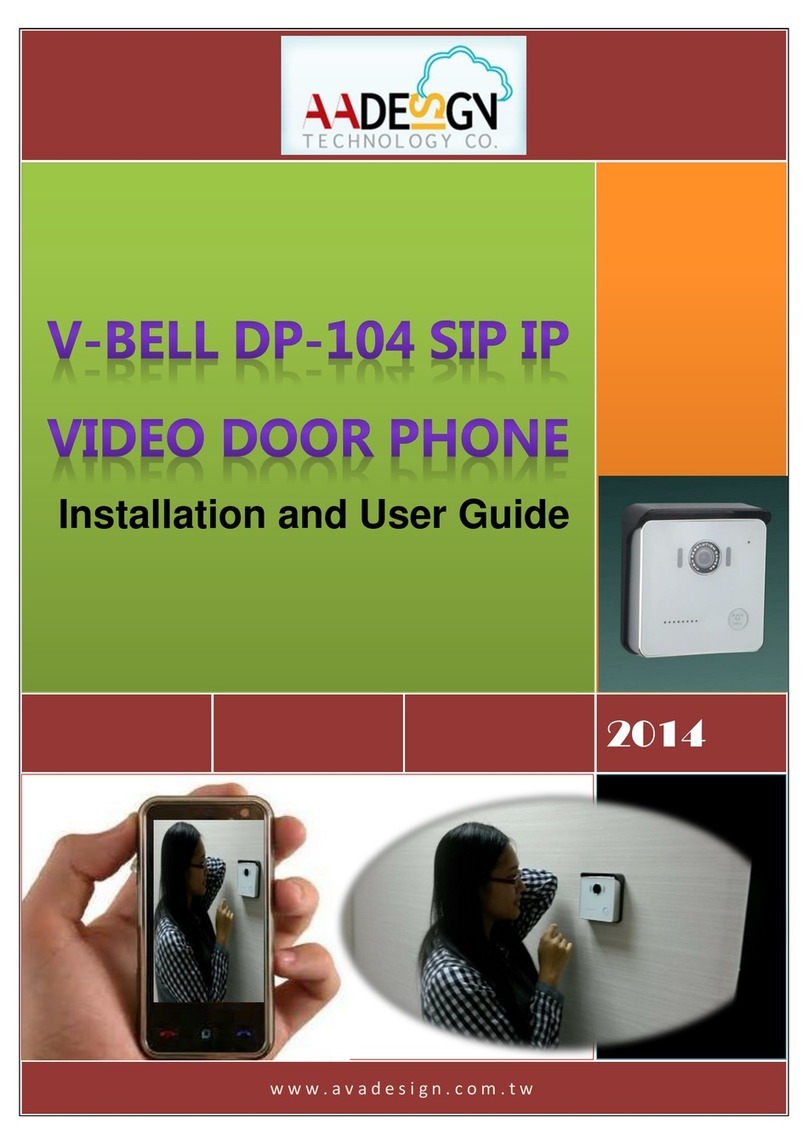6 Access Qualia service
6. 1 Unpacking
The Qualia Service is the cloud service and free
charge that provided by Avadesign Technology for
the DP-104 SIP IP Video Door Phone application.
The DP-104 SIP IP Video Door Phone will access
the Qualia service directly and start to work
automatically.
Now, you can test the DP-104.
The DP-104 SIP IP Video Door Phone allows entry
with the simple press of a key. Caller at the front
door and press “CALL” button, person inside the
building can talk to callers, look at caller, then open
the door.
Congratulations! You have successfully
performed a basic installation. For advanced
configuration information, refer to the user guide.
If find out the IP address of DP-104 door phone is
difficult for you, please open the web browser and
type http:// 220.135.186.178/dp104/utilities/ in the
address bar and press Enter key.
For more information, please refer to the
DP-104 installation & user guide.
User can choose either Qualia service or
register to SIP server which is accessed via a
web browser.
Register to SIP server
5. 1 Unpacking
Please key in 192.168.1.xx of your DP-104
Please input with username: admin and password:
admin then click “Login”button on the screen.
When you register the DP-104 door phone to SIP
server, please open your chrome browser and type
an IP address.
We suggest user can use IP finder utilities to find out
the IP address of your new DP-104 SIP IP video
door phone that described as chapter 4 of
installation & user guide at page 18~20.
For example: type http://192.168.1.xx of the DP-104
door phone in the address bar and press Enter. The
screen is shown as follows.
p.s. If DHCP fail, please go to the default IP
192.168.1.100 for advance application.
You can process the SIP Server registration step by
step. Please refer to the installation & user guide.
Download “VBell”APP for your
smartphone
7. 1 Unpacking
You can download "VBell"APP form
Apple store or Google Play Store on
the screen of your smartphone.
After finishing the installation of
VBell on your smartphone, you
need to scan the QR code that
shown at cover page to add your
new DP-104 door phone.
For more information, please go to
http://www.avadesign.com.tw/support/
support.html to download the Quick
Installation Guide of VBell.