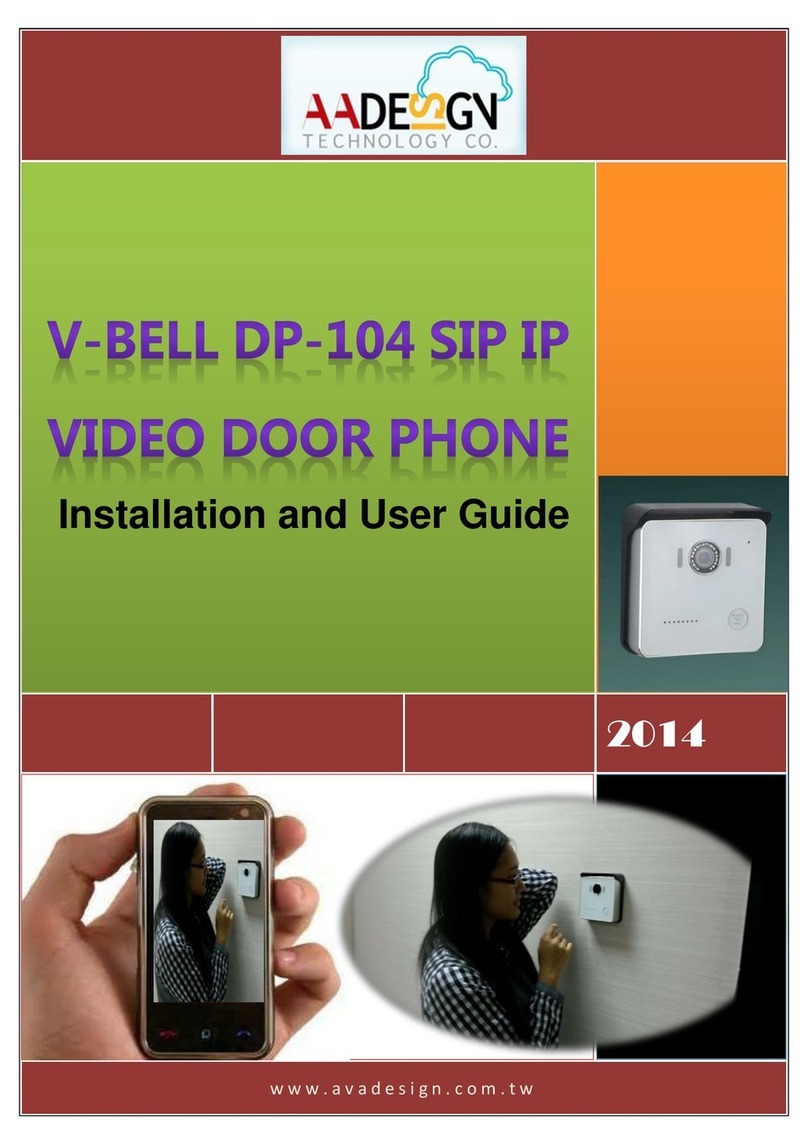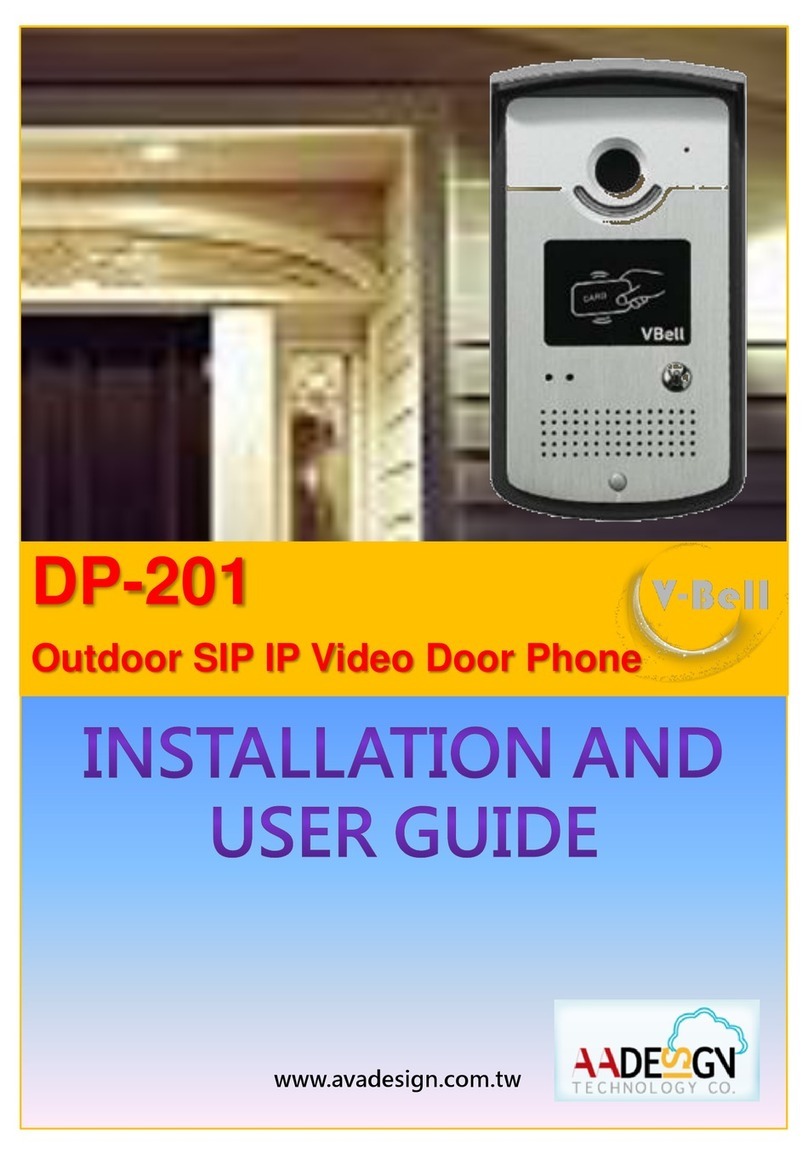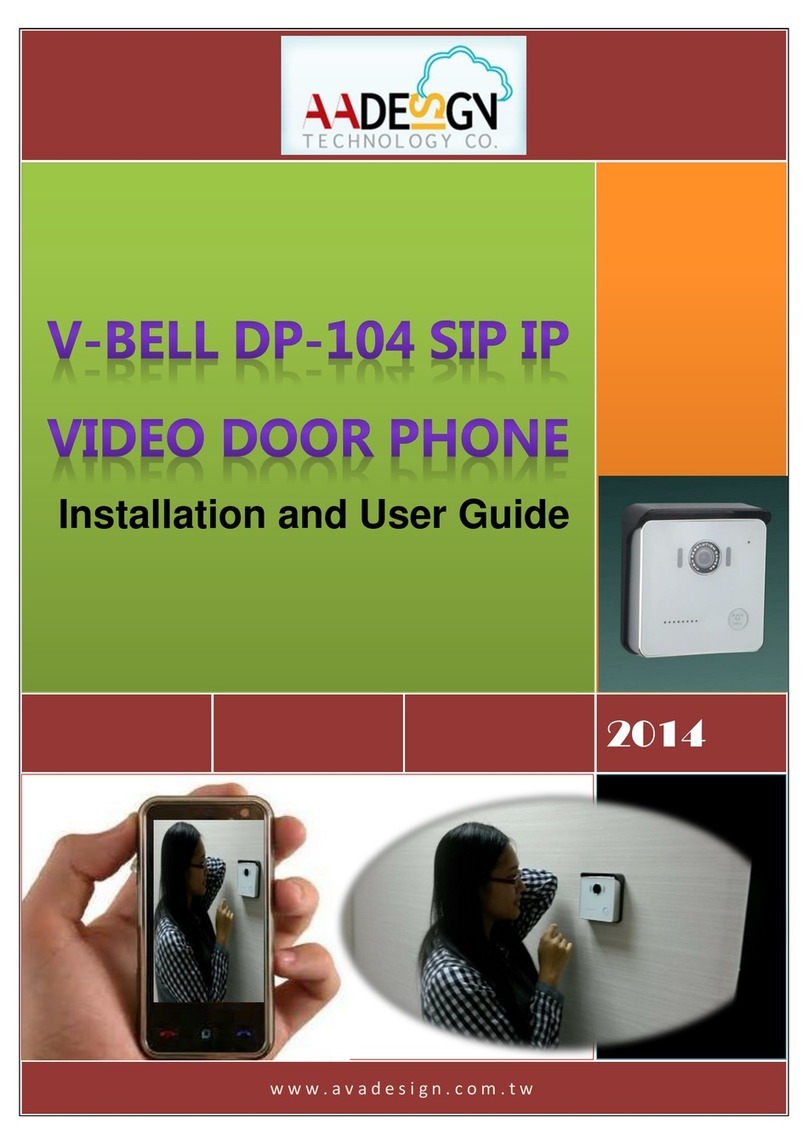Avadesign Technology
-4 -
Chapter 1 Introduction
The DP-104 SIP IP Video Door Phone is a new, elegant video door intercom with a compact
shape that has an easy-to-install surface mount. It is development and manufacture by
Avadesign Technology Co., Ltd. and designs with IoT technology and smart home
applications. With the V-Bell IP video door phone, can run on the Internet and smartphone
APP, we provide a new access control system and intercom cloud service which supporting
both video and two-way voice intercom, and remote control to open the door.
If you want to identify who is at your door before you answer the phone or before letting them
in, then the DP-104 IP video door phone is available with a built-in IP camera supporting up to
1280 x 720 HD video. This video can be viewed in a web browser and shows real-time video
on a PC or on a mobile phone/tablet that supports iOS and Android.
Therefore, using your smartphone to talk with visitors who at your door. No indoor intercom is
needed. When the visitor presses the "Call" button of the DP-104 IP video door phone, you
can answer the visitor's call even if you are abroad. You can see the image of the visitor, talk
to the visitor, and open the door for the visitor remotely. It is great for unattended lobbies, front
doors, gates, warehouse doors, or anywhere visitors may require assistance. And whether
you are at home or not, using your smartphone can remote 24-hour monitor your door image
at anytime and anywhere. Now we provide a new choice of household intercom system for
modern people.
1.1 DP-104 SIP IP Video Door Phone Features
Avadesign Technology combined with innovative technology and exclusive design, so VBell
DP-104 SIP IP video door phone for all users with the following characteristics:
Easy to install
Mount in minutes. No professional help or special tools required.
Convenience for any age visitors
The VBell DP-104 SIP video door phone allows entry with the simple press of a “CALL”
button It is simple and convenience for both young and old visitors.
High tech makes life easier
With VBell DP-104 SIP IP video door phone you will not miss any more deliveries –
because you will be informed right away when the postman rings.
Reliable security guards
Do not compromise on safety. Most burglaries happen during the day when no one is at