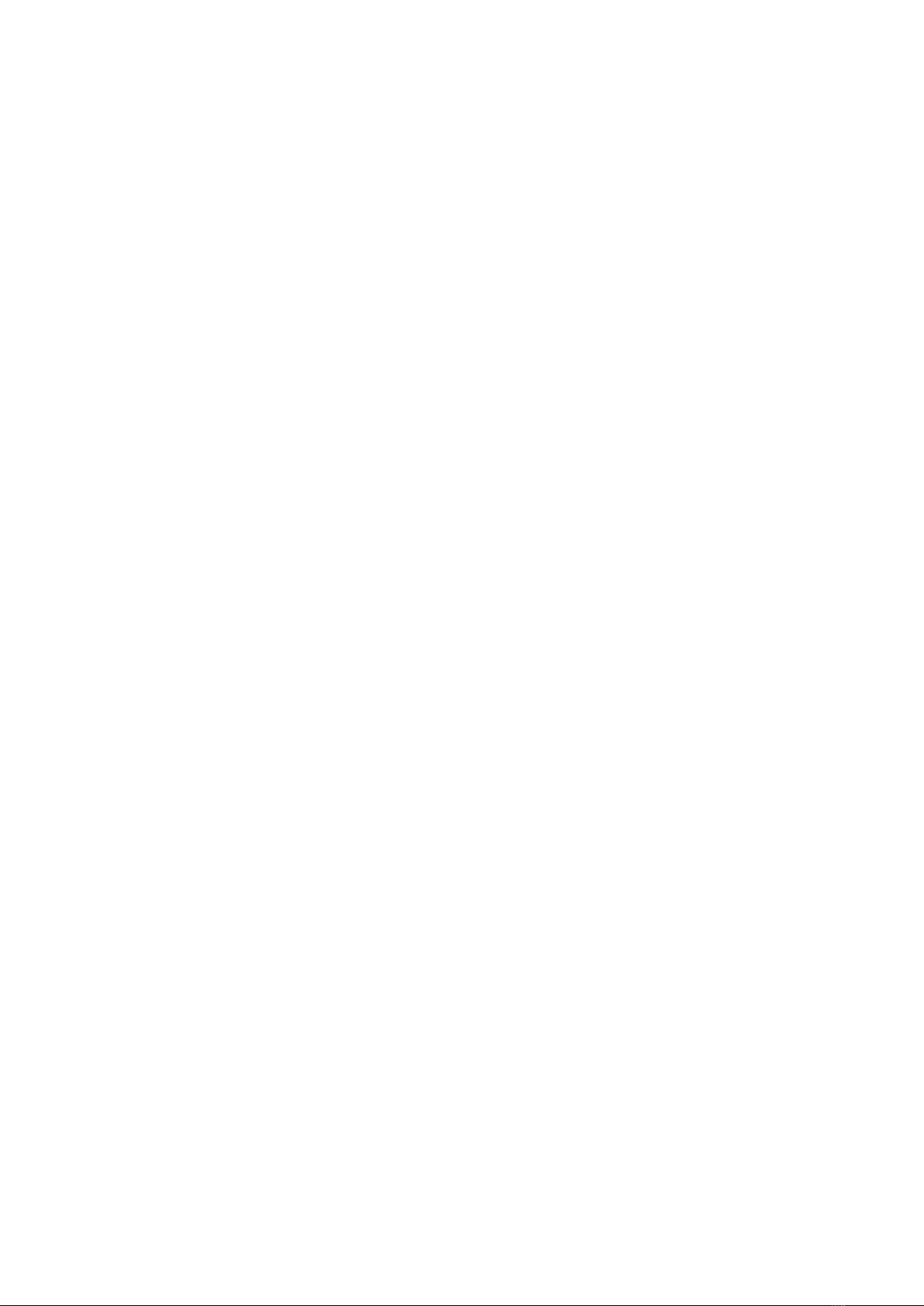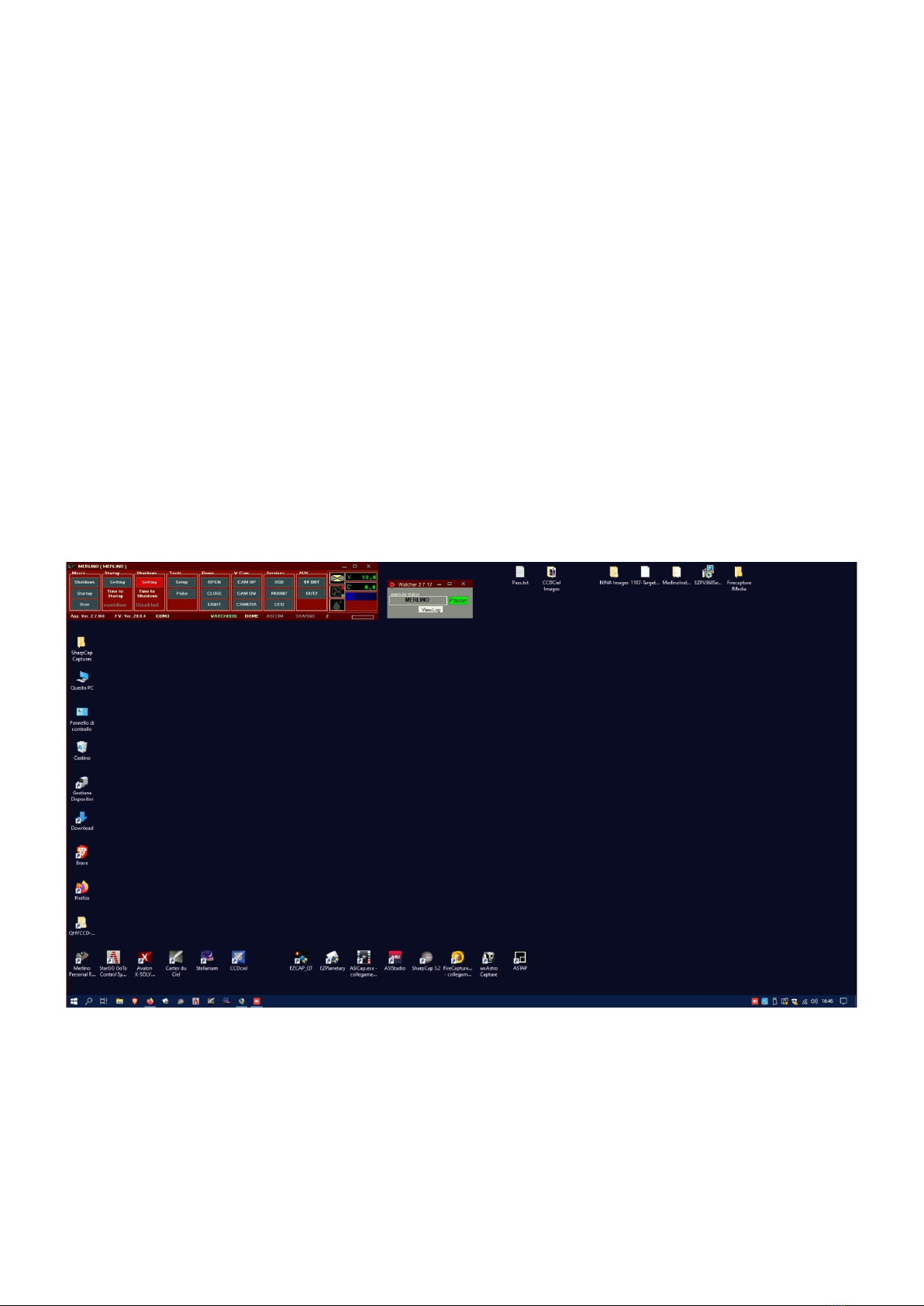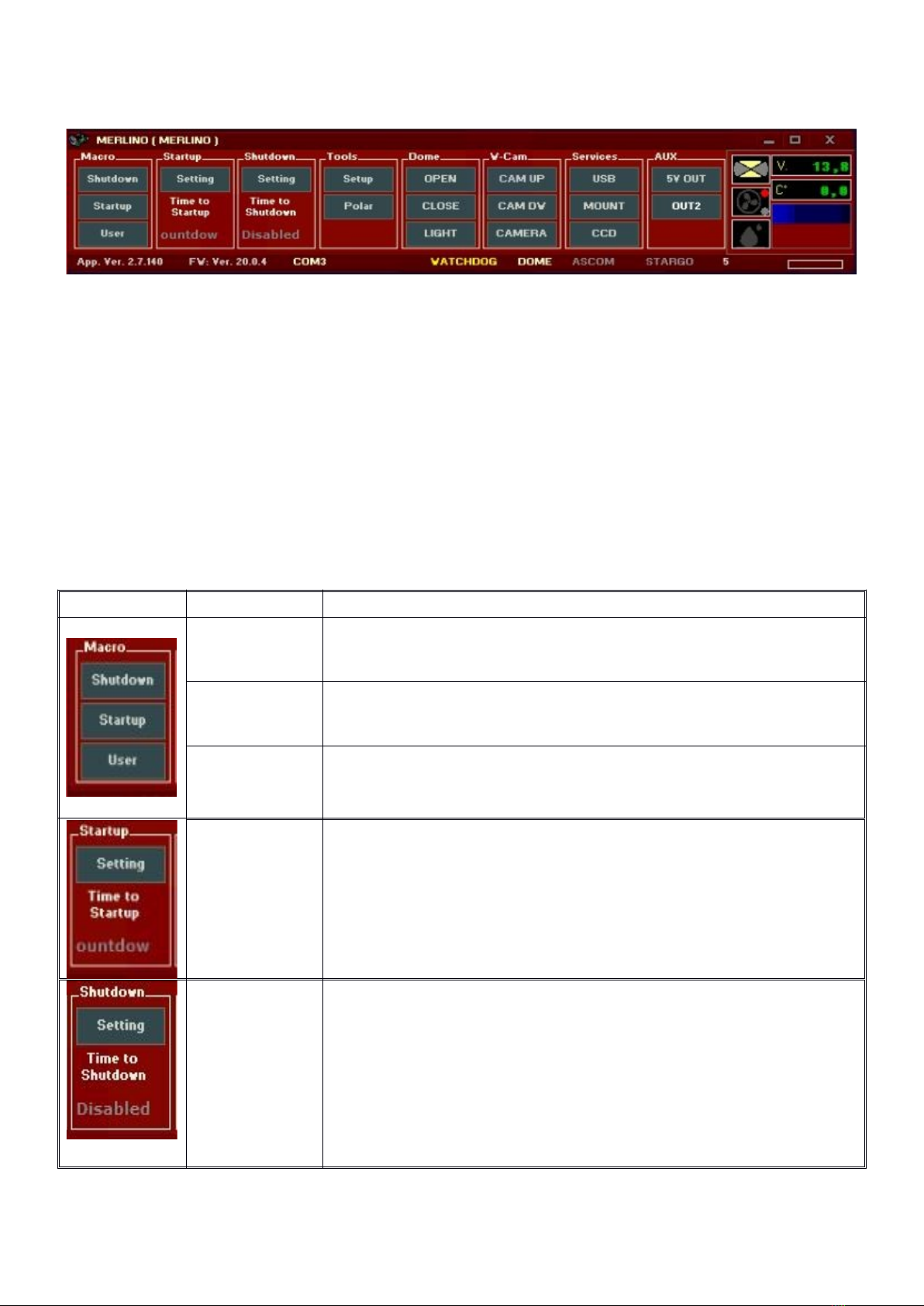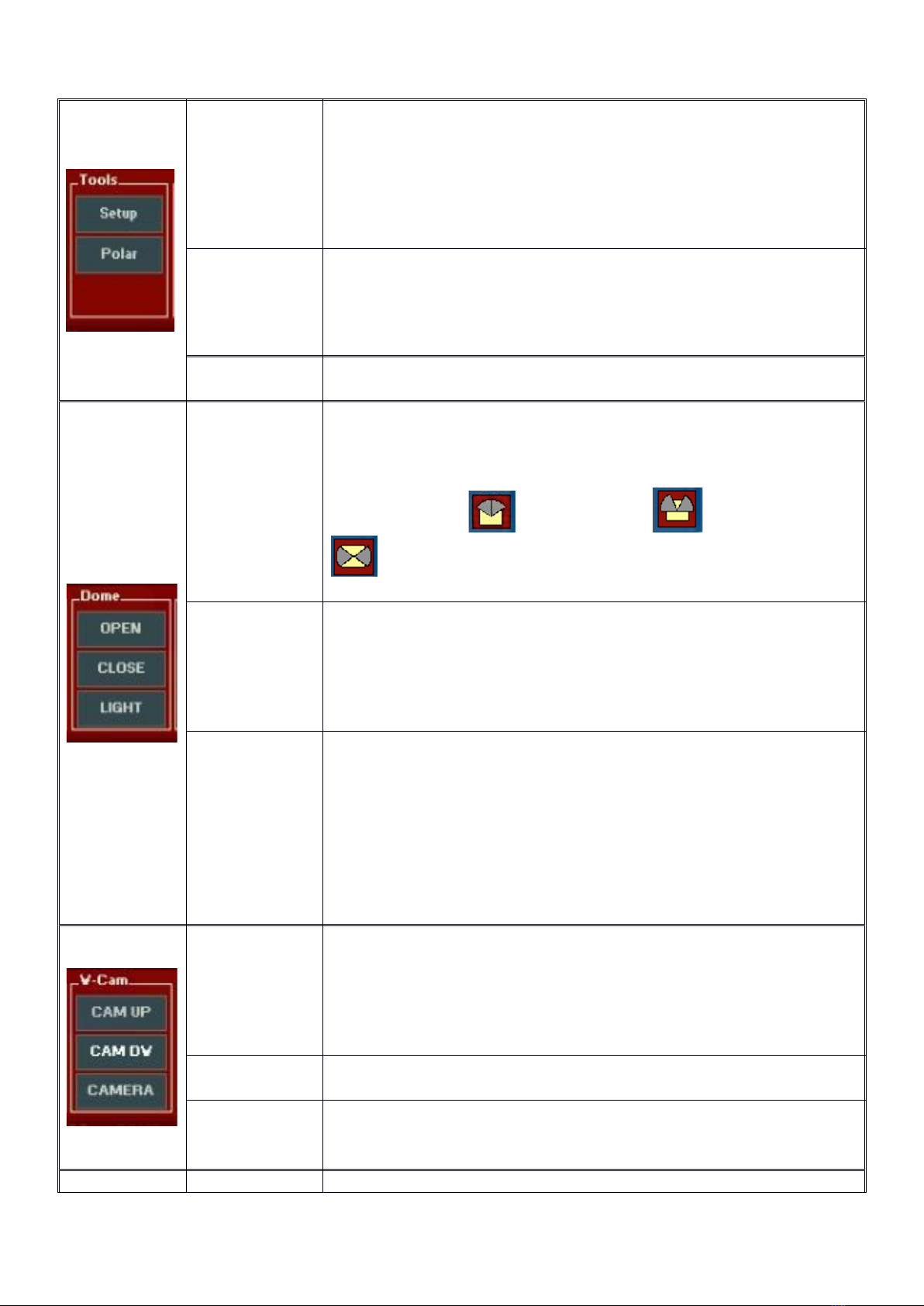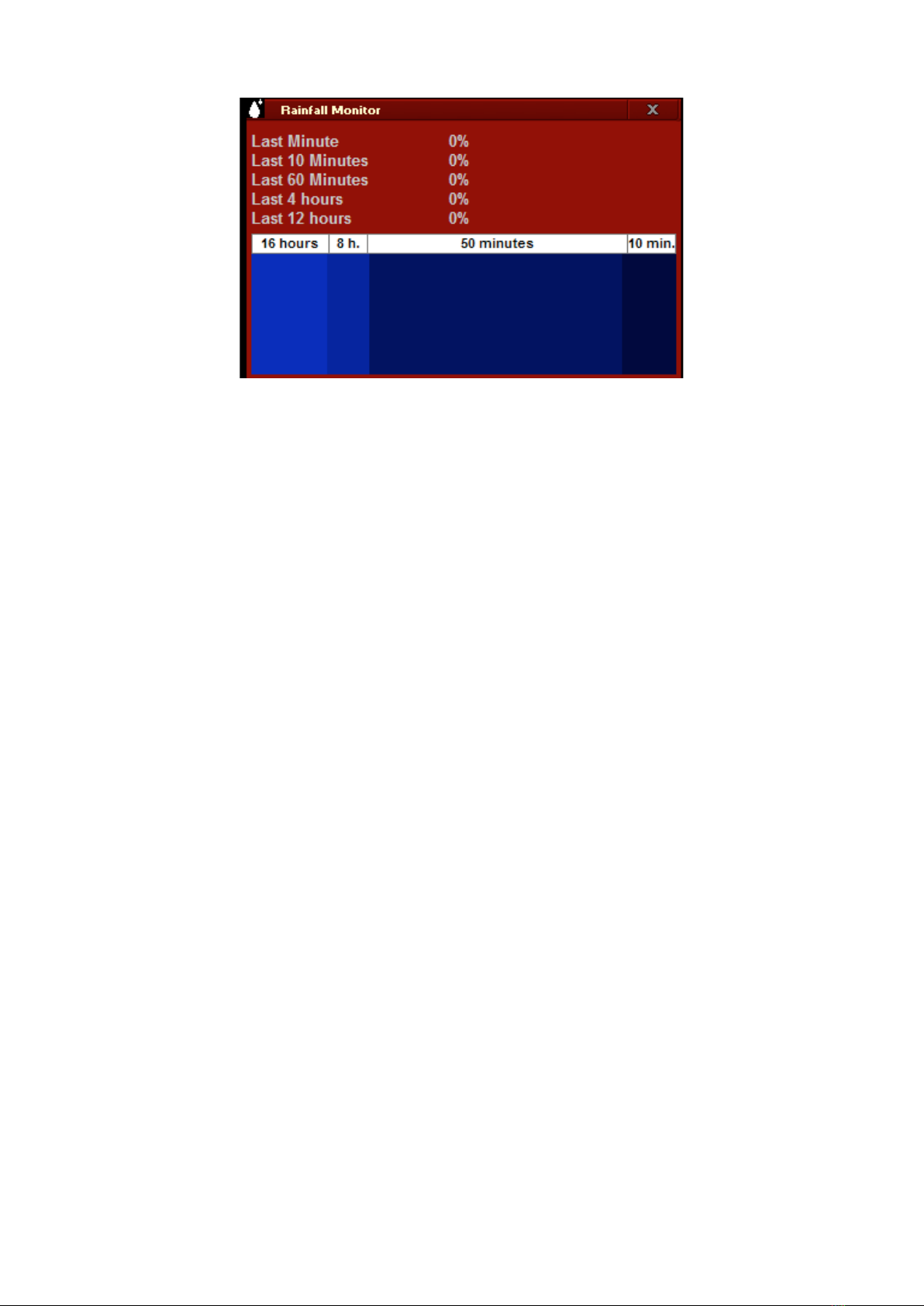1. Merlino Observatory Descripon
Merlino is the Personal Remote Observatory of Avalon-Instruments. It is designed to be totally
"user friendly", and it is current state of the art in providing you with a vastly more comfortable
and efficient use of your telescope, allowing the photographic using from remote darker sky
locations, when time is limited or weather conditions are uncertain.
he main benefits of our design is its compactness and simplicity of use. Located inside is a PC
and a dedicated electronic board that manages an entire series of sensors for complete control
of your system, in terms of both functionality and safety. he system is controlled by a custom
made software interface that allows the Merlino to be used in a mode very similar to a typical
mobile setup. In fact, many commonly known software applications are integrated into the
system, further increasing easy of use.
hanks to its compact size, Merlino can be used in your terrace, your garden or nearly any
available space. he Merlino is entirely powered by a 12 volt, which allows it to promptly close
the session and automatically recover in case of blackout. his feature enables Merlino to be
installed in locations where there are no local power supplies, by using a solar panel energy
setup.
Merlino is remotely controlled via Internet. he internet connection is customer responsibility
because its availability types and reliability is strictly linked to the local internet situation. We
advise, for sake of simplicity, speed and dependability, to use a simple 4G or 3G pen drive to be
connected directly on the PC USB port (shown as an example on the figure at page 5. Other
solutions, if available, are possible, such as the direct connection to an existing ethernet
network or to an ADSL modem. In extreme cases, when Internet is not available at all, it is
possible to use Satellite modems.
he Merlino project was developed around Avalon Instruments mounts, that solves most of the
problems related to the management of a remote Observatory thanks to its special
characteristics:
1 Installation of Merlino in a terrace or backyard does not require any permits. It is shipped
already mounted inside a pallet, complete with all its features.
2he structure of the Avalon Instruments single arm mounts allows you to avoid the
annoying problem of the Meridian-Flip, thus making it possible to perform an entire
imaging session without interruption and without pointing limits near the meridian.
3 Moving mass is greatly reduced (requiring perhaps only small counterweights to balance
it), therefore reducing interior room required for slewing, as the telescope rotates virtually
on its own axis.
4he Avalon Instruments mount requires extremely little maintenance, while maintaining
consistent & excellent performance over time, thanks to the exclusive Fast Reverse
technology, designed by Avalon Instruments and using special high precision toothed
belts and pulleys, providing high reliability and durability
5Polar alignment is adjustable by the use of two stepper motors, painstakingly adapted to
allow fine polar alignment adjustments even via remote control (Optional Kit).
he Merlino enables you to schedule photo sessions using macros created directly by the user,
using the macro editor provided as standard equipments.