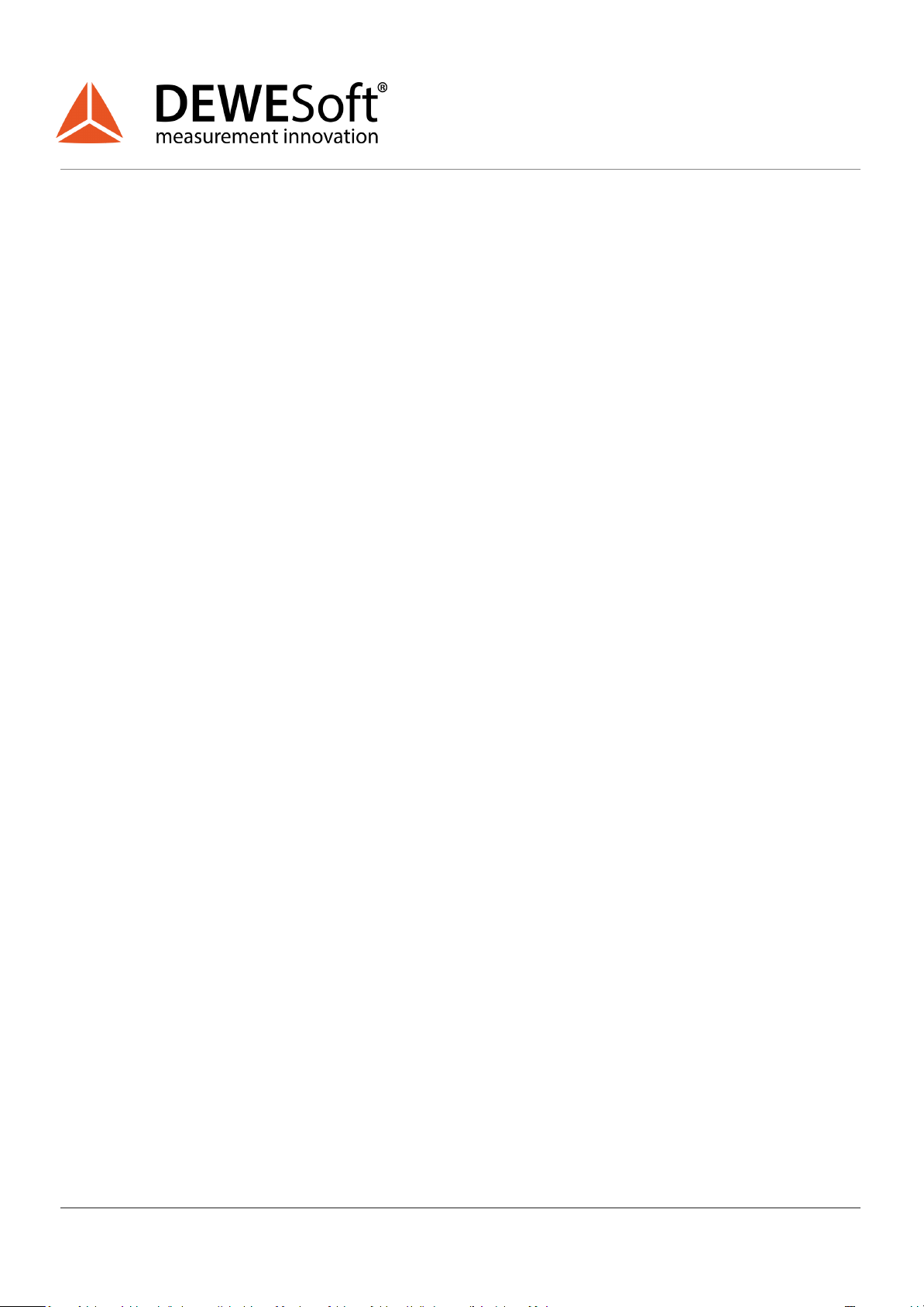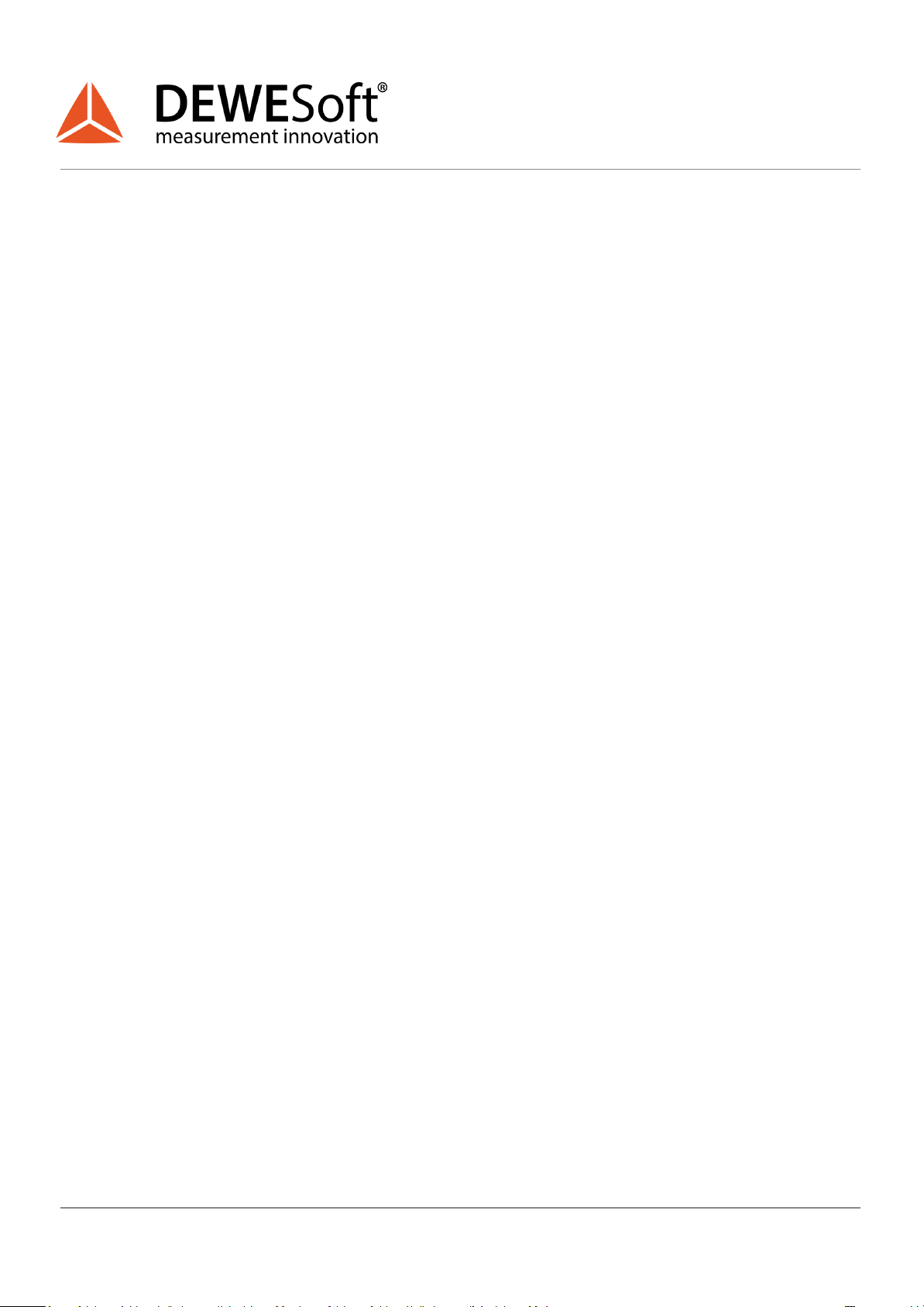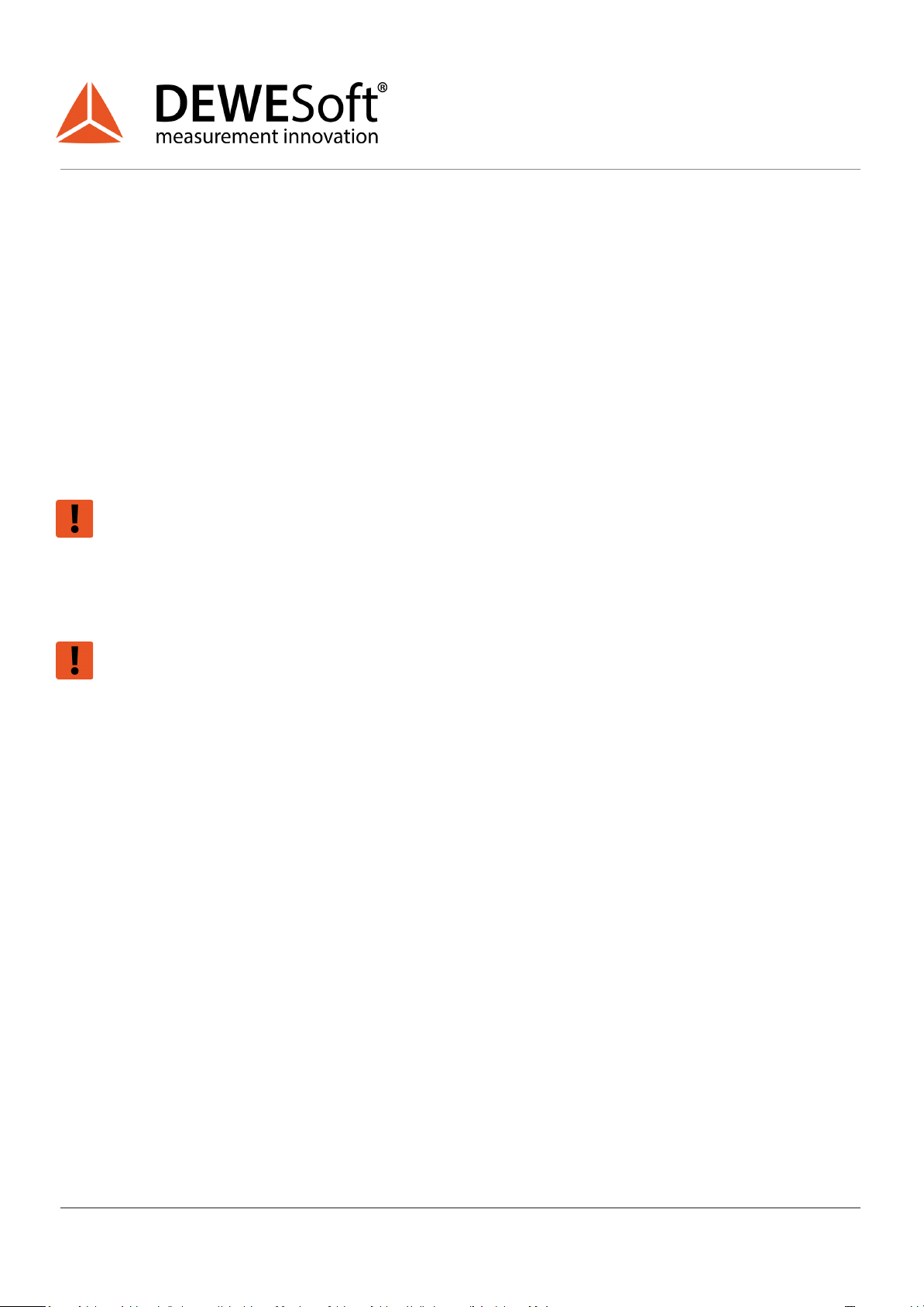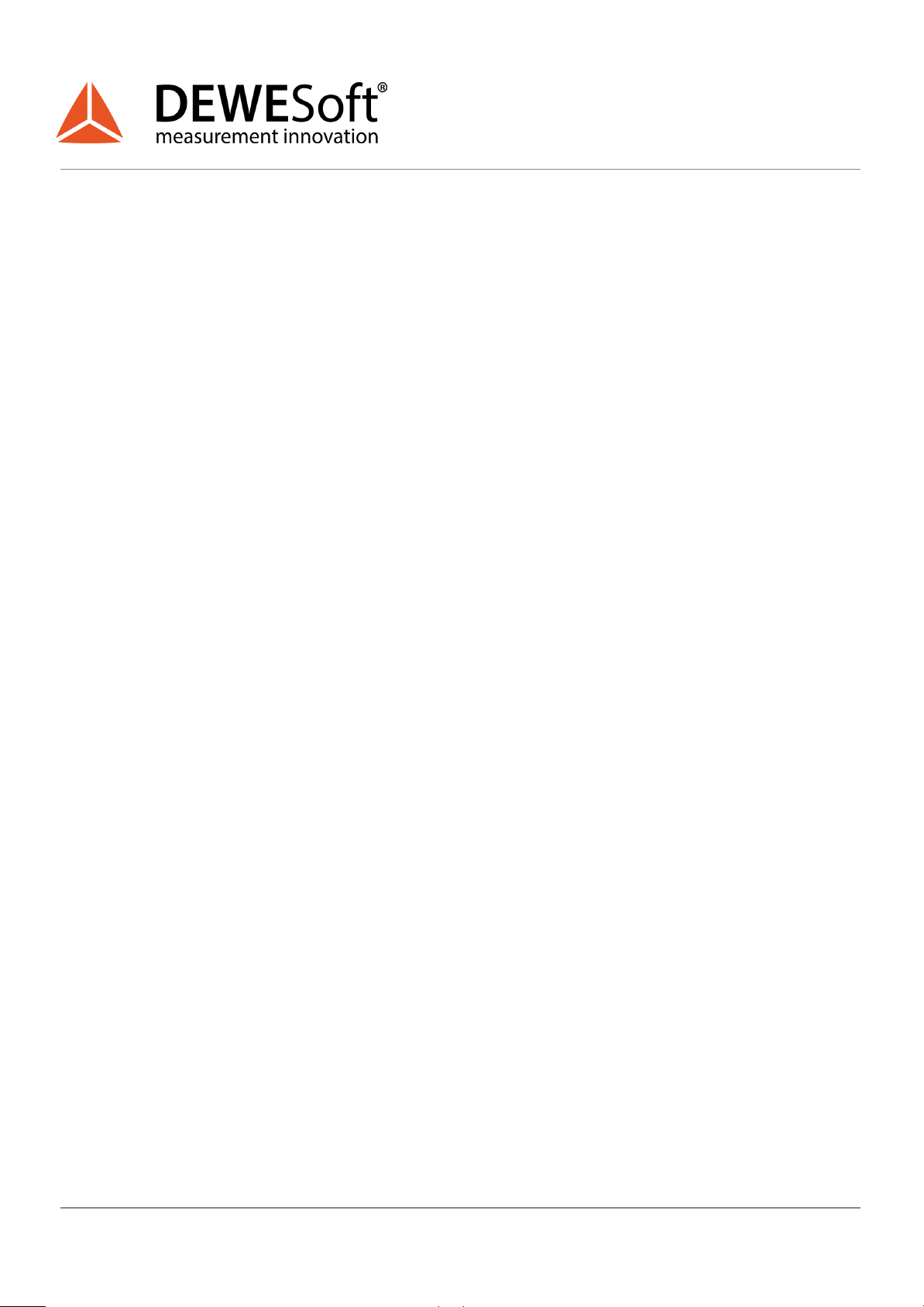USER MANUAL
E-Mobility DEMO
3. Unboxing and storage
Caution
The car is attached to the base for shipping. o avoid breaking the plastic feet, detach the car
prior to removing it from the case.
a. Removing the demo from case
A. To open the Peli case 1620 you must first unlock all 4 latches, two in the front and one on each
side.
B. Upon opening the case lid you can access the remote control and Charger. There is also space
for a USB stick and a large compartment for miscellaneous cables and adapters. Enough space
to store all required SIRIUS accessories, if you choose to transport your measurement equipment
in the same case.
C. By lifting the foam insert in upwards direction, beneath it, you will find the E-Mobility demo unit.
Note that there is still space between the front roller and the base support for a SIRIUS slice with
4x HV, 2x LV, 2x LV+.
D. For storage, please proceed in a reverse manner, by first inserting the base, clipping on the car
and covering it with the foam insert.
b. Attaching and detaching the car
To attach/detach the car to/from the base twist the black plastic lever on each side. To lock rotate
inwards or to unlock rotate outwards as indicated in the pictures: