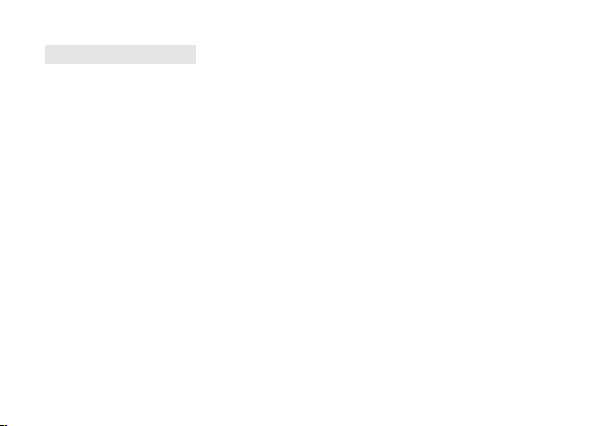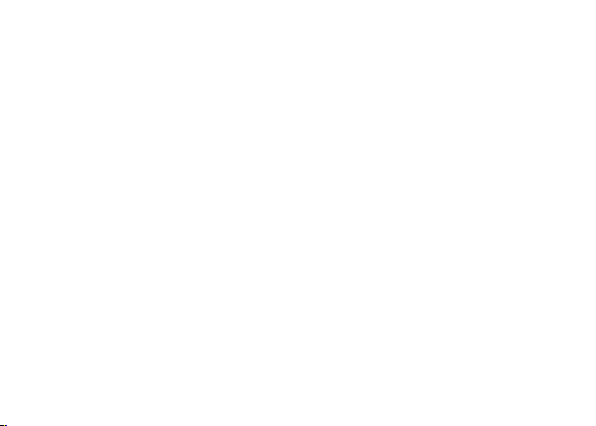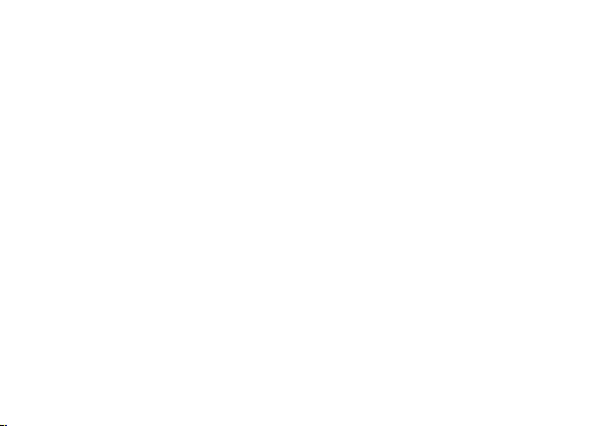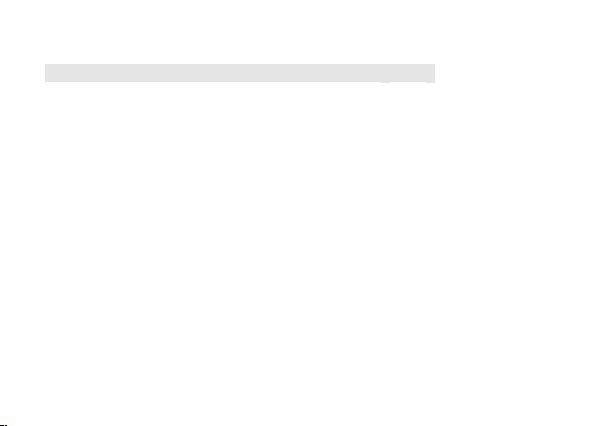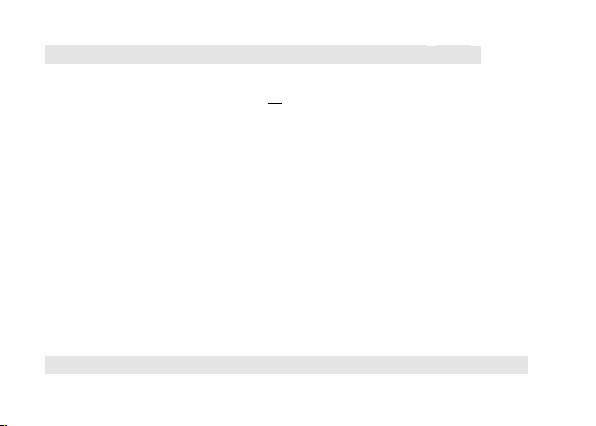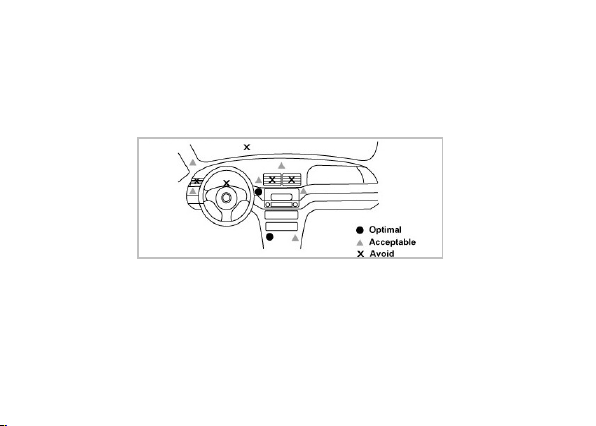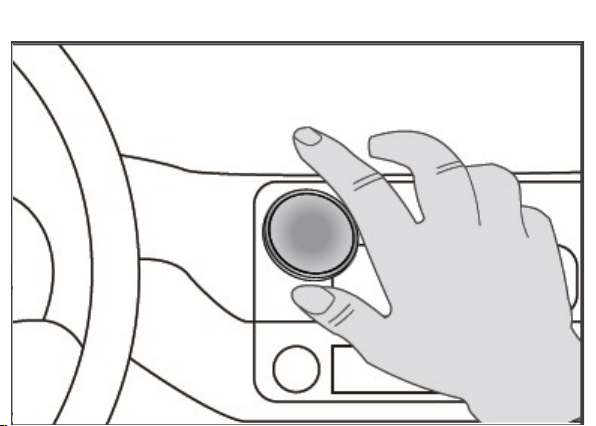3. Char in the Bluetooth 4.0 audio receiver(Cara(
1) First time, please charge Cara for around 3 5 hours to make sure it is fully charged
and the battery reaches its full capacity:
Charging in car: Charge the unit in car by using a car charger
Charging at home: Charge the unit by using a USB cable via PC
2) Afterwards, each charge cycle may take up to 3 hours
3) LED will indicate red when charging and off when charging is complete
4) If you have not used the device for a few months, it may take 15-30 minutes before
the LED turns red when charging
5) We suggest fully charging the item at least once every two months
Note: to prolong durability of battery, it is recommended to charge the unit whenever
low battery is encountered (LED will flash red every 0 5 secs )
–
–