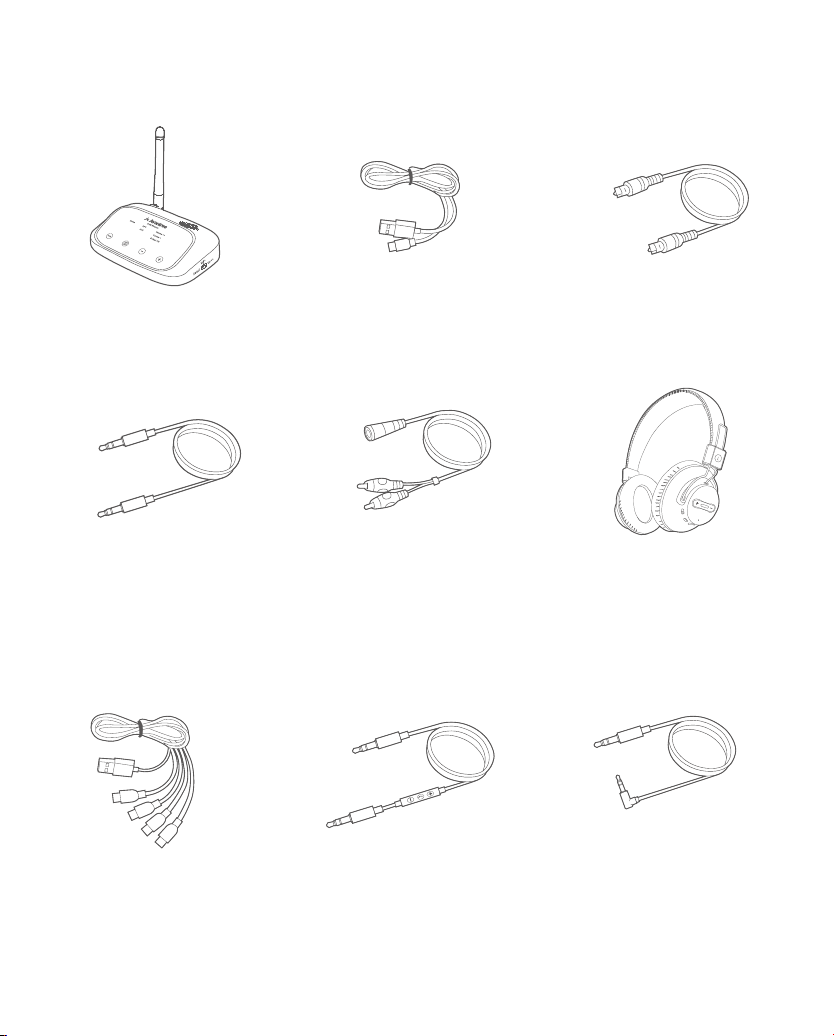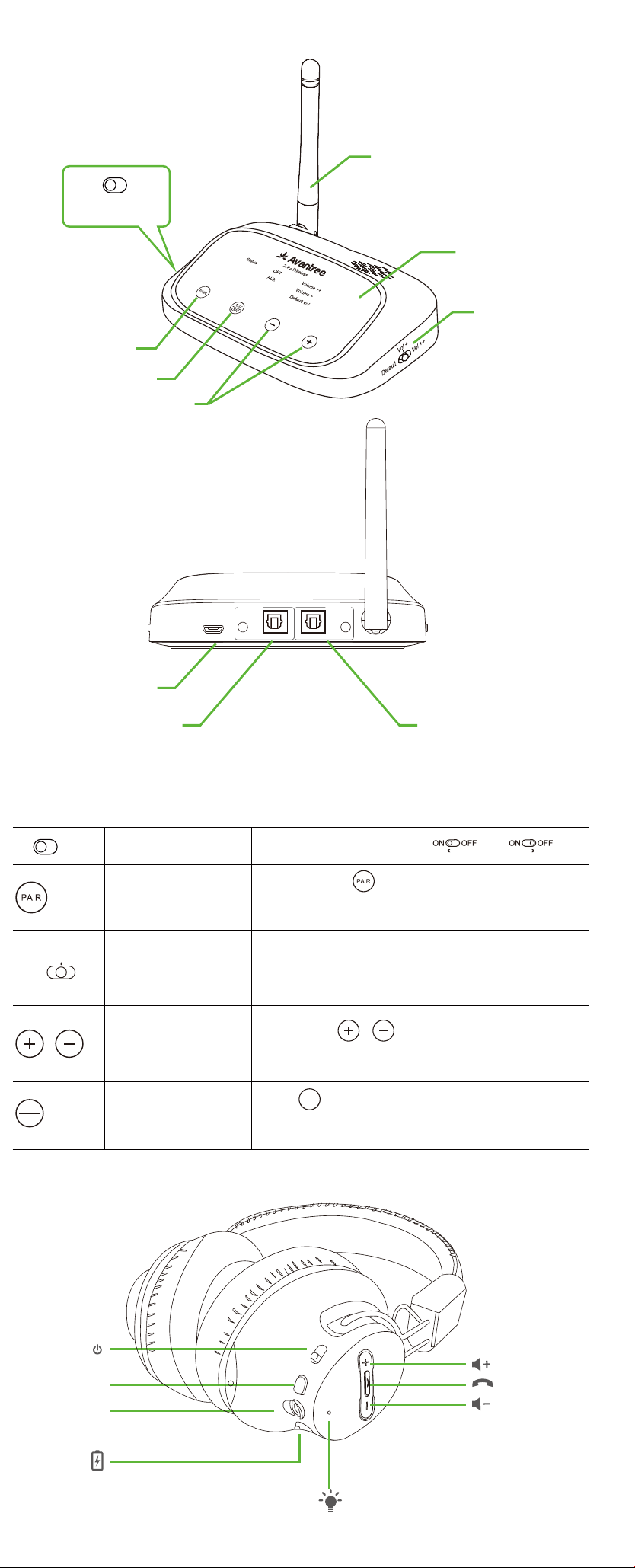Si vous souhaitez utiliser votre système audio pour regarder la télévision, vous
pouvez connecter votre système audio au port "Bypass / Speaker" de l'émet-
teur Q5049.
• Si vous utilisez un câble AUX/RCA avec votre téléviseur, veuillez utiliser un
câble AUX/RCA pour connecter l'émetteur Q5049 à votre système audio.
• Si vous utilisez un câble OPTIQUE avec votre téléviseur, veuillez utiliser un
câble OPTIQUE ou AUX/RCA pour connecter l'émetteur Q5049 à votre
système audio.
Se volete usare il vostro Sistema audio per guardare la TV, potete collegarlo
alla porta dell’altoparlante "Bypass / Speaker" del trasmettitore Q5049.
• Se si utilizza un cavo AUX/RCA con il televisore, utilizzare un cavo AUX /RCA
per collegareil trasmettitore Q5049 al sistema audio.
• Se si utilizza un cavo OTTICO con il televisore, utilizzare un cavo OPTICAL o
AUX /RCA per collegare il trasmettitoreQ5049 al sistema audio.
Note: Les quatre écouteurs et l'émetteur de l'Q5049 sont pré-associés
en usine.
Pour une utilisation ultérieure, tous les appareils se reconnecteront
automatiquement une fois qu'ils seront allumés.
Nota:
1. Le cue Q5049 4 sono pre-accoppiate in fabbrica, normalmente
non è necessario abbinarle. Se si vericano problemi di connessi-
one, ripetere i passaggi precedenti per ricollegare le cue al
trasmettitore.
2. Quando si aggiungono altre cue con il trasmettitore Q5049,
l'audio verrà messo in pausa nelle cue collegate in precedenza e
riprenderà non appena le cue in collegamento saranno state
collegate correttamente.
Nota:
1. Los auriculares Q5049 4 están pre-emparejados de fábrica, normalmente no
hay necesidad de emparejarlos. Si se produce un problema de conexión,
por favor, repita los pasos anteriores para volver a conectar los auriculares
con el transmisor.
2. Cuando añada más auriculares con el transmisor Q5049, el audio se pausará
en los auriculares conectados anteriormente y se reanudará tan pronto
como los auriculares emparejándose se conecten correctamente.
Nota: Los cuatro auriculares y el transmisor de Q5049 están pre-empareja-
dos de fábrica.
Para su uso futuro, todos los dispositivos se volverán a conectar automáti-
camente una vez que estén encendidos.
Nota: le quattro cue e il trasmettitore di Q5049 sono pre-accoppiati
in fabbrica. Per un uso futuro, tutti i dispositivi si riconnetteranno
automaticamente una volta accesi.
NOTA: Se non si sa come modicare le impostazioni sul televisore o
se non si sente nulla attraverso le cue dopo aver cambiato le
impostazioni, contattare il produttore del televisore per assistenza.
Note:
1. Les 4 écouteurs du set Q5049 sont pré-associés en usine, normalement il
n'est pas nécessaire de refaire cette opération. Si un problème de connex-
ion se produit, veuillez répéter les étapes ci-dessus pour reconnecter les
casques avec l'émetteur.
2. Lorsque vous associezdes écouteurs supplémentaires avec l'émetteur
Q5049, l'audio sera mis en pause sur les casques précédemment connectés
et reprendra dès que les nouveau écouteurs seront associés avec succès.
1. Allumez l'émetteur – Connectez-le au port USB de votre téléviseur ou à toute
autre source d'alimentation délivrant 5V/500mA-2A, via le câble USB fourni.
Allumez l'émetteur en faisant glisser l'interrupteur d'alimentation sur la
position « ON ».
2. Allumez le casque audio – Glissez l’interrupteur sur “ON”.
3. Attendez quelques secondes jusqu'à la reconnexion automatique. Une fois
connectés, la LED du casque passe auBLEUxe.
1. Alimentare il trasmettitore: collegare il trasmettitore alla porta USB del
televisore o a qualsiasi altra fonte di alimentazione che supporti 5V/500-
mA-2A tramite il cavo USB fornito. Accendere il trasmettitore facendo
scorrere l'interruttore di alimentazione nella posizione "ON".
2. Accendere la Cua – Far scorrere l’interruttore su “ON”.
3. Attendere alcuni secondi no a quando non si collegano automaticamente.
Una volta collegato, il LED delle cue diventeràBLU sso.
1. Encienda el transmisor - conecte el transmisor al puerto USB de su televisor
o a cualquier otra fuente de alimentación que admita 5V / 500mA-2A a
través del cable USB proporcionado. Encienda el transmisor deslizando el
interruptor de alimentación a la posición "ON".
2. Encienda los auriculares – Deslice el interruptor de alimentación a “ON”.
3. Espere unos segundos hasta que se vuelvan a conectar automáticamente.
Una vez conectados, el LED de los auriculares se mostrará AZUL jo.
1. Allumer le transmetteur Q5049, puis le mettre en APPAIRAGE manuelle-
ment–Maintenir appuyé durant 2 secondes jusqu’à ce que la LED“Sta-
tus”clignoteBLANCrapidement.
2. Mettre le casque enAPPAIRAGE(Casque allumé, glisser le bouton ON sur
PAIR et le maintenir3s , la LED clignoteBLEU rapidement).
3. Gardez vos équipements proches et patientez. Une fois connectés, la LED
“Status” du transmetteur passe au BLANC xe, la LED du casque passe au
BLEU xe.
1. Accendere l’Q5049 e metterlo in modalità PAIRING manualmente –
Premere e tenere premuto per 2 secondi no a che il LED di “Stato”
lampeggia in BIANCO rapidamente.
2. Mettere le cue in modalità PAIRING (Dalla accensione ON, fate scorrere
l’interruttore su PAIR e tenetelo per 3 secondi , il LED lampeggerà
BLUrapidamente).
3. Tenete I dispositive vicini uno all’altro e aspettate. Una volta connessi, il LED
di “Stato” sul trasmettitore diventerà sso BIANCO e quello sulle Cue
ssoBLU.
Si desea utilizar su sistema de sonido para ver la televisión, puede conectar su
sistema de sonido al puerto "Bypass / Altavoz" del transmisor Q5049.
• Si está utilizando un cable AUX/RCA con su televisor, por favor, utilice un cable
AUX/RCA para conectar el transmisor Q5049 a su sistema de sonido.
• Si está utilizando un cable ÓPTICO con su televisor, utilice un cable ÓPTICO o
AUX / RCA para conectar el transmisor Q5049 a su sistema de sonido.
1. Encienda el transmisor Q5049, congúrelo manualmente en MODO DE
EMPAREJAMIENTO –Mantenga pulsado durante 2 segundos hasta que el
“estado” LED empiece a parpadear BLANCO rápidamente.
2. Congure los auriculares en MODO DE EMPAREJAMIENTO(Desde el estado
ENCENDIDO, deslice el interruptor de alimentación a EMPAREJAMIENTO Y
mantenga ahí durante 3s , el LED parpadea AZUL rápidamente).
3. Mantenga los dispositivos cerca uno del otro y espere. Una vez conectados, el
“estado” led en el transmisor se mostraráBLANCO jo, y el LED de los auricu-
lares se mostraráAZUL jo.
Veuillez utiliser les câbles audio fournis Ⓗ/ Ⓘavec le casque pour passer en
laire. Vous pouvez utiliser le casque pour passer des appels téléphoniques
avec le câble audio du micro d'entrée Ⓘ.
Sipregadiutilizzareicaviaudio Ⓗ/ Ⓘforniti conlecuecomemodalitàcab-
lata,èpossibileutilizzare le cuepereettuaretelefonate con il cavoaudi-
odelmicrofonoline-in Ⓘ.
Veuillez charger le casque si sa LED clignote en ROUGE. Vous pouvez le
charger en utilisant un chargeur de téléphone (sortie 5V/500mA-2A), un port
USB PC, un port USB TV ou tout autre prise USB, à l'aide du câble USB fourni.
Comptez environ 3h30 pour charger complètement le casque. La LED passe
auROUGE pendant la charge et s'éteint automatiquement une fois la charge
terminée.
Si prega di caricare le cue se il LED delle cue lampeggia IN ROSSO. È
possibile caricare utilizzando un caricabatterie per telefono (uscita 5V/500-
mA-2A), porta USB PC, porta USB TV o qualsiasi altra presa utilizzando il cavo
USB incluso. Ci vogliono circa 3,5 ore per caricare completamente le cue. Il
LED diventerà ROSSO durante ricarica e si spegnerà automaticamente una
volta completata la ricarica.
Por favor, utilice los cables de audio proporcionados Ⓗ/ Ⓘcon los auricu-
lares como modo cableado, puede utilizar los auriculares para hacer llamadas
telefónicas con el cable de audio de micrófono de entrada de línea Ⓘ.
Por favor, cargue los auriculares si el LED de los auriculares parpadea en
ROJO. Puede realizar la carga
usando un cargador de teléfono (salida 5V / 500mA-2A), puerto USB de PC,
puerto USB de TV o cualquier otra toma de corriente USB mediante el cable
USB incluido.
Se tarda unas 3,5 horas en cargar completamente los auriculares. El LED se
volverá ROJO durante la carga y se apagará automáticamente una vez com-
pletada la carga.
Français
NOTE: Si vous ne savez pas comment modier les paramètres de votre télévi-
seur ou si vous n'entendez rien dans vos écouteurs après avoir modié les
paramètres, veuillez contacter le fabricant de votre téléviseur pour obtenir de
l'aide.
AUX
OPT
PAIR OFF
ON
Italiano
AUX
OPT
PAIR OFF
ON
NOTA: Si no sabe cómo cambiar la conguración de su televisor, o si
no puede escuchar nada a través de sus auriculares después de
cambiar la conguración, por favor, póngase en contacto con el
fabricante de su televisor para obtener asistencia.
AUX
OPT
PAIR OFF
ON
Utiliser “Bypass” sur l’Q5049
Per “Bypassare” l’ Q5049
1. Merci d’utiliser le câble optique Ⓒ an de connecter le transmetteur à votre
TV. Vérier que la LED “OPT” du transmetteur est allumée. Sinon, appuyer 1
fois sur .
2. Allerdans les réglages de SONde votre TV, vérier que la SORTIE AUDIO
estbienréglée sur"Enceinte Externe"ou"Sortie Optique". Note: Certaines
TVajustentautomatiquementcetteétapetandis que d'autres ne le font pas.
3. Régler le format audio / Sortie digitaleà “PCM”(ou STEREO)etdésactiver
leDolby / DTS Digital(mise à “OFF”).
Vouspouvezmaintenant diuser de l'audio à partir de votretéléviseur.
Si votre TV possède une sortie Optique>
1. Utilizzare il cavo ottico Ⓒ per collegare il trasmettitore e la TV.Assicuratevi
che il LED “OPT” sul trasmettitore sia acceso. Se non lo è premete una
volta.
2 Andate sui settaggi audio della TV e assicuratevichel’uscitaselezionata-
sia“Altoparlantiesterni” o "Optical Out". Nota: AlcuneTV lo fannoautomati-
camentealtreinvece no.
3. Impostare il formato audio / digitale in uscita del televisore su "PCM" (o
STEREO) eimpostare Dolby / DTS Digital su "OFF". Ora puoi trasmettere
l'audio in streaming dalla TV.
Se la vostra TV ha l’uscita Ottica>
Utilizzate il cavo AUX Ⓓper collegare la TV e il trasmettitore, potete ora
trasmettere l’audio in streaming dalla TV.
Se non esce il suono dale cue, selezionate l’uscita della TV su “Cue
cablate” o “Cue”.
Sela vostra TV ha l’uscita Cue da 3.5mm>
Utilizzate il cavo AUX Ⓓe il cavo RCA Ⓔ per collegare la TV e il trasmettitore,
potete ora trasmettere l’audio in streaming dalla TV.
Se non esce il suono dale cue, selezionate l’uscita della TV su “Altoparlante
Esterno”.
Assicuratevi di usare le porte Rosse e Bianche “AUDIO OUT” o “USCITA
AUDIO” dato che le latre non sono corrette.
Se la vostra TV ha l’uscita Rossa/Bianca (RCA- solo per TV)>
Por favor, use el cable AUX Ⓓpara conectar el transmisor y el televi-
sor. Ahora puede transmitir audio desde su TV.
Si no hay sonido saliendo de los auriculares, por favor, congure la
Salida de sonido / Altavoz en su TV a “auriculares cableados” o
“auriculares” (“headset”).
Si su TV tiene salida de auriculares (3.5mm)>
Por favor, use el cable AUX Ⓓy el cable RCA Ⓔ para conectar el transmisor y
el TV. Ahora puede transmitir audio desde su TV.
Si no hay sonido saliendo de los auriculares, por favour, congure Salida de
sonido / Altavoz en su TV a “Altavoz Externo”.
Asegúrese de que está utilizando los puertos rojo/blanco del televisor
etiquetados como "SALIDA DE AUDIO" ya que los otros puertos rojo/blanco
son incorrectos.
Si su TV tiene salida de audio roja/blanca (RCA – solo para TV) >
Utilisez le câble AUX Ⓓan de connecter le transmetteur à votre TV. Vous
pouvez maintenant diuser de l'audio à partir de votre téléviseur.
S’il n’y a aucun son depuis votre casque, veuillez régler sur votre TV le
paramètre de Sortie audio / Enceinte sur“casque laire” ou“casque audio”.
Si votre TV possède une sortiecasque (3.5mm)>
Utilisez le câble AUX Ⓓet le câbleRCA Ⓔ an de connecter le transmet-
teur à votre TV. Vous pouvez maintenant diuser de l'audio à partir de
votre téléviseur.
S’il n’y a aucun son depuis votre casque, veuillez régler sur votre TV le
paramètre de Sortie audio / Enceinte sur“Enceinte externe”.
Assurez-vous que vous utilisez les ports rouge/blanc du téléviseur
étiquetés « AUDIO OUT », car les autres ports rouge/blanc sont incorrects.
Si votre TV possède une sortie audio RCARouge/Blanche>
AUX
OPT
2 Vaya a la conguración de SONIDO de su televisor, asegúrese de que la
SALIDA DE AUDIO se ha establecido en "Altavoz externo" o "Salida óptica".
Nota: Algunos televisores ajustan automáticamente este paso por usted,
mientras que otros no.
3. Congure el formato de audio / salida de sonido digital de su televisor a
"PCM" (o ESTÉREO) y congure el Dolby / DTS digital en "OFF".
Ahora puede transmitir audio desde su televisor
AUX
OPT
Mise en marche& Connexion du transmetteur et casque
Accendere& Collegare il Trasmettitore e le Cue
Encienda & conecte el transmisor y los auriculares
Ajouter des casques audio (5 et plus)
Aggiungere una quinta o più Cue
Para hacer “Bypass” al Q5049
Añada el 5º o más auriculares
Utilisation des casques en laire
Utilizzo delle Cue in modalità cablata
Recharge des casques audio
Caricare le Cue
Uso de los auriculares como modo cableado
Carga de los auriculares
Connecter le transmetteur à votre TV ou toute autre source audio
Vériez les options de sortie de votre source audio avant toute connexion
Collegare il Trasmettitore alla vostra TV o ad
un altra fonte sonora
Controllate le uscite delle vostre fonti sonore
prima di procedure alla connessione
Español
1. Por favor, use el cable óptico Ⓒ para conectar el transmisor y la TV.
Asegúrese que LED “OPT” del transmisor esté encendido. Si no, por
favor pulse una vez.
Si su TV tiene salida óptica>
Conecte el transmisor a su TV o a otra fuente de audio
Compruebe las opciones de salida de la fuente de audio antes de conectarse
AUX
OPT
Z-PKQG-HT5049-T-V0
Dispose of the packaging and
this product in accordance with
the latest provisions.