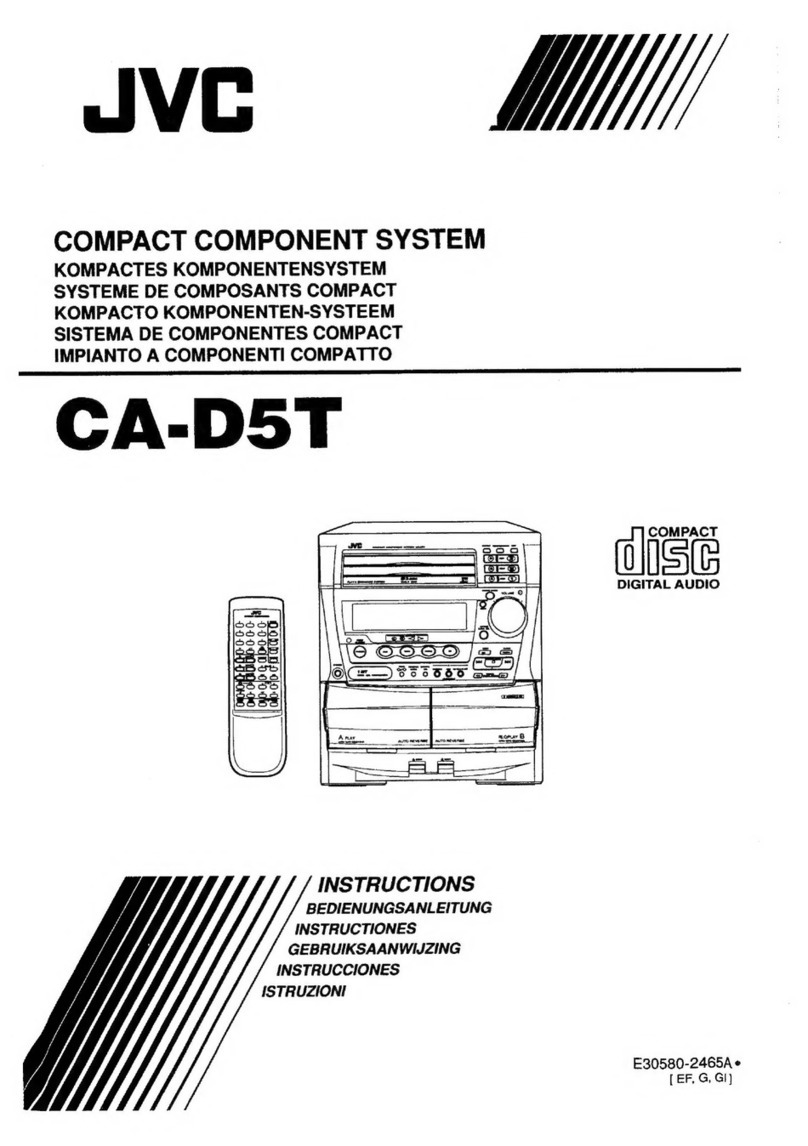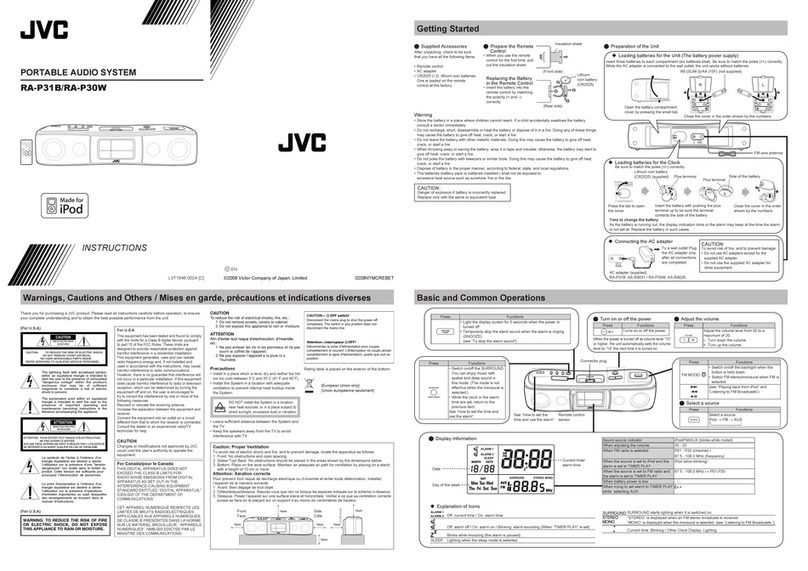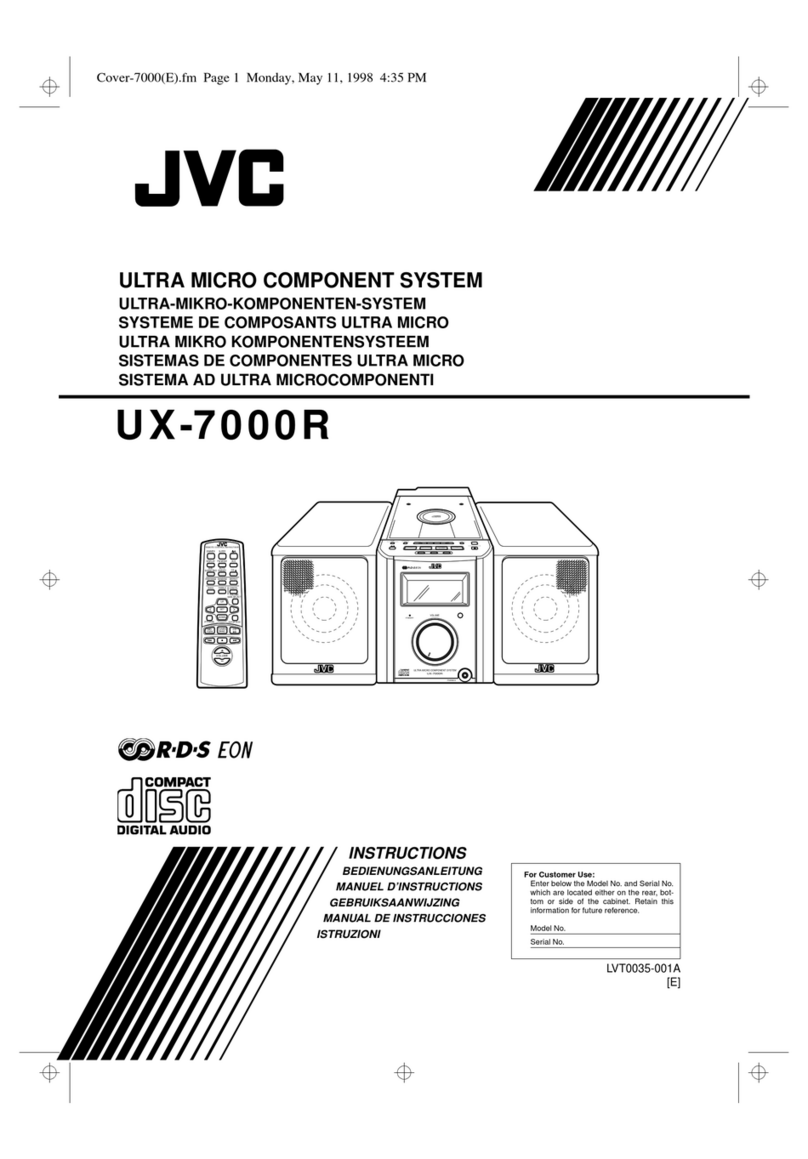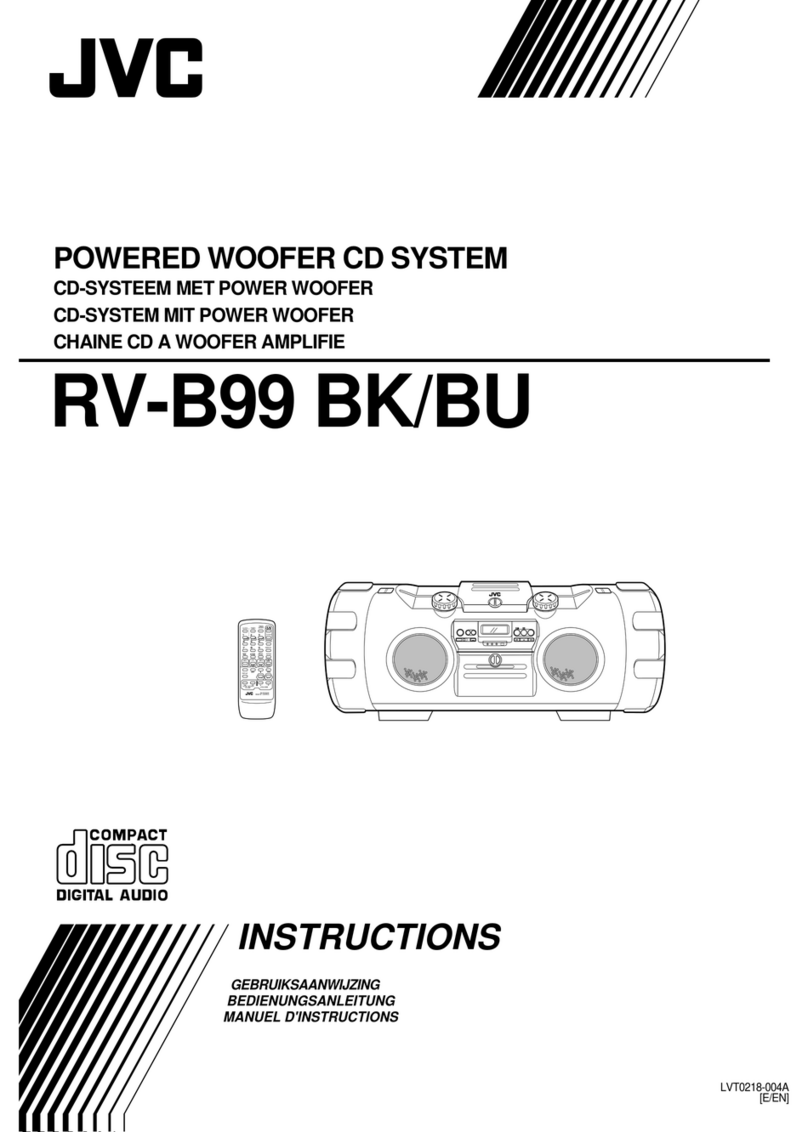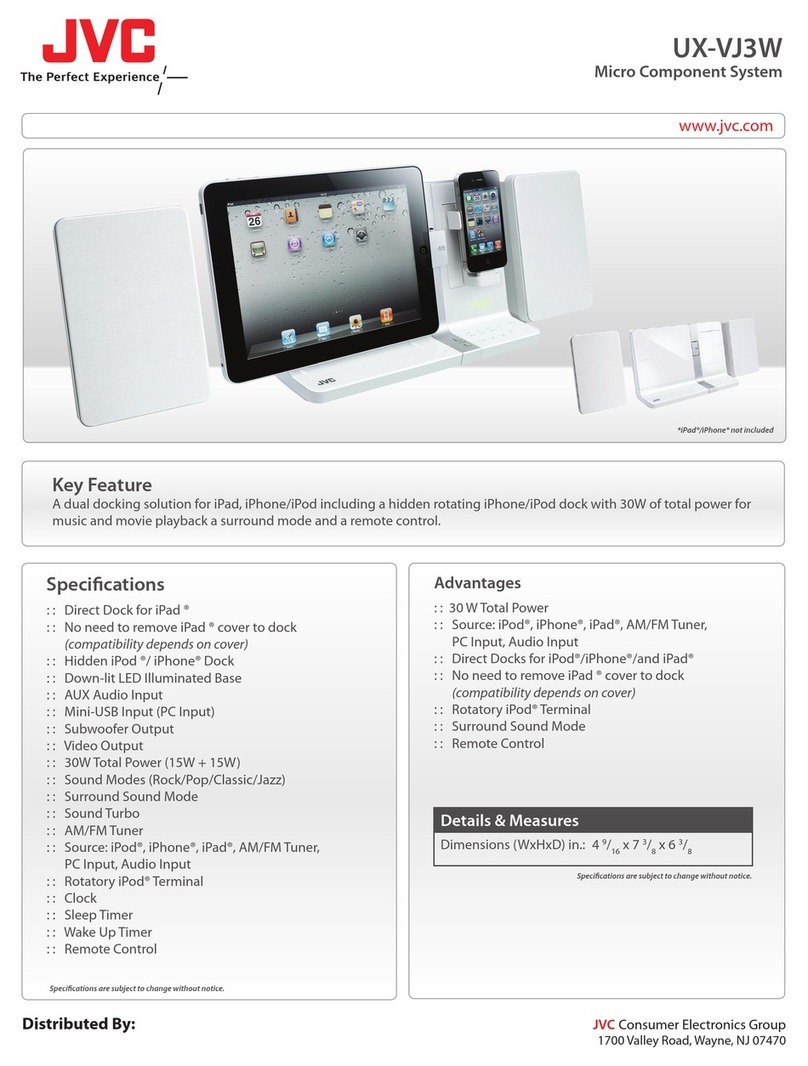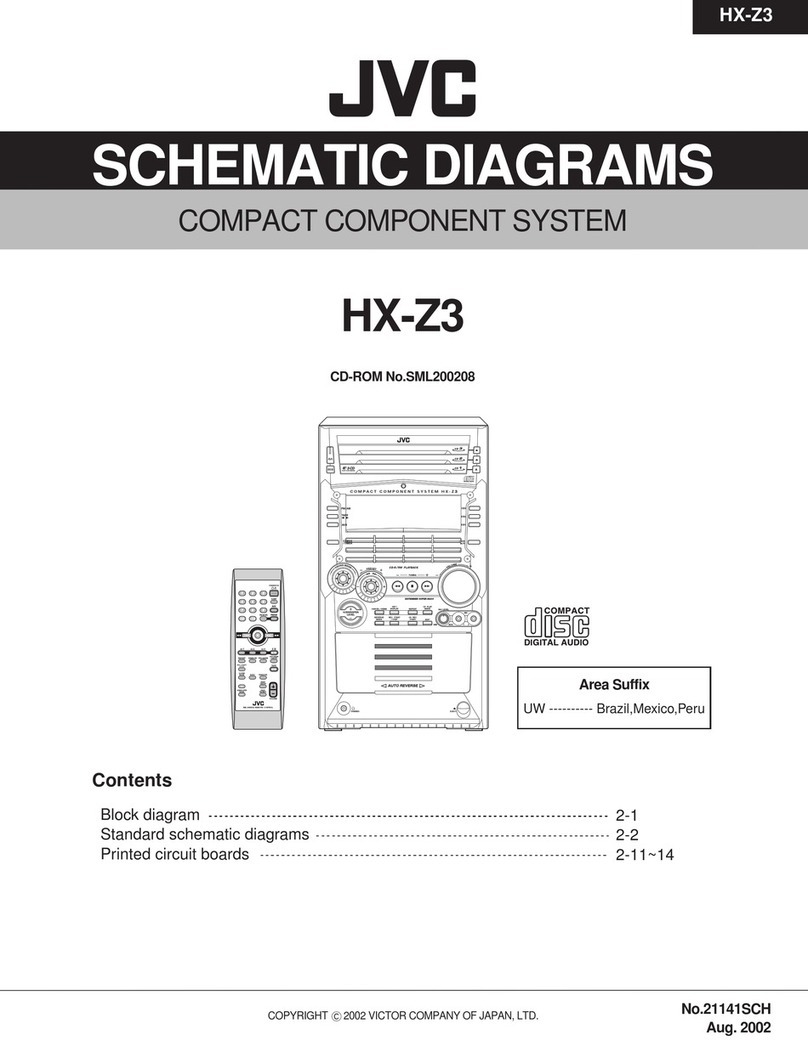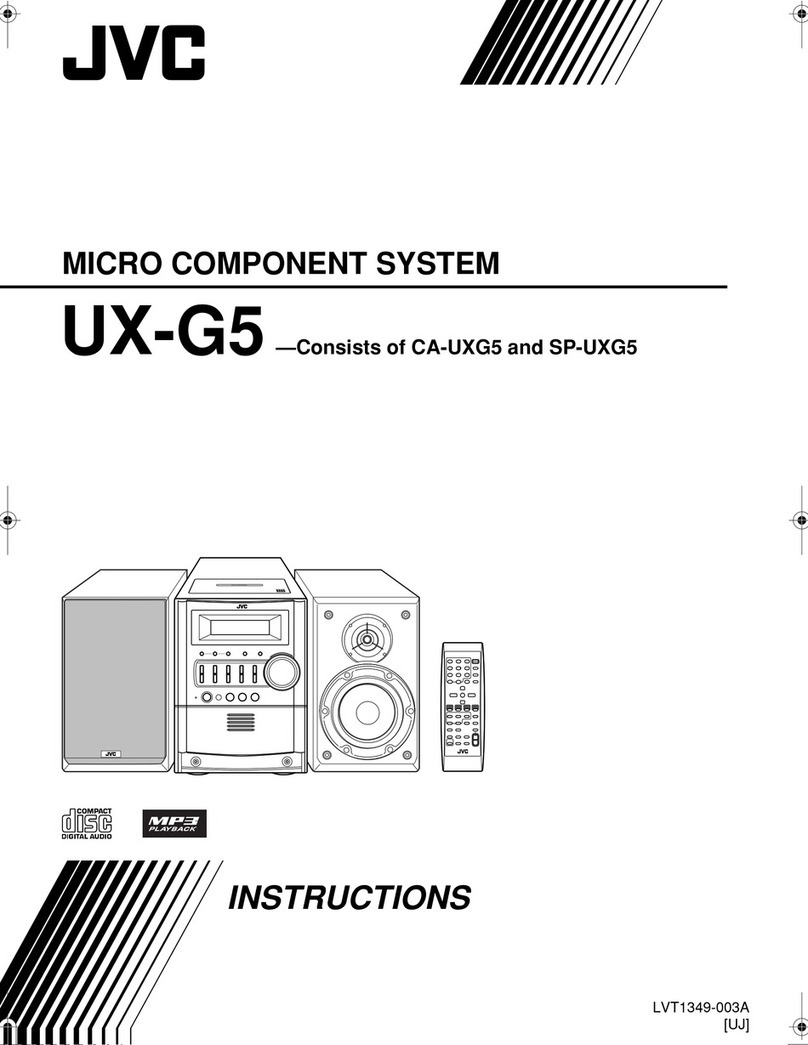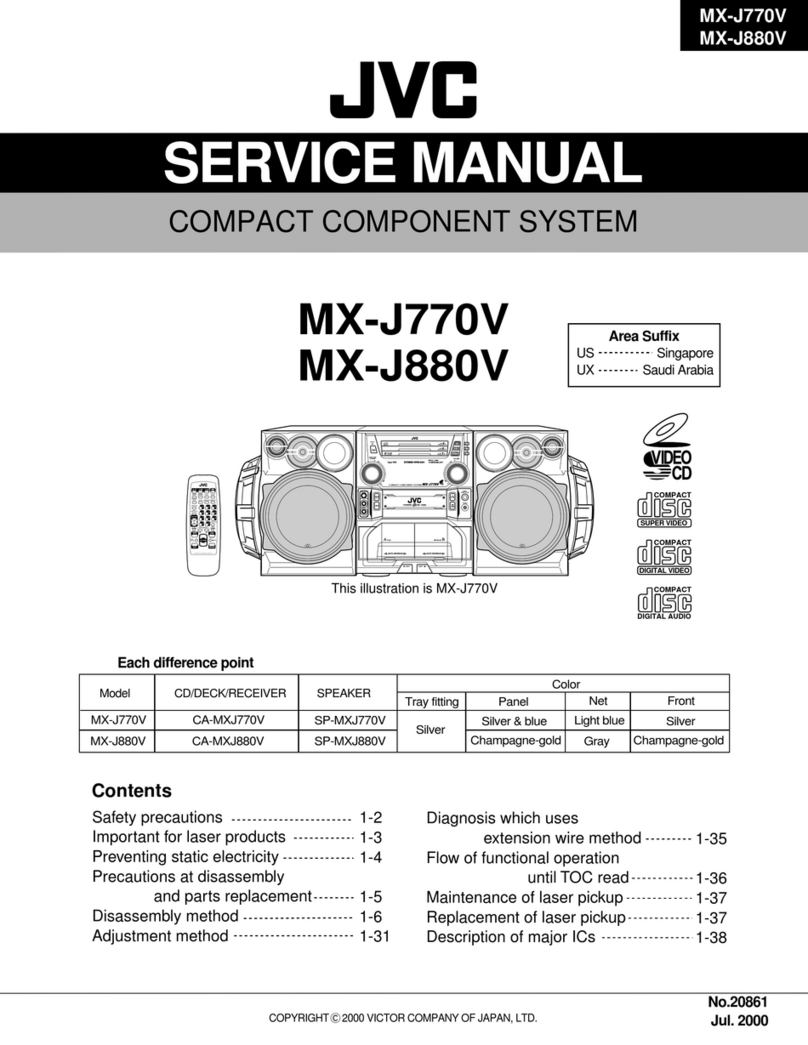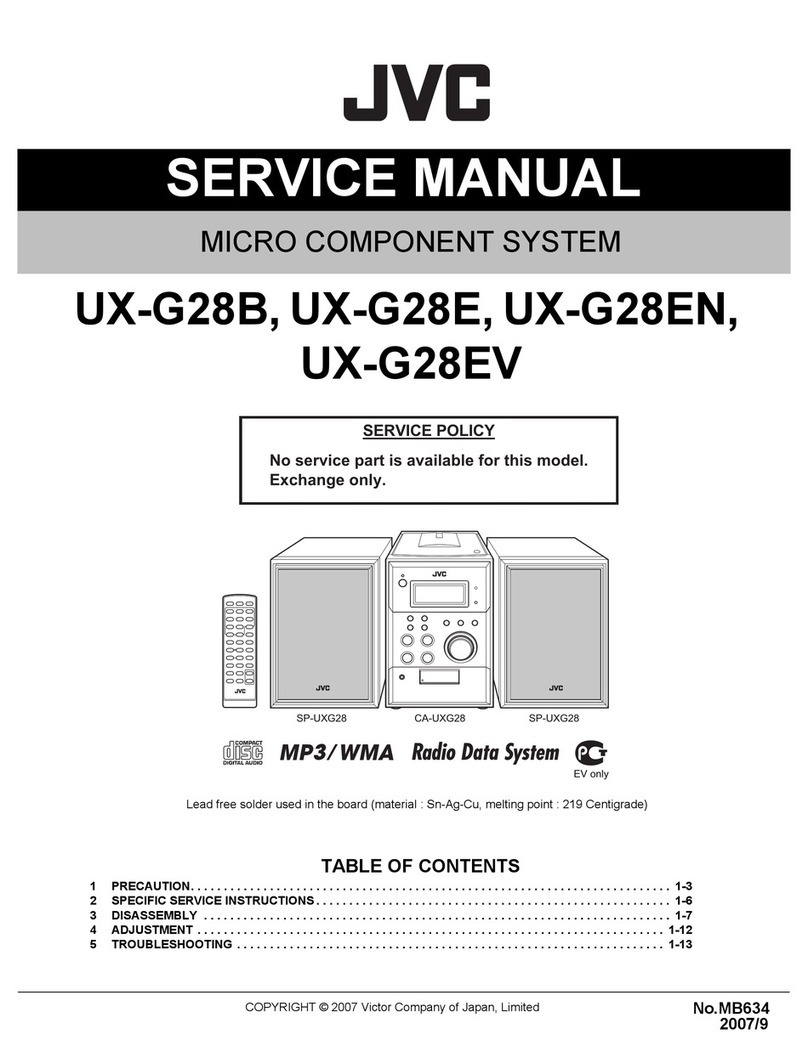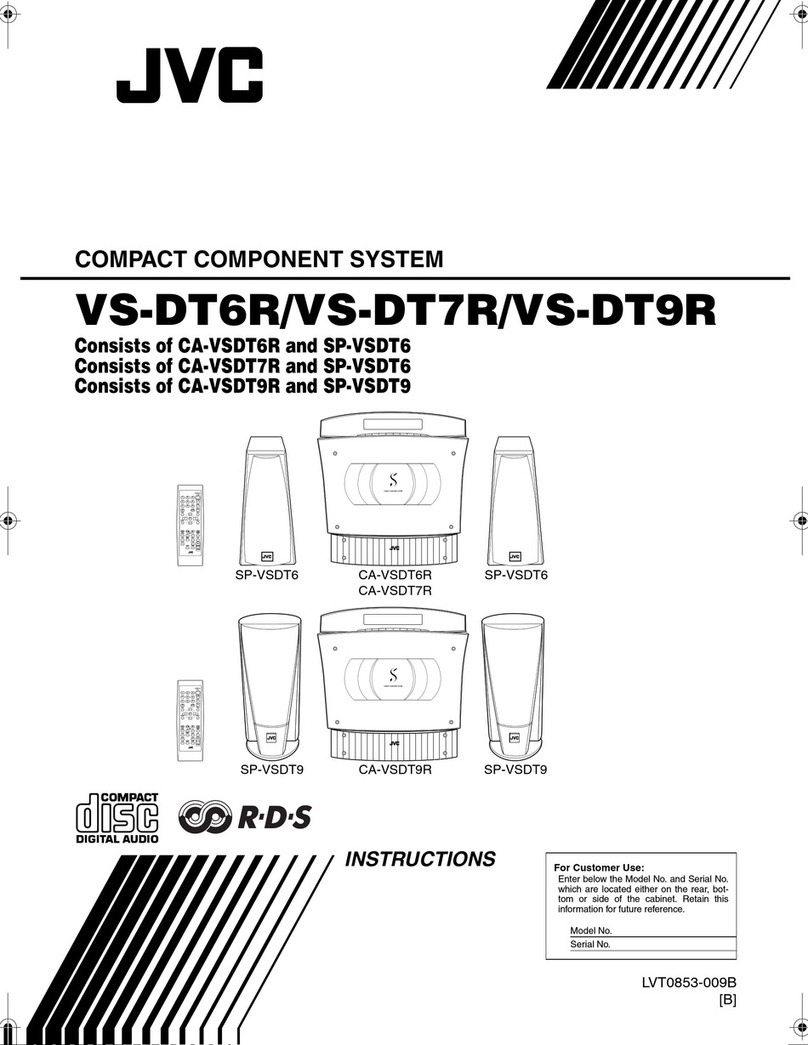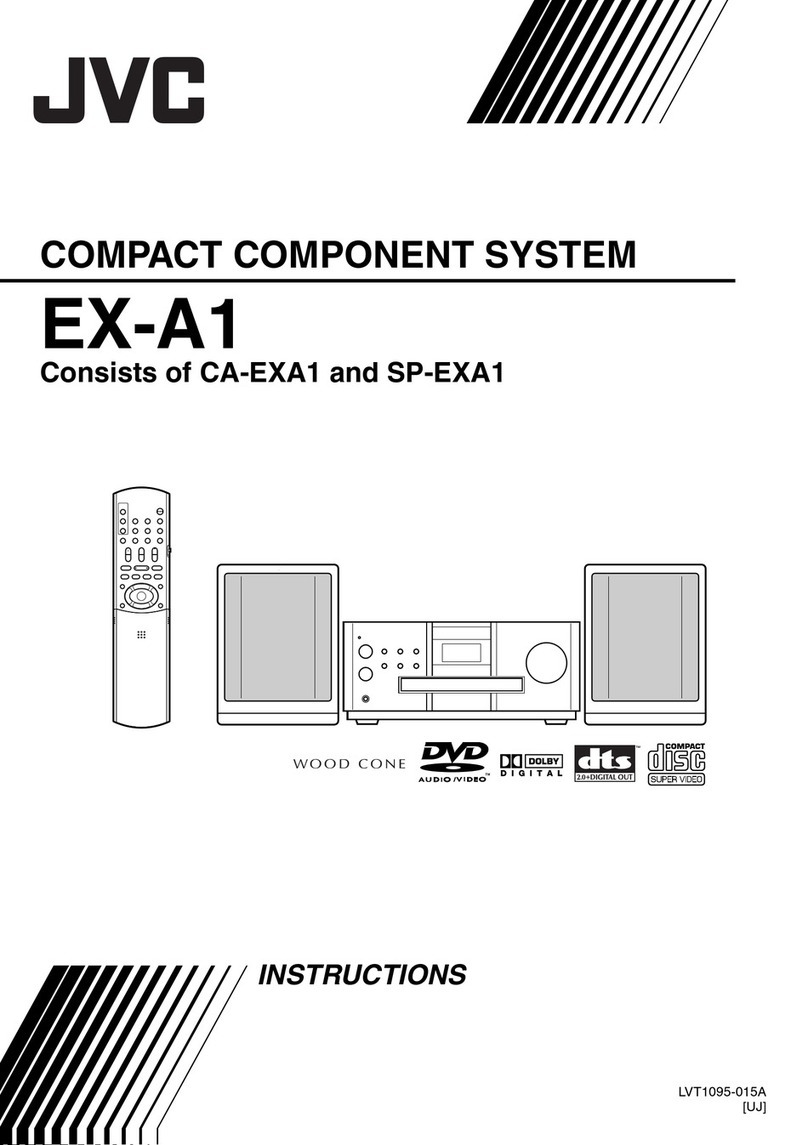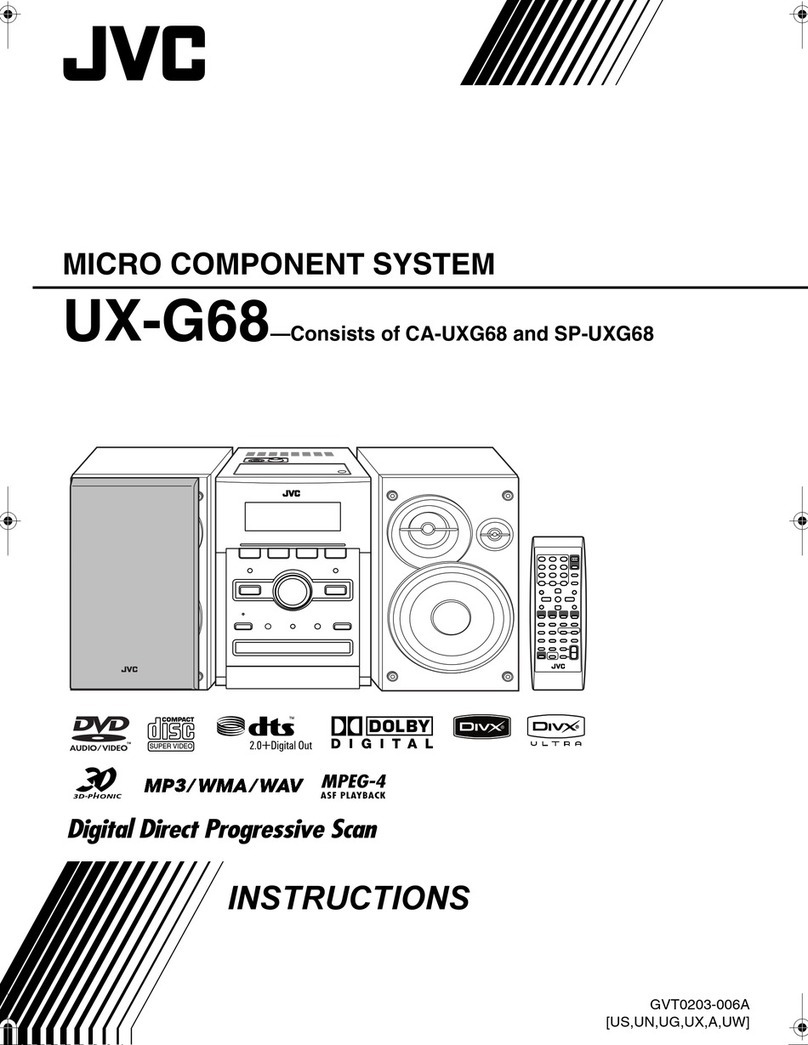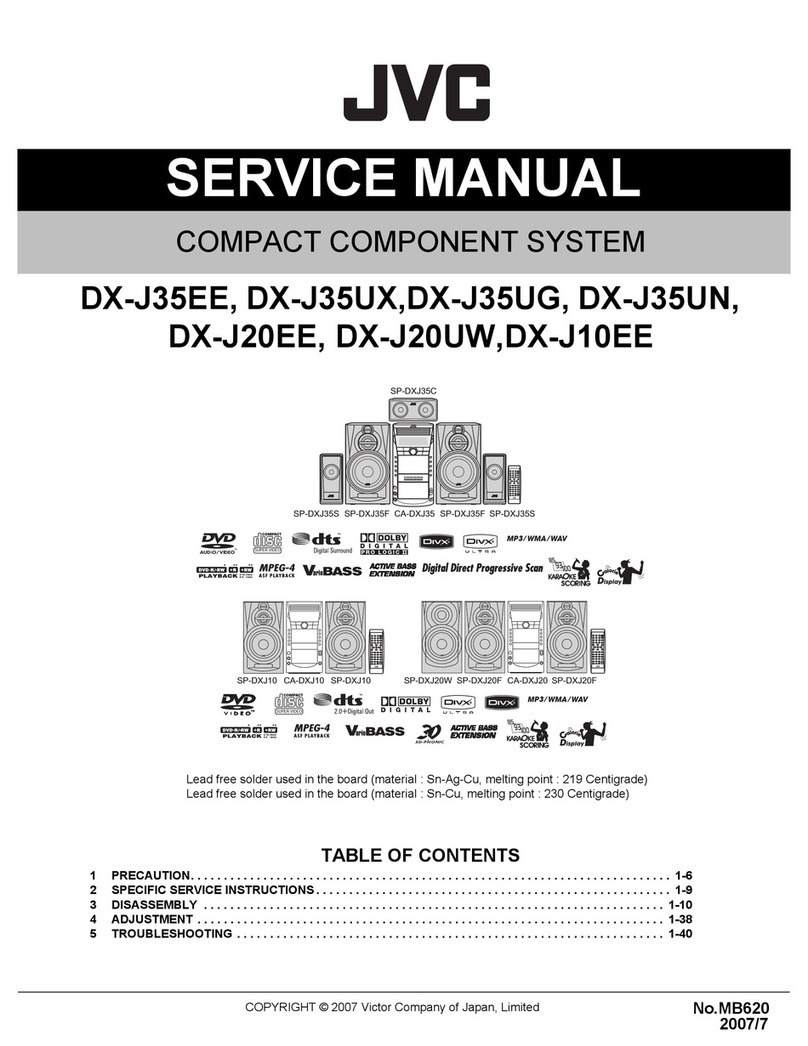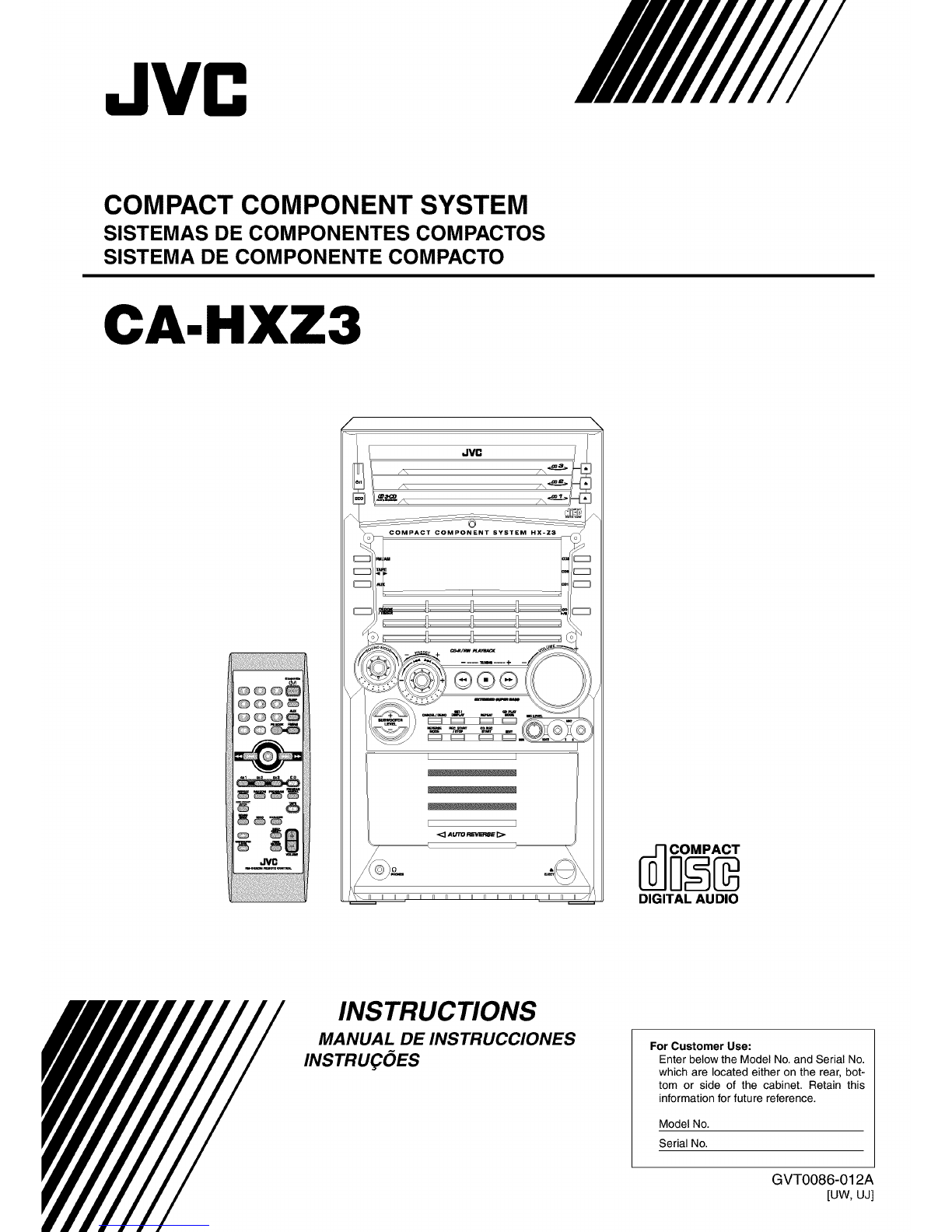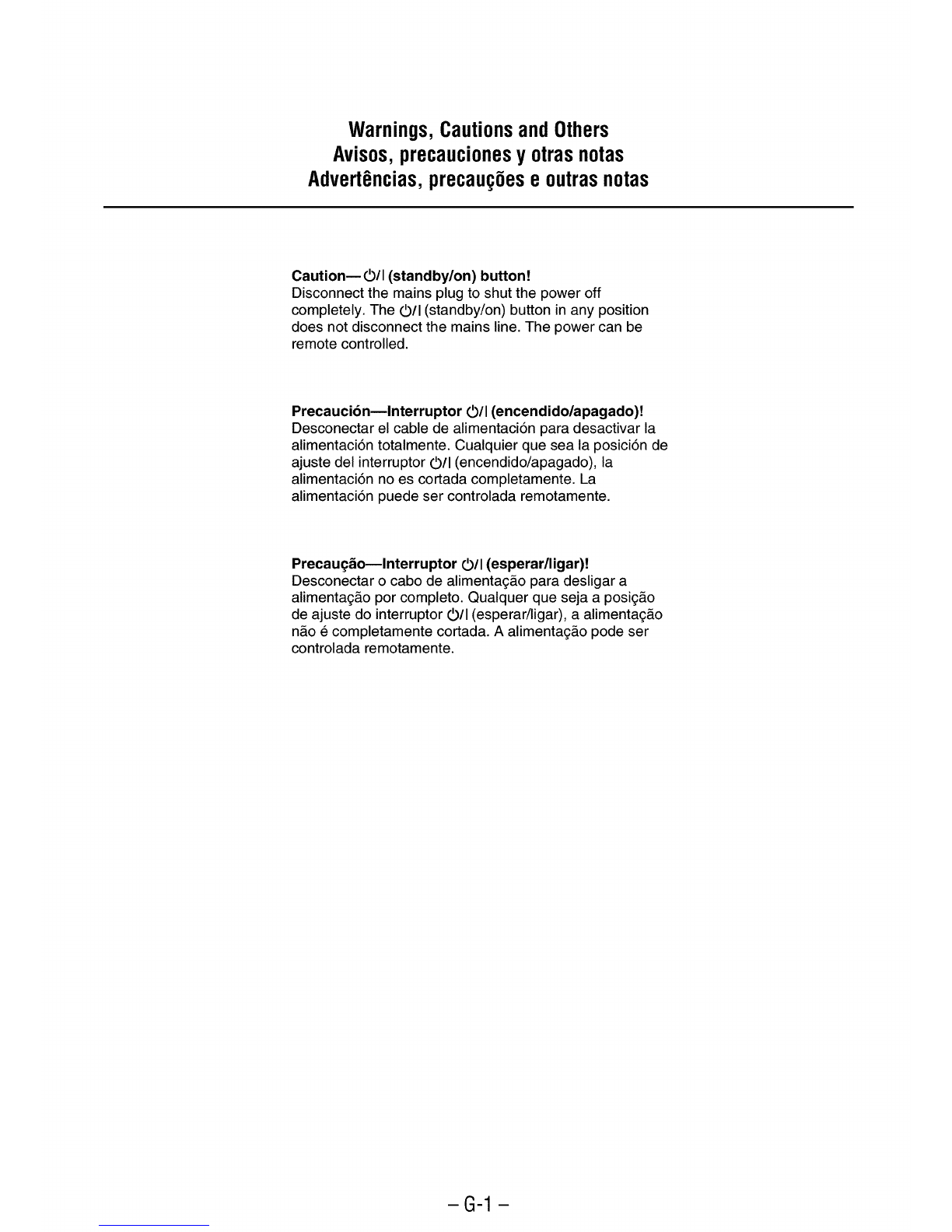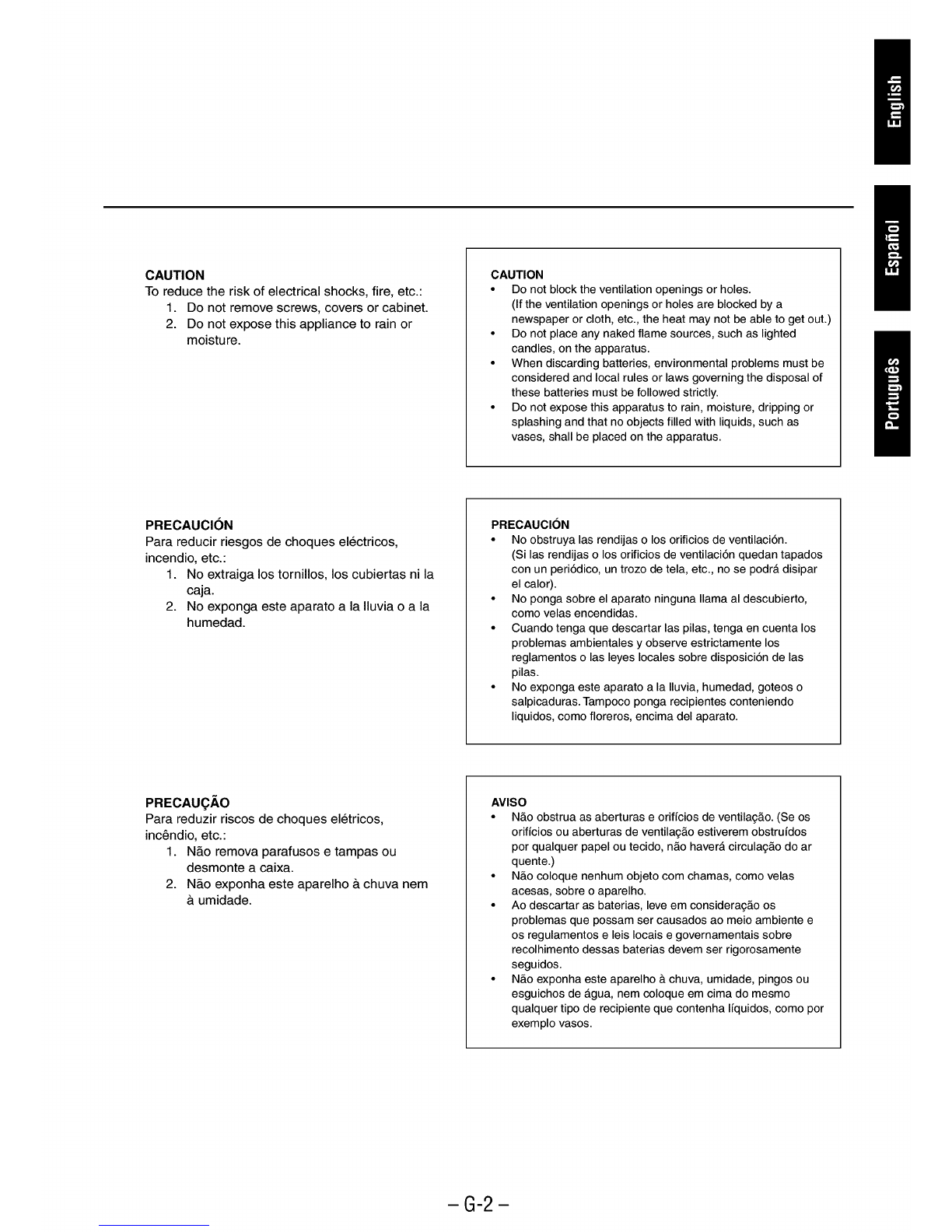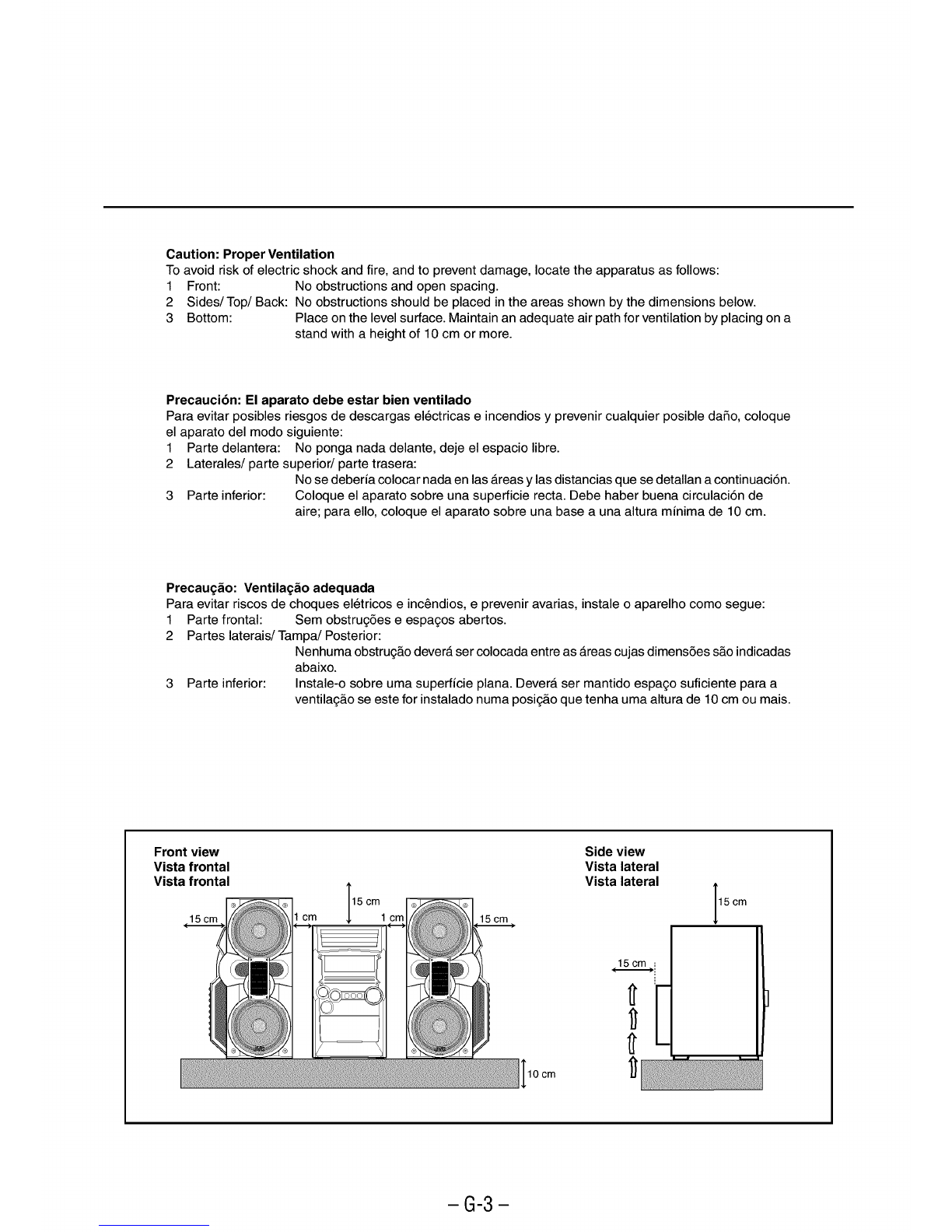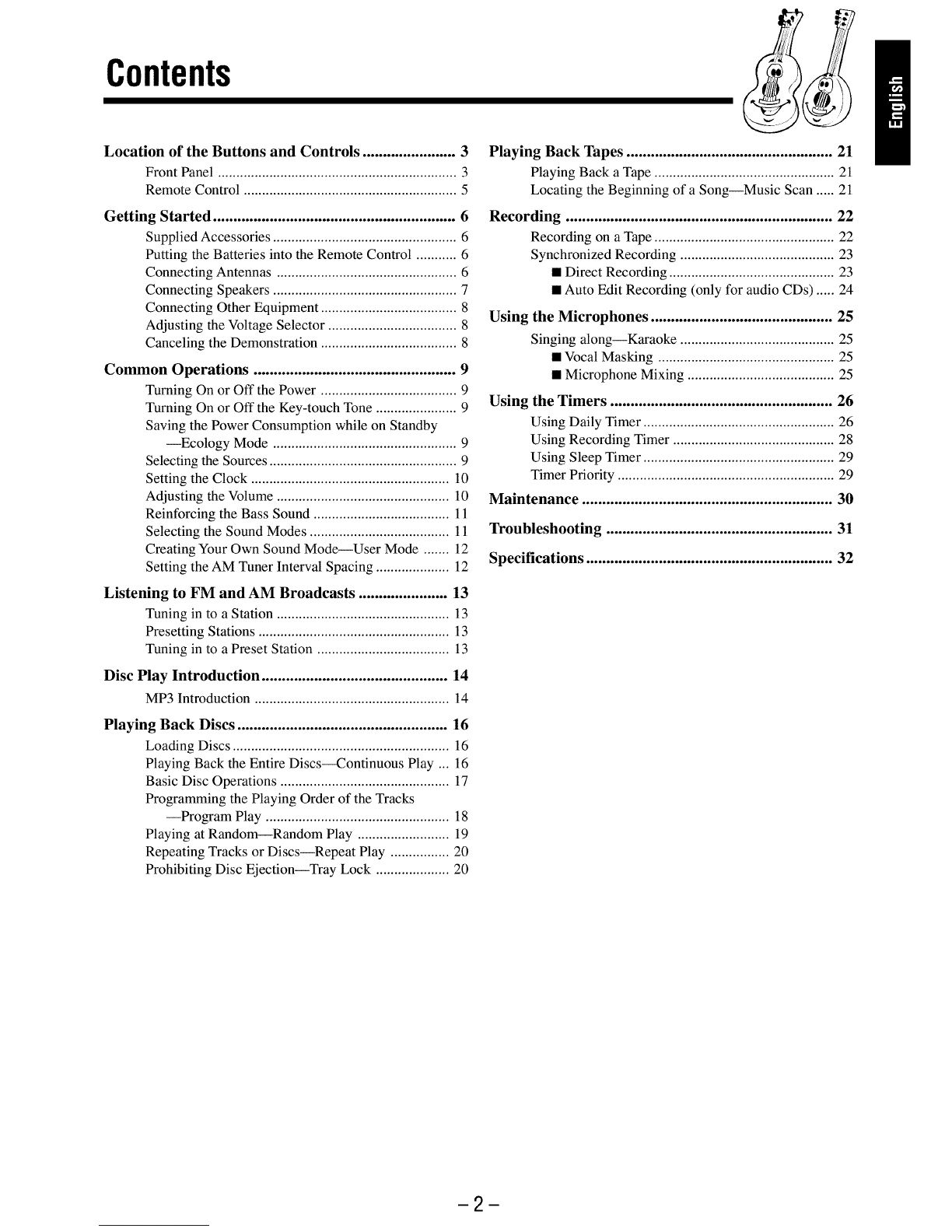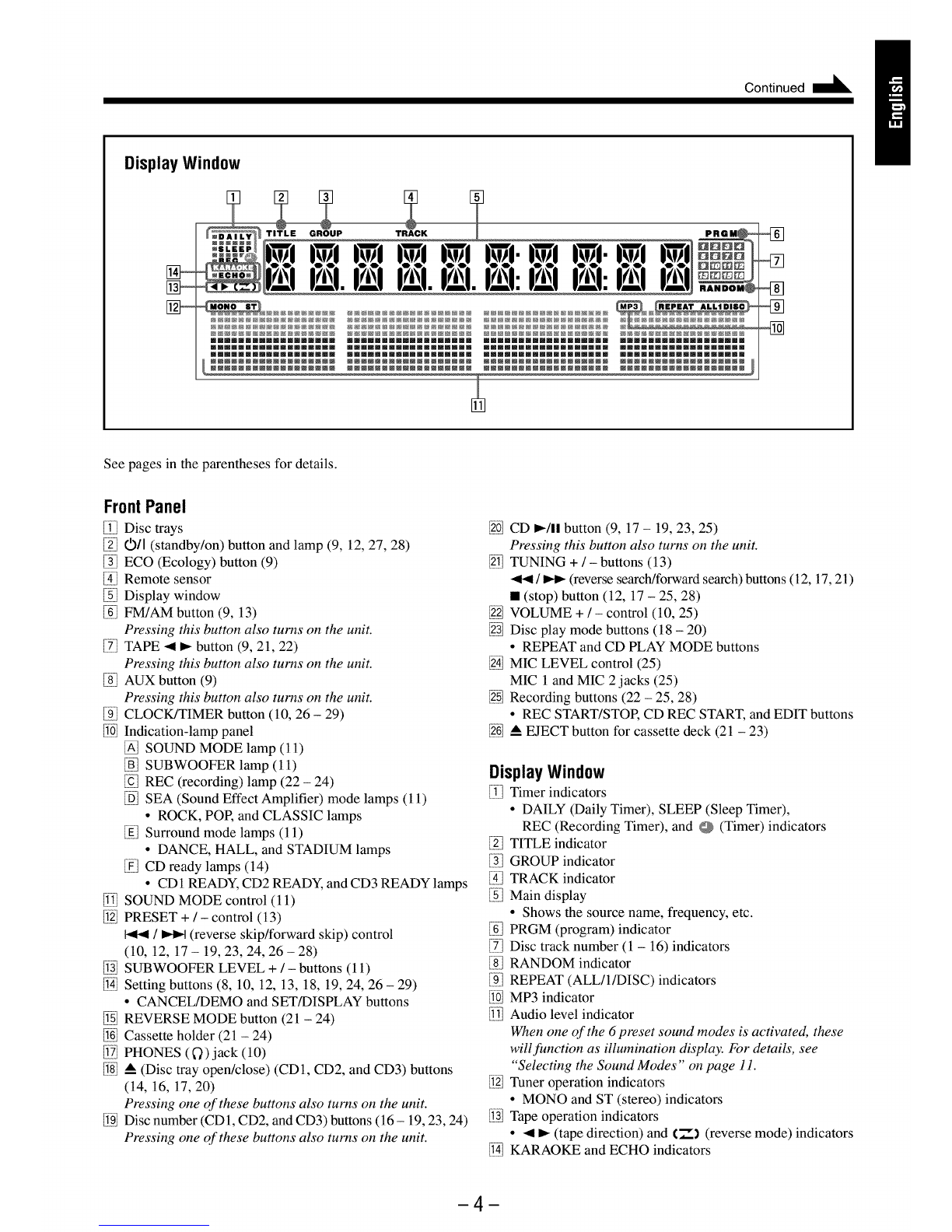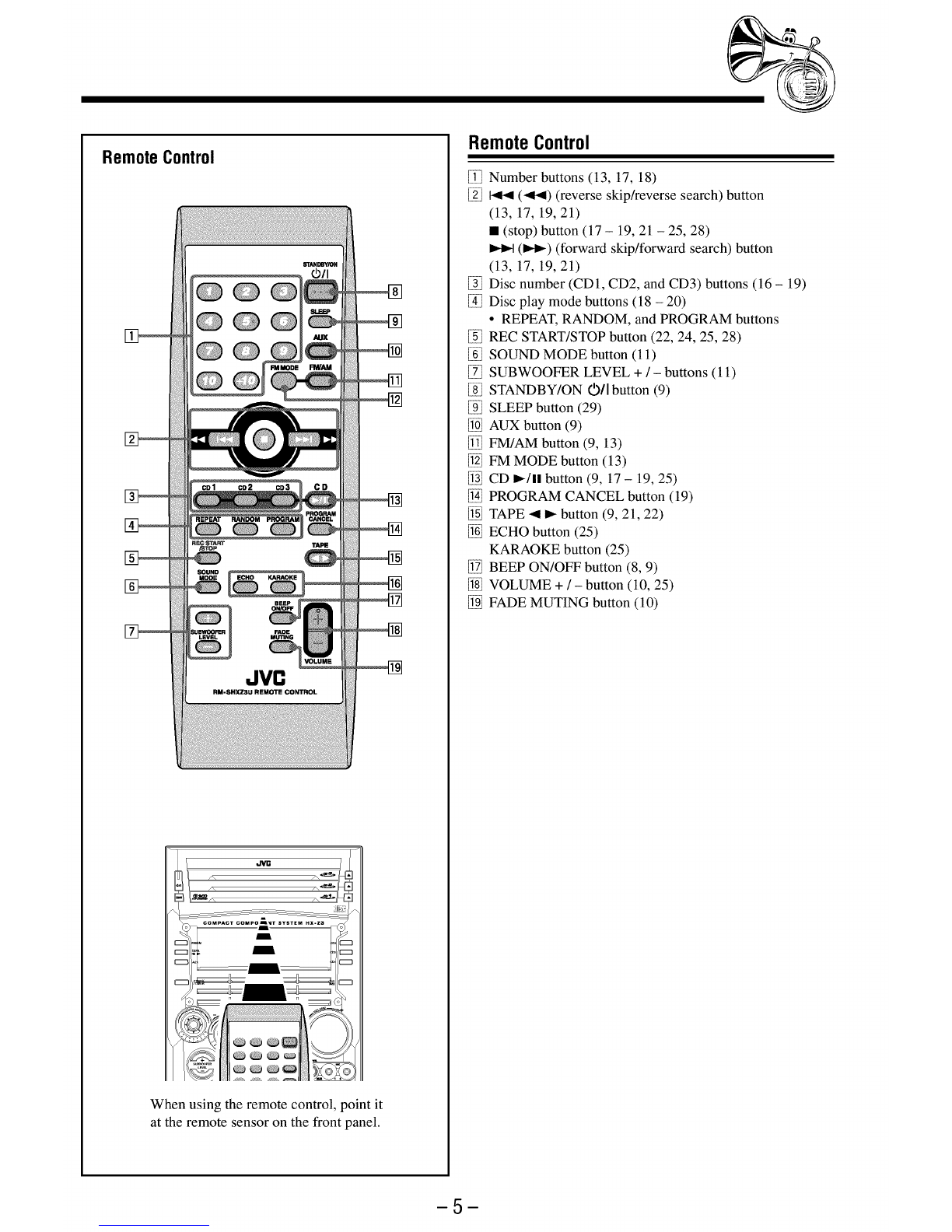Continued I_L
Display Window
TITLE GROUP TRACK
i i. i i. i i. i i: i i:
@@@_@@@@_@@@@_@@@@ @@@@_@@@@NN@@@_@@@
@@@N@NNNN@NNNNNNN@ @@@@_@@@@NNN@@_@@@
@@@NNNN@_N@@@N@@@@ @@@@N@@@@@@@@@_@@@
@@@NNNNNN@@@@_@@@@ @@@@_@@@@NNNN@_@@@ _@@@@_@@@@N@@@@_@@
mmmmmmmmmmmmmmmmmm mmmmmmmmmmmmmmmmmm mmmmmmmmmmmmmmmmmm
@@@m@@@@m@@@@m@@@@ @@@@m@@@@m@@@@m@@@ m@@@@m@@@@m@@@@m@@
mmmmmmmmmmmmmmmmmm mmmmmmmmmmmmmmmmmm mmmmmmmmmmmmmmmmmm
@@@_@@@@m@@@@m@@@@ @@@@_@@@@_@@@@_@@@ _@@@@_@@@@_@@@@_@@ J
See pages in the parentheses for details.
FrontPanel
ill!illDisc trays
Iii_i]Oil (standby/on) button and lamp (9, 12, 27, 28)
% ECO (Ecology) button (9)
Iii_]Remote sensor
% Display window
% FM/AM button (9, 13)
Pressing this button also turns on the unit.
Ii_i]TAPE _ _ button (9, 21, 22)
Pressing this button also turns on the unit.
% AUX button (9)
Pressing this button also turns on the unit.
Ill}i]CLOCK/TIMER button (10, 26 - 29)
If!fillIndication-lamp panel
@ SOUND MODE lamp (11)
% SUBWOOFER lamp (11)
Ii_i]REC (recording) lamp (22 - 24)
IiiOl SEA (Sound Effect Amplifier) mode lamps (11)
• ROCK, POP, and CLASSIC lamps
Ill Surround mode lamps (11)
• DANCE, HALL, and STADIUM lamps
Iii_ilCD ready lamps (14)
• CD1 READY, CD2 READY, and CD3 READY lamps
I)iii_lSOUND MODE control (11)
Ii_)lPRESET + /- control (13)
/_ (reverse skip/forward skip) control
(10, 12, 17 - 19, 23, 24, 26 - 28)
If!fillSUBWOOFER LEVEL + /- buttons (11)
If!fillSetting buttons (8, 10, 12, 13, 18, 19, 24, 26 - 29)
• CANCEL/DEMO and SET/DISPLAY buttons
If!fillREVERSE MODE button (21 - 24)
If!fillCassette holder (21 - 24)
Ji!i_]PHONES (0) jack (10)
If!fill& (Disc tray open/close) (CD1, CD2, and CD3) buttons
(14, 16, 17, 20)
Pressing one o[these buttons also turns on the unit.
I)il}lDisc number (CD1, CD2, and CD3) buttons (16 - 19, 23, 24)
Pressing one o[these buttons also turns on the unit.
I_l CD _/11 button (9, 17 -19, 23, 25)
Pressing this button also turns on the unit.
I)i!]TUNING + /- buttons (13)
/ _ (reverse search/forward search) buttons (12, 17, 21)
• (stop) button (12, 17 - 25, 28)
I))] VOLUME + /- control (10, 25)
I_i_lDisc play mode buttons (18 - 20)
• REPEAT and CD PLAY MODE buttons
I_i_lMIC LEVEL control (25)
MIC 1 and MIC 2jacks (25)
I)_l Recording buttons (22 - 25, 28)
• REC START/STOP, CD REC START, and EDIT buttons
I)i_lA EJECT button for cassette deck (21 - 23)
Display Window
ill!ill]Timer indicators
• DAILY (Daily Timer), SLEEP (Sleep Timer),
REC (Recording Timer), and @ (Timer) indicators
Ii121]TITLE indicator
% GROUP indicator
Iii_]TRACK indicator
% Main display
• Shows the source name, frequency, etc.
% PRGM (program) indicator
Iii_i]Disc track number (1 - 16) indicators
% RANDOM indicator
Ill}i]REPEAT (ALL/I/DISC) indicators
Ii!ii_]MP3 indicator
I)iii_]Audio level indicator
When one of the 6preset sound modes is activated, these
will function as illumination display. For details, see
"Selecting the Sound Modes" on page 11.
Ii_)lTuner operation indicators
• MONO and ST (stereo) indicators
If!fillTape operation indicators
• _ _ (tape direction) and ('_) (reverse mode) indicators
Ii!ii_]KARAOKE and ECHO indicators
4