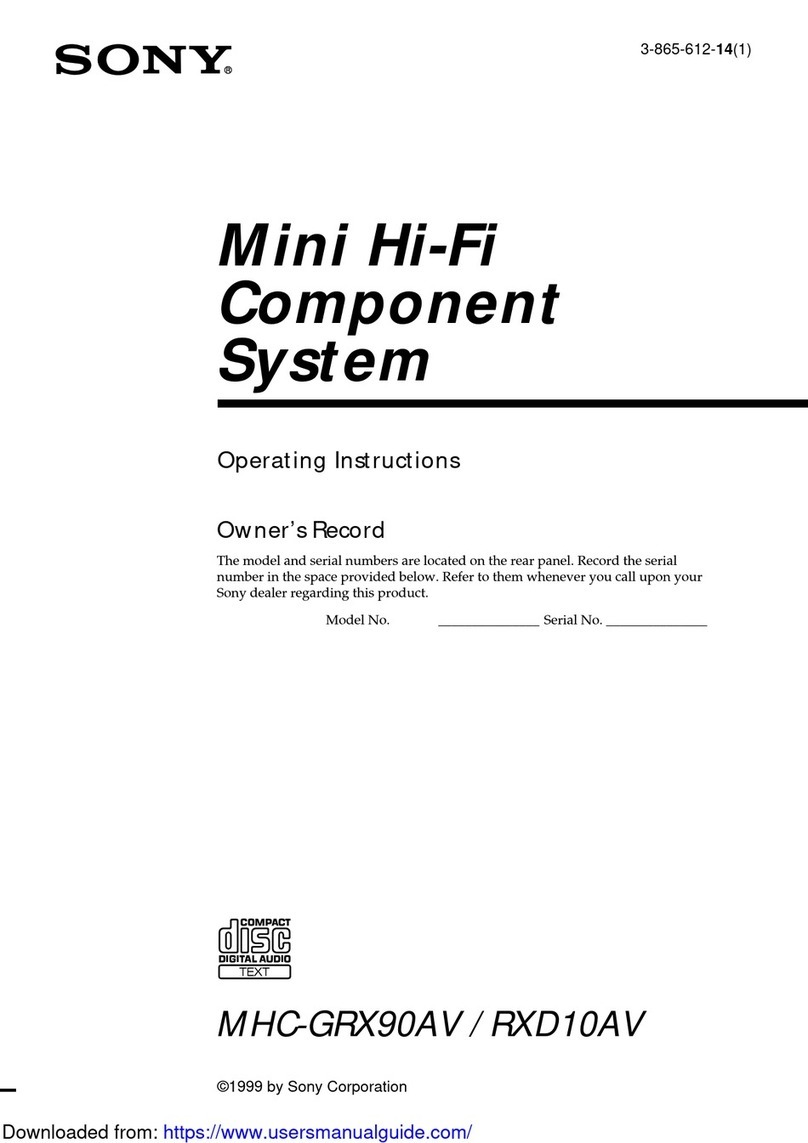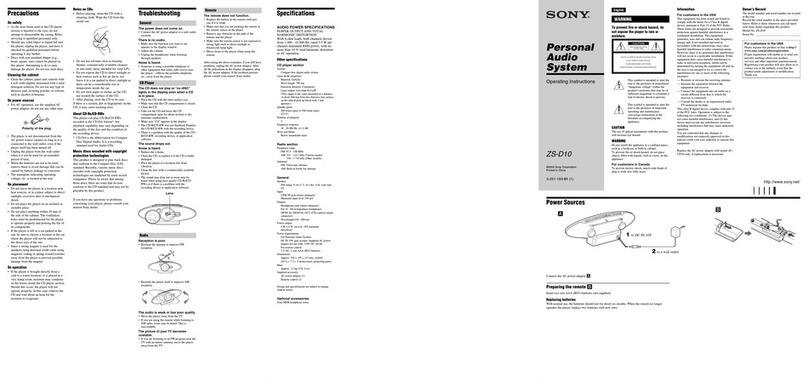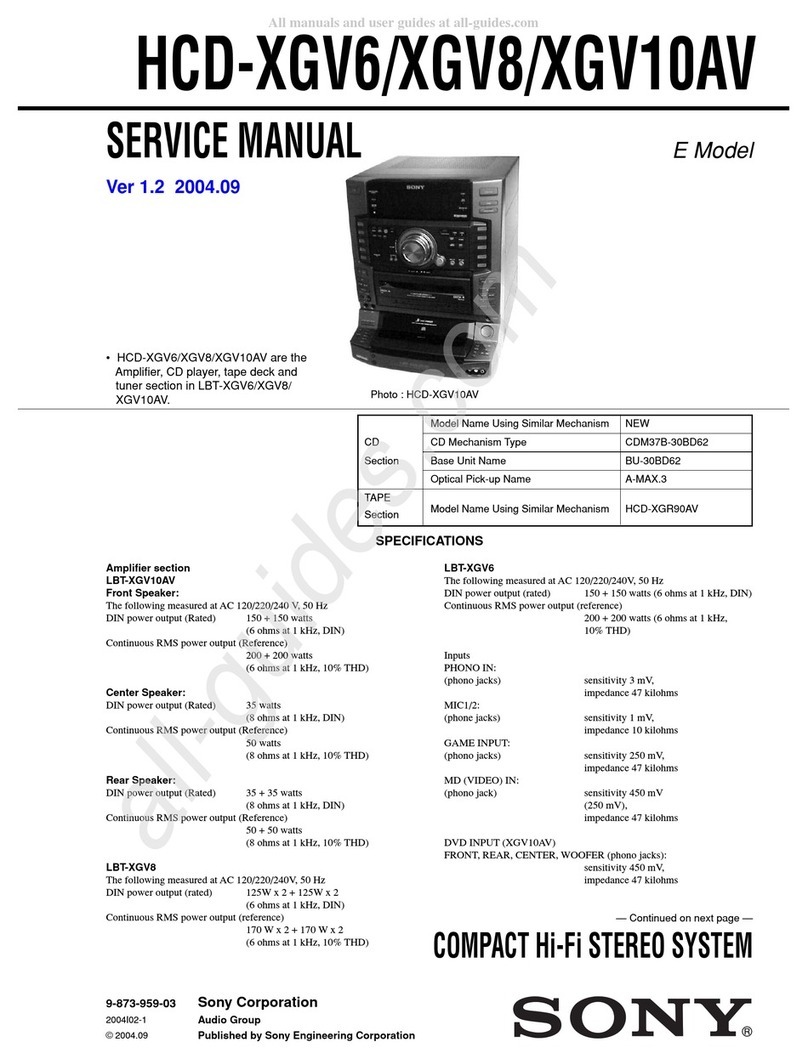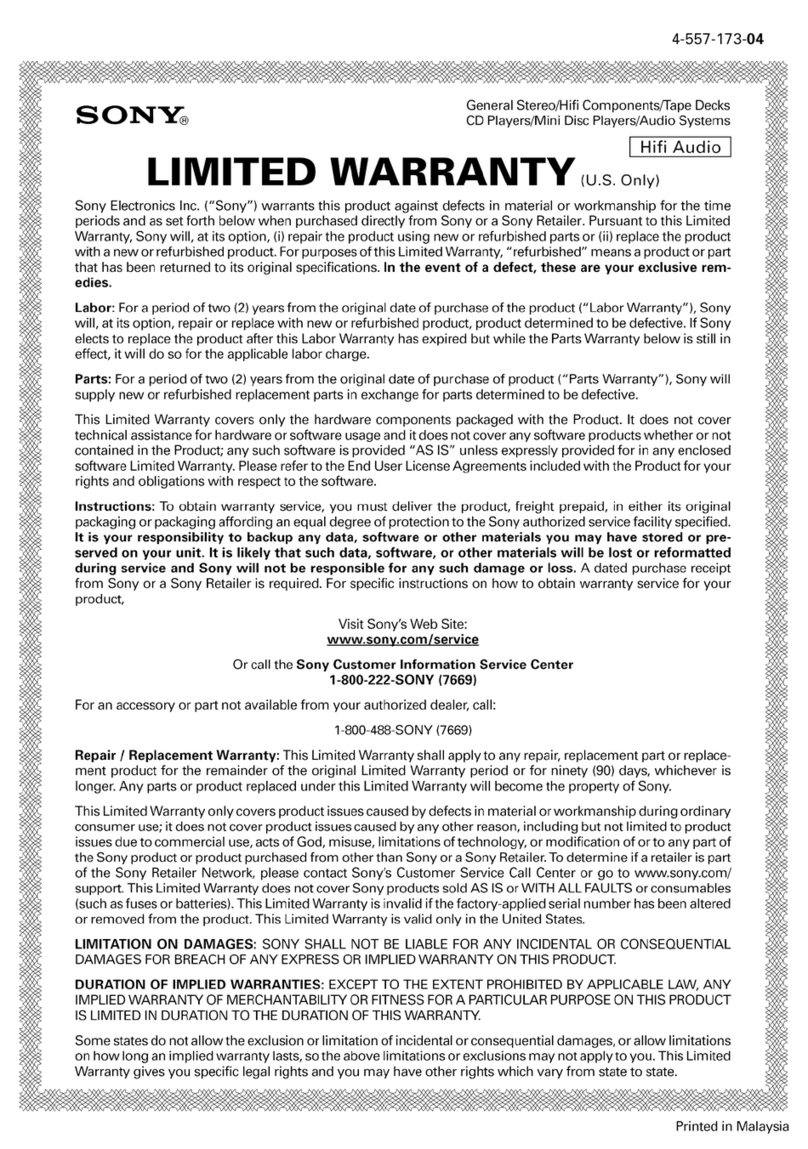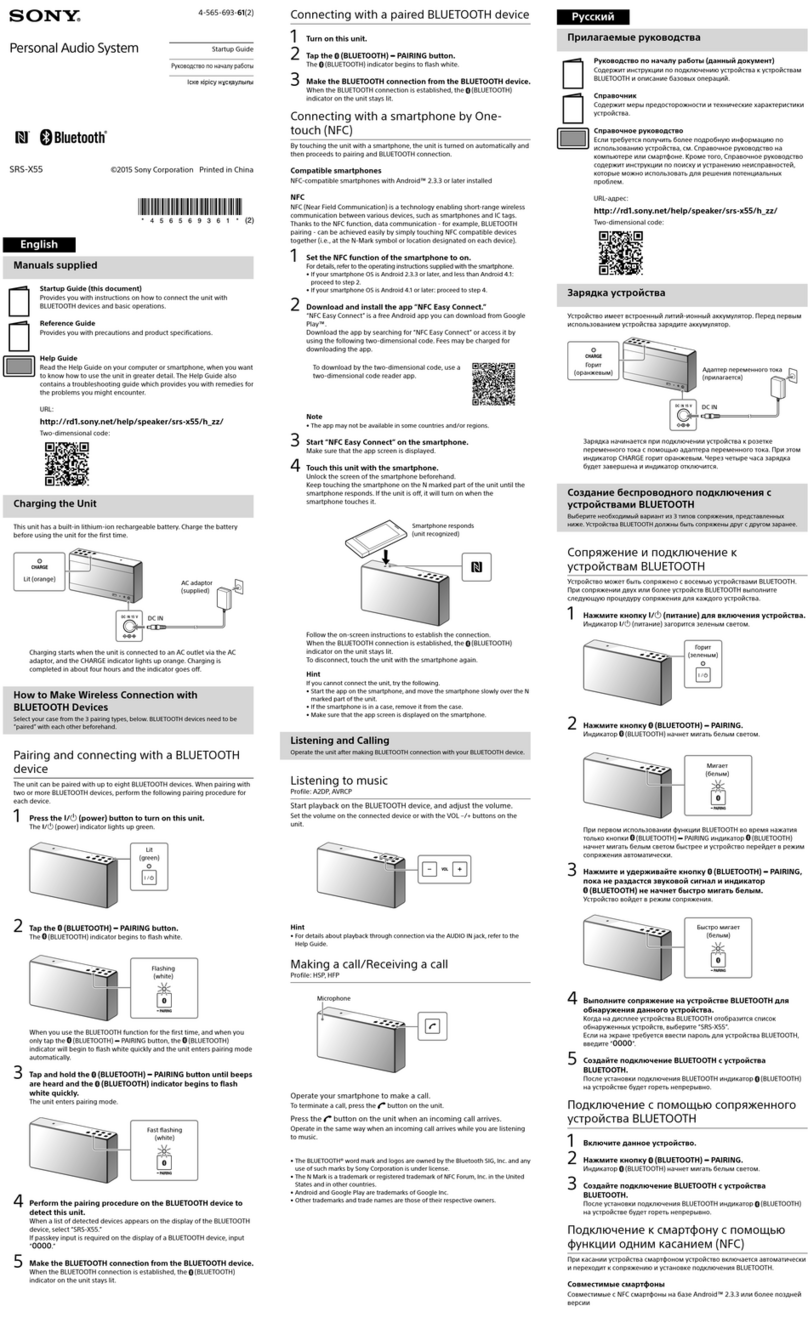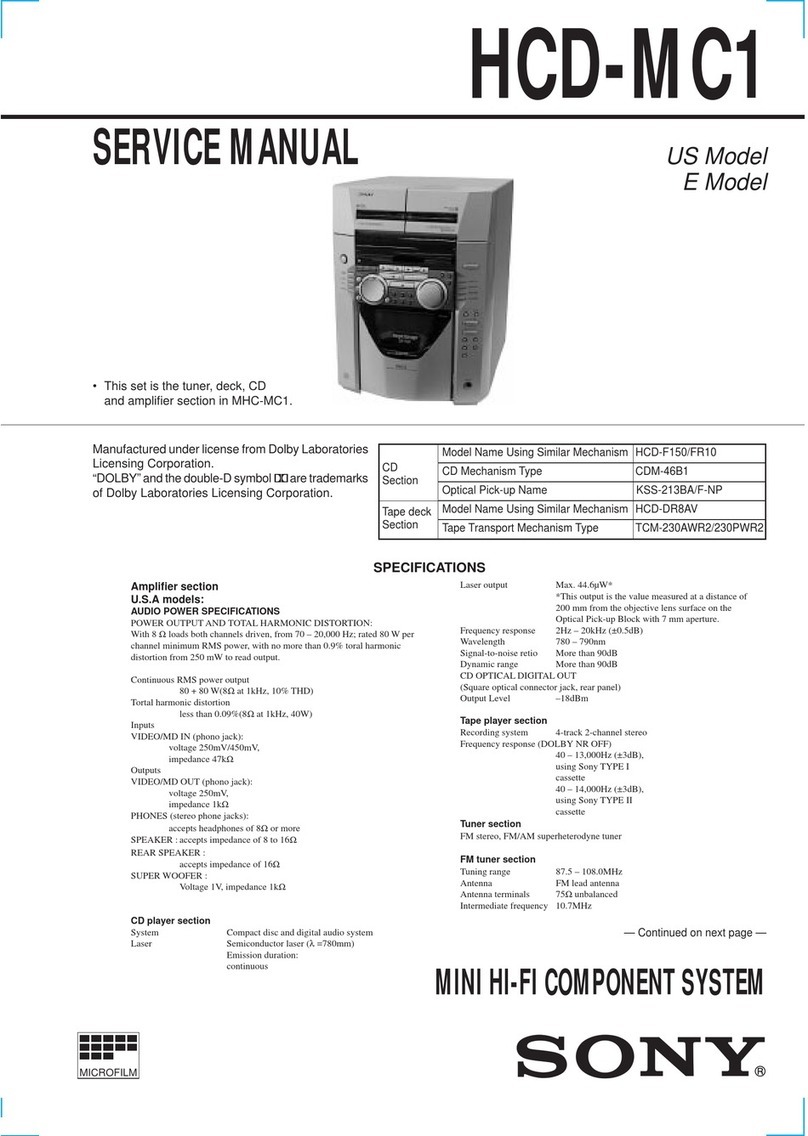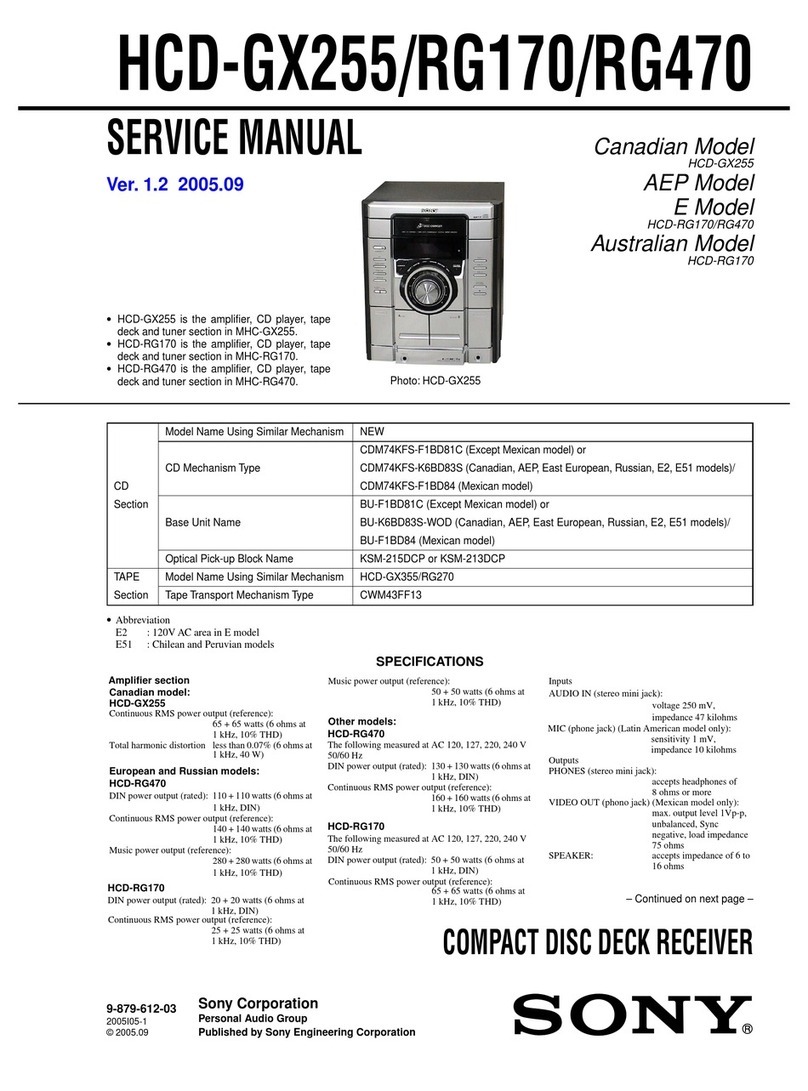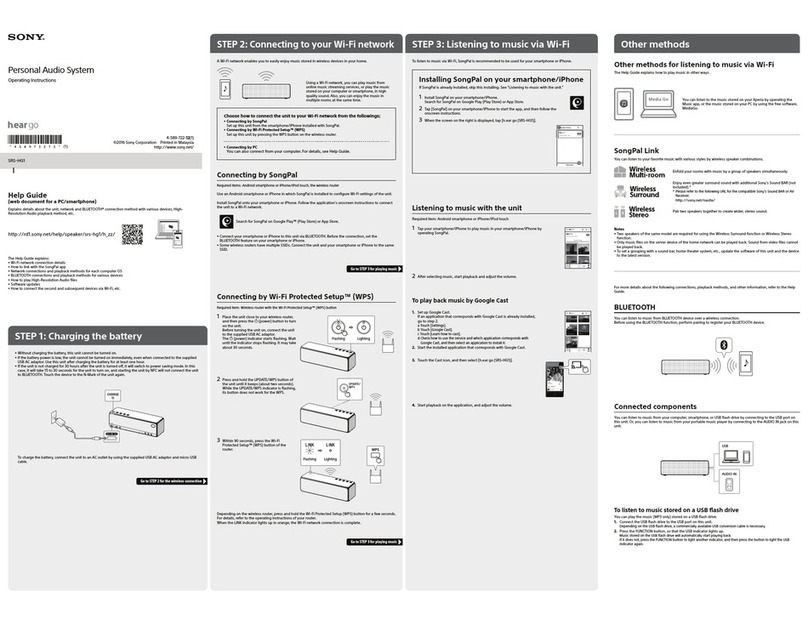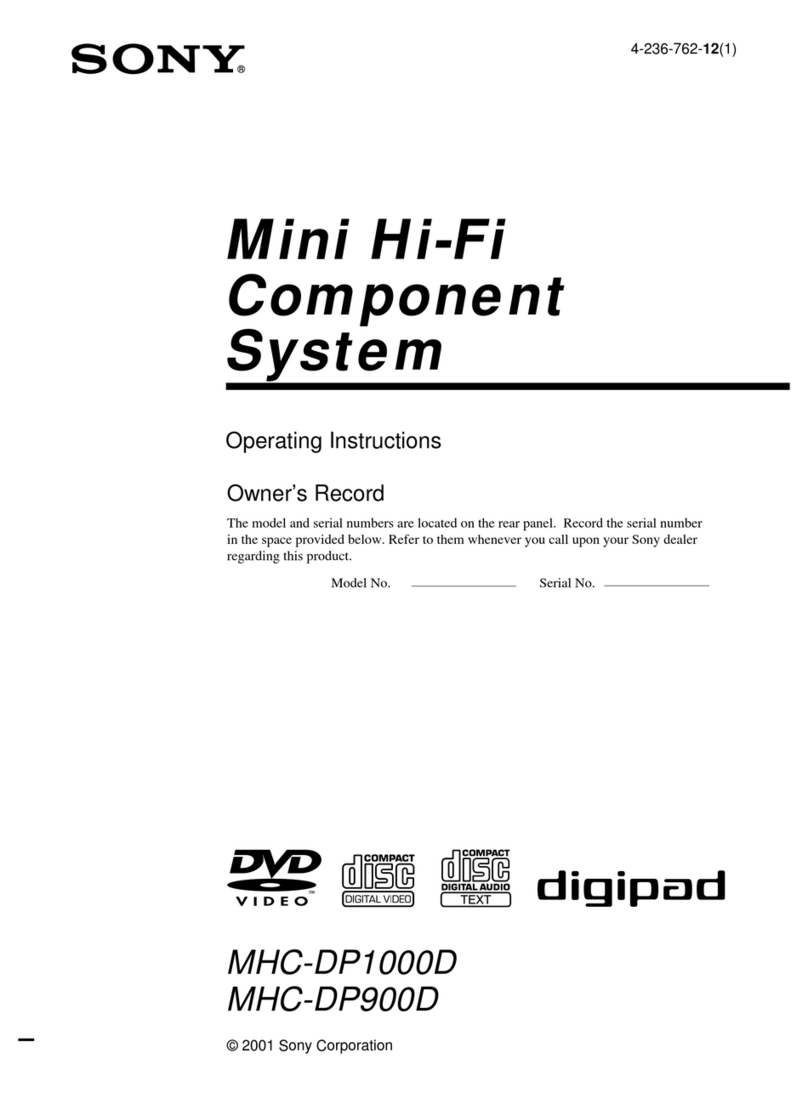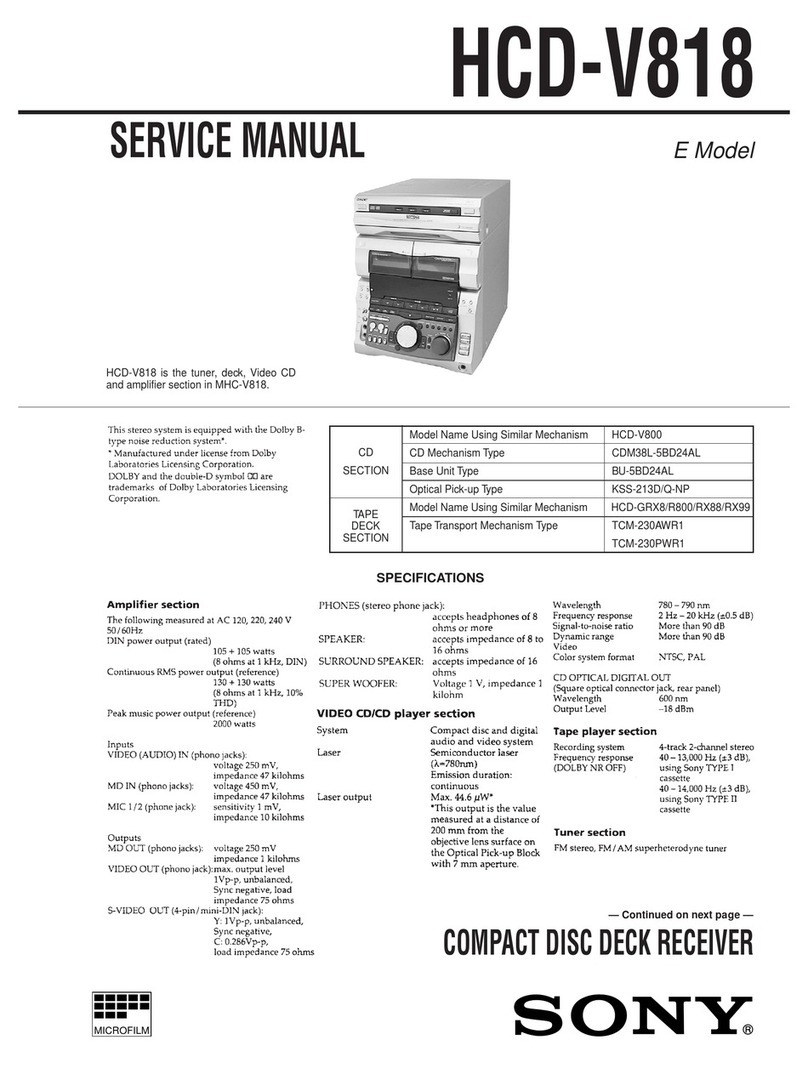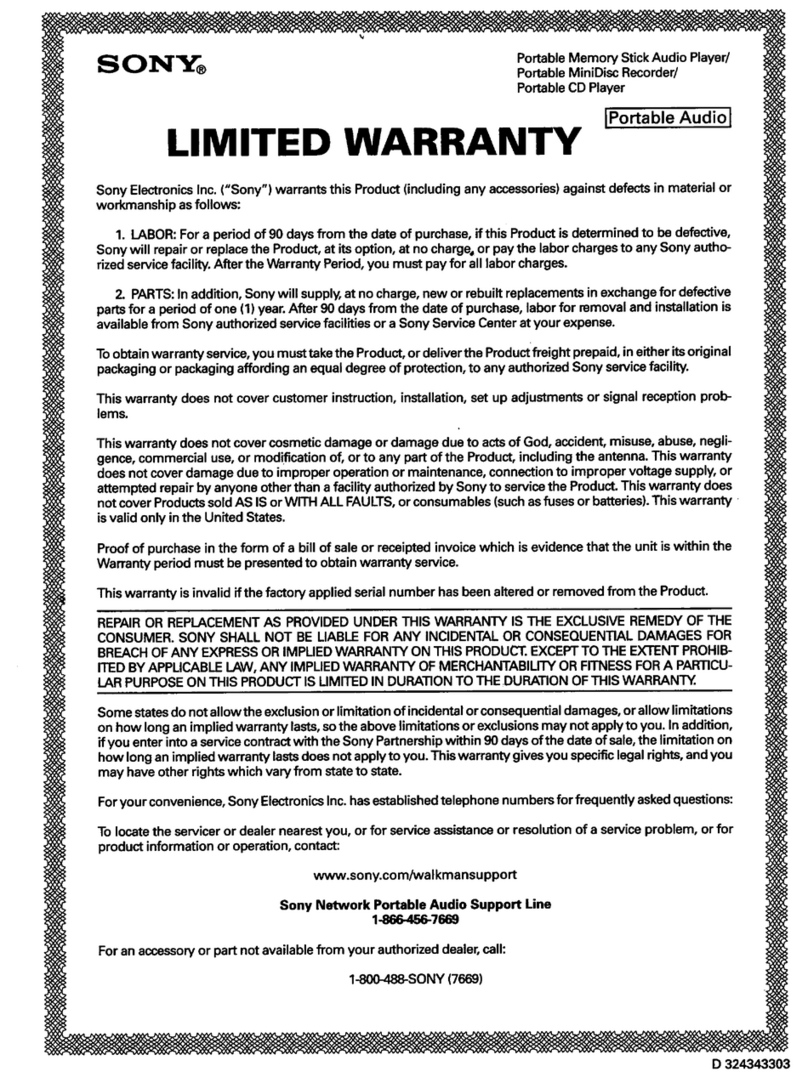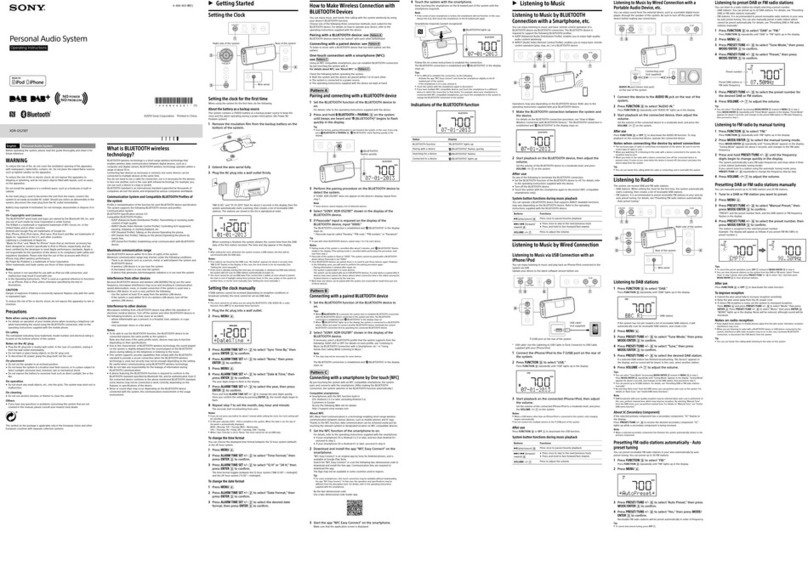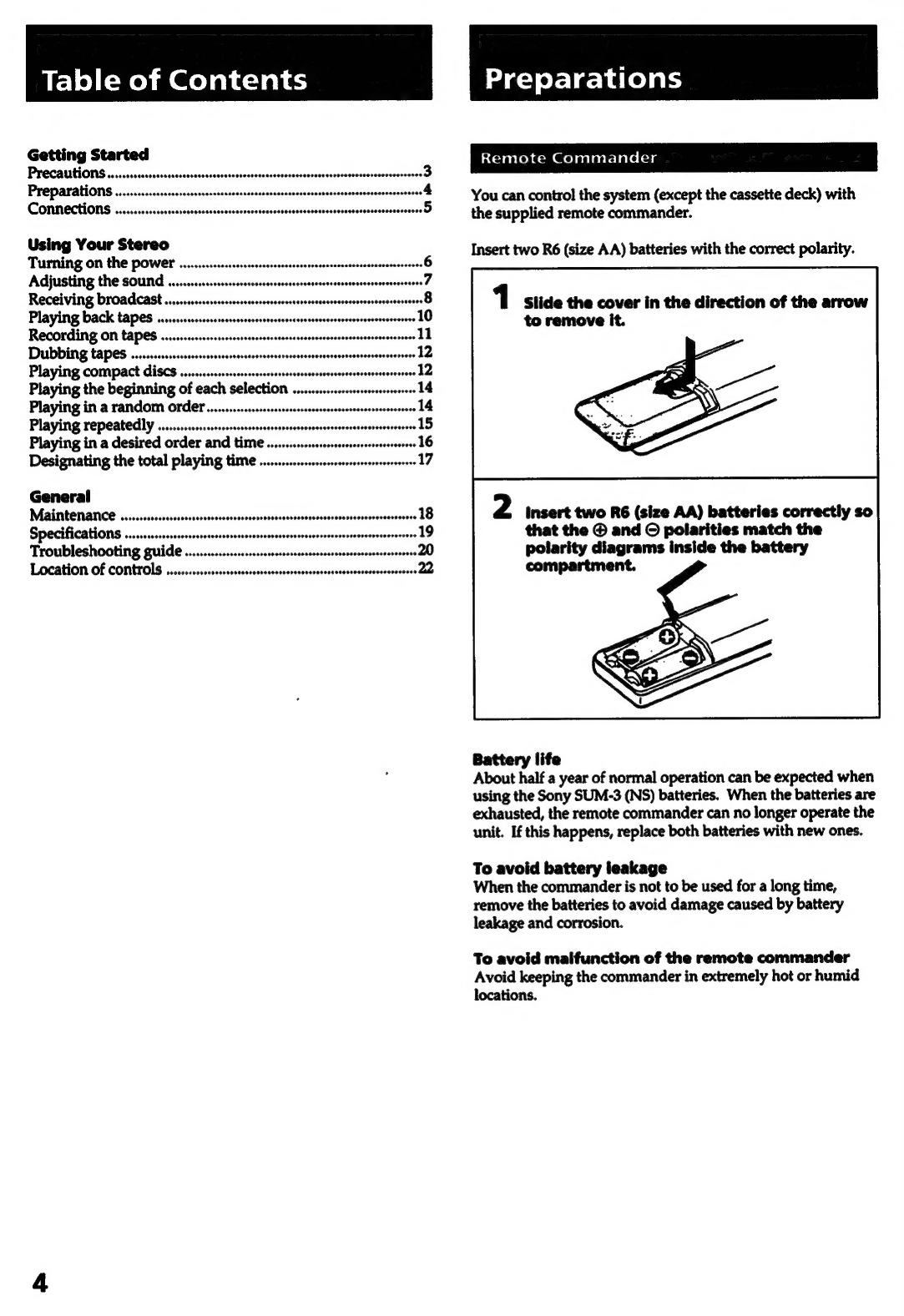Table
of
Contents
Preparations
Getting
Started
:
ssa
eles
eam
el
salectclale
tera
PECAULIONS
.0;0ssssecossonsseceososesssbesessonsesosesen
seesses
snonseneaseessasvoveessasseees
3
You
can
control
the
system
(except
the
cassette
deck)
with
the
supplied
remote
commander.
Using
Your
Stereo
Turning
on
the
power
........sssssssssscsecsnsesssensenesensonssenseanserscenscsees
Adjusting
the
SOUNG
.......sssssssscsssscssssssnesscasscsnnesssnsosenvssnsessssseees
Receiving
broadcast
.......ssessssscssssssssecessecesnssonnecssnecsanessonesconssossnvees
Playing
back
tapes
....svscssccsereeccsscesssssecsanessnssanessssosnsonsscenasosseose
Recording
On
tapes
...........0vsssecsssessecesscssvessnecaneconsesnessonssonsssenecee
Dubbing
tapes
..........secscccsscessssesreresenecsesenesenees
Playing
compact
GiSCS
...........ssssesssscseeeesecseneees
Playing
the
beginning
of
each
selection
Playing
in
a
random
Order.....s...ssssecssesssessescessvecersnesoesseseccuseoooes
Playing
repeatedly
..........0+ssssvsesssecseccseerseccsncesnsennscenssonsssnncenoess
Playing
in
a
desired
order
and
time
.........csssssssscrrscsenssorssooerees
Designating
the
total
playing
time
............eseccvesrsesssessesoeseeee
Insert
two
R6
(size
AA)
batteries
with
the
correct
polarity.
1
Slide
the
cover
in
the
direction
of
the
arrow
to
remove
it.
General
Maalitiberiannce
ssiscsesssissscssscssesssscasscsvocsssonssssescaconsonssessedsescsesosseeceioen
Specifications
.........vscssesserssesssssesnssesesecanecssesssonesenscsensosossvsessoeestes
Troubleshooting
guide
Location
of
Controls
...........ssrssssessssssssesscrssesecsssesesessvsesessvosseseess
2
insert
two
R6
(size
AA)
batteries
correctly
so
that
the
@
and
©
polarities
match
the
polarity
diagrams
inside
the
battery
compartment.
Battery
life
About
half
a
year
of
normal
operation
can
be
expected
when
using
the
Sony
SUM-3
(NS)
batteries.
When
the
batteries
are
exhausted,
the
remote
commander
can
no
longer
operate
the
unit.
If
this
happens,
replace
both
batteries
with
new
ones.
To
avoid
battery
leakage
When
the
commander
is
not
to
be
used
for
a
long
time,
remove
the
batteries
to
avoid
damage
caused
by
battery
leakage
and
corrosion.
To
avoid
malfunction
of
the
remote
commander
Avoid
keeping
the
commander
in
extremely
hot
or
humid
locations.