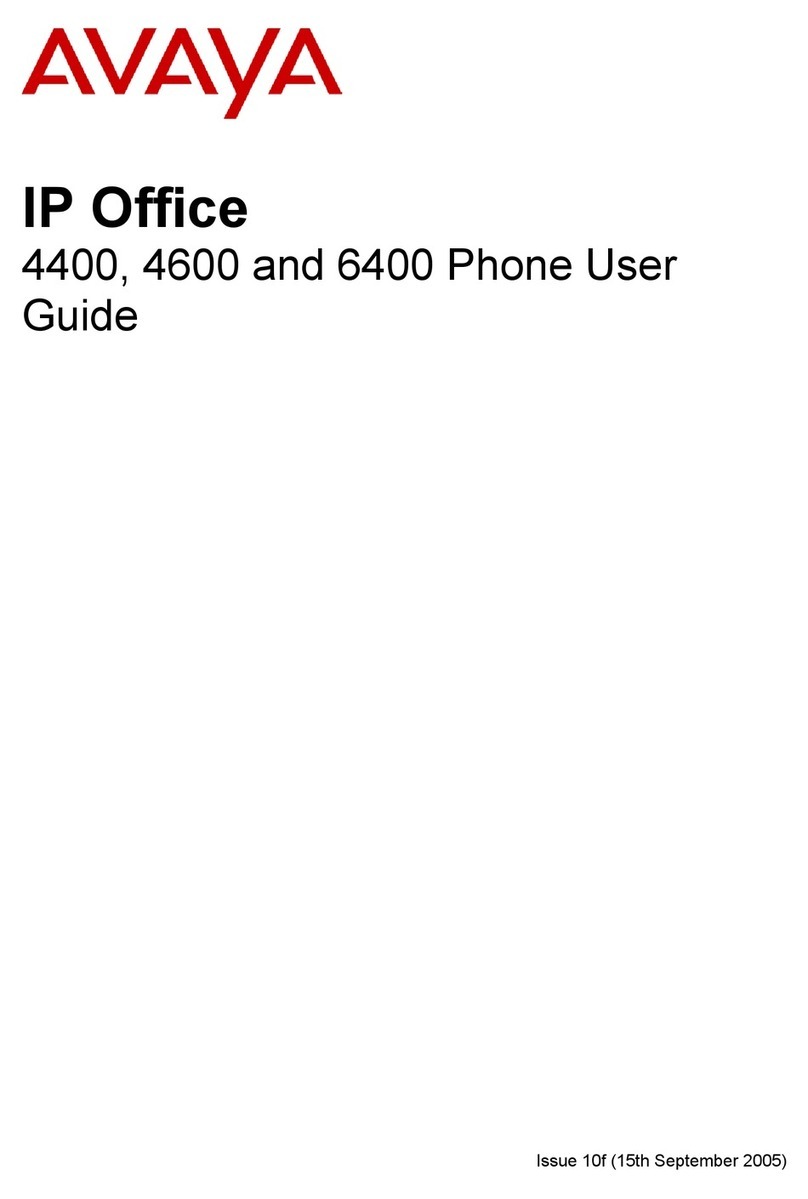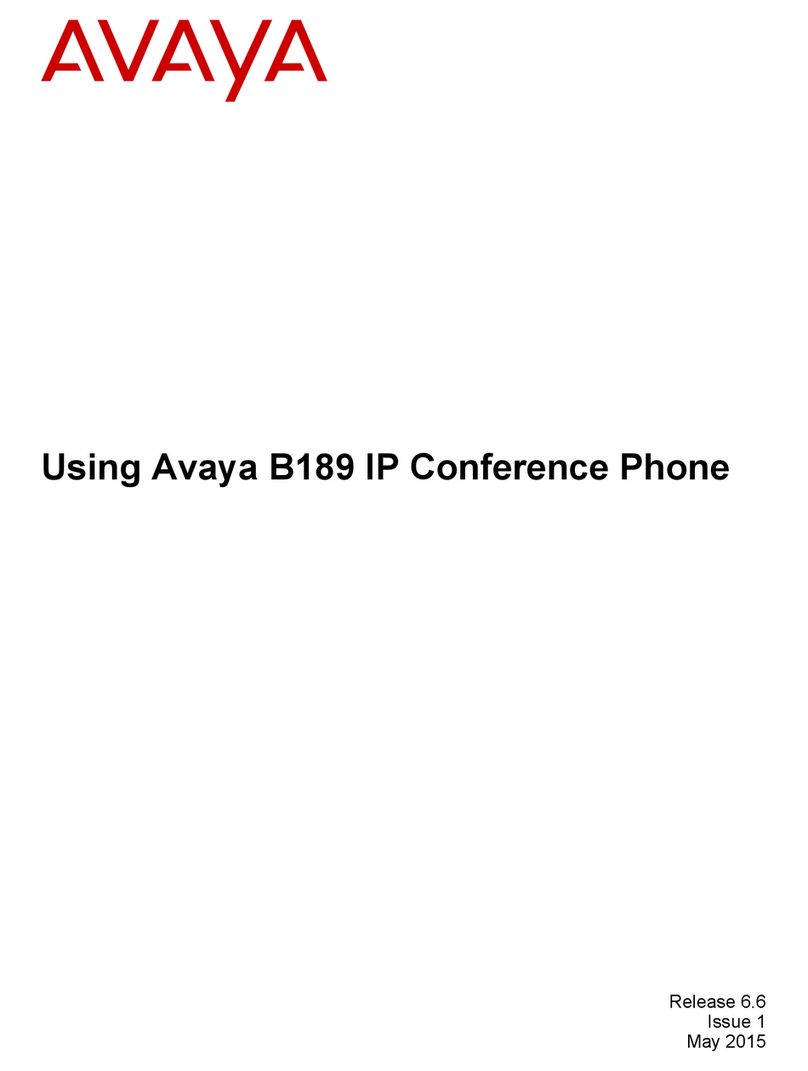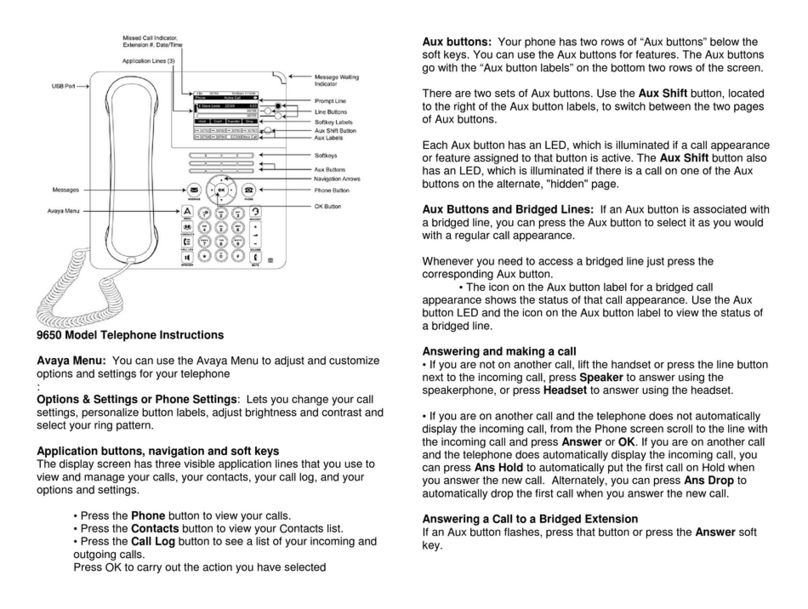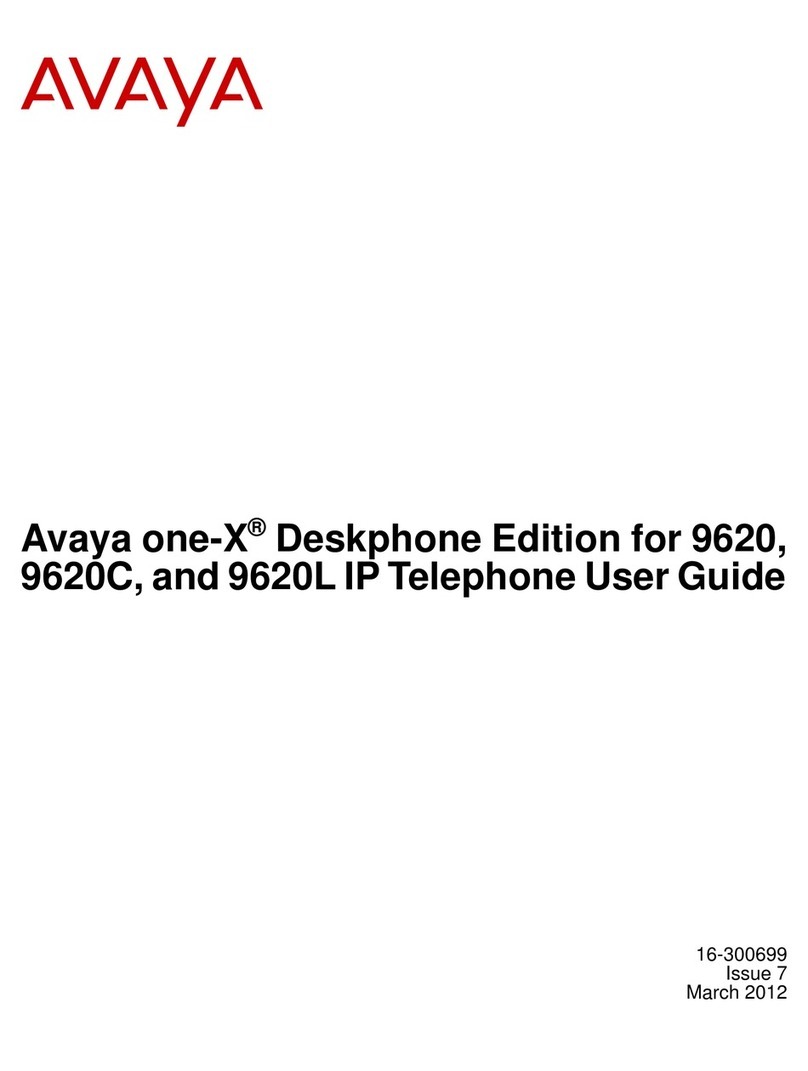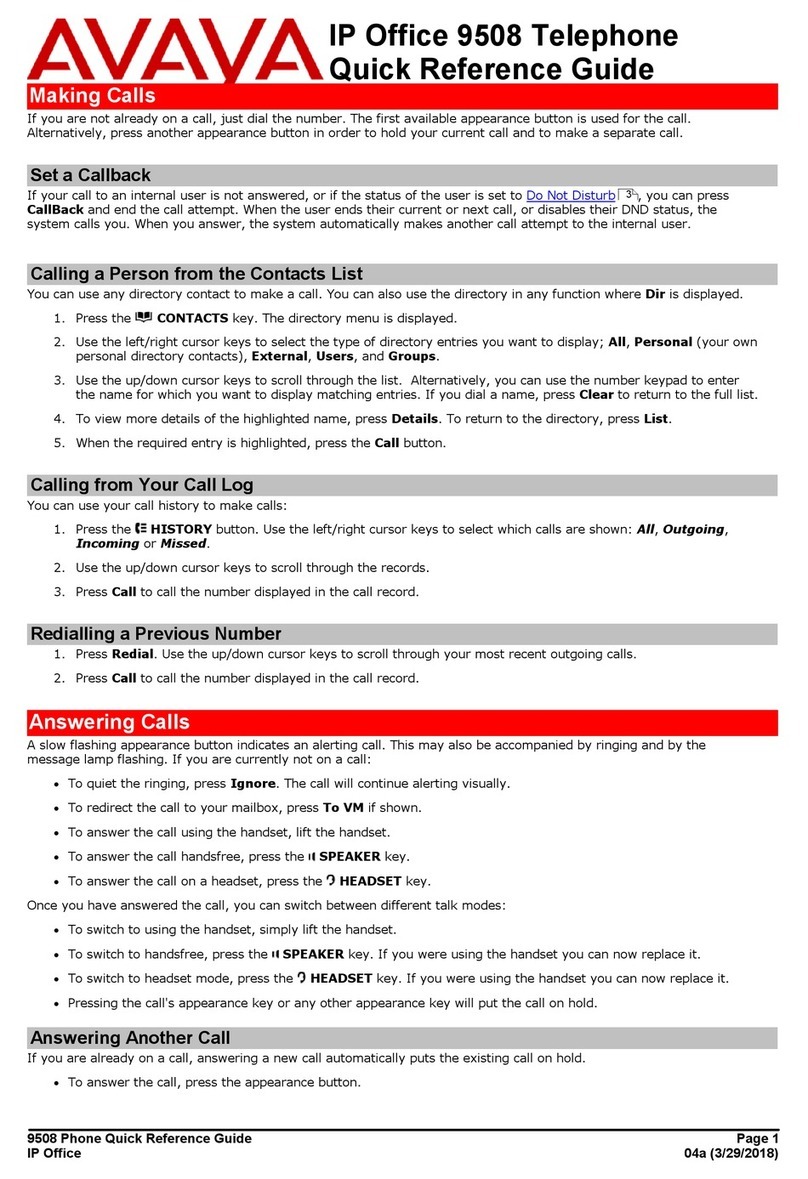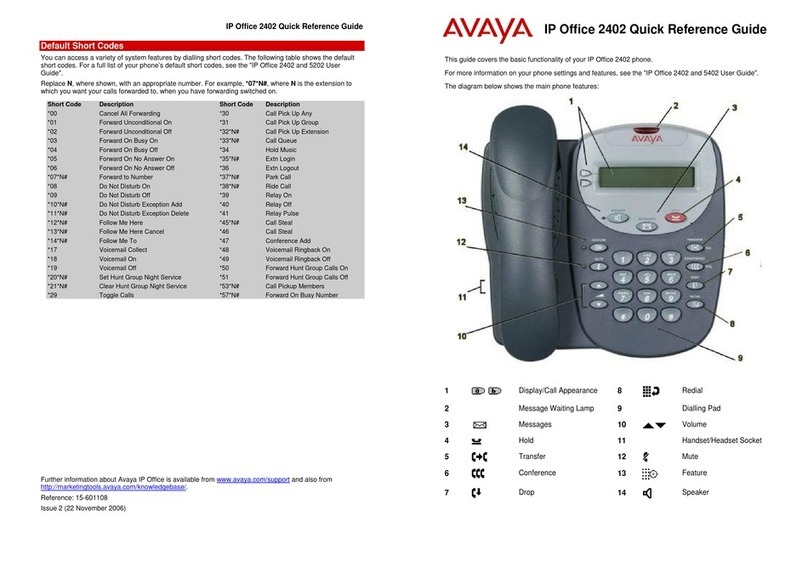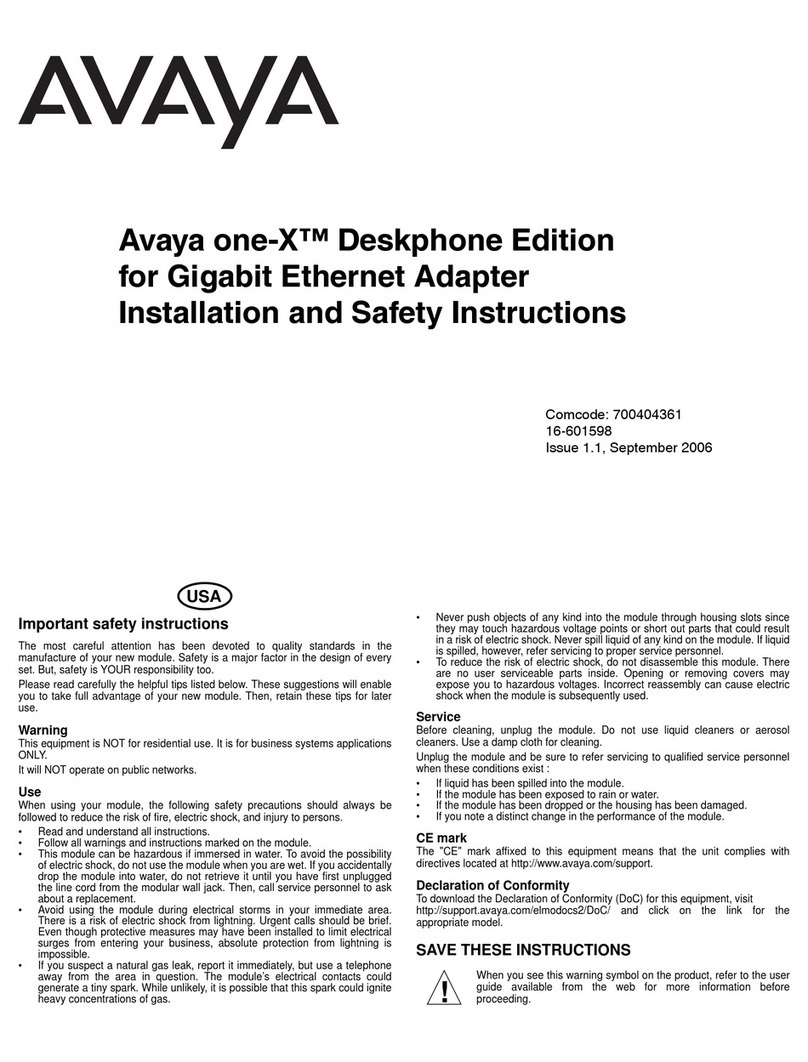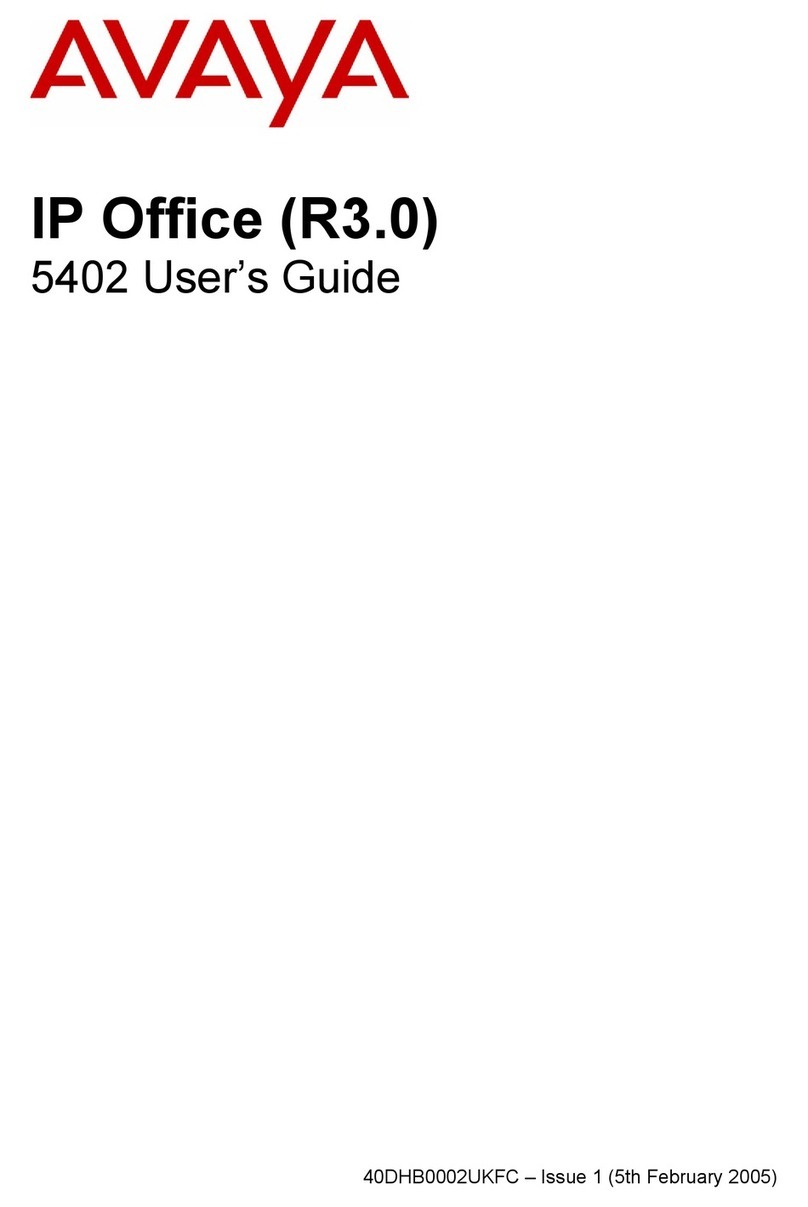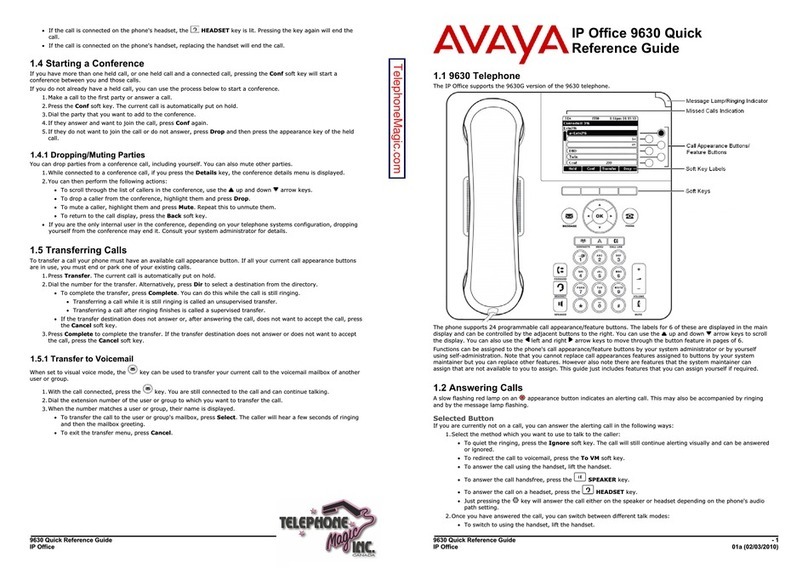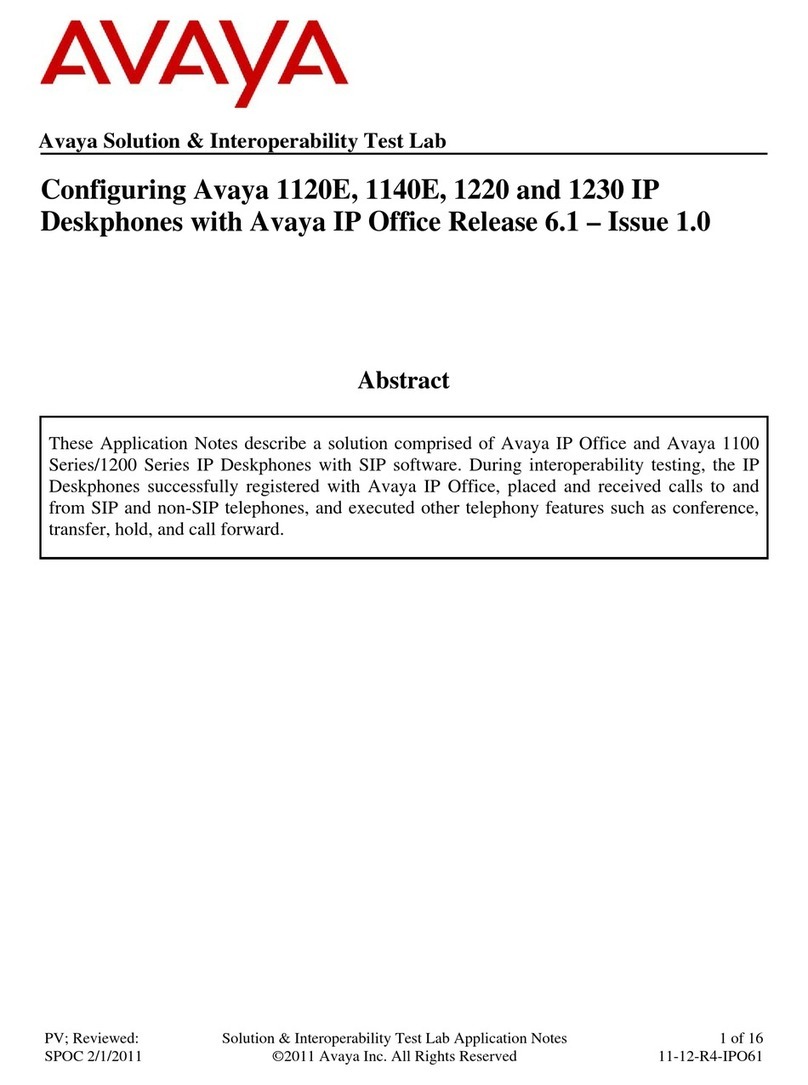Scrolling and Navigation
Use the up and down navigation arrows to scroll up or down through lists. Use the right and left
navigation arrows to go to other screens when indicated by the Prompt Line or to move the cursor
right or left when entering text.
When you scroll to a line on the display, that line is selected. The selected line is highlighted in
black and white letters. The softkey labels will change according to the options available for the
highlighted line. The OK button is a shortcut for the default action. For example, when you select
an entry in your Contacts list, pressing OK places a call to that person.
Avaya Menu
You can use the Avaya Menu to adjust and customize options and settings for your telephone,
access additional web-based applications, get information about your phone and network settings,
and log out. The menu choices you see depend on whether or not your administrator has set up
Web (WML) applications for your phone
When no Web applications are set up and the administrator has not customized the menu options,
the Avaya Menu has five sub-menus:
Options & Settings
Browser
Network Information
Log Out
About Avaya one-X
When Web applications are set up and the administrator has customized the menu options, the
Avaya Menu has:
at least one WML application
a Phone Settings option containing a sub-menu of the same options and settings available
on the regular (non-WML) Avaya Menu
The WML-based Avaya Menu may also have:
a Browser option
a Network Information option
Log Out
About Avaya one-X
Options & Settings lets you change your call settings, personalize button labels, adjust brightness
and contrast, select your ringing pattern, and more.
The Browser menu contains additional web-based applications. (If no web applications are
available for your phone, the Browser menu is not shown.)
Network Information shows a summary of network-related parameters for your phone.
About Avaya one-X provides the release number of your telephone software.
Answering and Making a Call
Answering a Call
1. Answer an incoming call in one of the following ways:
Option Description
If you are not on another call Liftthe handset, or pressSpeakerto answer
using the speakerphone, or press Headset
to answer using the headset.
If you are on another call FromthePhonescreen,scrolltothelinewith
the incoming call and press Answer or OK.
Making a Call
1. Lift the handset, press Speaker, or select an available line and press OK.
2. Dial the number you want to call.
Putting a Call on Hold
1. Press Phone to view the main Phone screen, if necessary.
2. Select the line you want to put on hold.
3. Press Hold.
4. Press Resume to retrieve the call.
Transferring a Call
1. From the Phone screen, select the line you want to transfer.
2. Press Transfer.
3. Dial the telephone number, or call the person from the Contacts list, or call the person from
the Call Log list.
4. Press Complete to transfer the call.
Conference Calls
Setting up a conference call
1. From the Phone screen, select your active call.
2. Press Conf.
3. Dial the telephone number, or call the person from the Contacts list, or call the person from
the Call Log list.
4. Press Join to add the person to the existing call.
Adding a person on hold to a conference call
1. From the Phone screen, select your active call.
2. Press Conf.
3. Select the call on hold that you want to add to the conference.
4. Press Resume to take the call off hold.
5. Press Join to add the person to the conference call.
Dropping a person from a conference call
1. From the Phone screen, select your active call.
2. Press Details.
3. Select the person you want to drop.
4. Press Drop.