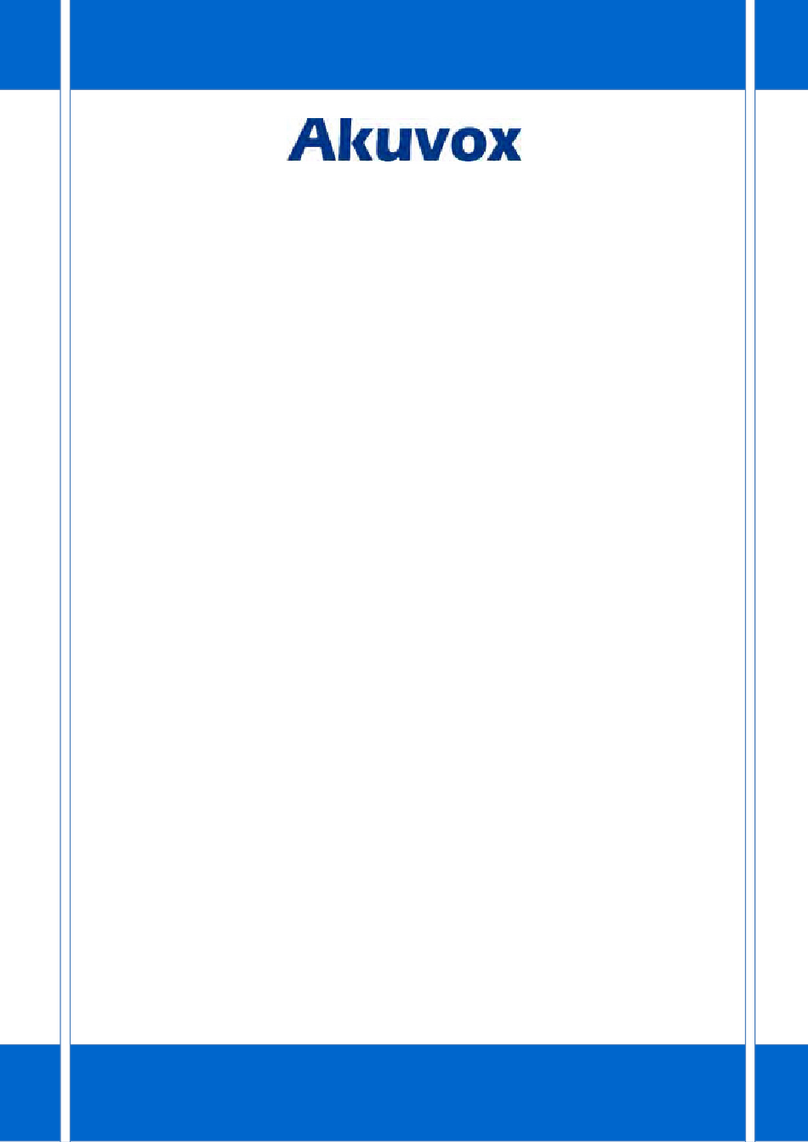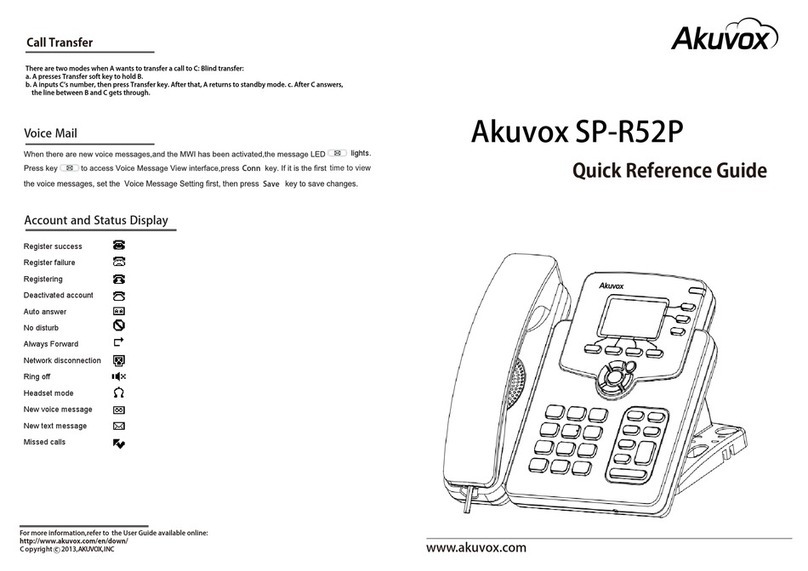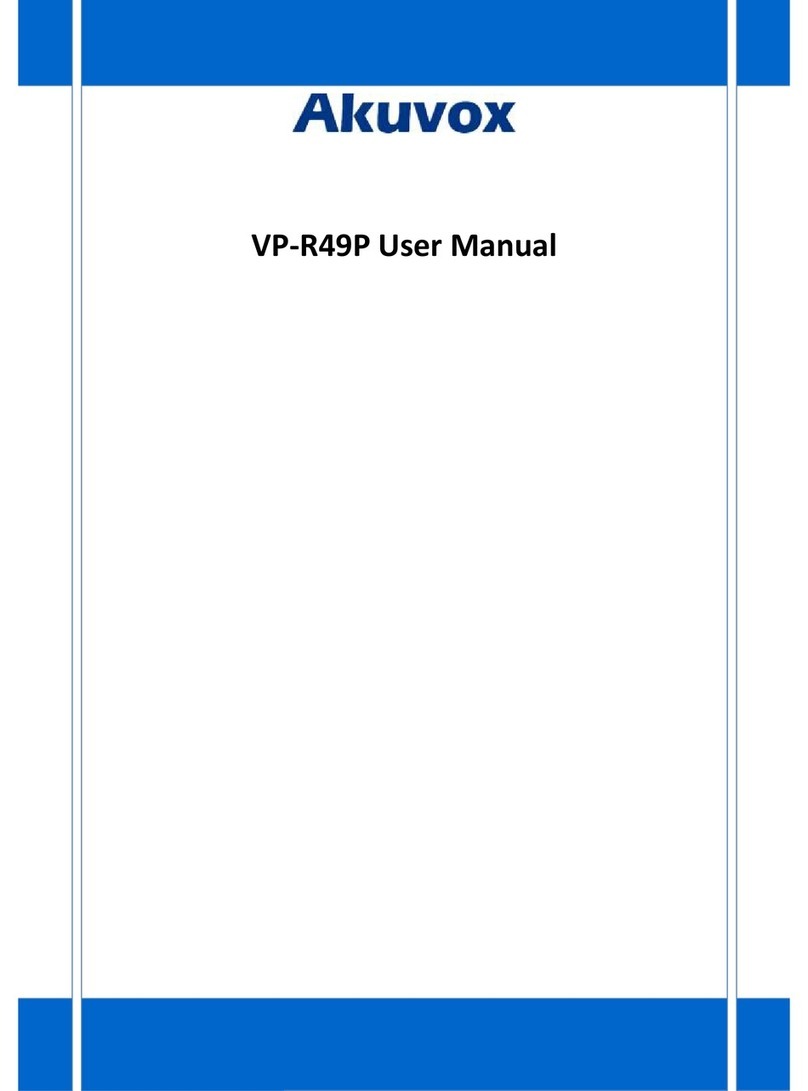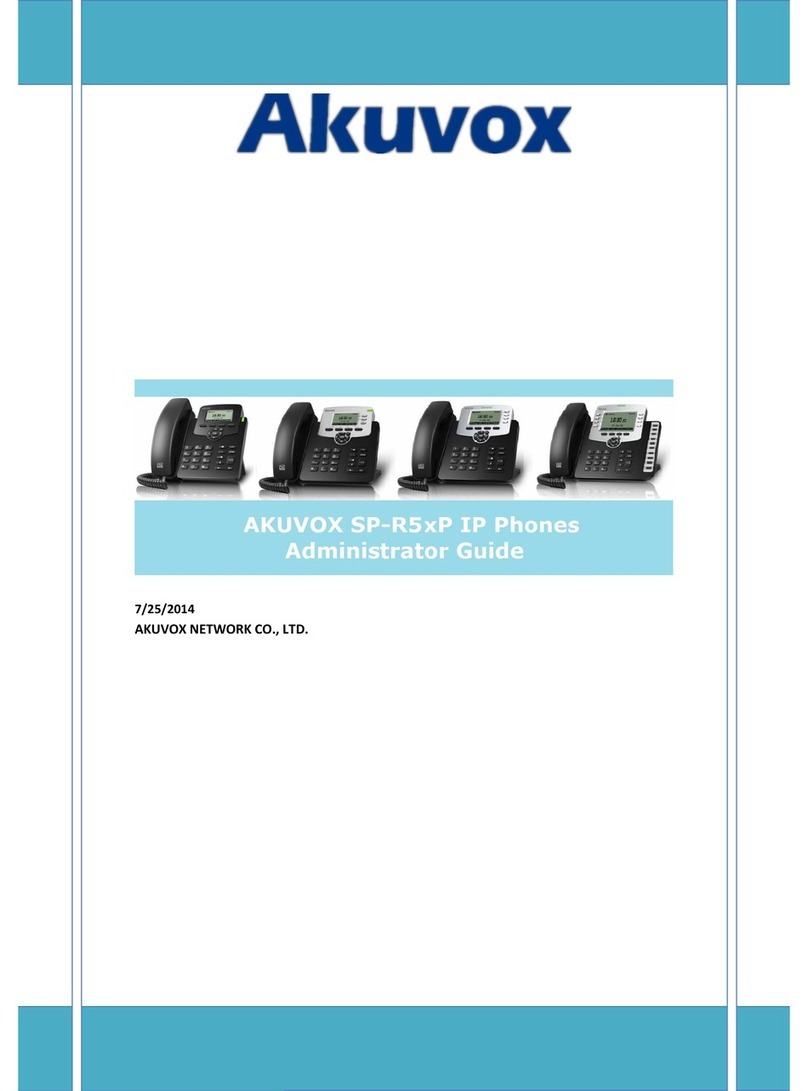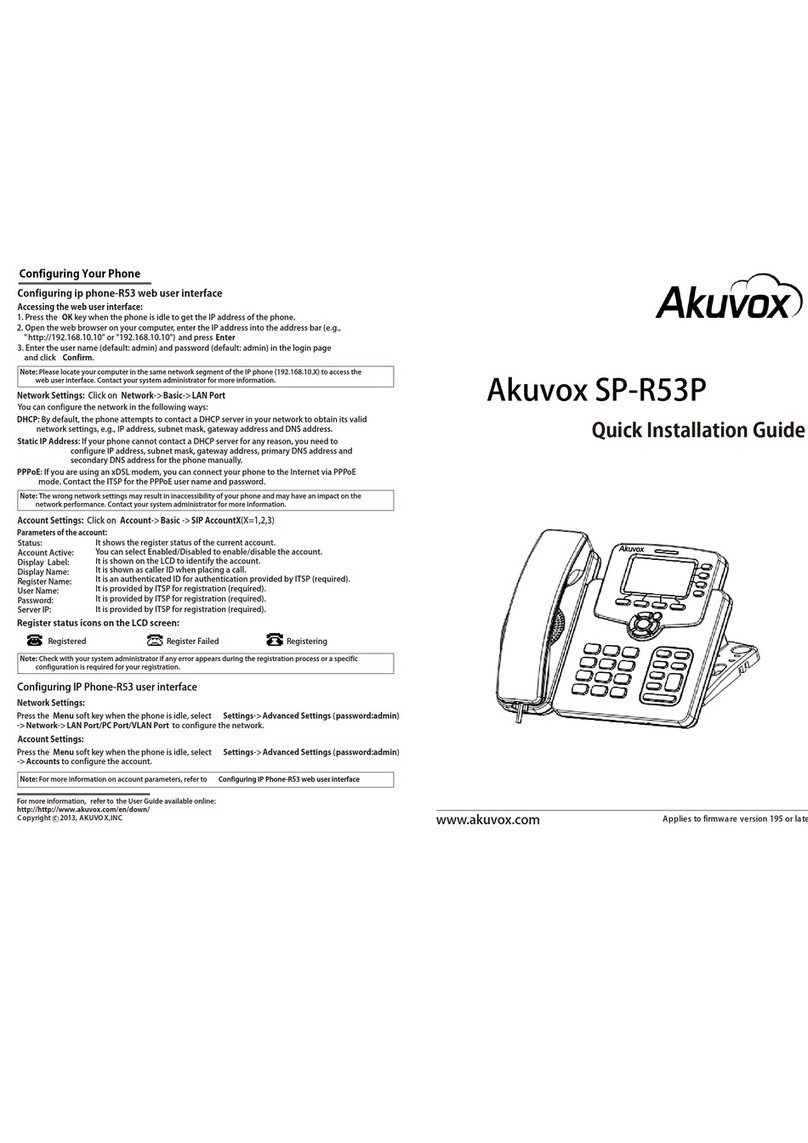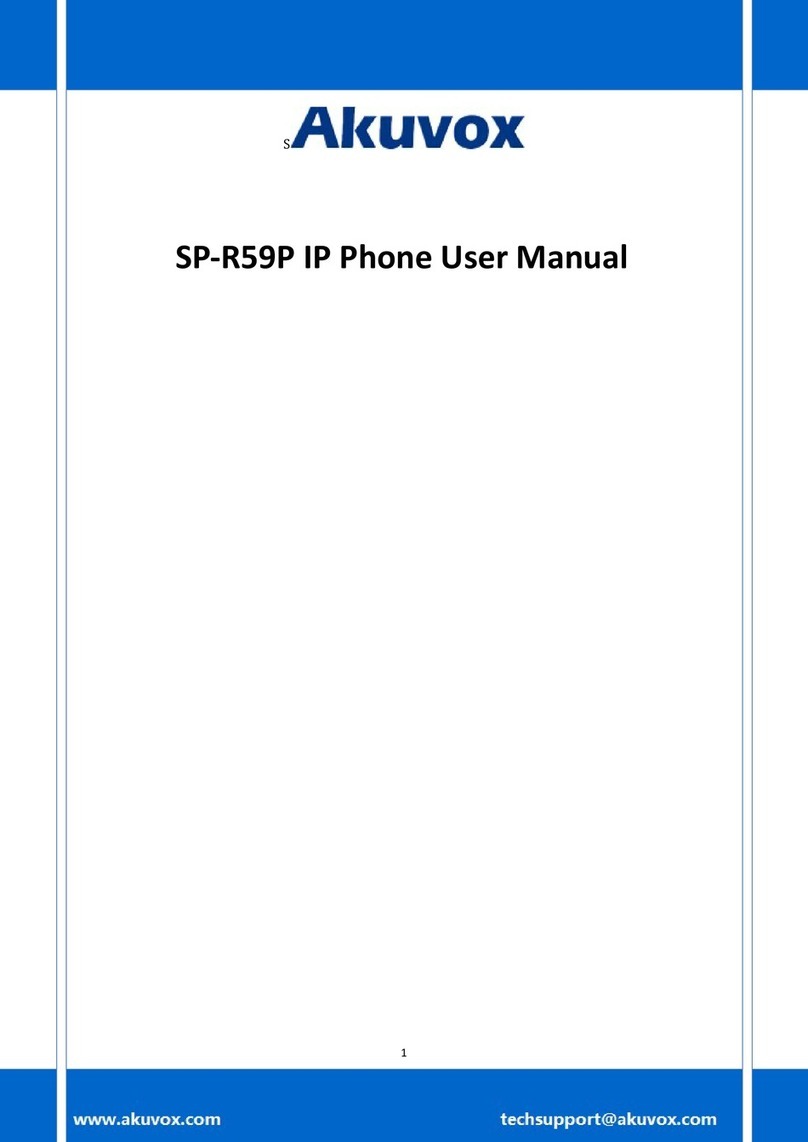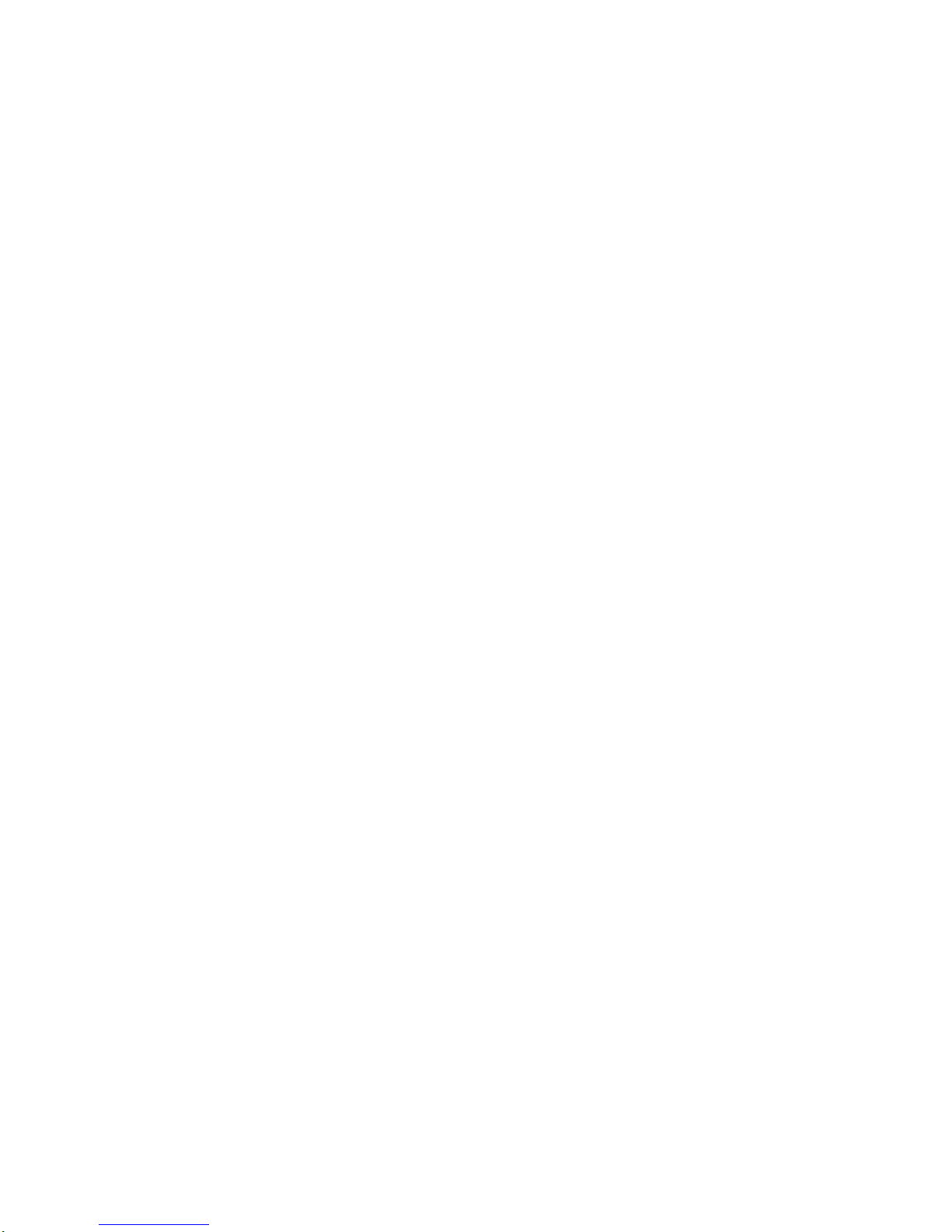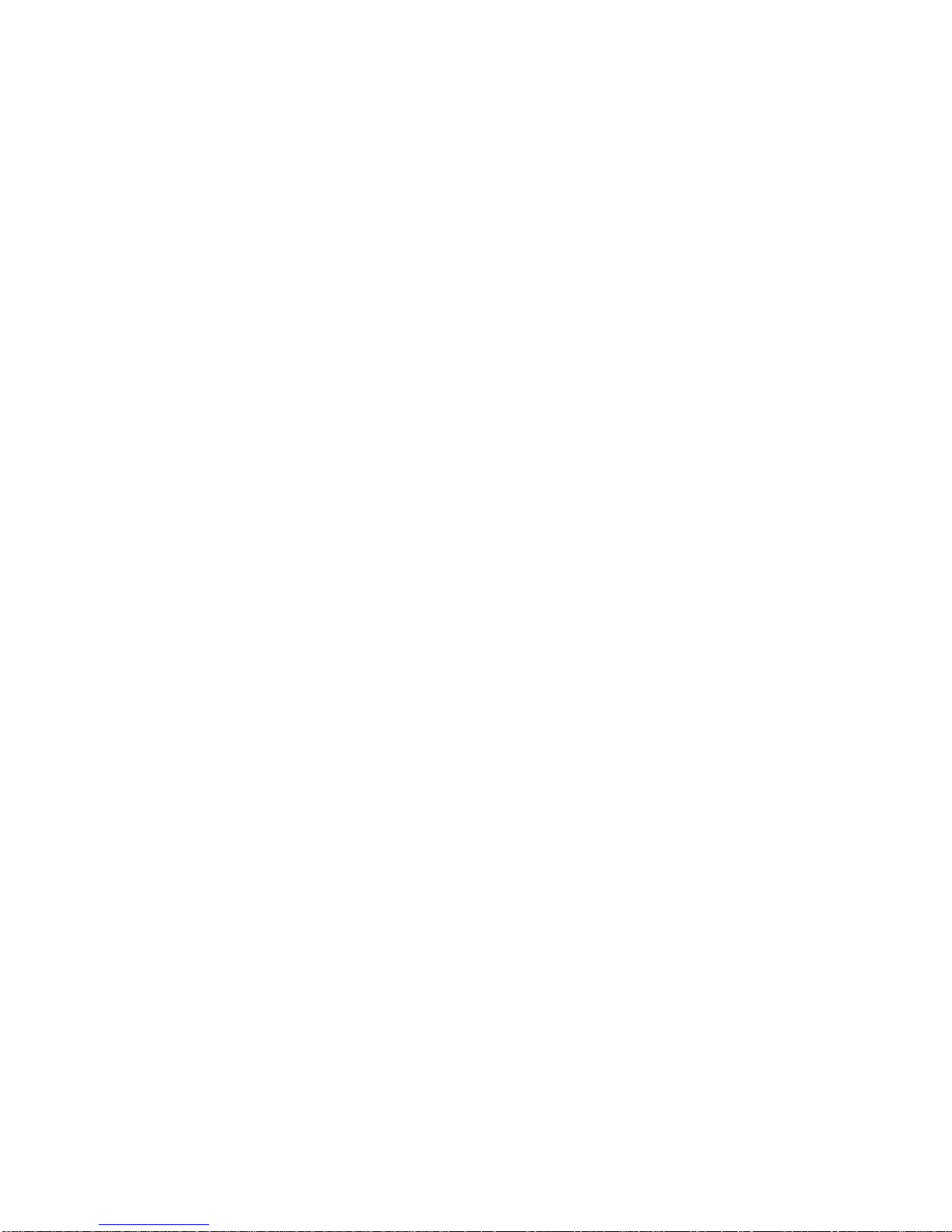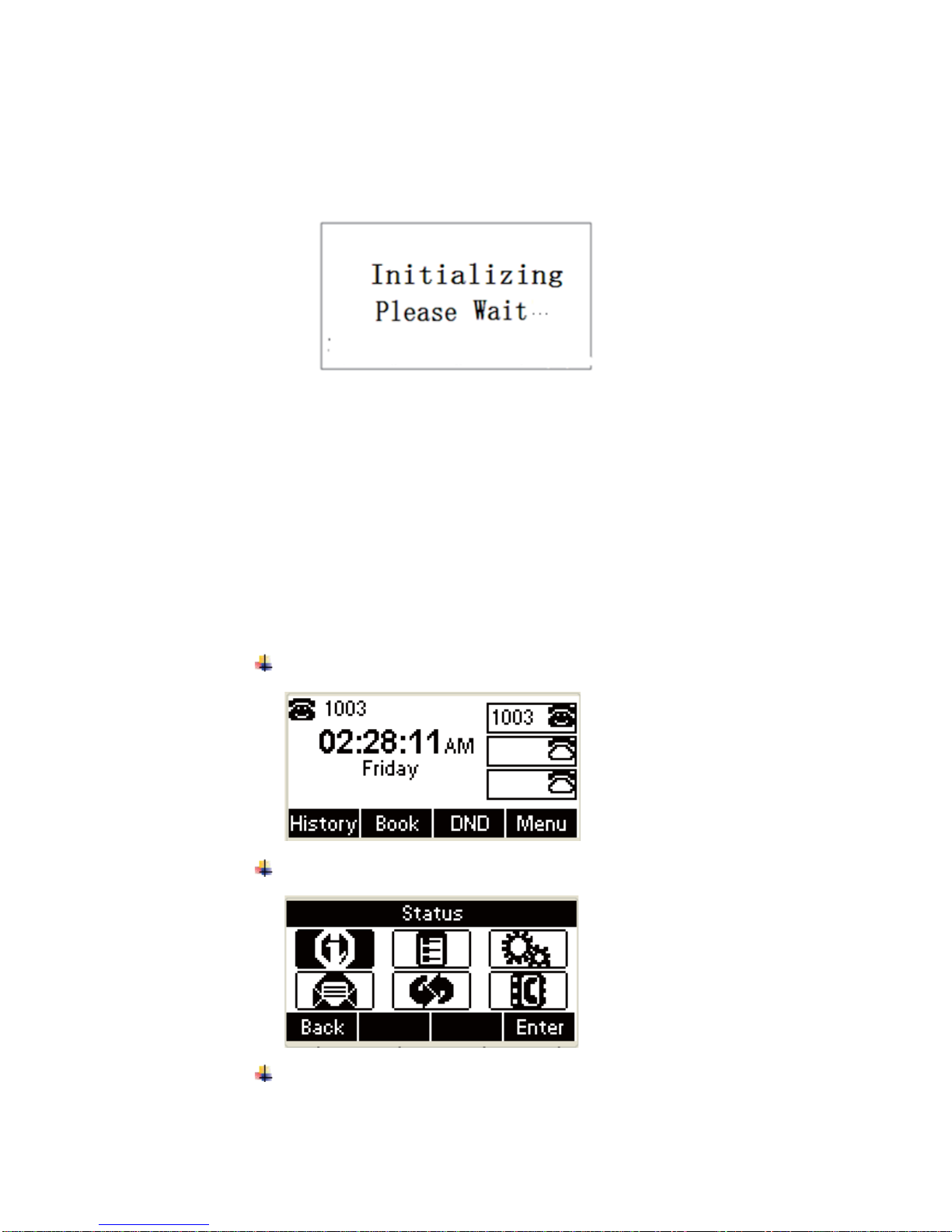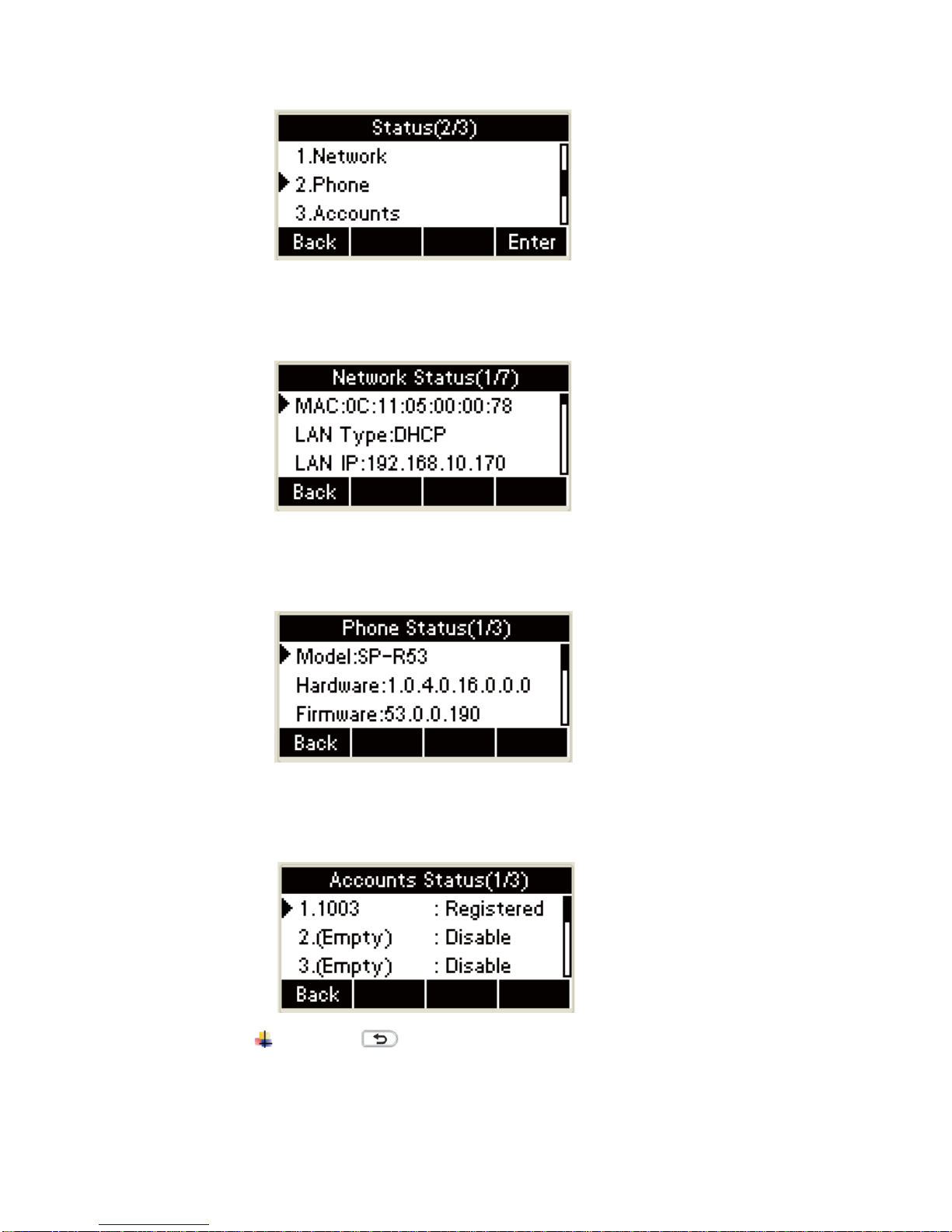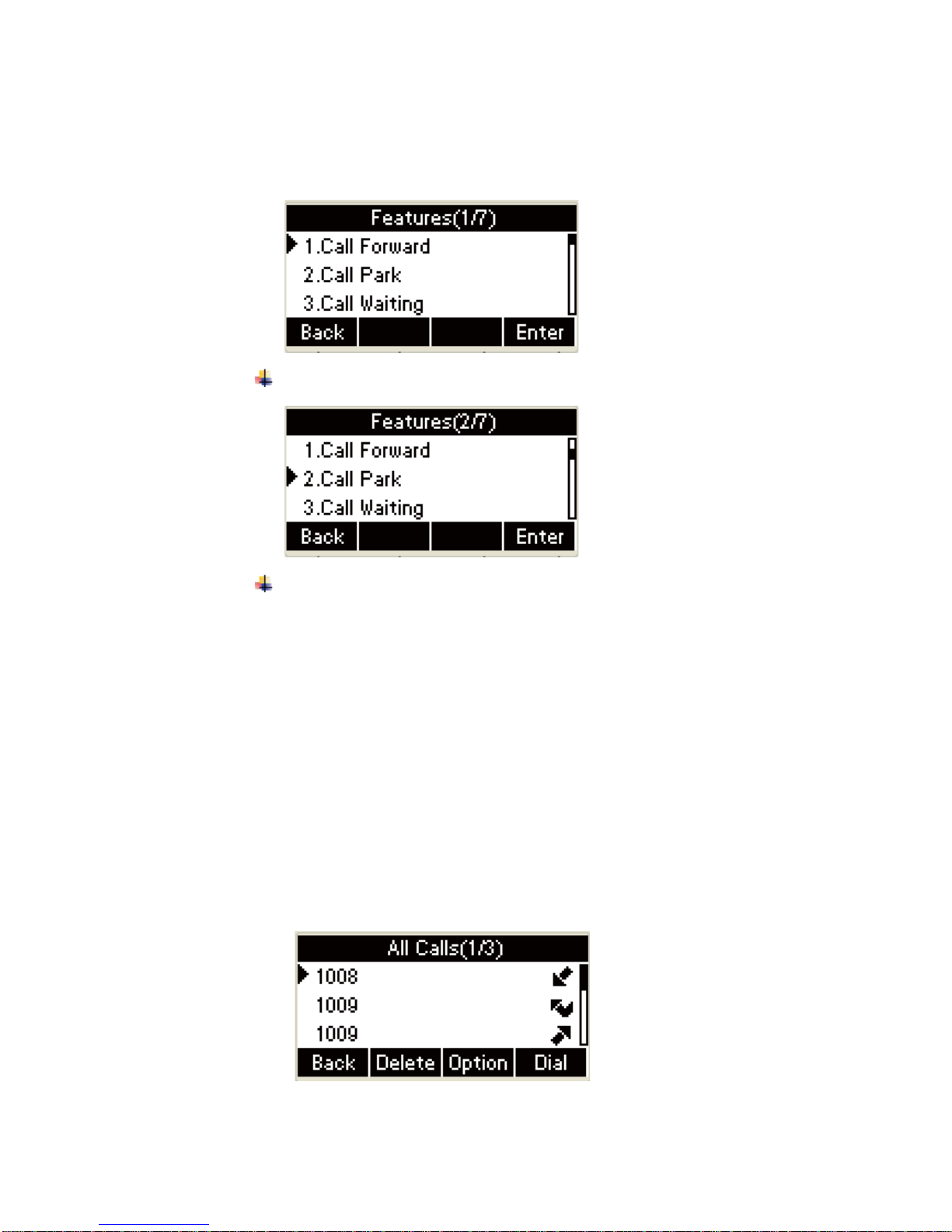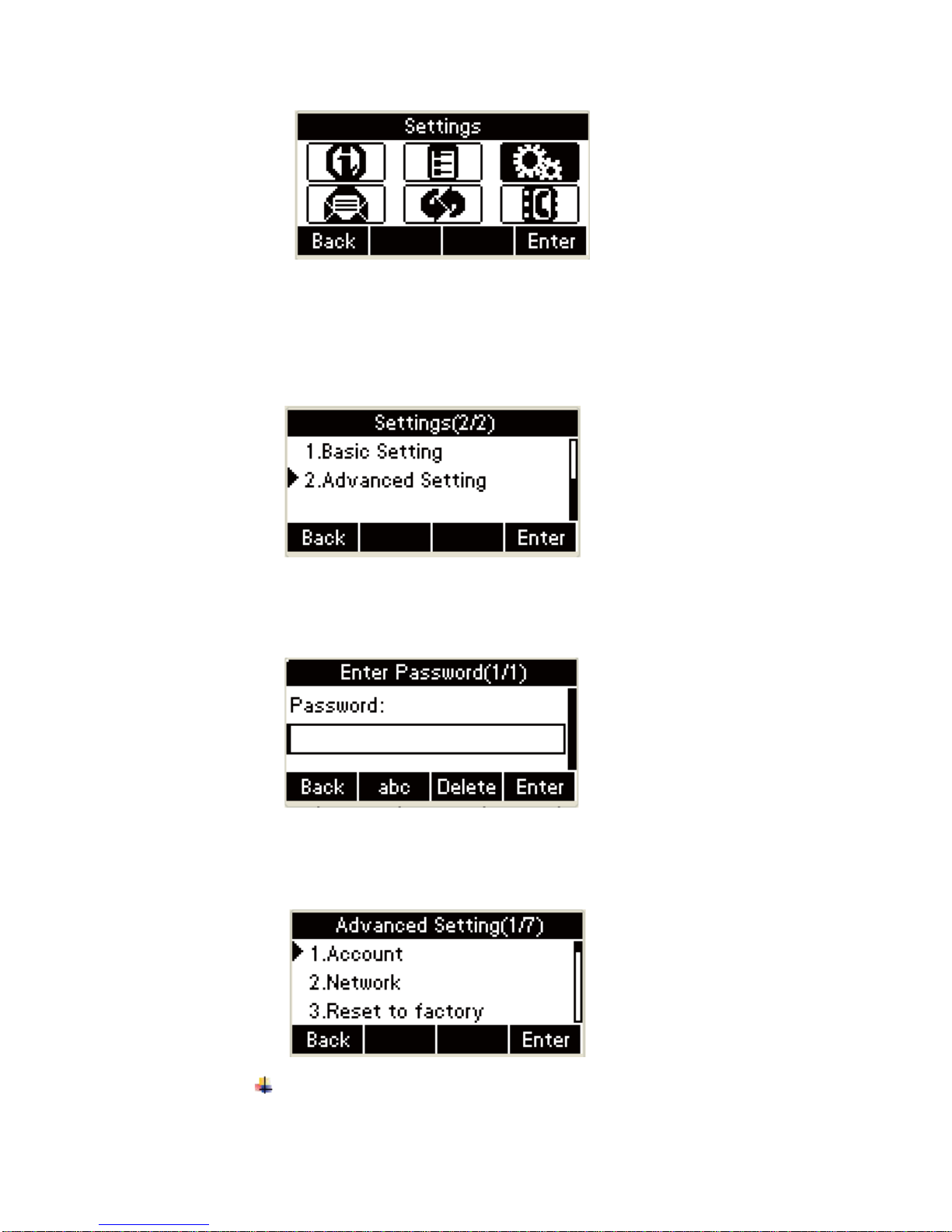Use the headset to make calls........................................................................................121
Dial multiple-line calls..................................................................................................123
1. Answer call ...................................................................................................................126
˄˅Use the handset to answer a call˖................................................................126
˄˅Use hand-free to answer a call˖..................................................................127
˄˅Use the headset to answer a call....................................................................128
˄˅Answer a call during talking˖.....................................................................128
1. End a call˖...................................................................................................................129
˄˅Use the handset˖.........................................................................................129
˄˅Use headset: ..................................................................................................130
˄˅Use hand-free˖............................................................................................130
˄˅Hold talking˖...............................................................................................131
2. Redial ............................................................................................................................132
˄˅Redial the last dialed number ........................................................................132
˄˅Redial any dialed number..............................................................................133
3. Mute ..............................................................................................................................134
2. Call Hold/Resume .........................................................................................................135
˄˅Connected˖..................................................................................................135
˄˅Resume multiple-lines talking.......................................................................136
3. Do Not Disturbed(DND)...............................................................................................136
4. Call Forward .................................................................................................................137
5. Call Transfer..................................................................................................................144
˄˅Blind Transfer ...............................................................................................145
˄˅Consultation Transfer....................................................................................146
6. Conference ....................................................................................................................147
4. Call Park........................................................................................................................151
˄˅Set Call Park..................................................................................................152
7. Pickup ...........................................................................................................................154
˄˅Specified Pickup............................................................................................154
˄˅Group Pickup ................................................................................................158
Chapter 5 Advanced Features........................................................................................................166
1. Message.........................................................................................................................166
˄1˅Text Message...............................................................................................................166
˄2˅Voice Message.............................................................................................................176
Chapter 6 WEB Interface..............................................................................................................182
1. Book-Local Phone Book ...............................................................................................182
2. Phone Book-Remote Phone Book.....................................................................................183
3. Phone Book-Call log.........................................................................................................184
4. Phone-Dial Plan-Remake Rule .........................................................................................185
5. Phone Setting-Dial Plan-Dial Now ...................................................................................186
6. Phone Setting-Time/Lang .................................................................................................187
7. Phone-Basic Setting ..........................................................................................................188
8. Phone-Call Feature............................................................................................................189
9. Phone-Voice ..................................................................................................................190