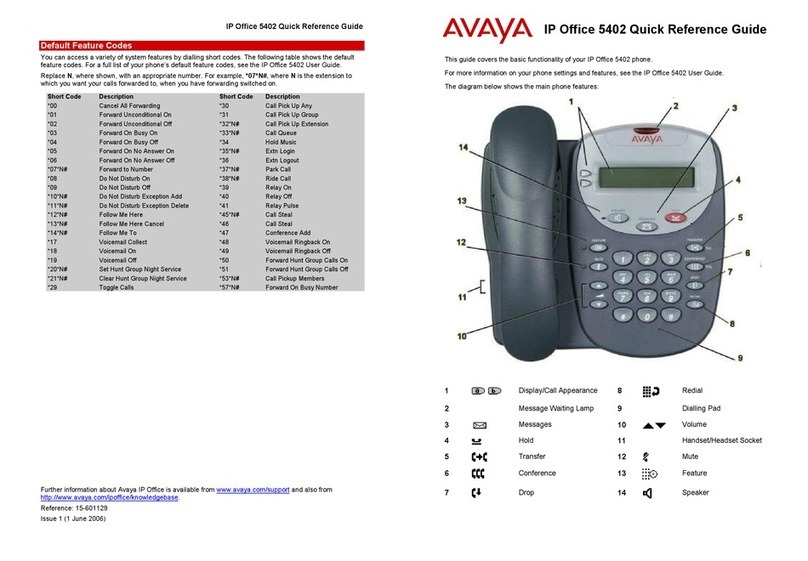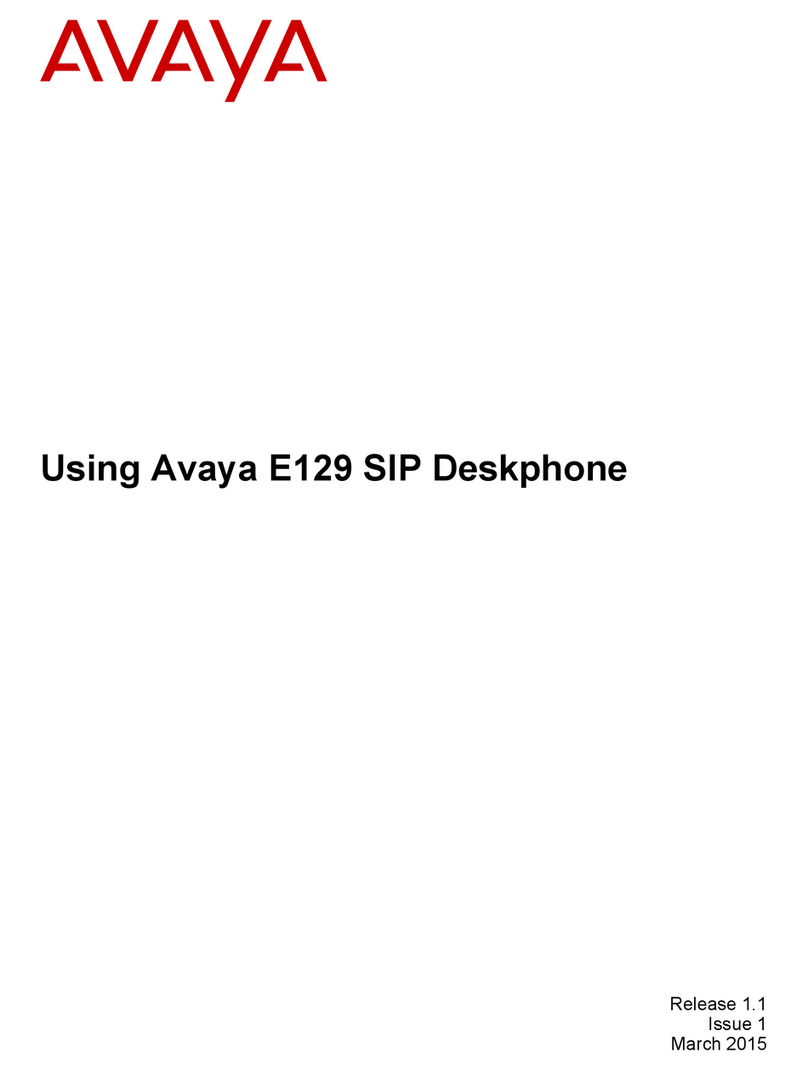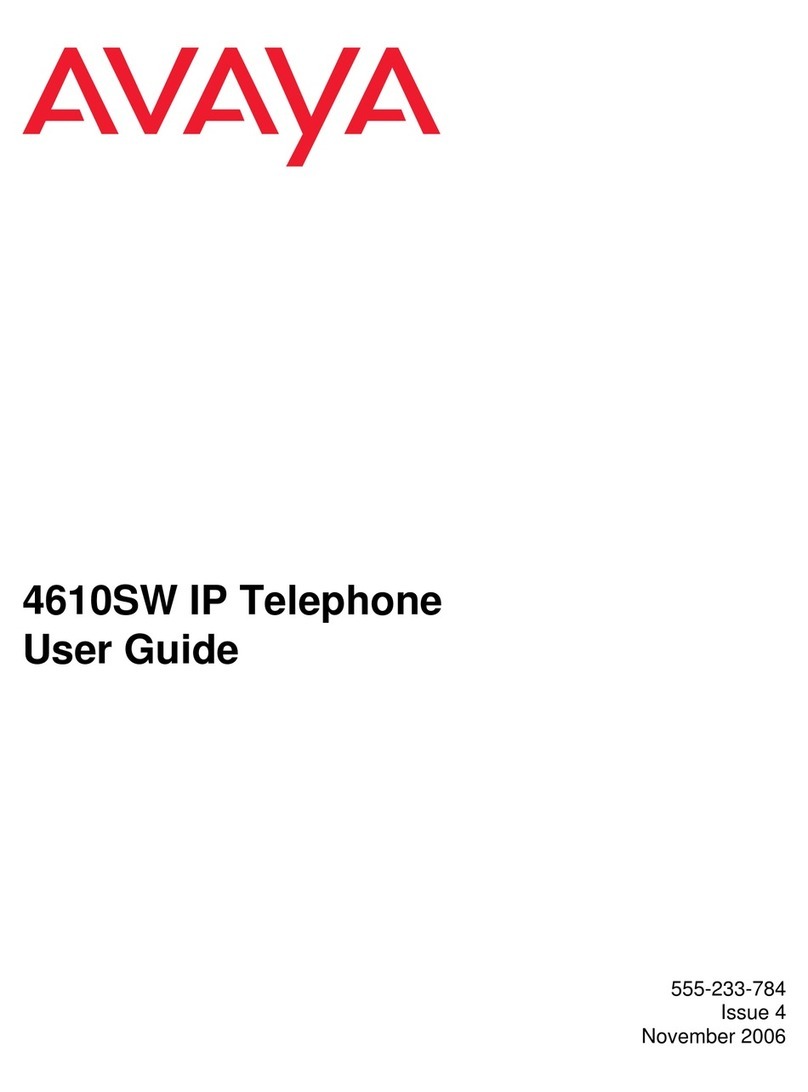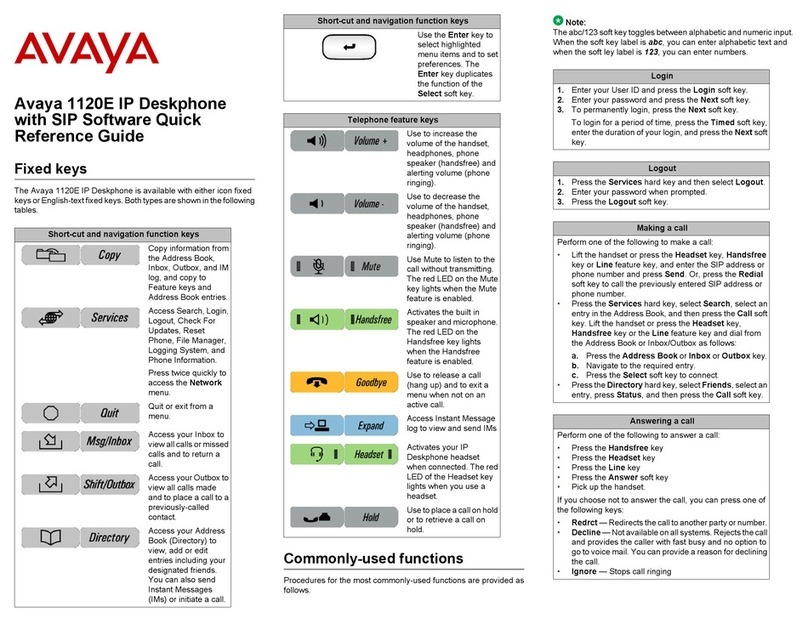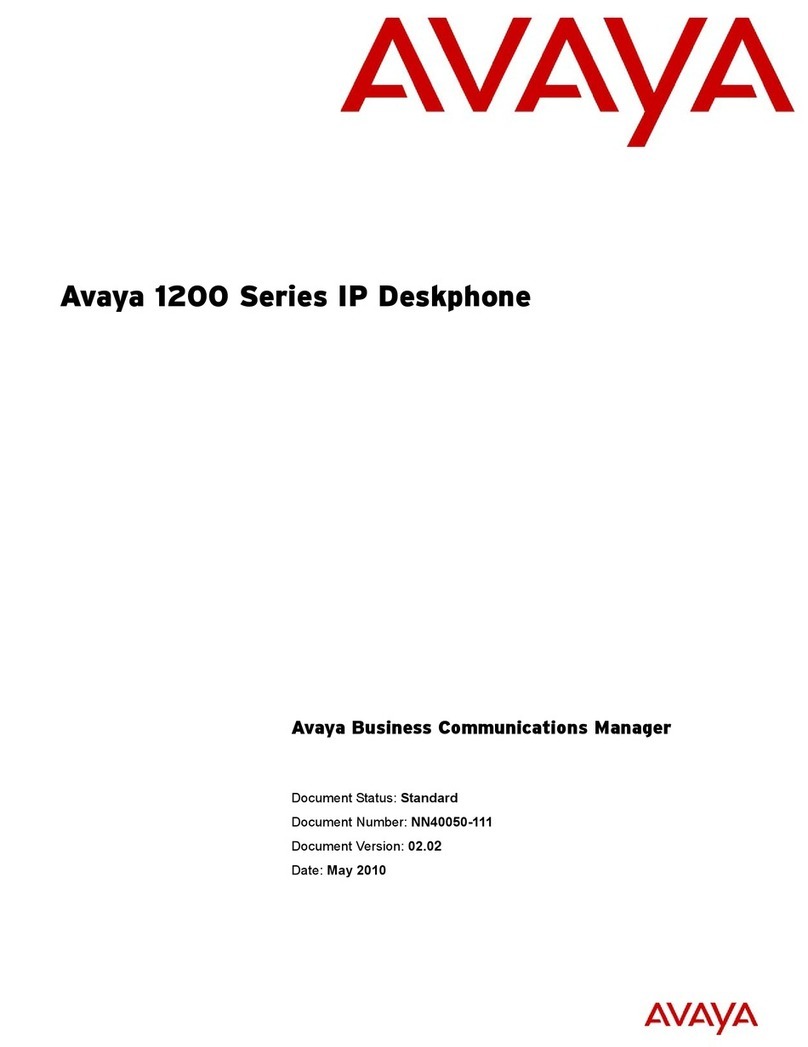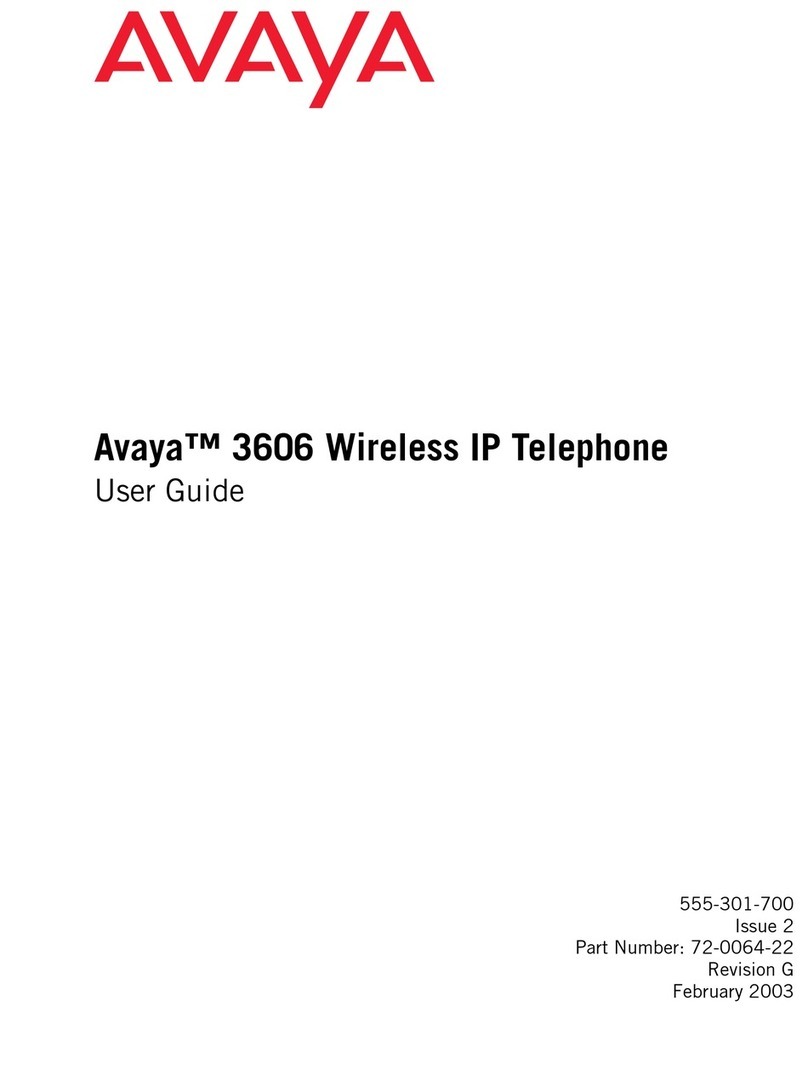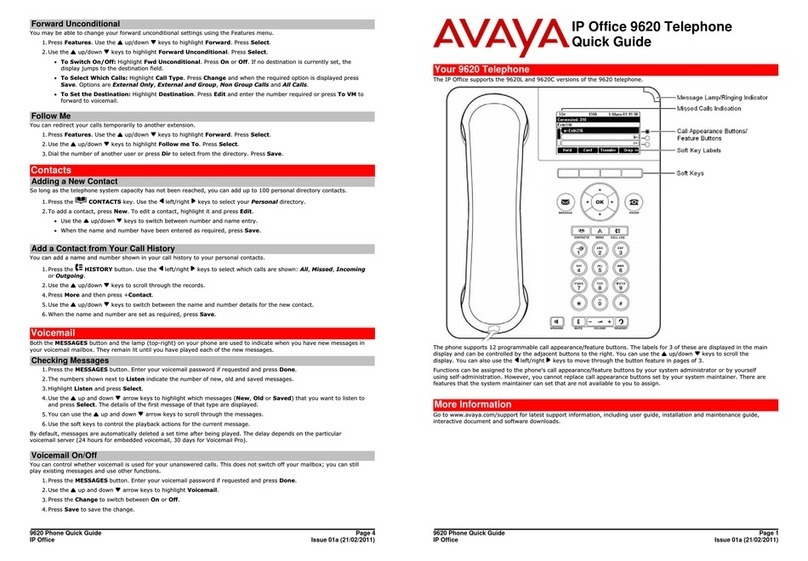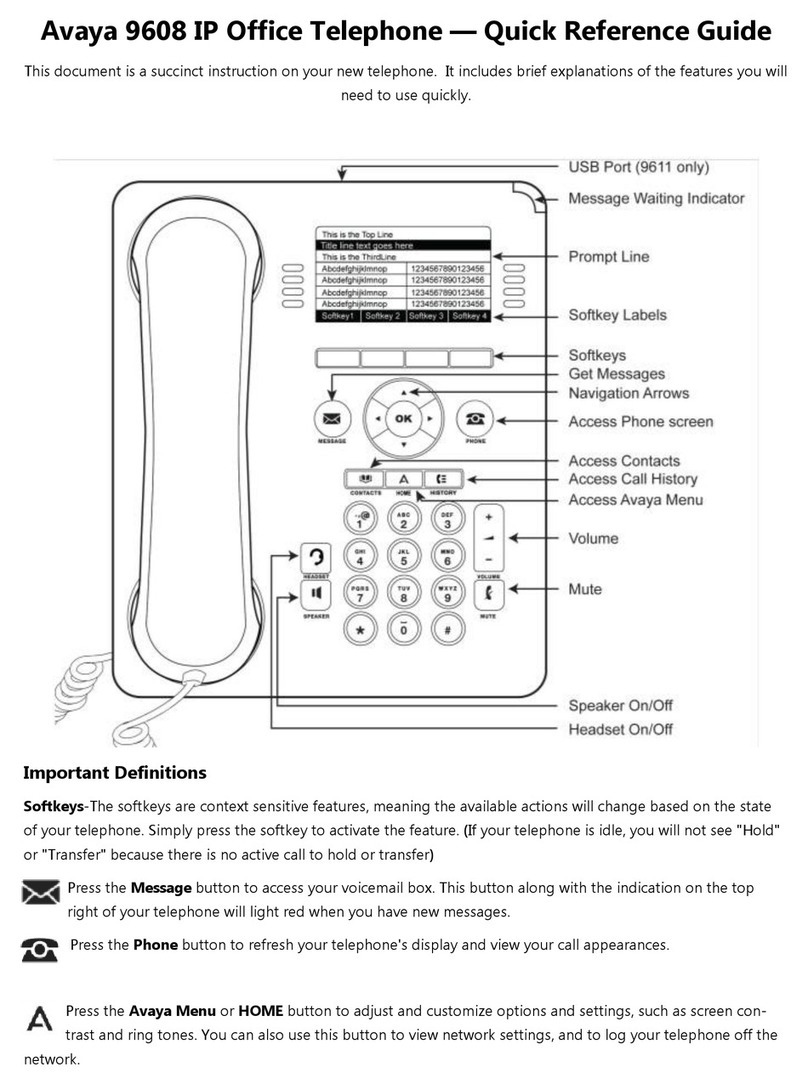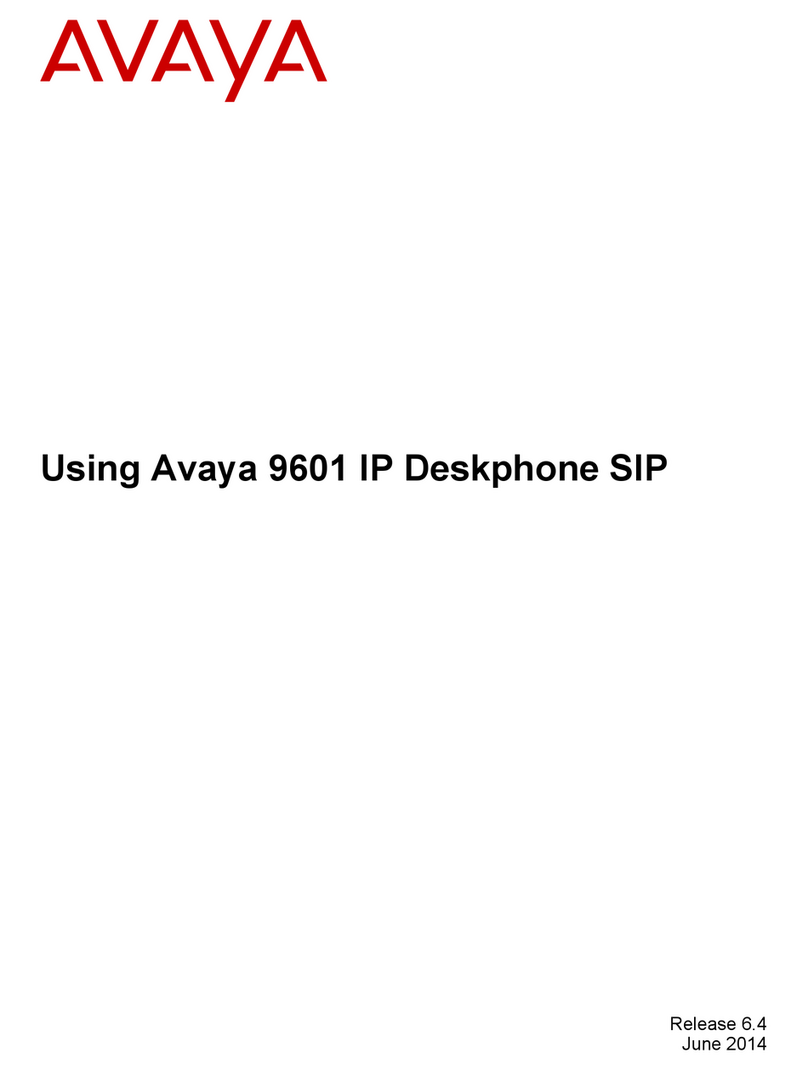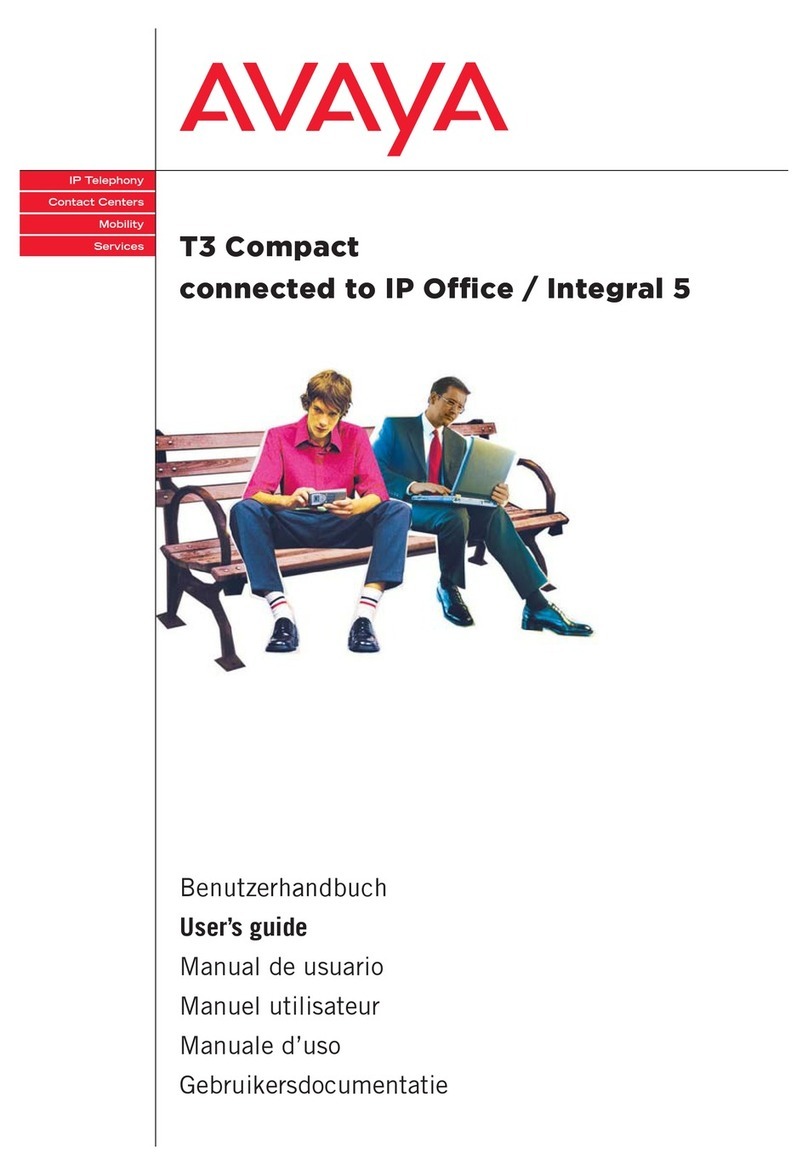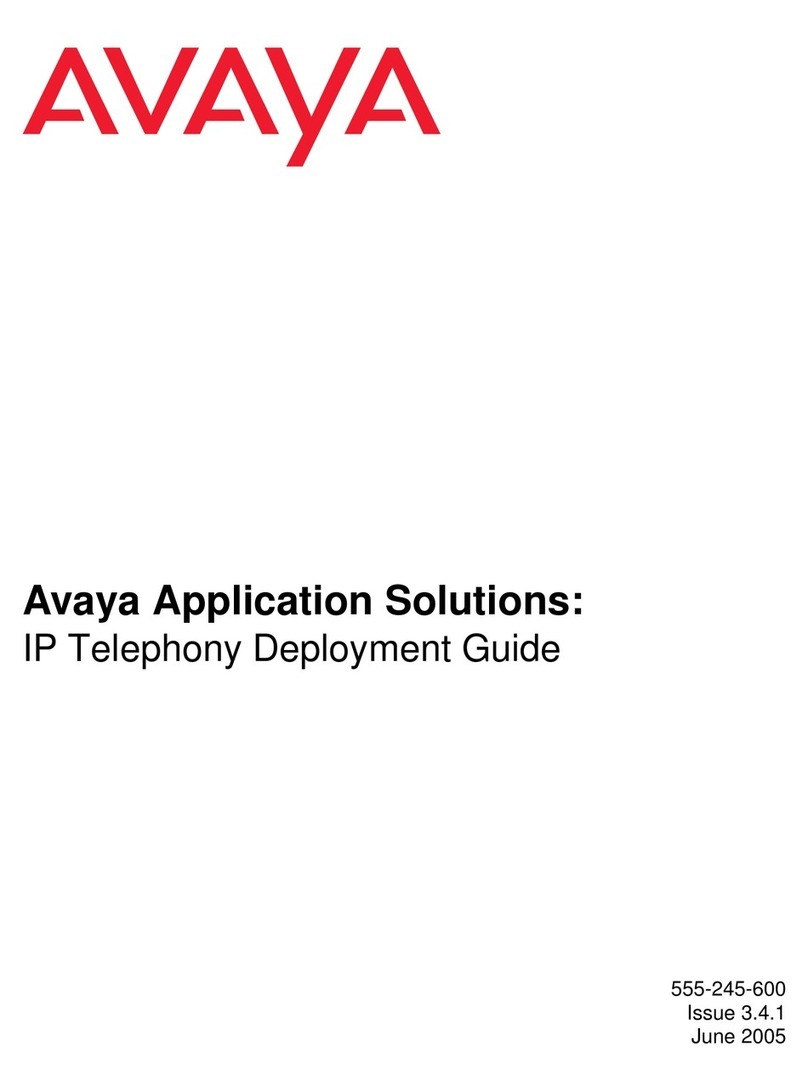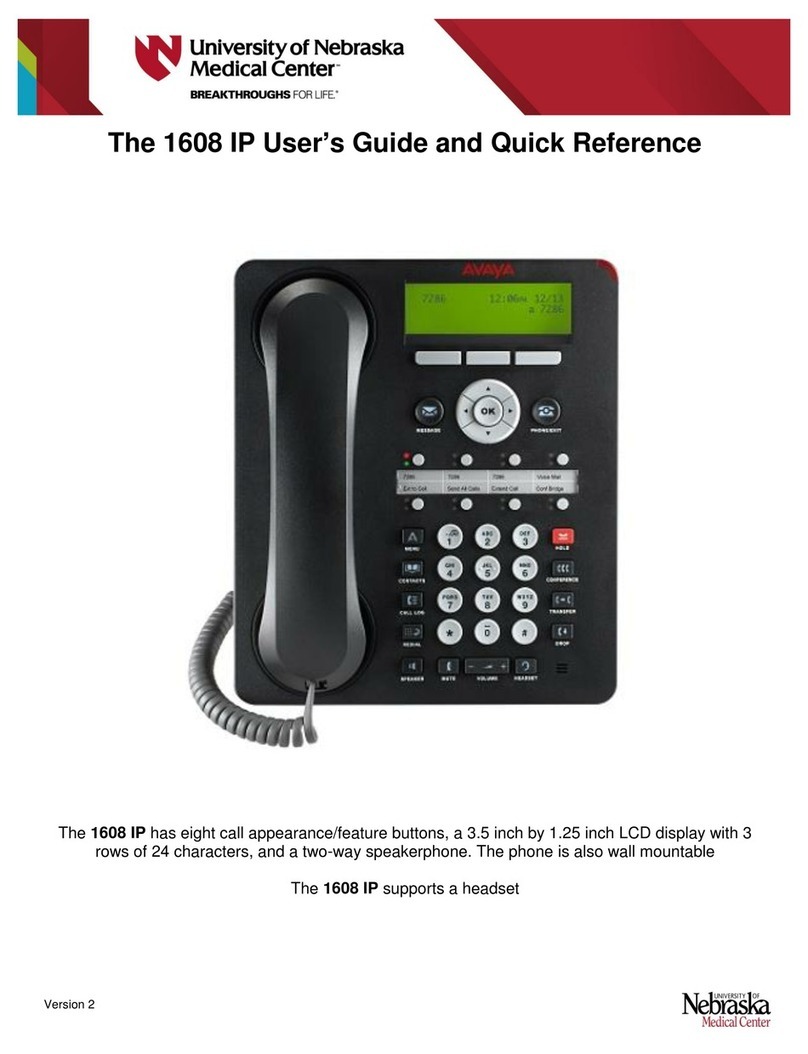© 2010 Avaya Inc.
All Rights Reserved.
Notice
While reasonable efforts have been made to ensure that the information in this
document is complete and accurate at the time of printing, Avaya assumes no
liability for any errors. Avaya reserves the right to make changes and
corrections to the information in this document without the obligation to notify
any person or organization of such changes.
Note
Using a cell, mobile, or GSM phone, or a two-way radio in close proximity to an
Avaya IP telephone might cause interference.
Documentation disclaimer
Documentation" means information published by Avaya in varying mediums
which may include product information, operating instructions and performance
specifications that Avaya generally makes available to users of its products.
Documentation does not include marketing materials
Avaya shall not be responsible for any modifications, additions, or deletions to
the original published version of this documentation unless such modifications,
additions, or deletions were performed by Avaya. End User agrees to
indemnify and hold harmless Avaya, Avaya's agents, servants and employees
against all claims, lawsuits, demands and judgments arising out of, or in
connection with, subsequent modifications, additions or deletions to this
documentation, to the extent made by End User.
For the most current versions of documentation, go to the Avaya support Web
site http://www.avaya.com/support and search for "one-X Deskphone SIP".
Link disclaimer
Avaya is not responsible for the contents or reliability of any linked Web sites
referenced within this site or documentation(s) provided by Avaya. Avaya is not
responsible for any information, statement or content provided on these sites
and does not necessarily endorse the products, services, or information
described or offered within them. Avaya does not guarantee that these links will
work all of the time and we have no control over the availability of the linked
pages.
Warranty
Avaya provides a limited warranty on this product. Refer to your sales
agreement to establish the terms of the limited warranty. In addition, Avaya’s
standard warranty language, as well as information regarding support for this
product, while under warranty, is available to Avaya customers and other
parties through the Avaya Support Web site: http://www.avaya.com/support.
Please note that if you acquired the product from an authorized Avaya reseller
outside of the United States and Canada, the warranty is provided to you by
said Avaya reseller and not by Avaya.
License
THE SOFTWARE LICENSE TERMS AVAILABLE ON THE AVAYA WEB SITE,
HTTP://SUPPORT.AVAYA.COM/LICENSEINFO/ ARE APPLICABLE TO
ANYONE WHO DOWNLOADS, USES AND/OR INSTALLS AVAYA
SOFTWARE, PURCHASED FROM AVAYA INC., ANY AVAYA AFFILIATE, OR
AN AUTHORIZED AVAYA RESELLER (AS APPLICABLE) UNDER A
COMMERCIAL AGREEMENT WITH AVAYA OR AN AUTHORIZED AVAYA
RESELLER. UNLESS OTHERWISE AGREED TO BY AVAYA IN WRITING,
AVAYA DOES NOT EXTEND THIS LICENSE IF THE SOFTWARE WAS
OBTAINED FROM ANYONE OTHER THAN AVAYA, AN AVAYA AFFILIATE
OR AN AVAYA AUTHORIZED RESELLER, AND AVAYA RESERVES THE
RIGHT TO TAKE LEGAL ACTION AGAINST YOU AND ANYONE ELSE
USING OR SELLING THE SOFTWARE WITHOUT A LICENSE. BY
INSTALLING, DOWNLOADING OR USING THE SOFTWARE, OR
AUTHORIZING OTHERS TO DO SO, YOU, ON BEHALF OF YOURSELF
AND THE ENTITY FOR WHOM YOU ARE INSTALLING, DOWNLOADING OR
USING THE SOFTWARE (HEREINAFTER REFERRED TO
INTERCHANGEABLY AS “YOU” AND “END USER”), AGREE TO THESE
TERMS AND CONDITIONS AND CREATE A BINDING CONTRACT
BETWEEN YOU AND AVAYA INC. OR THE APPLICABLE AVAYA AFFILIATE
(“AVAYA”).
Avaya grants End User a license within the scope of the license types
described below. The applicable number of licenses and units of capacity for
which the license is granted will be one (1), unless a different number of
licenses or units of capacity is specified in the Documentation or other
materials available to End User. “Designated Processor” means a single
stand-alone computing device. “Server” means a Designated Processor that
hosts a software application to be accessed by multiple users. “Software”
means the computer programs in object code, originally licensed by Avaya and
ultimately utilized by End User, whether as stand-alone products or
pre-installedon Hardware. “Hardware” means the standard hardware originally
sold by Avaya and ultimately utilized by End User.
License Types:
Designated System(s) License (DS). End User may install and use each copy
of the Software on only one Designated Processor, unless a different number
of Designated Processors is indicated in the Documentation or other materials
available to End User. Avaya may require the Designated Processor(s) to be
identified by type, serial number, feature key, location or other specific
designation, or to be provided by End User to Avaya through electronic means
established by Avaya specifically for this purpose.
Shrinkwrap License (SR). With respect to Software that contains elements
provided by third party suppliers, End User may install and use the Software in
accordance with the terms and conditions of the applicable license
agreements, such as "shrinkwrap" or "clickwrap" license accompanying or
applicable to the Software ("Shrinkwrap License"). The text of the Shrinkwrap
License will be available from Avaya upon End User’s request (see "Third-party
Components" below for more information).
Copyright
Except where expressly stated otherwise, no use should be made of materials
on this site, the Documentation, Software, or Hardware provided by Avaya. All
content on this site, the documentation and the Product provided by Avaya
including the selection, arrangement and design of the content is owned either
by Avaya or its licensors and is protected by copyright and other intellectual
property laws including the sui generis rights relating to the protection of
databases. You may not modify, copy, reproduce, republish, upload, post,
transmit or distribute in any way any content, in whole or in part, including any
code and software unless expressly authorized by Avaya. Unauthorized
reproduction, transmission, dissemination, storage, and or use without the
express written consent of Avaya can be a criminal, as well as a civil offense
under the applicable law.
Third-party components
Certain software programs or portions thereof included in the Product may
contain software distributed under third party agreements (“Third Party
Components”), which may contain terms that expand or limit rights to use
certain portions of the Product (“Third Party Terms”). Information regarding
distributed Linux OS source code (for those products that have distributed the
Linux OS source code), and identifying the copyright holders of the Third Party
Components and the Third Party Terms that apply to them is available on
Avaya’s Web site at: http://www.avaya.com/support/Copyright.
T9 Text Input and other products are covered by one or more of the following
patents: U.S. Pat. Nos. 5,187,480,5,818,437, 5,945,928, 5,953,541, 6,011,554,
6,286,064, 6,307,548, 6,307,549, and 6,636,162,6,646,573, 6,970,599;
Australia Pat. Nos. 727539, 746674, 747901; Austria Pat. Nos. AT225534,
AT221222; Brazil P.I. No. 9609807-4; Canada Pat. Nos. 1,331,057,
2,227,904,2,278,549, 2,302,595; Japan Pat. Nos. 3532780, 3492981; United
Kingdom Pat. No. 2238414B; Hong Kong Standard Pat. No. HK1010924;
Republic of Singapore Pat. Nos. 51383, 66959, 71979; European Pat. Nos. 1
010 057 (98903671.0), 1 018 069 (98950708.2); Republic of Korea Pat. Nos.
KR201211B1, KR226206B1, 402252; People's Republic of China Pat. No.
ZL96196739.0; Mexico Pat. Nos. 208141, 216023, 218409; Russian
Federation Pat. Nos. 2206118, 2214620, 2221268; additional patent
applications are pending.
Preventing Toll Fraud
"Toll Fraud" is the unauthorized use of your telecommunications system
by an unauthorized party (for example, a person who is not a corporate
employee, agent, subcontractor, or is not working on your company's
behalf). Be aware that there can be a risk of Toll Fraud associated with
your system and that, if Toll Fraud occurs, it can result in substantial
additional charges for your telecommunications services.
Avaya Toll Fraud Intervention
If you suspect that you are being victimized by Toll Fraud and you need
technical assistance or support, call Technical Service Center Toll
Fraud Intervention Hotline at +1-800-643-2353 for the United States
and Canada. For additional support telephone numbers, see the Avaya
Support Web site: http://support.avaya.com
Suspected security vulnerabilities with Avaya products should be
Trademarks
The trademarks, logos and service marks ("Marks") displayed in this site, the
Documentation and Product(s) provided by Avaya are the registered or
unregistered Marks of Avaya, its affiliates, or other third parties. Users are not
permitted to use such Marks without prior written consent from Avaya or such
third party which may own the Mark. Nothing contained in this site, the
Documentation and Product(s) should beconstrued as granting, by implication,
estoppel, or otherwise, any license or right in and to the Marks without the
express written permission of Avaya or the applicable third party.
Avaya is a registered trademark of Avaya Inc.
All non-Avaya trademarks are the property of their respective owners, and
"Linux" is a registered trademark of Linus Torvalds.