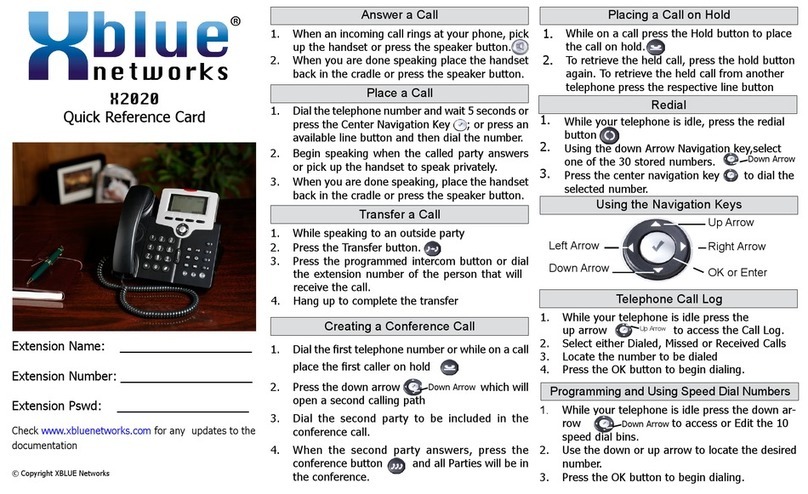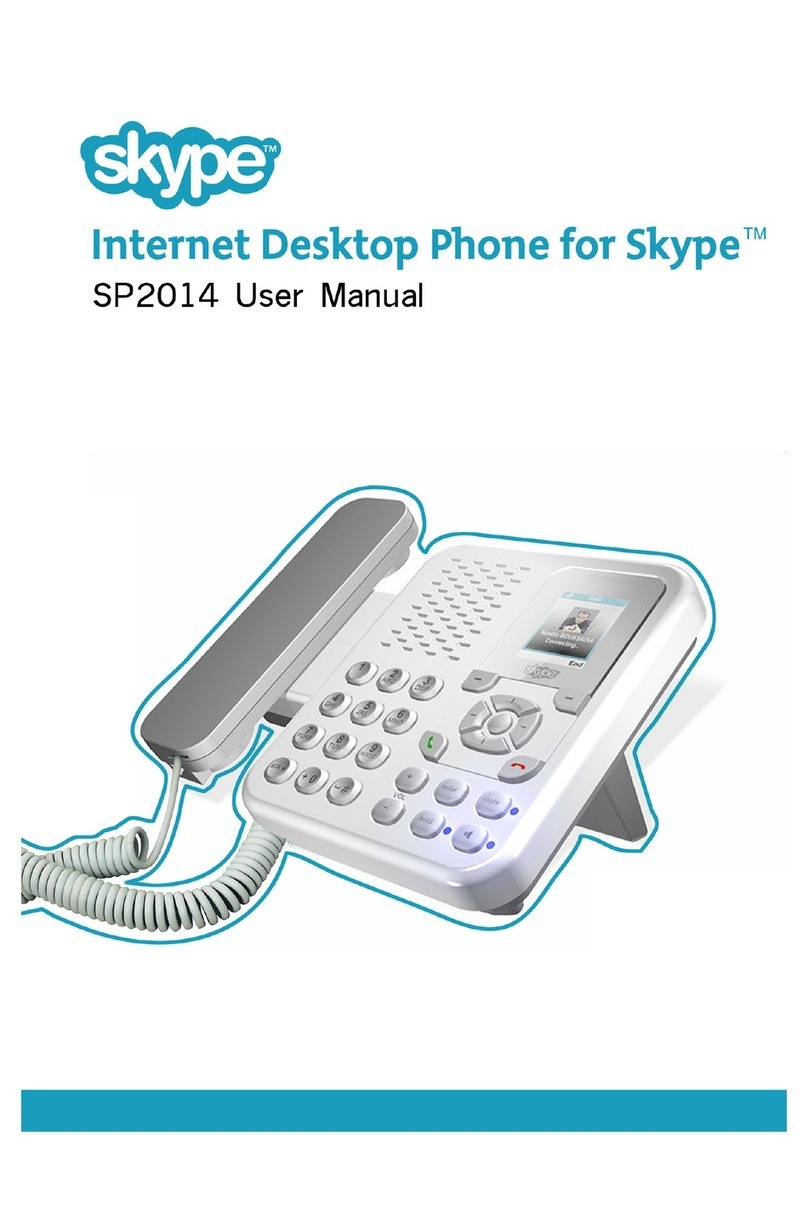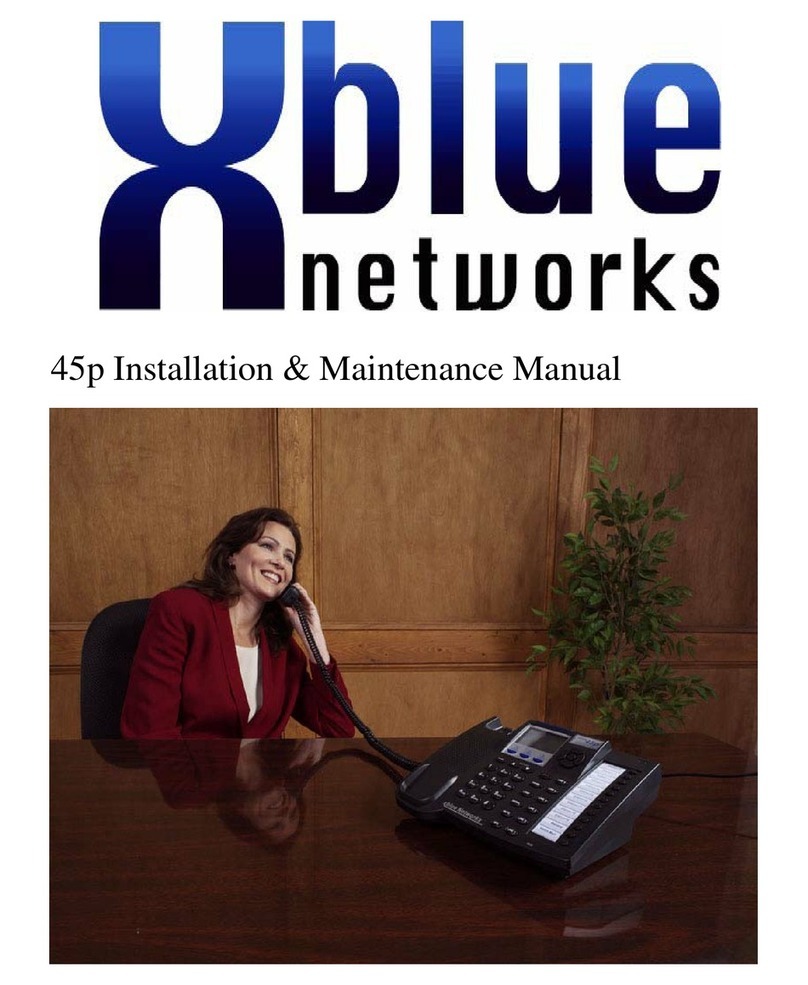ConnectedDisconnectedPhone in UseCall ForwardMessageDNDNightEDMDisplay Prompt Buttons
promptpromptpromptprompt
Program-mableButtonsWhen you have voicemail, the bar at the top of your phone will flash and the display will show you how many new messages you have. For example, when you have 1 new message:All features of your telephone and advanced programming are possible via a WEB browser. First find the IP Address of your phone:1.Pressing Menu2.Navigate to “Informaton”, press OK3.Scroll down to IP Address (record the IP Address)In your web browser (e.g. MSIE) put the IP Address of your telephone into the browser address bar (pictured above). When you see the login input the Username and Password... UN: admin ... PSWD: 1234 (default)Many features of your telephone are greatly enhanced by the programming that is possible in the XBLUE server. To connect to your XBLUE server:Several Modes of Call Forward are possible, this example will be for Always Forward - to a cell phone.1.At idle phone (not in use) Press Menu2.Select “Phone Setting”, press OK3.Select “Call Setting”, press OK4.Select “Call Forward”, press OK5.Select “Always Forward”, press OK6.Select “Status”, press OK1.Use up/down to select On, then2.Press OK7.Select “FWD Number”, press OK1.Input the telephone number, then2.Press OK8.Select “Type”, press OK1.Select “ICM” to forward only internal calls from other extensions,2.“Outside” to forward only calls that are not extension calls3.“Both” for all calls.Notes: only calls that ring to your phone (not via a group) will follow the call forward setting. An idle line must be available for call forward to outside numbers.1.Find the IP Address of your server:1.Press Menu2.Navigate to “Admin Setting”, press OK3.Input phone admin password (1234), press OK4.Navigate to “Voice Setting”, press OK5.Navigate to “SIP Server”, press OK6.Navigate to “SIP Proxy”, press OK7.The IP Address of your server will be displayed.Updated documentation may be available at: xblue.com150701Display and Programmable & Prompt ButtonsTelephone Display IconsCall Forward - External NumberUsing Your Voice Mail1.Press the message Button to access VM.2.Enter your mailox password. 3.Press 1 to listen to your new messages.4.The message will save automatically.5.Delete messages by pressing 3 and * while it is playing or while listen to envelope information. Password: __________ (Default is 0000) It’s a good idea to change the default password, record your personal greeting, and record your name to personalize and secure your voicemail box. The code list for message review is:1 - Listen to Messages1.Call into the system2.When the Auto Attendant anwers dial * 3.Dial your extension number4.Dial in your password5.Follow the prompts Accessing Your Voicemail Box Remotely
Web Browser X-3030 (phone) Programming
Web Browser X-25/50 (Server) Programming
2.Input the SIP Proxy IP (Server) Address in your web browser address bar, press Enter. You should see the log in screen.3.Input the Username and password1.Listen to New Messages2.Save and Skip to next message3.Delete the playing message4.Forward to another mailbox5.Listen to previous message #. Previous Menu2 - Delete All Messages3 - Record Personal Greeting4 - Mail Password5 - Record Your Name6 - Send a Message* - Administration(If your Name (5) is not recorded your name will not be present in the Dial By Name feature.) X25: UN: admin2583, PSWD: admin+(last six digits of server MAC Address)X50: UN: admin2583, PSWD: 000000