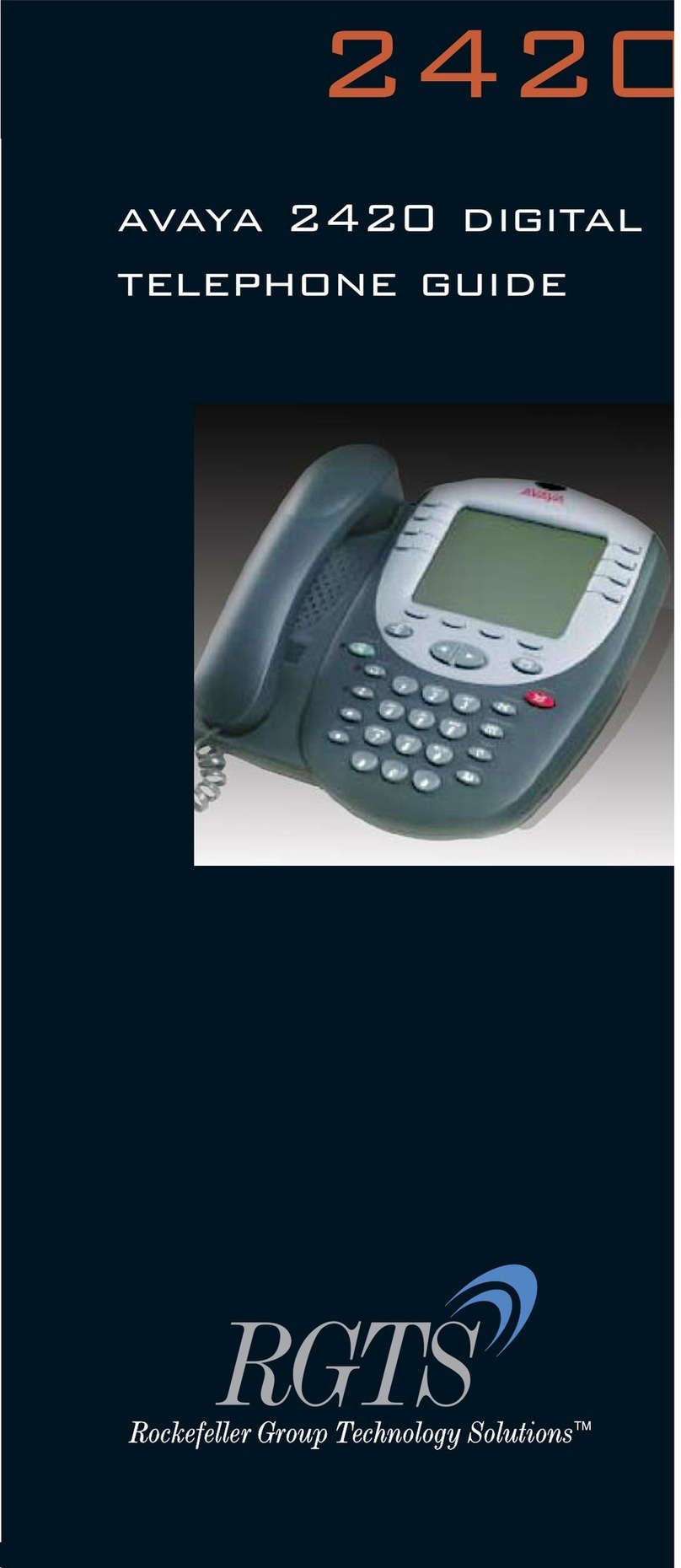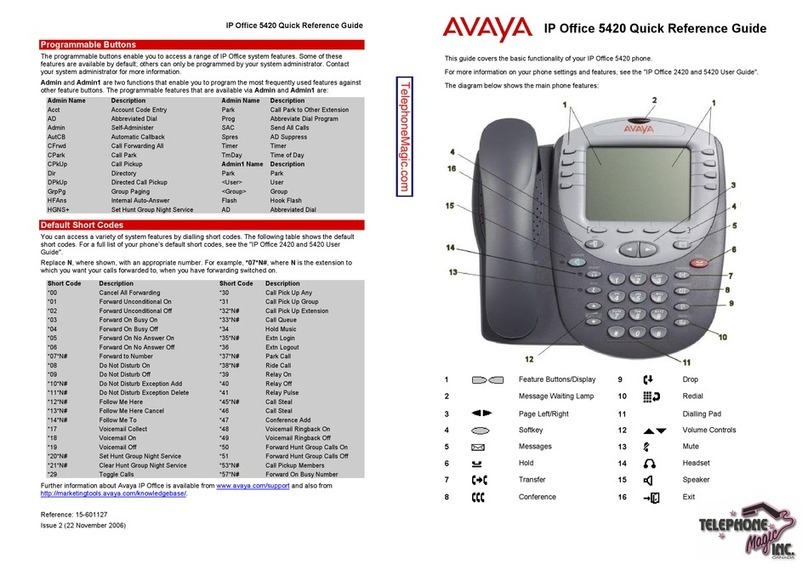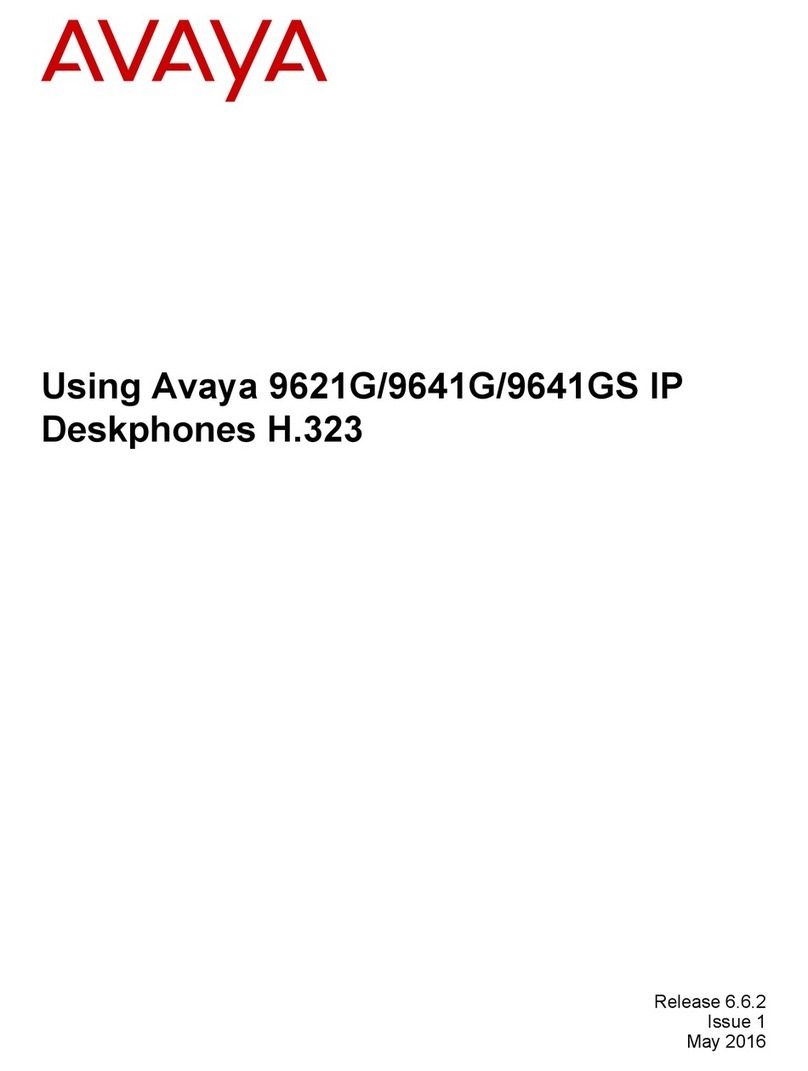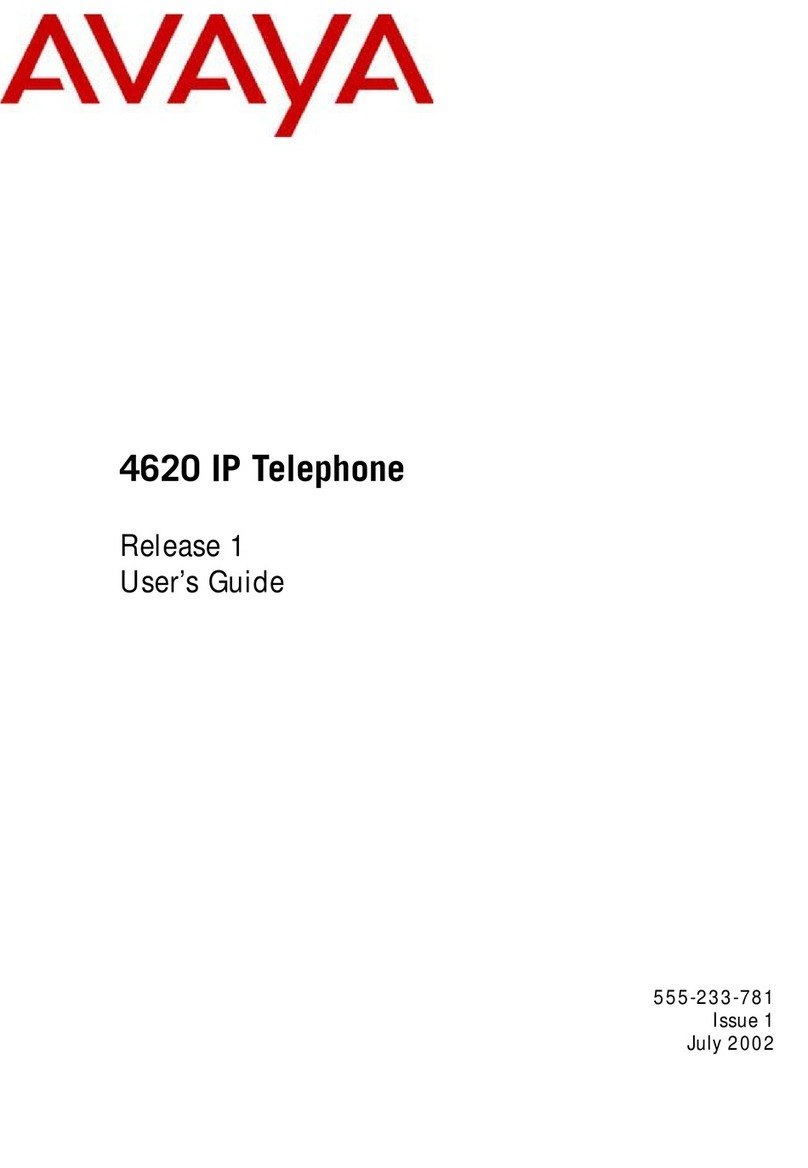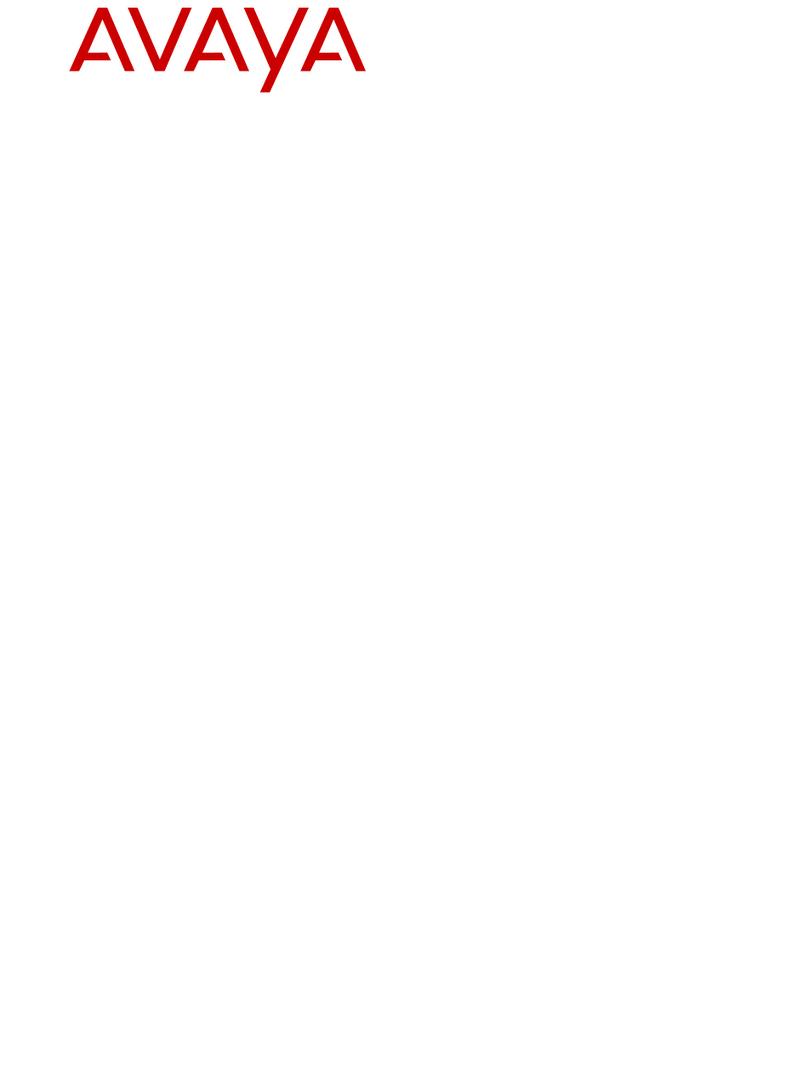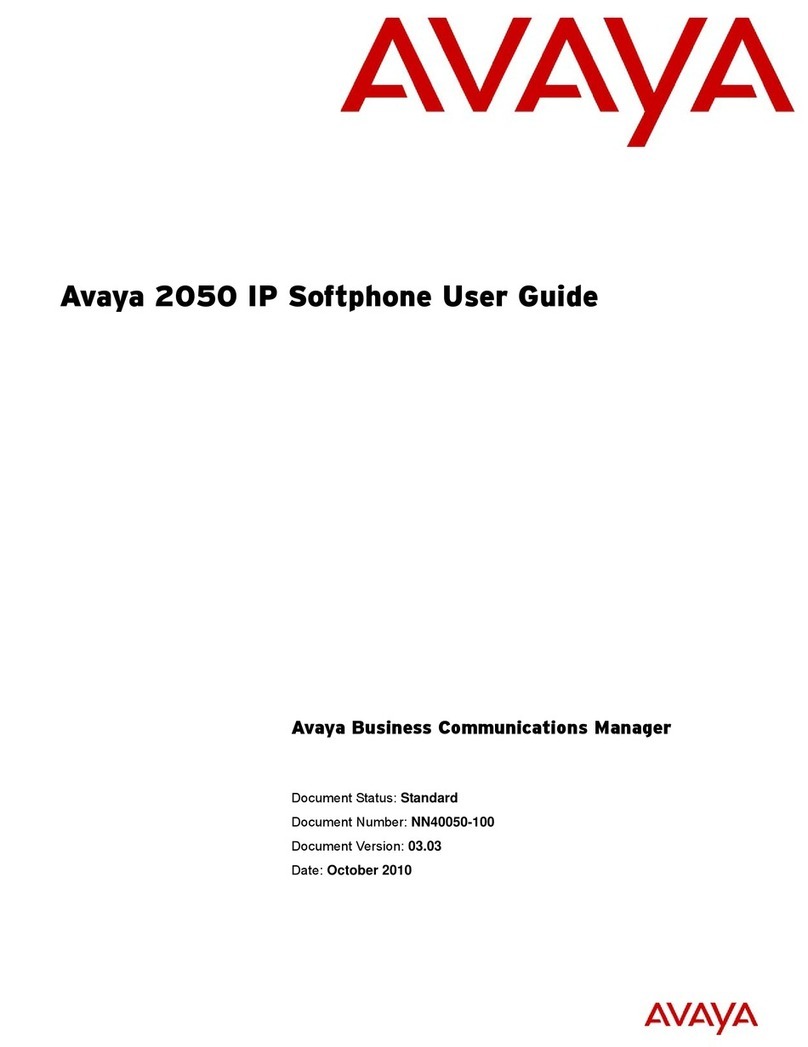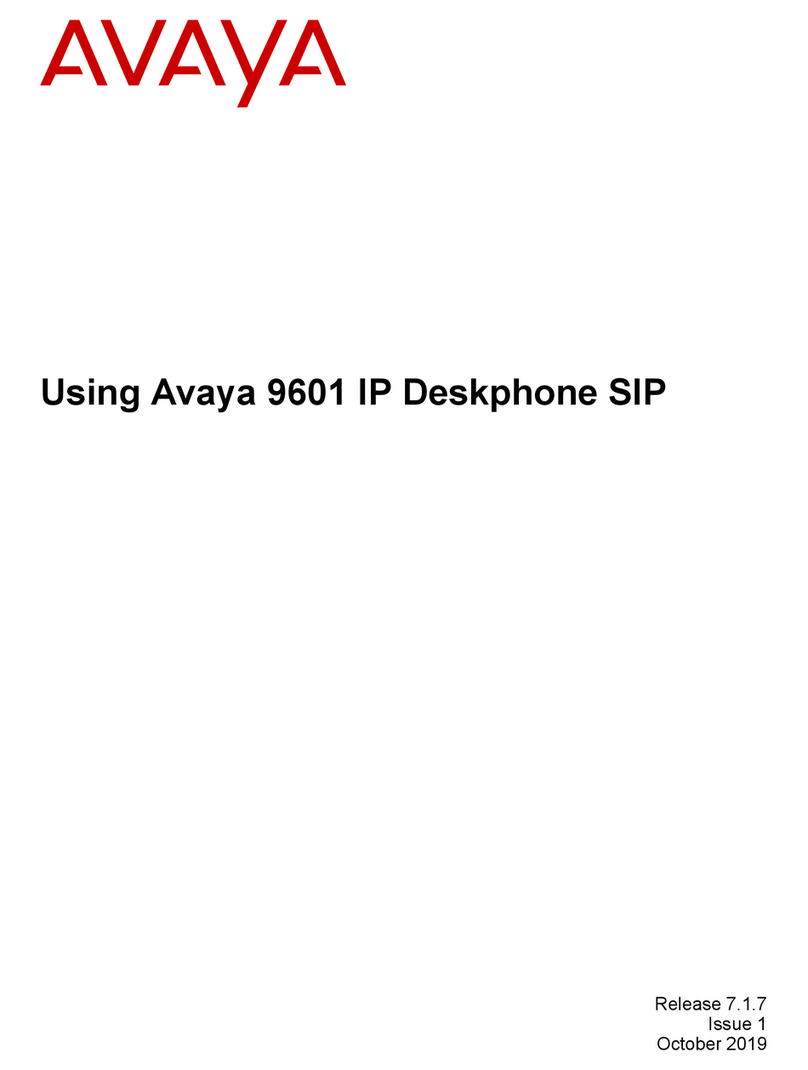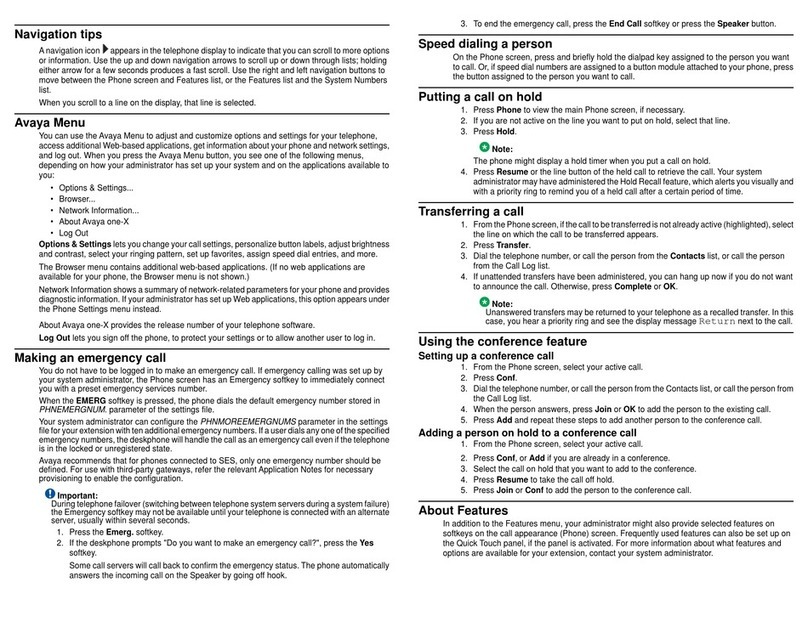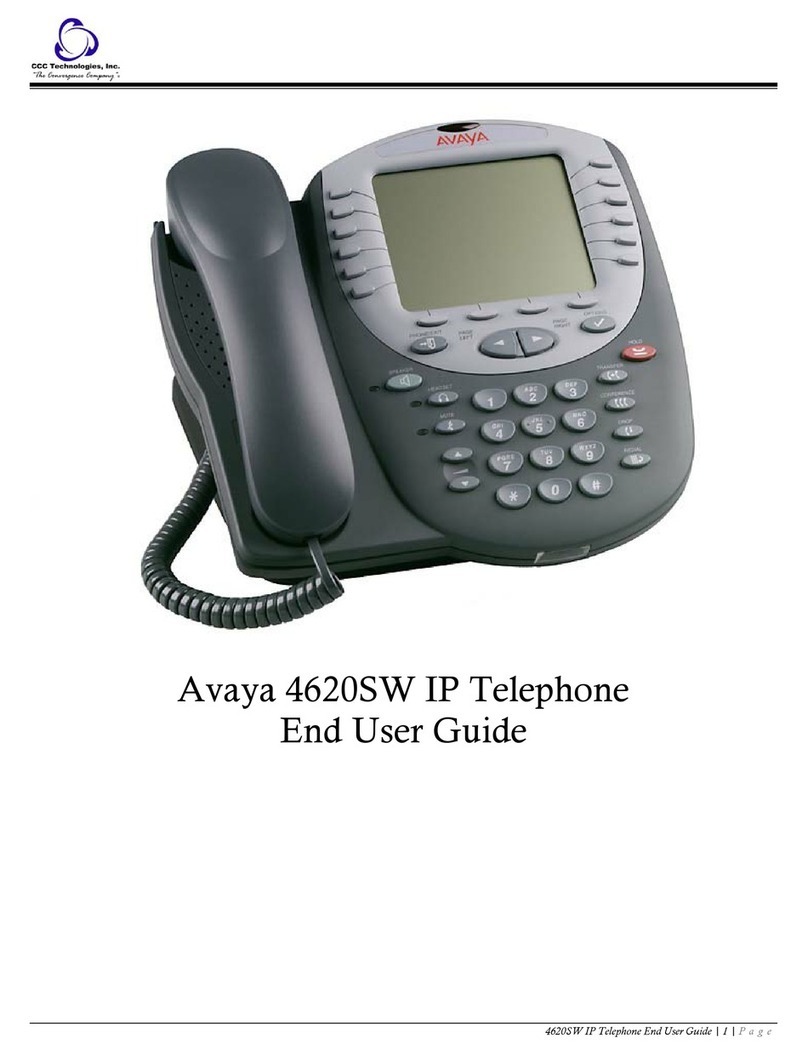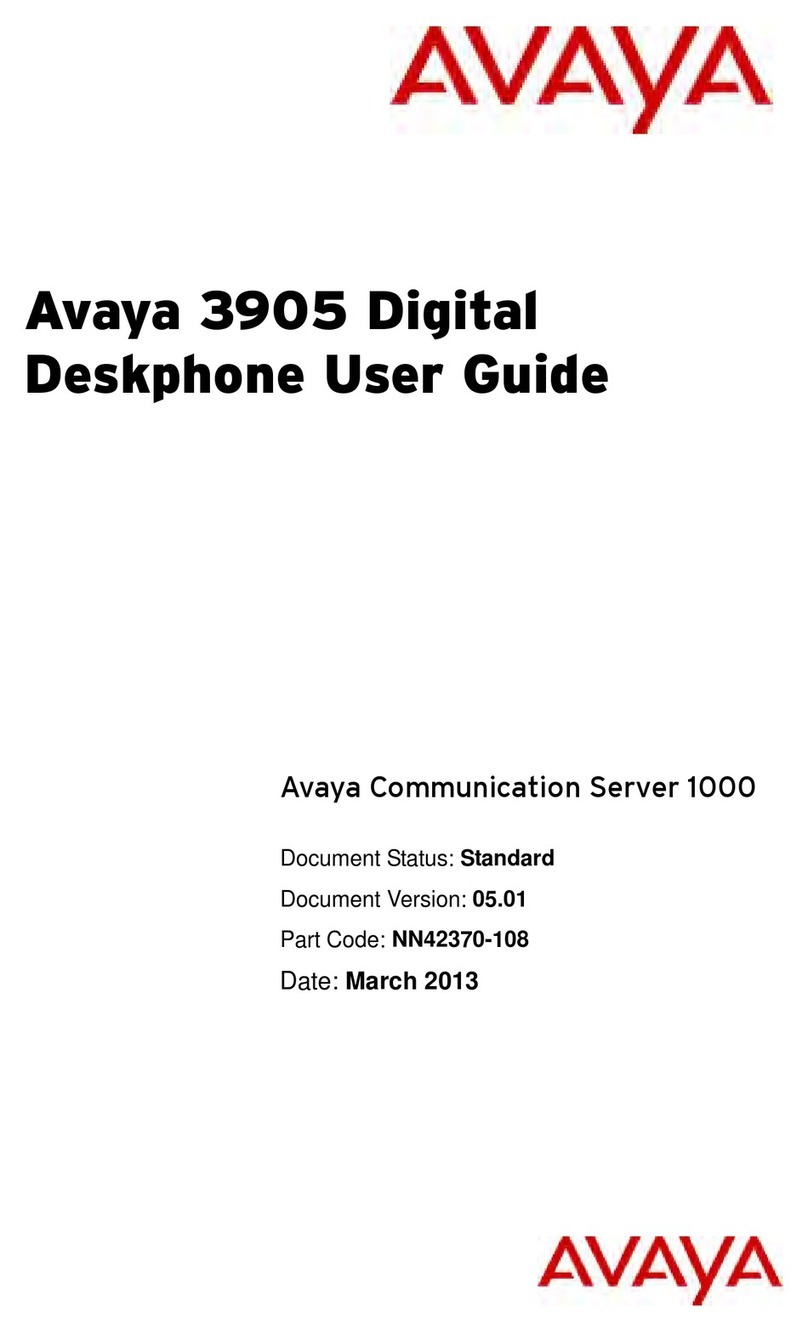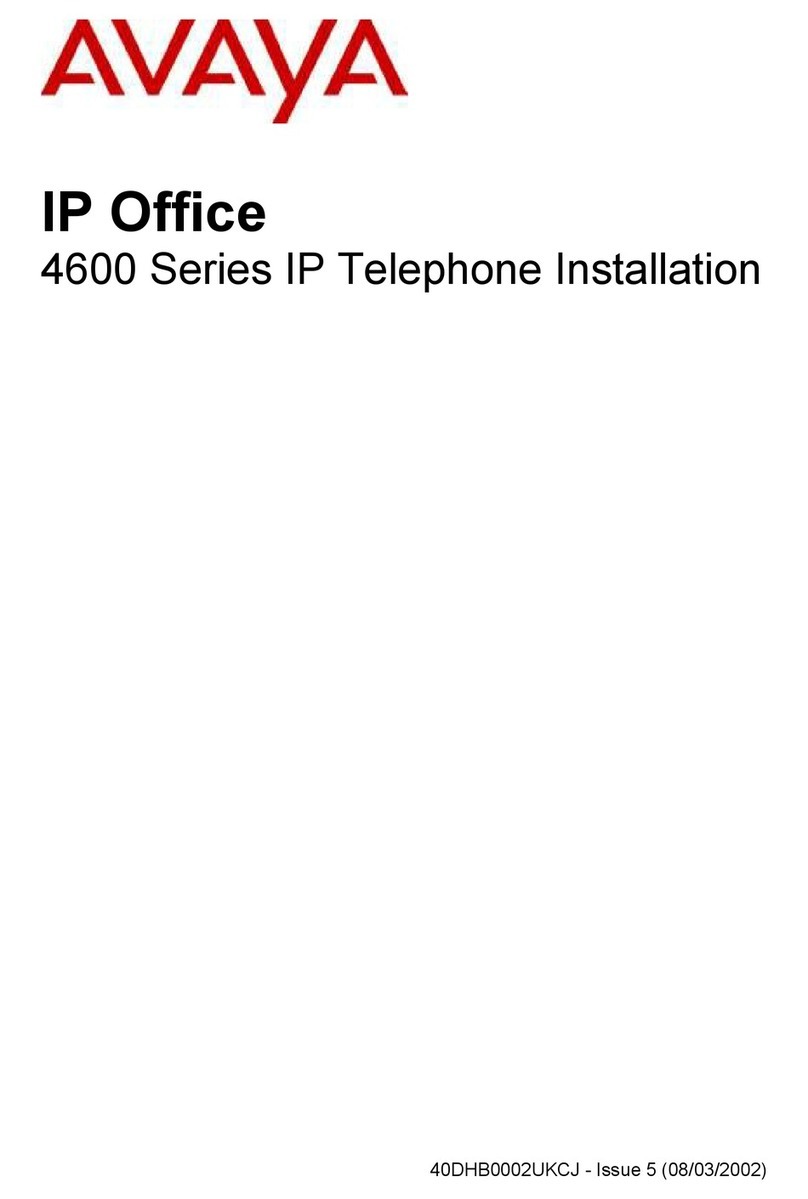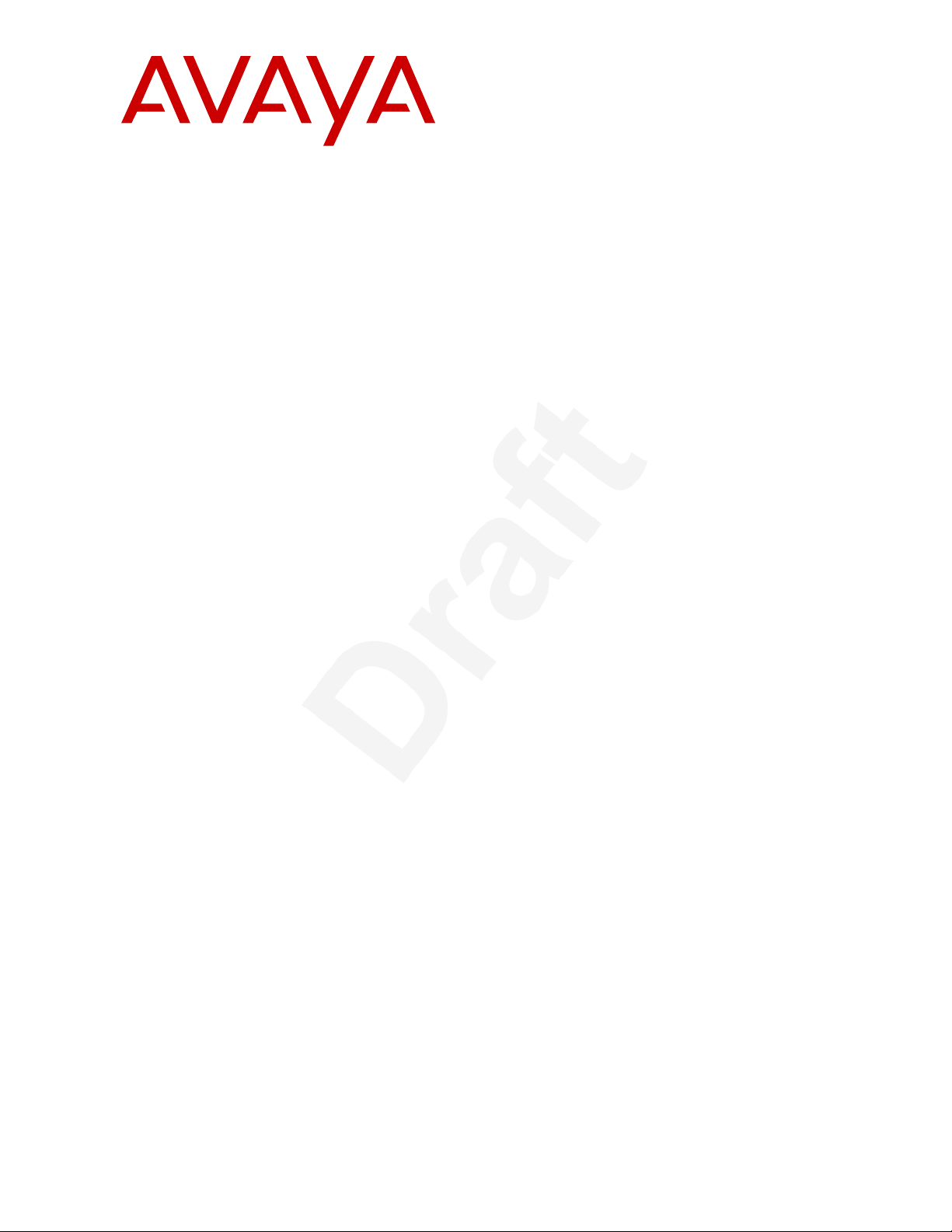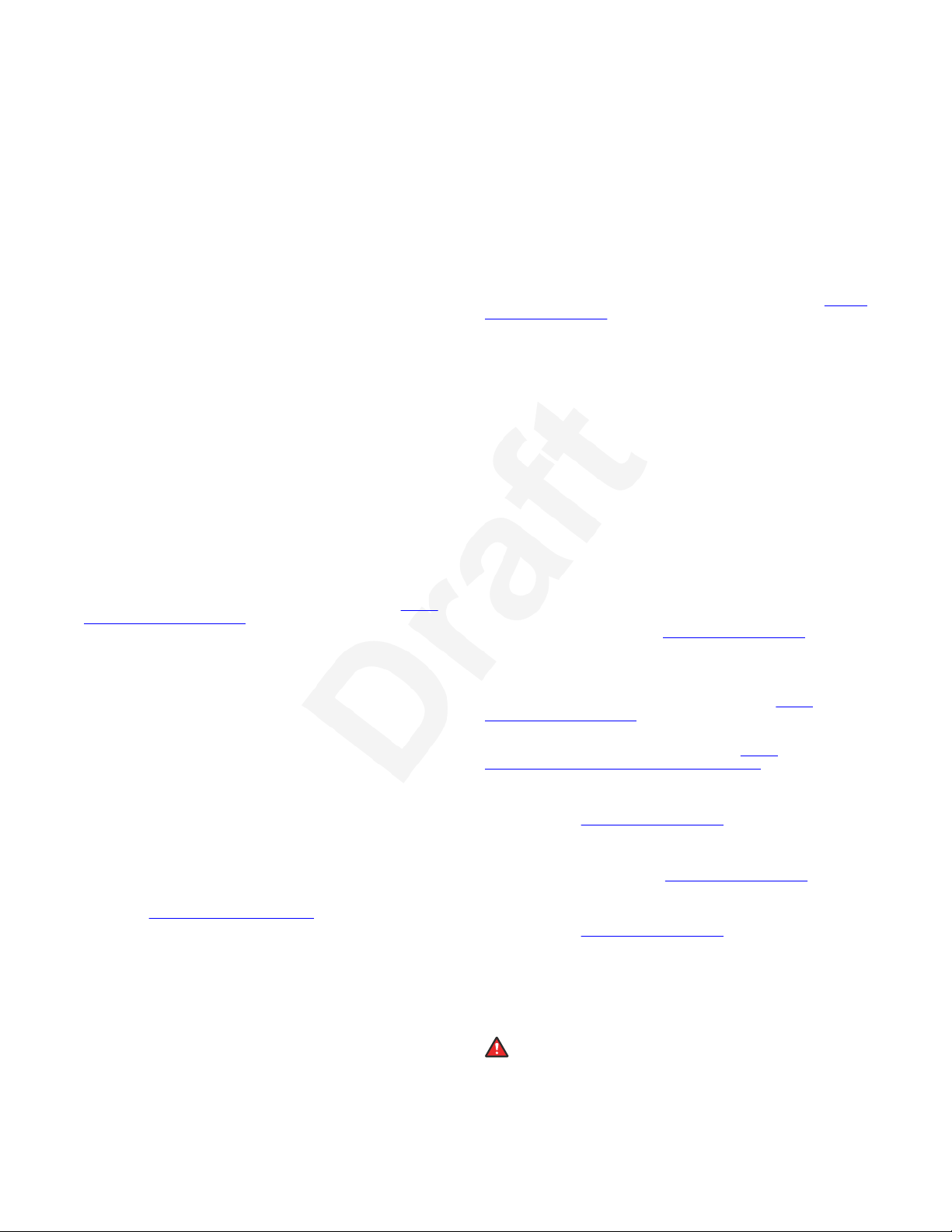© 2020-2022, Avaya Inc.1
All Rights Reserved.2
Note3
Using a cell, mobile, or GSM phone, or a two-way radio in close 4
proximity to an Avaya IP telephone might cause interference.5
Documentation disclaimer6
“Documentation” means information published in varying mediums 7
which may include product information, operating instructions and 8
performance specifications that are generally made available to users 9
of products. Documentation does not include marketing materials. 10
Avaya shall not be responsible for any modifications, additions, or 11
deletions to the original published version of Documentation unless 12
such modifications, additions, or deletions were performed by or on 13
the express behalf of Avaya. End User agrees to indemnify and hold 14
harmless Avaya, Avaya's agents, servants and employees against 15
all claims, lawsuits, demands and judgments arising out of, or in 16
connection with, subsequent modifications, additions or deletions to 17
this documentation, to the extent made by End User.18
Link disclaimer19
Avaya is not responsible for the contents or reliability of any linked 20
websites referenced within this site or Documentation provided by 21
Avaya. Avaya is not responsible for the accuracy of any information, 22
statement or content provided on these sites and does not 23
necessarily endorse the products, services, or information described 24
or offered within them. Avaya does not guarantee that these links will 25
work all the time and has no control over the availability of the linked 26
pages.27
Warranty28
Avaya provides a limited warranty on Avaya hardware and software. 29
Refer to your sales agreement to establish the terms of the 30
limited warranty. In addition, Avaya’s standard warranty language, 31
as well as information regarding support for this product while under 32
warranty is available to Avaya customers and other parties through 33
the Avaya Support website: https://support.avaya.com/helpcenter/34
getGenericDetails?detailId=C20091120112456651010 under the link 35
“Warranty & Product Lifecycle” or such successor site as designated 36
by Avaya. Please note that if You acquired the product(s) from an 37
authorized Avaya Channel Partner outside of the United States and 38
Canada, the warranty is provided to You by said Avaya Channel 39
Partner and not by Avaya.40
“Hosted Service” means an Avaya hosted service subscription that 41
You acquire from either Avaya or an authorized Avaya Channel 42
Partner (as applicable) and which is described further in Hosted SAS 43
or other service description documentation regarding the applicable 44
hosted service. If You purchase a Hosted Service subscription, 45
the foregoing limited warranty may not apply but You may be 46
entitled to support services in connection with the Hosted Service 47
as described further in your service description documents for the 48
applicable Hosted Service. Contact Avaya or Avaya Channel Partner 49
(as applicable) for more information.50
Hosted Service51
THE FOLLOWING APPLIES ONLY IF YOU PURCHASE AN 52
AVAYA HOSTED SERVICE SUBSCRIPTION FROM AVAYA OR 53
AN AVAYA CHANNEL PARTNER (AS APPLICABLE), THE TERMS 54
OF USE FOR HOSTED SERVICES ARE AVAILABLE ON THE 55
AVAYA WEBSITE, HTTPS://SUPPORT.AVAYA.COM/LICENSEINFO 56
UNDER THE LINK “Avaya Terms of Use for Hosted Services” 57
OR SUCH SUCCESSOR SITE AS DESIGNATED BY AVAYA, AND 58
ARE APPLICABLE TO ANYONE WHO ACCESSES OR USES THE 59
HOSTED SERVICE. BY ACCESSING OR USING THE HOSTED 60
SERVICE, OR AUTHORIZING OTHERS TO DO SO, YOU, ON 61
BEHALF OF YOURSELF AND THE ENTITY FOR WHOM YOU ARE 62
DOING SO (HEREINAFTER REFERRED TO INTERCHANGEABLY 63
AS “YOU” AND “END USER”), AGREE TO THE TERMS OF USE. 64
IF YOU ARE ACCEPTING THE TERMS OF USE ON BEHALF A 65
COMPANY OR OTHER LEGAL ENTITY, YOU REPRESENT THAT 66
YOU HAVE THE AUTHORITY TO BIND SUCH ENTITY TO THESE 67
TERMS OF USE. IF YOU DO NOT HAVE SUCH AUTHORITY, 68
OR IF YOU DO NOT WISH TO ACCEPT THESE TERMS OF 69
USE, YOU MUST NOT ACCESS OR USE THE HOSTED SERVICE 70
OR AUTHORIZE ANYONE TO ACCESS OR USE THE HOSTED 71
SERVICE.72
Licenses
73
THE SOFTWARE LICENSE TERMS AVAILABLE ON THE 74
AVAYA WEBSITE, HTTPS://SUPPORT.AVAYA.COM/LICENSEINFO, 75
UNDER THE LINK “AVAYA SOFTWARE LICENSE TERMS (Avaya 76
Products)” OR SUCH SUCCESSOR SITE AS DESIGNATED BY 77
AVAYA, ARE APPLICABLE TO ANYONE WHO DOWNLOADS, 78
USES AND/OR INSTALLS AVAYA SOFTWARE, PURCHASED 79
FROM AVAYA INC., ANY AVAYA AFFILIATE, OR AN AVAYA 80
CHANNEL PARTNER (AS APPLICABLE) UNDER A COMMERCIAL 81
AGREEMENT WITH AVAYA OR AN AVAYA CHANNEL PARTNER. 82
UNLESS OTHERWISE AGREED TO BY AVAYA IN WRITING, 83
AVAYA DOES NOT EXTEND THIS LICENSE IF THE SOFTWARE 84
WAS OBTAINED FROM ANYONE OTHER THAN AVAYA, AN 85
AVAYA AFFILIATE OR AN AVAYA CHANNEL PARTNER; AVAYA 86
RESERVES THE RIGHT TO TAKE LEGAL ACTION AGAINST 87
YOU AND ANYONE ELSE USING OR SELLING THE SOFTWARE 88
WITHOUT A LICENSE. BY INSTALLING, DOWNLOADING OR 89
USING THE SOFTWARE, OR AUTHORIZING OTHERS TO 90
DO SO, YOU, ON BEHALF OF YOURSELF AND THE 91
ENTITY FOR WHOM YOU ARE INSTALLING, DOWNLOADING 92
OR USING THE SOFTWARE (HEREINAFTER REFERRED TO 93
INTERCHANGEABLY AS “YOU” AND “END USER”), AGREE TO 94
THESE TERMS AND CONDITIONS AND CREATE A BINDING 95
CONTRACT BETWEEN YOU AND AVAYA INC. OR THE 96
APPLICABLE AVAYA AFFILIATE (“AVAYA”).97
Avaya grants You a license within the scope of the license types 98
described below, with the exception of Heritage Nortel Software, 99
for which the scope of the license is detailed below. Where the 100
order documentation does not expressly identify a license type, 101
the applicable license will be a Designated System License as 102
set forth below in the Designated System(s) License (DS) section 103
as applicable. The applicable number of licenses and units of 104
capacity for which the license is granted will be one (1), unless a 105
different number of licenses or units of capacity is specified in the 106
documentation or other materials available to You. “Software” means 107
computer programs in object code, provided by Avaya or an Avaya 108
Channel Partner, whether as stand-alone products, pre-installed on 109
hardware products, and any upgrades, updates, patches, bug fixes, 110
or modified versions thereto. “Designated Processor” means a single 111
stand-alone computing device. “Server” means a set of Designated 112
Processors that hosts (physically or virtually) a software application 113
to be accessed by multiple users. “Instance” means a single copy 114
of the Software executing at a particular time: (i) on one physical 115
machine; or (ii) on one deployed software virtual machine (“VM”) or 116
similar deployment.117
License types118
Designated System(s) License (DS). End User may install and use 119
each copy or an Instance of the Software only: 1) on a number 120
of Designated Processors up to the number indicated in the order; 121
or 2) up to the number of Instances of the Software as indicated 122
in the order, Documentation, or as authorized by Avaya in writing. 123
Avaya may require the Designated Processor(s) to be identified in 124
the order by type, serial number, feature key, Instance, location or 125
other specific designation, or to be provided by End User to Avaya 126
through electronic means established by Avaya specifically for this 127
purpose.128
Shrinkwrap License (SR). End User may install and use the Software 129
in accordance with the terms and conditions of the applicable 130
license agreements, such as “shrinkwrap” or “clickthrough” license 131
accompanying or applicable to the Software (“Shrinkwrap License”) 132
as indicated in the order, Documentation, or as authorized by Avaya 133
in writing.134
Heritage Nortel Software135
“Heritage Nortel Software” means the software that was acquired 136
by Avaya as part of its purchase of the Nortel Enterprise Solutions 137
Business in December 2009. The Heritage Nortel Software is the 138
software contained within the list of Heritage Nortel Products located 139
at https://support.avaya.com/LicenseInfo under the link “Heritage 140
Nortel Products” or such successor site as designated by Avaya. 141
For Heritage Nortel Software, Avaya grants Customer a license to 142
use Heritage Nortel Software provided hereunder solely to the extent 143
of the authorized activation or authorized usage level, solely for the 144
purpose specified in the Documentation, and solely as embedded 145
in, for execution on, or for communication with Avaya equipment. 146