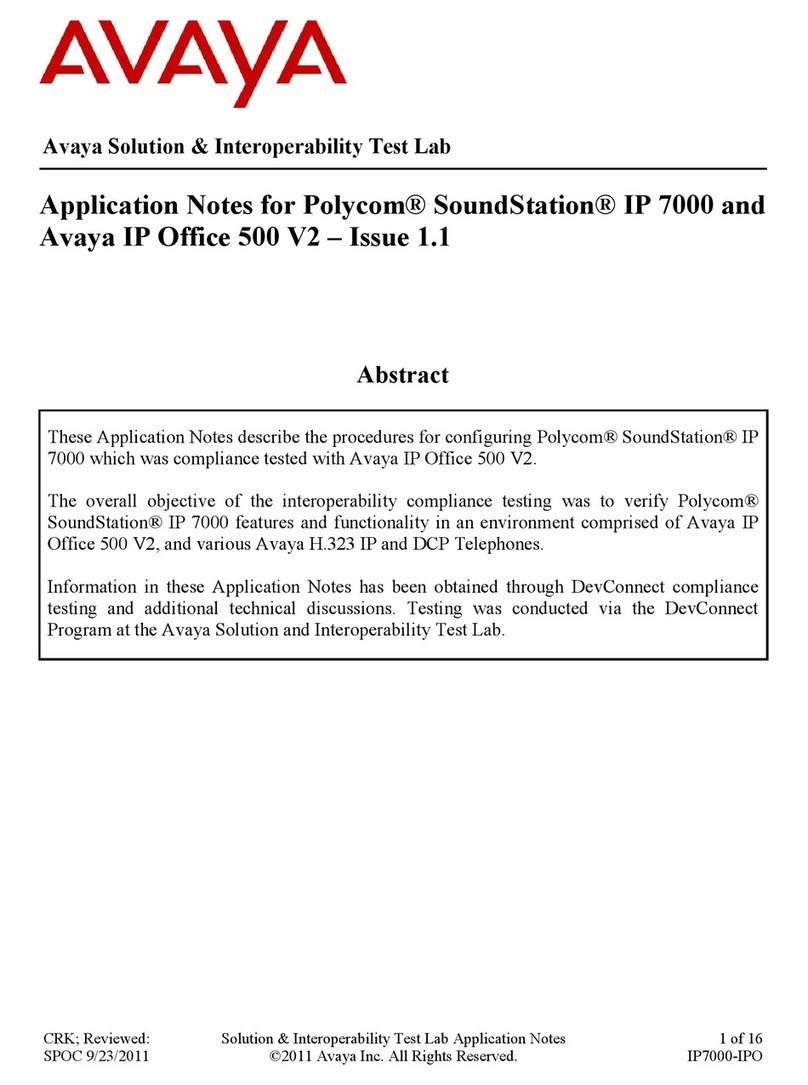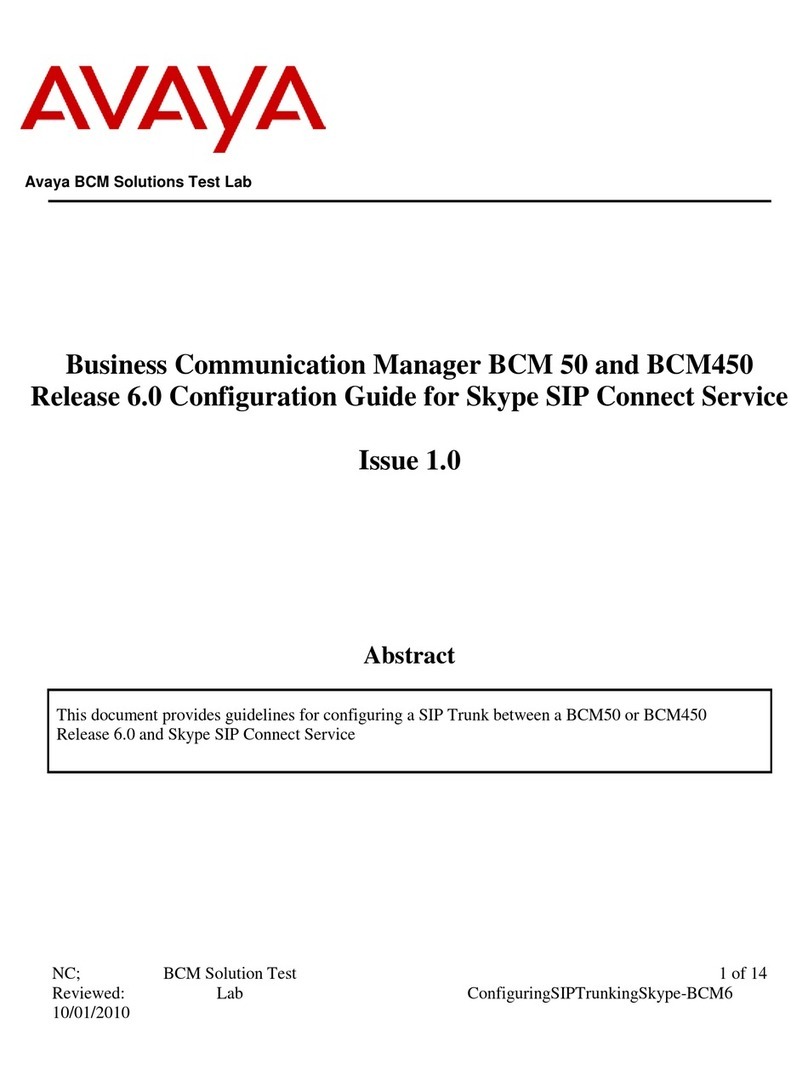Octel 100 Configuration Note (7007)
Avaya Merlin Magix Confidential Page 3
The information contained in this document is provided by AVAYA Inc. to serve as a guide. See the
disclaimer on page 1
Avaya Inc. PROPRIETARY. Use pursuant to Company instructions
Communications Applications Group
<If optional FaxMail is installed:
−One analog line per fax port
−One RJ-11 jack for every Brooktrout TruFax®200 fax port
4.0 SUPPORTED FEATURES
[ü] Items are supported
System Forward to Personal Greeting Multiple Return to Operator [ü]
All Calls [ ]Direct Call [ü]
Ring/no answer [ü]Auto Attendant [ü]
Busy [ü]Outcalling [ü]
Busy/No Answer [ ]Personal Greeting of Original-Called Party
Do Not Disturb [ ]Multiple Call Forward [ ]
Station Forward to Personal Greeting Double Call Forward [ ]
All Calls [ü]Call Coverage [ü]
Ring/no answer [ ]Intercom Paging [ ]
Busy [ ]Supervised Transfers
Busy/No Answer [ ]Call Screening [ü]
Do Not Disturb [ ]Call Queuing [ü]
Flexible Forwarding Intercom Paging1[ü]
Forward to No Answer Greeting [ ]Identify Calling Party (Ver. 1.5 and up)
Forward to Busy Greeting [ ]System Forward to Personal Greeting [ü]
Intercom/CO Forwarding [ ]Station Forward to Personal Greeting [ ]
Message Waiting Flexible Forwarding (NA with CO) [ ]
LCD Display [ ]Record Telephone Conversation2[ü]
LED [ü]
1See Section 7.4
Lamp [ ]
2See Section 6.5
Audible / Stutter Dial Tone [ ]
4.1 DISCONNECT TYPE
Disconnect supervision is indicated by the Merlin Magix returning internal
dialtone. For proper external disconnect supervision, Ground start, or
Supervised Loop start CO lines are recommended. (See Note section 7.2)
5.0 CONFIGURING THE AVAYA MERLIN MAGIX
Before you begin programming, it is recommended that a hard copy of the
customer database be obtained to verify existing programming. All
changes to the Avaya Merlin Magix should be performed by a certified
System Manager—those personnel who plan, program, maintain, and
manage the system or, qualified support personnel who are responsible for
installation and initial system programming.
Note: Assignment of extensions has two elements send, and receive. As
"sender", an extension can only be assigned to either an
extension or a group. As "receiver", an extension can be
assigned in multiple groups. An extension number, once
assigned to a Calling Group or Line/Pool, is committed as a
Sender. This extension, however, can be used as a Receiver in
other groups.
Only the extensions for the tip/ring ports associated with a voice
messaging system may be in VMI Calling Groups. There is a
Supported Integration Features
Programming Avaya Merlin
Magix system parameters