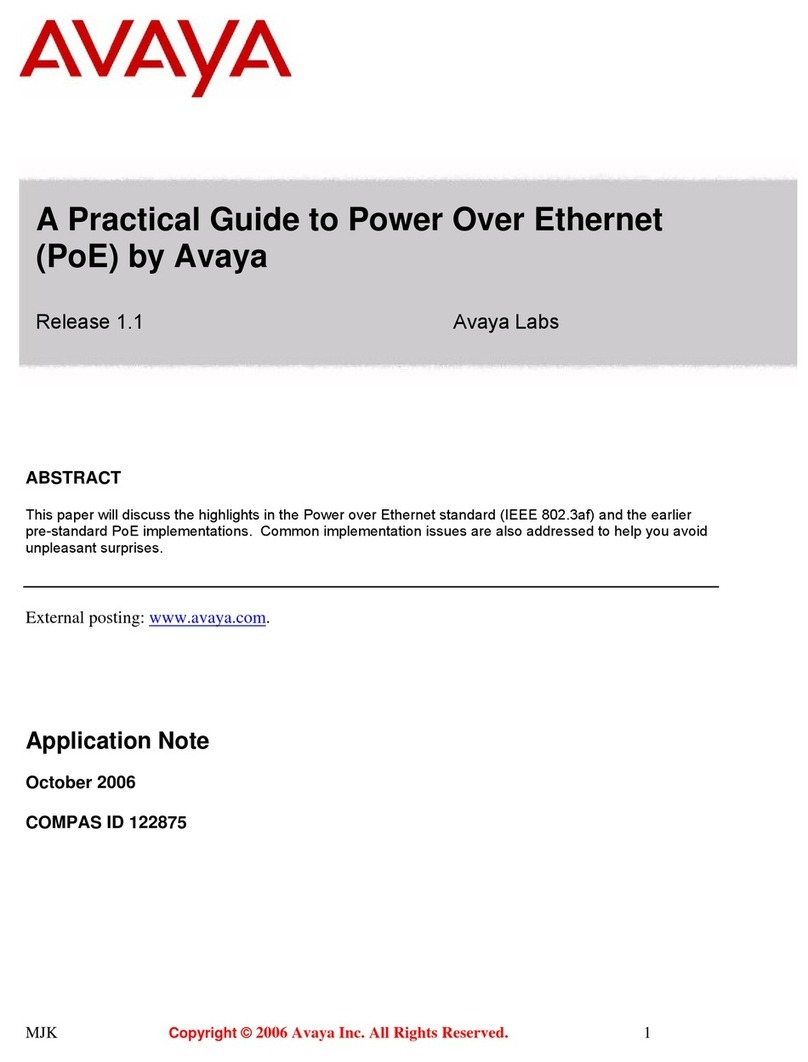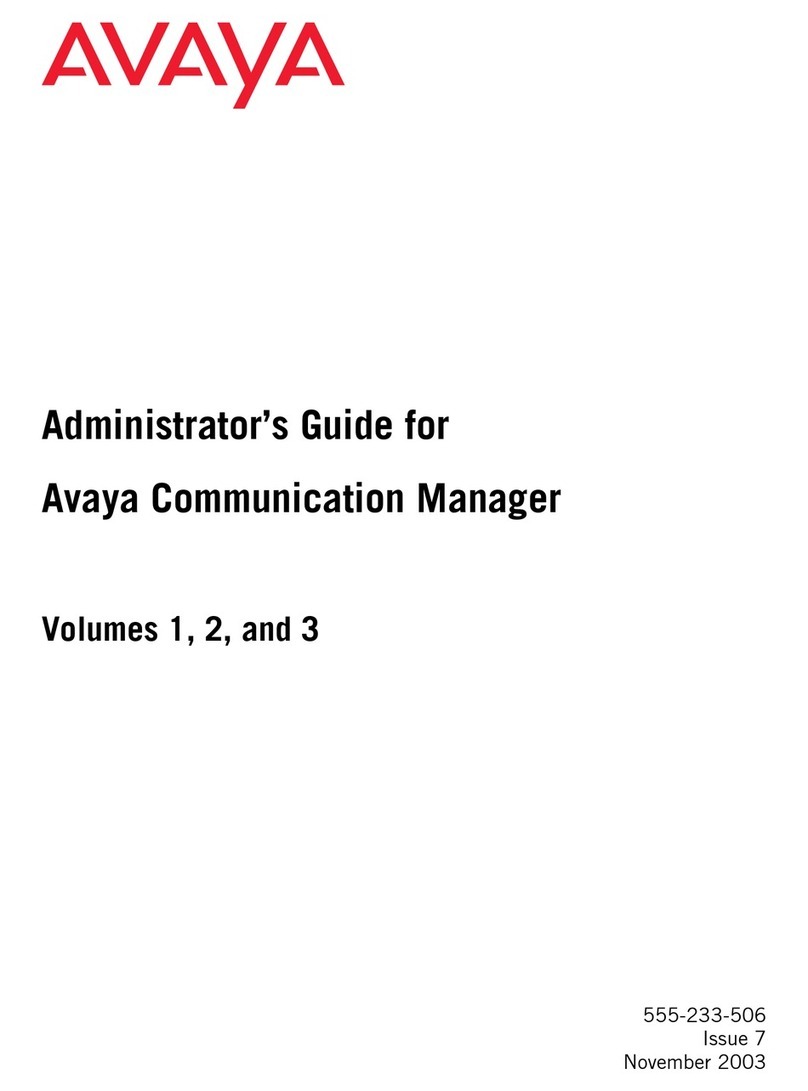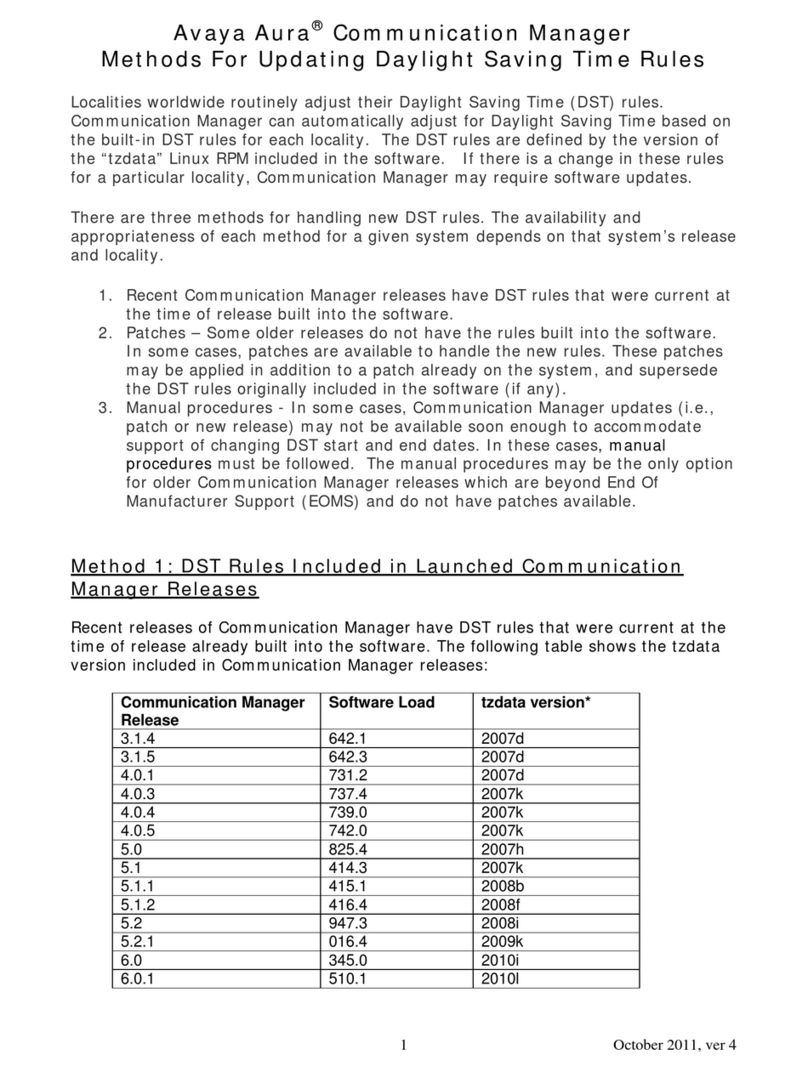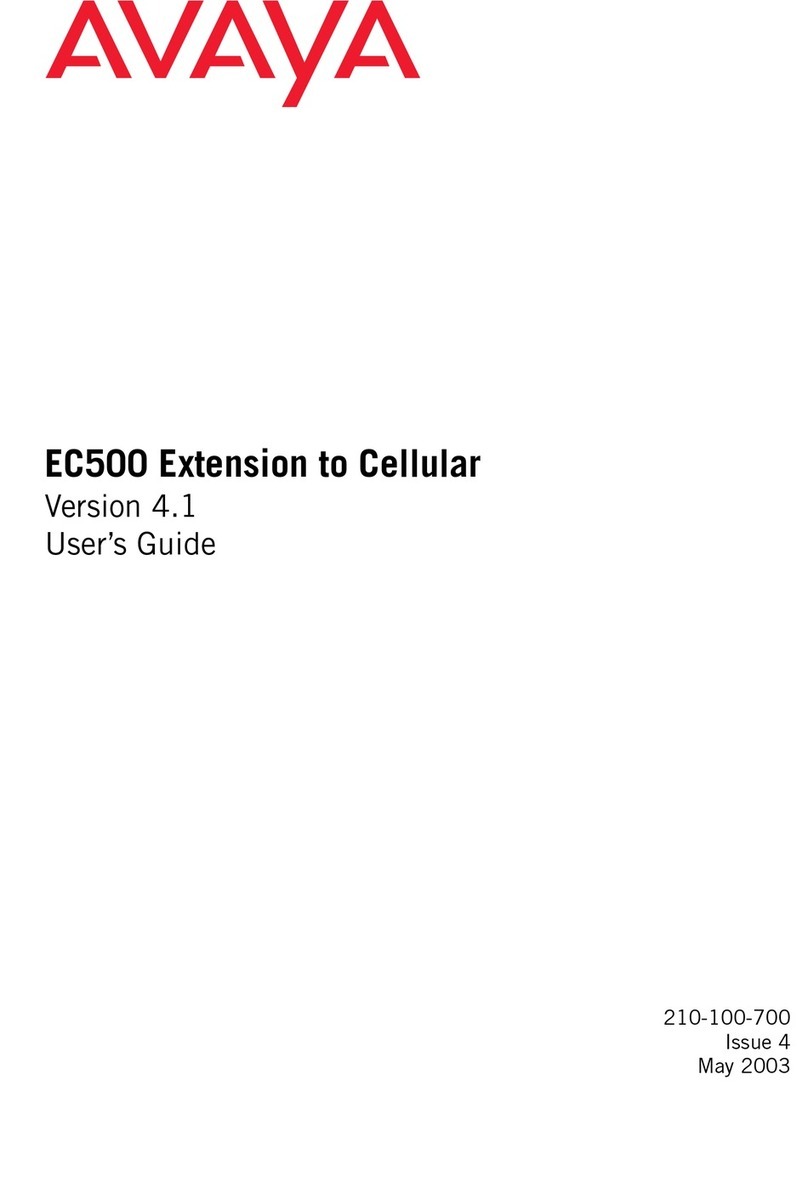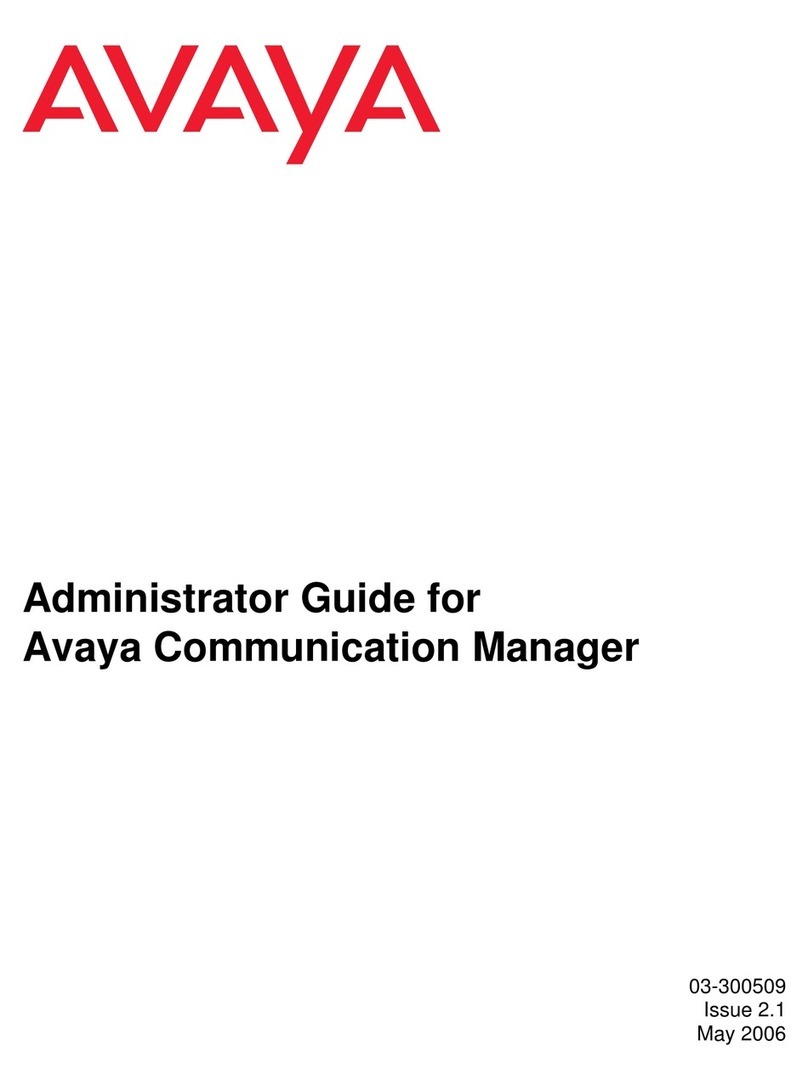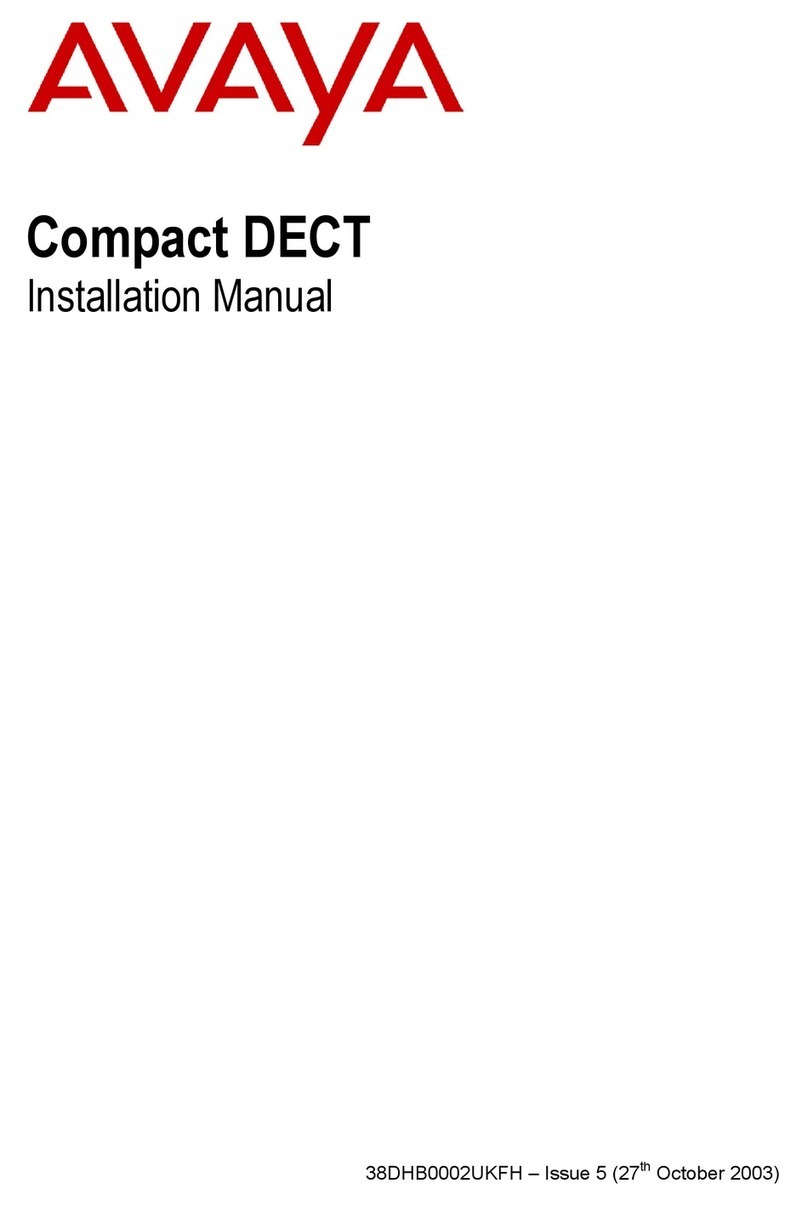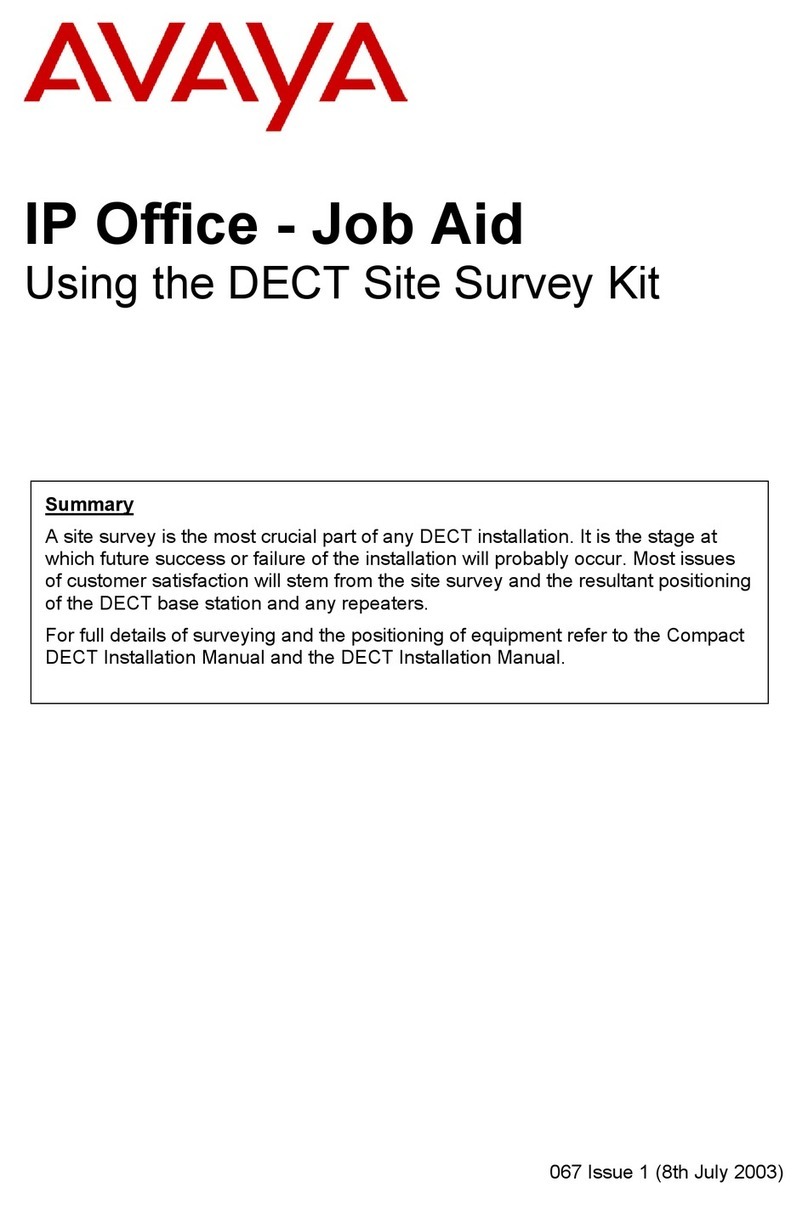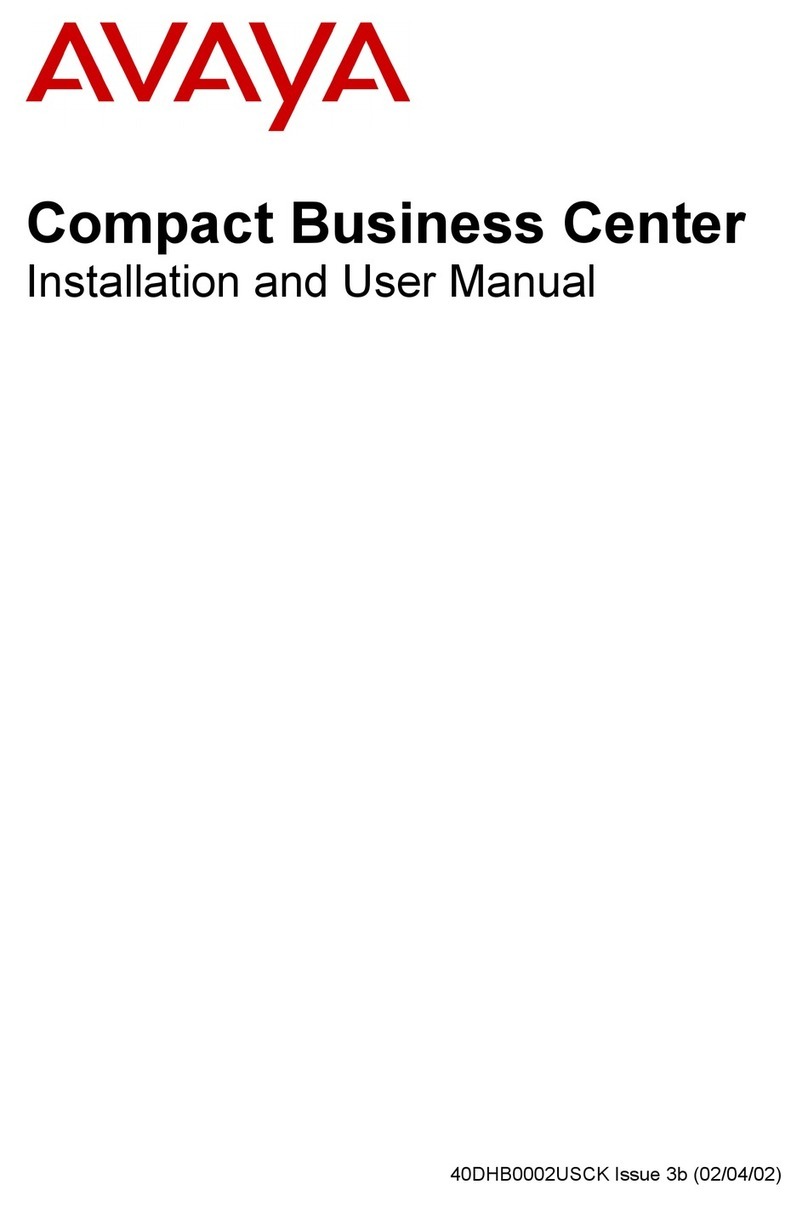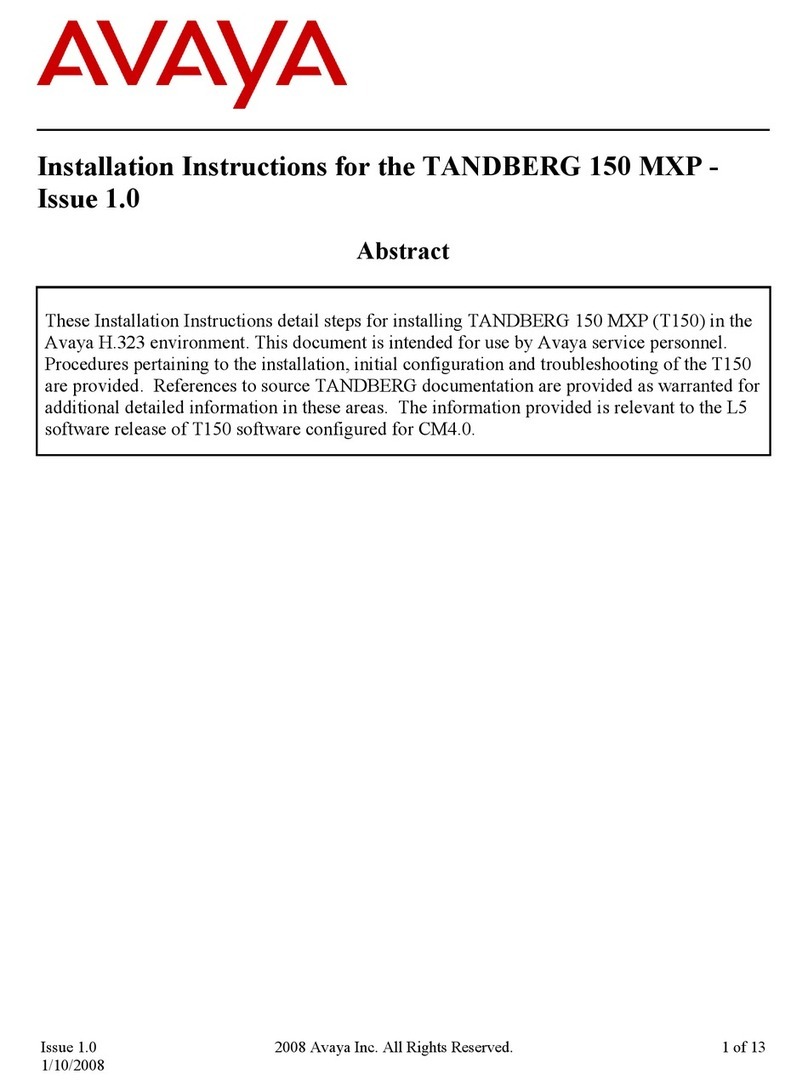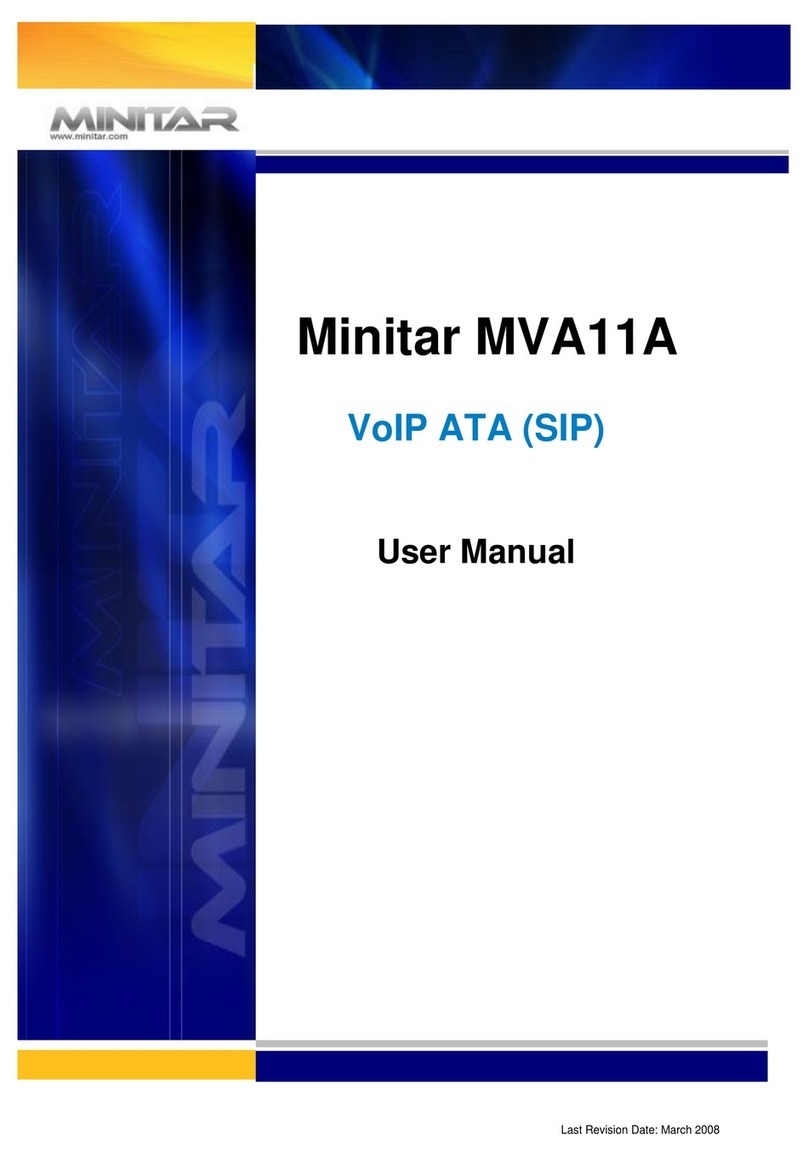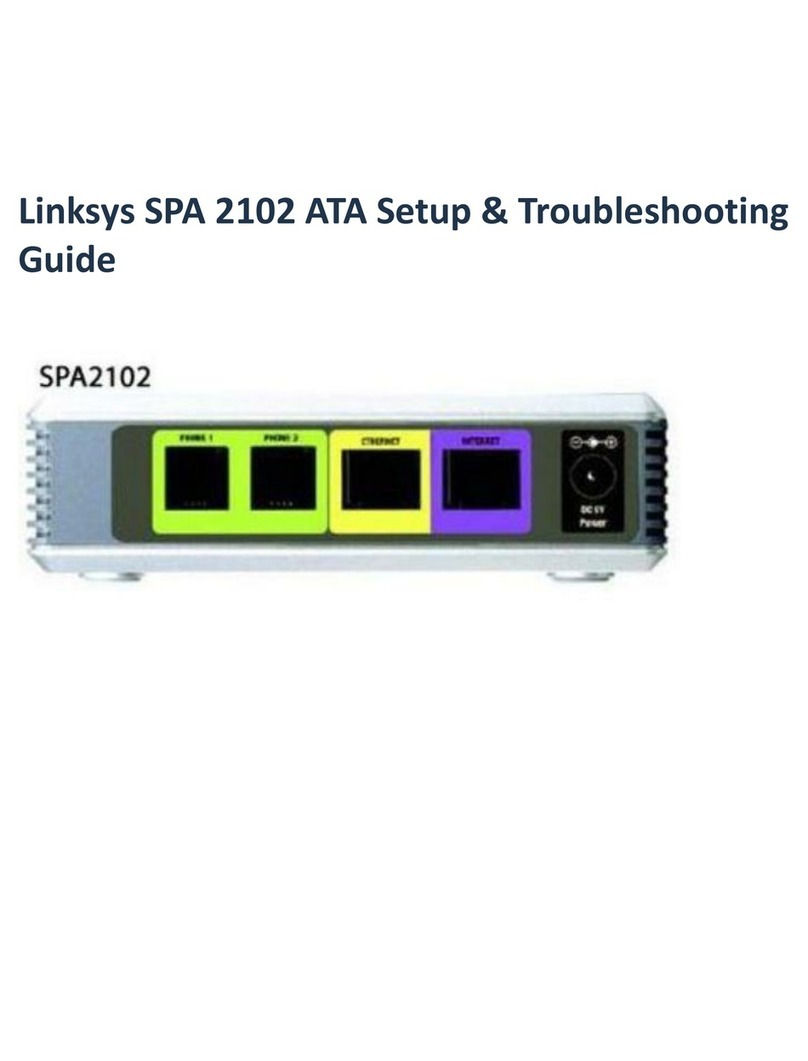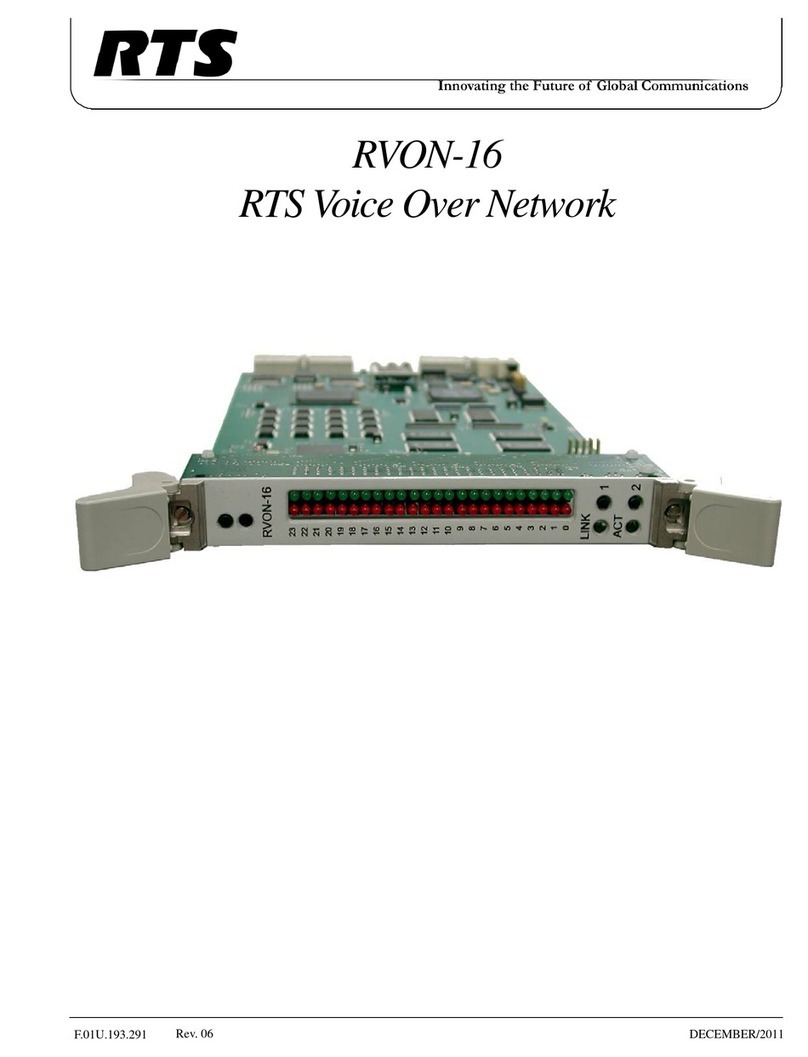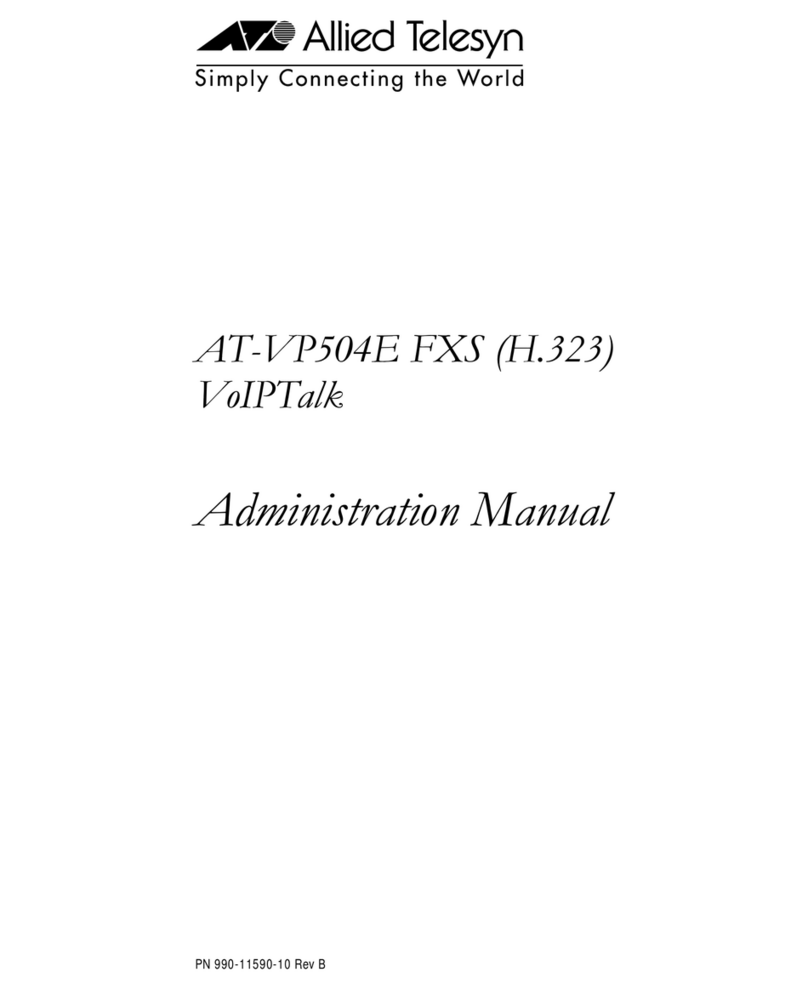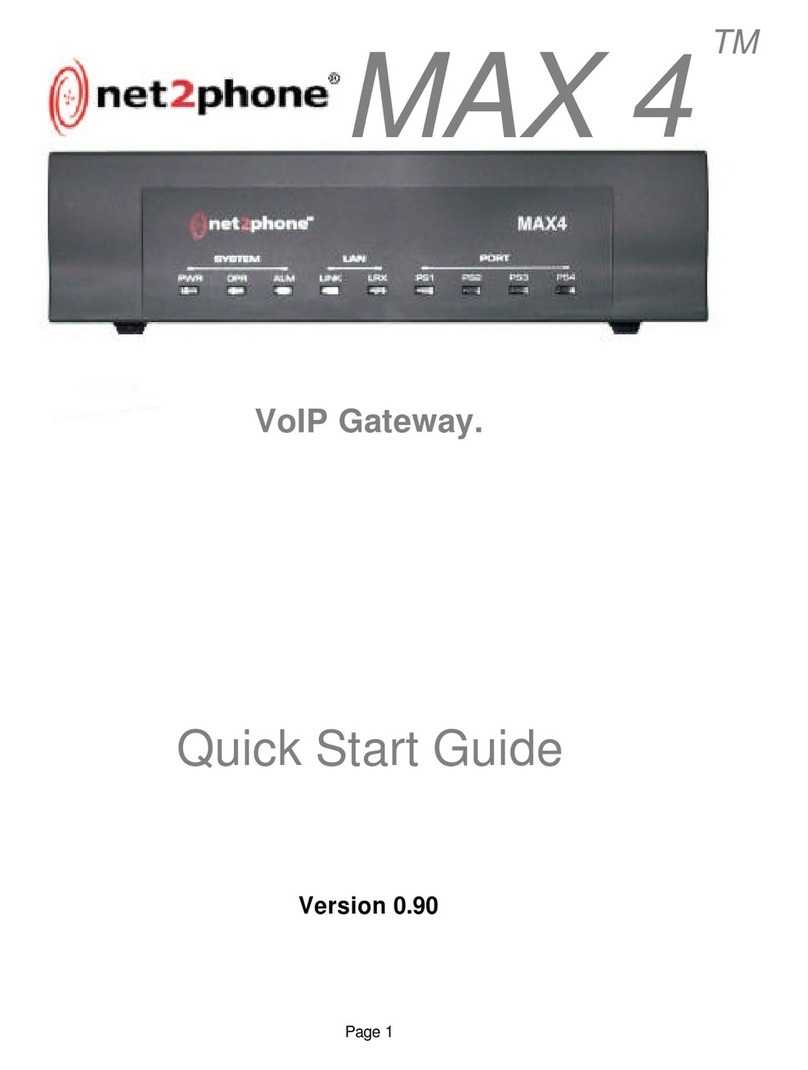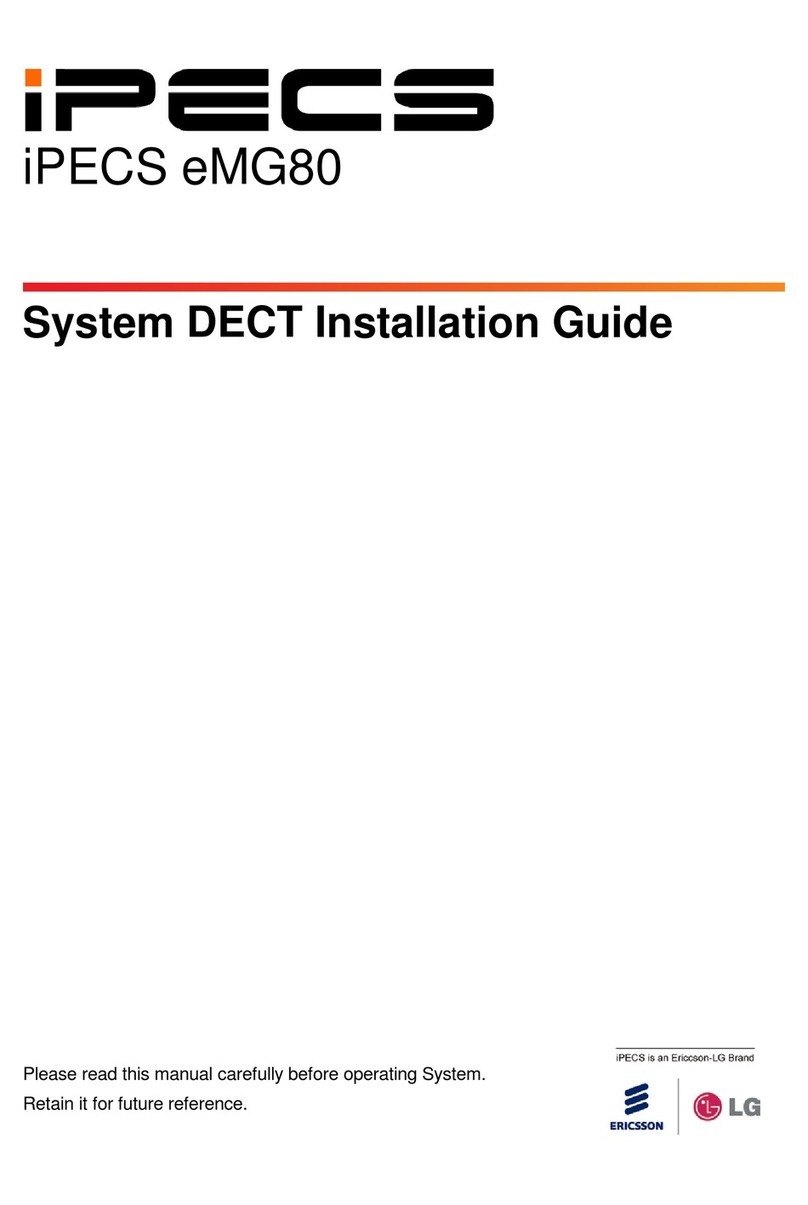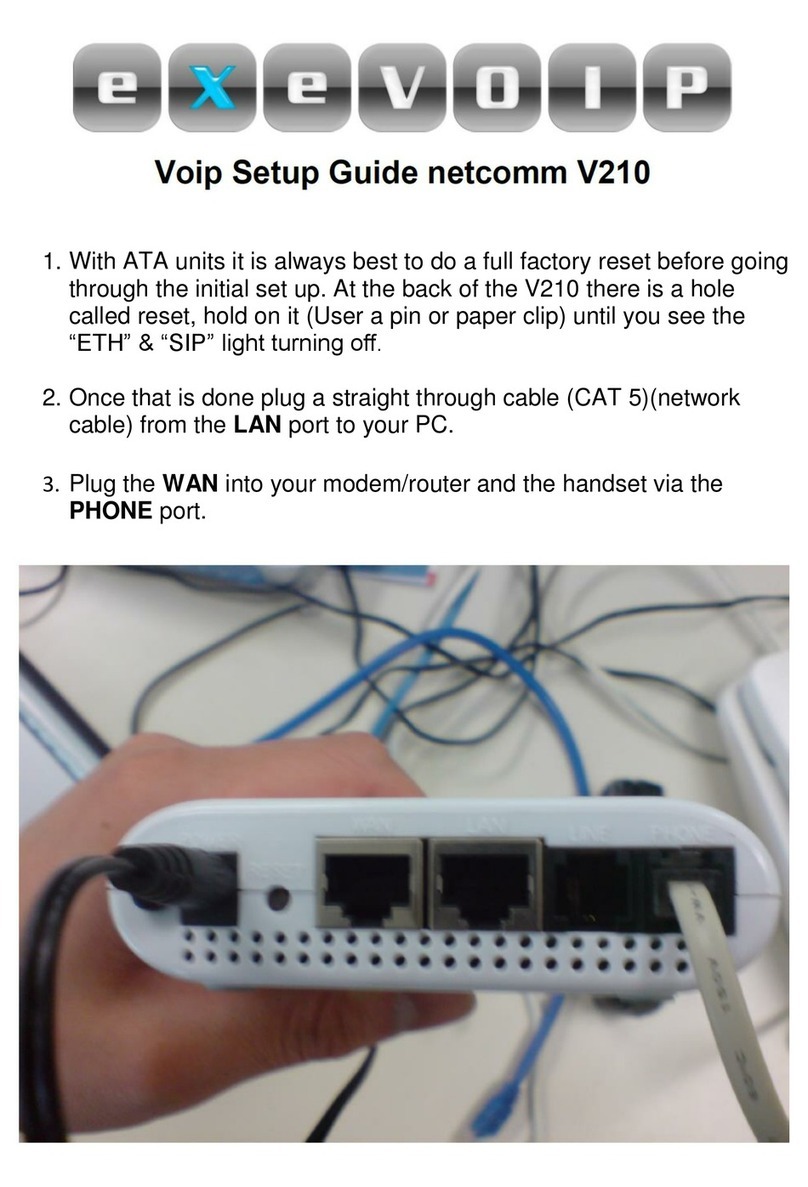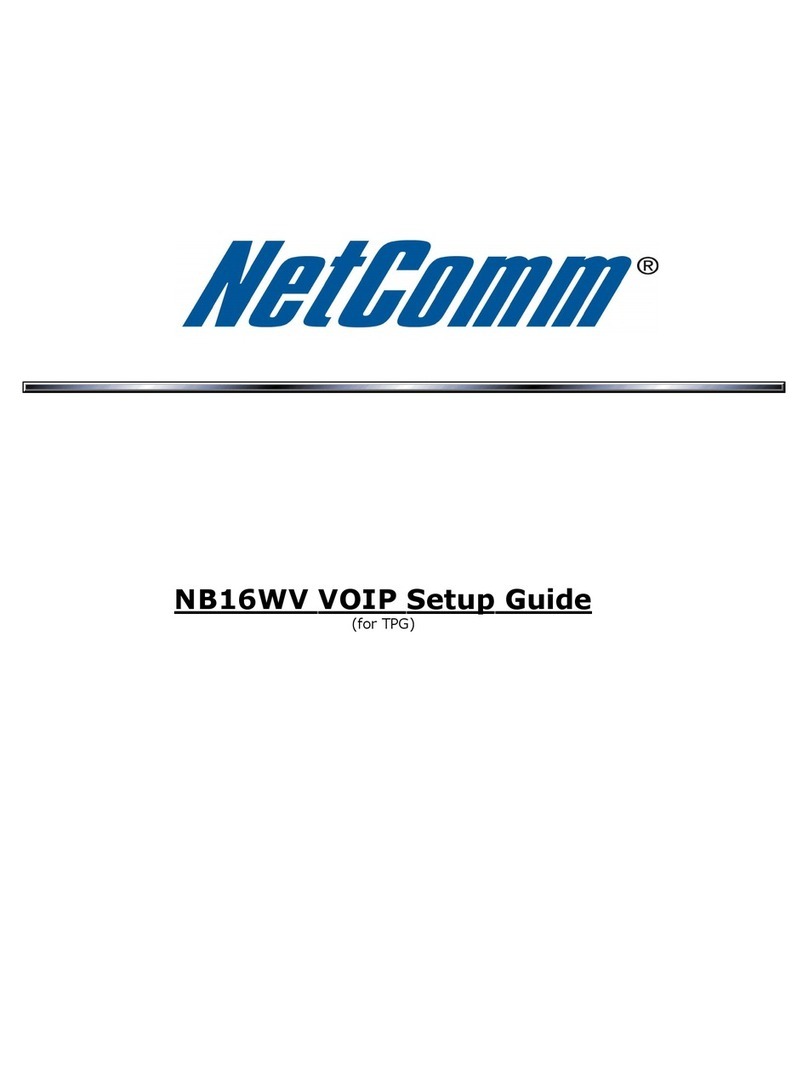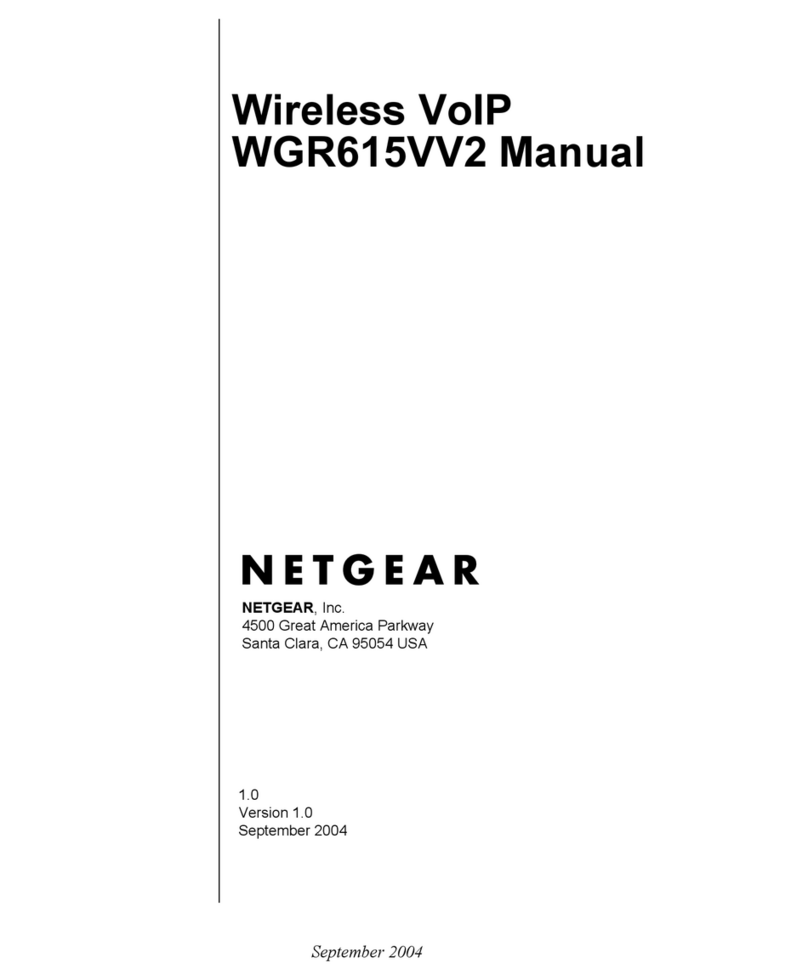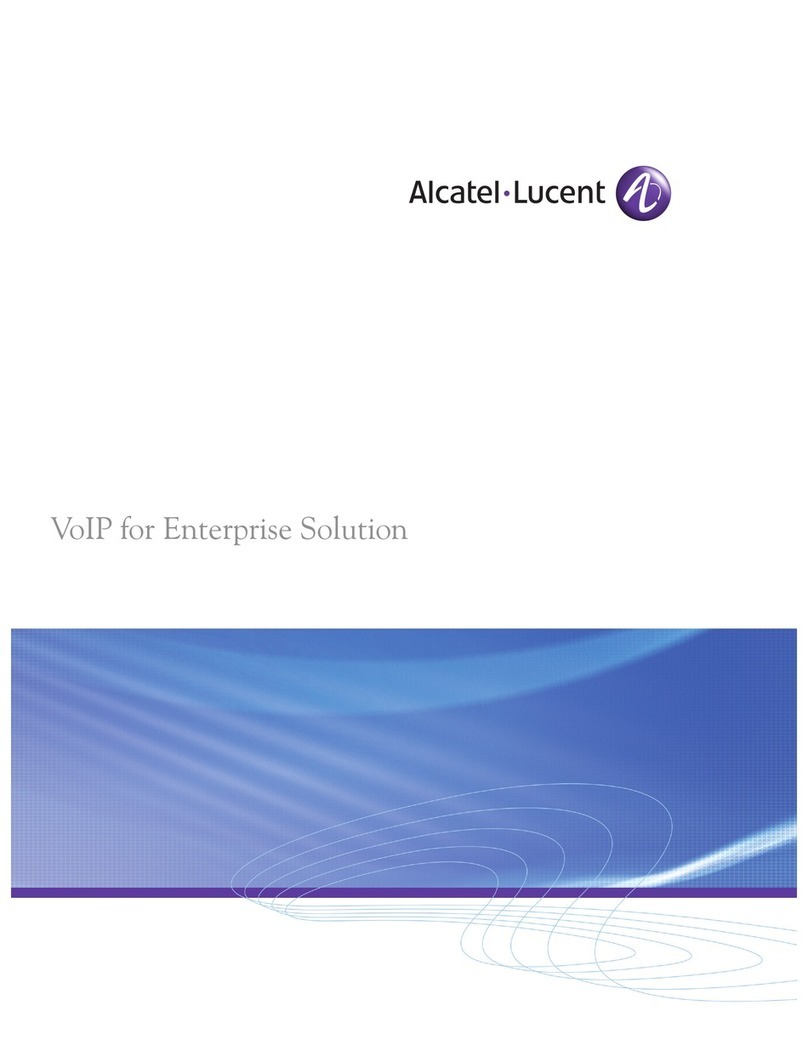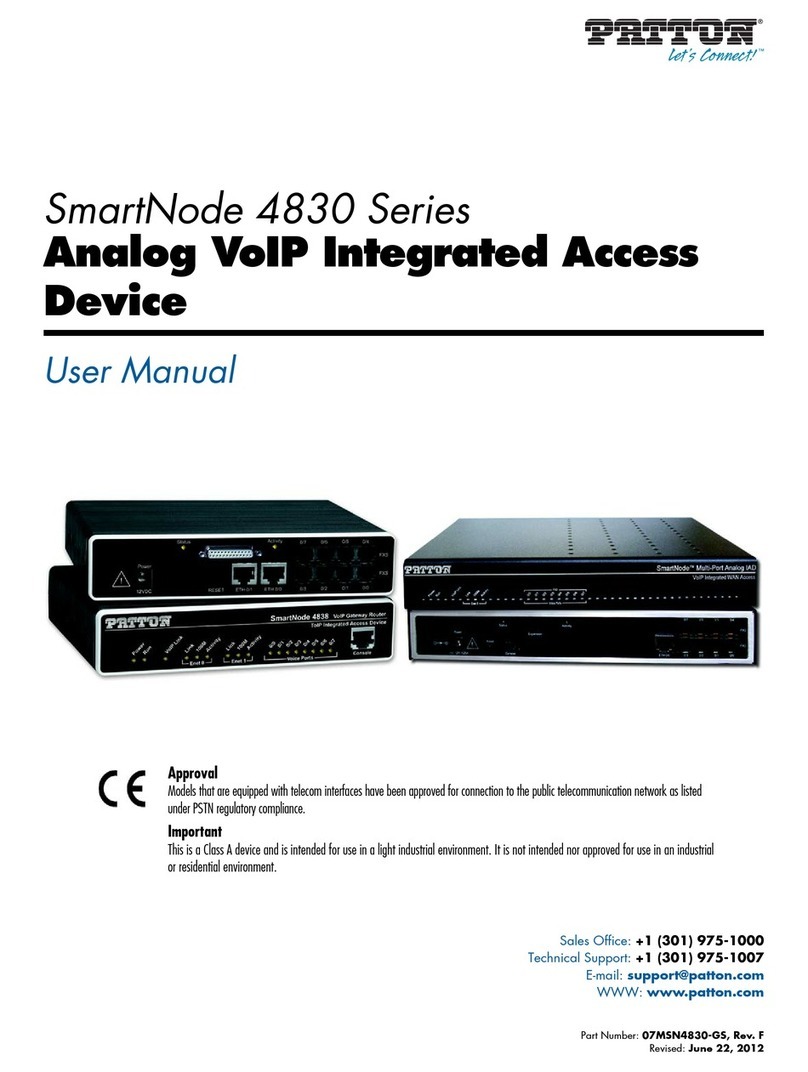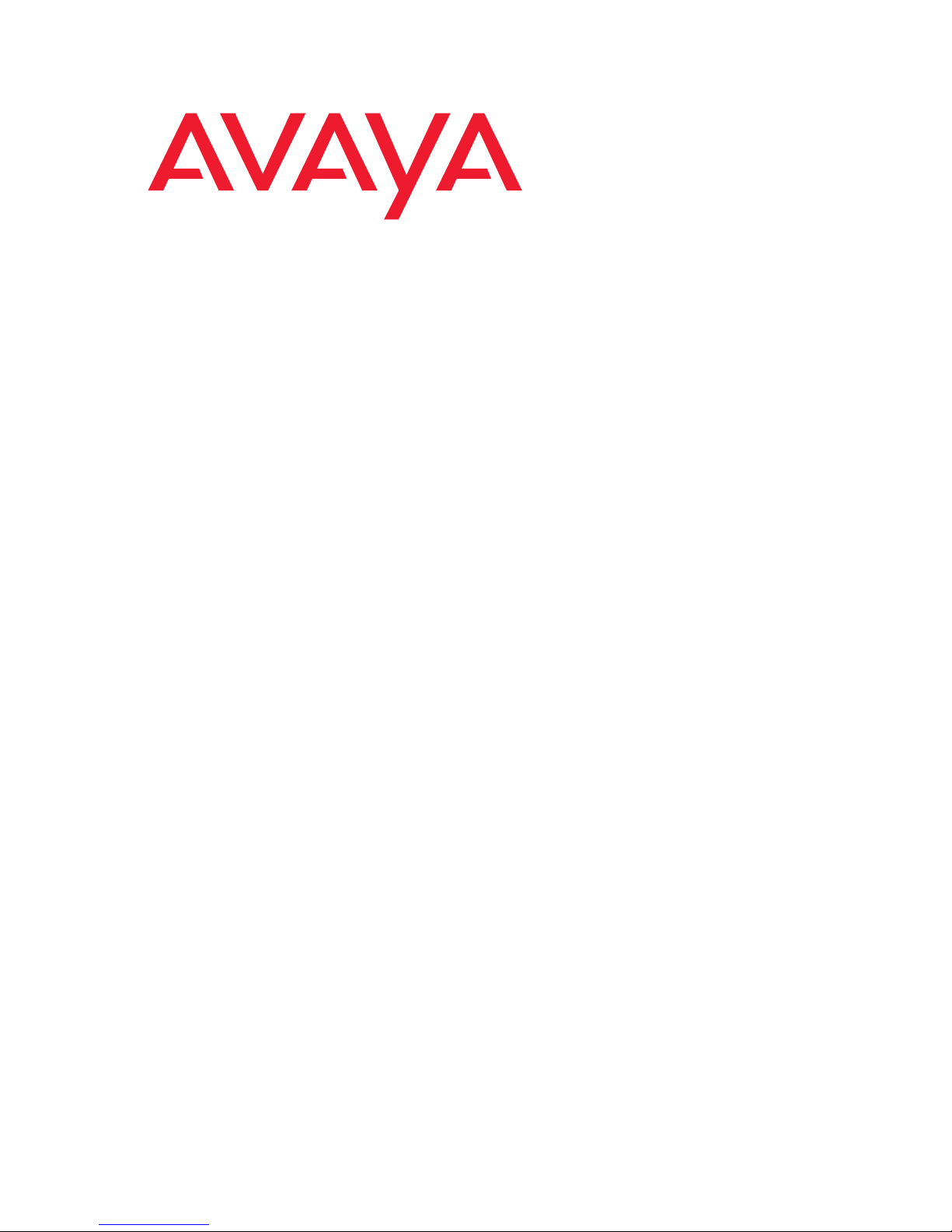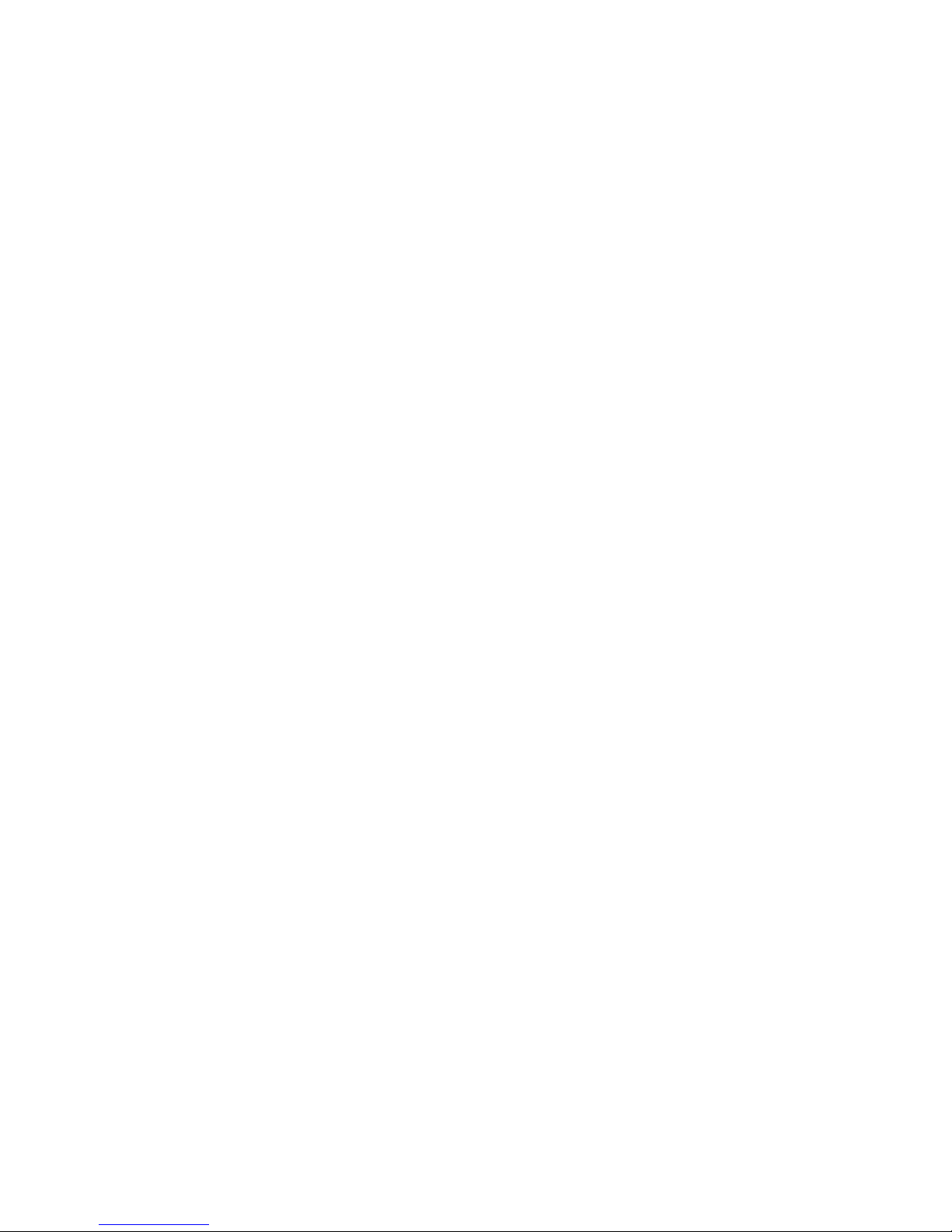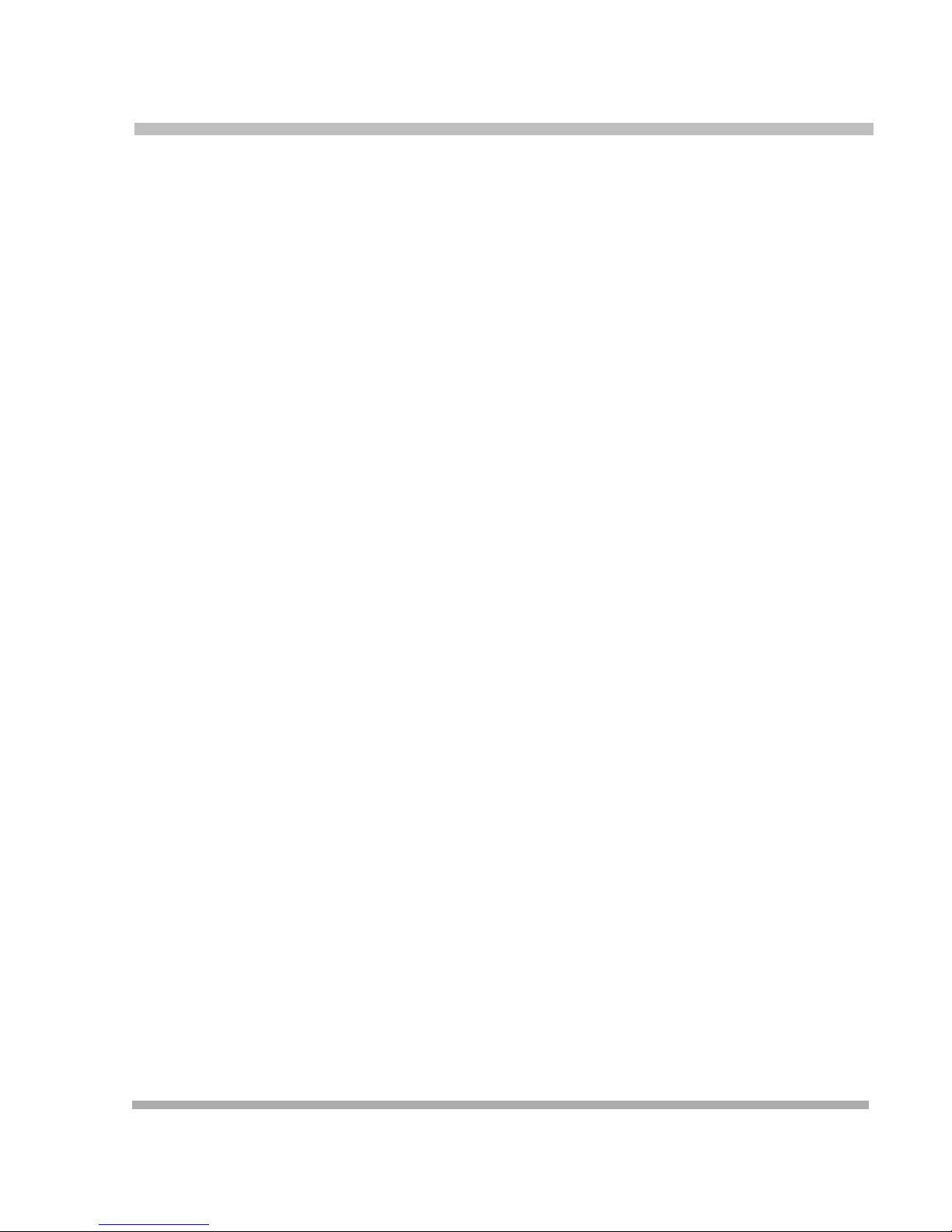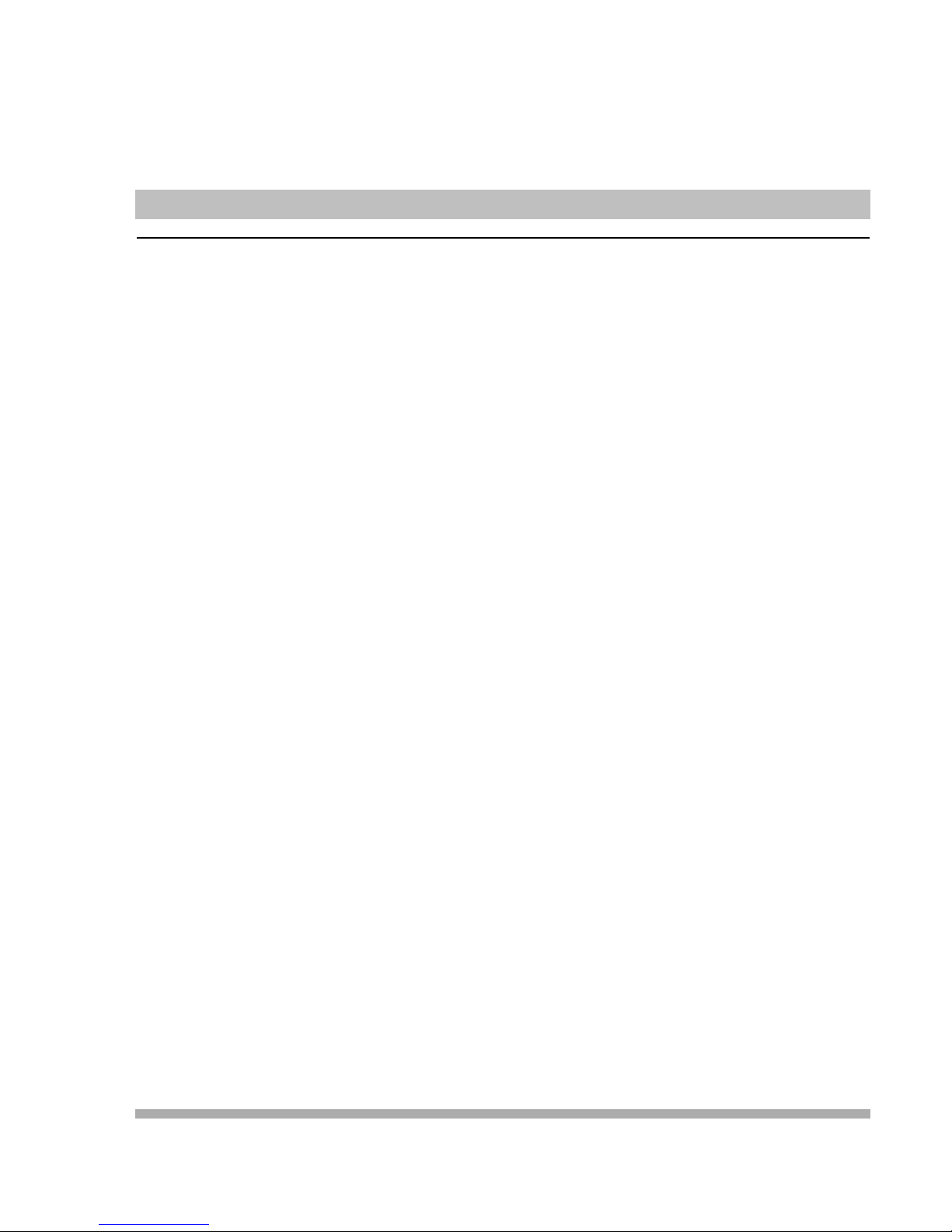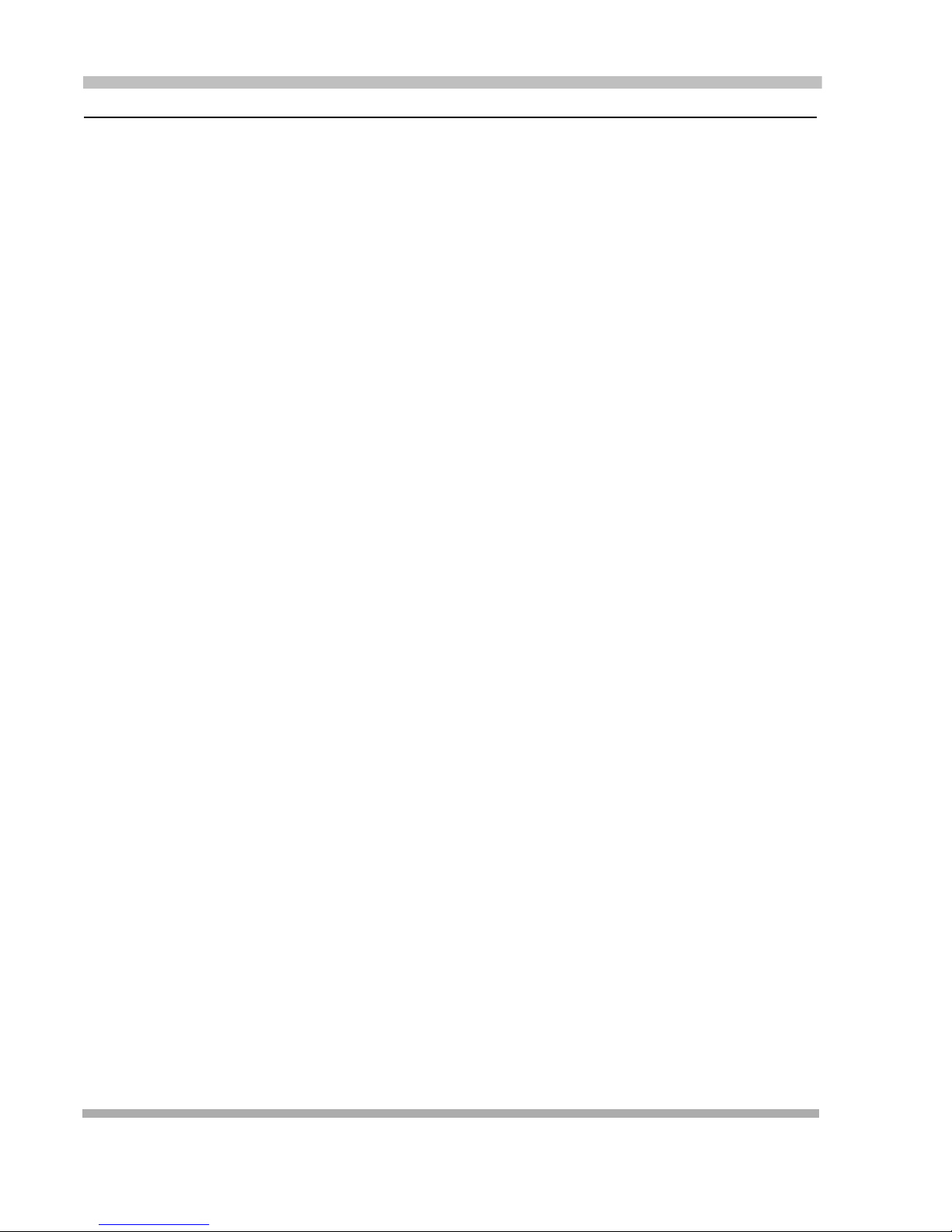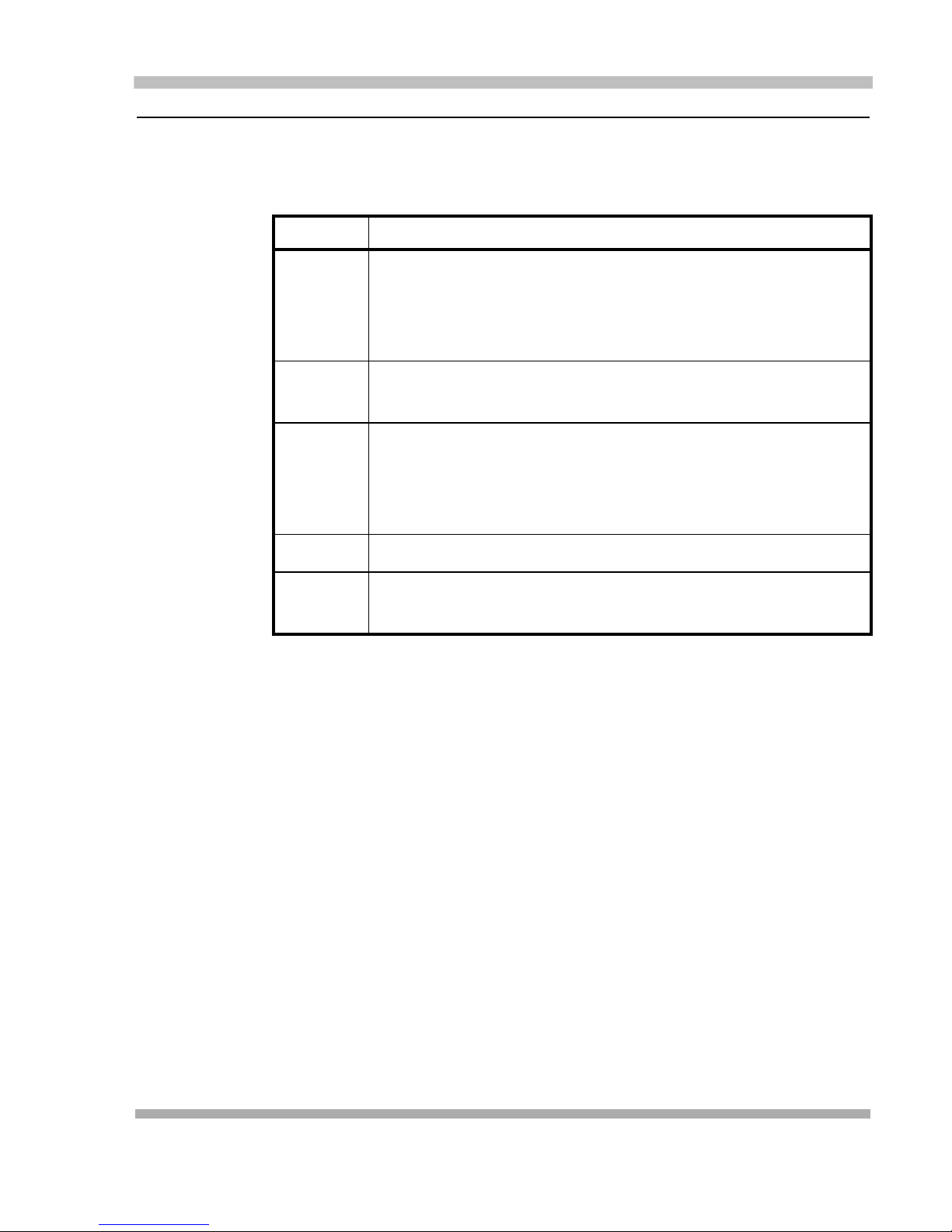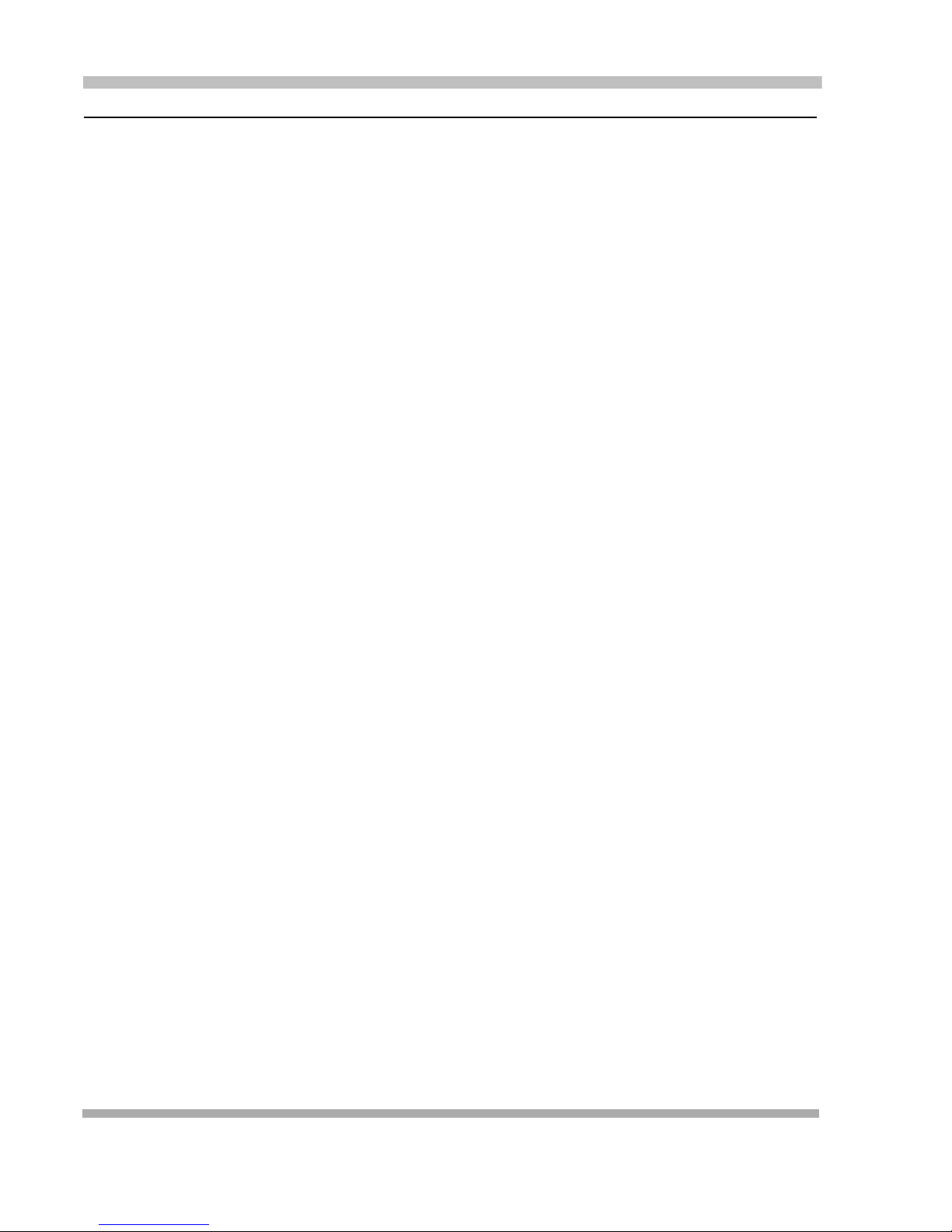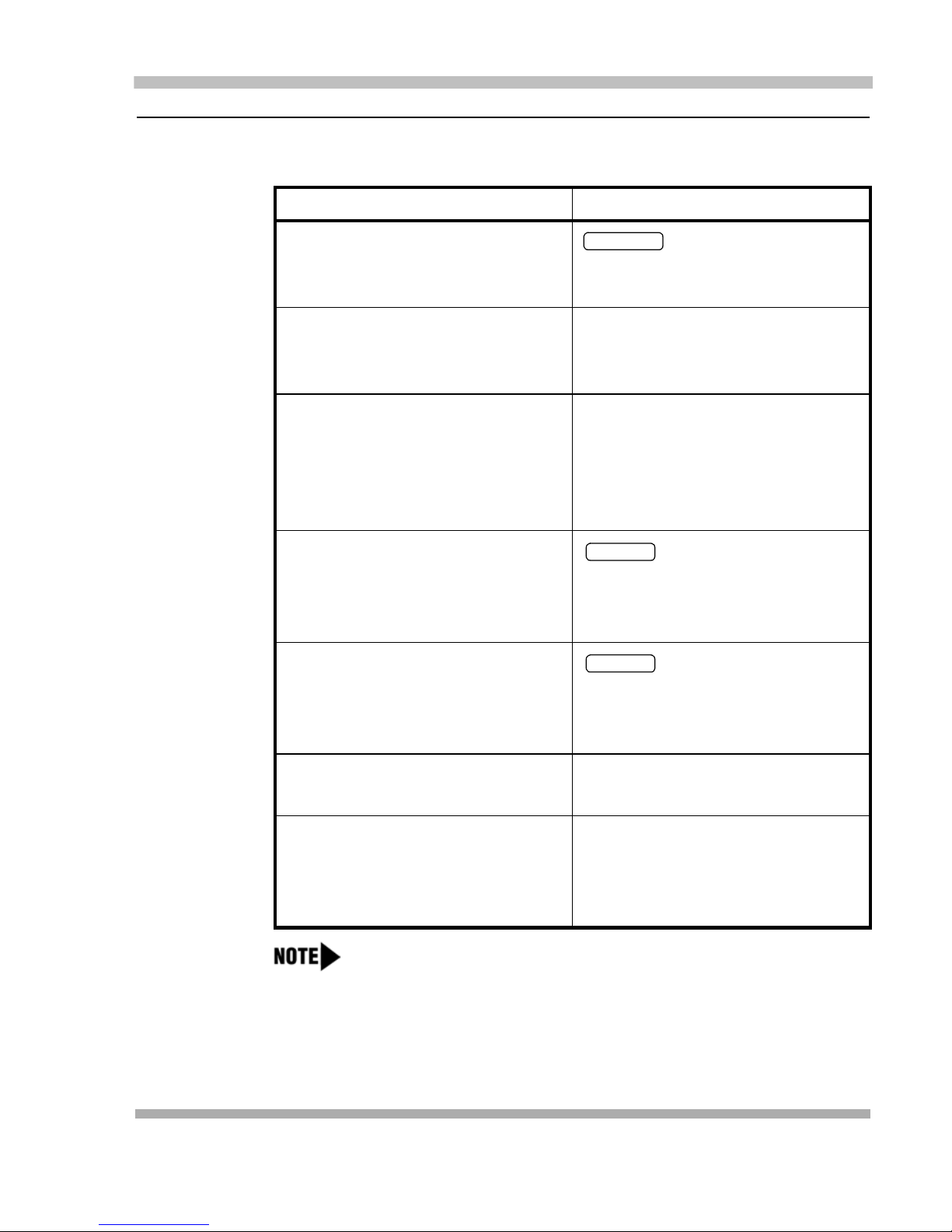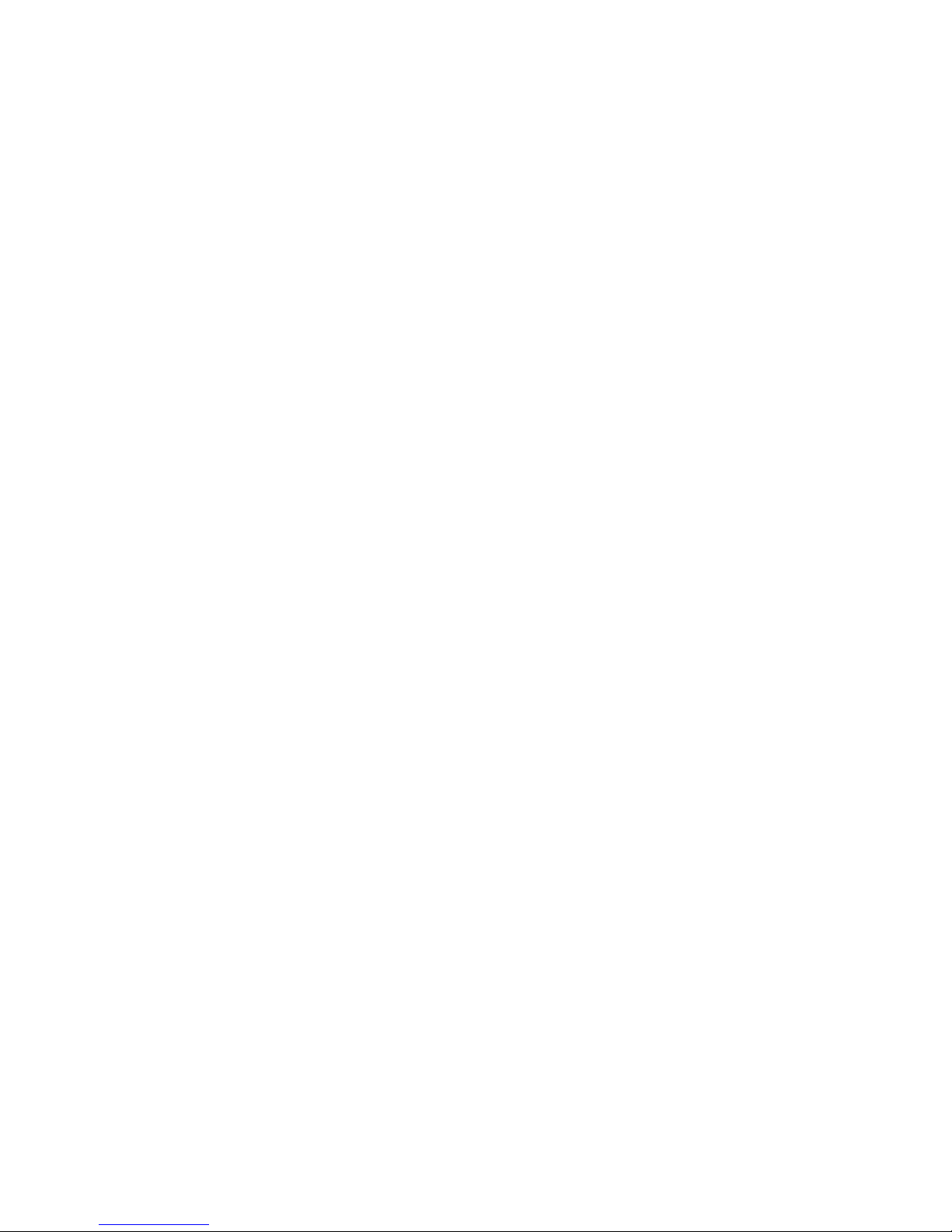
Copyright 2004, Avaya Inc.
All Rights Reserved
Notice
Every effort was made to ensure that the
information in this document was complete and
accurate at the time of printing. However,
information is subject to change.
Preventing Toll Fraud
“Toll fraud” is the unauthorized use of your
telecommunications system by an unauthorized
party (for example, a person who is not a
corporate employee, agent, subcontractor, or is
not working on your company's behalf). Be
aware that there may be a risk of toll fraud
associated with your system and that, if toll
fraud occurs, it can result in substantial
additional charges for your telecommunications
services.
Avaya Fraud Intervention
If you suspect that you are being victimized by
toll fraud and you need technical assistance or
support, in the United States and Canada, call
the Technical Service Center's Toll Fraud
Intervention Hotline at
1-800-643-2353.
How to Get Help
For additional support telephone numbers, go to
the Avaya Web site:
If you are:
•Within the United States, click Escalation
Lists, which includes escalation phone
numbers within the USA.
• Outside the United States, click Escalation
Lists then click Global Escalation List,
which includes phone numbers for the
regional Centers of Excellence.
Responsibility for Your Company’s
Telecommunications Security
The final responsibility for securing both this
system and its networked equipment rests with
you - Avaya’s customer system administrator,
your telecommunications peers, and your
managers. Base the fulfillment of your
responsibility on acquired knowledge and
resources from a variety of sources including
but not limited to:
• Installation documents
• System administration documents
• Security documents
• Hardware-/software-based security tools
• Shared information between you and your
peers
• Telecommunications security experts
To prevent intrusions to your
telecommunications equipment, you and your
peers should carefully program and configure:
• Your Avaya-provided telecommunications
systems and their interfaces
• Your Avaya-provided software
applications, as well as their underlying
hardware/software platforms and interfaces
• Any other equipment networked to your
Avaya products.
To order copies of this and other documents:
Call: Avaya Publications Center
Write:
Attention: Avaya Account Management
E-mail:
For the most current versions of documentation,