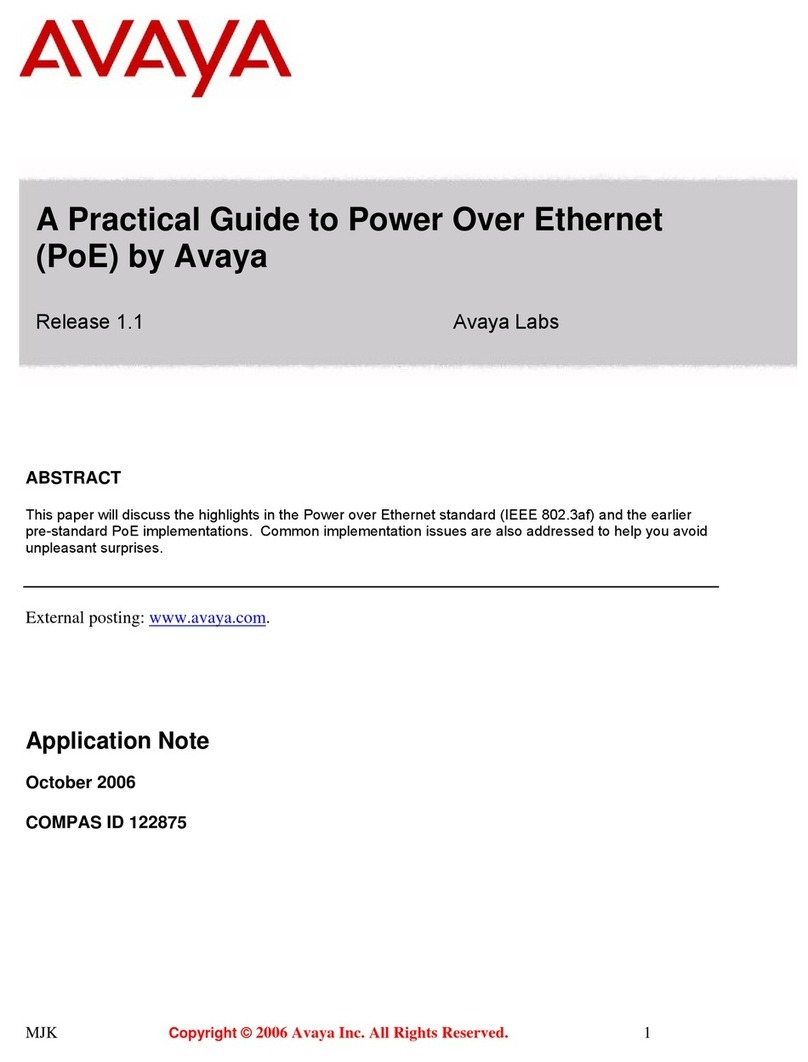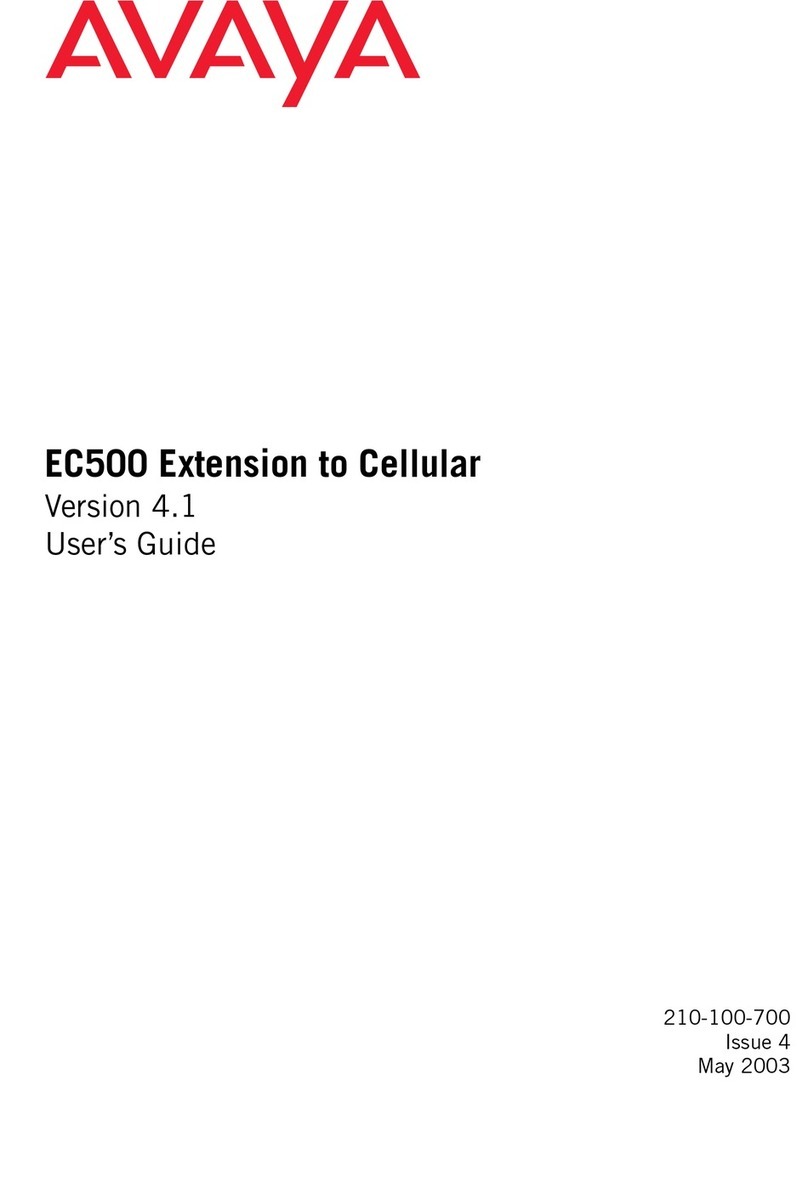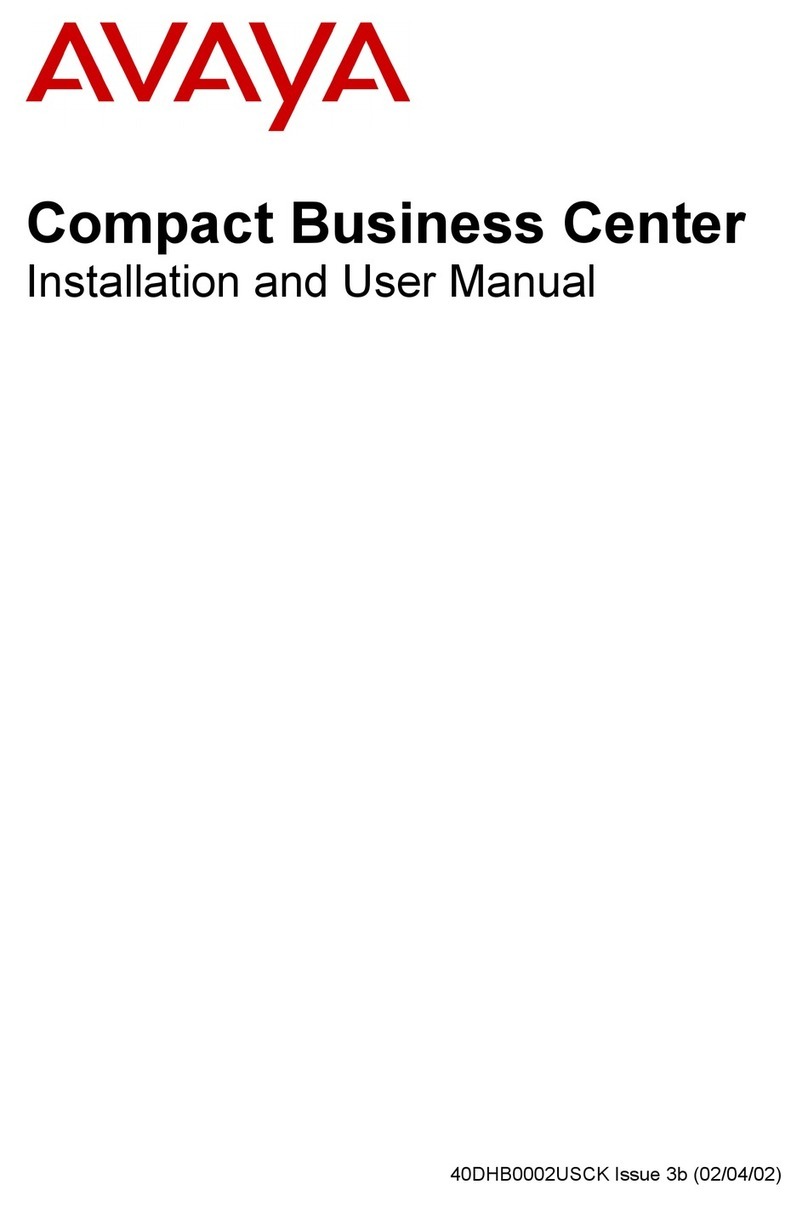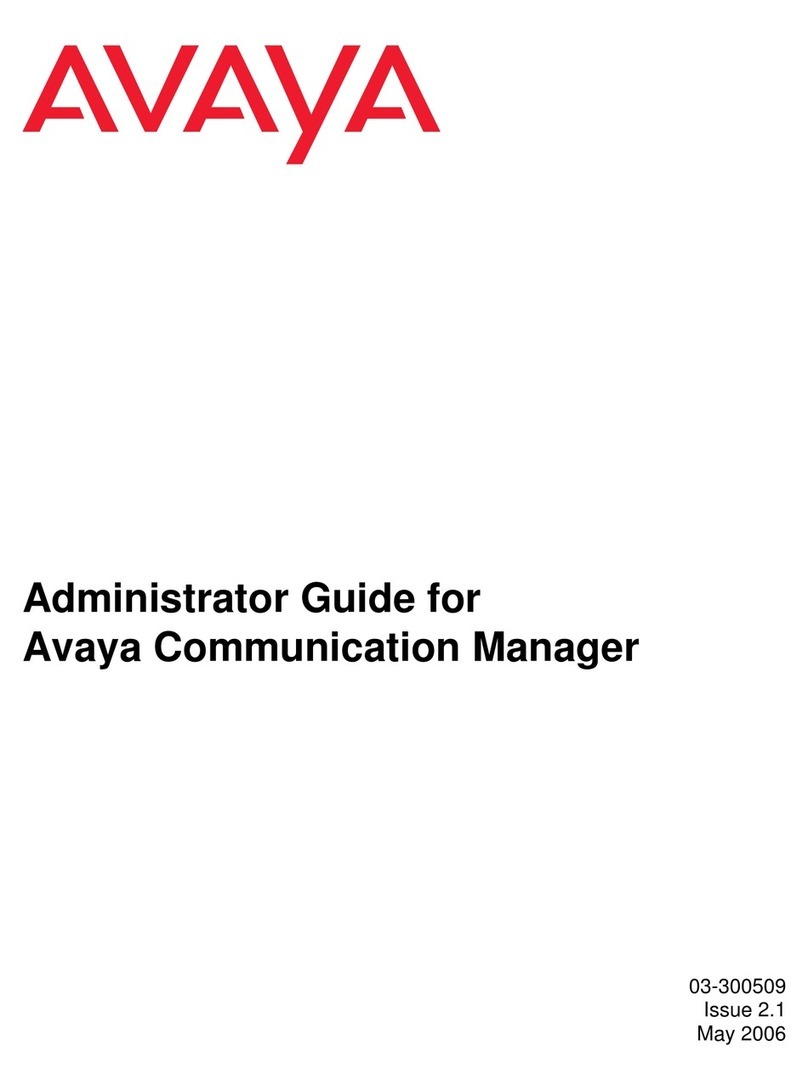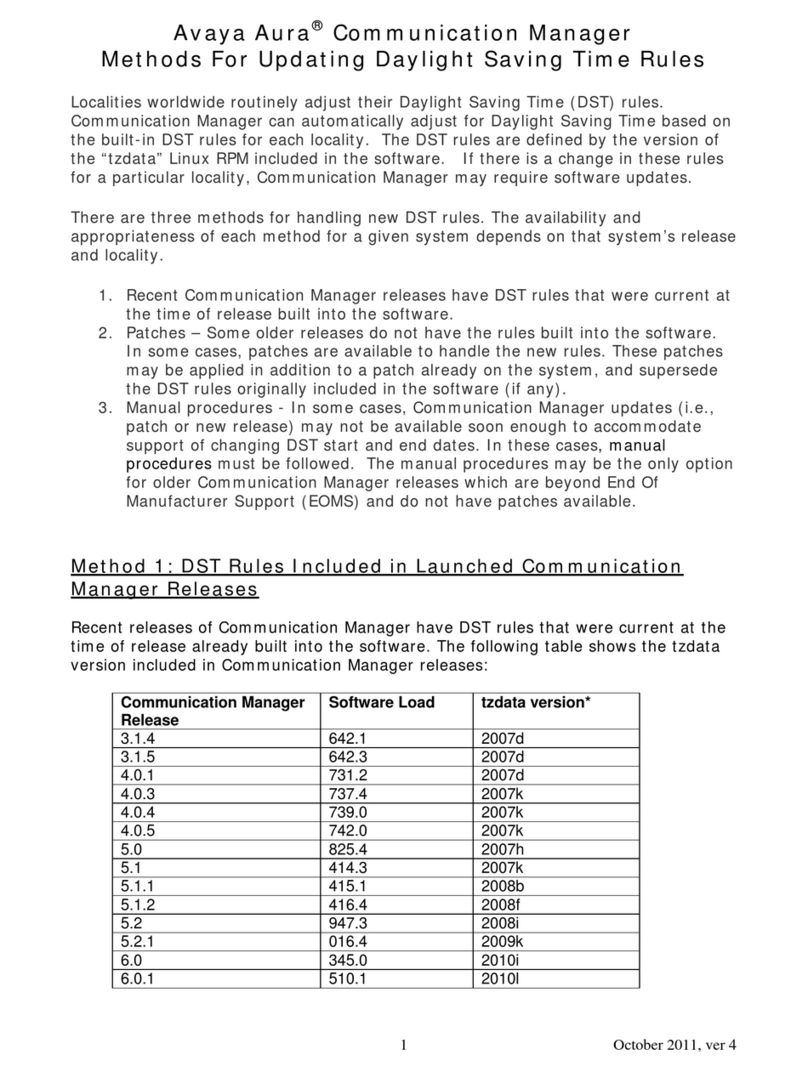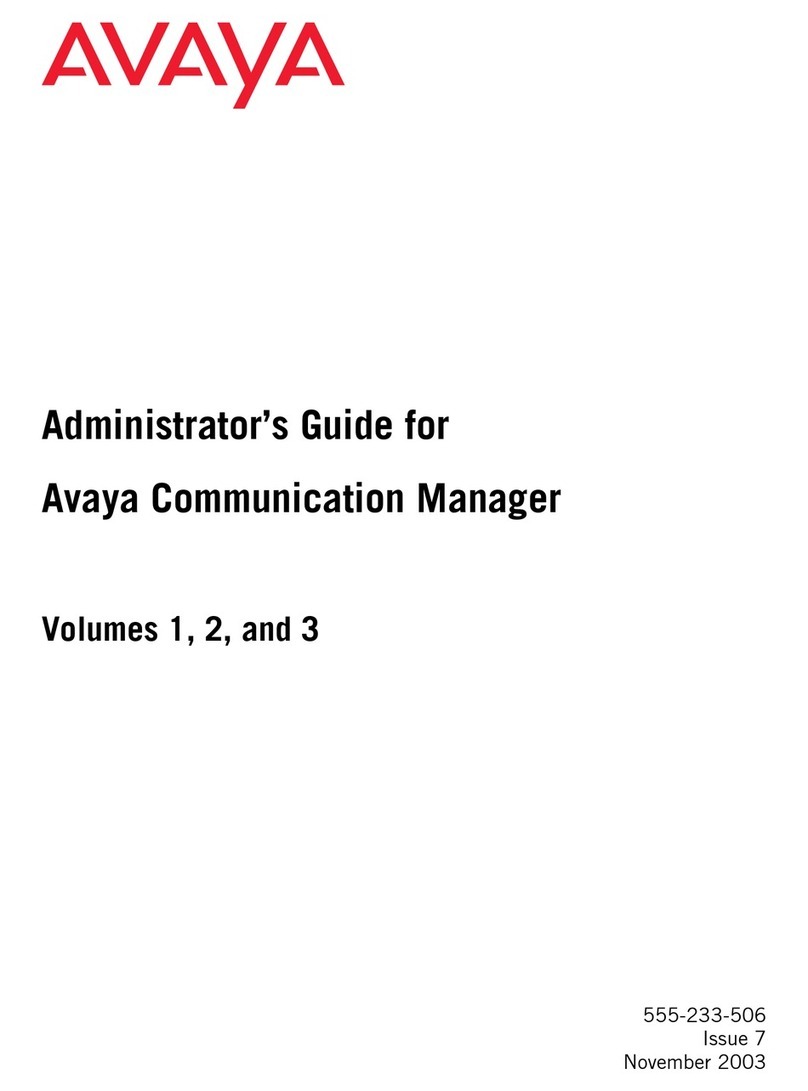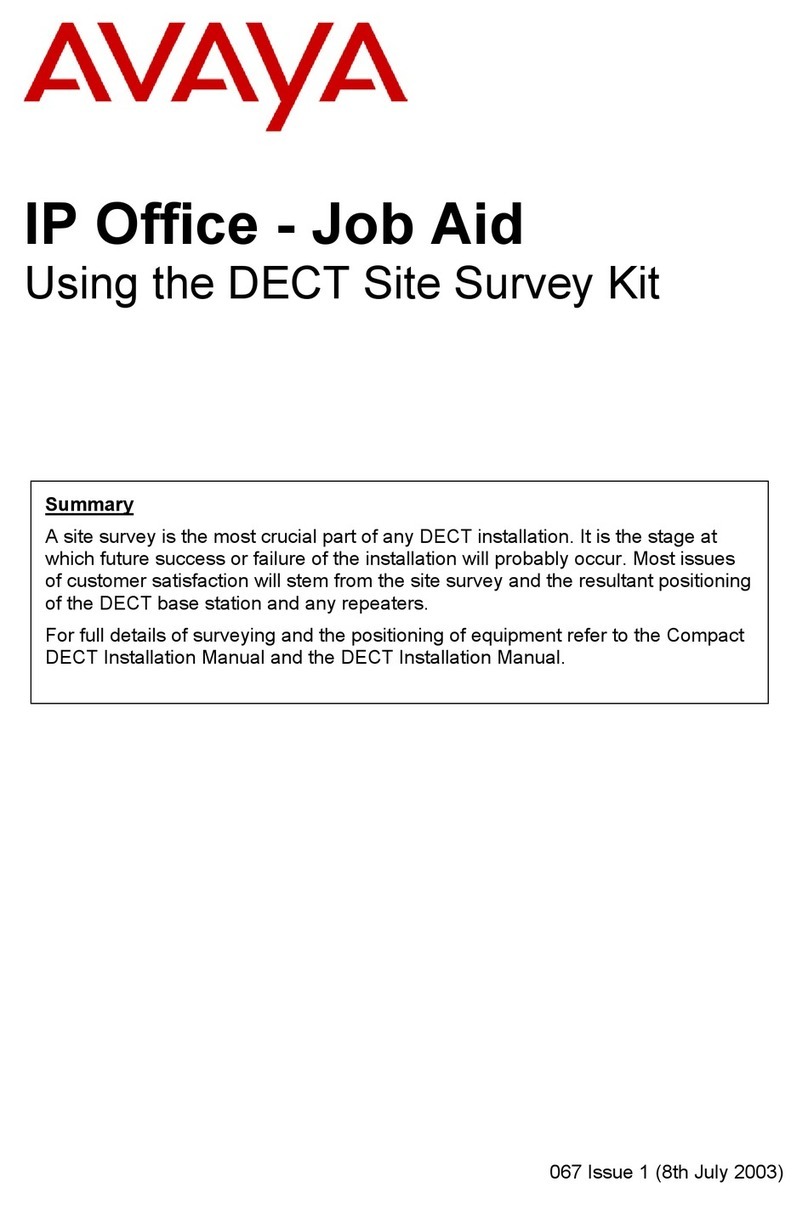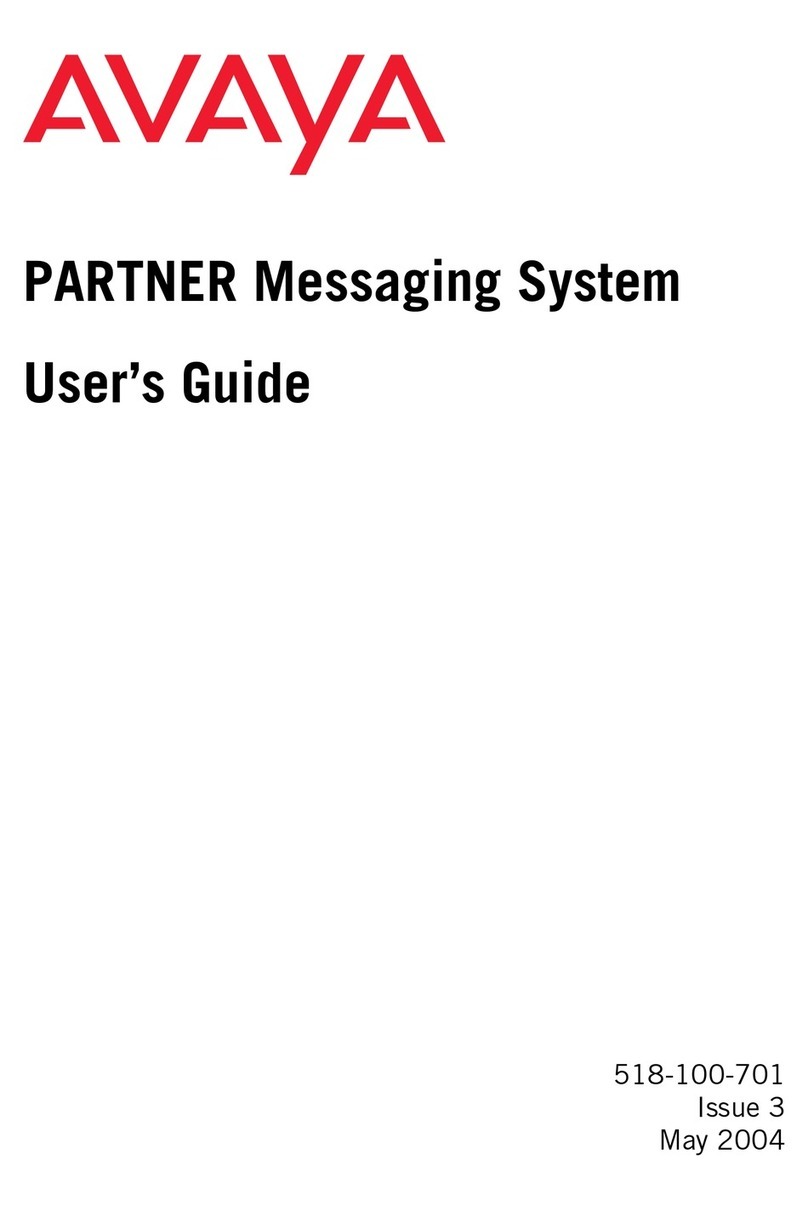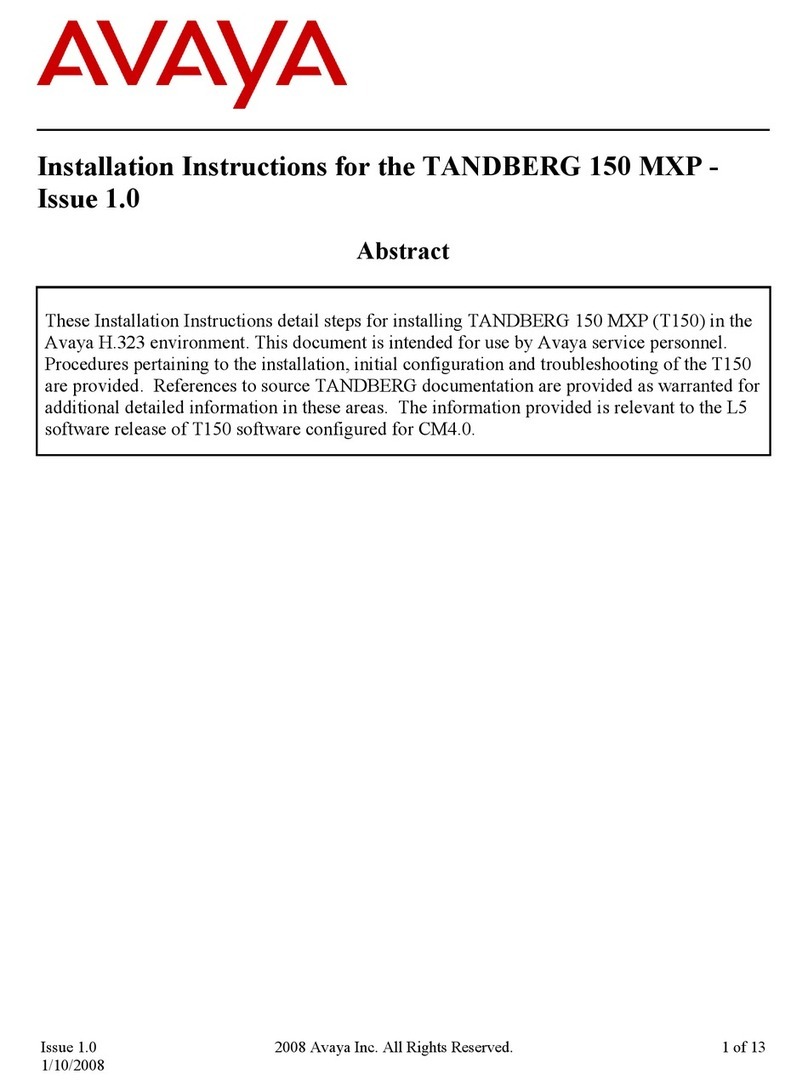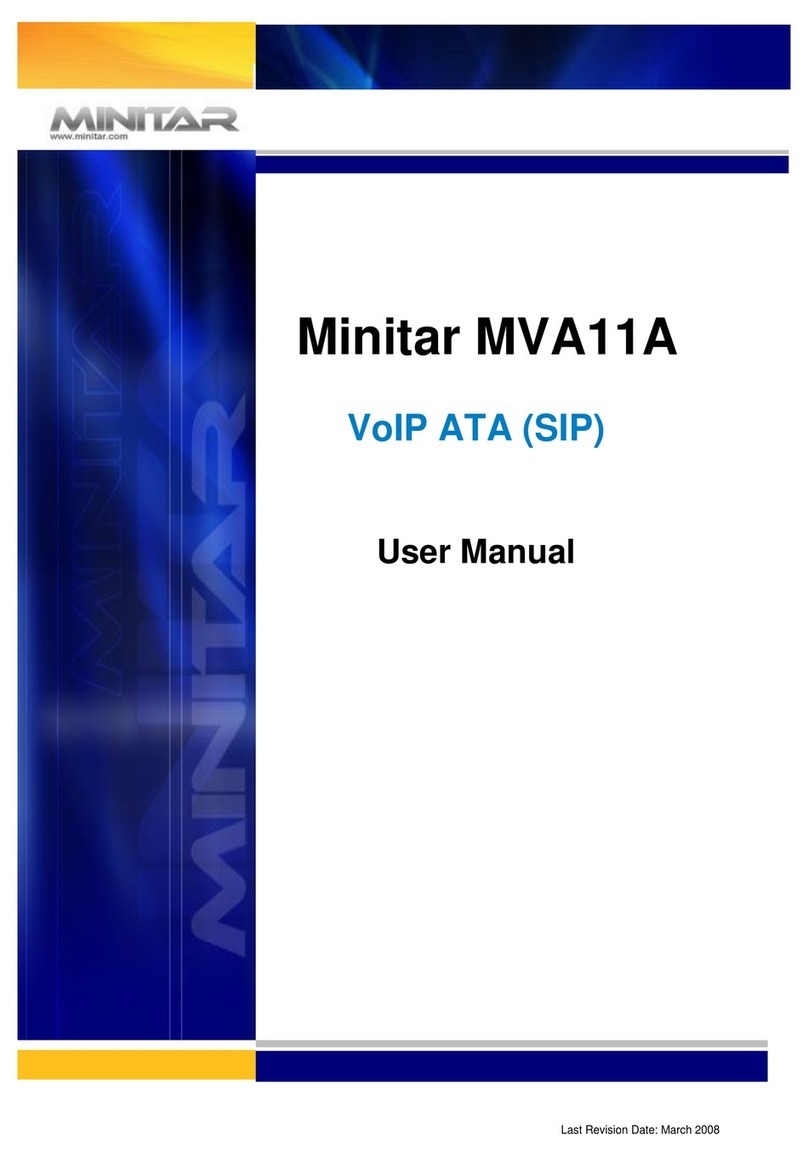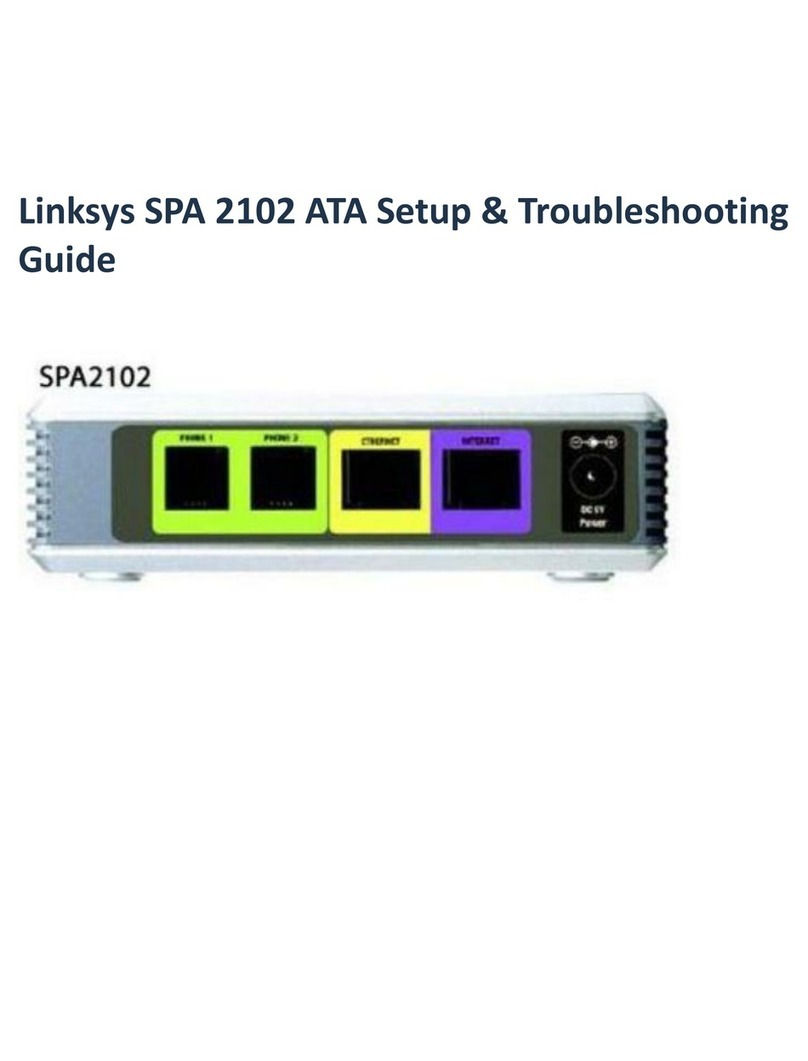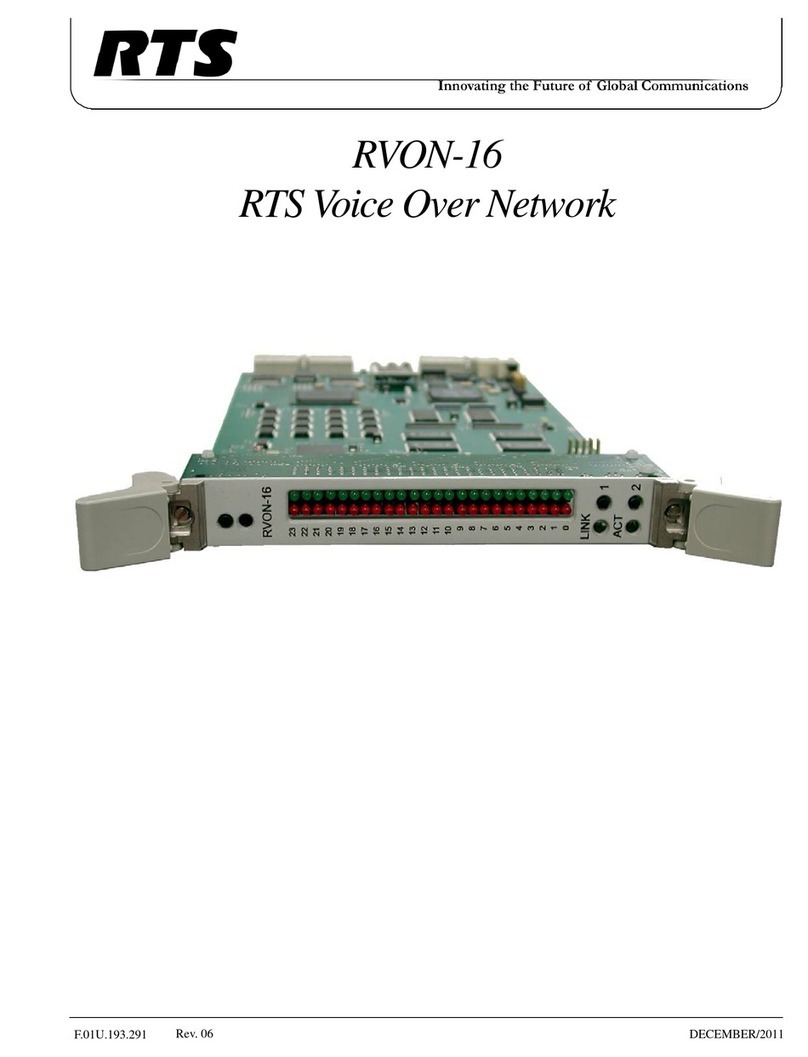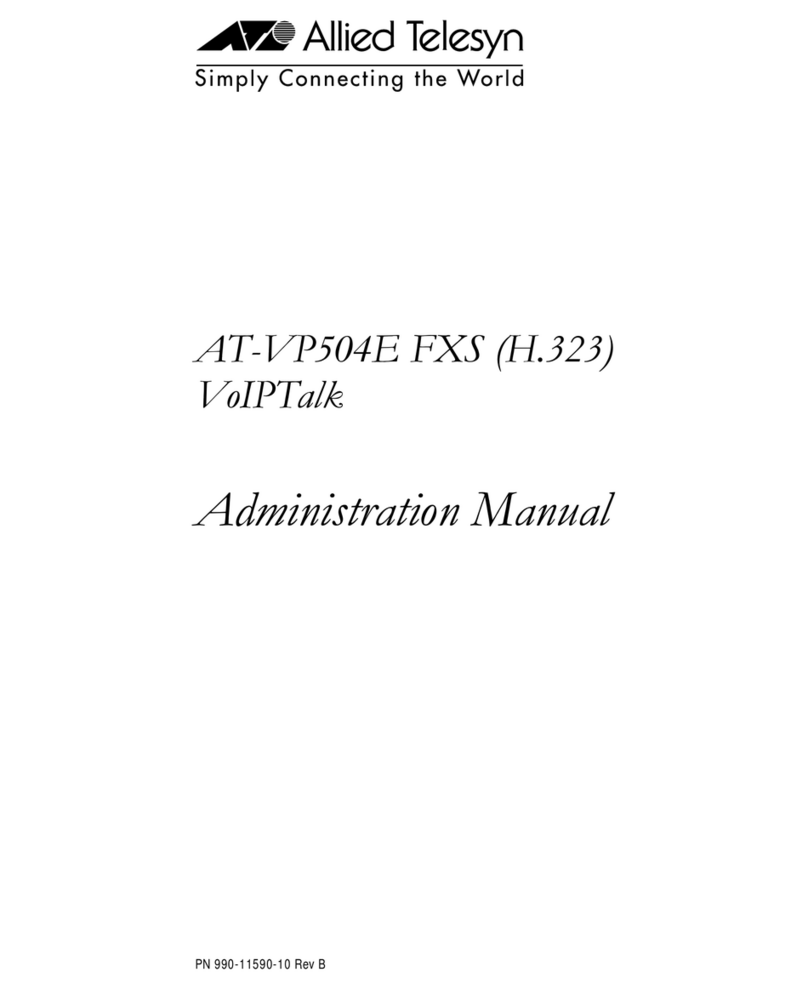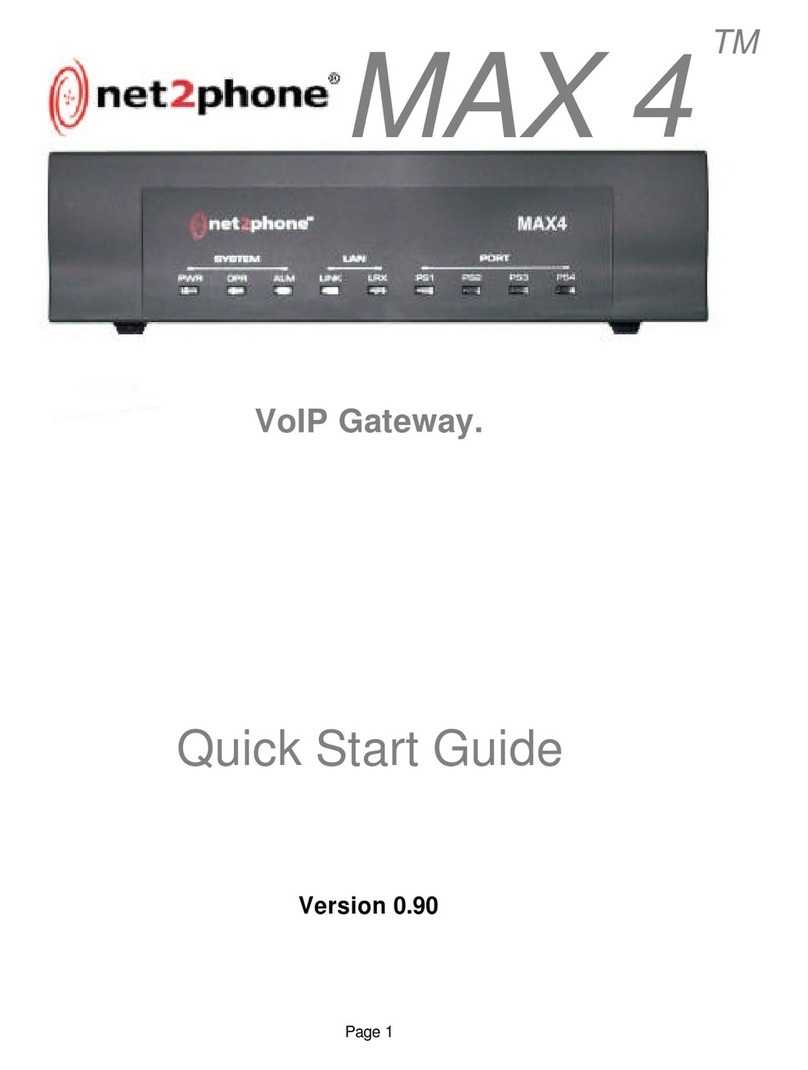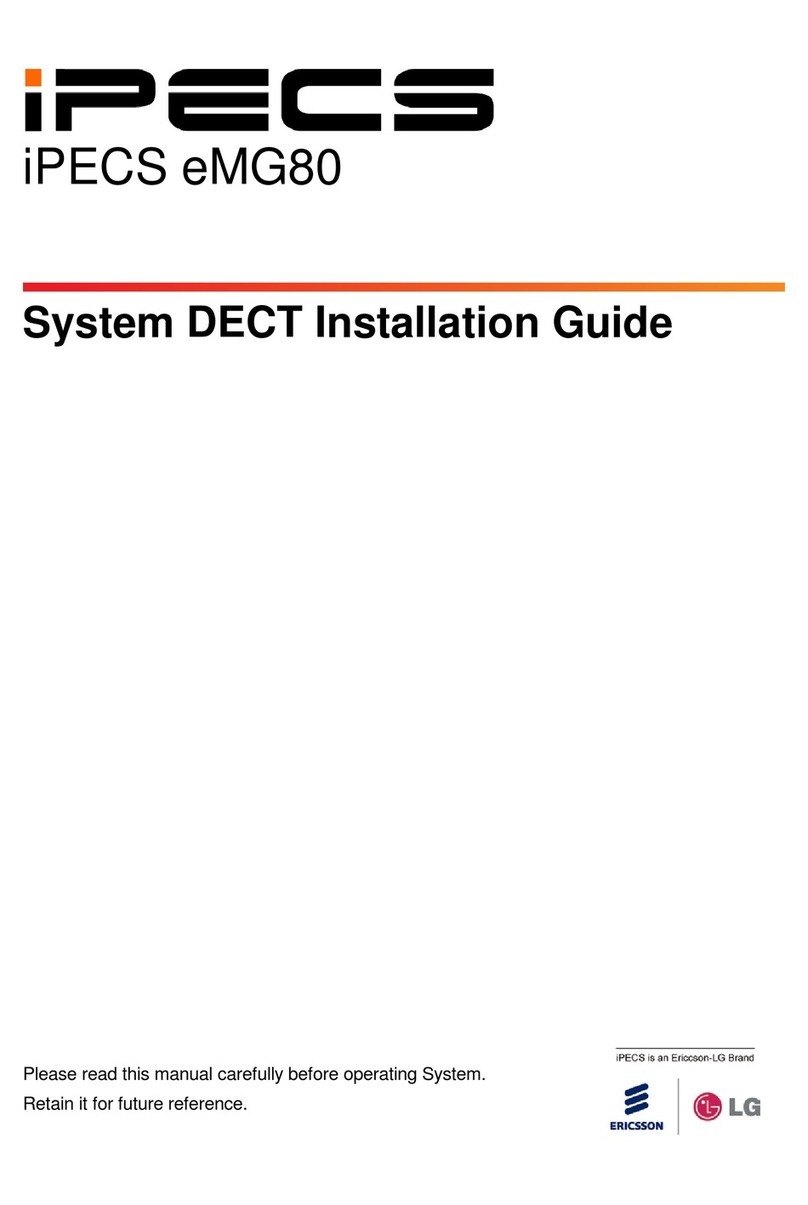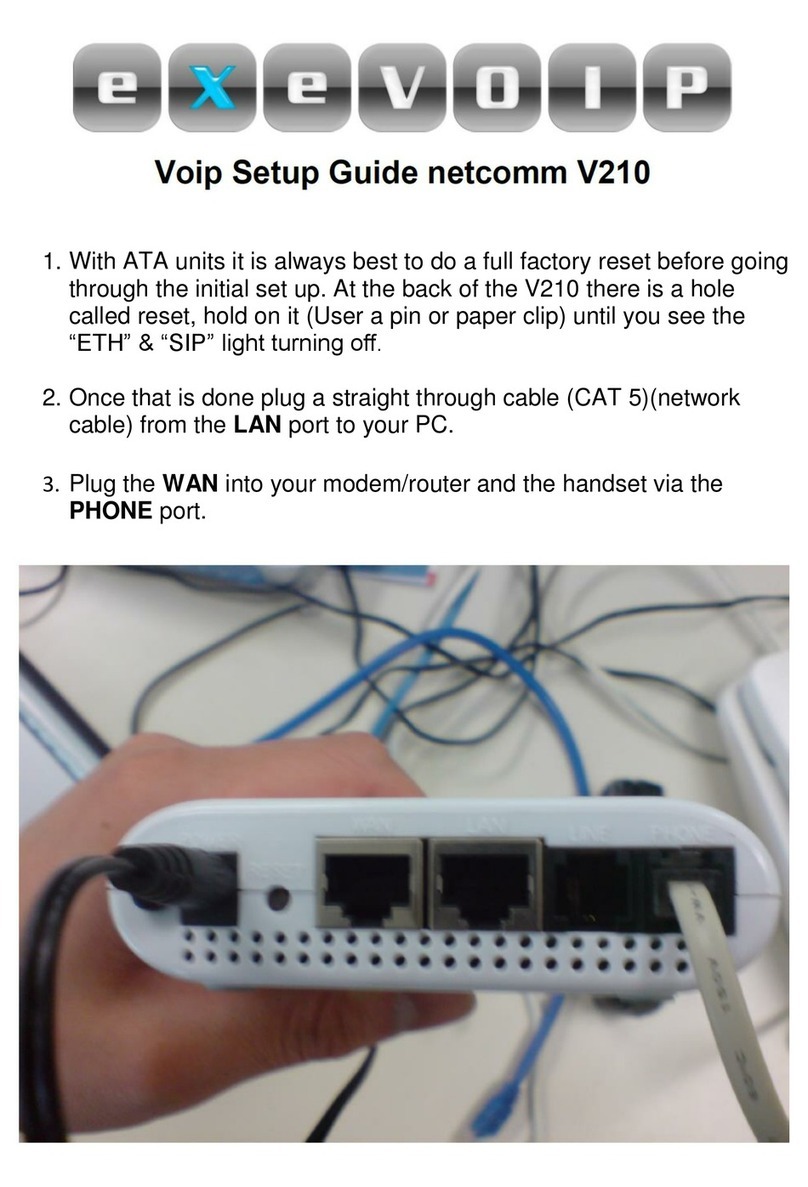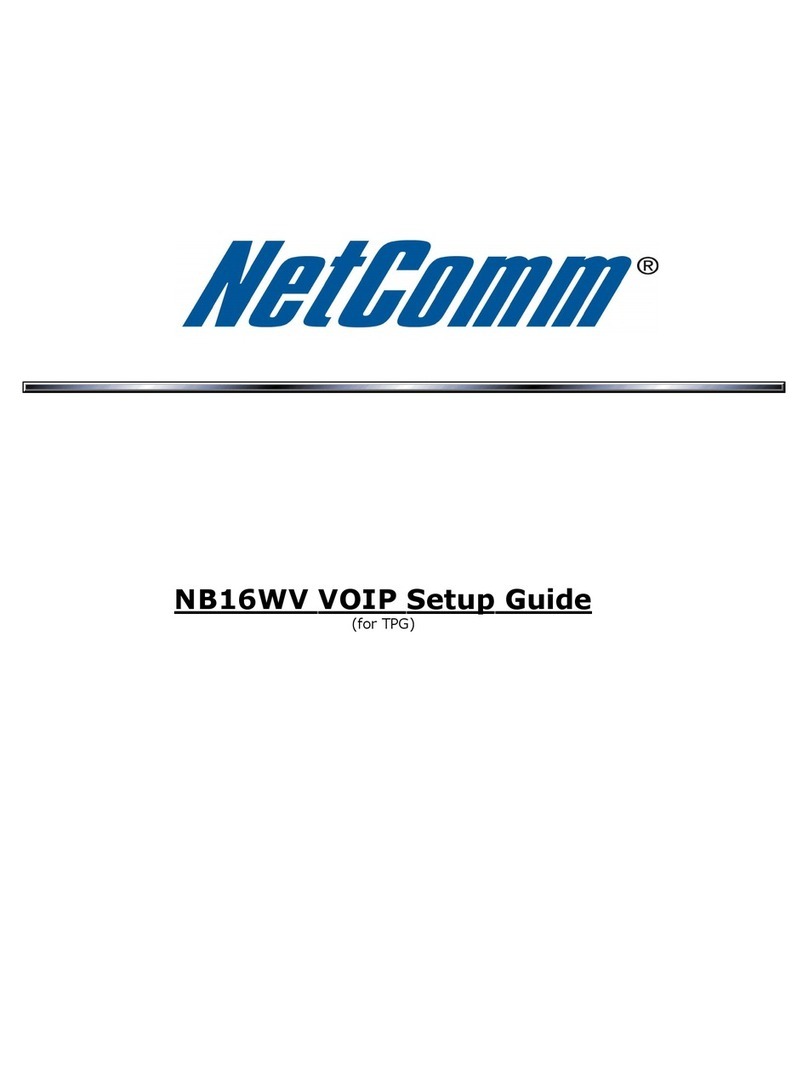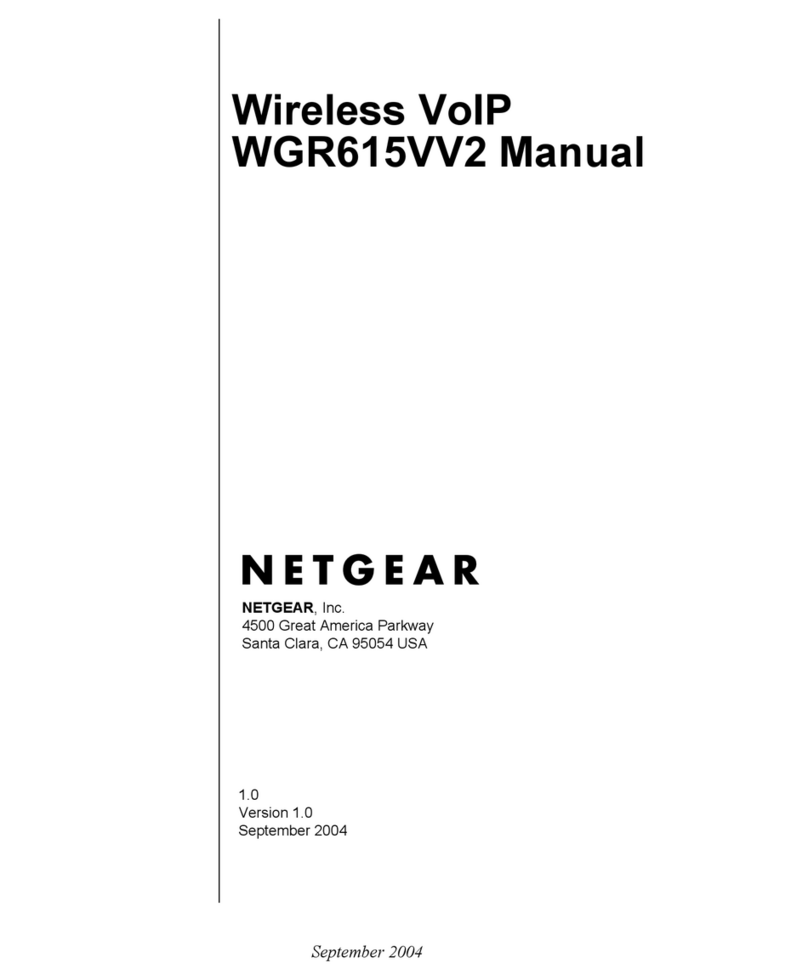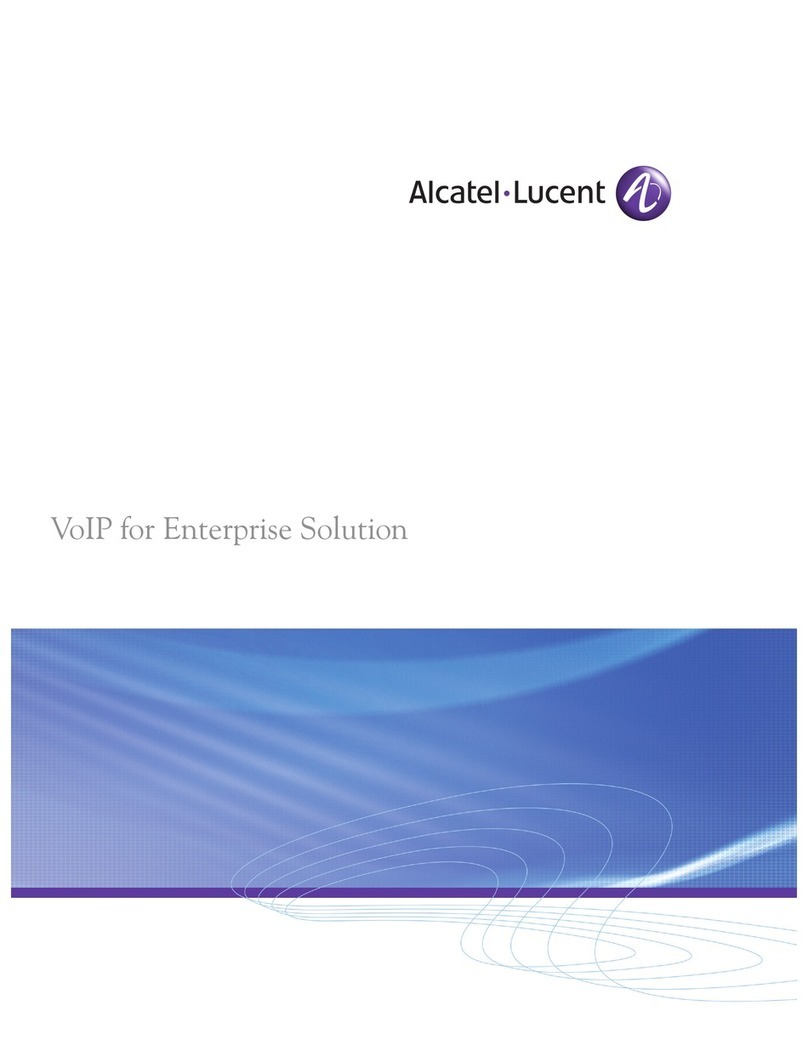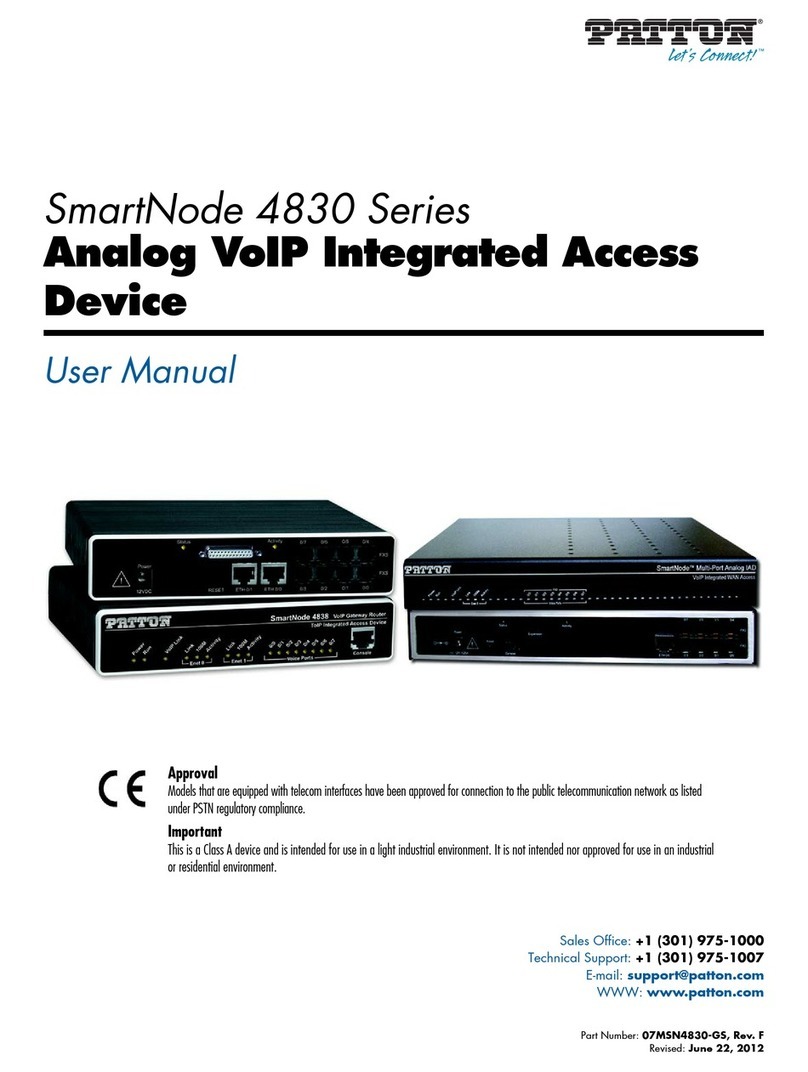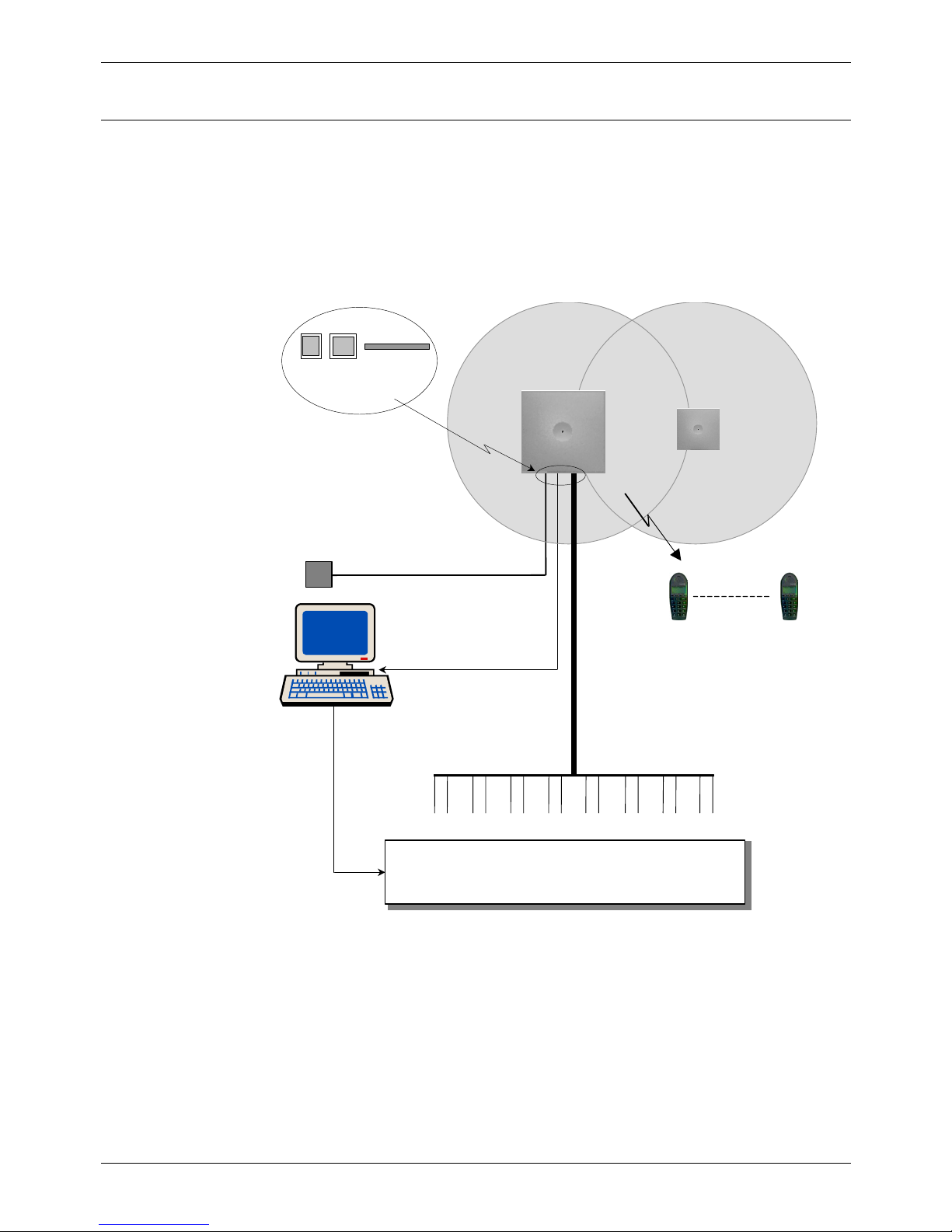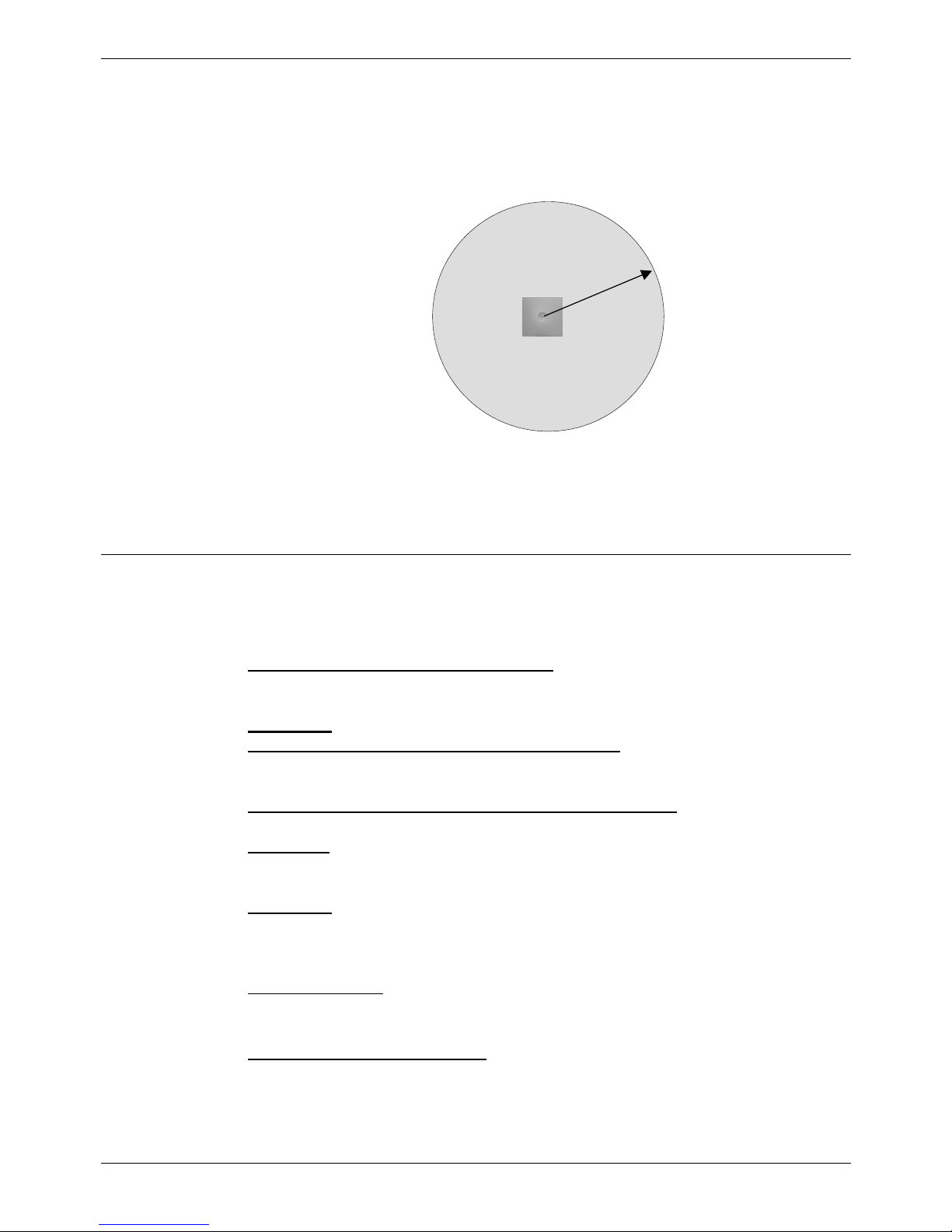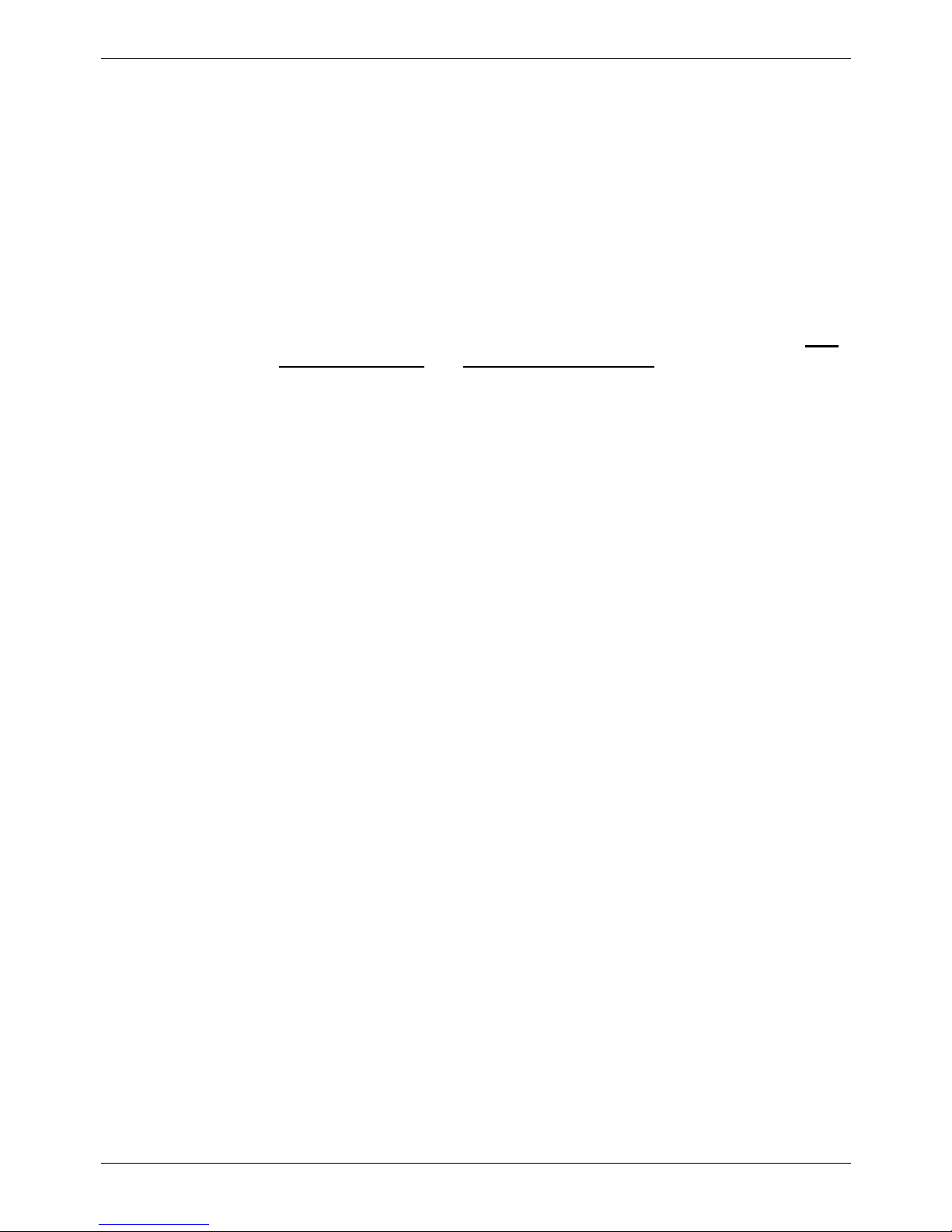Page 2 - Contents
Page 2 Compact DECT
Contents 38DHB0002UKFH – Issue 5 (27th October 2003)
Introduction.............................................3
General ............................................................ 3
Compact DECT in Detail.................................. 4
The Compact DECT System............................ 5
Compact DECT Base Station (CDBS) ............... 5
Repeater............................................................. 5
20DT Handset .................................................... 5
Single Chargers.................................................. 5
Site Surveys ............................................6
Introduction ...................................................... 6
Base Station Coverage: In Theory............................. 7
Base Station Coverage: In Practice ........................... 7
Using the Site Survey Kit ........................................ 8
The Survey Base Station.................................... 8
Subscribing to the Survey Base Station ............. 9
Performing the Survey...................................... 10
Preparing for Installation.............................11
Unpacking ......................................................... 11
Tools Required ................................................... 11
Additional Parts Required...................................... 11
PBX Restrictions................................................. 12
Environmental requirements .................................. 12
Power Supply Requirements.................................. 12
Cabling & Trunking Requirements ........................... 12
EMC Requirements ............................................. 12
Base Station Installation .............................13
Mounting the Base Station..................................... 13
Power Fail Circuits............................................ 14
Registering Handsets........................................... 15
Subscribing Handsets .......................................... 16
Auto Subscribing Handsets.................................... 17
Removing a Subscription ...................................... 17
Subscribing GAP Compatible DECT Handsets........... 18
System Testing & Handover .................................. 18
Repeater Installation...................................19
Introduction........................................................ 19
Locating Repeater Base Stations ............................ 20
Installing a Repeater ............................................ 20
Mounting the Repeater(s)................................. 20
Attaching an Directional Aerial ......................... 21
The Repeater Setup Program ................................ 21
Installing the Repeater Setup Program ............ 21
Connecting a Repeater for Programming ........ 21
Configuring a Repeater .................................... 22
Using Windows CCFP Administration........... 23
The CCFP Administration Program ......................... 23
Programming Connection .................................23
Installing CCFP Admin ......................................... 23
Starting CCFP Admin - Direct Connection................. 24
Changing the Communications Configuration ............ 24
Starting CCFP Admin - Modem Connection............... 25
MSF Status ....................................................... 26
Status Message.................................................. 26
Uploading Flash Software ..................................... 26
Saving and Loading Files...................................... 27
Printing the Setting .............................................. 27
Exiting CCFP Administration.................................. 27
CCFP Options Menus ................................. 28
Introduction ....................................................... 28
Preferences ....................................................... 28
Advanced Options.............................................28
PC/CCFP Version. ............................................29
Diagnostics........................................................29
Debug .............................................................. 30
INDeX Integration ................................. 31
Overview........................................................ 31
Mobile Twin Numbers .................................... 31
DECT Integration ........................................... 32
IP Office Integration ............................. 33
DECT Integration ................................................ 33
Installation Overview.........................................34
DECT Configuration Software ................................ 35
DECT Software Installation...............................35
IP Office Licences .............................................35
IP Office User Configuration .............................35
DECT Handset as a Slave of a Desktop Phone36
Call Waiting Indication ......................................38
Voicemail Pick-up .............................................39
System Diagnostics and Testing.................. 40
Base Stations Signal Checks ................................. 40
Handset Software Version..................................... 40
Battery Condition ................................................ 40
MSF Messages .......................................... 41
Overview........................................................... 41
Composing Messages.......................................... 42
Sending Messages.............................................. 42
Message Groups ................................................ 43
Compact DECT Cables ............................... 44
Compact DECT Base Station to PC Programming Cable44
Compact DECT Base Station to Modem Programming
Cable ............................................................... 44
Index........................................................ 45
Contents