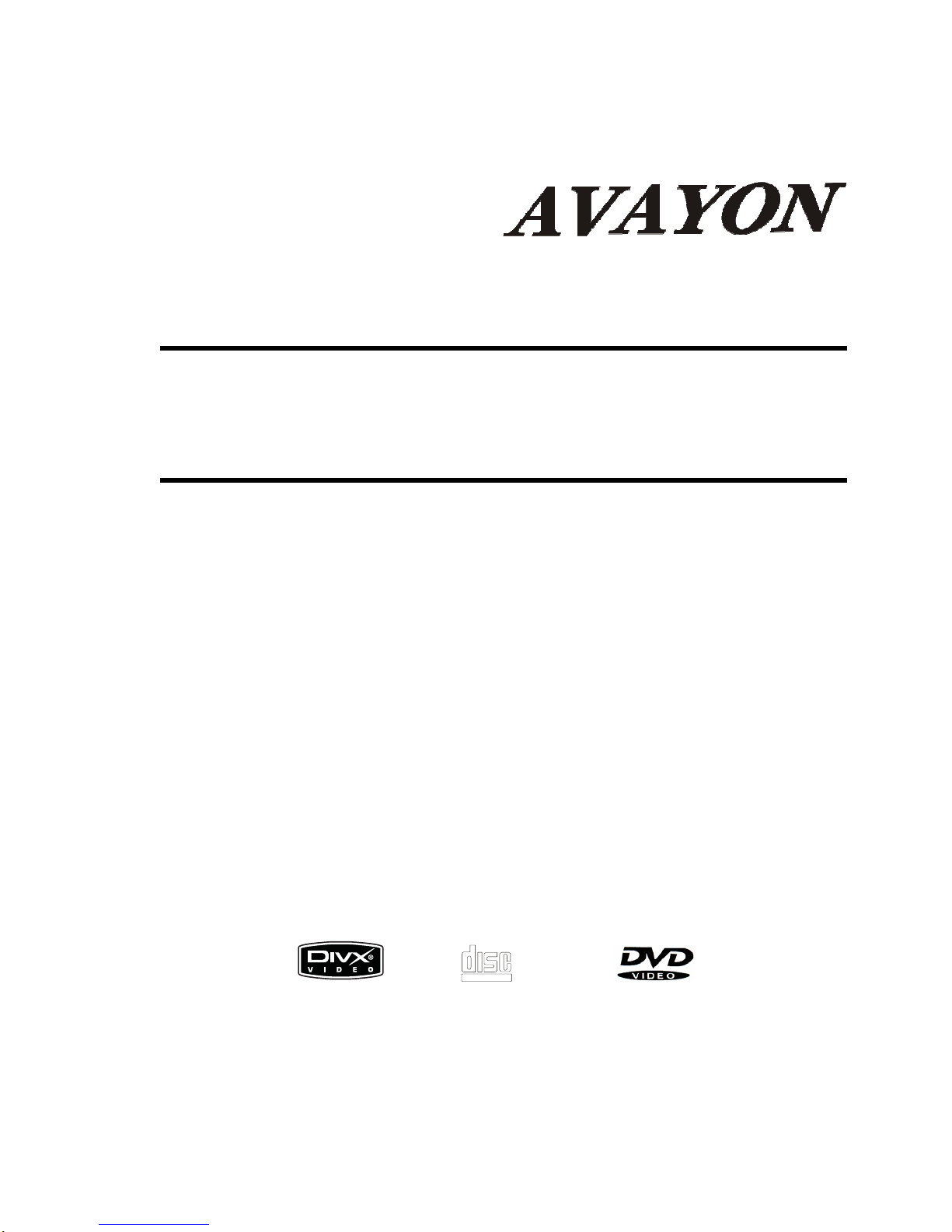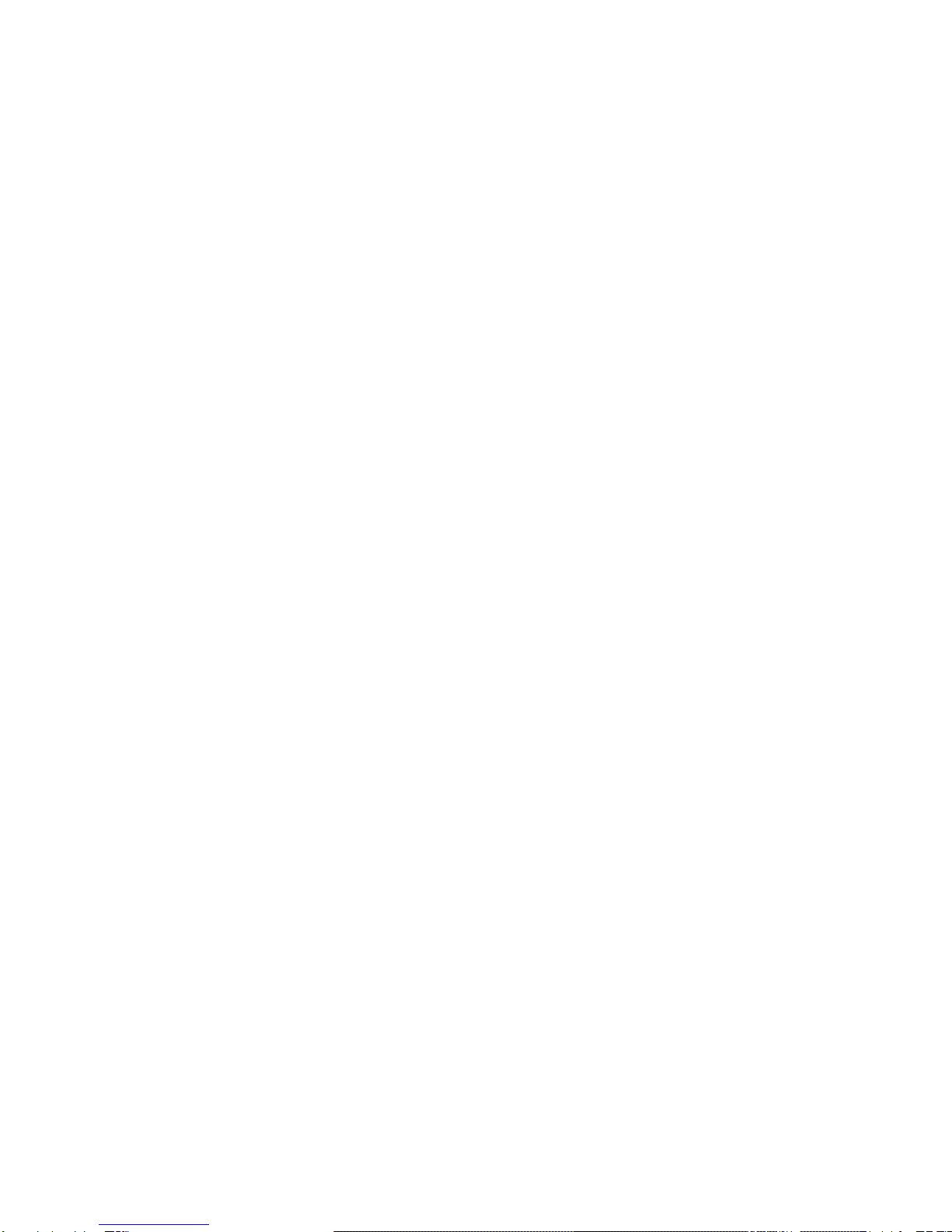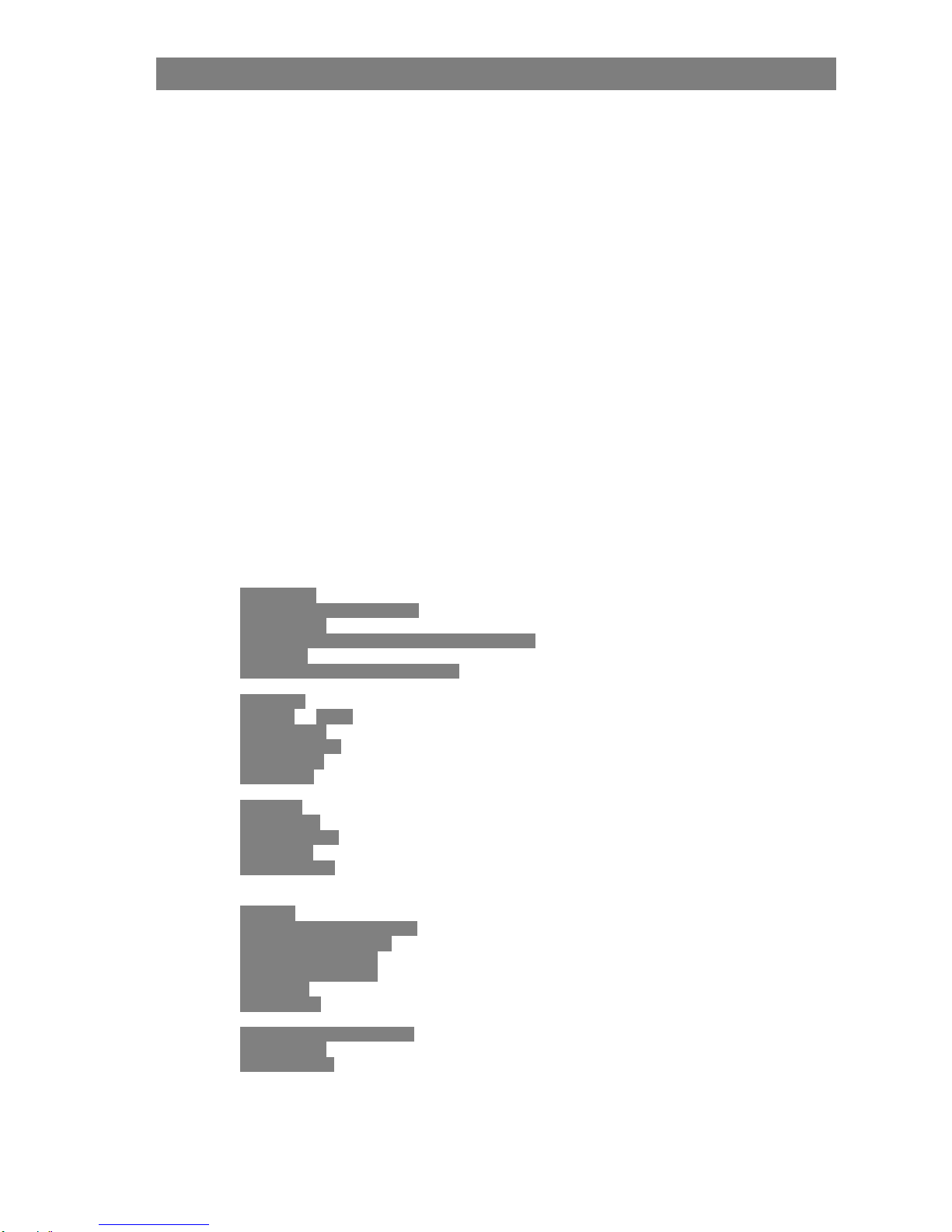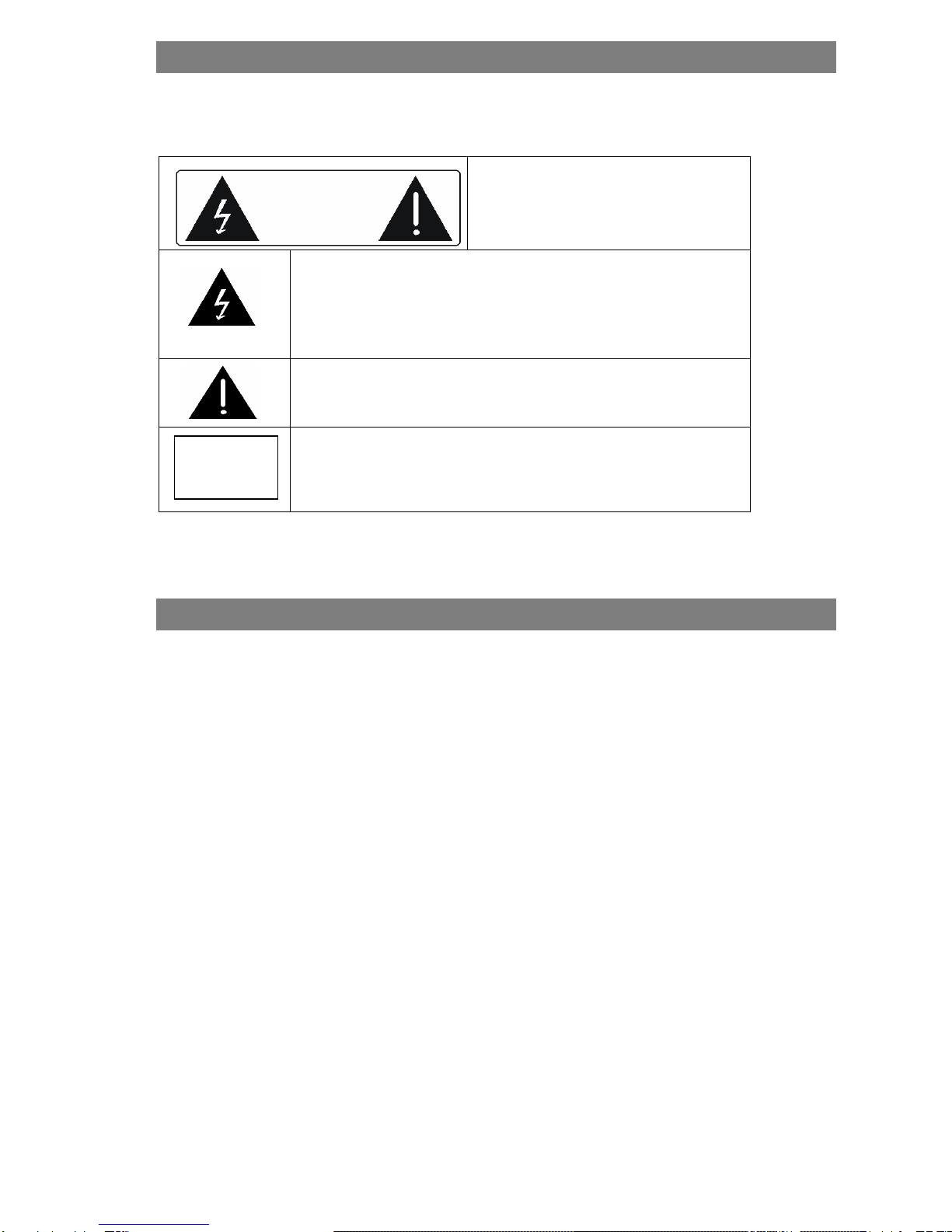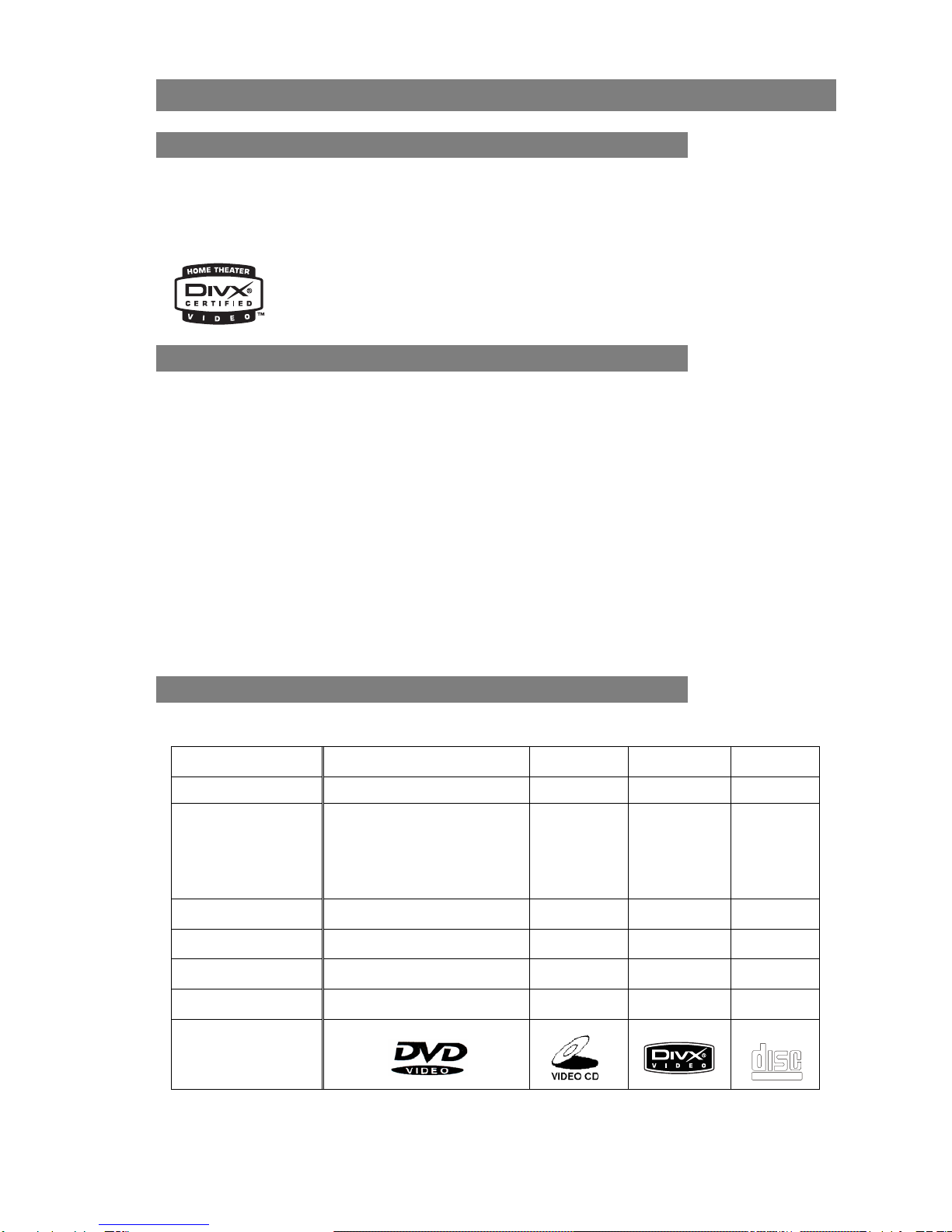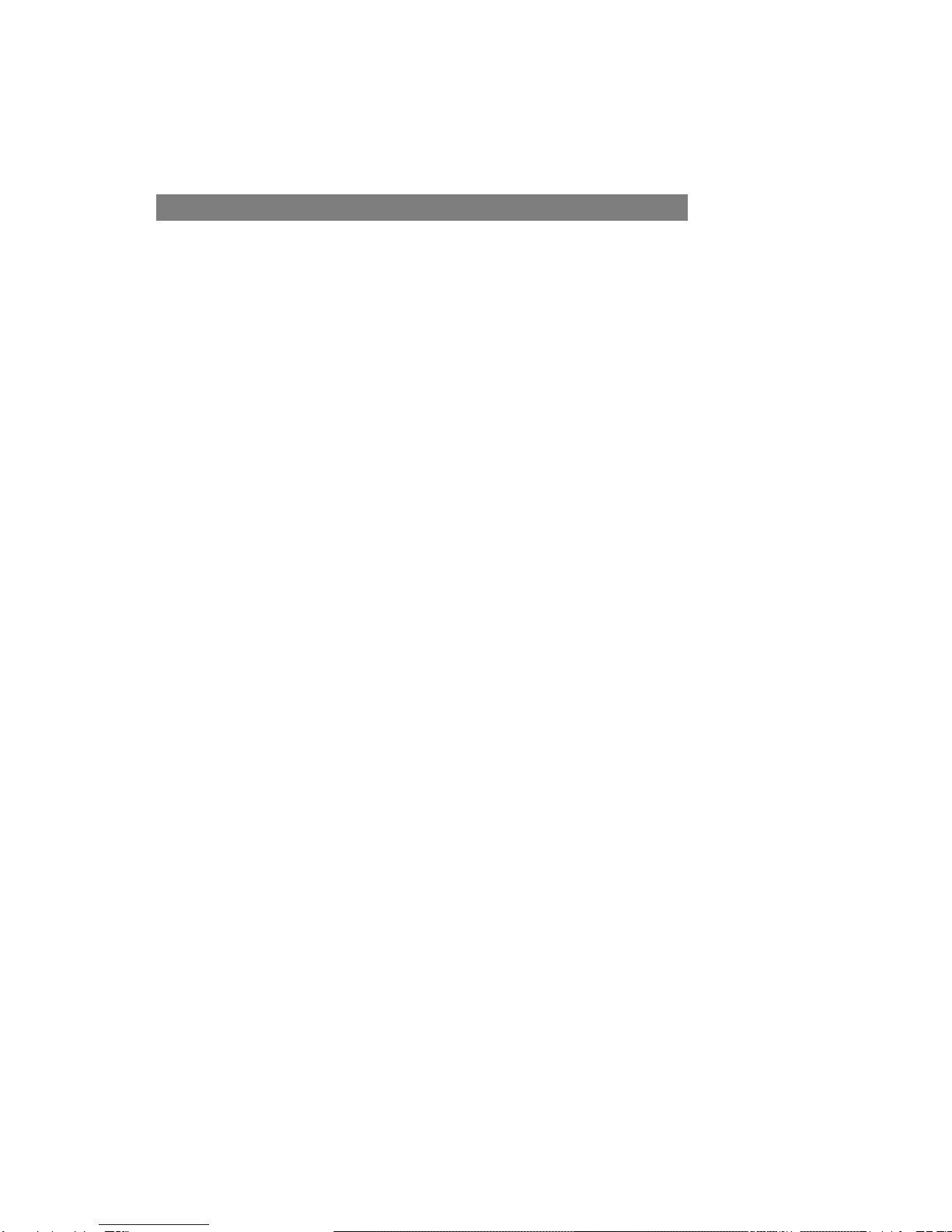Table of Contents
WARNINGS..................................................................................................................... 5
IMPORTANT - READ THIS!............................................................................................ 5
GENERAL INFORMATION............................................................................................. 6
1. DIVXCERTIFICATION ................................................................................................................6
2. DISC AND FORMAT COMPATIBILITY .............................................................................................6
3. DISC INFORMATION ...................................................................................................................6
4. SELECTING A DVD DISC............................................................................................................7
6. CARE OF DISCS ........................................................................................................................8
PREPARING FOR INSTALLATION ............................................................................... 9
1. UNPACK THE PLAYER ................................................................................................................9
2. LOAD BATTERIES INTO THE REMOTE CONTROL ............................................................................9
PANEL DESCRIPTION................................................................................................. 10
1. FRONT PANEL ........................................................................................................................10
2. REAR PANEL ..........................................................................................................................10
3. REMOTE CONTROL .................................................................................................................11
SYSTEM CONNECTIONS............................................................................................. 12
1. CONNECTING TO A TV SET ......................................................................................................12
2. CONNECTING TO A STEREO AMPLIFIER...................................................................................... 13
3. CONNECTING TO A 5.1 CHANNEL AMPLIFIER .............................................................................. 14
4. CONNECTING TO AN AC3 OR DTS DECODING AMPLIFIER ........................................................... 15
USING YOUR DXP-1000............................................................................................... 16
1. HOW TO PLAY A DISC.............................................................................................................. 16
2. VIDEO SETUP .........................................................................................................................17
3. GENERAL SETUP ....................................................................................................................18
TV DISPLAY.........................................................................................................................18
PIC MODE (PICTURE MODE).............................................................................................18
ANGLE MARK...................................................................................................................... 18
OSD LANG (ON SCREEN DISPLAY LANGUAGE) .............................................................19
CAPTIONS ...........................................................................................................................19
SCREEN SAVER (SCREEN SAVER) .................................................................................. 19
4. SPEAKER SETUP..................................................................................................................... 20
DOWNMIX............................................................................................................................20
CENTER REAR............................................................................................................... 20
SUBWOOFER...................................................................................................................... 20
CENTER DELAY ..................................................................................................................21
REAR DELAY.......................................................................................................................21
TEST TONE .........................................................................................................................21
5. AUDIO SETUP .........................................................................................................................22
OP MODE ............................................................................................................................ 22
DUAL MONO........................................................................................................................ 22
COMPRESSION...................................................................................................................22
PRO LOGIC ......................................................................................................................... 23
LPCM OUTPUT.................................................................................................................... 23
6. DIVXREGISTRATION ...............................................................................................................24
7. PREFERENCES........................................................................................................................25
TV TYPE ..............................................................................................................................25
VIDEO OUTPUT SELECTION .............................................................................................25
LANGUAGE SELECTION ....................................................................................................25
PARENTAL CONTROL ........................................................................................................26
PASSWORD SETTING ........................................................................................................26
DEFAULTS...........................................................................................................................27
SMART NAVI ....................................................................................................................... 27
8. DIVX, XVID,MP3, AND JPEG FORMATS...................................................................................28
DIVX/XVID/MPEG4 FORMAT ..............................................................................................28
MP3 FORMAT...................................................................................................................... 29
JPEG FORMAT.................................................................................................................... 30
3