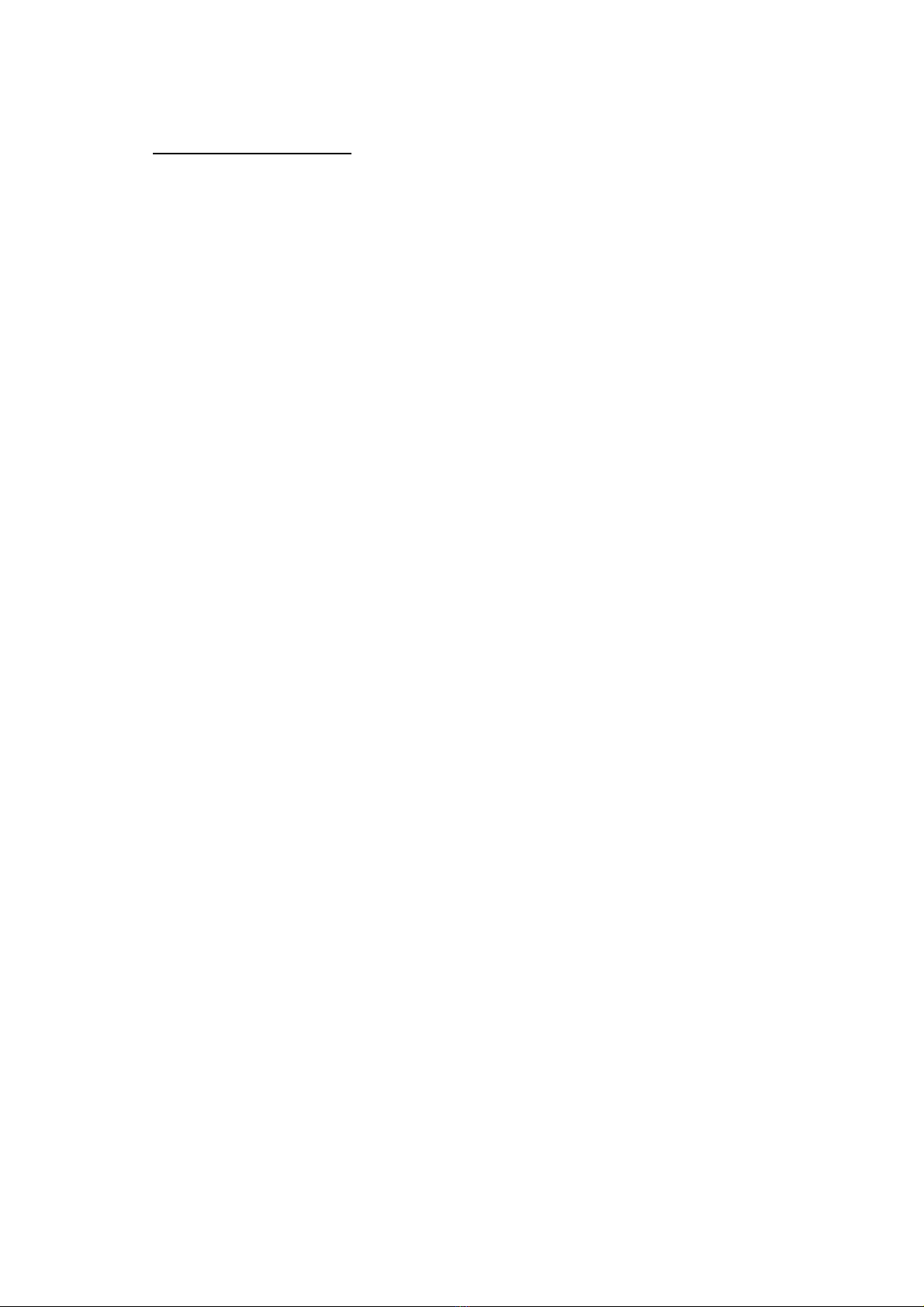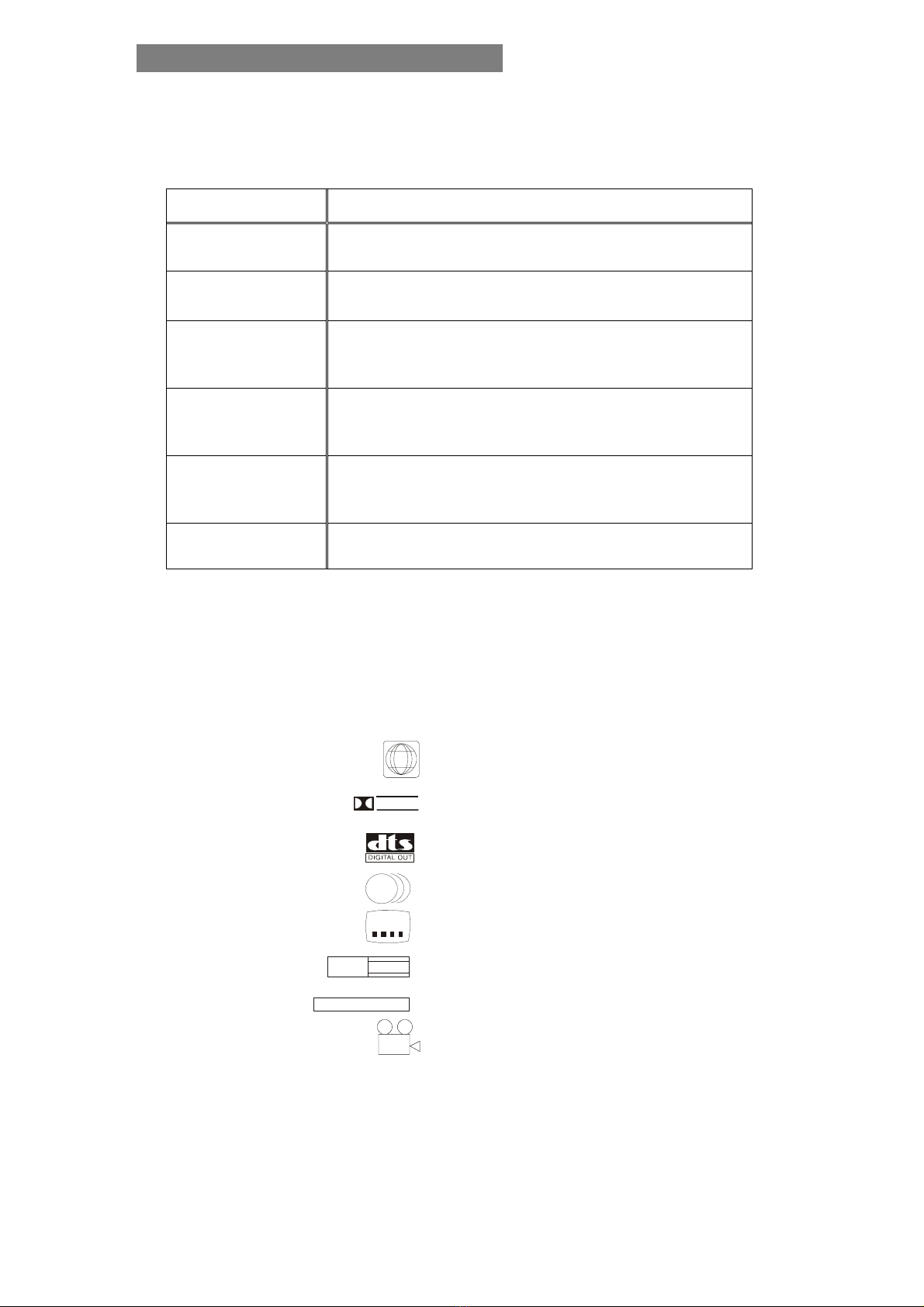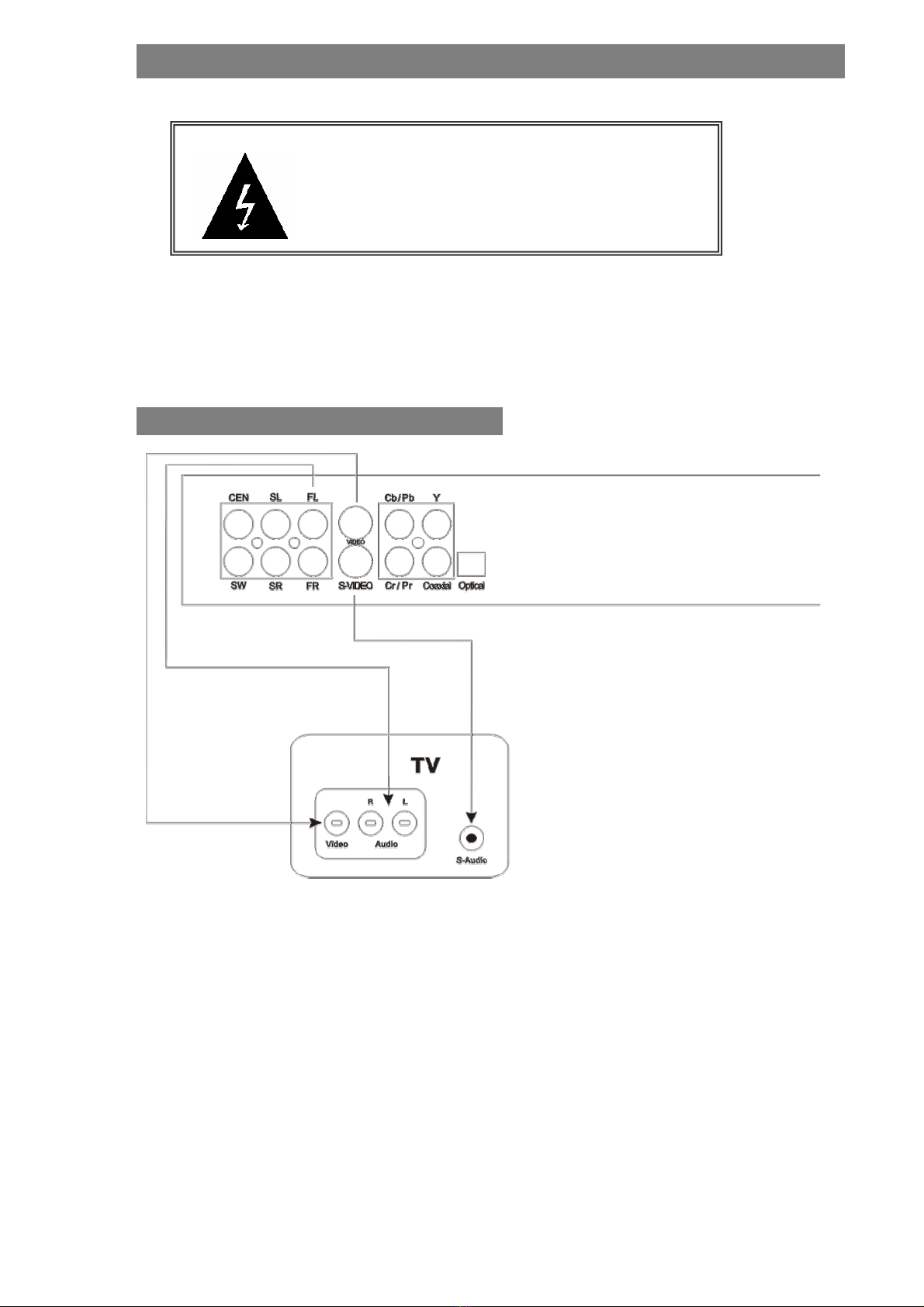WARNING
TO REDUCE THE RISK OF FIRES AND ELECTRIC SHOCKS, DO NOT EXPOSE THIS
NIT TO RAIN OR MOISTUREU
CAUTION: To reduce the risk of fires and
electric shock, do not remove the cover of the unit.
Refer servicing only to qualified person
This lighting flash arrow symbol in a triangle is intended to alert users to
the presence of non-insulated high voltage within the product’s enclosure
that may be of sufficient magnitude to constitute a risk of electric shock
to person
The exclamation point symbol in a triangle is intended to alert users to
the presence of important operating and maintenance instructions in the
literature accompanying the unit
The marking of products using lasers. The marking will be shown at the
rear panel of the unit, means the unit have been classified as Class 1,
and are utilizing laser beams that are of weaker class. There is no
danger of hazardous radiation outside the unit
RISK OF ELECTRIC S OCKH
DO NOT OPEN
CAUTION
CLASS 1
LASER
PRODUCT
REFER SERVICING ONLY TO QUALIFIED SERVICE PERSON
IMPORTANCE
Read through this instruction manual before installation and use.
Do not touch the power plug with wet hand.
When disconnecting the power cord from the power outlet, hold the plug, do not pull the wire.
Switch off the main power when the unit is not in use. (Disconnect the power plug from the power outlet
when you do not intend to use the unit for a prolonged period of time.)
Before moving the unit, remove the disc from the unit’s tray first.
Do not open the cover or touch any of the components inside the unit.
Do not install or operate the unit directly exposed to sunlight or nearby objects radiating heat that may lead to
overheat and dangerous to the unit.
Do not install or operate the unit in overly moist or humid environments that may affect the laser head.
Install the unit on flat surface with good air circulation. Do not cover the ventilation holes on the unit in
anyway. Otherwise, the unit will possibly overheat and malfunction.
Wipe the panel and case with soft dry cloth only. Do not apply any kind of thinner, alcohol or sprays when
the cleaning of the unit.
1