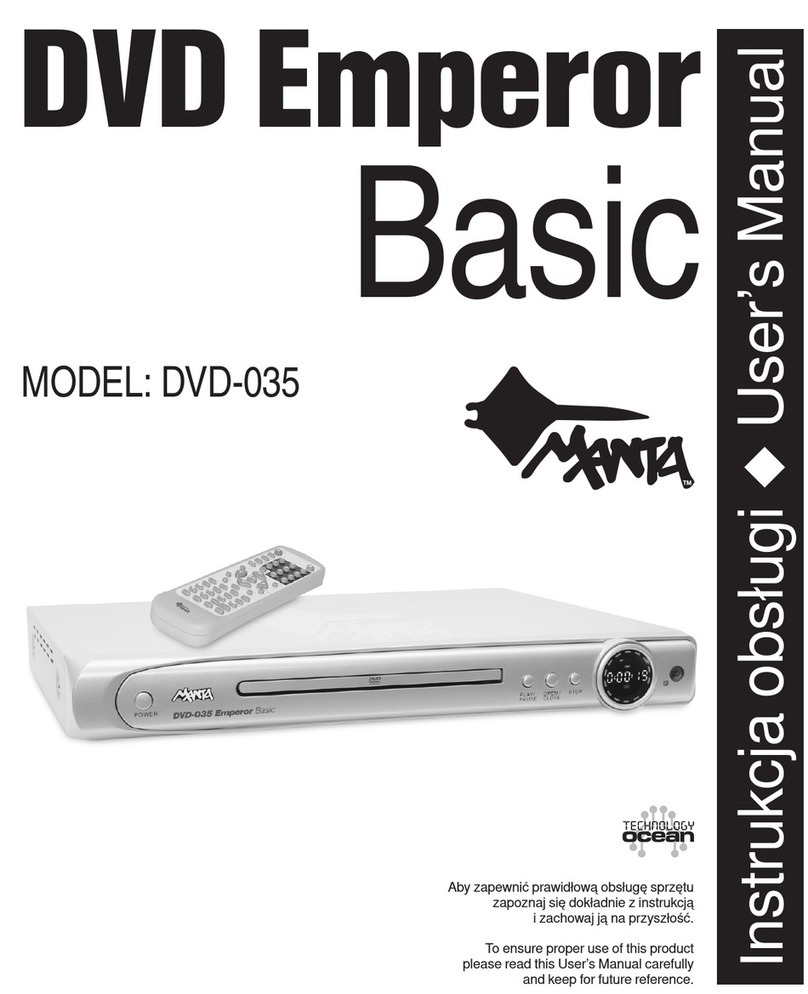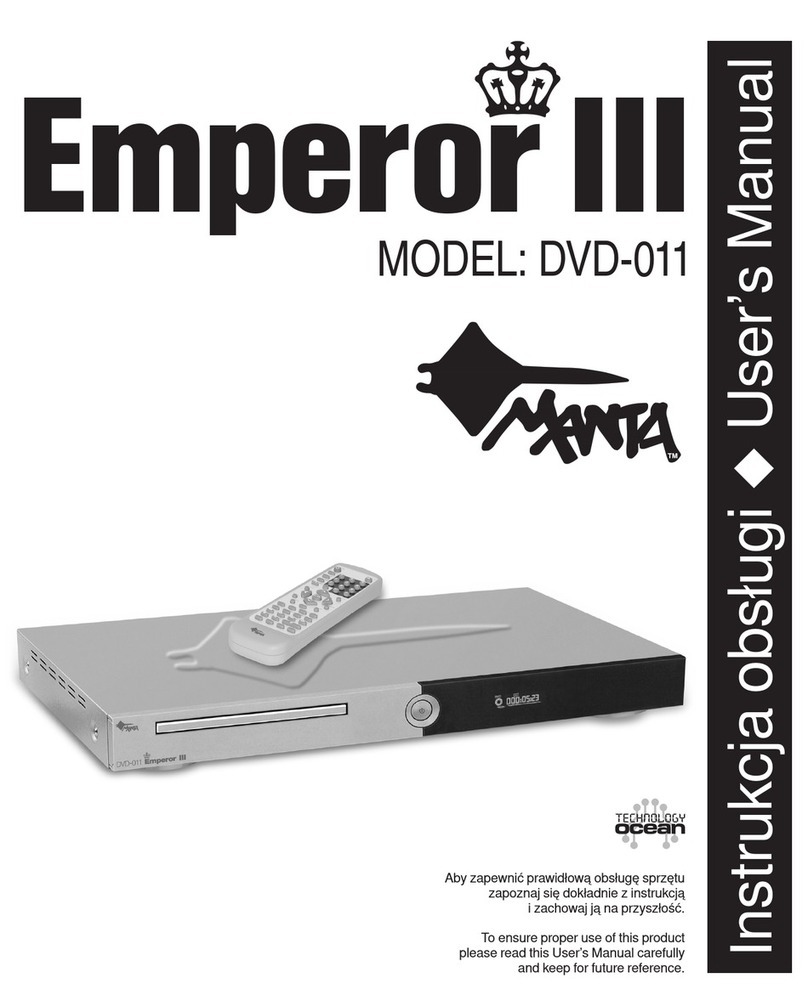DVD BOX u MP001
8
Odtwarzanie plików multimedialnych
Menu lmów (Movie)
Możesz przewijać menu przy pomocy przycisków nawigacyjnych. Aby po-
twierdzić swój wybór lub wejść do menu, naciśnij przycisk ENTER.
Menu wyświetli wszystkie pliki wideo zapisane na dysku USB.
Wyświetlone zostaną tylko pliki rozpoznane jako pliki lmowe, bez plików
muzycznych czy zawierających zdjęcia. W celu obejrzenia wszystkich pli-
ków wybierz menu FILE. Przy pomocy przycisków „UP” oraz „DOWN” mo-
żesz przewijać listę plików i folderów lmowych. Aby zatwierdzić swój wybór
odtwarzania lub otwarcia pliku, naciśnij „ENTER”. Podczas analizowania l-
mu w celu zapewnienia optymalnego odtwarzania pojawi się animacja ła-
dowania.
Menu Muzyka (Music)
Możesz przewijać menu przy pomocy przycisków nawigacyjnych. Aby po-
twierdzić swój wybór lub wejść do menu, naciśnij przycisk ENTER.
Menu wyświetli wszystkie rodzaje plików dźwiękowych zapisanych na dys-
ku USB.
Wyświetlone zostaną tylko pliki rozpoznane jako pliki audio, bez plików
lmowych czy zawierających zdjęcia. W celu obejrzenia wszystkich plików
wybierz menu FILE. Przy pomocy przycisków „UP” oraz „DOWN” możesz
przewijać listę plików i folderów muzycznych. Aby zatwierdzić swój wybór
odtwarzania lub otwarcia pliku, naciśnij „ENTER”.
Menu zdjęć (Photo)
Możesz przewijać menu przy pomocy przycisków nawigacyjnych. Aby po-
twierdzić swój wybór lub wejść do menu, naciśnij przycisk ENTER.
Menu wyświetli wszystkie rodzaje plików zdjęciowych zapisanych na dys-
ku USB.
Wyświetlone zostaną pliki rozpoznane jako pliki zdjęciowe, bez plików
lmowych czy muzycznych. W celu obejrzenia wszystkich plików wybierz
menu FILE. Przy pomocy przycisków „UP” oraz „DOWN” możesz przewijać
listę plików i folderów zdjęciowych. Aby zatwierdzić swój wybór przegląda-
nia lub otwarcia pliku naciśnij „ENTER”.
Plik Menu
To menu wyświetli wszystkie pliki multimedialne przechowywane na ze-
wnętrznym dysku USB, bez podziału na lmy, muzyka i zdjęcia.