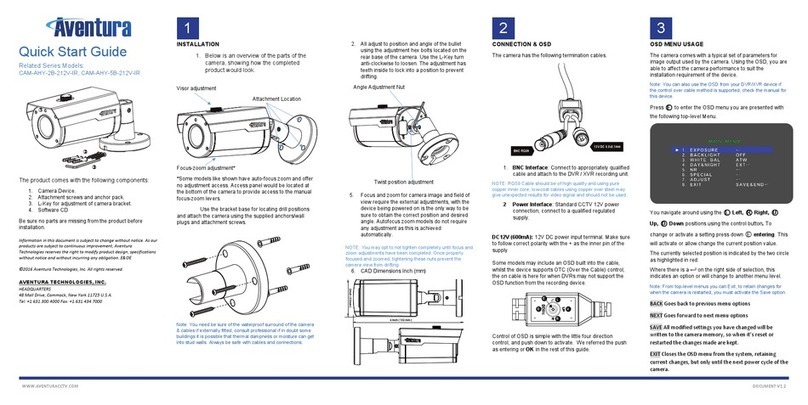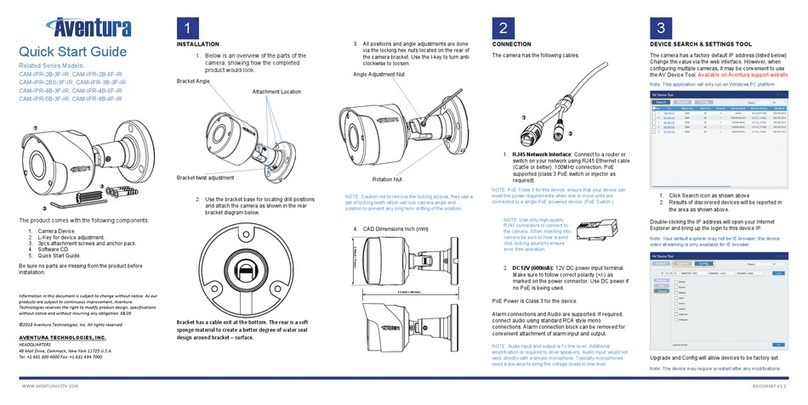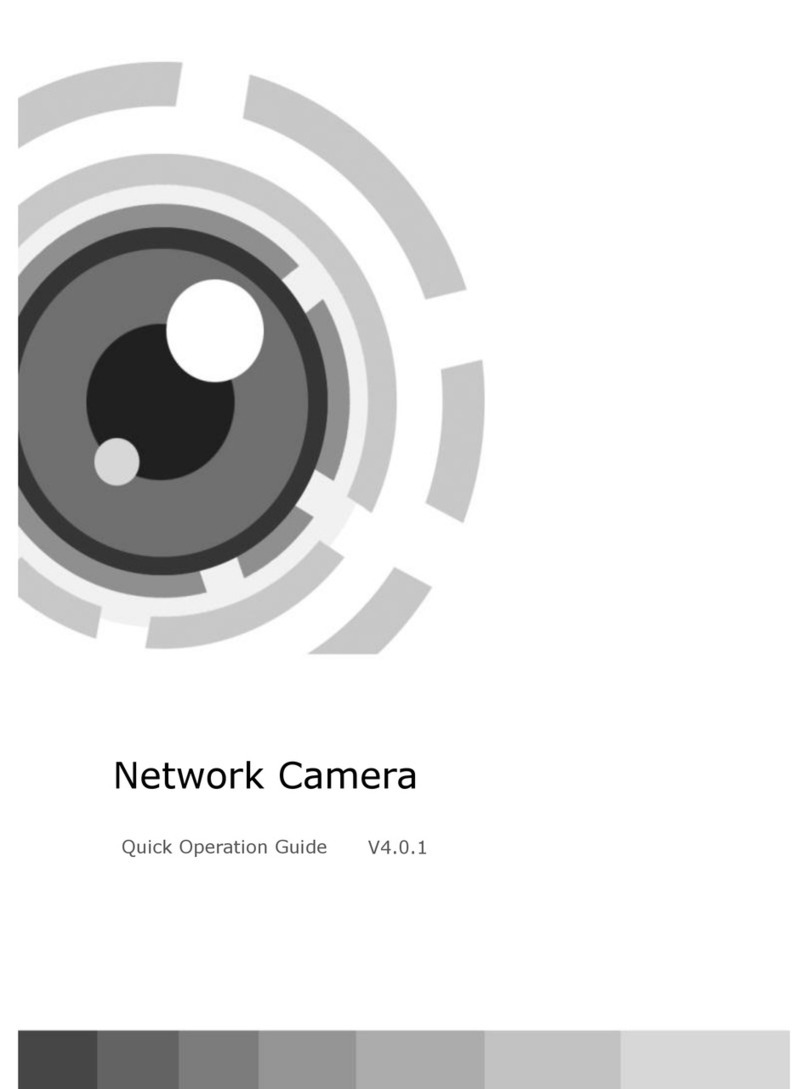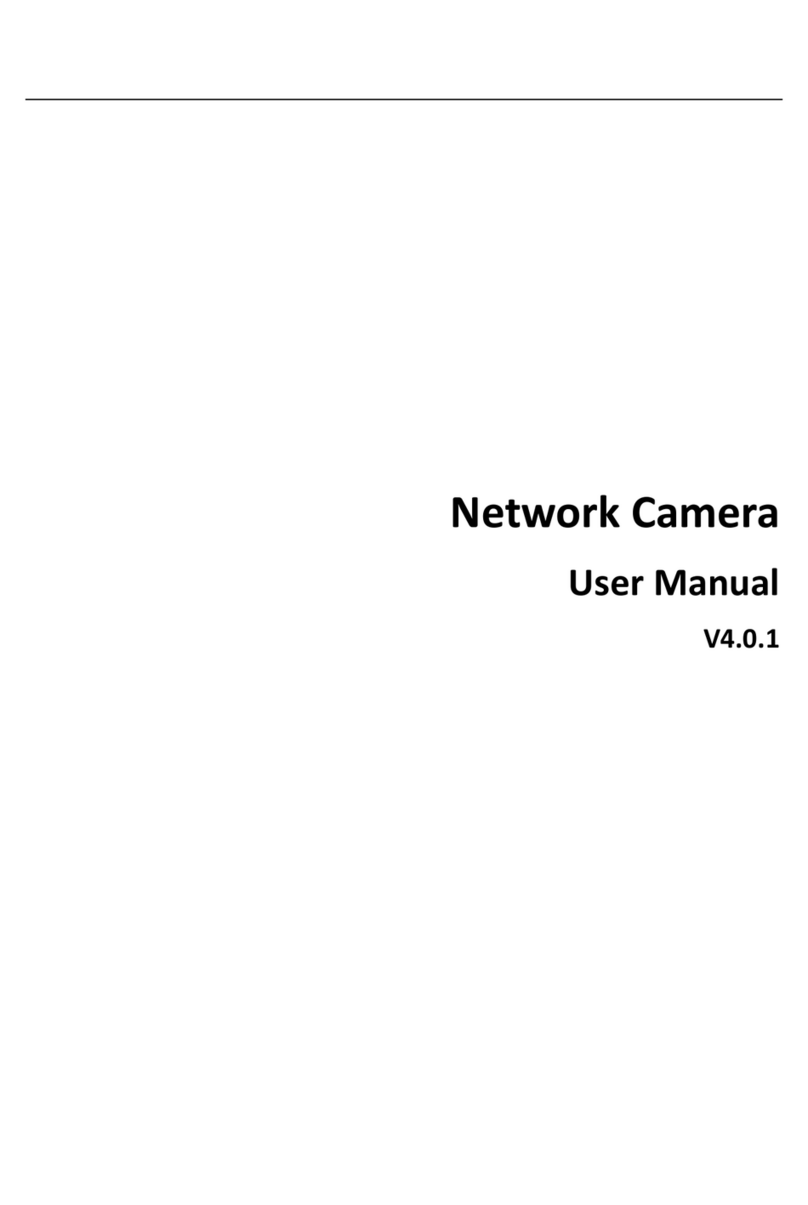IPR Network Camera Series User Guide
Page | 3 ©2018 Aventura Technologies, Inc. All rights reserved.
7.5 IP Filtering ....................................................................................................................................................... 24
7.6 RTSP................................................................................................................................................................. 25
7.7 FTP................................................................................................................................................................... 26
7.8 SNMP...............................................................................................................................................................26
7.9 HTTPS .............................................................................................................................................................. 27
Alarm Parameters ...................................................................................................................................................28
8.1 Motion Detection............................................................................................................................................28
8.2 I/O Alarm (if applicable).................................................................................................................................. 29
8.3 Lens Occlusion Detection................................................................................................................................ 30
Device...................................................................................................................................................................... 30
9.1 HDD/SD Card (optional feature) .....................................................................................................................30
9.2 Audio (optional feature) .................................................................................................................................31
9.3 Logs ................................................................................................................................................................. 32
System Parameters .............................................................................................................................................33
10.1 General Information .......................................................................................................................................33
10.2 User Configuration..........................................................................................................................................33
10.3 System Information.........................................................................................................................................34
Advanced.............................................................................................................................................................35
11.1 Firmware Update ............................................................................................................................................35
11.2 Loading Default Parameters ........................................................................................................................... 35
11.3 System Maintenance....................................................................................................................................... 36
Intelligent Analysis ..............................................................................................................................................37
12.1 Schedule.......................................................................................................................................................... 37
12.2 Analysis Types ................................................................................................................................................. 37
12.3 Perimeter Intrusion Detection (PID) ............................................................................................................... 37
12.4 Line Crossing Detection (LCD) .........................................................................................................................39
12.5 Stationary Object Detection............................................................................................................................ 39
12.6 Pedestrian Detection (PD)............................................................................................................................... 40
12.7 Face Detection (FD)......................................................................................................................................... 41
12.8 Cross Counting (CC).........................................................................................................................................42
12.9 Smart Analysis................................................................................................................................................. 44