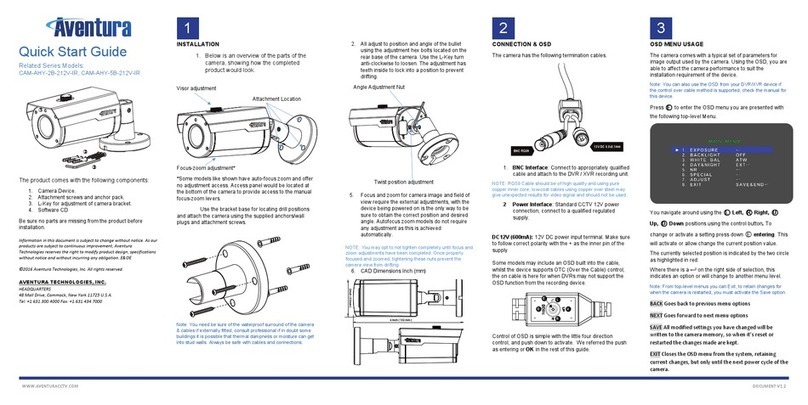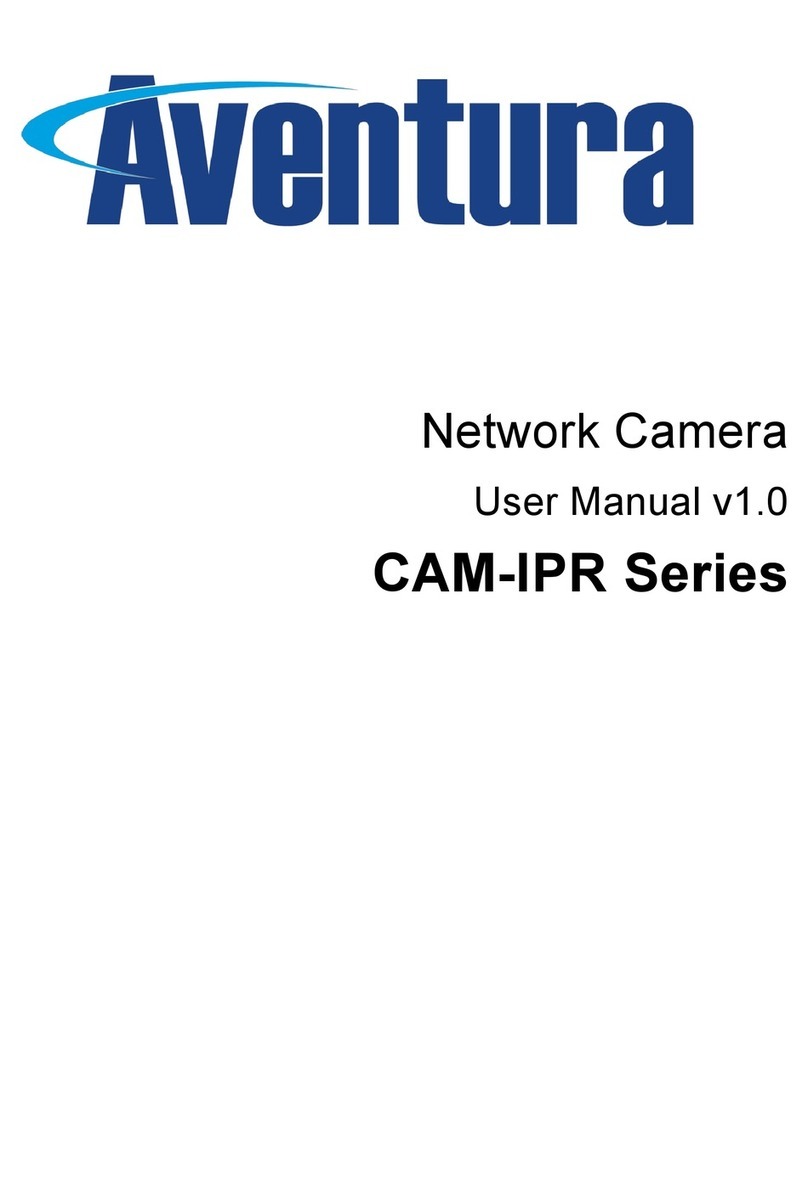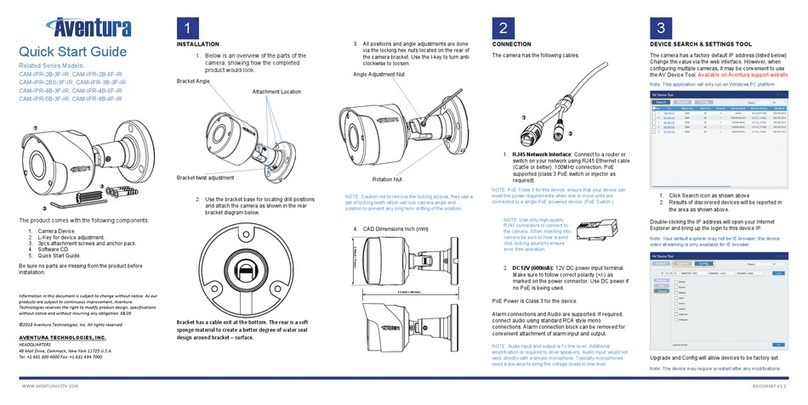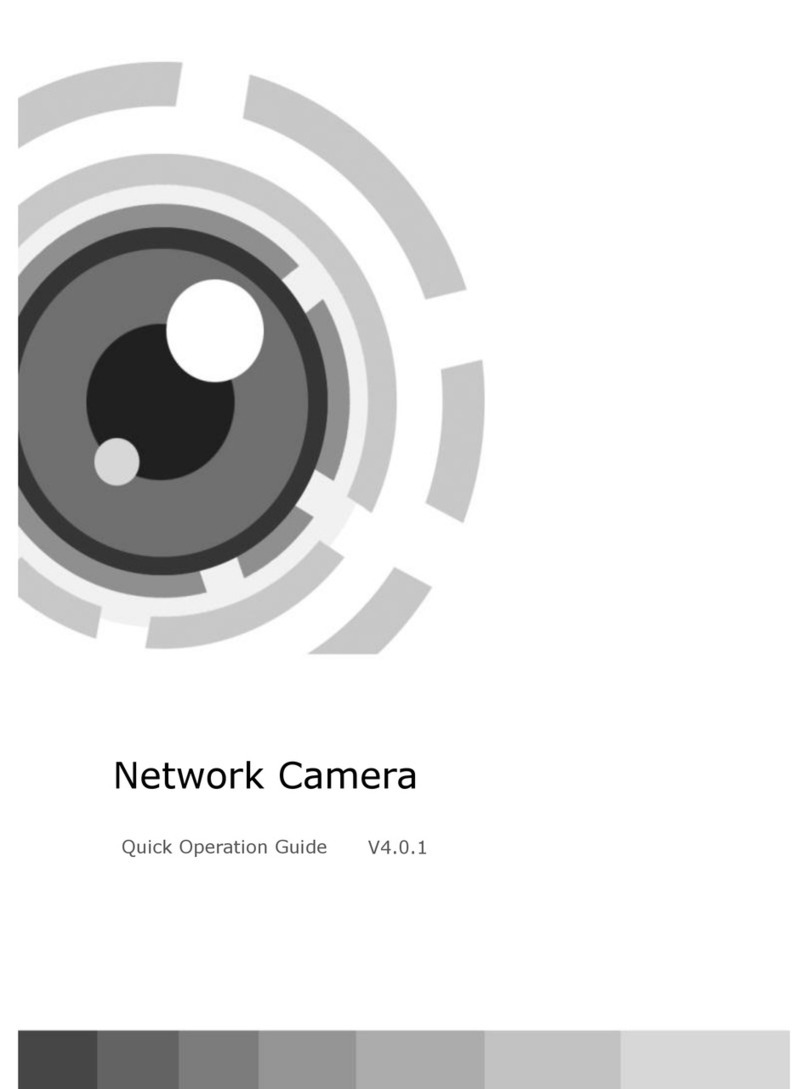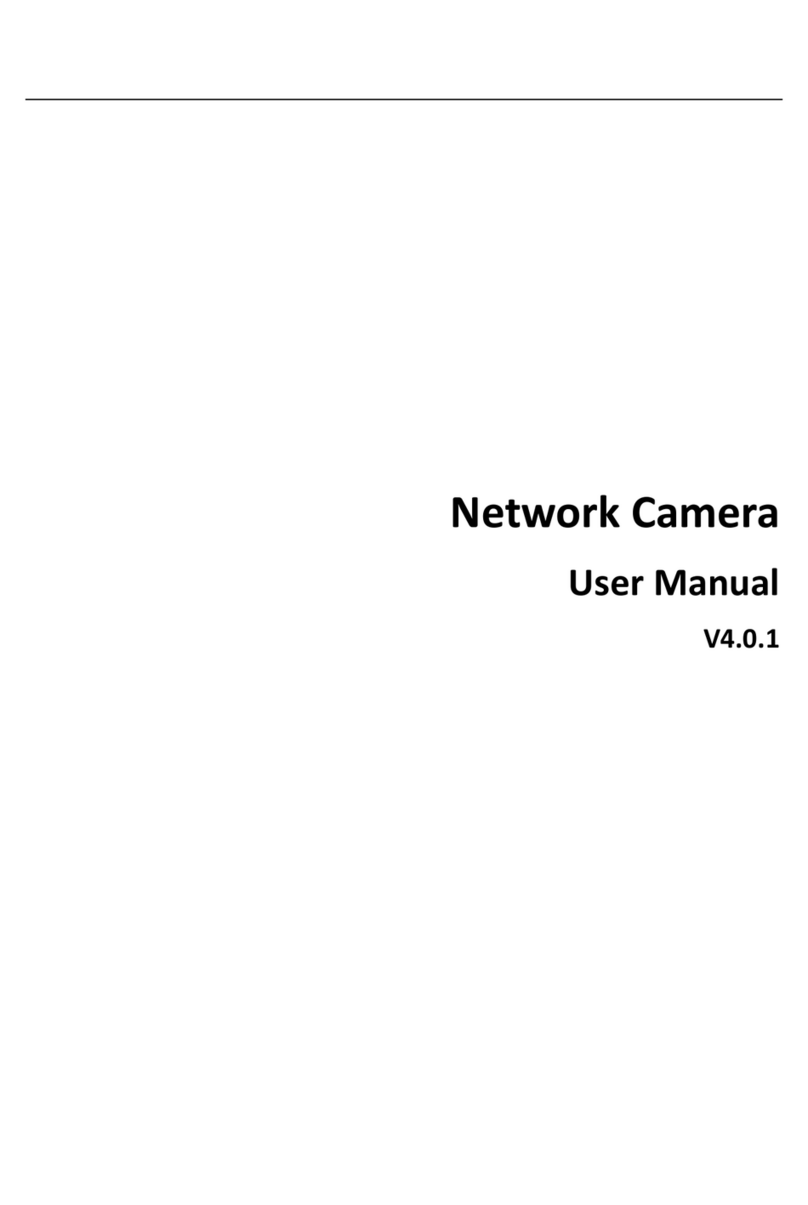5
2.3 Lightning Proof and Surge Protection
This product uses TVS lightning Proof
technology, can prevent the damage of the
equipment caused by kinds of pulse signal such as
instant lightning strike of power below 4000V, the
surge and so on.
At the same time, you must adopt the essential
protective measure according to the actual situation
regarding outdoor installation under guarantee
electricity security. (Refer to the previous chapter)
2.4 Water Proof
Outdoor PTZ is waterproof, moisture-proof,
dustproof performance has achieved the IP66
international standard. The indoor PTZ doesn't allow
to install in an outdoor environment which is full of
moisture. - This is not an indoor model! You should
prevent the camera and the internal components
from damage that caused by the long-time water
collecting, such as ice or snow.
2.5 Preparation of Installation
The request of the quality of installation person
and maintainer:
oAll installation and maintenance work
related to this product should complete
by technical personnel who qualify for
installation and maintenance.
Basic requirements
oPlease refer to this handbook for detail.
oAll electrical work must be observed local
latest electricity laws, regulation on
fireproof as well as the related rules and
regulations:
oChecking everything is completed
according to the packing list. Make sure
the application place and the way of
installation for PTZ are compatible with
the request. If not, please contact your
supplier.
oPlease use this product according to the
working conditions request.
oPlease handle with the pan/tilt module
carefully, do not extrude various structure
parts; The down cover belongs to the
senior optics part, do not touch with the
hand; Please do not get through power
except for the electrifying inspection in
the process of installation.
Check the structure intensity for installation space
and installation site.
oMake sure you have enough space to hold
this product and its parts of installation in
the site.
oMake sure the bearing capacity of ceiling,
wall, the bracket that installs the PTZ
support the gross weight of the PTZ and
the structural parts of the installation.
Having the safe coefficient of 4 times or
above is necessary.
Installation
Stuff Preparation
Please select the type of cables based on transmitting
distance:
1. 75Ωimpedance
2. All copper conductor wire
3. 95% copper net structure
4. Network cable RJ45 <100M {330feet}
5. RS485 Communication cables (Refer to
manual appendix)
6. 24VAC Power supply cable (Refer to manual
appendix)
Keep All the Original Package Materials
Please preserve the mode original package
material properly after opening the PTZ
packing, to return in original package is such
conditional require.
Failure to return in the original package may
cause further damage to the product, and
additional costs and warranty issues can be
avoided. Please contact Aventura technical for
advice.
Brief introduction of a mounting way
The mounting way of pan/tilt: wall mount, pendant
mount.
Bracket Installation: Installation position
must enable to undertake high weight
pressure, which must be 4times of the
total weight of PTZ and bracket.
The wall must be secure and stable;
bracket must attach to a solid wall, and
not a free-standing wall with little or no-load bearing
capacity.