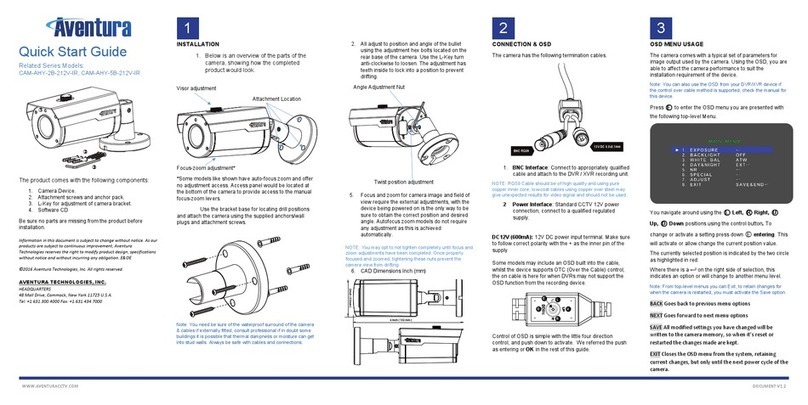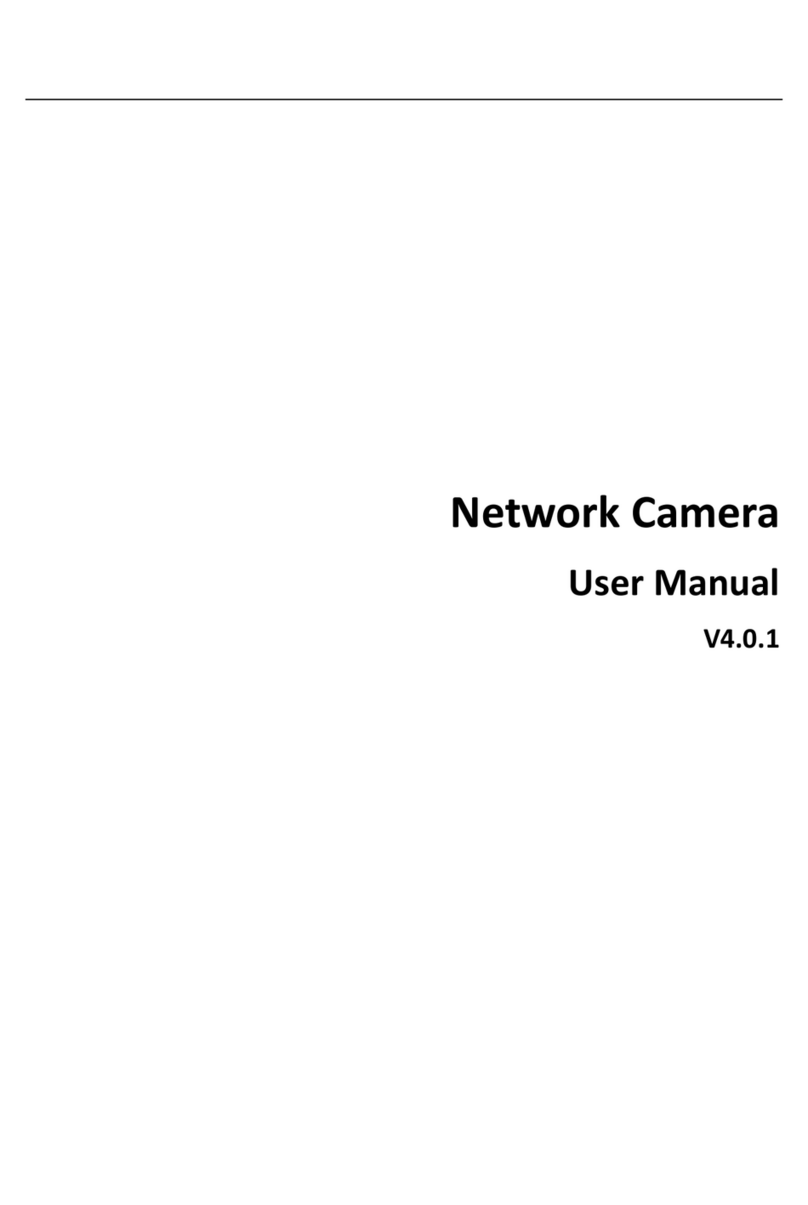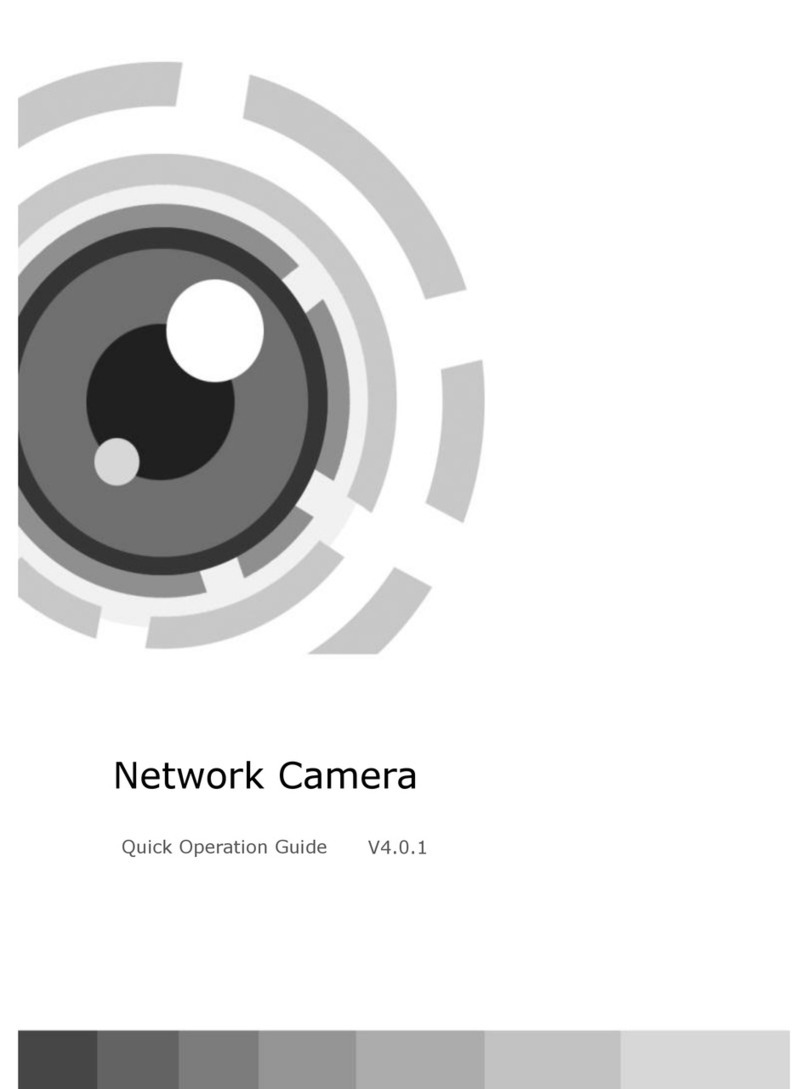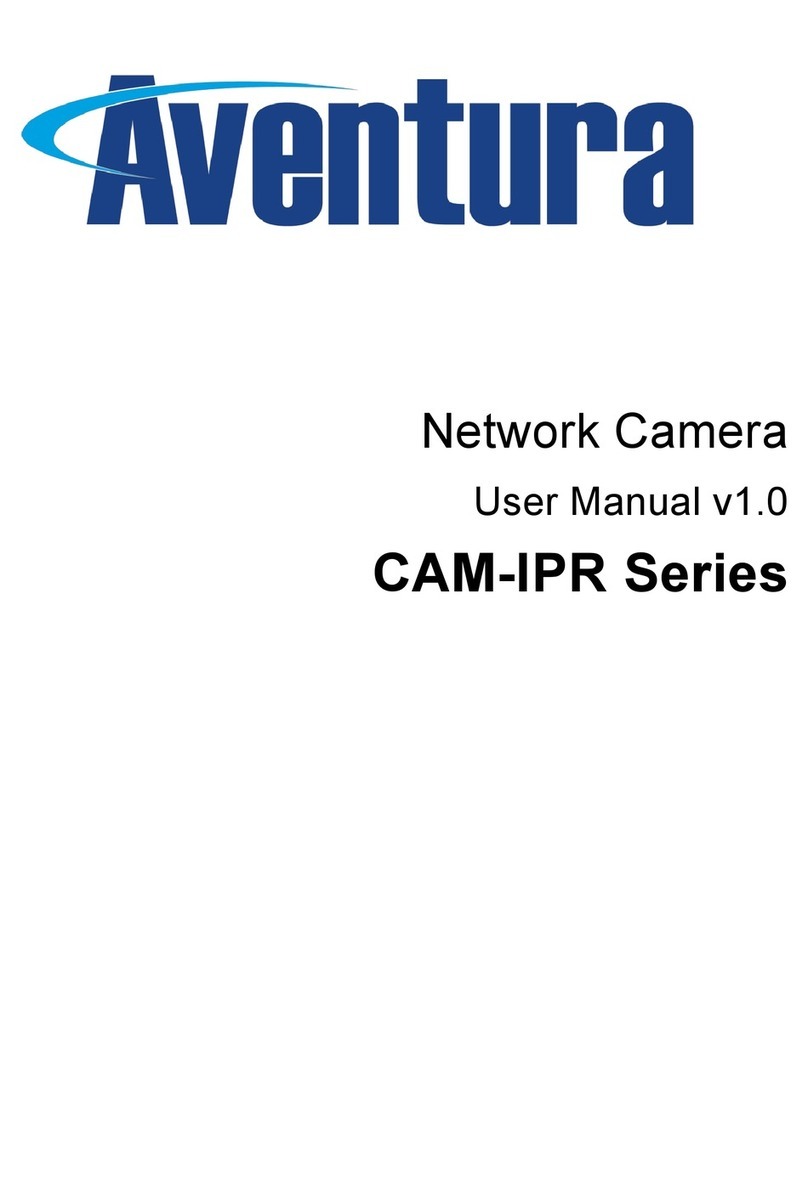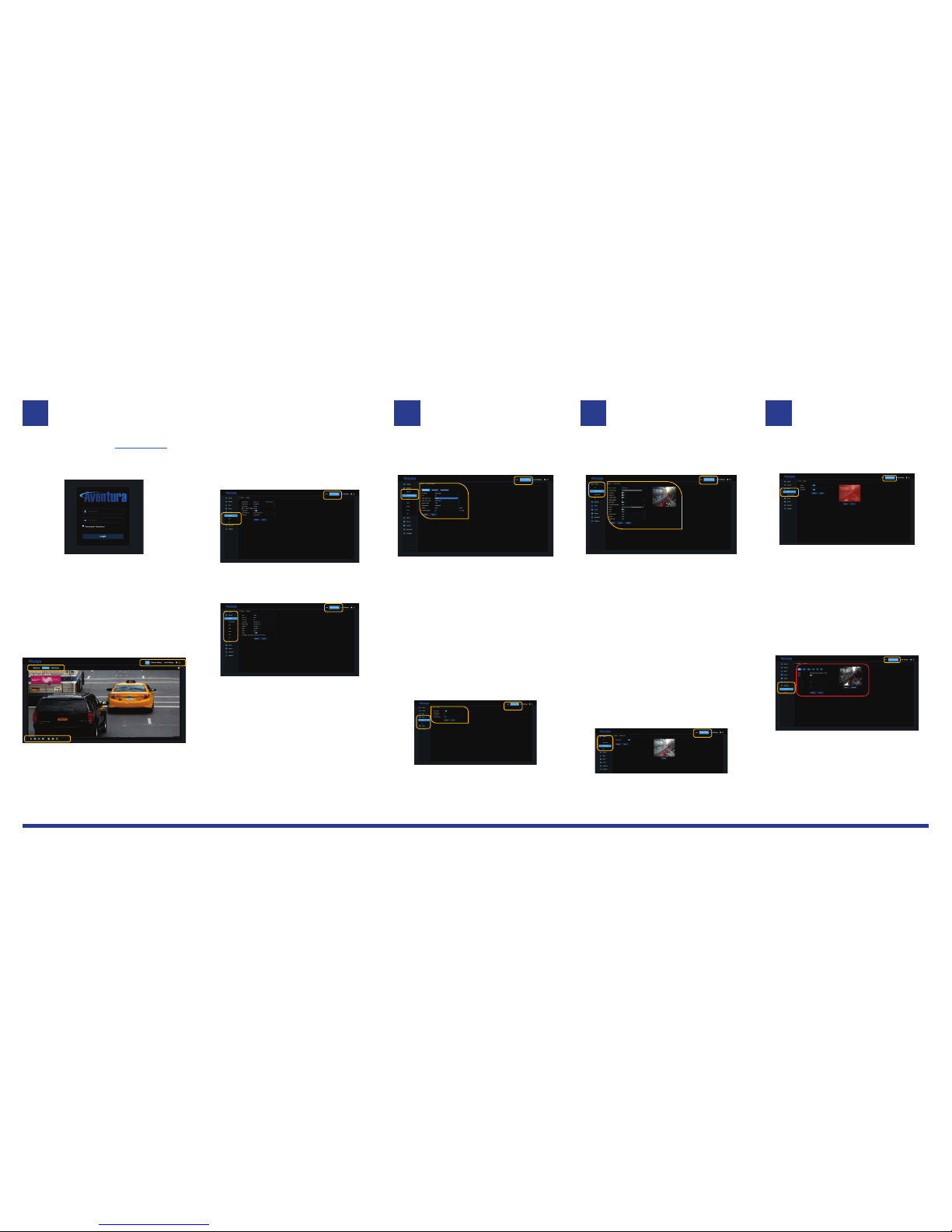BROWSER INTERFACE: GETTING STARTED
The factory default IP address is: http://192.168.1.88
NOTE: If you are using multiple IP cameras you must change the
IP for each camera. Two cameras cannot use the same IP
address.
The first time you log in to the camera, it will let you set the
device password. Do not lose this, or a factory reset of the
device may become necessary. Default settings are admin
(username), admin (password).
To fully use the web interface, you will need to use Internet
Explorer and install the ActiveX control when prompted.
With Safari requires plugin available from Aventura
Support.
Once logged in successfully, you will see a screen as
below image, showing a live picture of the device.
All camera parameters are available from the Settings
menu along the top-right of the browser window. Click the
desired button to make a selection. The default view is a
Live view from the cameras, as shown above.
Display size layout and stream are icons at top and bottom
of the display.
NOTE: Browser menu options and settings cover all models if a
feature is not available the setting may still show, but may not be
selectable.
It is highly recommended to set the time on the camera as
soon as possible, so video and files can accurately time-
stamp. Time can be set manually (currently time + time
zone, with optional daylight savings feature), or by syncing
with an NTP server.
1. Time. {Remote Setting– System + General}
NOTE: If using an NTP server on the internet, be sure the camera
DNS values are correct, or the device may be unable to connect.
2. Network. {Remote Setting – Network - Network}
•Network. TCP/IP settings or DHCP setting.
oClient Port, HTTP Port, and DNS
•Video Streaming Device video stream output.
oDetails in section 5
•Email alerts and notification account settings
oSSL, TLS and Auto connections.
•DDNS internet name resolution credentials.
oDynamic IP Server registration. NO-IP
•IPFilter Security to restrict access to device.
oCan all be set to allow or disallowing
for IP Address
•RTSP streaming video port and enable/disable
oDefault port 554
oRtsp://IP:Port/ch01/A
oA is 0 Main, 1 Sub, 2 Mobile streams
•FTP server login to transfer of images.
oFTP should not be used as a
streaming service due to speed.
BROWSER INTERFACE: DEVICE STREAMING
After configuring the device time and network settings, the
next step is to configure the device streaming video setup.
3. Encoding {Remote Setting –Network –Video Streaming}
The camera supports three independent video streams, a “Main
Stream,” “Sub Stream” and “Mobile Stream.” The Main Stream
is typically configured for the camera’s maximum resolution and
frame rate by default.
The Sub Stream is typically used for applications requiring
reduced bandwidth, such as remote monitoring, and the last
stream is designed for low bandwidth such as mobile
applications. Non-experts should be cautious when experimenting
with new settings, as they may dramatically affect the camera’s
video quality and use of network bandwidth.
The device supports H.265 and H.265 with full user control
of bit-rate limits.
NOTE: Remember to click the SAVE to commit any changes.
Some changes may require a device reboot, which will occur
automatically after saving.
4. Audio {Config – Audio Setting + Audio Parameters}
If audio streaming is required, it must be enabled in the
audio settings, and an audio-enabled format must be
selected. Input and Output can be adjusted to suit the
levels required.
NOTE: Audio is only supported on some models, and the Audio
option would not be available in the browser settings.
BROWSER INTERFACE: Image Adjustments
Control of device image to obtain the correct picture can be
set from the Display settings.
5. Image {Remote Setting – Display + Image Control}
•IR-CUT Mode. Setting for image day/night
operation.
•IR-Cut Delay Seconds time between switching
of day/night operation. From 1-36 seconds.
•Lens/Angle Flip. Horizontal and vertical image,
•Corridor Mode. 90Degree image rotation.
•Back Light Compensation Level Low/Mid/High.
•3D Noise Reduction. Temporal and Spatial
noise reduction of the picture image.
oNote high levels will soften the image.
•WDR. Wide Dynamic Range with level
adjustment. From 1-255
•AGC Auto Gain Control, Off, Low, Med, High
•White Balance. Auto, Manual, Indoor
oManual will allow R, G, B of image to
be user controlled from 1-255
•Shutter. Shutter speed can be Auto or Manual
oManual range from 1/5 – 1/20,000
oHigher shutters speed will reduce light.
•Defog Mode Disable, Auto, Manual.
oManual has user adjustable range.
•
6. Privacy {Remote Setting – Display + Privacy Zone}
Privacy will let the user define up to four square adjustable
boxes on the preview window area.
NOTE: Recordings in privacy will mask the area to black. Will be
recorded. Only block the live view.
BROWSER INTERFACE: Events for ALARMS
The device may have I/O is used to trigger alarm events.
Additional linkages may be configured to trigger an alarm event.
7. Motion Alarm {Remote Setting – Alarm + Motion }
Motion detection alarms are triggered by Enabling the Motion,
and setting the appropriate grid display area on / off
(enable/disable)
Motion sensitivity from 1-8 can allow user preference at which
level the events will be triggered. An email or IO events can be
triggered when a positive motion is active.
Note: I/O will only be available on models with the I/O on a device
fitted.
8. Intelligent & Analytics
The device has a full complement of on the edge
video analytics. With on-device Analysis reporting.
The device covers the following edge analytics*
•PID - Perimeter Intrusion Detection)
•LCD - Line Crossing Detection
•SOD - Stationary Object Detection
•PD - Pedestrian Detection
•FD - Face Detection
•CC - Cross Counting
Note: Some models do not feature all the available analytics due
to a hardware limitation on the SoC device used. Check Aventura
support website for full product guide for further features.