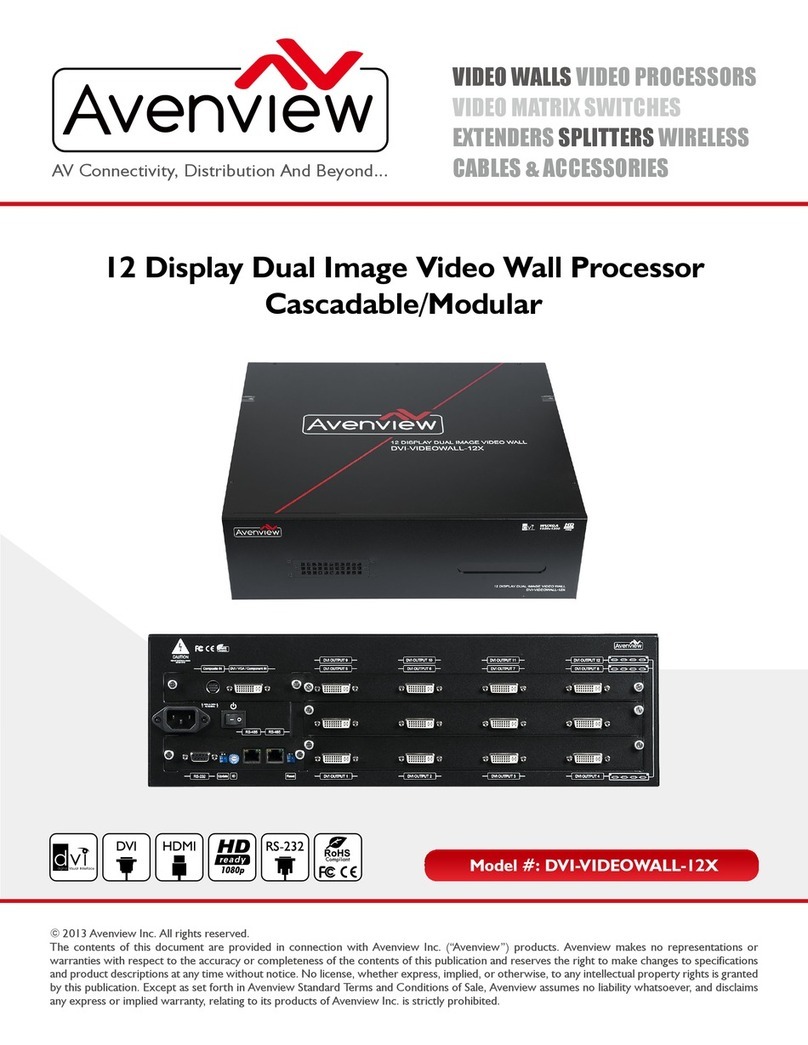1.3 Regulatory Notices Federal Communications Commission (FCC)
This equipment has been tested and found to comply with Part 15 of the FCC rules. These limits are designed
to provide reasonable protection against harmful interference in a residential installation.
Any changes or modifications made to this equipment may void the user’s authority to operate this
equipment.
1.4 Introduction
The DVI-SPLITPRO-4X Quad Screen Video Processor with IR Remote Control is an advanced video processor
for multimedia presentations. It is an ideal solution for applications where up to four video signals must be
displayed on a single display. It supports up to 16 video inputs, of which four can be outputted simultaneously
with the desired display layout through software control. The advanced video processor allows you to
manipulate output images, wherever positions and whatever sizes you want for viewing two computers or
two video signals or a combination.
The embedded scalar converts signals from input sources to match the native resolution of monitors, flat
panel displays, projectors as well as user-selectable output settings up to WUXGA (1920x1200). Dual outputs
are provided in both analog (VGA) and digital (DVI) format, one is connected to remote display and the other
is connected to on-site display for real time monitoring.
-Support six most popular video formats: four VGA, four DVI/HDMI, four component, four S-Video and
four composite inputs
-Input resolution support from 640x480 to 1920x1200, interlaced or progressive.
-DVI 1.0 & HDMI 1.2
-Support HDCP 1.1
-Dual outputs (DVI / VGA), 640x480 to 1920x1200.
-Video background available.
-Adjustable size & position through software.
-Dynamic transition for video sizing and positioning
-Titles, borders and colored backgrounds.
-Resize, position, zoom & pan and blend output video.
-Image parameters and layouts are automatically saved in flash memory and can be recalled for later use.
-Several Image parameters and layouts can be saved in computers and can be loaded for later use.
-Video parameters adjustable (brightness, contrast, color temperature, etc.).
-User-selectable output settings, up to 1920x1200.
-Use as a Video Splitter, a Video Converter and a Video Switcher.
-Firmware upgradable for support of new features and technology enhancements.
-Control through RS-232/RS-485 over Cat-5 and IR Remote Control
-Can be cascaded to obtain more images using RS-485 control path
-Control protocol available for customer proprietary design
-1RU Size