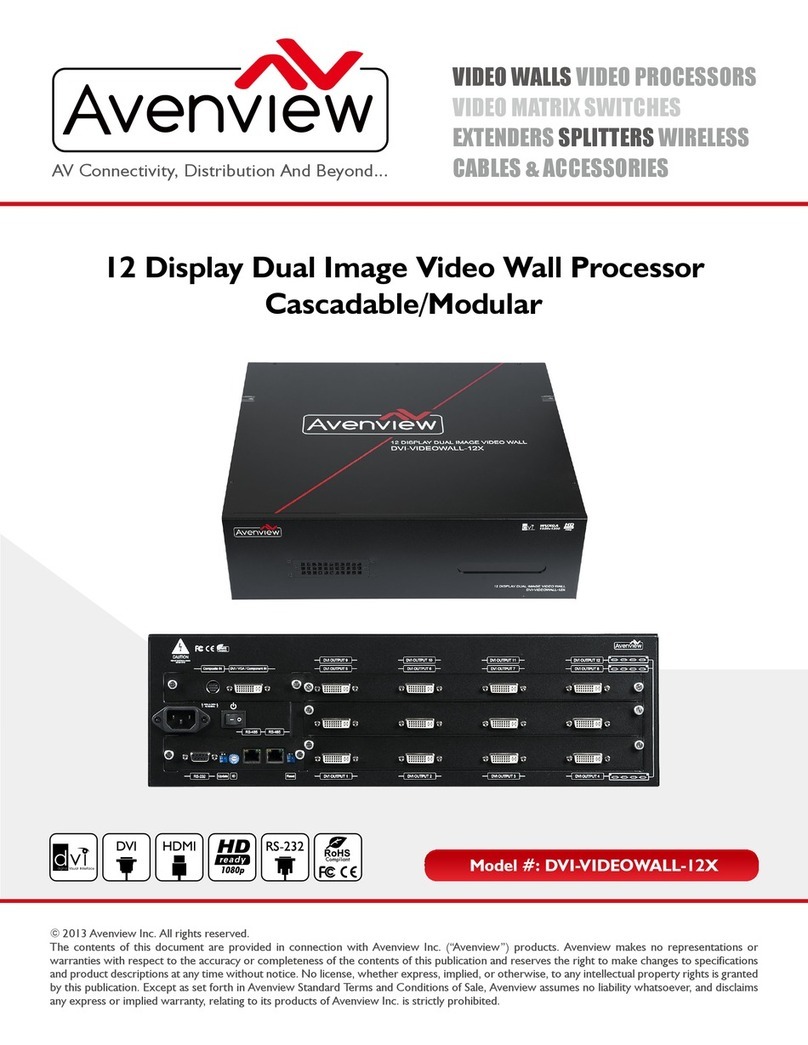3
2. INTRODUCTION
The Avenview AVXWALL is a modular chassis based 4K video wall Processor with first in its class FPGA and industry
recognized video processors built into the design.
The AVXWALL is compatible with standard definition (SD), Full HD (1080p), WQXGA (2160x1600) and 4K.
This device can Accept 4K signal formats with modular input and output board design with video connectors such as Dual Link
DVI, DisplayPort and HDM which offers impeccable quality across multiple screens. The video wall processor also can mix
and match our line of I/O cards which can be installed into the appointed space. I/O cards are available in CVBS,YPbPr, VGA,
DVI, HDMI, SDI, DisplayPort, HDBASET and optical fiber. These I/O cards offer extremely high video bandwidth , which
ensures real-time signal processing, with no delay or frame loss. The unit is equipped with a separate DVI port for real time
monitoring to an external monitor at 60fps with no frame loss.
No in-depth training is required to use our new Control Software. Creative and useful features for any client solution include
drag n drop, image placement, zoom, and user preset buttons to recall favorites. Bonus feature; our software can also
preview the input source directly within the Control Software which is connected through TCP/IP. Enjoy using your touch
devices with our optional automation linux based controller to manage multiple video walls and layouts with fully customizable
interface. It also supports a 2x2, 3x3, and 4x4 -16 grid format on a single display with a click of the mouse.
Having FPGA as its core design, this technology enables this unit to manage multiple Video Walls with one single processor.
The user has the ability to control each video-wall separately within the control software. The output resolution can also be
managed within each individual screen/monitor and also for different Video Walls.
- Modular input and output chasis design 720x480 to 4096x2160 with a local DVI loop out for monitoring;
- Supports CVBS,YPbPr,VGA,DVI, HDMI, SDI, DisplayPort,UTP and optical fiber;
- Full screen modes Zoom, image crop and adjustable size & position through software;
- Functions perfectly as a multiviewer, video screen splitter, video converter and matrix switcher;
- Single screen grid formating 2x2,3x3,4x4;
- Minimum single screen to 64 screens horizontally /32 screens vertically 600x800, 768x1024, 768x1024, 720x1280,
800x1280, 1024x1280, 768x1366, 768x1360, 1050x1400, 900x1440, 1200x1600, 1050x1680, 1080x1920, 1200x1920
- Image parameters and layouts are automatically saved in Preset Mode of the device creating easy buttons;
- Background Image storage;
- Management of Multiple Videowalls;
- EDID Management;
- Input Signal preview through Control Software
- Software control through TCP/IP
- 2/4/8/13/19U size
FEATURES: