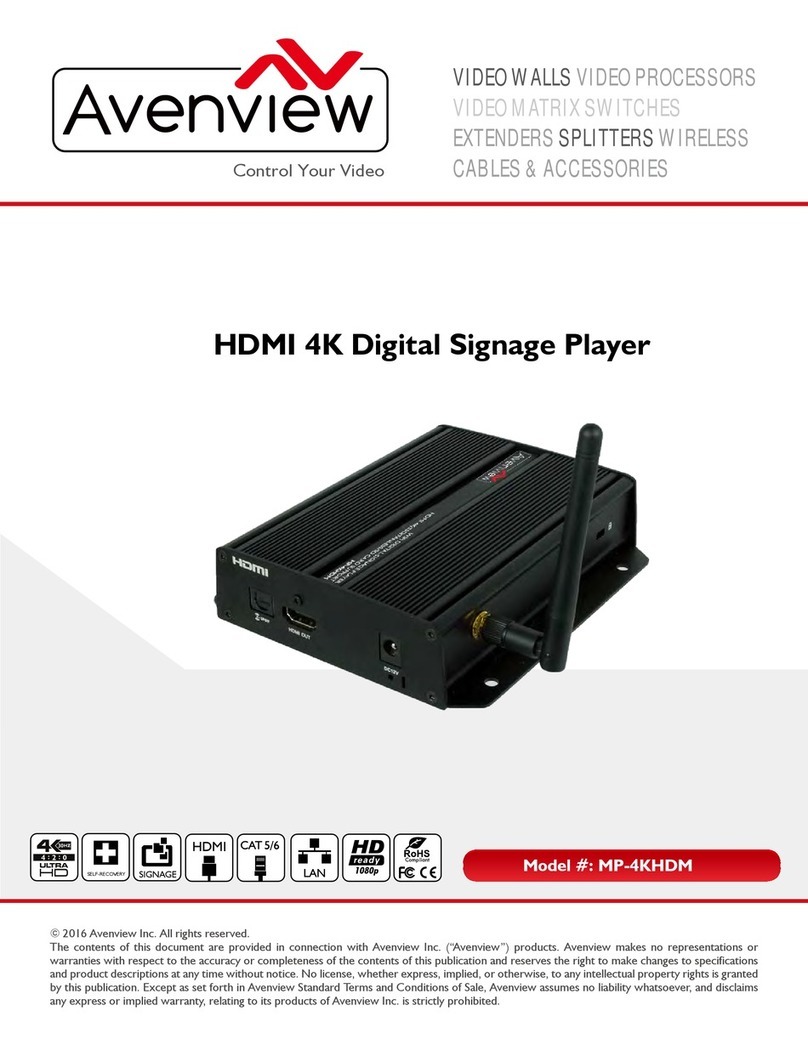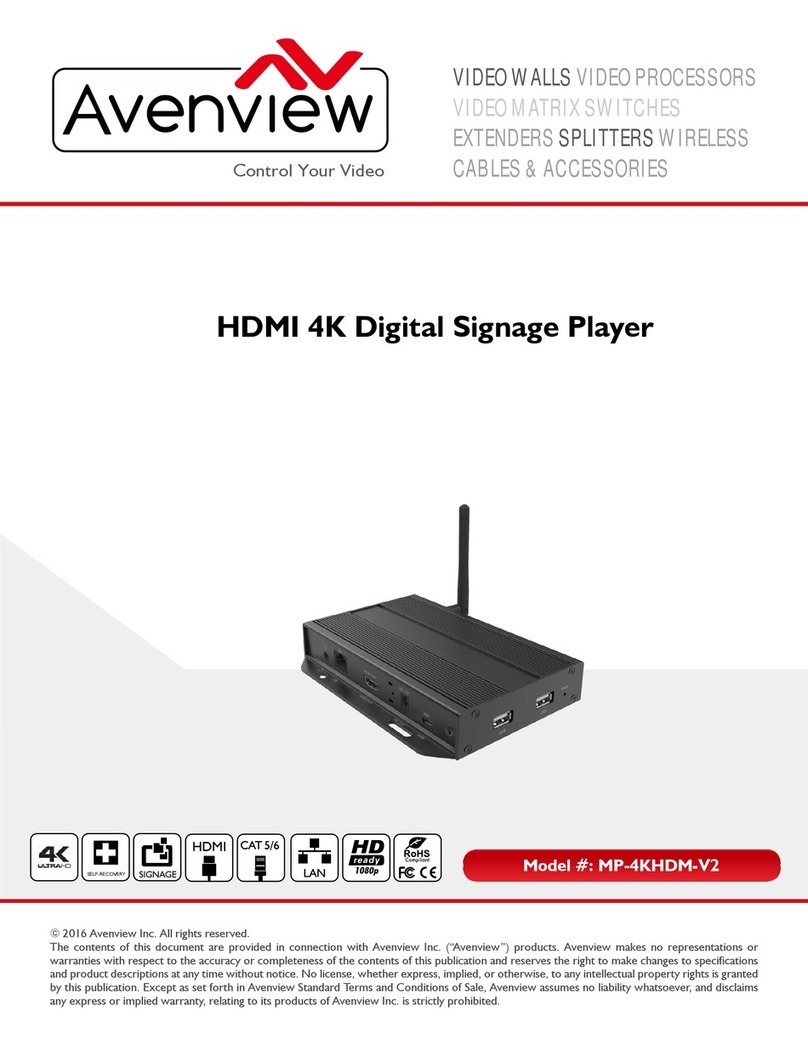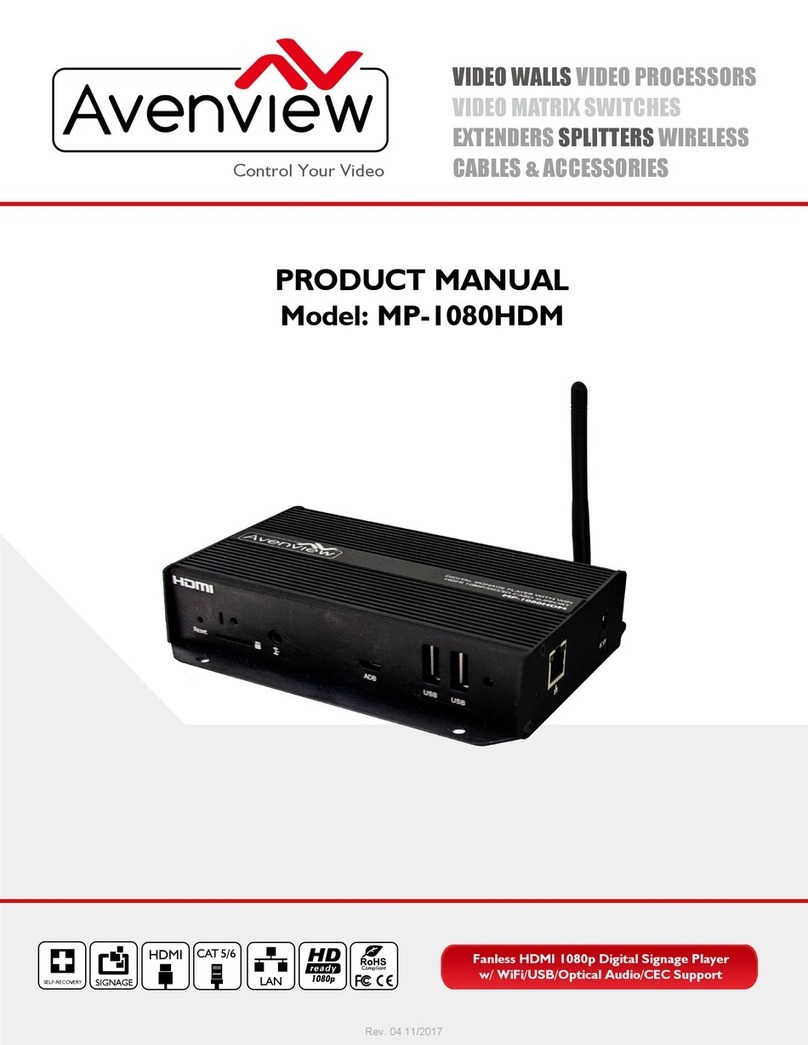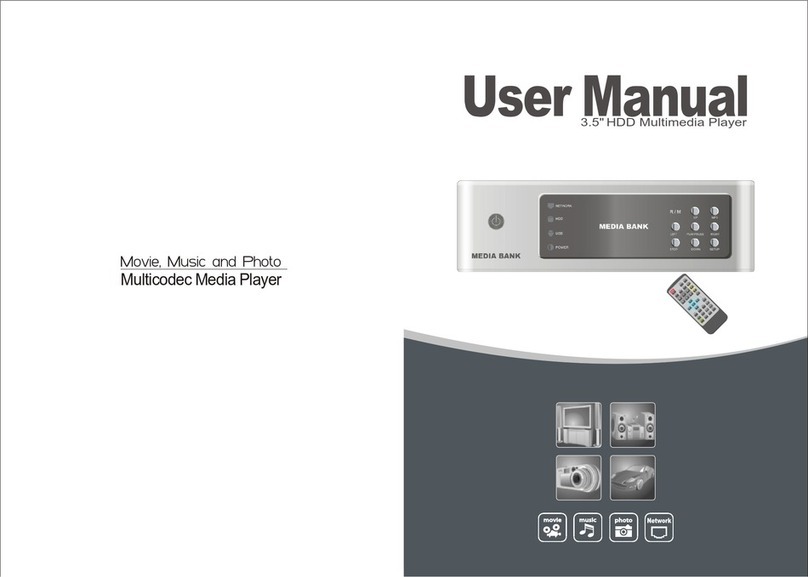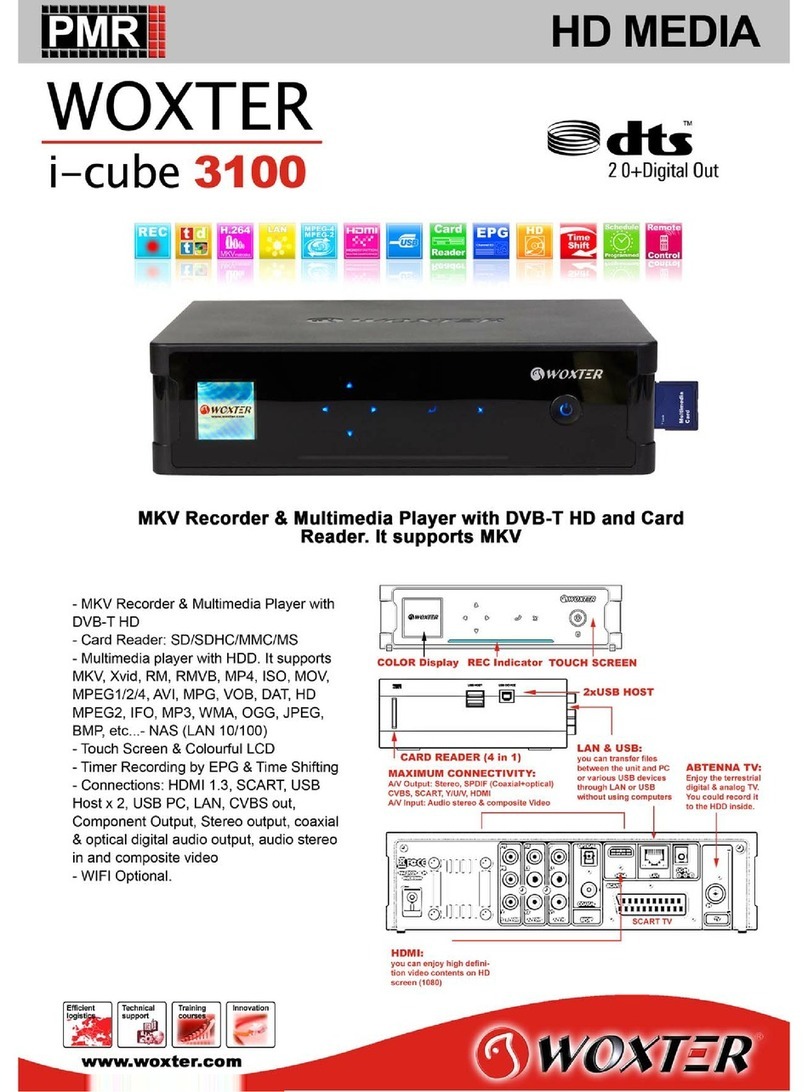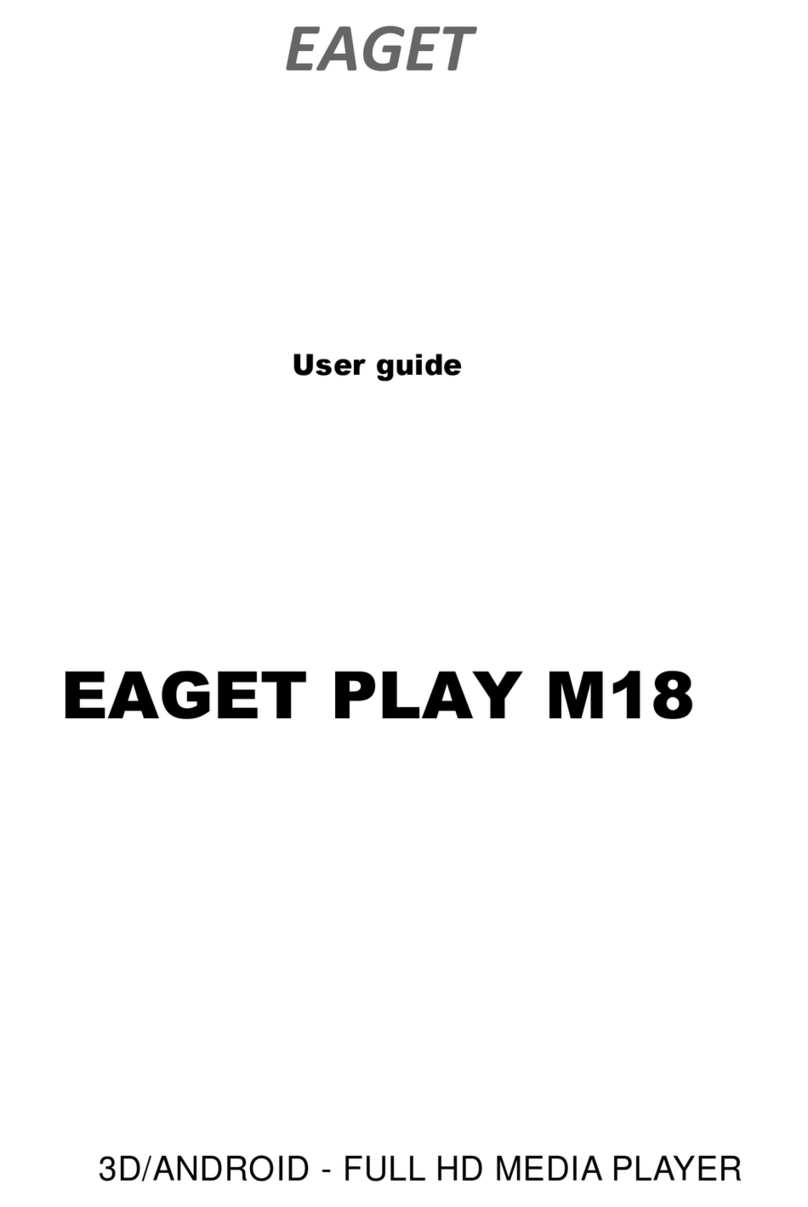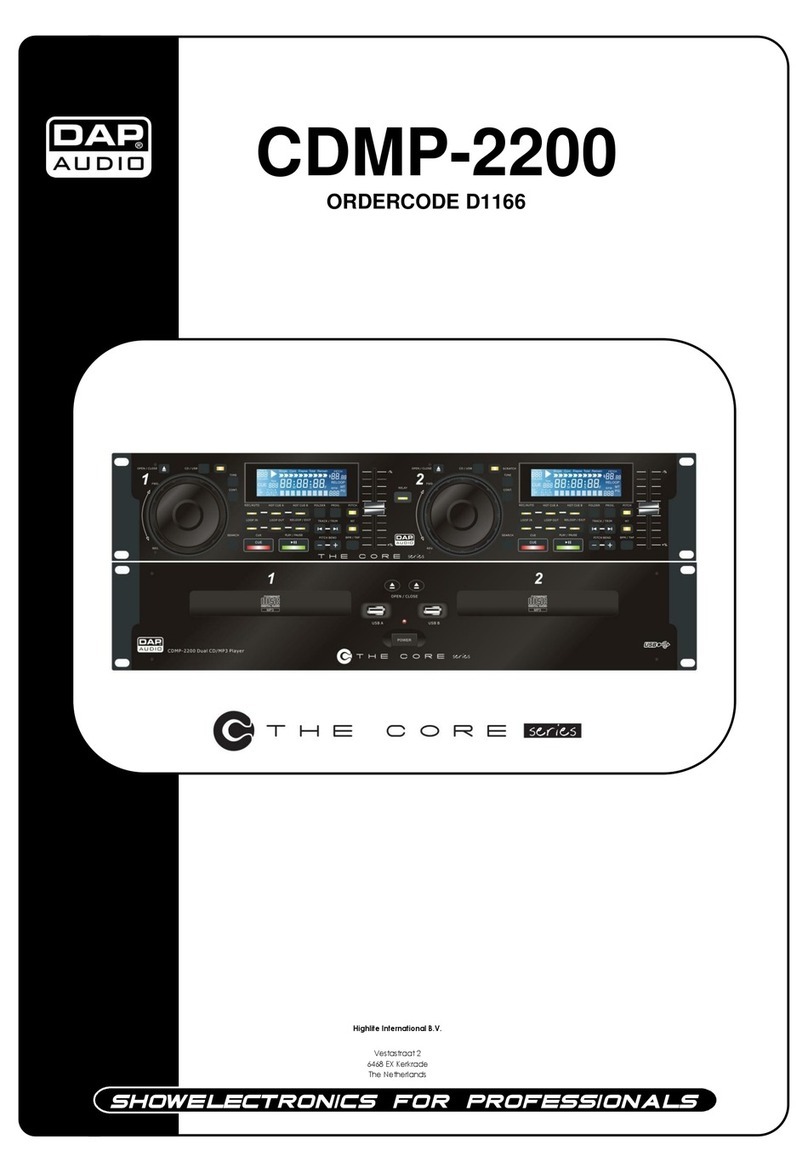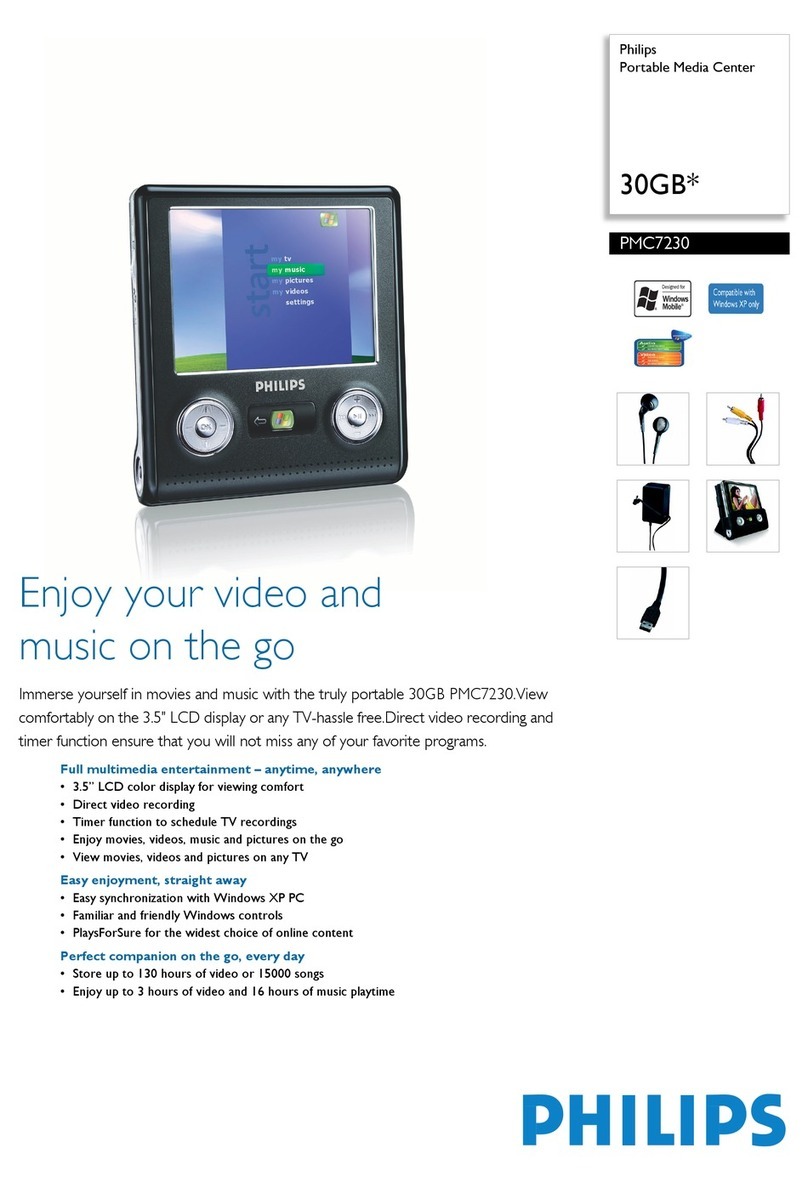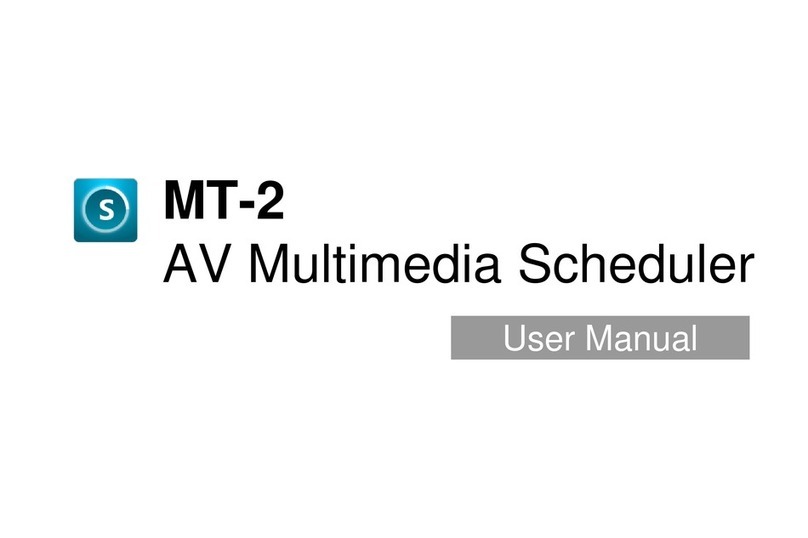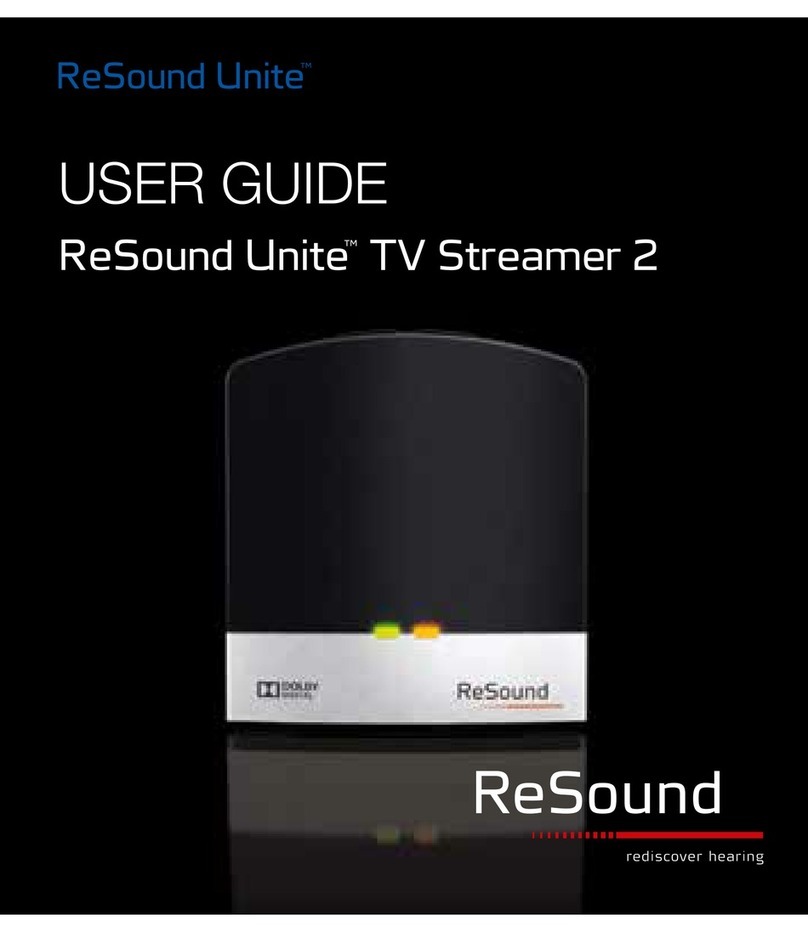Avenview MP-1080HDMVL User manual

VIDEOWALLSVIDEOPROCESSORS
VIDEOMATRIXSWITCHES
EXTENDERSSPLITTERSWIRELESS
CABLES&ACCESSORIES
Control Your Video
HDMI/VGA 1080p Digital Signage Player with
Live Video Input
© 2016 Avenview Inc. All rights reserved.
The contents of this document are provided in connection with Avenview Inc. (“Avenview”) products. Avenview makes no representations or
warranties with respect to the accuracy or completeness of the contents of this publication and reserves the right to make changes to specifications
and product descriptions at any time without notice. No license, whether express, implied, or otherwise, to any intellectual property rights is granted
by this publication. Except as set forth in Avenview Standard Terms and Conditions of Sale, Avenview assumes no liability whatsoever, and disclaims
any express or implied warranty, relating to its products of Avenview Inc. is strictly prohibited.
Model #: MP-1080HDMVL
SIGNAGE
RECOVERY
LIVE VIDEO
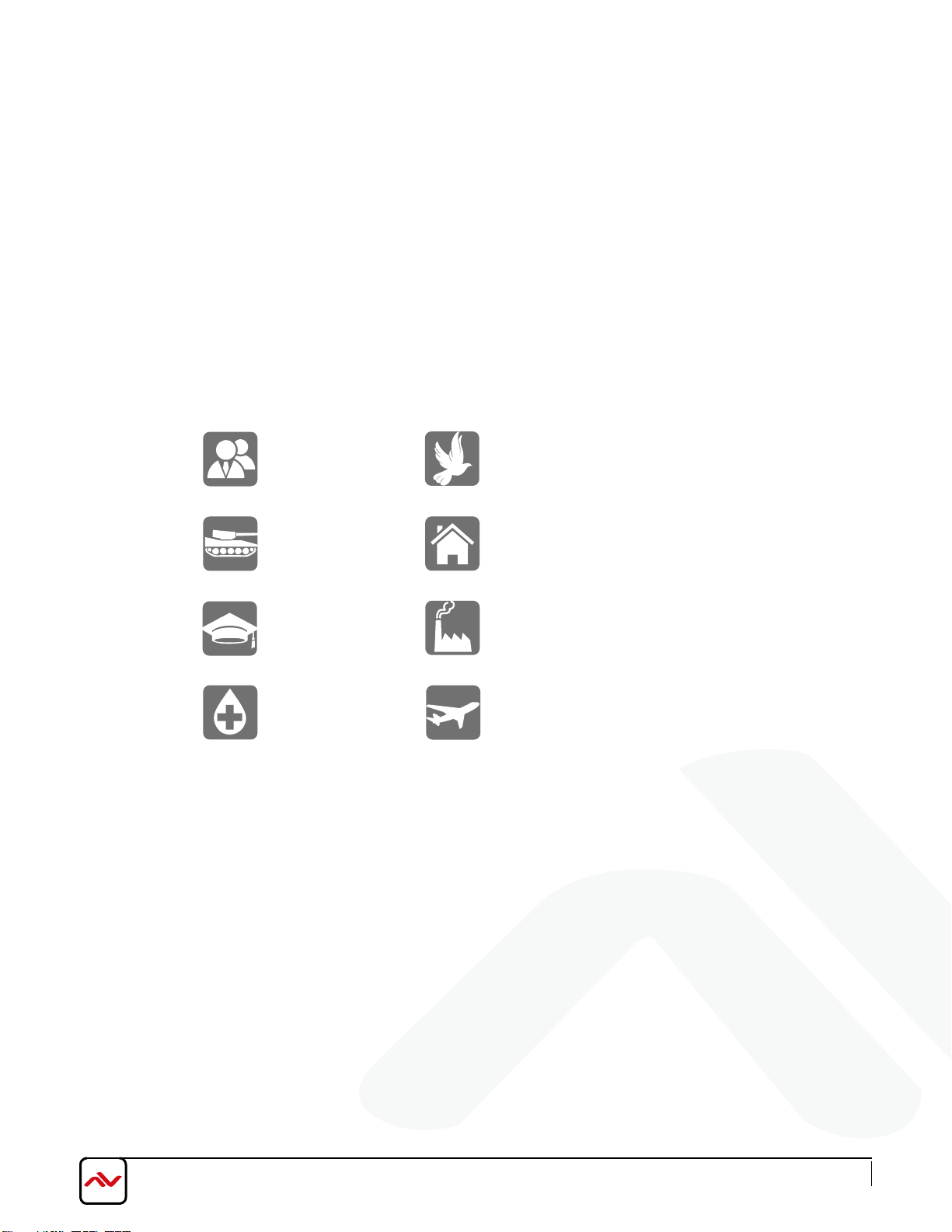
Military Residential
Medical Aviation
Education Industrial
Corporate House Of Worship
www.avenview.com
Product Application & Market Sectors

ZZZDYHQYLHZFRP 3DJH
3
TABLE OF CONTENTS
1. GETTING STARTED ..........................................................................................................................1
1.1 IMPORTANT SAFEGUARDS..............................................................................................................1
1.2 SAFETY INSTRUCTIONS ..................................................................................................................1
1.3 REGULATORY NOTICES FEDERAL COMMUNICATIONS COMMISSION (FCC) ........................... 2
2. INTRODUCTION AND FEATURES..................................................................................................3
2.1 PACKAGE CONTENTS .....................................................................................................................4
2.2 BEFORE INSTALLATION...................................................................................................................4
2.4PANEL DESCRIPTION.......................................................................................................................6
2.4.1 RIGHT SIDE PANEL ...................................................................................................................6
2.4.2 LEFT SIDE PANEL .....................................................................................................................6
3. INSTALLATION GUIDE.....................................................................................................................8
4. GENERAL TROUBLESHOOTING....................................................................................................8
8.SPECIFICATIONS..............................................................................................................................18
9. PIN & WIRING STANDARD
DEFINITION........................................................................................19
2.4.3 FRONT PANEL .........................................................................................................................7
2.3 APPLICATION DIAGRAM .................................................................................................................5
2.4.4 REAR PANEL ............................................................................................................................7
5.MP-1080HDMVL STARTUP..............................................................................................................9
6.SOFTWARE (AV SignPRO)................................................................................................................10
6.1 Software Download.....................................................................................................................10
6.2 Create Playlist ..............................................................................................................................10
6.3 Select Player.................................................................................................................................11
6.4 Select a Template......... ................................................................................................................11
6.5Edit Template..............................................................................................................................12
6.6Uploading Content ......................................................................................................................12
6.7 Widget Selection..........................................................................................................................13
6.8 Set a Schedule .............................................................................................................................13
6.9 Save/Load Playlist to PC..............................................................................................................14
6.10 Save/Export Playlist to Player/USB.............................................................................................14
6.11 Send to Player............................................................................................................................15
6.12 Delete/Reset Contents...............................................................................................................15
6.13 Password Protection..................................................................................................................16
7.PARTENERED SOFTWARE...............................................................................................................17

ZZZDYHQYLHZFRP 3DJH
1
SECTION 1: GETTING STARTED
1.1 IMPORTANT SAFEGUARDS
Please read all of these instructions carefully before you use the device. Save this manual for future reference.
What the warranty does not cover
•Any product, on which the serial number has been defaced, modified or removed.
•Damage, deterioration or malfunction resulting from:
•Accident, misuse, neglect, fire, water, lightning, or other acts of nature, unauthorized product modification, or failure to
follow instructions supplied with the product.
•Repair or attempted repair by anyone not authorized by us.
•Any damage of the product due to shipment.
•Removal or installation of the product.
•Causes external to the product, such as electric power fluctuation or failure.
•Use of supplies or parts not meeting our specifications.
•Normal wear and tear.
•Any other causes which does not relate to a product defect.
•Removal, installation, and set-up service charges.
1.2 SAFETY INSTRUCTIONS
The Avenview MP-1080HDMVL Digital Signage Player has been tested for conformity to safety regulations and requirements, and
has been certified for international use. However, like all electronic equipment’s, the MP-1080HDMVL should be used with
care. Read the following safety instructions to protect yourself from possible injury and to minimize the risk of damage to the unit.
!Do not dismantle the housing or modify the module.
!Dismantling the housing or modifying the module may result in electrical shock or burn.
!Refer all servicing to qualified service personnel.
!Do not attempt to service this product yourself as opening or removing housing may expose you to dangerous voltage
or other hazards
!Keep the module away from liquids.
!Spillage into the housing may result in fire, electrical shock, or equipment damage. If an object or liquid falls or spills on
to the housing, unplug the module immediately.
!Have the module checked by a qualified service engineer before using it again.
!Do not use liquid or aerosol cleaners to clean this unit. Always unplug the power to the device before cleaning.
1. GETTING STARTED
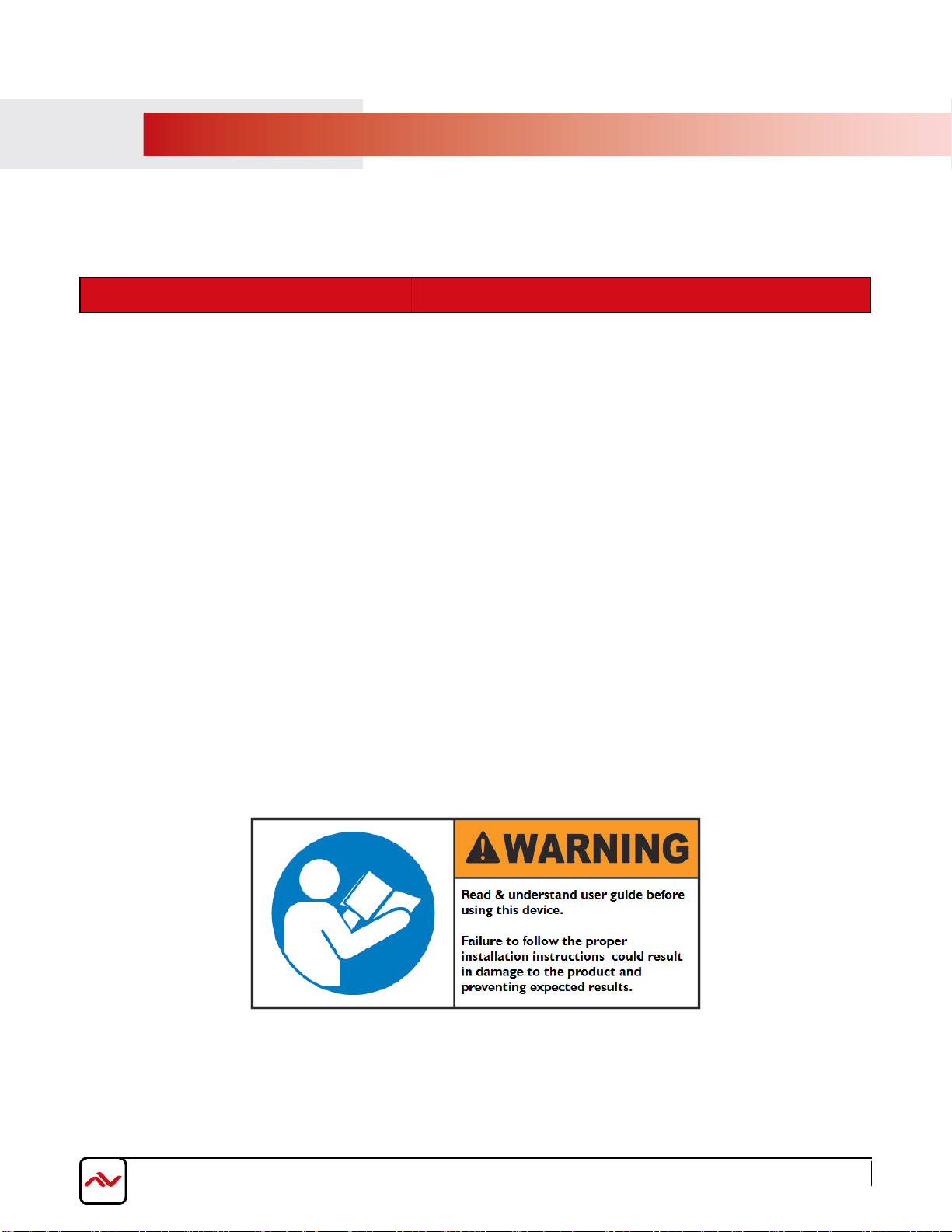
ZZZDYHQYLHZFRP 3DJH
2
1.3 REGULATORY NOTICES FEDERAL COMMUNICATIONS COMMISSION (FCC)
This equipment has been tested and found to comply with Part 15 of the FCC rules. These limits are designed to provide
reasonable protection against harmful interference in a residential installation.
Any changes or modifications made to this equipment may void the user’s authority to operate this equipment.
Warning symbols Description
ONLY USE THE PROVIDED POWER CABLE OR POWER
ADAPTER SUPPLIED. DO NOT TAMPER WITH THE
ELECTRICAL PARTS. THIS MAY RESULT IN ELECTRICAL
SHOCK OR BURN.
DO NOT TAMPER WITH THE UNIT. DOING SO WILL
VOID THE WARRANTY AND CONTINUED USE OF THE
PRODUCT.
THE VIDEO BOARDS ARE VERY SENSITIVE TO STATIC.
PLEASE ENSURE IF RACK MOUNTED OR INSTALLED ON A
SURFACE, IT SHOULD BE IN A GROUNDED ENVIROMENT.

ZZZDYHQYLHZFRP 3DJH
3
2. INTRODUCTION
Printed signs are something from the past. Avenview HDMI Digital Signage Player delivers hardware HD video playback for smooth
1080p video with live video input from any HDMI source as cable box or bluray player with an advanced onboard processing power
for stunning HTML5 content playback. MP-1080HDMVL is a plug and play device with no setup required, Plug in power, network and
HDMI, and its ready to play contents on any display. The MP-1080HDMVL is fanless, with its specially designed casing and smart
ventillation architecture it says cool 24/7. Avenview digital signage player features a built-in self-recovery function (SRF) that keep things
running regardless of conditions (sudden reboots or power outage). It includes a micro-SD slot expandable up to 32GB for longer
presentations.
The MP-1080HDMVL has a unique features which does not lock user to a specific software to create contents, we partnered with the
most prominent digital signage content management software developers such as Scala, SignageLive, PosterDigital and much more
which are all fully compatibe with the MP-1080HDMVL. So, users are free to use any software they prefer with the MP-1080HDMVL.
The HDM-1080HDMVL is great for any application from menu boards, hospitality screens, campus signage, and corporate
communications. It handles any Full HD application with ease. It’s great for retail applications as well, driving digital posters and other
screens.
•
Live video input allows mixing created content with live channels or video players on one screen
Always On with App Lock feature to prevent unauthorized access
HTML5 technologies including CSS and Javascript
Widgets for calendar, clock, news, weather, and web page integration with the ability to add custom created widgets
Multi-zone screen layout, transparent PNG overlay, and graphical scrolling ticker
Auto-play starts playing scheduled contents automatically when powered on
Fanless (zero noise) with built-in 16 GB SSD storage
Automatic error recovery with built-in WDT
Real-time clock with backup clock battery
AV SignPRO software to create media content with the ability to use third party solutions (optional license)
Micro SD card slot (support up to 32GB storage)
Strong Cache for continued playback even when network is not available
Built-in wall mount bracket
3 years warranty
•
•
•
•
•
•
•
•
•
•
•
•
FEATURES:
•
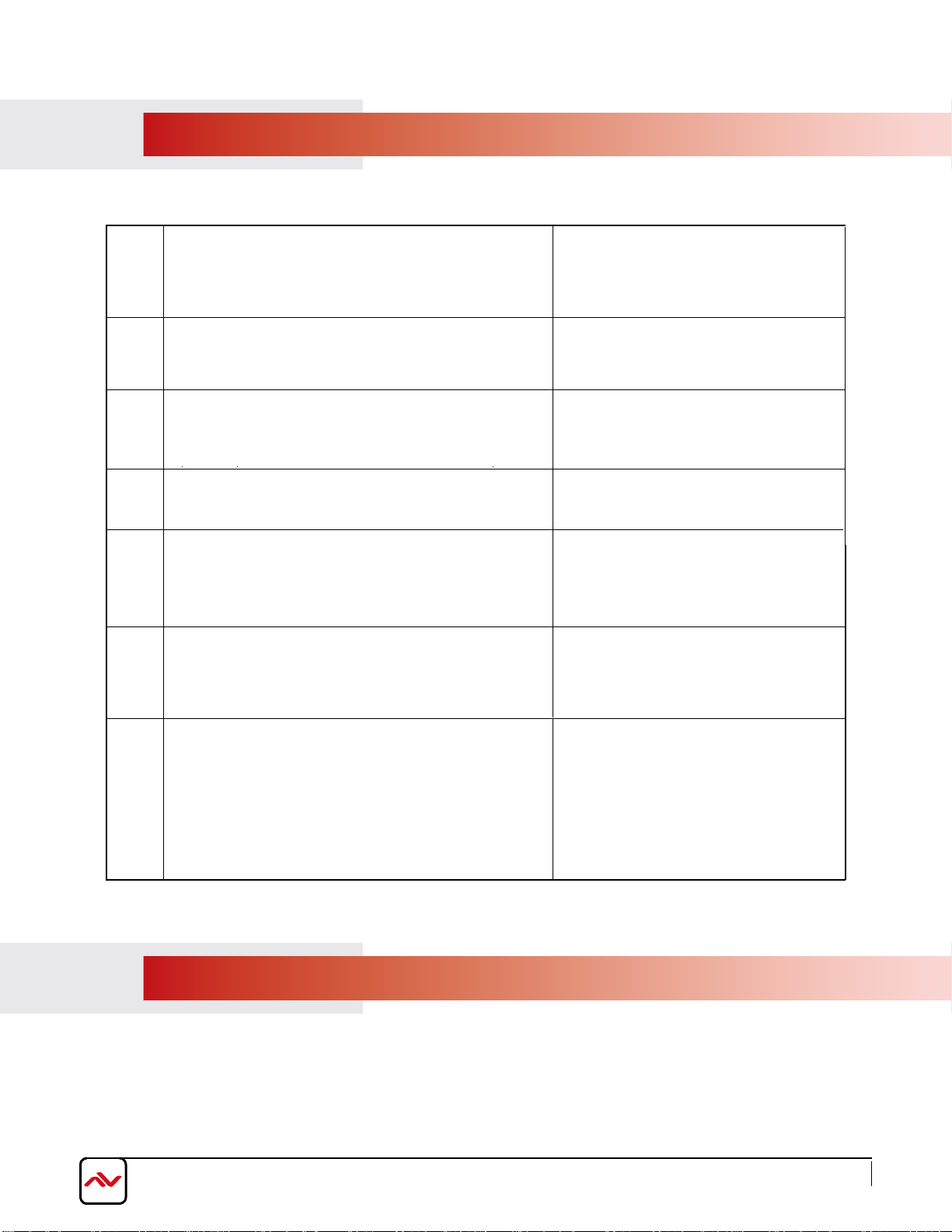
ZZZDYHQYLHZFRP 3DJH
4
2.1 PACKAGE CONTENTS
Before starting the installation of MP-1080HDMVL, please check the package contents.
1MP-1080HDM X 1
5POWER ADAPTER (12V/1.5A DC) X 1
7USER’S MANUAL X1
2.2 BEFORE INSTALLATION
•Put the product in an even and stable location. If the product falls down or drops, it may cause an injury or malfunction.
•Don’t place the product in too high temperature (over 50°C), too low temperature (under 0°C) or high humidity.
•Use the DC power adapter with correct specifications. If inappropriate power supply is used then it may cause a fire.
2
4
6MOUNTING BRACKET
VELCRO STRIP
HDMI CORD (3 ft)
X 1
X 1
X 2
3WIFI ANTENNA X 1
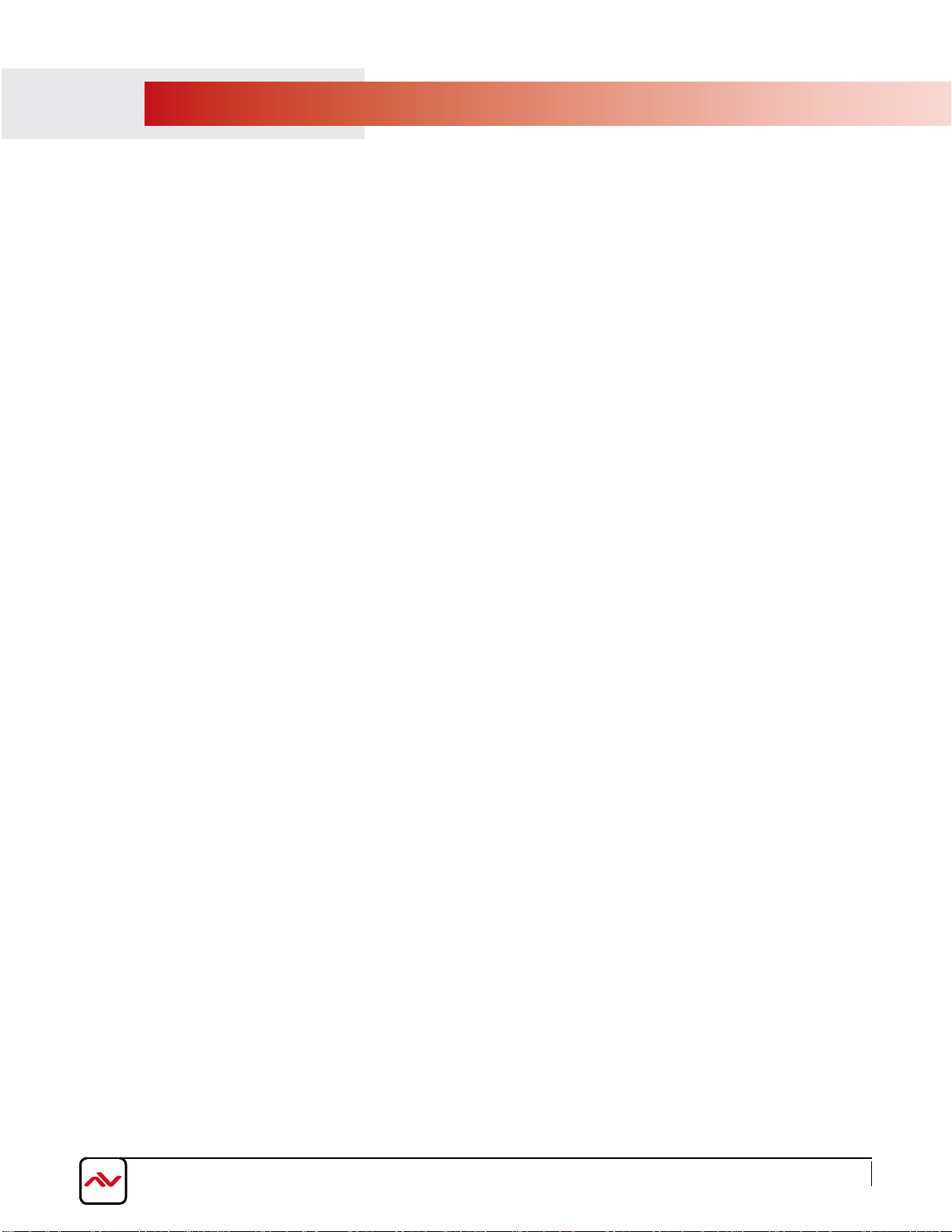
ZZZDYHQYLHZFRP 3DJH
5
2.3 APPLICATION DIAGRAM

ZZZDYHQYLHZFRP 3DJH
6
2.4PANEL DESCRIpTION
2.4.1 Right Side Panel
2.MICRO SD CARD SLOT:Expand storage up to 32 GB
1.RESET: Reset device to factory default
4.
ADB: Android Debug Bridge for device control
over USB
(
command-line utility included with Google's Android SDK)
2.4.2 Left Side Panel
3.AUDIO OUT: 3.5mm Audio out to connect to
Audio/Video Receiver or Soundbar
8.LOCK PORT: Kensington lock for protection against theft
7.SMB JACK: Attach WiFi antenna to expand
wifi signal coverage
6.USB PORTS: Used to Connect a mouse or a
keyboard for menu control or to transfer media content
created using PC software on a flash drive
12345
78
6
5.
HDMI IN:Plug in an external source as a Bluray player
or set-top box for live video display
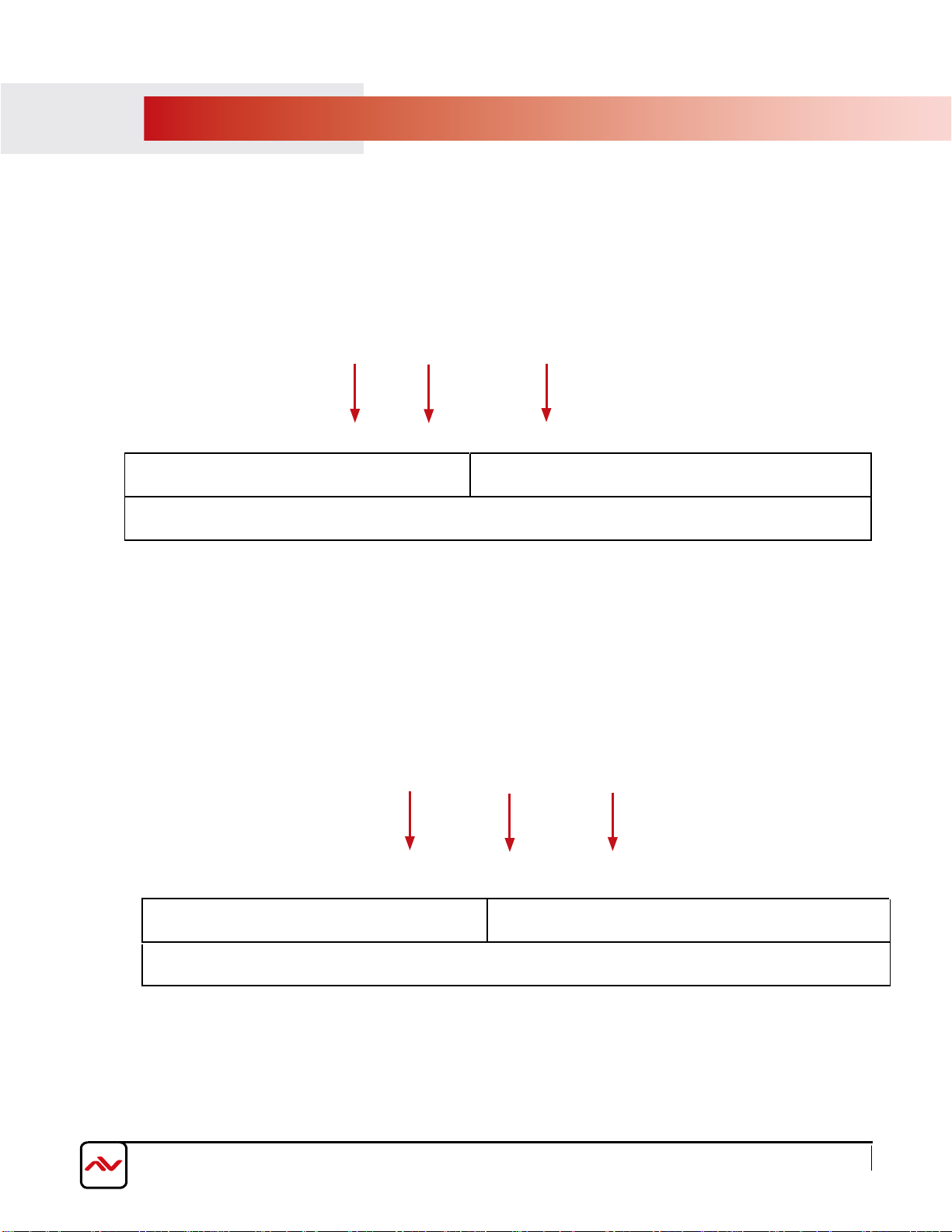
www.avenview.com Page 7
4.LAN: Connect to local netwrok for media
transfer or internet access
2.HDMI OUT: Connect to a TV or Display using an HDMI cable
1.OPTICAL OUT: SC Fiber Optic Audio out to
connect to Audio/Video Receiver or Soundbar
2.4.3 Front Panel
2.4.4 Rear Panel
5.
POWER JACK: Plug in the provided 12V power adapter
12
46
3
3.VGA OUT: Connect to a second monitor or display using a VGA cable
(VGA supports content created with no
live video input)
5
6.
RS 232: Used for control commands and PC access

ZZZDYHQYLHZFRP 3DJH
8
3.
To setup Avenview MP-1080HDMVL follow below steps:
2. Connect an HDMI display or TV to the MP-1080HDMVL HDMI OUT port using HDMI cable
4.Connect aCAT-5e/6 to the MP-1080HDMVL to connect to local network
5. Plug in 5V DC power cord to the power jack of the MP-1080HDMVL
4. GENERAL TROUBLESHOOTING
PROBLEM POSSIBLE SOLUTION
NO IMAGE • Check if connection to the source and the display are correct.
• Ensure that display device supports 480p, 720p and 1080p resolution
SCREEN DEFECTS
APPEAR •Make sure a premium quality HDMI cord is used and no
adapters/converters connected
1. Power OFF all devices
NO PLAYER FOUND
•Check if player is connected to the network
•Ensure that player is on the same netwrok as the PC Software
SLOW OR NO MEDIA
EXPORTING
PLAYER SHOWING
BLACK IMAGE Check playlist schedule
•
•Reboot the player
•Close and restart the AV SignPRO software
•Ensure player is connected over Cat5/6 cable not Wifi
INSTALLATION GUIDE
6.Power on all devices
7.Download AV SignPRO Software and start uploading media conents
NO LIVE VIDEO Make sure VGA cord is not connected if HDCP source. (Live Video
input is supported on both HDMI & VGA if non-HDCP source.)
Make sure to set live input device to 720p if HDCP source.
•
3.Connect an HDMI source to the MP-1080HDMVL HDMI IN port using HDMI cable for live video feed
•
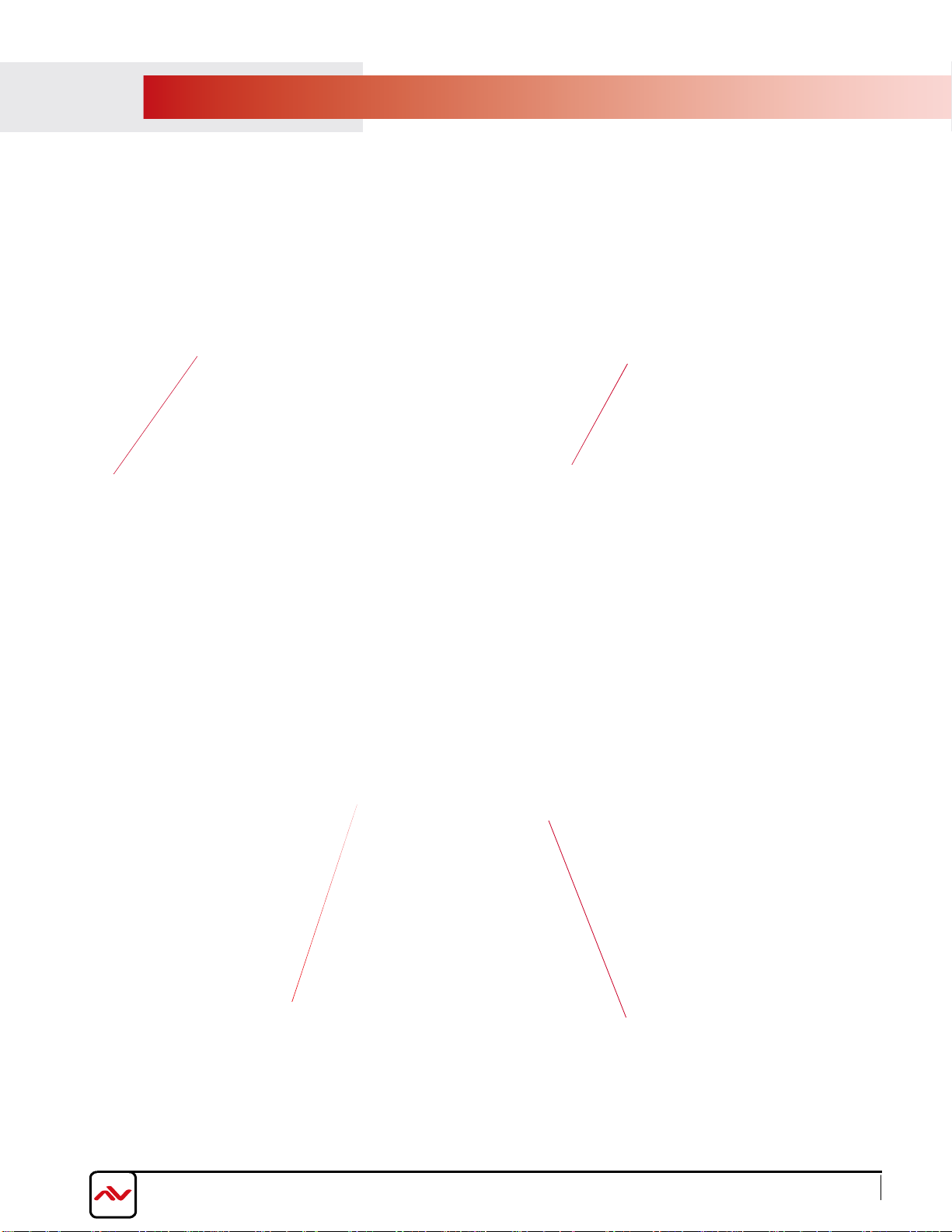
5.MP-1080HDM STARTUP
Type in a website
address with HTML5
support for instant
web playing
Click 'Play' to start
playlist or Click
'Cancel Autorun' to
stop autoplay
Click 'Advanced' to
access MP-1080HDMVL
advanced settings
When MP-1080HDMVL is powered on it will log into the 'Basic Settings' screen allowing 15 seconds before it
starts autoplaying the last uploaded playlist.
Left click and hold for
10 sec. at any four
corners of the screen
at anytime while
content is playing to
stop playlist and
access basic Settings
screen
www.avenview.com Page 9
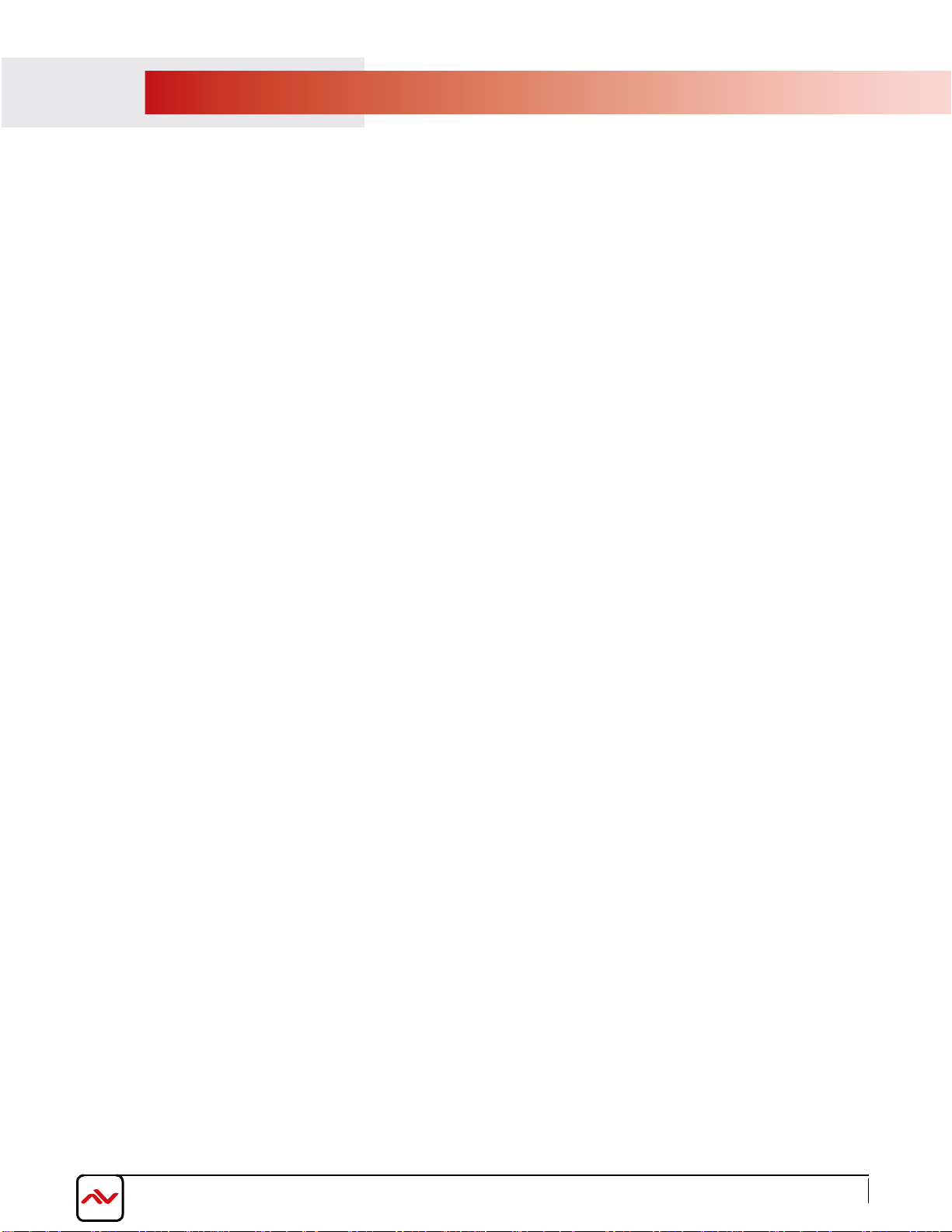
6.SOFTWARE
www.avenview.com Page 10
Software Download
Download and install AV SignPro software from below:
http://www.avenview.com/downloads/AVSignPRO_Setup-3.0.1.90.msi
Double click software icon to launch the application, AV SignPRO will start with the main screen to create a playlist.
- List of active "online" players will be showing instantly on the right side panel of the software
(click refresh to update the
list
and search for new devices)
6.2 Create a Playlist
Start by typing a playlist name then click on 'Create Playlist'
6.1
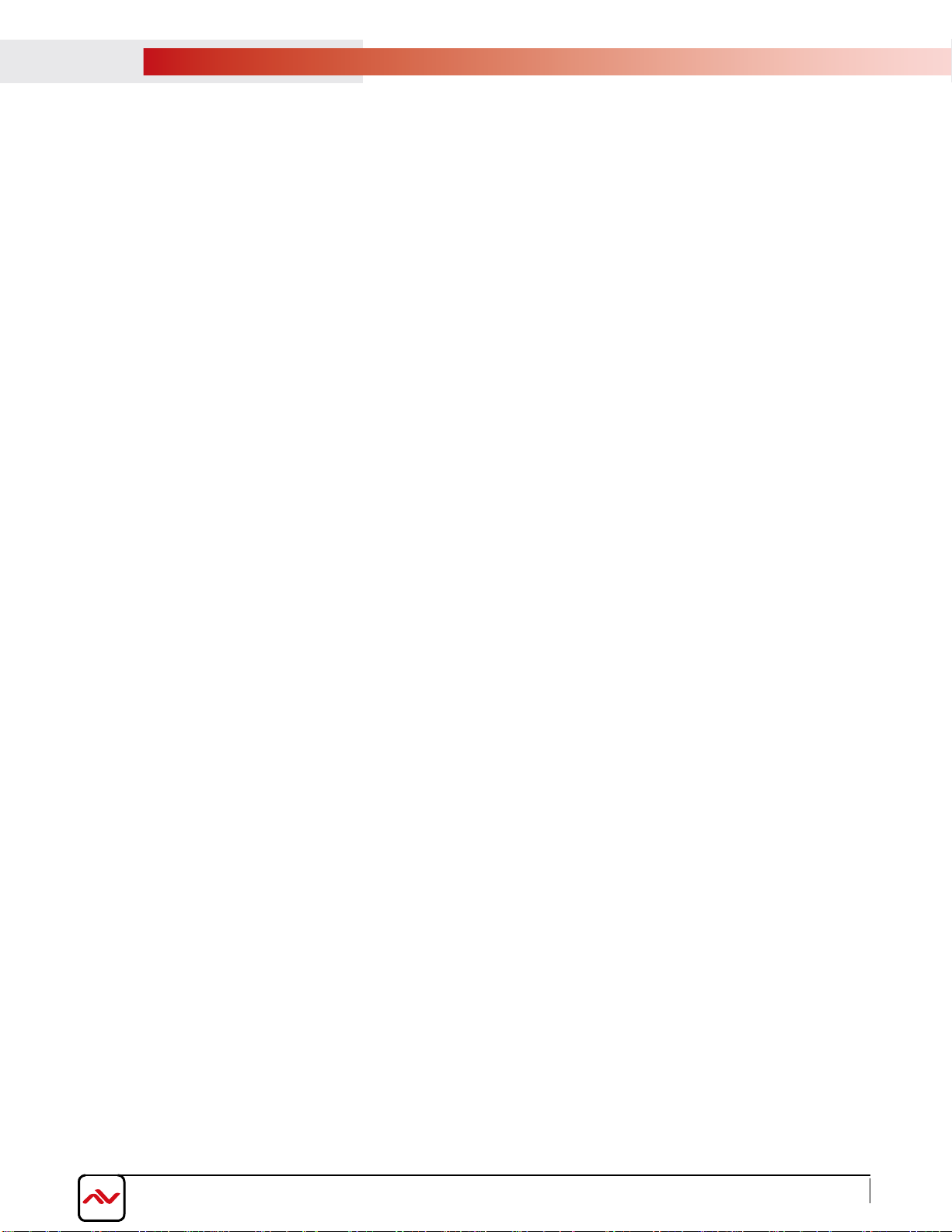
www.avenview.com Page 11
Click 'Create Playlist' to create a new playlist to be uploaded to a player.
Select Player Model:
- Select the player model. If not sure of the player model 'All models / Legacy models' can be selected for a universal
format content.
After selecting the player model a preset layouts/templates will be displayed to choose from. Select the desired
template. Other properties can be selected from the left panel such as resolution required, orientation, etc..
6.4 Select a Template
6.3 Select a Player
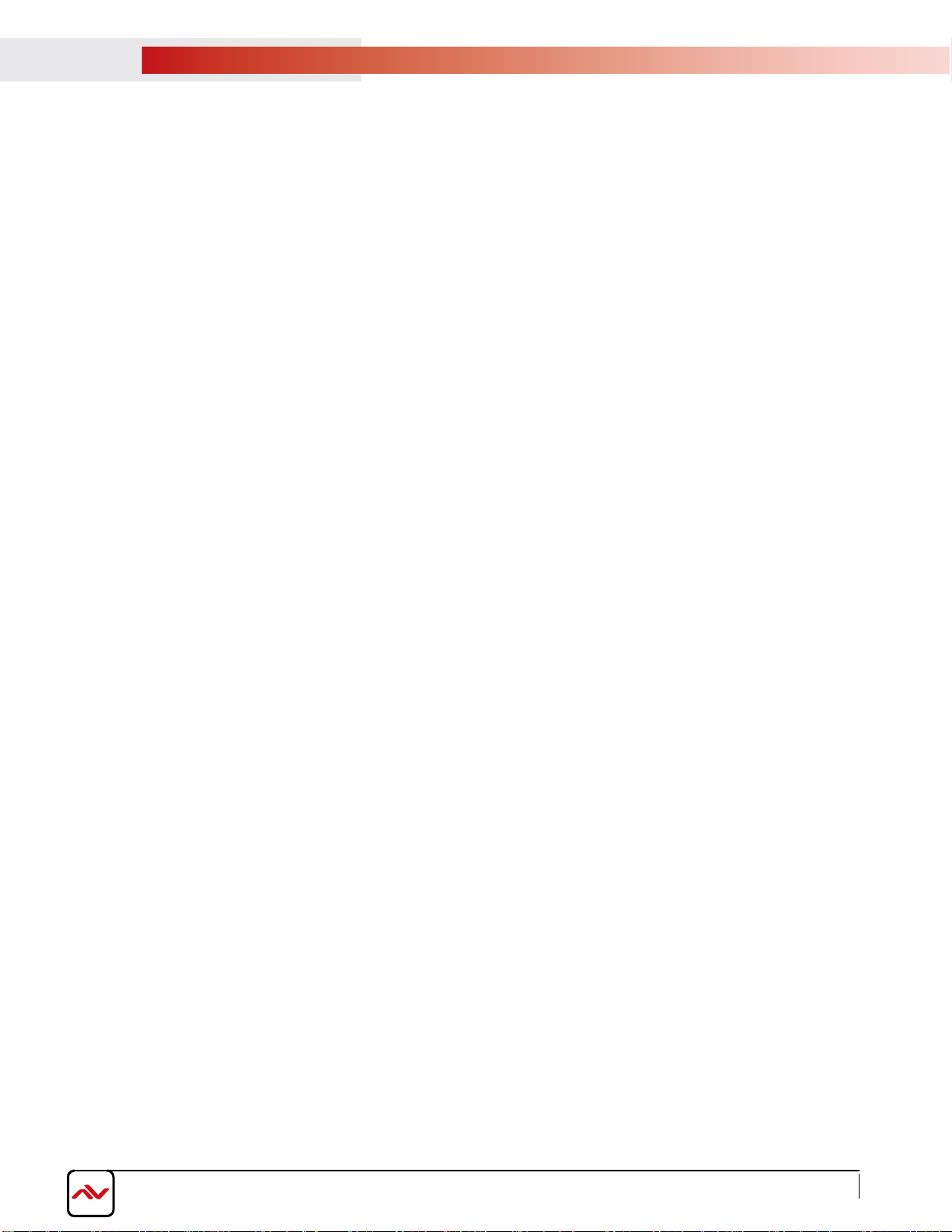
www.avenview.com Page 12
Edit Template
Click on template empty zones. Media uploading panel will appear on the right side of software main screen.
Contents can be uploaded by selecting or .
Click to upload a video, image or a document.
Click to upload a widget or link an IPTV (live cable box), Source should be connected to HDMI IN port on the MP-1080HDMVL.
6.6 Uploading Contents
6.5

www.avenview.com Page 13
Five preloaded widgets can be uploaded. More can be added by saving Widget files in Widget folder.
Set a Schedule
Click 'Edit Schedule' from top left menu to set a schedule for all created playlist
6.8
6.7 Widget Selection
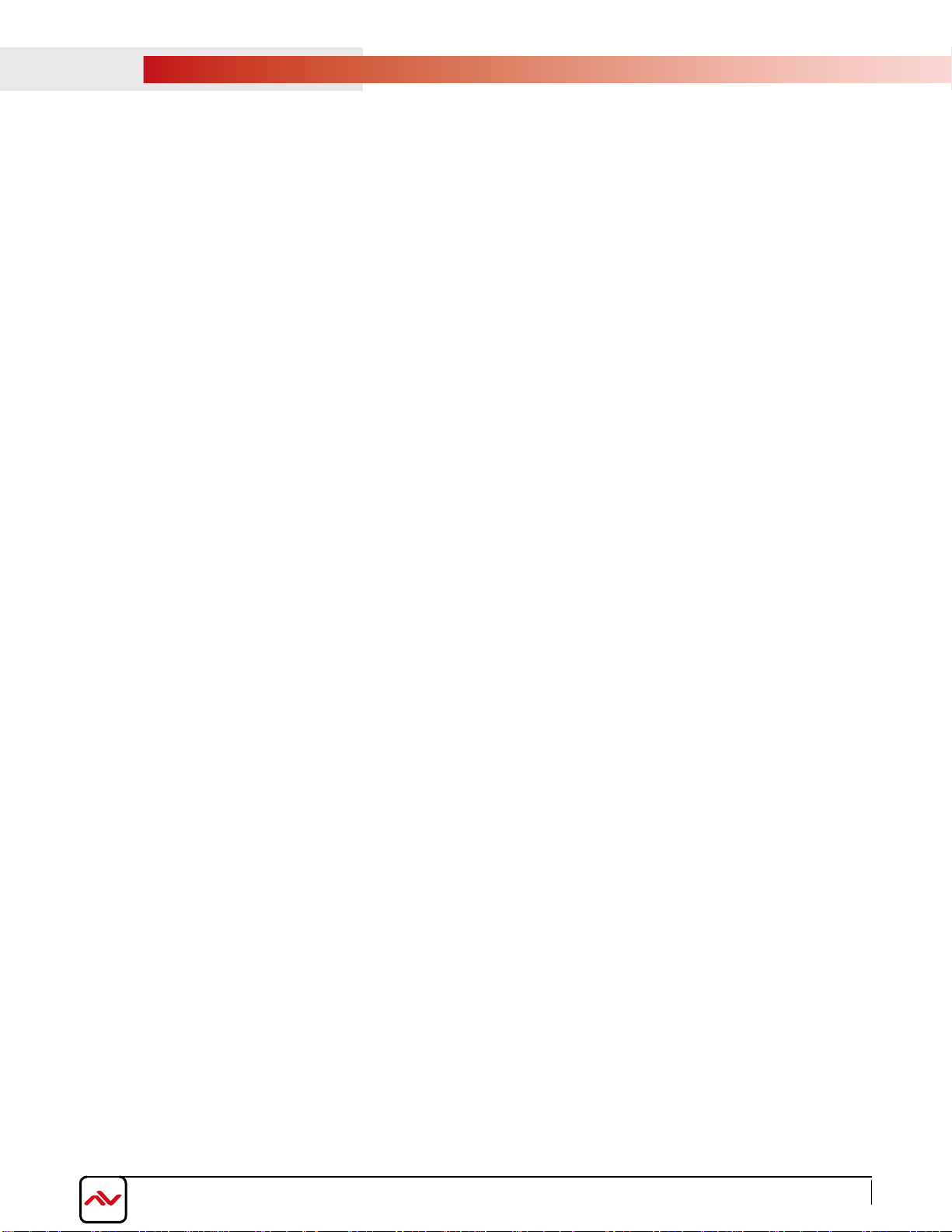
Save/Load Playlists to PC
Click 'File' then select 'Save' to save the created playlist to a destination.
Click 'File' then select 'Load' to load a saved playlist.
Click from top right menu to either export created media content to a player or transfer content to a USB flash
drive
www.avenview.com Page 14
6.9
6.10 Save/Export Playlist to Player/USB

www.avenview.com Page 15
Send to Player
Click from top right menu and select 'Export to Player'. A list of online players will show up. Select a
single player or multiple players to send content to.
6.11
- To delete player contnets upload a new playlist or an empty template that will overwrite the exisitng playlist
on the player.
- If no playlist to be uploaded to the player, factory reset the digital media player to delete all playlist
previously created.
6.12 Delete/Reset Contents
- From Player 'Basic Settings' page click 'Advanced' - 'System' and Select 'Factory Default'
Note: 'Factory default'
will delete all playlists created and media saved and will restore MP-1080HDMVL to
its factory default state
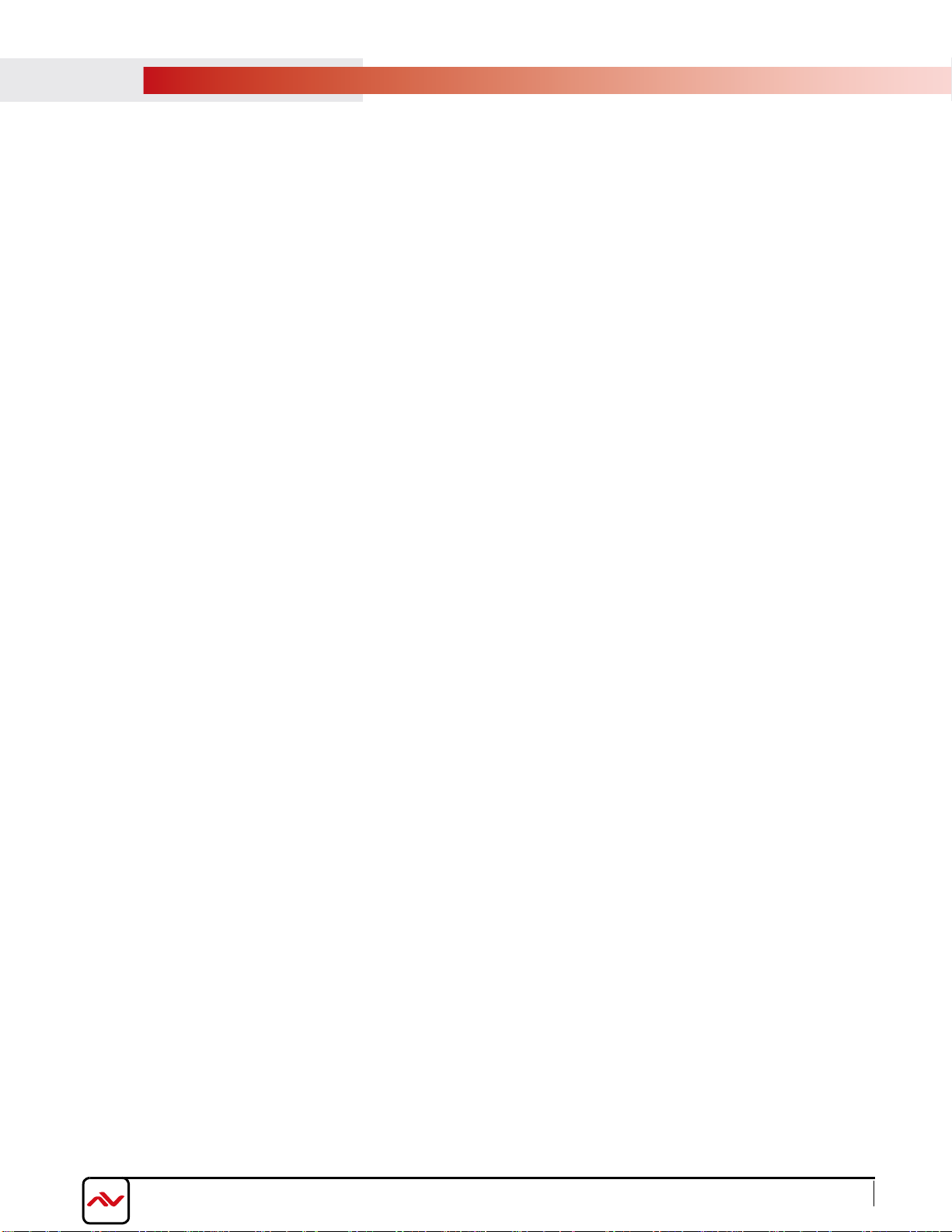
www.avenview.com Page 16
Password Protection
MP-1080HDMVL can be protected from any access or content changing using a password that can be set
from 'Advanced menu' and selecting 'Access'.
6.13

www.avenview.com Page 17
7.
Avenview MP-1080HDMVL users can use a selected number of third party content management softwares -from the list
below- other than the free AV SignPro Software provided with their purchase of any Avenview Digital Signage Player for added
convinience and flexibility in media creation.
PARTENERED SOFTWARE
Table of contents
Other Avenview Media Player manuals