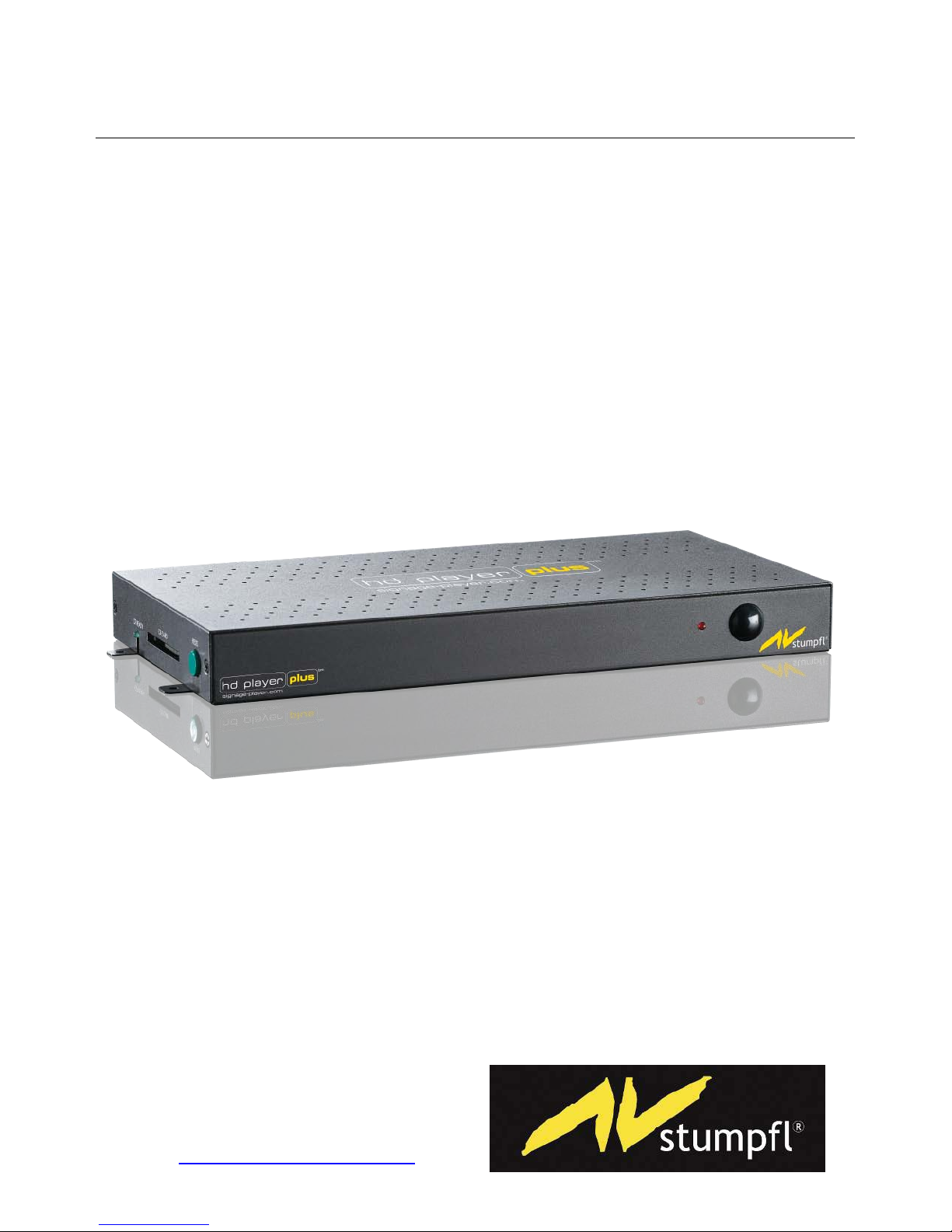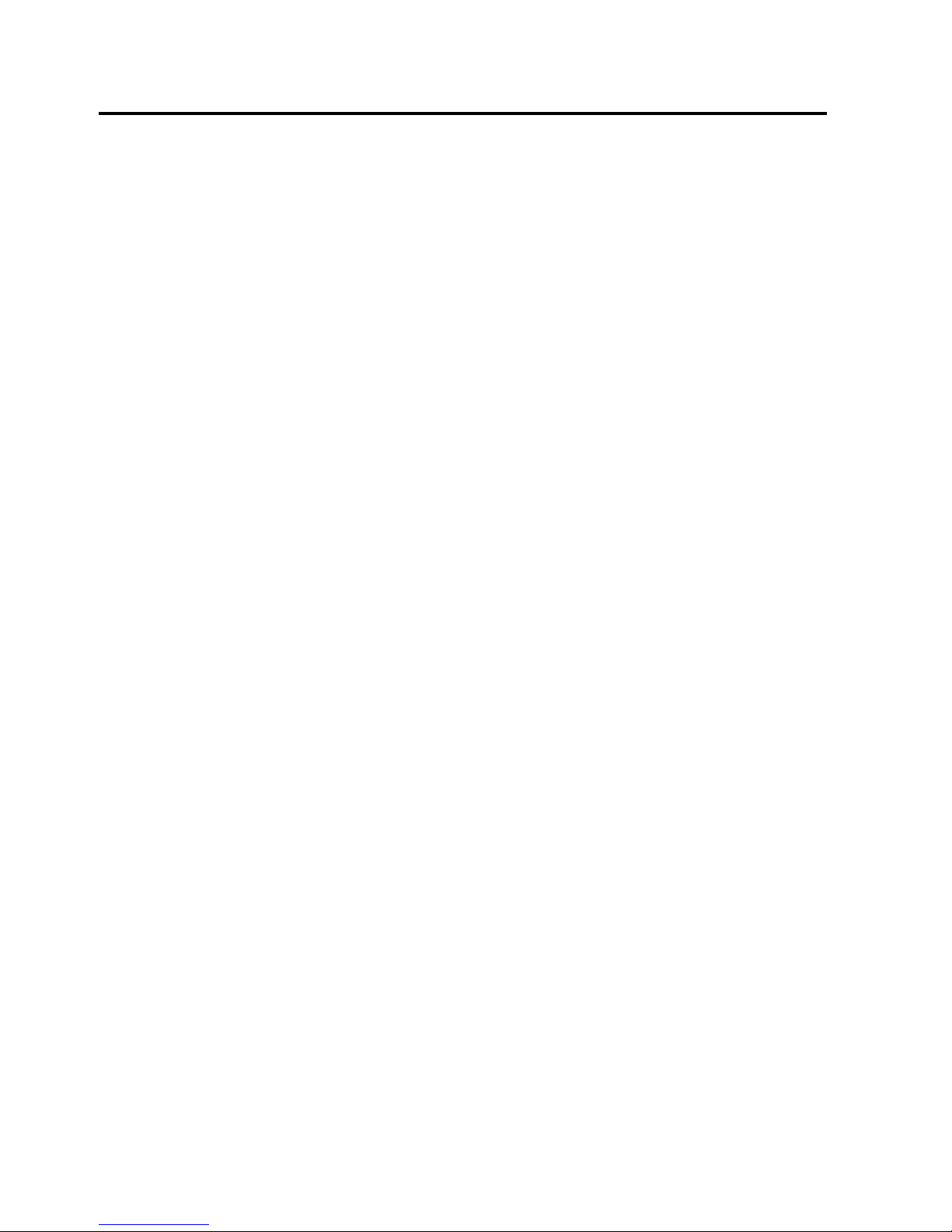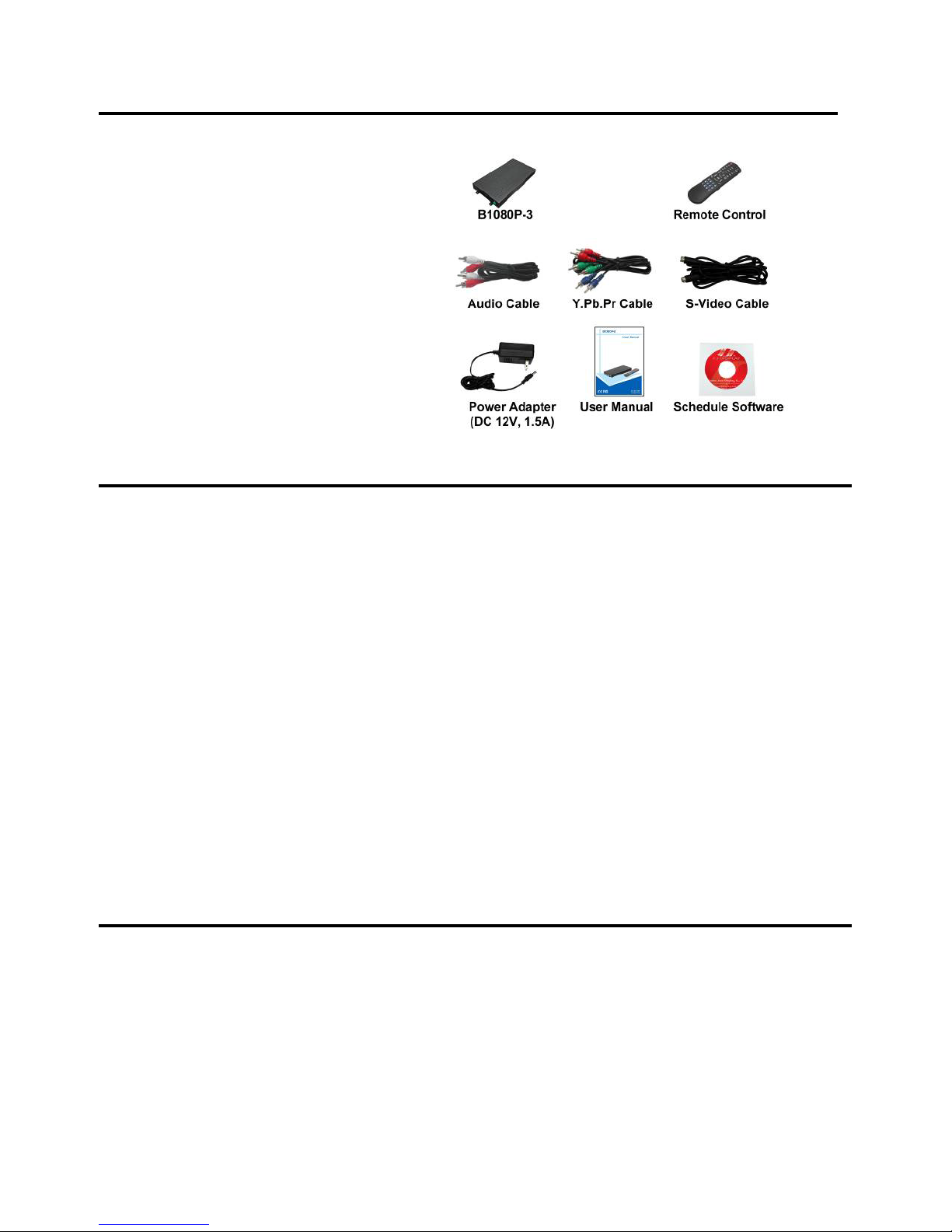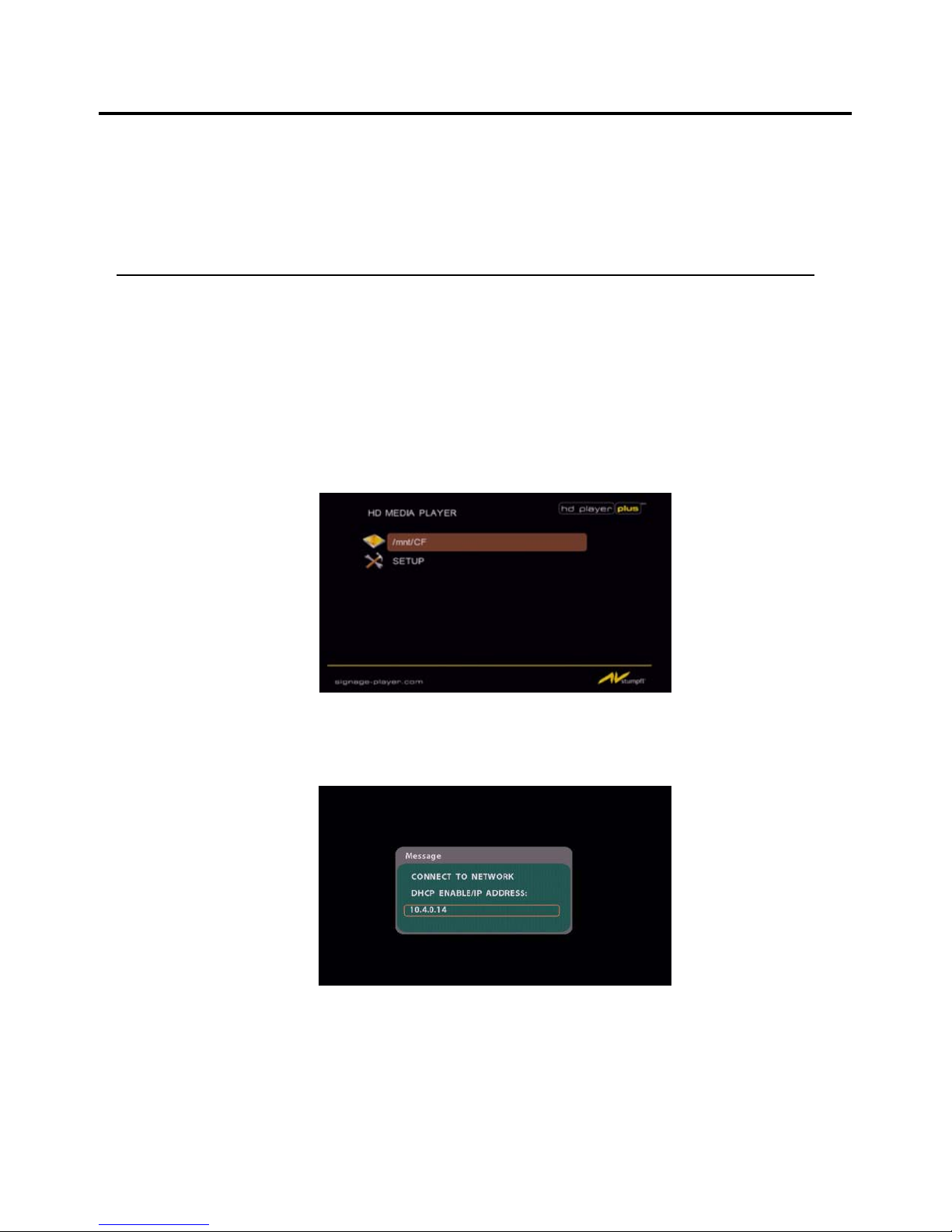3. FEATURES (continued)
Supports RS-232 port for computer control with ASCII command (play, stop, pause…etc).
Supports Multiple Display Zones: Displays the movie, picture (supports png format/
size: 150x400/ 96DPI) and scrolling text on the screen simultaneously.
-Supports two display modes:
Mode 1: Display demo files with scrolling text.
Mode 2: Display demo files (in main screen), pictures (in second screen) and scrolling text
simultaneously.
-The second screen (display picture files) can be repositioned to left or right of the
main screen.
-The display speed of scrolling text can be adjusted, and scrolling text supports
multi language (English/ Latin/ Japanese).
Touch-Sensor Buttons Function (optional)
-Press one of the touch-sensor buttons, the HD Player plus will play the corresponding
file automatically.
-Used with various operating environment (glass, plastics and acrylic material, except
metal material), the thickness supports 3mm -5mm, and it can be customized to 5cm for
OEM project.
PIR Sensor Function (optional)
-After sensing approaching subjects, the HD Player plus will play the files automatically.
-Sensing distance is up to 3 meters with an angle of 45∘.
Schedule Function: The HD Player plus will auto play the designated file (only supports video
files) at the designated date.
Supports Auto Power On/ Off Function: The HD Player plus will automatically power on & off
at the specify time.
Supports Log Function which can record the file and time that was be played.
Connect using an Ethernet network cable at up to 100Mbps.
Supports CF memory cards. (Suggest using the high speed (150X) CF card)
Supports HTTP command function.
Exports the Configuration Value: You can export the configuration value to the CF card.
The configuration can be modified on your PC, and can be applied to the HD Player plus or
others.
Compatible with Windows Media Player 11: Play media files stored in a network computer.
Supports FTP Auto Download Function: Connect to Remote FTP server and download
data to the CF card automatically.
Supports Download Pause / Resume Function: Continue unfinished downloads upon next
session.
Embedded FTP Server.
Supports NTP Network (G..M.T) Timer.
Supports Universal Plug and Play (UPnP) and DHCP.
Supports SLIDE SHOW Function (interval time with 10/ 15/ 30/ 60 seconds).