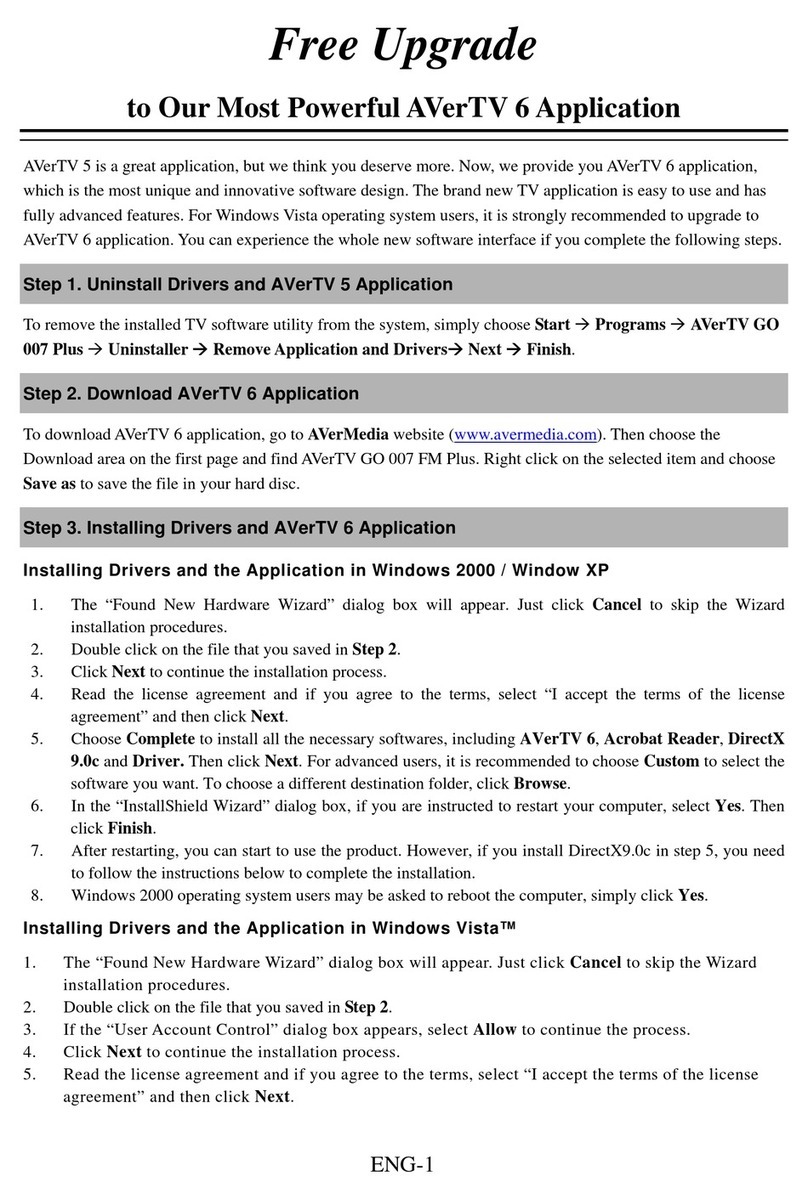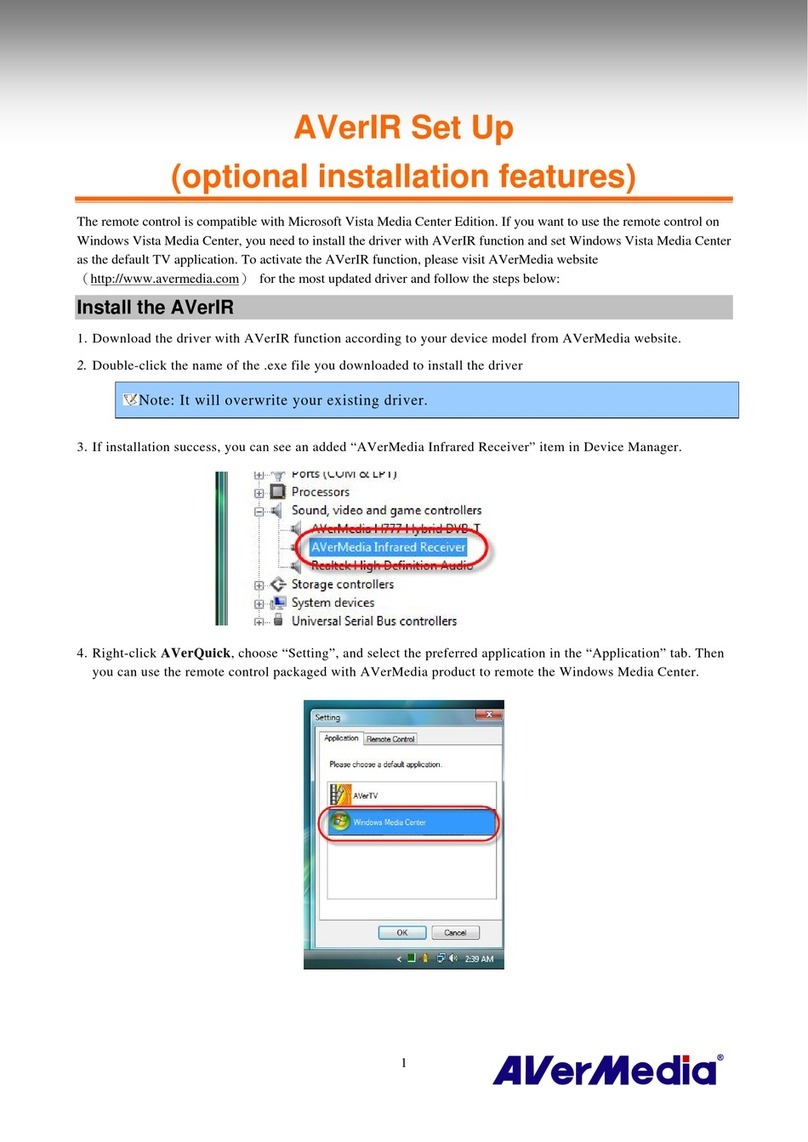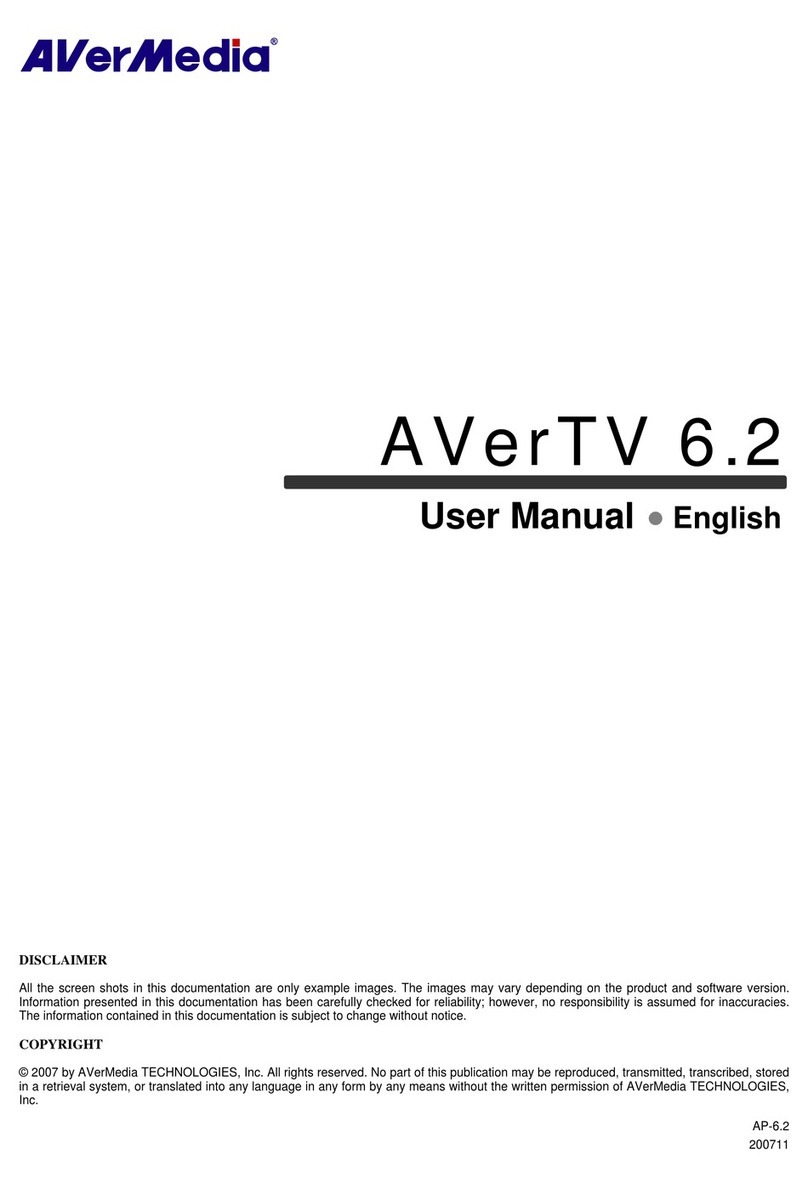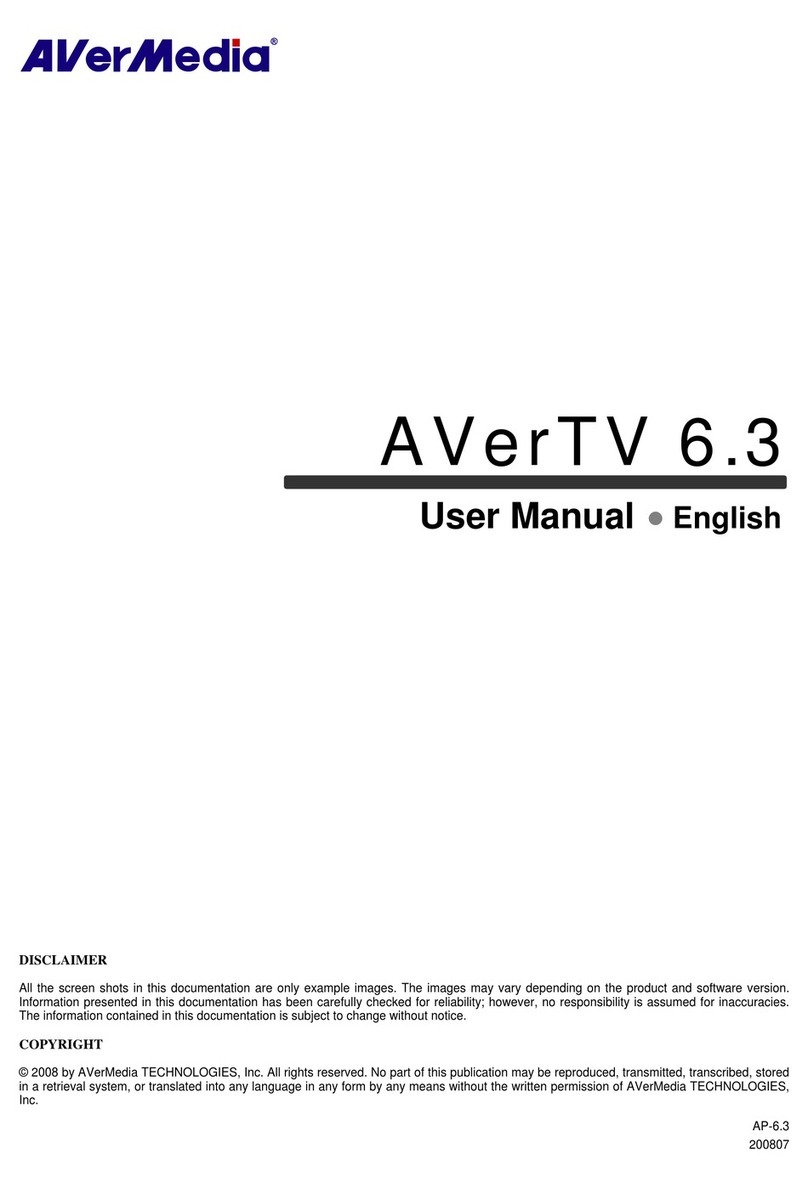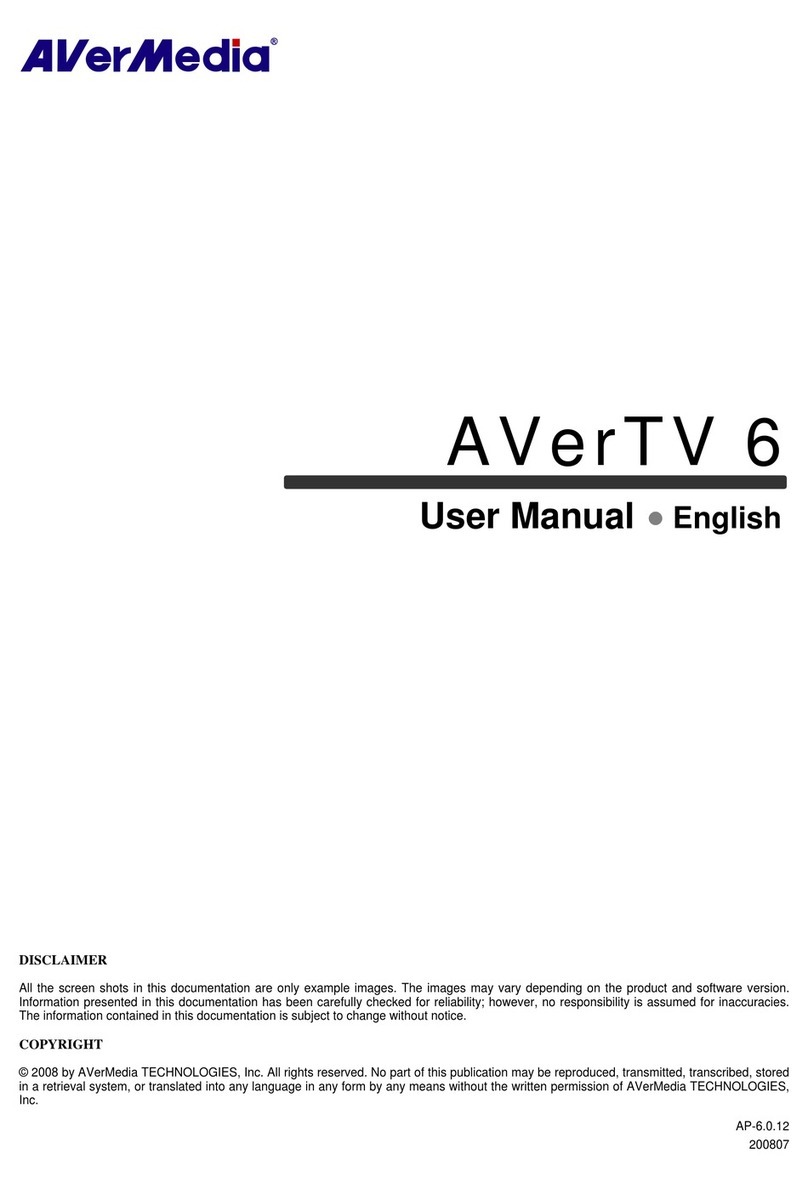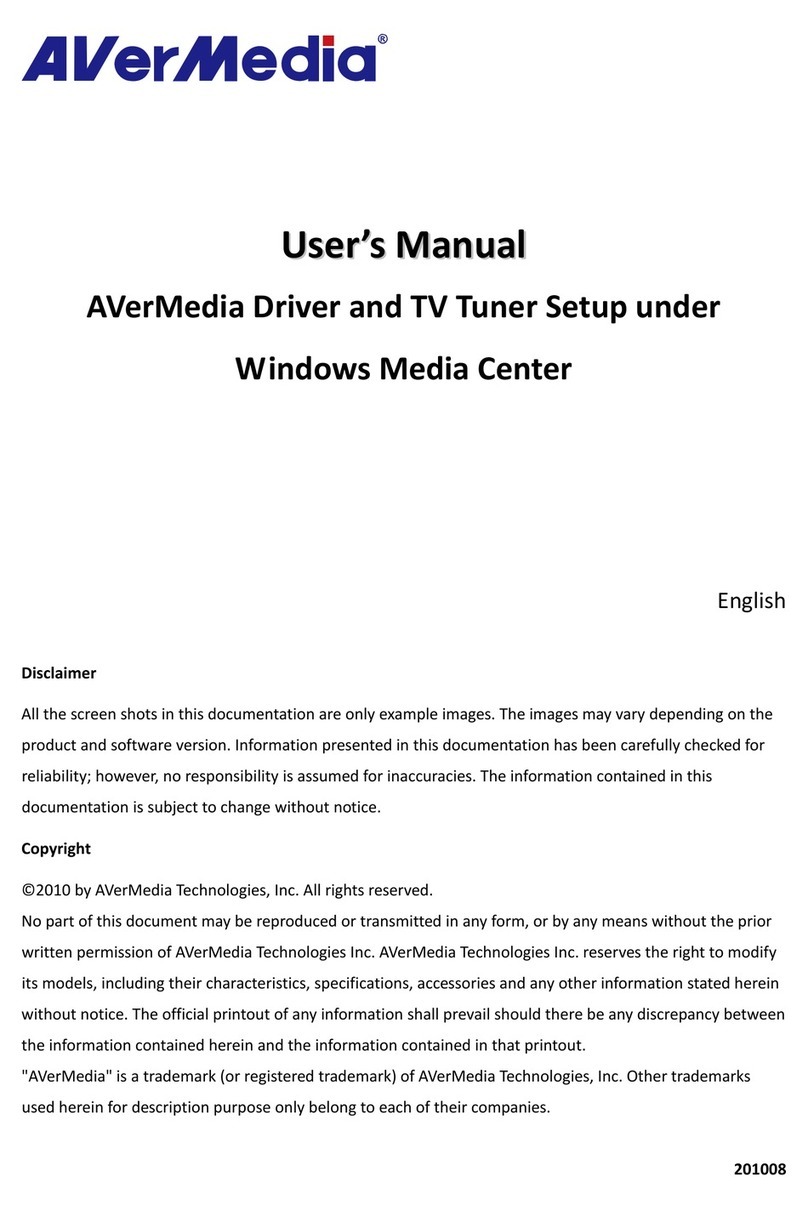(10)
View Teletext / Close Caption information. Turn on/off the Teletext.
(11) View EPG information. (This function is only
available for digital TV)
View EPG information. (This function is only available for
digital TV)
(12) Record the current program. Go to the Manual Record page.
(13) Play the selected file or temporarily freeze the playback. Play
(14)
-Go to the previous item in the playlist.
-Set the time to bring your computer out of
Stand By or Hibernate mode.
For TV, go back 5 seconds.
(15) Move backwards in intervals. Rewind currently playing media; if pressed repeatedly, it cycles
to 3 rewind speeds from slowest to fastest
(16) Skip forward in intervals. Speed up currently playing media; if pressed repeatedly, it
cycles to 3 fast forward speeds from slowest to fastest
(17)
-Go to the next item in the playlist.
-Stand By / Hibernate mode, exit the
application or turn off the computer.
For Playlist, skip to the next item.
For Recorded TV, skip ahead of 29 sec.
(18) Stop the playback, recording, TimeShift, etc. Stop currently playing media.
(19) Switch fromreal-time TV or Radio to TimeShift mode. Pause
(20) Activate the Picture in Picture (PIP) / Multi-Channel
Display function.
X
(21) Capture an image or a continuous sequence of images. X
(22) Jump to the teletext page of the corresponding color
according to this button.
Go to My Pictures.
(23) Jump to the teletext page of the corresponding color
according to this button.
Go to My Music.
(24) Channel up and channel down. Change the channel
(25) Go back to the previous page. Go to previous screen.
(26)
X Go to Start screen.
(27) Return to previously accessed channel. X
(28) Change between available signal sources. X