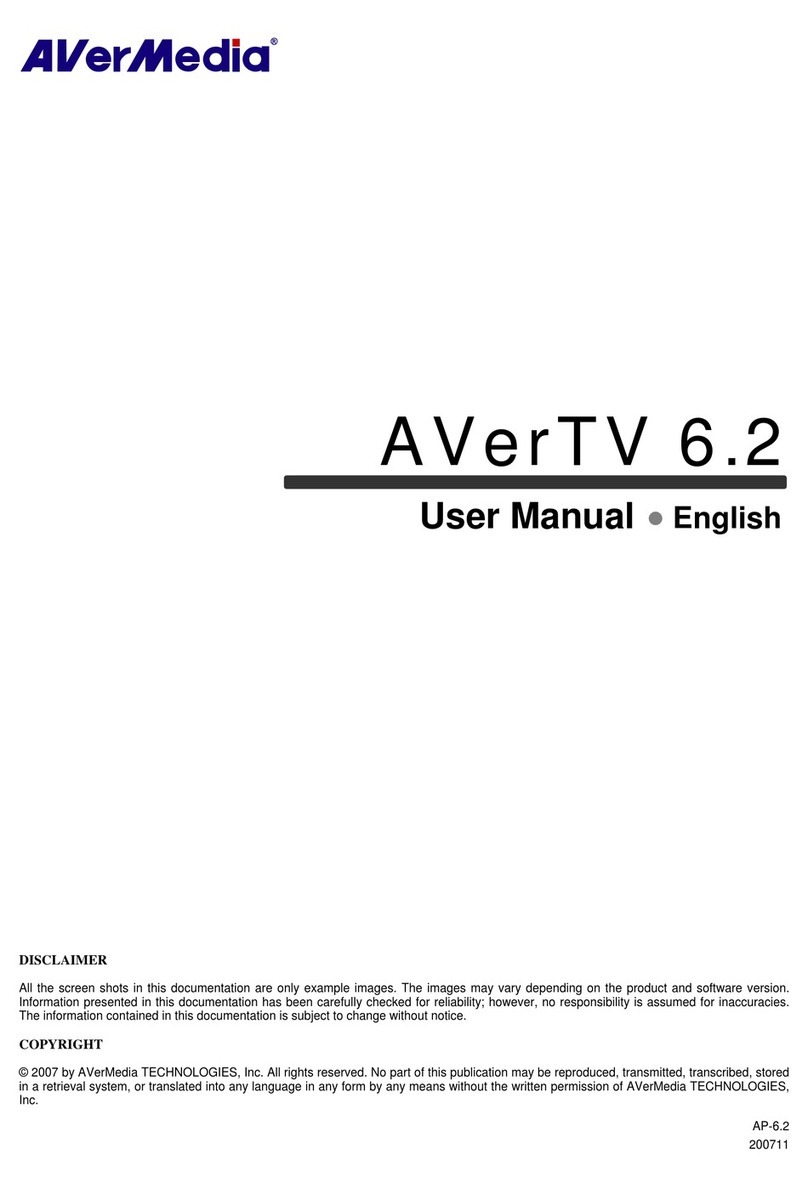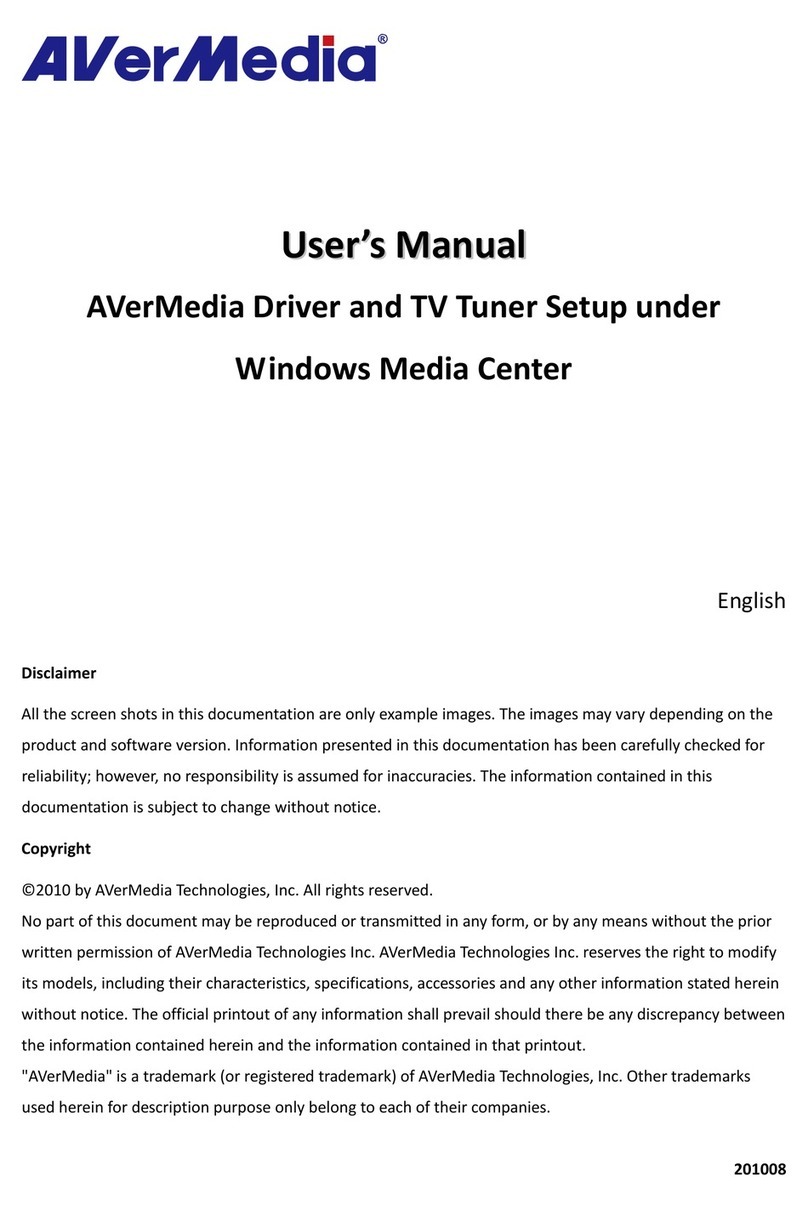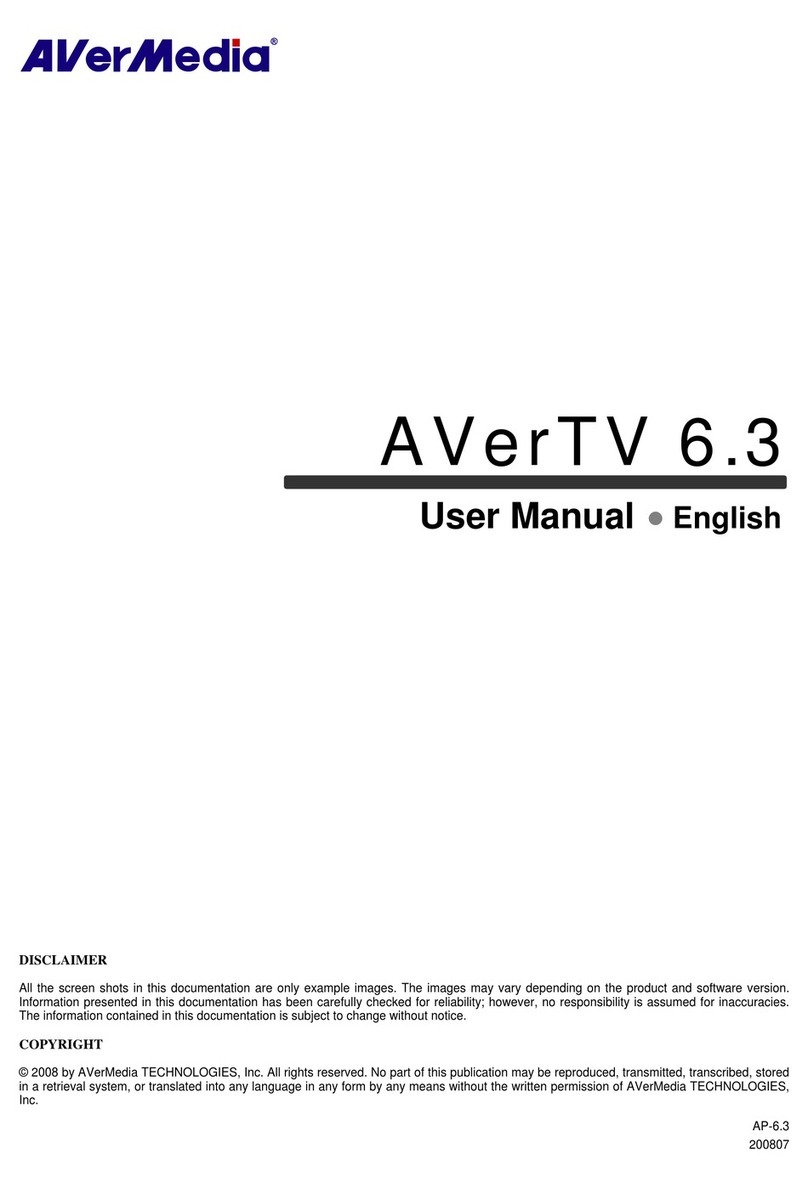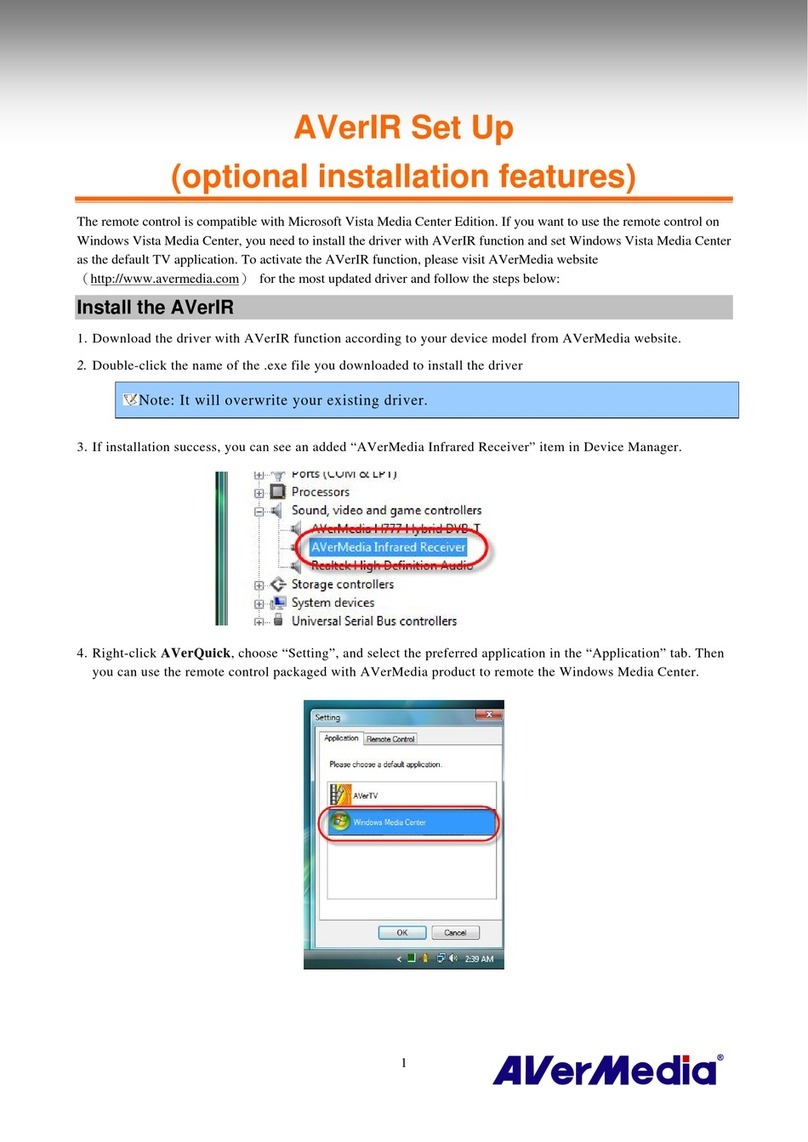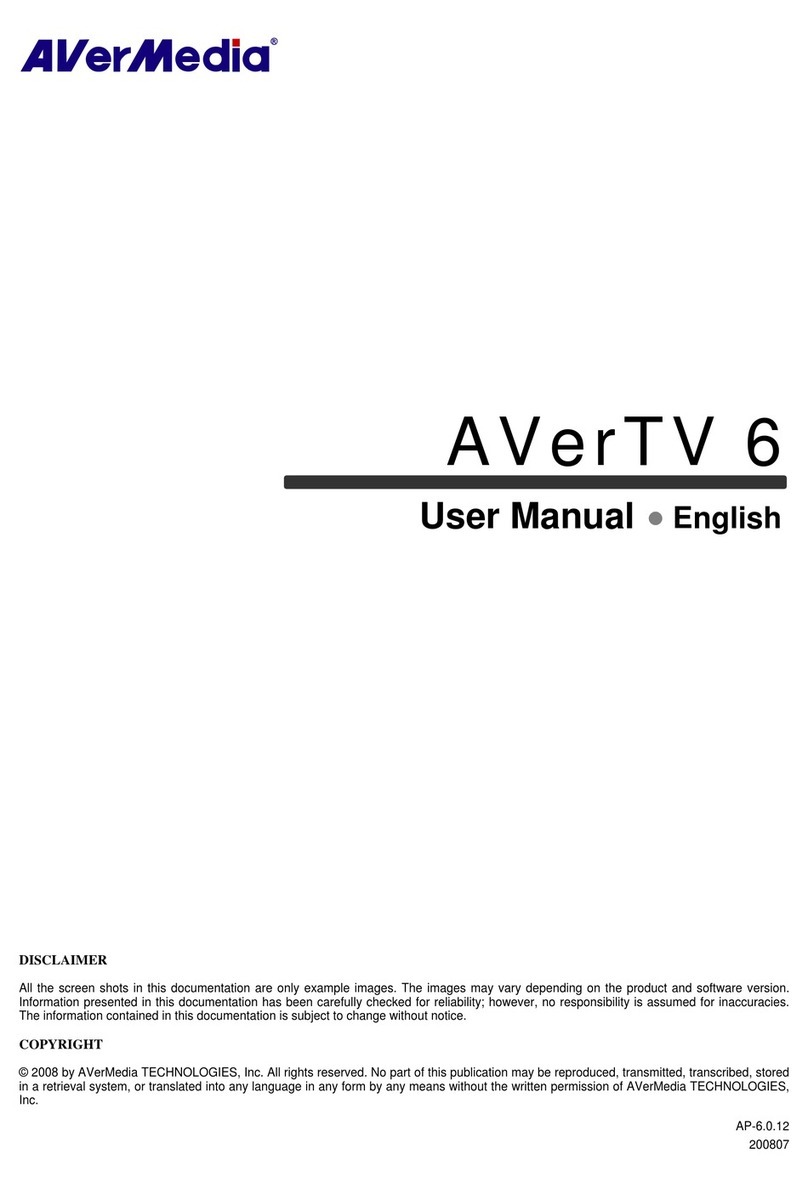ENG-1
Free Upgrade
to Our Most Powerful AVerTV 6Application
AVerTV 5 is a great application, but we think you deserve more. Now, we provide you AVerTV 6 application,
which is the most unique and innovative software design. The brand new TV application is easy to use and has
fully advanced features. For Windows Vista operating system users, it is strongly recommended to upgrade to
AVerTV 6 application. You can experience the whole new software interface if you complete the following steps.
Step 1. Uninstall Drivers and AVerTV 5 Application
To remove the installed TV software utility from the system, simply choose Start ÆPrograms ÆAVerTV GO
007 Plus ÆUninstaller ÆRemove Application and DriversÆNext ÆFinish.
Step 2. Download AVerTV 6 Application
To downloadAVerTV 6 application, go to AVerMedia website (www.avermedia.com). Then choose the
Download area on the first page and findAVerTV GO 007 FM Plus. Right click on the selected item and choose
Save as to save the file in your hard disc.
Step 3. Installing Drivers and AVerTV 6 Application
Installing Drivers and the Application in Windows 2000 / Window XP
1. The “Found New Hardware Wizard” dialog box will appear. Just click Cancel to skip the Wizard
installation procedures.
2. Double click on the file that you saved in Step 2.
3. Click Next to continue the installation process.
4. Read the license agreement and if you agree to the terms, select “I accept the terms of the license
agreement” and then click Next.
5. Choose Complete to install all the necessary softwares, including AVerTV 6, Acrobat Reader, DirectX
9.0c and Driver. Then click Next. For advanced users, it is recommended to choose Custom to select the
software you want. To choose a different destination folder, click Browse.
6. In the “InstallShield Wizard” dialog box, if you are instructed to restart your computer, select Yes. Then
click Finish.
7. After restarting, you can start to use the product. However, if you install DirectX9.0c in step 5, you need
to follow the instructions below to complete the installation.
8. Windows 2000 operating system users may be asked to reboot the computer, simply click Yes.
Installing Drivers and the Application in Windows Vista™
1. The “Found New Hardware Wizard” dialog box will appear. Just click Cancel to skip the Wizard
installation procedures.
2. Double click on the file that you saved in Step 2.
3. If the “User Account Control” dialog box appears, select Allow to continue the process.
4. Click Next to continue the installation process.
5. Read the license agreement and if you agree to the terms, select “I accept the terms of the license
agreement” and then click Next.