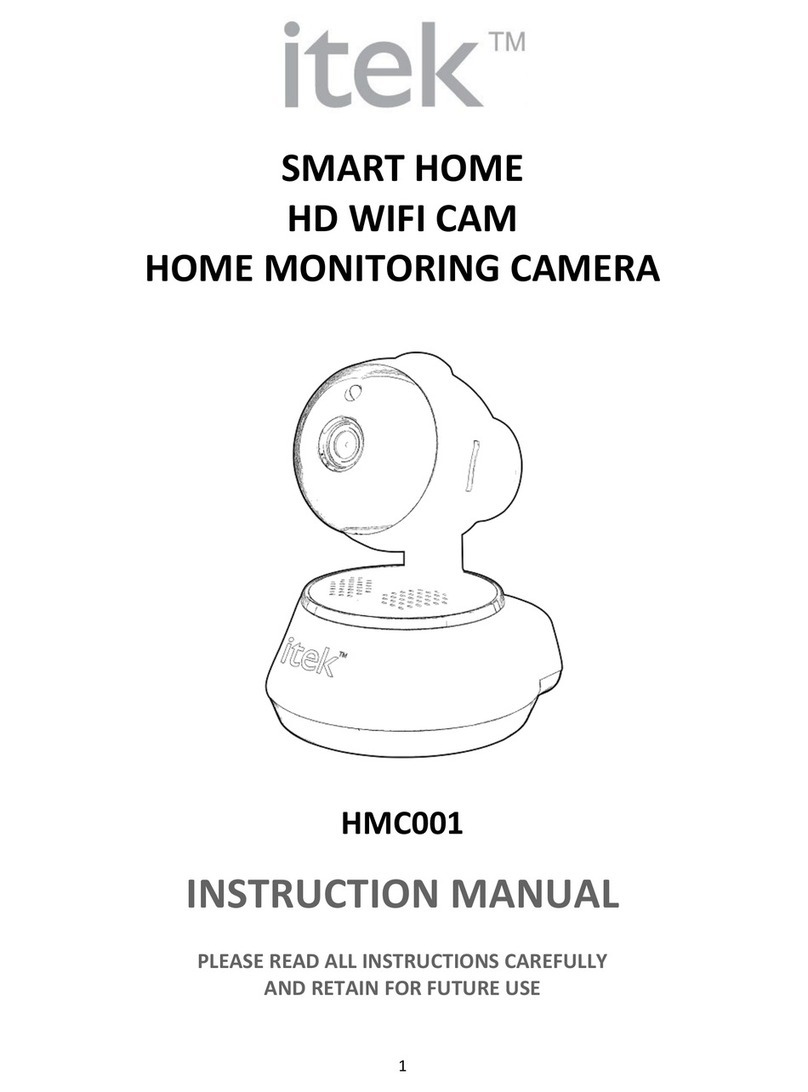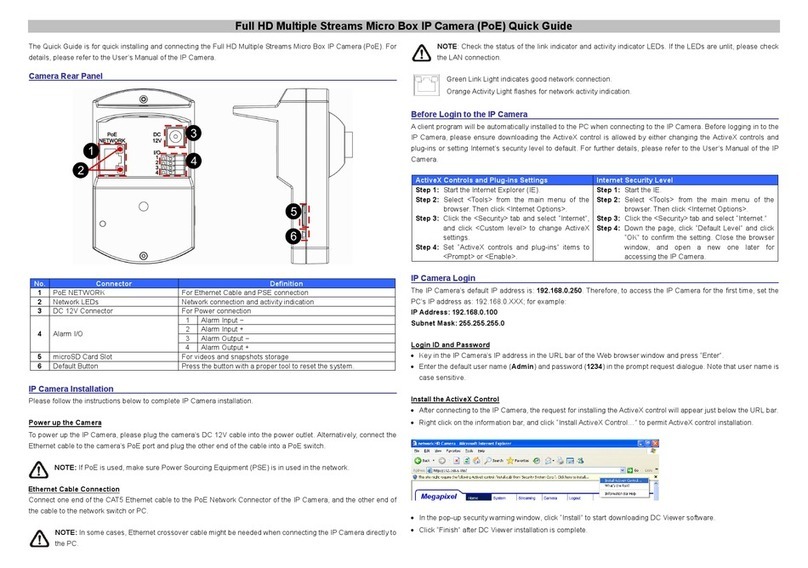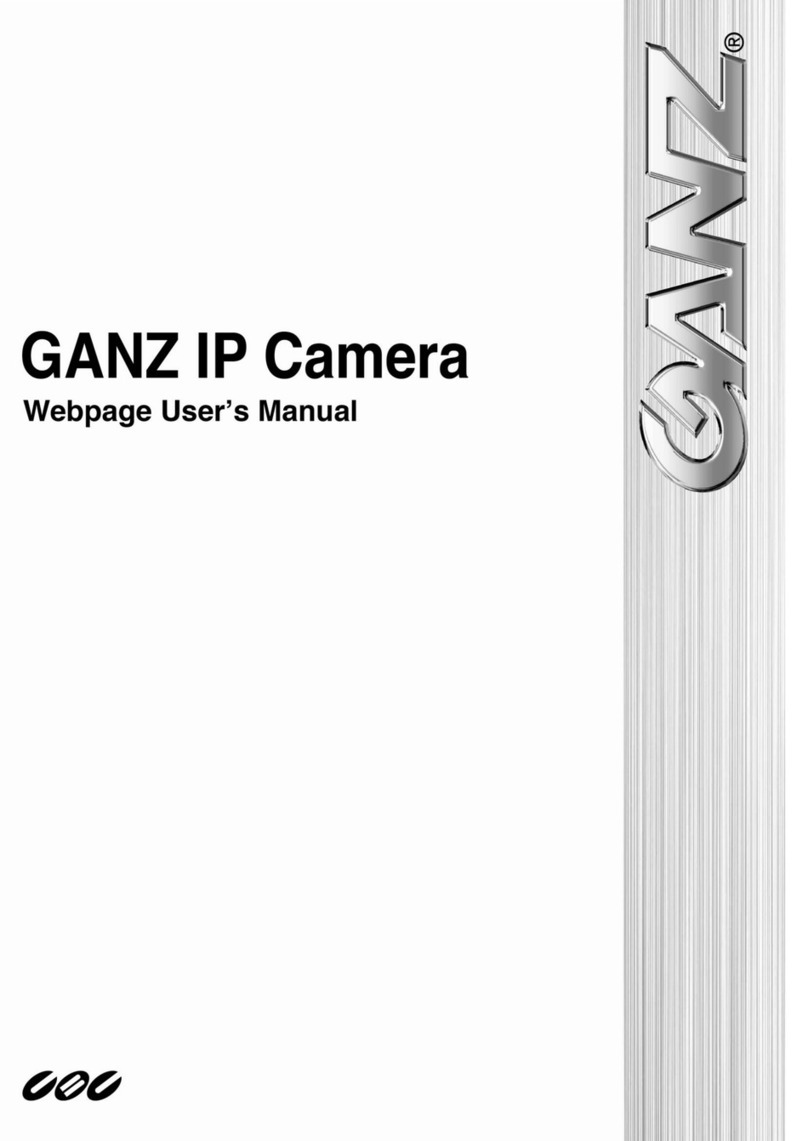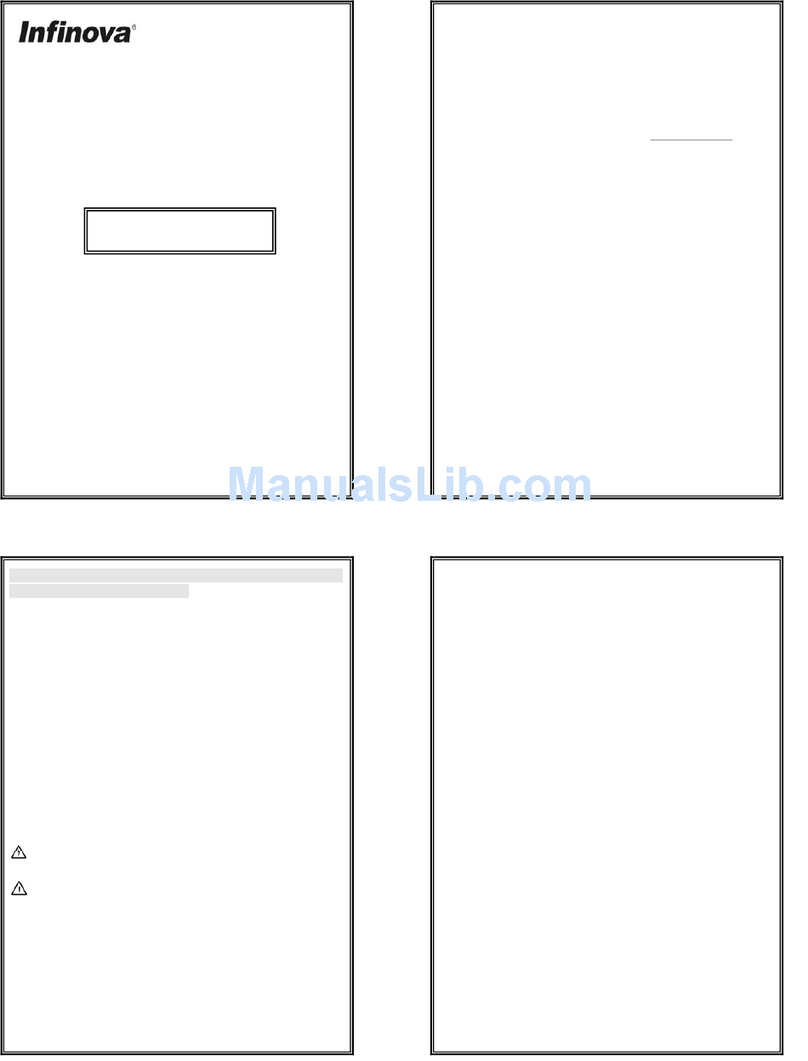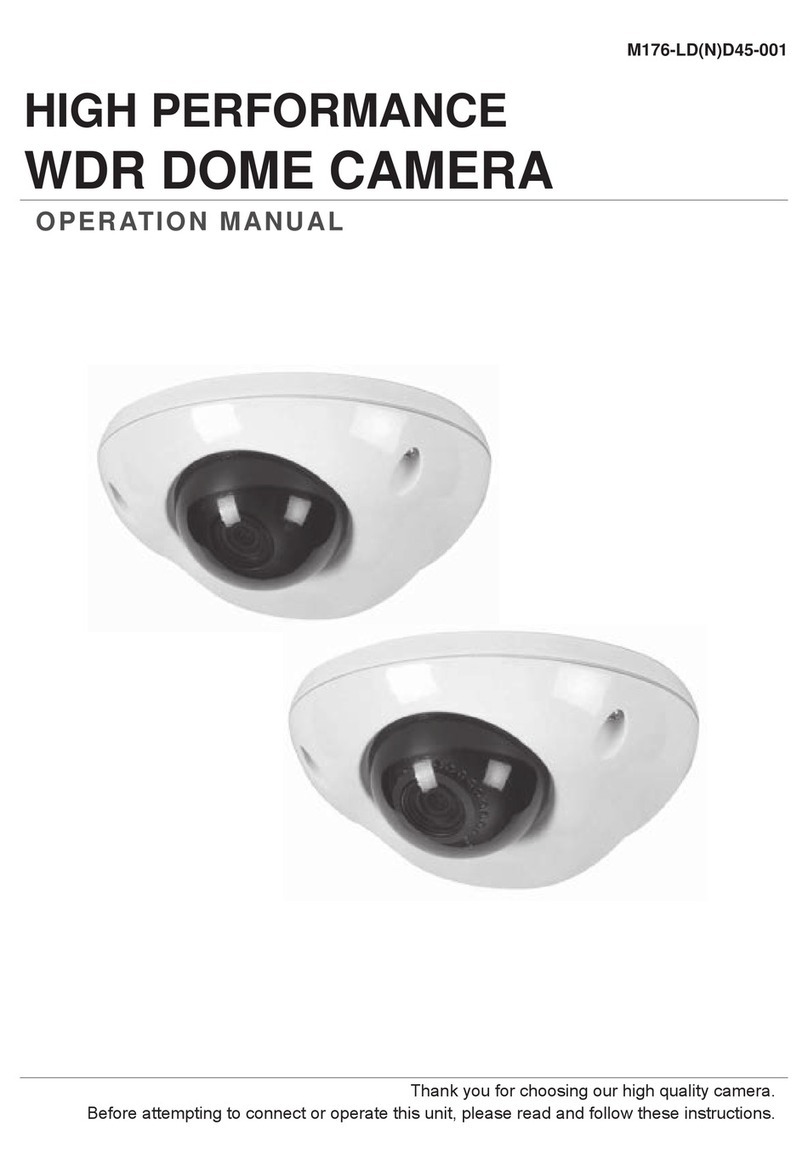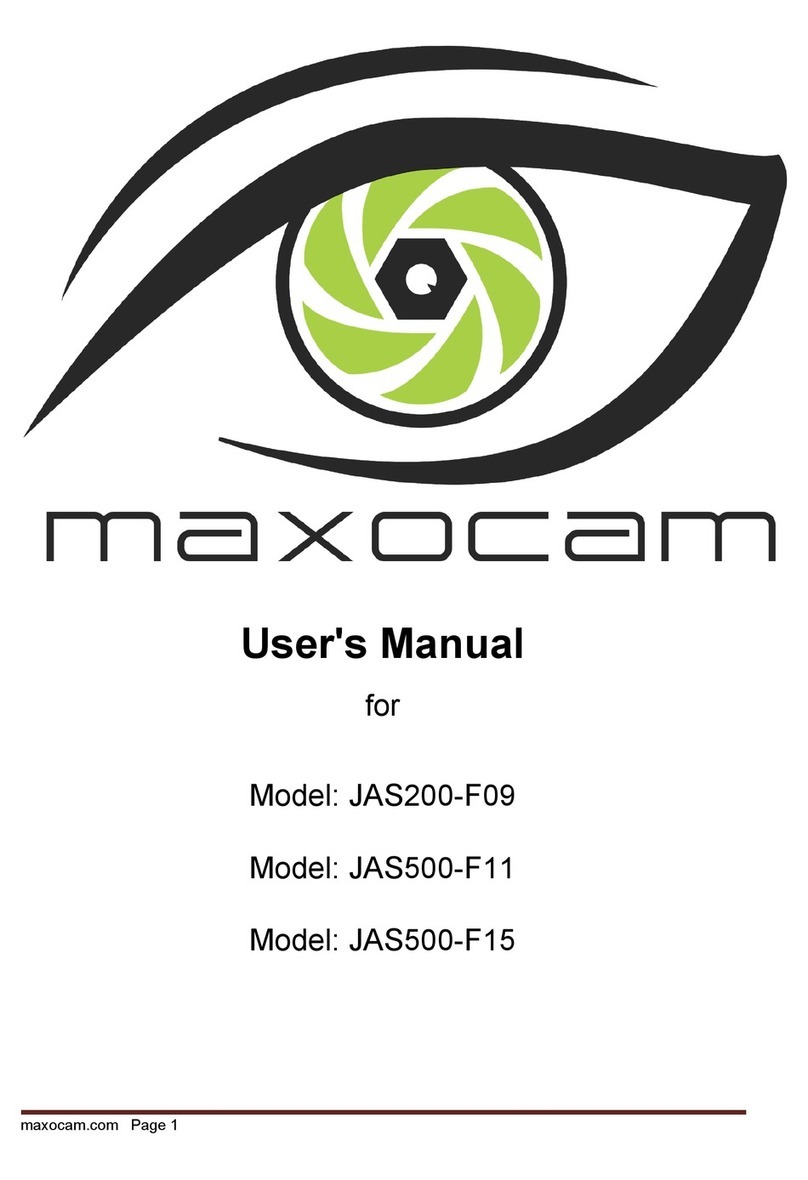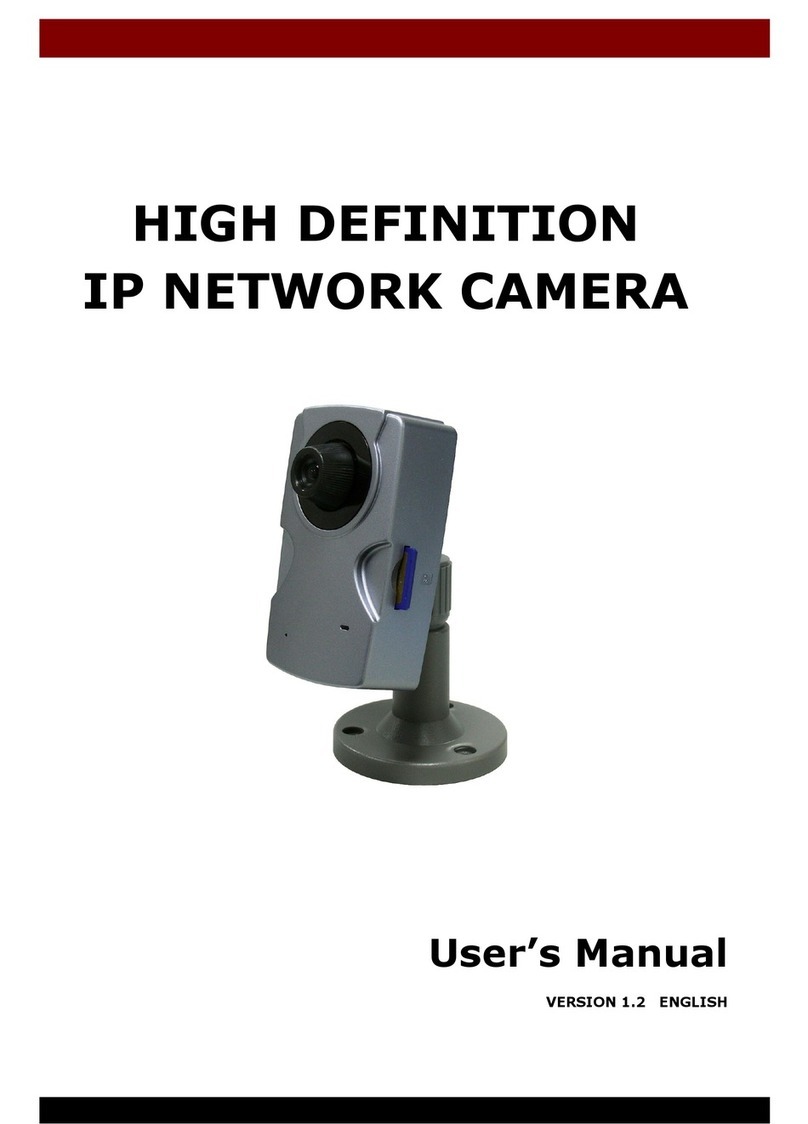avertX HD838IRM User manual

HD838IRM
HD Indoor/Outdoor IP Camera
User Manual

37084AA
2
AVX-HD838IRM HD Indoor/Outdoor IP Camera
Operations Manual
Manual Edition 37084AA – October 2019
©2019, AvertX
All Rights Reserved
No part of this document may be reproduced by any means, electronic or mechanical, for any purpose,
except as expressed in the Software License Agreement. AVERTX shall not be liable for technical or
editorial errors or omissions contained herein. The information in this document is subject to change
without notice.
The information in this publication is provided “as is” without warranty of any kind. The entire risk arising
out of the use of this information remains with recipient. In no event shall AVERTX be liable for any direct,
consequential, incidental, special, punitive, or other damages whatsoever (including without limitation,
damages for loss of business profits, business interruption or loss of business information), even if
AVERTX has been advised of the possibility of such damages or whether in an action, contract or tort,
including negligence.
This software and documentation are copyrighted. All other rights, including ownership of the software,
are reserved to AvertX. AVERTX, and AvertX, are registered trademarks of AVERTX in the United States
and elsewhere; Windows is a registered trademark of Microsoft Corporation. All other brand and product
names are trademarks or registered trademarks of the respective owners.
The following words and symbols mark special messages throughout this guide:
WARNING:Text set off in this manner indicates that failure to follow directions could result in bodily harm
or loss of life.
CAUTION: Text set off in this manner indicates that failure to follow directions could result in damage to
equipment or loss of information.

37084AA
3
IMPORTANT SAFEGUARDS
1. Read Instructions
Read all of the safety and operating instructions before using the product.
2. Retain Instructions
Save these instructions for future reference.
3. Attachments / Accessories
Do not use attachments or accessories unless recommended by the appliance manufacturer
as they may cause hazards, damage product and void warranty.
4. Installation
Do not place or mount this product in or on an unstable or improperly supported location.
Improperly installed product may fall, causing serious injury to a child or adult, and damage to
the product. Use only with a mounting device recommended by the manufacturer, or sold with
the product. To insure proper mounting, follow the manufacturer's instructions and use only
mounting accessories recommended by manufacturer.
5. Power source
This product should be operated only from the type of power source indicated on the marking
label.
Precautions
Operating
•Before using, make sure power supply and others are properly connected.
•While operating, if any abnormal condition or malfunction is observed, stop using the camera
immediately and then contact AvertX Customer Support.
Handling
•Do not disassemble or tamper with parts inside the camera.
•Do not drop or subject the camera to shock and vibration as this can damage camera.
•Care must be taken when you clean the clear lens cover. Scratches and dust will ruin the
image quality of your camera. Do not use strong or abrasive detergents when cleaning the
camera body. Use a dry cloth to clean the camera when it is dirty. In case the dirt is hard to
remove, use a mild detergent and wipe the camera gently.
Installation and Storage
•Do not install the camera in areas of extreme temperatures in excess of the allowable range.
(-22°F~ 140°F / -30°C ~ 60°C)
•Avoid installing in humid or dusty places. The relative humidity must be below 90%.
•Avoid installing in places where radiation is present.
•Avoid installing in places where there are strong magnetic fields and electric signals.
•Avoid installing in places where the camera would be subject to strong vibrations.
•Never face the camera toward the sun. Do not aim at bright objects. Whether the camera is in
use or not, never aim it at the sun or other extremely bright objects. Otherwise the camera
may be damaged.

37084AA
4
REGULATION
This device complies with Part 15 of the FCC Rules. Operation is subject to the following two
conditions: (1) this device may not cause harmful interference, and (2) this device must accept any
interference received, including interference that may cause undesired operation.
This symbol on the product or on its packaging indicates that this product shall not be treated as
household waste in accordance with Directive 2002/96/EC. Instead it shall be handed over to the
applicable collection point for the recycling of electrical and electronic equipment. By proper waste
handling of this product you ensure that it has no negative consequences for the environment and
human health, which could otherwise be caused if this product is thrown into the garbage bin. The
recycling of materials will help to conserve natural resources.
WARNING
DANGEROUS HIGH VOLTAGES ARE PRESENT INSIDE THE ENCLOSURE.
REFER SERVICING TO QUALIFIED PERSONNEL ONLY.
CAUTION

37084AA
5
TABLE OF CONTENTS
INTRODUCTION.......................................................................................................................................................8
Overview...................................................................................................................................................8
Camera Default Settings ............................................................................................................8
Product Features........................................................................................................................8
GETTING STARTED ................................................................................................................................................9
Box Contents............................................................................................................................................9
Camera Overview...................................................................................................................................10
Camera Diagram......................................................................................................................10
Dimensions...............................................................................................................................11
Connections .............................................................................................................................12
Installing the Camera..............................................................................................................................14
Ceiling and Wall Installation .....................................................................................................14
Resetting the Camera ..............................................................................................................15
Focusing the Camera...............................................................................................................15
CONNECTING........................................................................................................................................................16
Bench Test .............................................................................................................................................16
Network Camera Manager......................................................................................................................16
Launch Network Camera Manager...........................................................................................16
Connecting to the Camera......................................................................................................................17
Connecting in a Web Browser..................................................................................................17
Username and Password..................................................................................................17
Connecting a Stream................................................................................................................17
Logging Into the Web Interface...............................................................................................................17
LIVE VIEW..............................................................................................................................................................18
PLAYBACK ............................................................................................................................................................19
PICTURE ................................................................................................................................................................20
ANALYTICS............................................................................................................................................................21
Intrusion Detection ............................................................................................................21
Area Settings.....................................................................................................................21
Arming Schedule...............................................................................................................23
Linkage Method.................................................................................................................24
ADVANCED............................................................................................................................................................25
System....................................................................................................................................................25
System Settings .......................................................................................................................25
Basic Information...............................................................................................................25
Time Settings....................................................................................................................25
DST (Daylight Savings Time)............................................................................................26
Metadata Settings.............................................................................................................27
About.................................................................................................................................27
Maintenance.............................................................................................................................28
Upgrade & Maintenance....................................................................................................28

37084AA
6
Log....................................................................................................................................29
System Service.................................................................................................................29
Security ....................................................................................................................................30
Authentication ...................................................................................................................30
IP Address Filter................................................................................................................30
User Management....................................................................................................................31
Online Users .....................................................................................................................31
Network ..................................................................................................................................................32
Basic Settings...........................................................................................................................32
Basic Settings > TCP/IP....................................................................................................32
Basic Settings > DDNS.....................................................................................................33
Basic Settings > PPPoE....................................................................................................34
Basic Settings > Port.........................................................................................................34
Basic Settings > NAT........................................................................................................35
Advanced Settings ...................................................................................................................36
Advanced Settings > SNMP..............................................................................................36
Advanced Settings > HTTPS.............................................................................................37
Advanced Settings > QoS.................................................................................................37
Advanced Settings > 802.1x..............................................................................................37
Advanced Settings > Integration Protocol.........................................................................38
Advanced Settings > Network Service..............................................................................38
Advanced Settings > HTTP Listening................................................................................38
Video/Audio............................................................................................................................................39
Video........................................................................................................................................39
Image......................................................................................................................................................42
Display Settings........................................................................................................................42
Scene................................................................................................................................42
Image Adjustment.............................................................................................................42
Exposure Settings.............................................................................................................43
Day/Night Switch...............................................................................................................43
Backlight Settings..............................................................................................................44
White Balance...................................................................................................................45
Image Enhancement.........................................................................................................45
Video Adjustment..............................................................................................................45
Other.................................................................................................................................45
OSD Settings............................................................................................................................46
Privacy Mask............................................................................................................................47
Image Parameters Switch ........................................................................................................47
Event ......................................................................................................................................................48
Motion Detection ......................................................................................................................48
Expert Motion Detection....................................................................................................49
Auto-Switch.......................................................................................................................49
Scheduled-Switch..............................................................................................................49
Set the Arming Schedule for Motion Detection..................................................................50
Set the Linkage Method for Motion Detection ...................................................................50

37084AA
7
Storage...................................................................................................................................................51
Schedule Settings ....................................................................................................................51
Schedule Settings > Record Schedule..............................................................................51
Schedule Settings > Capture Schedule.............................................................................53
Schedule Settings > Capture Parameters.........................................................................54
Storage Management...............................................................................................................55
HDD Management.............................................................................................................55
Net HDD............................................................................................................................56

37084AA
8
INTRODUCTION
OVERVIEW
The AVX-HD838IRM is capable of streaming real time ultra HD 4K video, with built-in machine
learning analytics and true WDR, improving detection in scenes with varied lighting. The dual
streaming can be used in a variety of building surveillance installations.
Power over Ethernet (PoE), eliminates the need for separate power cables and significantly reduces
installation costs.
The AVX-HD838IRM is equipped with machine learning technology, developed for the purpose of
person and vehicle detection. Person and vehicle detection analytics reduces false alerts dramatically
and insures you will be notified when it matters most.
Camera Default Settings
IP Address
192.168.51.2
Username
admin
Password
---
Management Port
80
Streaming Port (RTSP)
554
Product Features
•Built-In Smart Analytics
•4K Resolution
•MicroSD Card (up to 128GB)
•Record still shots to edge storage
•H.264 / H.265 / H.265+
•Smart Compression
•Dual Streaming
•True Wide Dynamic Range (WDR)
•Motion Detection
•Up to 4 Privacy Mask zones
•True Day/Night
•IP67 Outdoor Rated

37084AA
9
GETTING STARTED
BOX CONTENTS
Before proceeding, please check that the box contains the items listed here. If any item is missing or
has defects, do not install or operate the product and contact your dealer for assistance.
AVX-HD838IRM
Camera Self-Tapping
Mounting Screws Plastic Anchors
(includes extra)
Quick Start Guide IP66 Cable
Connector Torx Tool
Paintable Cover
With Adhesive Strips
Mounting Template Mounting Bracket
Microfiber Cloth

37084AA
10
CAMERA OVERVIEW
Before installing or connecting the bullet camera, please refer to this section and complete preparations
for camera setup and all switch settings.
Camera Diagram
1 Dome Cover
2 Adjustment Screws
3 Lens
4 MicroSD Card Slot Supports up to 128GB MicroSD card
5 Reset Button The reset button will restore the camera to factory
default settings.
To reset your camera:
1. Disconnect the cat5e cable from the
camera for 30 seconds.
2. Hold the reset button down while
reconnecting cat5e.
3. The IR lights will illuminate when power is
reconnected: continue holding the reset
button until the IR lights turn off
(approximately 30 seconds).
4. Allow 2 minutes before attempting to
rediscover camera.
6 Removable Cover
7
RJ-45 Connector
8 Audio In/Out Line In
9 Line Out

37084AA
11
Dimensions
Dome Width – 3.95” (100.4 mm)
Base Width – 6.04” (153.3 mm)
Height – 4.39” (111.6 mm)

37084AA
12
Connections
The AVX-HD838IRM cameras use Power over Ethernet (PoE). Connect one end of the Ethernet
cable to the dongle, and connect the other end to the recorder, or to a PoE switch.
•Protect the network cable connection from water damage by running the cord inside a wall or
ceiling, or through conduit.
•If passing the cord through a wall or ceiling, drill a 7/8” hole.
•For outdoor installations, seal any holes in the wall or ceiling with silicone caulk to protect against
water intrusion.
AvertX recommends using Cat5e cable to connect the camera to your network. For the best
transmission quality, the cable length should not exceed 300 feet.
Weather Resistant Cable Connector
This camera features an IP66-rated weather resistant connector. For unprotected outdoor
connections, screw the connector on the included Ethernet camera cable onto the camera dongle. If
your installation location does not require a water-resistant connection, loosen and slide the
connector back on the cable until it’s out of the way.
You do not need to re-terminate the cable to use the waterproof cable connector.
Included Pieces:
Thread Lock Cap Silicone Seal Ring
RJ45 Enclosure Silicone “O” Ring

37084AA
13
To Install the weather resistant cable connector:
1. Slide all pieces of the waterproof cable connector over the cable plug in this order:
•Thread Lock Cap
•Flexible silicone seal ring. You will need to stretch the silicone seal over the RJ-45 plug.
Tip: Insert the flexible silicone seal ring onto the tip of a pair of needle nose pliers and stretch the
seal over the RJ45 plug.
•RJ45 Enclosure
2. Stretch the small silicone “O” ring onto the camera dongle.
3. Connect the camera cable to the plug on the dongle. Screw the RJ45 Enclosure into the dongle.
4. Insert the flexible silicone seal into the “crown” section of the large plastic ring.
5. Screw the small plastic ring into the large plastic ring.
Tip: To remove the RJ45 enclosure from the camera cable, tape down the locking tab on the
RJ45 plug with electrical or office tape.
CAUTION:Do not attempt to disconnect the camera connection without loosening the smaller thread
lock cap. Forcing the assembly will break the camera dongle and void the camera
warranty.

37084AA
14
INSTALLING THE CAMERA
Note: Before installing this camera, please refer to the Quick Start Guide included in the camera
box.
The camera can be installed directly onto the wall or ceiling. Be sure that the structure is strong enough to
support the camera.
Ceiling and Wall Installation
CAUTION: Using the included mounting screws is required to maintain IP67 outdoor rating. Using
other screws or modifying the camera may allow water intrusion and void the warranty.
DO NOT DRILL HOLES OR ATTEMPT TO ENLARGE THE MOUNTING HOLES IN
THE BASE OF THE CAMERA.
Dome cameras are ideal for installation on a ceiling or soffit location. If you are installing the camera
on a wall, AvertX recommends using the camera specific wall mount available for purchase on
AvertX.com.
1. For outdoor installations, seal any holes in the wall or ceiling with silicone caulk to protect against
water intrusion.
2. Affix the base of the camera to the wall with the included screws and wall anchors. Do not over
tighten the mounting screws.
3. Loosen adjustment screws and adjust the camera to the desired angle. Re-tighten adjustment
screws being cautious not to over-tighten.
4. If surface mounting the cable, make sure the cable is routed through the cable notch on the side
of the camera.
5. Replace the dome cover. For proper dome alignment and seal, alternate tightening screws.
Tighten dome cover screws just enough so the bottom of cover is flush with the base for a good
seal.
Tip: Use the AvertX Connect mobile app to view the camera while adjusting view.
Note:AvertX recommends sealing the opening at the wall and at the base of the camera with
silicone caulking.

37084AA
15
Resetting the Camera
Your AVX-HD838IRM camera is equipped with a reset button to return the camera to factory default
settings, if necessary.
To reset your camera:
1. Disconnect the cat5e cable from the camera for 30 seconds.
2. Hold the reset button down while reconnecting cat5e.
3. The IR lights will illuminate when power is reconnected; continue holding the reset button until the
IR lights turn off (approximately 30 seconds).
4. Allow 2 minutes before attempting to rediscover camera.
Focusing the Camera
If the picture from your camera looks blurry, it may need to be focused. The AVX-HD838IRM camera is
equipped with a motorized auto focus/zoom lens, and will focus when you activate the zoom function.
To access Focus and Zoom functions you will need to connect through a web browser or mobile app;
On a computer web browser:
1. In Live view, move the mouse arrow to the top of the camera tile that you would like to focus. The +
(zoom in) and – (zoom out) buttons will appear.
2. Momentarily click the + (zoom in) button. The camera lens will zoom in a little bit and then find its
focus.
3. If you would like the original wider view of the camera, momentarily click the - (zoom out) button.
The camera lens will zoom out a little bit and then find its focus.
On mobile app:
1. In Live view, select the camera that you would like to focus.
2. Tap the PTZ icon at the bottom of the screen.
3. Pinch out on the video image to zoom. The camera lens will zoom in a little bit and then find its
focus. If you would like the original wider view of the camera, pinch in.
If the camera is still blurry, repeat the zoom in / zoom out process. Depending on the location of
objects in the camera’s view, autofocus may set focus on an object you don’t want. Repeating the
process may allow it to find your desired focus. If your camera is still not focusing, please consult our
FAQs at avertx.com/faqs/ or call the AvertX ProTeam.
Cleaning the Lens Cover
The Lens Cover of the AVX-HD838IRM is extremely durable, but can be damaged if cleaned
improperly.
To clean the lens cover:
•To clear dust or loose dirt, use compressed air.
•Use the included microfiber cloth to clean the camera dome cover.
CAUTION: Do not use solvents, paper towels, newspaper, or other rough materials to clean the lens
cover. This can scratch the lens cover and cause IR distortion.

37084AA
16
CONNECTING
BENCH TEST
AvertX recommends bench testing your camera(s) before installation. This will confirm that your camera
is functioning correctly before it is installed and possibly out of reach.
To bench test your camera, attach the camera network connector to your recorder and test whether or not
the camera is functioning correctly. Once the camera is connected to the recorder, test all functions to
ensure proper operation.
If the camera will not connect or is not functioning correctly, do not install, and contact AvertX Support.
NETWORK CAMERA MANAGER
Network Camera Manager (NCM) is a software tool that allows you to quickly and easily connect and
configure your AvertX IP cameras. This software allows you to assign IP addresses, configure video
settings, and update firmware on multiple cameras at once.
NCM is pre-installed on all AvertX ProConnect recorders, and is also available for download at
www.avertx.com/support for installation on your personal computer or laptop.
Launch Network Camera Manager
Open the Settings menu, go to the Cameras page and click Advanced (located towards to top-middle on
the page).
Tip:The default IP address of your IP camera is 192.168.51.2.
Finding Network Devices
Click Refresh to reload the Device List.
To narrow your search by Camera Model or Network Location, use the Model Filter and Networks
dropdowns.
Changing the IP Address
AvertX recorders will automatically apply a DHCP IP address. If you are not connecting the camera to
an AvertX recorder or DHCP network, you must set a static IP address. NCM allows you to do this in
the bottom left corner:
1. Select the applicable camera.
2. Enter the IP address, Subnet Mask, Gateway, and DNS.
3. Click Apply.
4. Wait 10 seconds and click Refresh.

37084AA
17
CONNECTING TO THE CAMERA
Connecting in a Web Browser
1. Type the IP address of the camera in a web browser.
- OR -
Use the Network Camera Manager software and locate the camera on the list, then click Load
in the row of the desired camera.
2. Log in to the camera with the appropriate User Name and Password.
Username and Password
IMPORTANT AvertX cameras ship without a default password; the Admin password is required to gain
access or establish a connection. If the camera password is changed, AvertX must be
updated with the new camera password or connection loss will occur.
The admin user password can be set using the following methods:
1. Network Camera Manager
2. Camera Web Browser
3. AvertX ProConnect recorders will check the camera for a password once connected:
•If AvertX software does not detect a password, it will set the camera password to a
secure text string of 8-16 characters, containing at least 1 capital and 1 lower case letter,
1 number, and 1 unique character.
Connecting a Stream
AvertX IP cameras are optimized for use with AvertX ProConnect recorders, but you can also connect
to your AvertX IP cameras using third party software like VLC media player (http://www.videolan.org).
To connect the camera, you may need to provide the stream URL. All AvertX IP cameras are capable
of delivering two RTSP streams over HTTP. The stream URLs are listed below:
•rtsp://<ipaddress>/h264
oH.264 Stream 1
•rtsp://<ipaddress>/h264_2
oH.264 Stream 2
Note: VLC will ask for the user name and password for your AvertX camera.
LOGGING INTO THE WEB INTERFACE
The default static IP address of the camera is 192.168.51.2, and the default subnet mask is
255.255.255.0. DHCP is turned on by default. If a DHCP server is used in the network, the IP address
of your camera will be assigned dynamically.
•Browse to the login page by entering the IP address of your camera in the addressbar.
•Enter the User Name and Password, and then click Login.
•Default User Name: admin
•You will be prompted to change the password.
Note:The camera protects itself from illegal access by limiting the number of failed login attempts. If login
fails 7 times consecutively, the camera locks automatically for 20minutes.

37084AA
18
LIVE VIEW
No. Description
1 Browse to Live View page to view live video
2 Browse to Playback page to search video recorded to onboard storage
3 Browse to Picture page to enter the picture searching interface
4
Browse to Analytics Page.
5 Browse to Advanced Page
6 Change Aspect Ratio in Live View
7 Select which stream displays in Live View
8 Click to select the third-party plug-in
9 Pixel Counter
10 Start/Stop Live View
11 Capture live view image and save to selected location
12 Start/Stop Live View recording
13 Start/Stop Digital Zoom
14 Mute/adjust volume
15 Current user account
16
13
12
11
1
2
3
4
5
6
10
14
7
9
8
15

37084AA
19
16 Exit the device interface
PLAYBACK
This section explains how to view the recorded video files stored on the microSD card.
Notes: Playback menu can only be accessed in Internet Explorer.
You must be running Internet Explorer as admin to retrieve images or recorded video on the
microSD card.
1. Click Playback on the menu bar to enter playback interface.
2. Select the date and click Search.
3. Click to play the video files found on this date.
The toolbar on the bottom of Playback interface can be used to control playing process.
Note: Choose the file paths locally for downloaded playback video files and pictures in Local
Configuration interface.

37084AA
20
You can also input the time and click to locate the playback point in the Set playback time
field. You can also click to zoom out/in the progress bar.
The different colors of the video on the progress bar stand for the different video types.
PICTURE
The picture searching interface allows user to search, view, and download the pictures stored in the
local storage or network storage.
To search for pictures:
1. Select the File Type from the dropdown list.
2. Select the Start Time and End Time.
3. Click Search to search the matched pictures.
4. Check the checkbox of the pictures and then click Download to download the selected pictures.
Note: Up to 4000 pictures can be displayed at one time.
Other manuals for HD838IRM
2
Table of contents
Other avertX IP Camera manuals

avertX
avertX HD810 User manual
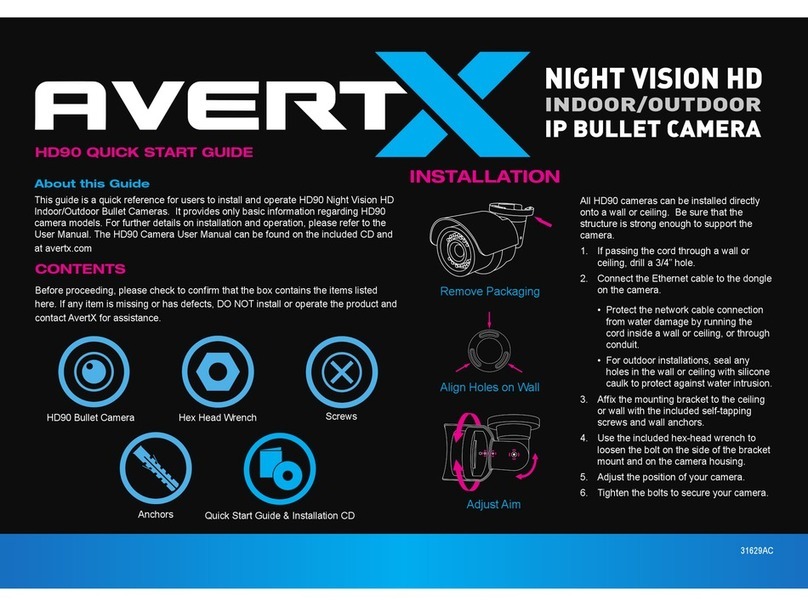
avertX
avertX HD90 User manual
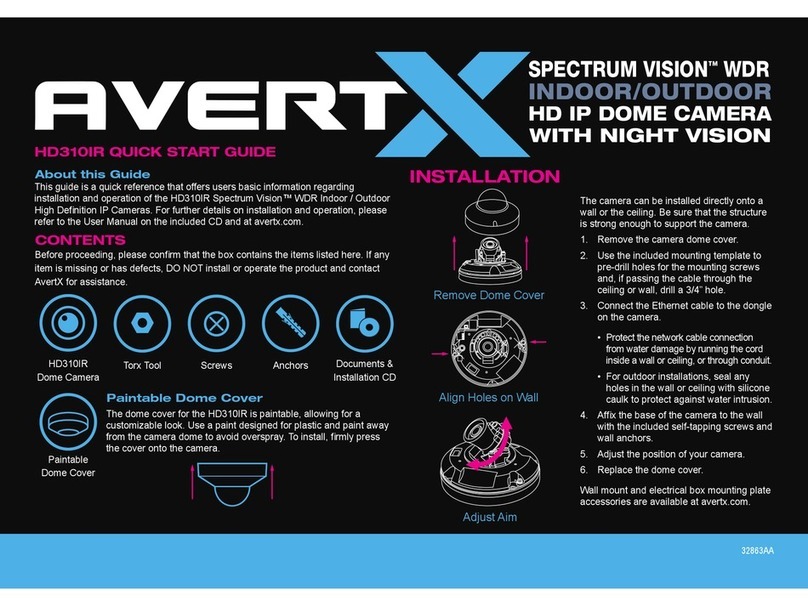
avertX
avertX HD310IR Spectrum Vision User manual

avertX
avertX SPECTRUM VISION HD310 User manual

avertX
avertX HD80IRM User manual

avertX
avertX HD90IR User manual

avertX
avertX HD80 User manual
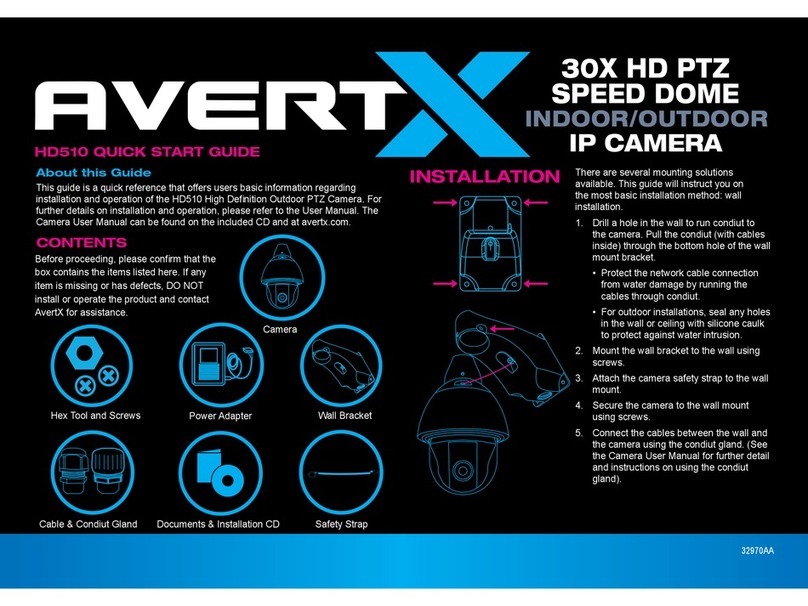
avertX
avertX HD510 User manual

avertX
avertX HD40IR User manual

avertX
avertX HD848IRM User manual