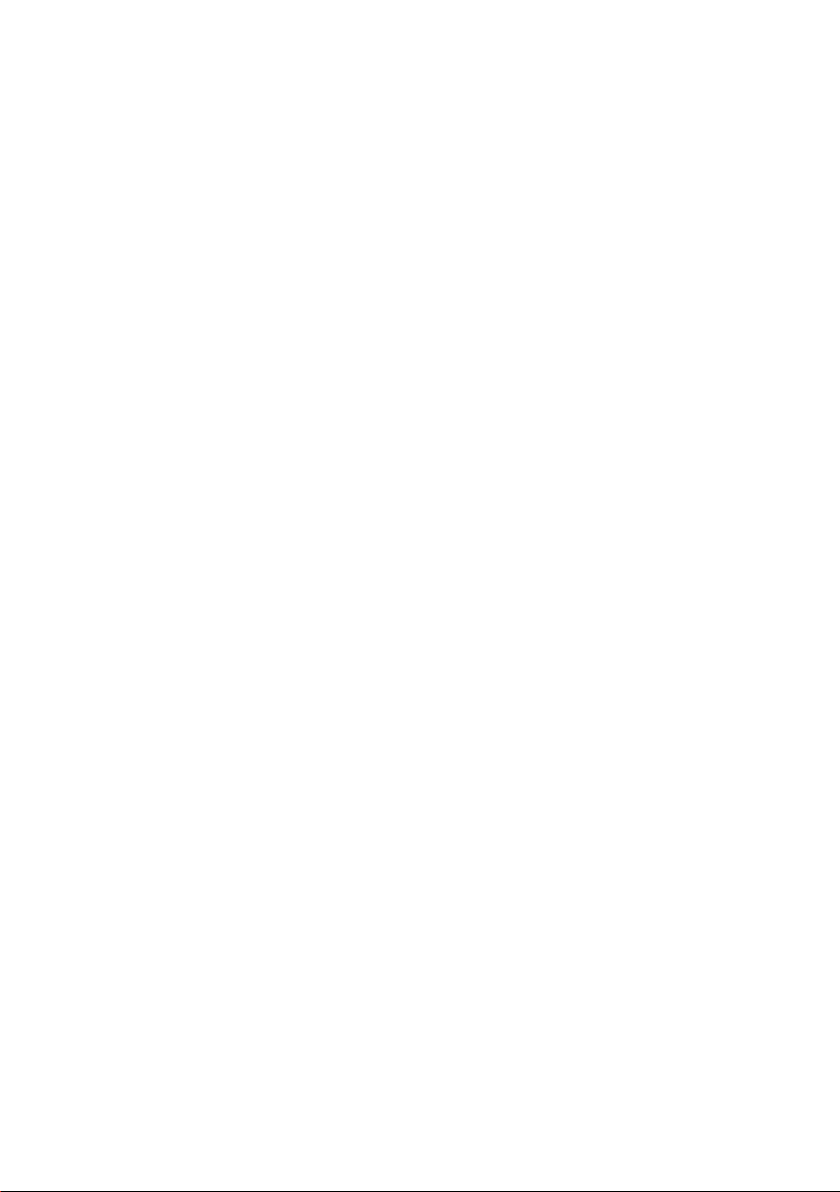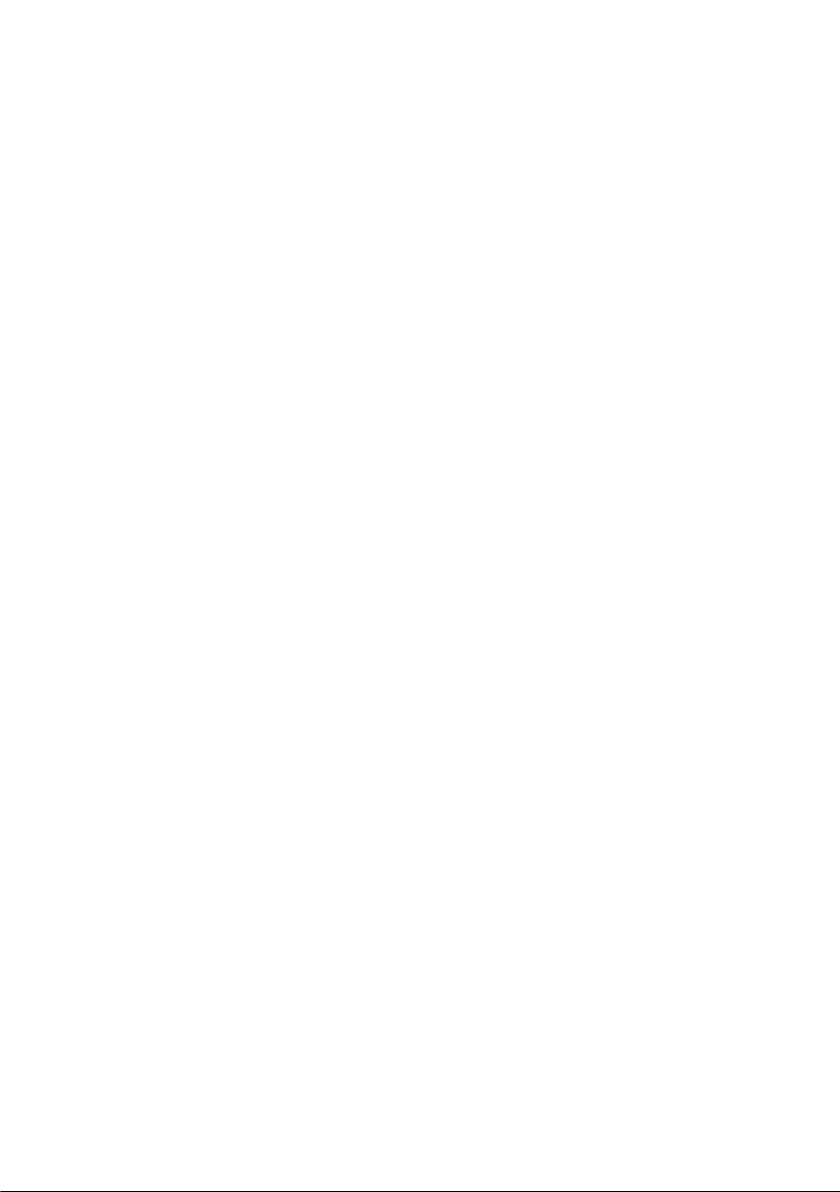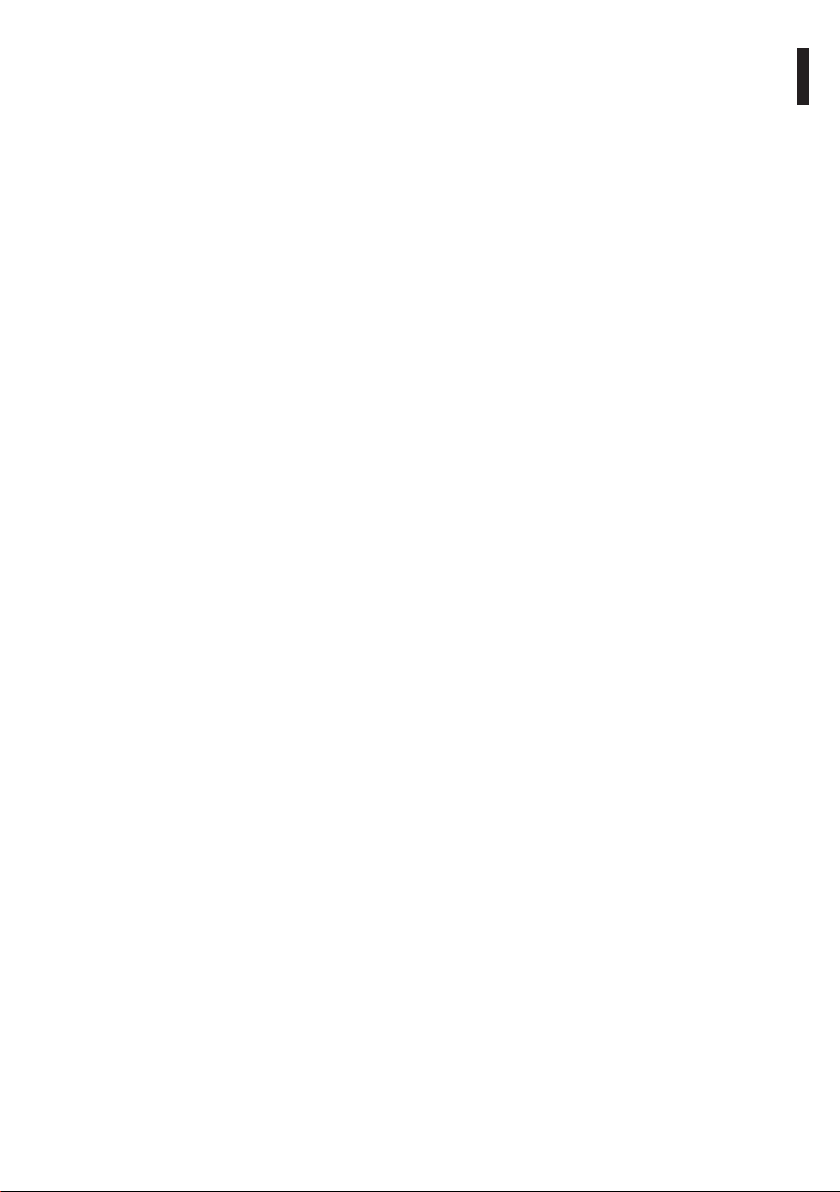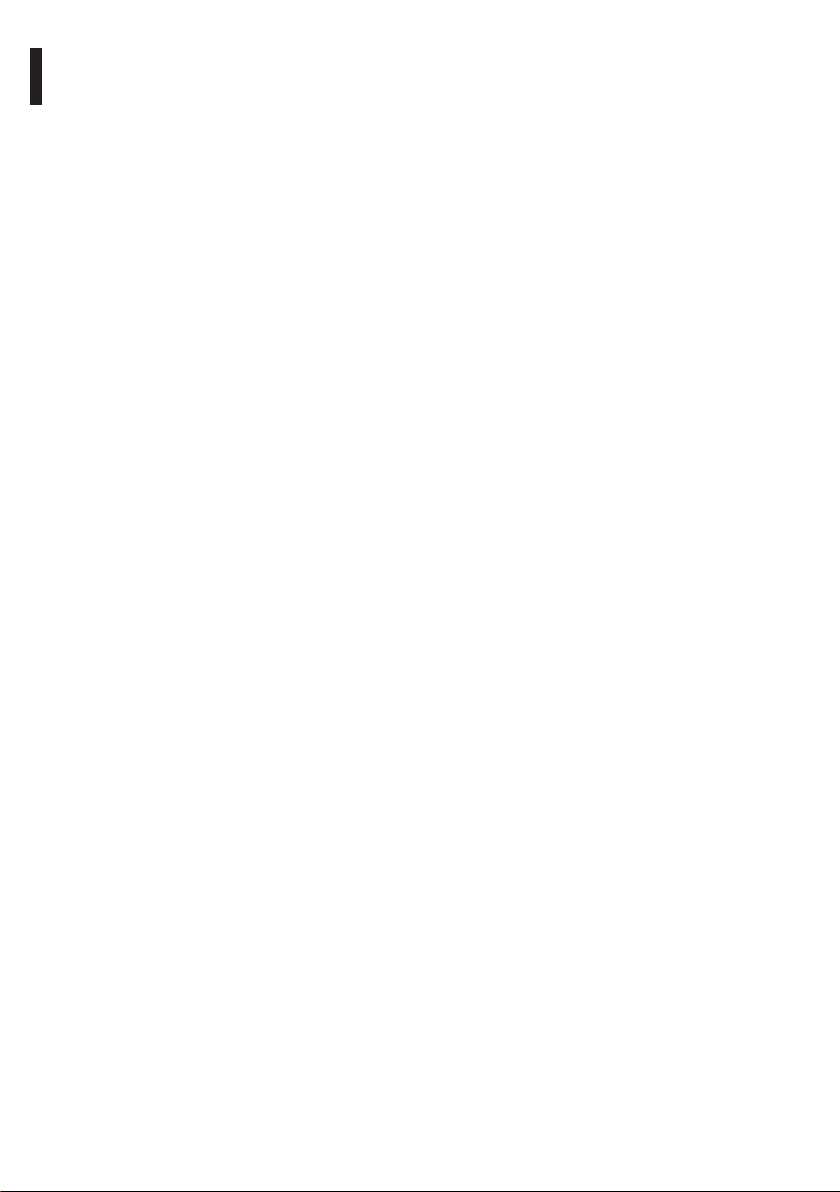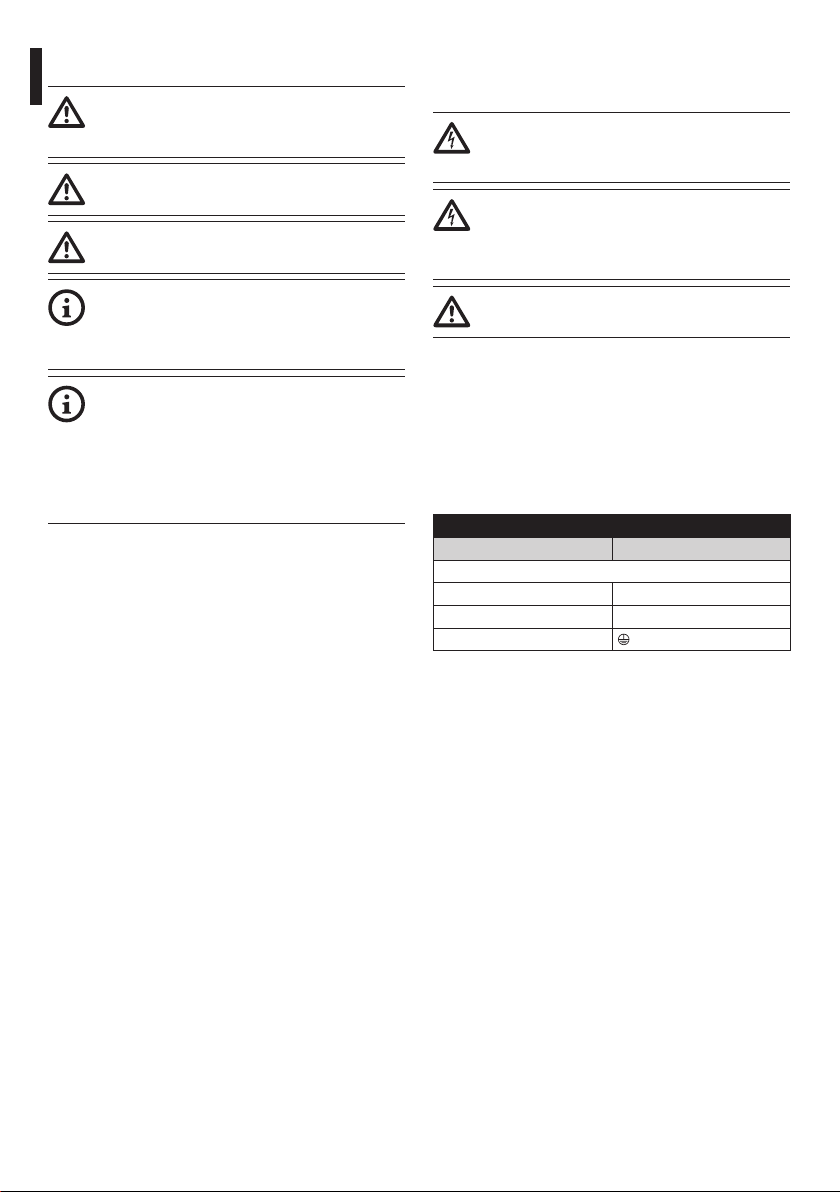Instruction manual - English - EN
3MNVCMVXHDCAM_1630_EN
Contents
ENGLISH 1
1 About this manual ......................................................................................................... 5
1.1 Typographical conventions.................................................................................................................................. 5
2 Notes on copyright and information on trademarks.................................................. 5
3 Identification.................................................................................................................. 5
3.1 Product marking ...................................................................................................................................................... 5
4 Installation ..................................................................................................................... 6
4.1 Range of use.............................................................................................................................................................. 6
4.2 Connection of the power supply line............................................................................................................... 6
4.3 Connection of the Ethernet cable ..................................................................................................................... 7
4.4 Signal cable connection........................................................................................................................................ 7
4.4.1 Alarm and relay connections............................................................................................................................................... 7
4.4.1.1 Connecting an alarm with dry contact ................................................................................................................................................. 8
4.4.1.2 Relays connection......................................................................................................................................................................................... 8
4.5 Washing system connection................................................................................................................................ 8
5 Switching on .................................................................................................................. 8
5.1 First start-up............................................................................................................................................................... 8
5.2 Software interface................................................................................................................................................... 9
5.2.1 Minimum system requirements......................................................................................................................................... 9
5.2.2 Configuration procedure through software.................................................................................................................. 9
5.2.3 Installing the software........................................................................................................................................................... 9
5.3 Web interface ..........................................................................................................................................................11
5.3.1 Home Page...............................................................................................................................................................................11
5.3.2 User Controls page................................................................................................................................................................12
5.3.3 Device Parameters Page......................................................................................................................................................13
5.3.4 Device Statistics page..........................................................................................................................................................13
5.3.5 Network Configuration page ............................................................................................................................................13
5.3.6 User Configuration page.....................................................................................................................................................14
5.3.7 Digital I/O Page.......................................................................................................................................................................14
5.3.8 Wiper..........................................................................................................................................................................................14
5.3.9 Washer page............................................................................................................................................................................14
5.3.10 Encoder Parameters page................................................................................................................................................15
5.3.11 Camera Settings page.......................................................................................................................................................15
5.3.12 Tools Page ..............................................................................................................................................................................17
6 Accessories................................................................................................................... 18
7 Instructions for normal operation.............................................................................. 18
7.1 Enabling the wiper (Wiper)................................................................................................................................18
7.3 Special controls ......................................................................................................................................................18
7.2 Enabling the washer (Washer)..........................................................................................................................18
8 Maintenance ................................................................................................................ 19
8.1 Firmware updating................................................................................................................................................19
8.1.1 Factory Default .......................................................................................................................................................................19
9 Disposal of waste materials........................................................................................ 19