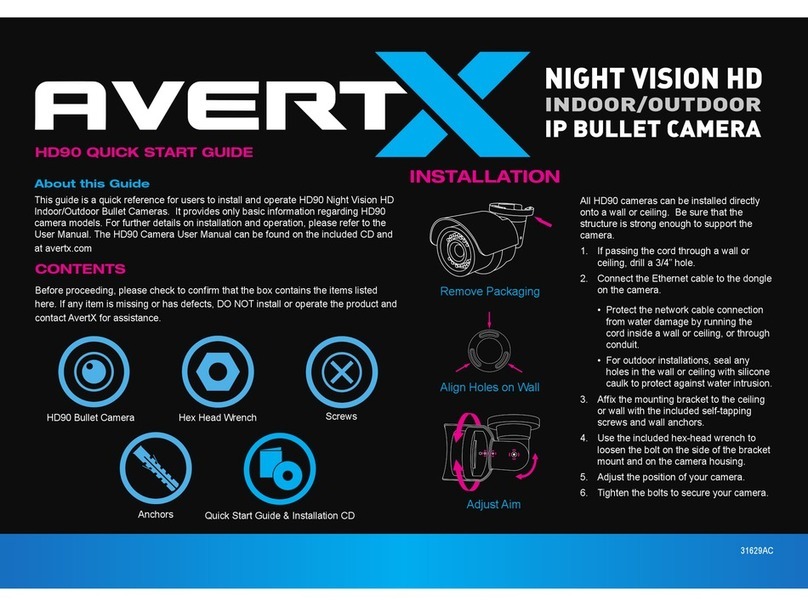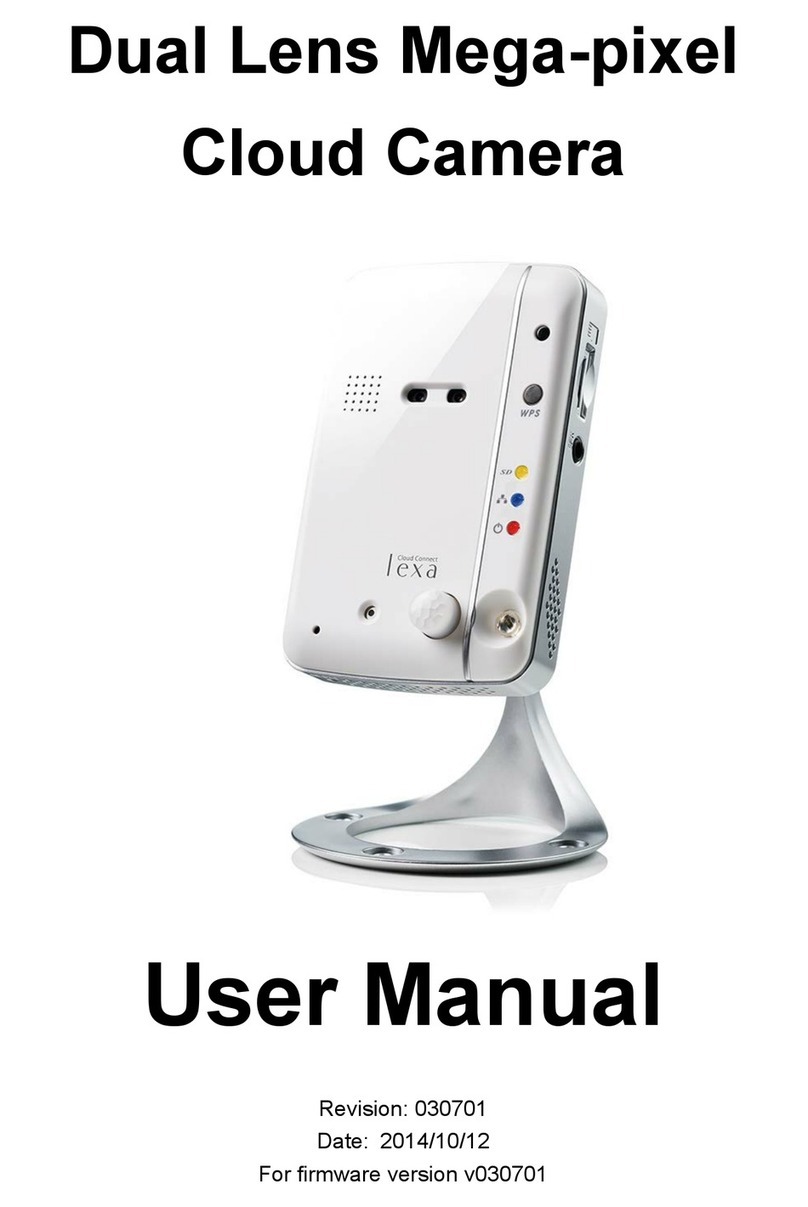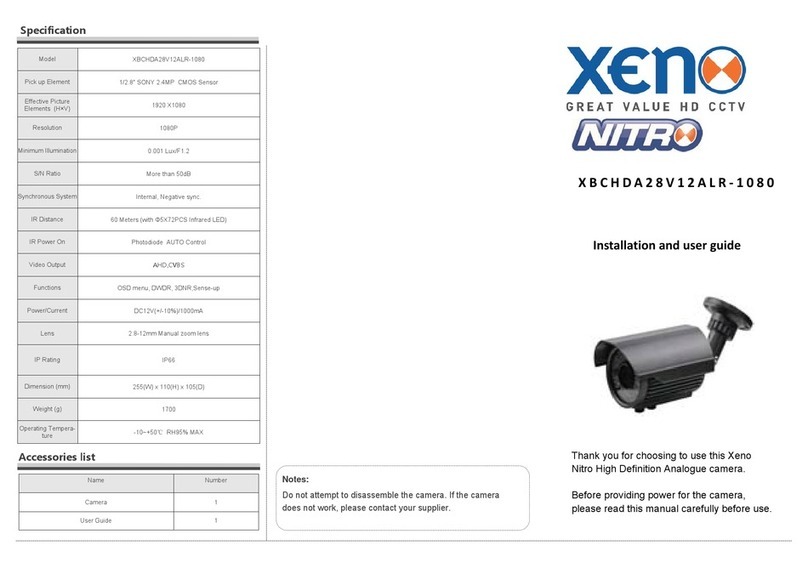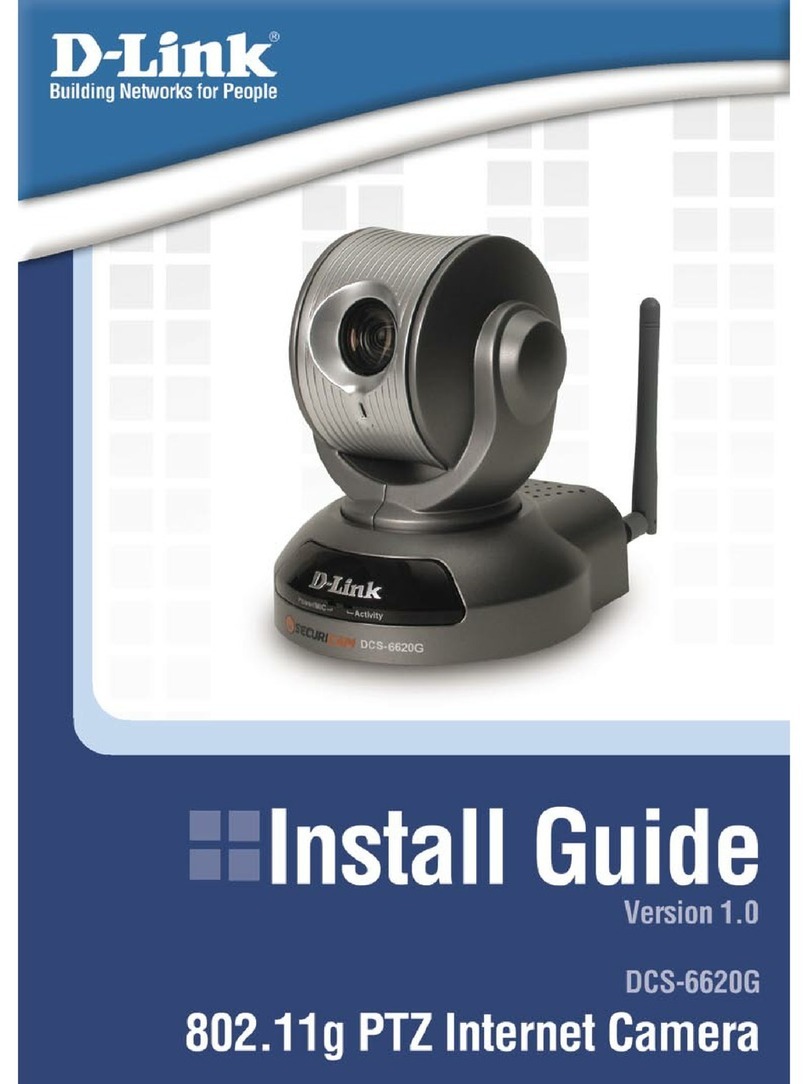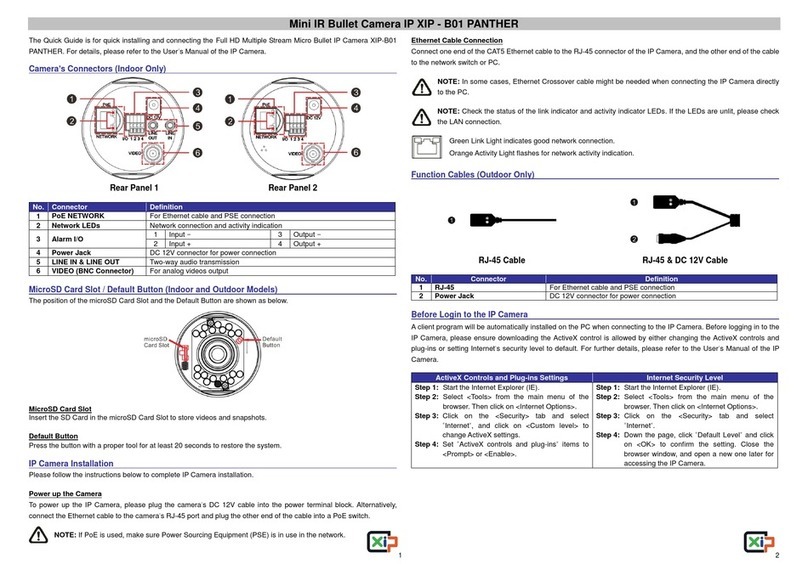avertX SPECTRUM VISION HD310 User manual

SPECTRUM VISION™ WDR
Indoor/Outdoor HD IP Dome Camera
HD310
User Manual

2
HD310 SPECTRUM VISION™ WDR Indoor/Outdoor HD IP Dome Camera
Operations Manual
Manual Edition 33348AA – March 2015
©2015, AvertX
All Rights Reserved
No part of this document may be reproduced by any means, electronic or mechanical, for any purpose, except as expressed in the Software License Agreement.
AVERTX shall not be liable for technical or editorial errors or omissions contained herein. The information in this document is subject to change without notice.
The information in this publication is provided “as is” without warranty of any kind. The entire risk arising out of the use of this information remains with recipient. In
no event shall AVERTX be liable for any direct, consequential, incidental, special, punitive, or other damages whatsoever (including without limitation, damages for
loss of business profits, business interruption or loss of business information), even if AVERTX has been advised of the possibility of such damages or whether in
an action, contract or tort, including negligence.
This software and documentation are copyrighted. All other rights, including ownership of the software, are reserved to AvertX. AVERTX, and AvertX, are
registered trademarks of AVERTX in the United States and elsewhere; Windows is a registered trademarks of Microsoft Corporation. All other brand and product
names are trademarks or registered trademarks of the respective owners.
The following words and symbols mark special messages throughout this guide:
WARNING: Text set off in this manner indicates that failure to follow directions could result in bodily harm or loss of life.
CAUTION: Text set off in this manner indicates that failure to follow directions could result in damage to equipment or loss of information.
AVERTX

33348AA 3
IMPORTANT SAFEGUARDS
1. Read Instructions
Read all of the safety and operating instructions before using
the product.
2. Retain Instructions
Save these instructions for future reference.
3. Attachments / Accessories
Do not use attachments or accessories unless recommended
by the appliance manufacturer as they may cause hazards,
damage product and void warranty.
4. Installation
Do not place or mount this product in or on an unstable or
improperly supported location. Improperly installed product
may fall, causing serious injury to a child or adult, and damage
to the product. Use only with a mounting device recommended
by the manufacturer, or sold with the product. To insure proper
mounting, follow the manufacturer's instructions and use only
mounting accessories recommended by manufacturer.
5. Power source
This product should be operated only from the type of power
source indicated on the marking label.
Precautions
Operating
•Before using, make sure power supply and others are properly
connected.
•While operating, if any abnormal condition or malfunction is
observed, stop using the camera immediately and then contact
your local dealer.
Handling
•Do not disassemble or tamper with parts inside the camera.
•Do not drop or subject the camera to shock and vibration as
this can damage camera.
•Care must be taken when you clean the clear dome cover.
Scratches and dust will ruin the image quality of your camera.
Do not use strong or abrasive detergents when cleaning the
camera body. Use a dry cloth to clean the camera when it is
dirty. In case the dirt is hard to remove, use a mild detergent
and wipe the camera gently.
Installation and Storage
•Do not install the camera in areas of extreme temperatures in
excess of the allowable range. (14°F~ 122°F / -10°C ~ 50°C)
•Avoid installing in humid or dusty places. The relative humidity
must be below 90%.
•Avoid installing in places where radiation is present.
•Avoid installing in places where there are strong magnetic
fields and electric signals.
•Avoid installing in places where the camera would be subject
to strong vibrations.
•Never face the camera toward the sun. Do not aim at bright
objects. Whether the camera is in use or not, never aim it at
the sun or other extremely bright objects. Otherwise the
camera may be smeared and damaged.

4
REGULATION
This device complies with Part 15 of the FCC Rules. Operation is
subject to the following two conditions: (1) this device may not cause
harmful interference, and (2) this device must accept any interference
received, including interference that may cause undesired operation.
This symbol on the product or on its packaging indicates that this
product shall not be treated as household waste in accordance with
Directive 2002/96/EC. Instead it shall be handed over to the applicable
collection point for the recycling of electrical and electronic equipment.
By proper waste handling of this product you ensure that it has no
negative consequences for the environment and human health, which
could otherwise be caused if this product is thrown into the garbage bin.
The recycling of materials will help to conserve natural resources.
For more details information about recycling of this product, please
contact your local city office, your household waste disposal service or
the shop where you purchased the product.
Compliance is evidenced by written declaration from our suppliers,
assuring that any potential trace contamination levels of restricted
substances are below the maximum level set by EU Directive
2002/95/EC, or are exempted due to their application.
WARNING
DANGEROUS HIGH VOLTAGES ARE PRESENT INSIDE THE
ENCLOSURE.
DO NOT OPEN THE CABINET.
REFER SERVICING TO QUALIFIED PERSONNEL ONLY.CAUTION
.

TABLE OF CONTENTS
TABLE OF CONTENTS...................................................................................................................................................................................................................5
INTRODUCTION..............................................................................................................................................................................................................................7
Overview ..................................................................................................................................................................................................................7
Camera Default Settings ...................................................................................................................................................................................7
Product Features...............................................................................................................................................................................................7
ONE: GETTING STARTED .............................................................................................................................................................................................................8
Box Contents............................................................................................................................................................................................................ 9
Camera Overview................................................................................................................................................................................................... 10
Camera Diagram............................................................................................................................................................................................. 10
Dimensions...................................................................................................................................................................................................... 10
Connections .................................................................................................................................................................................................... 11
TWO: DEVICE SEARCH ...............................................................................................................................................................................................................12
AvertX Camera Finder............................................................................................................................................................................................ 13
Finding IP Cameras......................................................................................................................................................................................... 13
Accessing the Camera.................................................................................................................................................................................... 13
Administrator/User Privileges.......................................................................................................................................................................... 13
Default Username and Password.............................................................................................................................................................13
Changing the IP Address................................................................................................................................................................................. 13
THREE: SETUP AND CONFIGURATION.....................................................................................................................................................................................14
Installing the camera .............................................................................................................................................................................................. 15
Ceiling and Wall Installation ............................................................................................................................................................................ 15
Consideration for Wall Installations..........................................................................................................................................................15
Resetting the Camera ..................................................................................................................................................................................... 16
MicroSD Card.................................................................................................................................................................................................. 16
Focusing the Camera Lens............................................................................................................................................................................. 16
Connecting to the Camera...................................................................................................................................................................................... 17
Connecting In a Web Browser......................................................................................................................................................................... 17
Connecting to a Stream................................................................................................................................................................................... 17
Camera Settings..................................................................................................................................................................................................... 18

6
Viewer Tabs .................................................................................................................................................................................................... 18
Home............................................................................................................................................................................................................... 19
Changing the Language...........................................................................................................................................................................19
Using Digital Zoom Control ......................................................................................................................................................................19
Setup............................................................................................................................................................................................................... 19
System.....................................................................................................................................................................................................19
Streaming.................................................................................................................................................................................................21
Camera ....................................................................................................................................................................................................22
Motion Detection......................................................................................................................................................................................23
Software Upgrade....................................................................................................................................................................................24
Logout............................................................................................................................................................................................................. 24
Logging In as a Different User..................................................................................................................................................................24
FOUR: SPECIFICATIONS.............................................................................................................................................................................................................25
Camera Specifications............................................................................................................................................................................................ 26

33348AA 7
INTRODUCTION
OVERVIEW
The HD310 Camera is capable of providing real time streaming video
with smooth image quality. The HD310 offers quad streaming and can
be used in a variety of installations including shops, stores, home,
banks, factories and for building surveillance.
With Power over Ethernet (PoE), the need for separate power lines is
eliminated and cabling and installation costs can be significantly
reduced. The light weight, small size, and large degree of rotation of the
camera facilitates quick and simple installation on either the ceiling or
walls of structures or vehicles.
Camera Default Settings
IP Address 192.168.0.250
Username Admin
Password 1234
Management Port 80
Streaming Port (RTSP) 554

8
ONE: GETTING STARTED
Box Contents
Camera Overview

33348AA 9
BOX CONTENTS
Before proceeding, please check that the box contains the items listed
here. If any item is missing or has defects, DO NOT install or operate
the product and contact your dealer for assistance.
HD310 Camera Self Tapping
Screws Plastic Anchors
Rubber Washers Security Torx Tool Documents and
Installation CD

10
CAMERA OVERVIEW
Before installing or connecting the dome camera, please refer to this
section and complete preparations for dome setup and all switch
settings.
Camera Diagram
1 Reset Button Restore camera settings to default
settings (paperclip required to press)
2 Tilt Adjust Use a screwdriver to loosen the screw
and adjust the camera to desired tilt.
Then re-tighten the screw.
3 Focus Adjust Ring Twist the ring to adjust the lens focus
(needle nose pliers may be required)
Dimensions
1
2
3

33348AA 11
Connections
AvertX HD310 cameras use Power over Ethernet (PoE). The only
connection on the camera is the RJ45 Ethernet cable dongle located on
the rear of the camera. Connect one end of the Ethernet cable to the
dongle, and connect the other end to the recorder, or to a PoE switch.
•Protect the network cable connection from damage by running the
cord inside a wall or ceiling, or through conduit.
•If passing the cord through a wall or ceiling, drill a 3/4” hole.
•For outdoor installations, seal any holes in the wall or ceiling with
silicone caulk to protect against water intrusion.
For unprotected outdoor connections, this camera features an IP66-
rated weather resistant connector. To use this connector:
1. On the included Cat5e camera cable, unscrew the thread lock
cap and slide it back a few inches
2. Slide the connector back a few inches
3. Plug the RJ45 Connector into the camera dongle
4. Slide the connector inner boot completely over the RJ45
connector. Be careful that the connector’s locking tab is inside
of the mating slot
5. Slide the connector over the inner boot and twist to tighten.
Only tighten the connector hand tight. Over tightening of the
connection can damage the camera dongle
6. Slide the thread lock cap onto the connector and twist to
tighten.
AvertX recommends using Category 5 Ethernet cable to connect the
camera to your network. For the best transmission quality, the cable
length should not exceed 328 feet (100 meters).
Once you have connected the camera, check the status of the network
connection by looking at the link indicator and activity indicator LEDs. If
the LEDs are not lit check your network connection. The green link LED
indicates a network connection and the orange activity LED flashes to
indicate network activity.

12
TWO: DEVICE SEARCH
AvertX Device Search

33348AA 13
AVERTX CAMERA FINDER
Use the included Camera Finder software to easily find your network
cameras for initial setup. The AvertX Camera Finder software is
included on the software CD with all AvertX IP devices. The Camera
Finder application is also available to download at avertx.com.
Finding IP Cameras
1. Open the Software CD on the recorder.
2. Click Software on the software disc menu.
3. Click Camera Finder.
4. Click Device Search on the Device Search window.
5. If a Windows Security Alert window opens, click Unblock to allow
the IP utility to access your network.
6. Click Device Search again to find all connected IP devices.
Tip The default IP address of your IP camera is 192.168.0.250
Note If you cannot connect to the camera you may need to change
the camera’s IP address to match your network settings.
Accessing the Camera
You can view live video and access the camera configuration by
accessing the camera in an internet browser.
1. Right-click the desired network device and select Browse.
2. Type the default username and password in the login window to
access the video server using your internet browser.
Administrator/User Privileges
The Administrator account has the authority to configure the IP camera
and authorize users’ access to the camera. The User accounts have
access to the camera with limited authority.
Default Username and Password
The username and password are case sensitive. It is strongly
recommended that the password be changed after the initial setup to
prevent unauthorized access.
Username – Admin
Password – 1234
Changing the IP Address
If you are not directly connecting to an AvertX HDIP recorder, you must
manually change the IP address. Change the IP address to a number in
the same subnet as your existing network or to the recommended
network settings for your network.
1. Right-click the desired network device and then click Network
Setup.
2. Select the Static IP option.
3. Enter the new IP Address, Gateway, Netmask, and DNS for
camera.
The Mi ght y Sq uir rel Cont r oller

14
THREE: SETUP AND CONFIGURATION
Installing the Camera
Connecting to the Camera
Camera Settings

33348AA 15
INSTALLING THE CAMERA
The camera can be installed directly onto the wall or ceiling. Be sure that the
structure is strong enough to support the camera.
Ceiling and Wall Installation
Dome cameras are ideal for installation on a ceiling or soffit location. If
you are installing the camera on a wall without a bracket, see
“Consideration for Wall Installations.”
7. Remove the dome cover following the instructions on the
sticker on the base of the camera.
8. Use the included mounting template to pre-drill holes for the
mounting screws and, if passing the cable through the ceiling
or wall, drill a ¾” hole.
9. Connect an Ethernet cable to the dongle on the camera.
•Protect the network cable connection from water damage
by running the cord inside a wall or ceiling, or through
conduit
•For outdoor installations, seal any holes in the wall or
ceiling with silicone caulk to protect against water
intrusion.
10. Affix the base of the camera to the wall with the included self-
tapping screws and wall anchors.
11. Adjust the position of your camera.
12. Replace and secure the dome cover.
Consideration for Wall Installations
When installing a dome camera on a wall without a bracket, you are
limited in the direction that you can point the camera lens. Dome
cameras should point out perpendicular to the wall surface.
If you choose to turn the camera to point parallel to the wall surface the
video image will be sideways.
Note If the video image is upside down after installation, you can flip
the image 180º. For instructions to rotate the video, see Video
Rotation in this manual or find them at avertx.com/support.
Recommended Vertical Wall Orientation
Top
Bottom
Light Sensor
Tab

16
Resetting the Camera
If it is necessary to reset the camera to the factory default settings, hold
down the Reset button (see Camera Overview) for 30 seconds. This will
return all settings, including network setup, to the factory default. The IP
address of the camera will return to 192.168.0.250.
MicroSD Card
Your camera includes a microSD card clot (up to 128GB), which can be
used for emergency video backup. The microSD card is not included.
You must remove the cover of the camera to access the microSD card
slot.
Instructions for recording to a microSD card slot can be found at
avertx.com/support.
Focusing the Camera Lens
AvertX cameras are focused at the factory for optimal imaging.
However, there are some situations where you may need to adjust the
focus. Follow the below instructions to focus the camera:
1. Remove the dome cover from the camera by unscrewing and
removing the screws on the outside of the dome.
2. Remove the rubber gasket surrounding the lens.
3. Twist the textured ring at the base of the lens to focus the camera.
You may need a pair of needle-nose pliers to grip the ring.
4. Replace the rubber basket
5. Replace the dome cover on the camera and secure screws.
Focus ring
microSD slot

33348AA 17
CONNECTING TO THE
CAMERA
Connecting In a Web Browser
1. Type the IP address of the camera in a web browser.
or
Use the included Camera Finder software and locate the camera
on the IP Finder list, then double-click the camera to open the
Viewer software in your web browser.
2. Log in to the camera with the appropriate User Name and
Password.
Note The default User name is Admin and the default Password
is1234. The username and password are case sensitive.
Connecting to a Stream
AvertX IP cameras are optimized for use with AvertX HDIP recorders,
but you can also connect to your AvertX IP cameras using third party
software like VLC media player (http: //www.videolan.org).
To connect the camera you may need to provide the stream URL. All
AvertX IP cameras are capable of delivering two RTSP streams, as well
as streaming MJPEG over HTTP. The stream URLs are listed below.
rtsp://<ipaddress>:<rtspport>/jpeg
rtsp://<ipaddress>:<rtspport>/h264
http://<ipaddress>:8008
The MJPEG over HTTP stream is identified by a port number. The
default port is 8008; this port can be configured in the camera’s System
page (click Setup, and then click System).

18
CAMERA SETTINGS
You can access the camera setup menu using an internet browser on
your computer. The camera viewer software will install automatically the
first time you connect to the camera. If your internet browser doesn’t
install the viewer software, check the security settings or ActiveX
controls and plug-in settings. If your internet browser asks for
permission to install the plugin, you must allow ActiveX or Quicktime to
install to continue the installation.
Viewer Tabs
Home – Monitor live video.
Setup – Set the host name, admin password, and network related
settings, modify the video resolution, adjust the camera parameters, set
Motion Detection options, and view and update the camera software.
Logout – Change user.
Note For advanced management options, access the camera’s
admin panel by adding “/admin” after the camera’s IP address
in your browser’s address bar.

33348AA 19
Home
Select the video stream you want to view, H.264-1 (stream 1) or H.264-
2 (stream 2).
There are three options for viewing video:
The default when viewing your camera using the web.
Use this to make the image smaller. This can save
bandwidth if necessary.
This will show your video at full screen on your monitor.
To exit full screen mode, double-click the video.
Changing the Language
1. Click the Language drop down menu
2. Select a language. The browser will refresh, then display the
selected language.
Using Digital Zoom Control
In full screen mode, right-click the video image to activate digital zoom
and use the scroll wheel to zoom in/out.
Setup
System
Changing the Admin Password
To change the administrator password, type a new password in the
Admin Password box, confirm below, and then click Save.
Note The maximum length of the password is 14 characters. The
following characters are valid: A-Z, a-z, 0-9, !#$%&’-.@^_~.

20
Network
You can choose to use a fixed IP address or a dynamic IP address
(assigned by a DHCP server or router) for the camera.
Get IP address automatically (DHCP)
The camera comes preconfigured with a fixed IP address, selecting Get
IP address automatically requires a router or DHCP server to assign
an IP address to the camera.
Note Every network device has a unique Media Access Control
(MAC) address that can be used for identification. The MAC
address is located on the bottom of each camera, and on the
box label (AvertX IP Finder also displays the MAC address for
identification). Record your camera’s MAC address for
identification in the future.
Use fixed IP address
To assign a new static IP address:
1. Select the Use fixed IP address option.
2. Type a new IP address in the IP address box.
3. Type a new address in the Default Gateway box.
4. Click Save to confirm the new setting.
When using static IP address to log in to the IP Camera, you can
access it either through the AvertX IP Finder software or type the IP
address directly in the Address bar of your internet browser.
General
•IP address – The IP Address is necessary for network
identification.
•Subnet mask – Used to determine if the destination is in the
same subnet. The default value is 255.255.255.0.
•Default gateway – Used to forward frames to destinations in
different subnets or for internet access.
•Primary DNS – The primary domain name server that
translates hostnames into IP addresses. This is usually the
gateway or router address.
•Secondary DNS – A secondary domain name server that
backups the primary DNS.
Advanced
•Web Server port – Defines the port that Internet Explorer uses
to connect over the web and view video. If this port is changed
then the new port must be defined when attempting to web
connect (ex: if your camera’s IP address is 192.168.0.100 and
you change the web port to 8001, then you must type
http://192.168.0.100:8001 in your browser).
•RTSP port – The default RTSP port is 554; setting range:
1024 ~65535.
•MJPEG over HTTP port – The default HTTP Port is 8008;
setting range: 1024 ~65535.
Note The MJPEG over HTTP port must not be the same as the web
server port.
Table of contents
Other avertX IP Camera manuals

avertX
avertX HD810 User manual

avertX
avertX HD40IR User manual

avertX
avertX HD838IRM User manual

avertX
avertX HD80IRM User manual
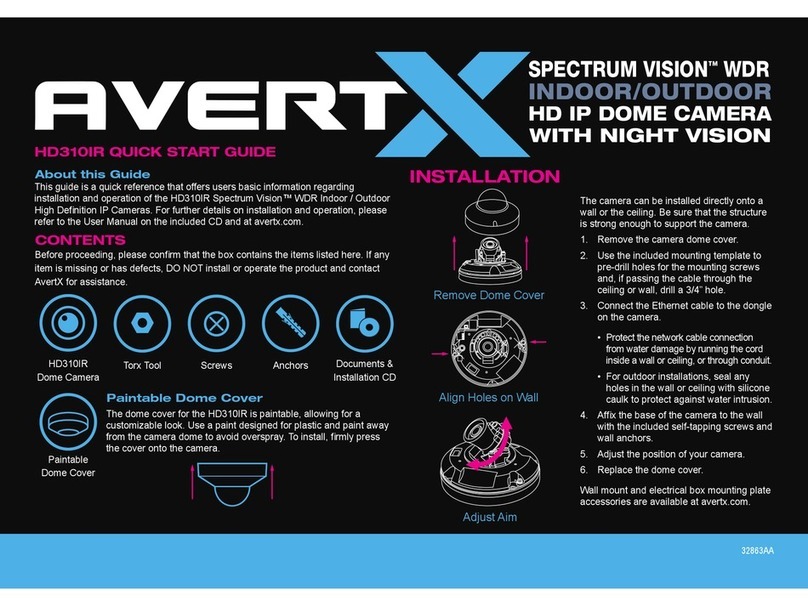
avertX
avertX HD310IR Spectrum Vision User manual

avertX
avertX HD80 User manual
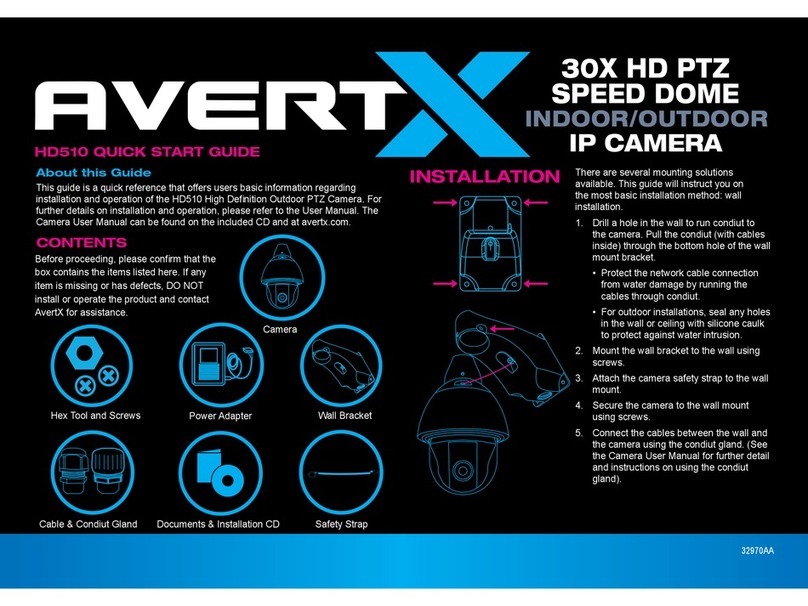
avertX
avertX HD510 User manual

avertX
avertX HD848IRM User manual

avertX
avertX HD90IR User manual

avertX
avertX HD458IR User manual