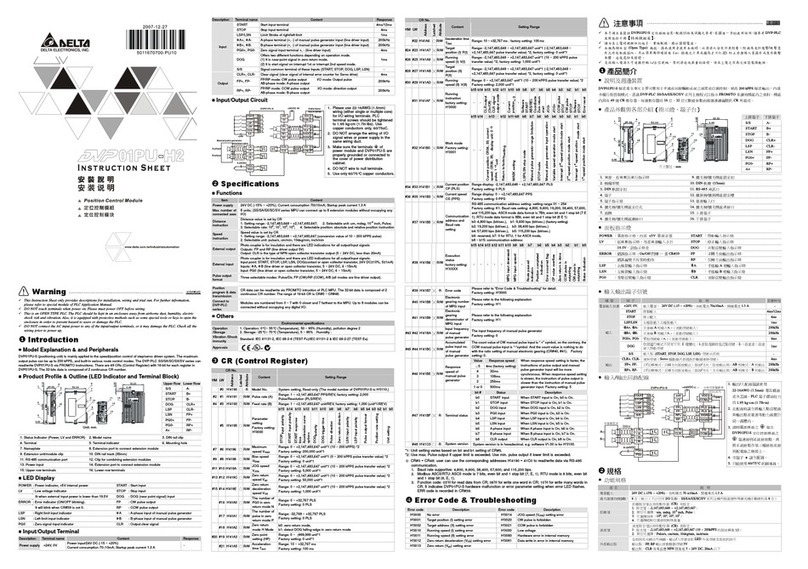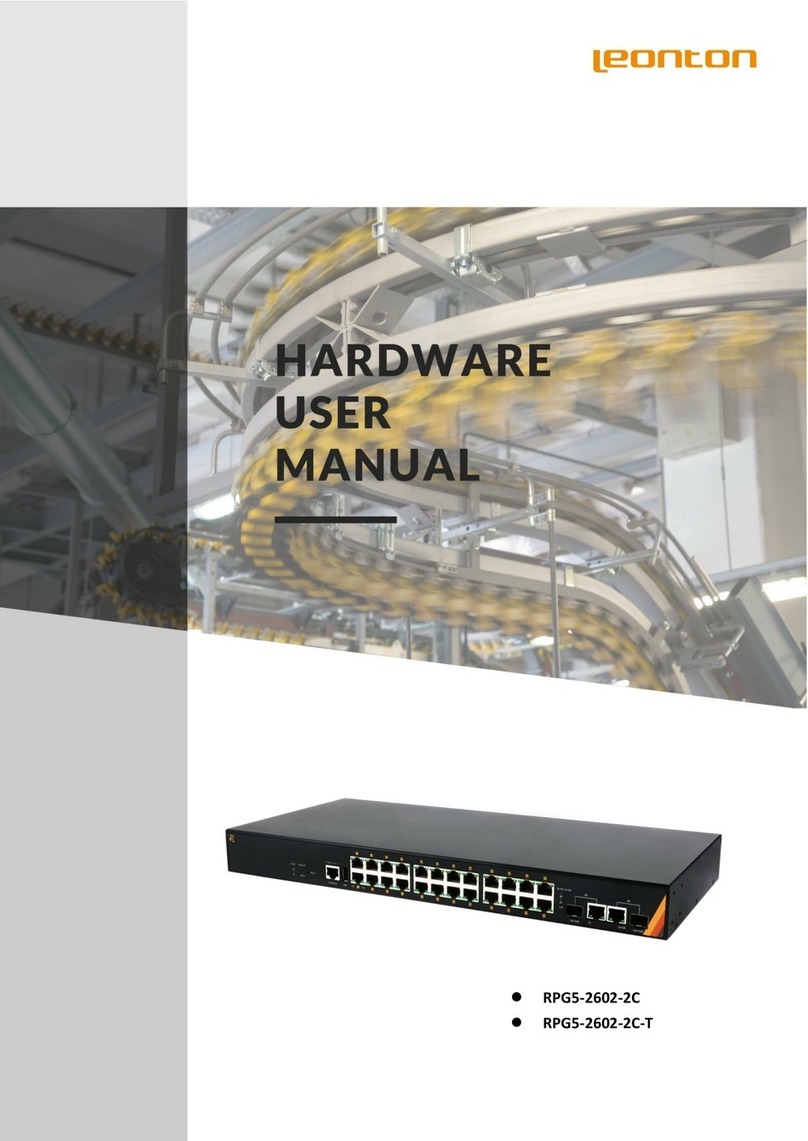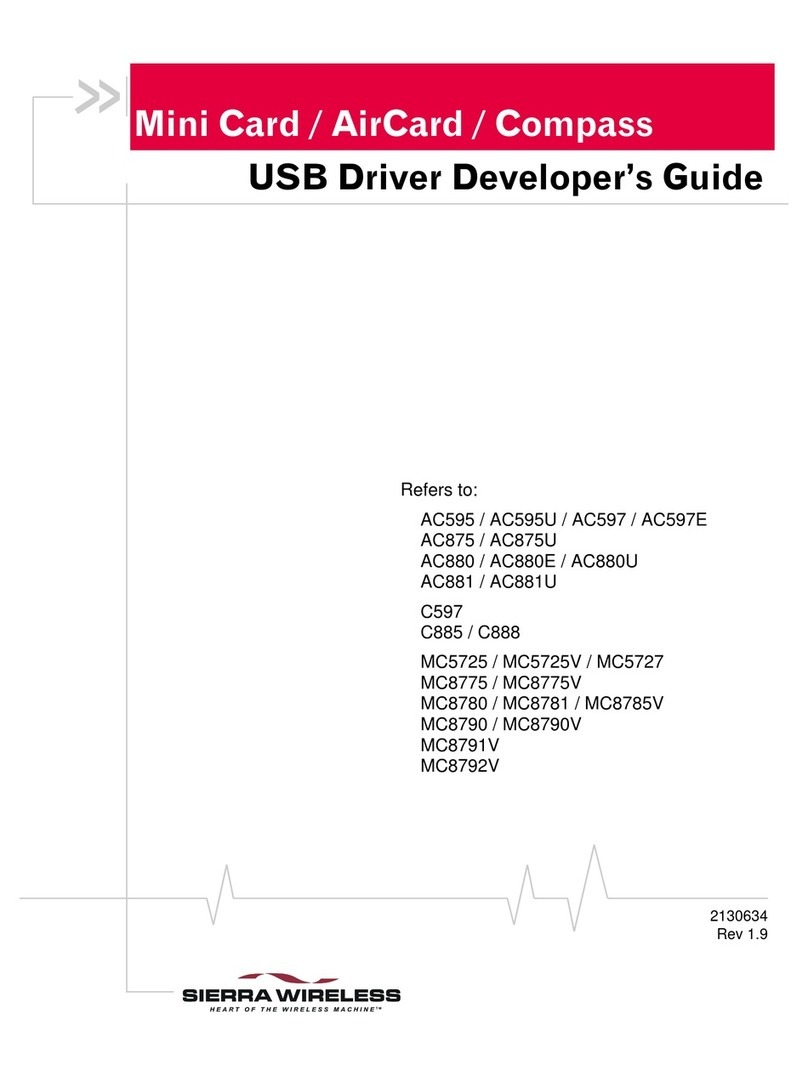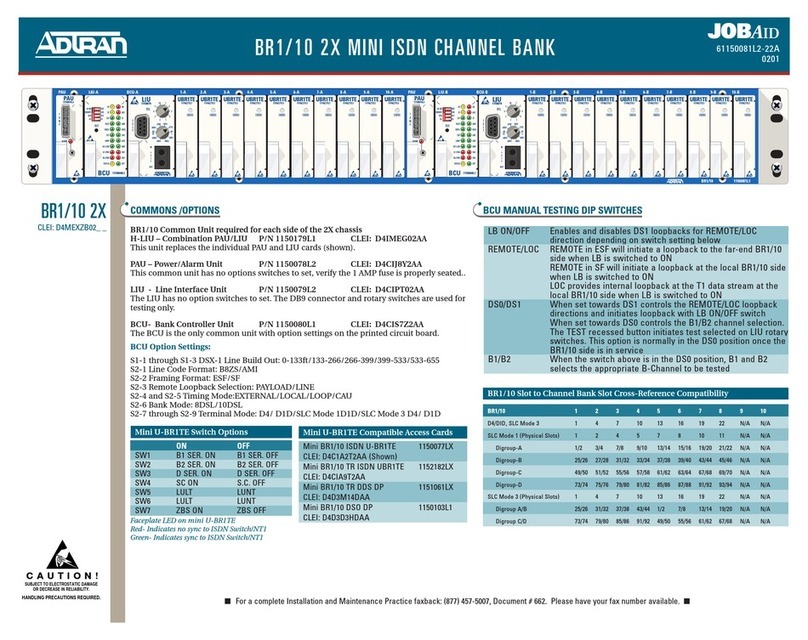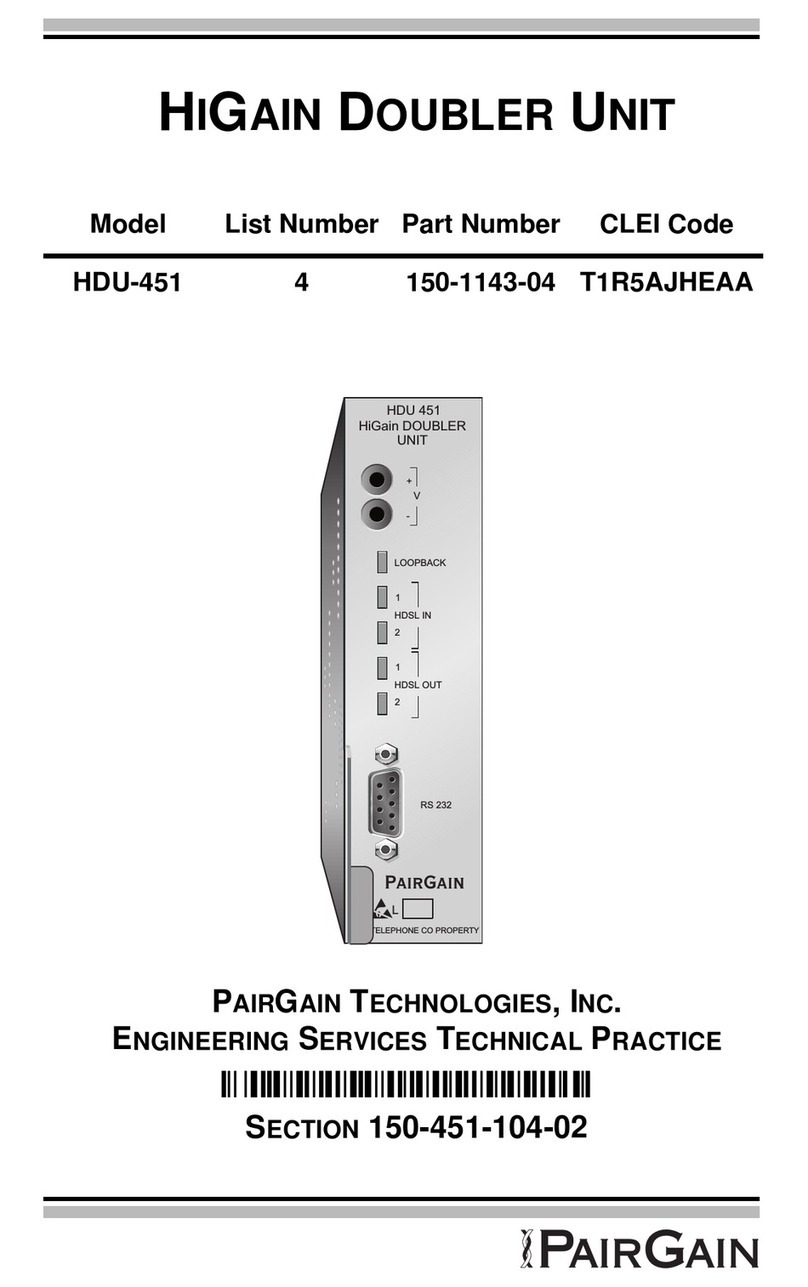Avery Dennison Pathfinder 6059 User manual
Popular Network Hardware manuals by other brands

Panasonic
Panasonic Schottky Barrier Diodes MA6J786Y Specifications

Martem
Martem TELEM-AGC user manual

Enterasys
Enterasys Matrix 7GR4202-30 Hardware installation guide

Ericsson
Ericsson EDN312 installation guide

Honeywell
Honeywell LonWorks protocol Installation and user manual

Bticino
Bticino NVR 2TB quick start guide
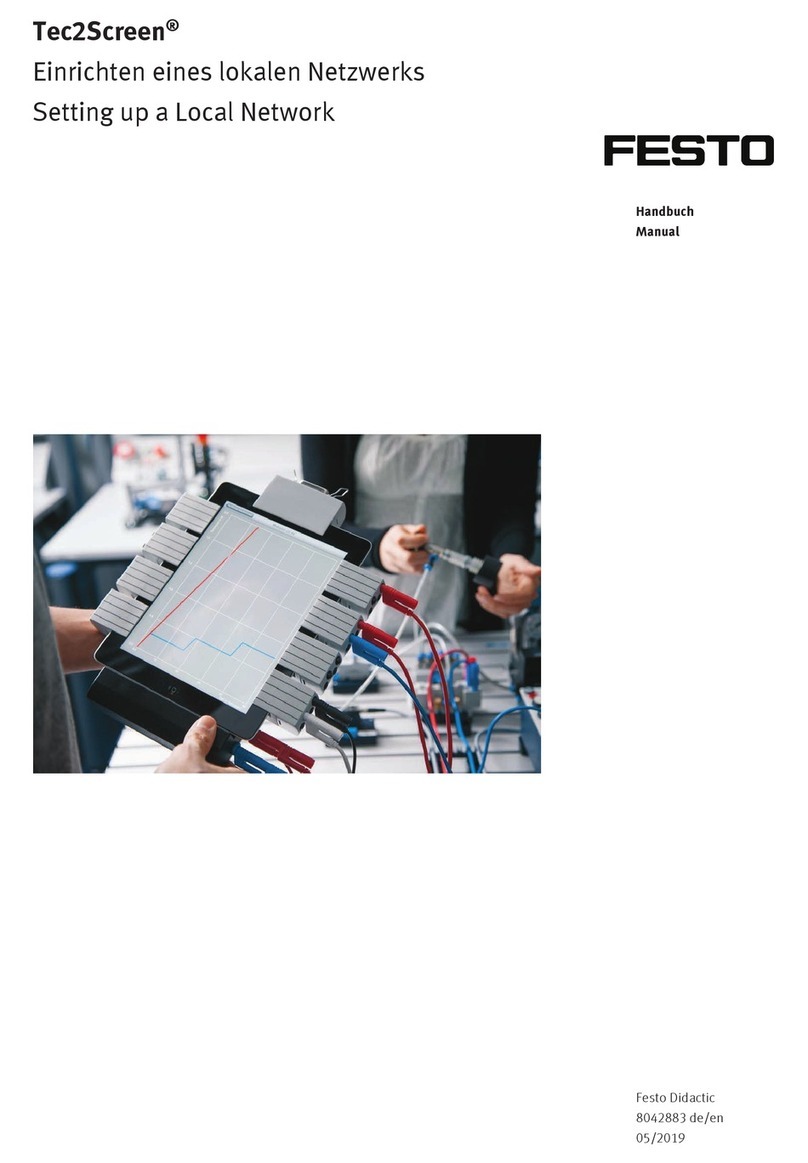
Festo
Festo Tec2Screen manual
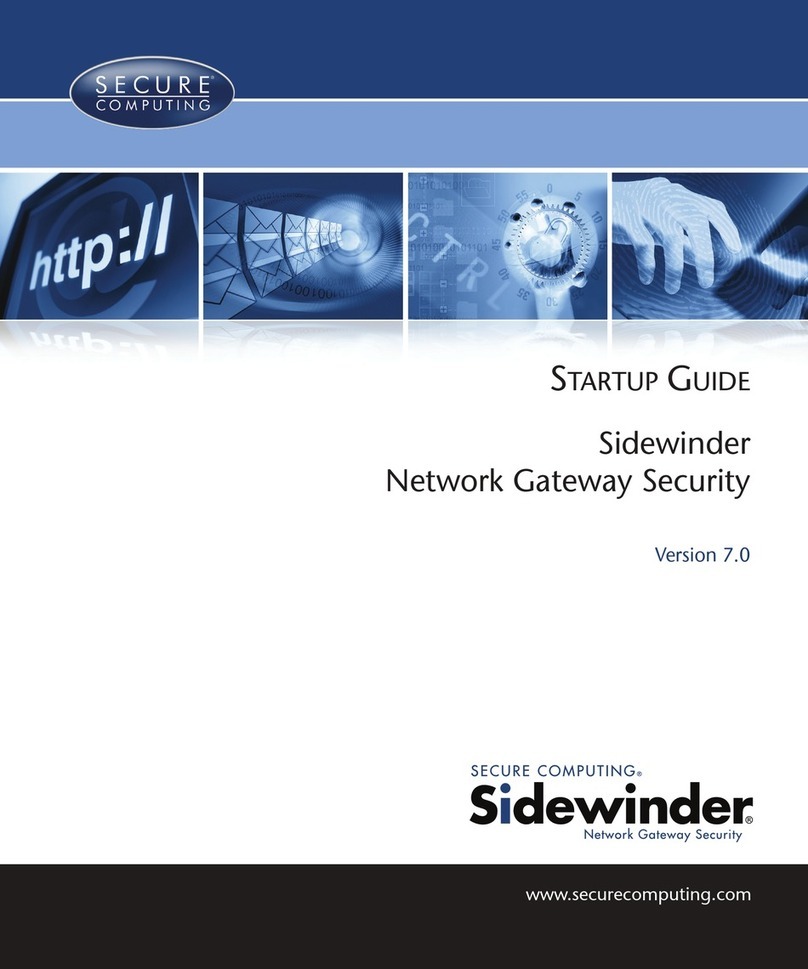
Secure Computing
Secure Computing sidewinder Startup guide

Westell
Westell VE118-SCU8 installation guide
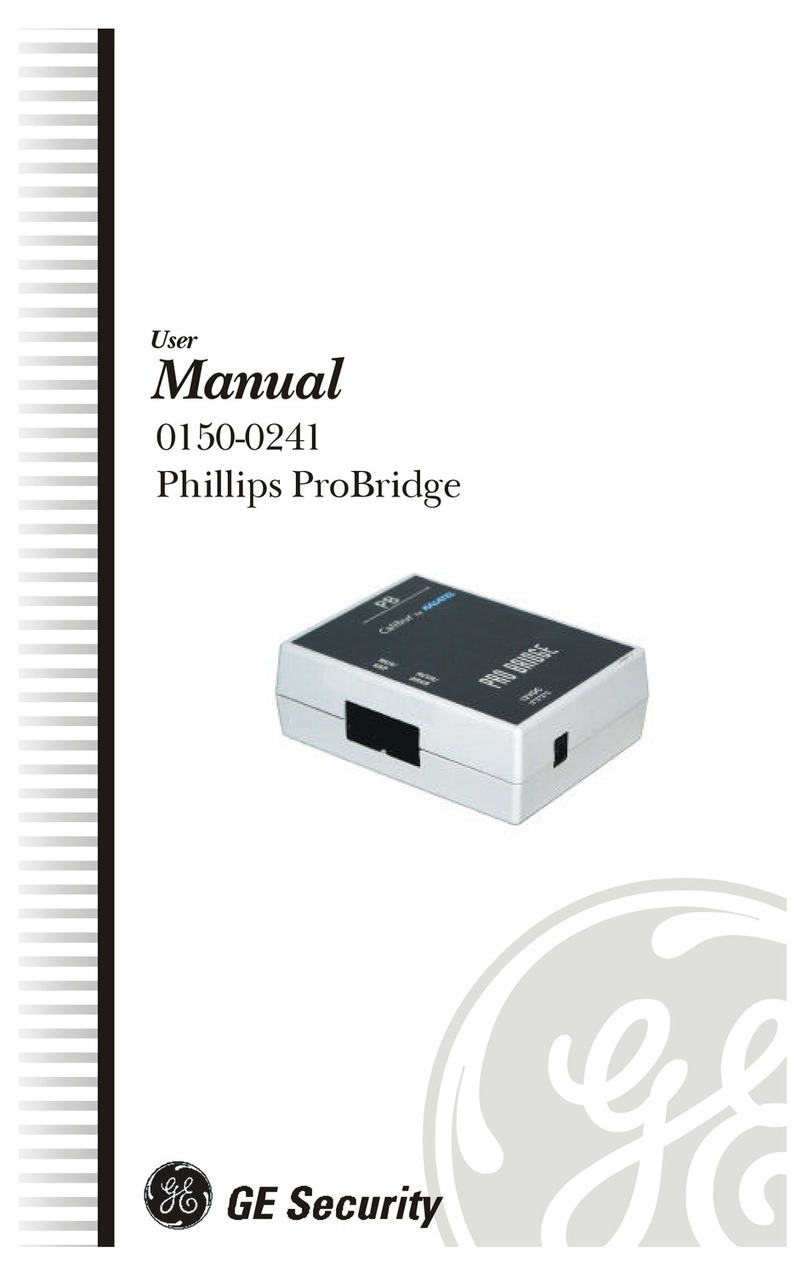
GE
GE 0150-0241 ProBridge user manual

ADTRAN
ADTRAN Total Access SHDSL LTU Installation and maintenance practice

Rock Island Equipment
Rock Island Equipment 6500 quick start guide