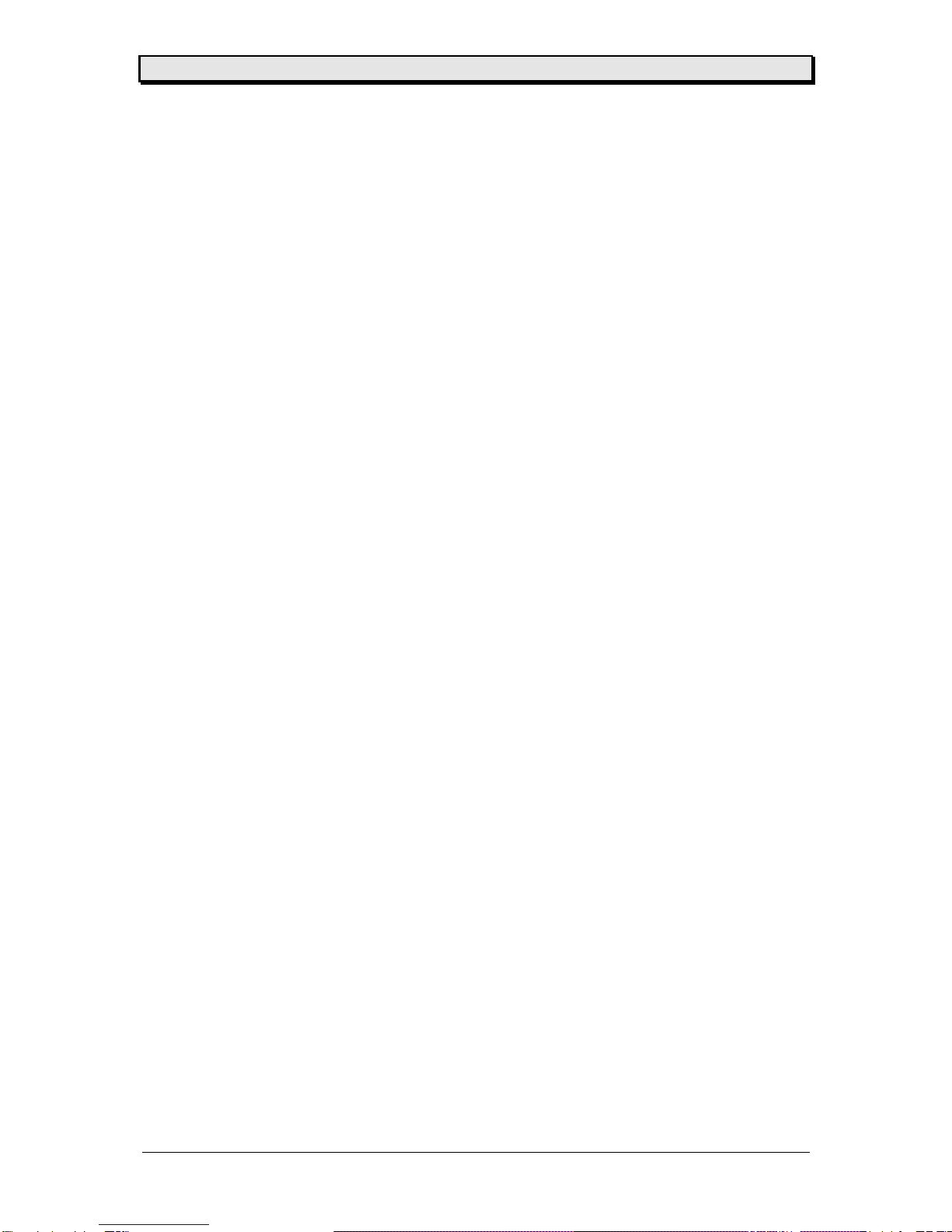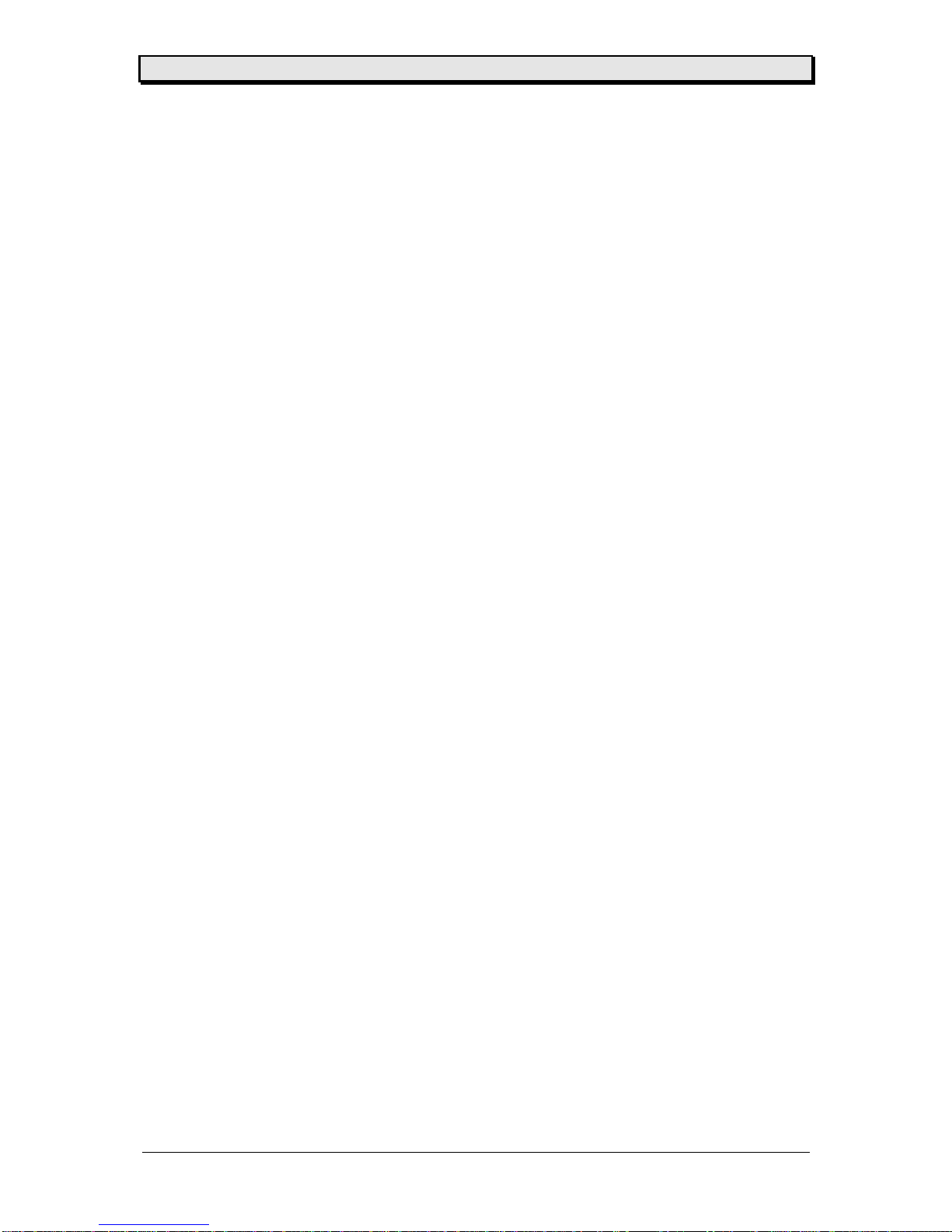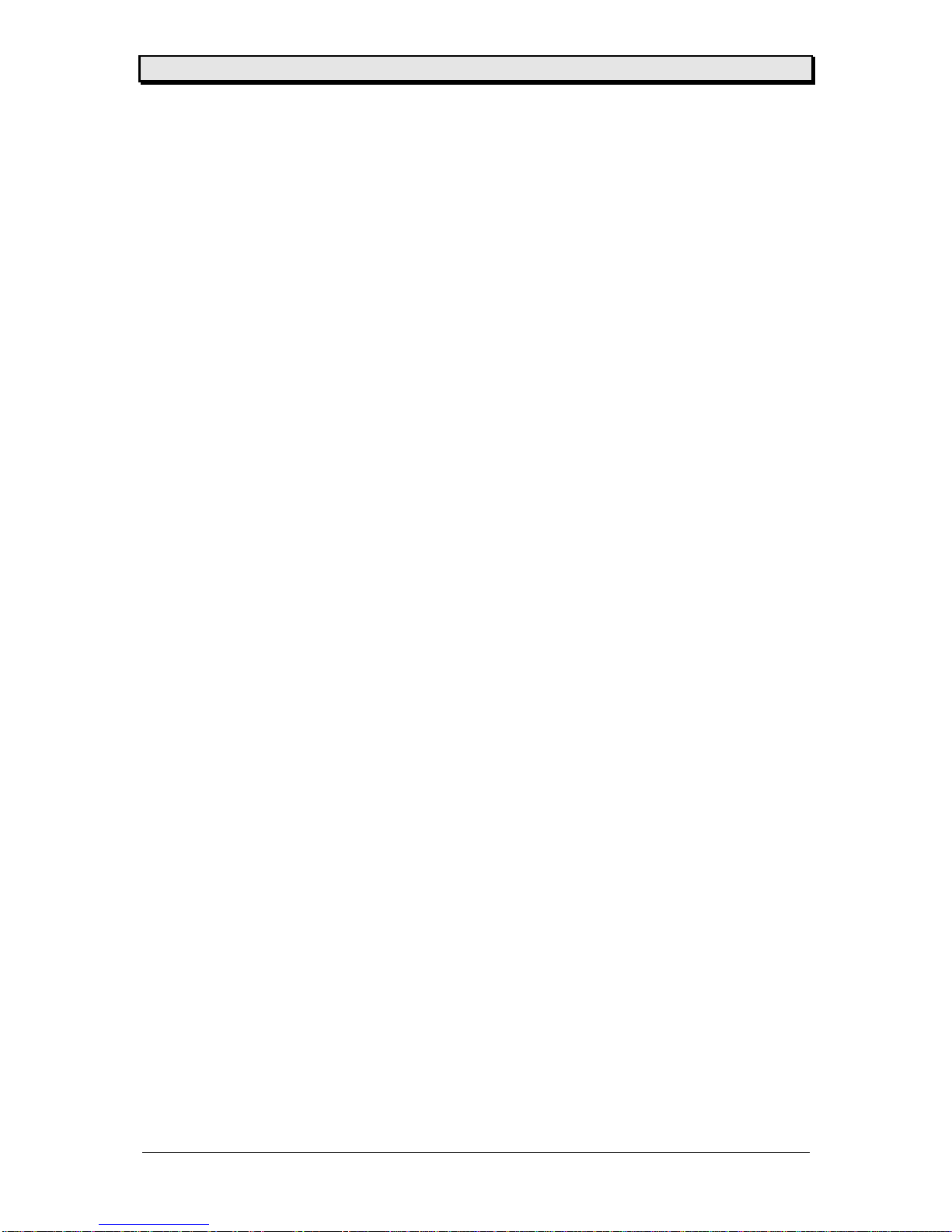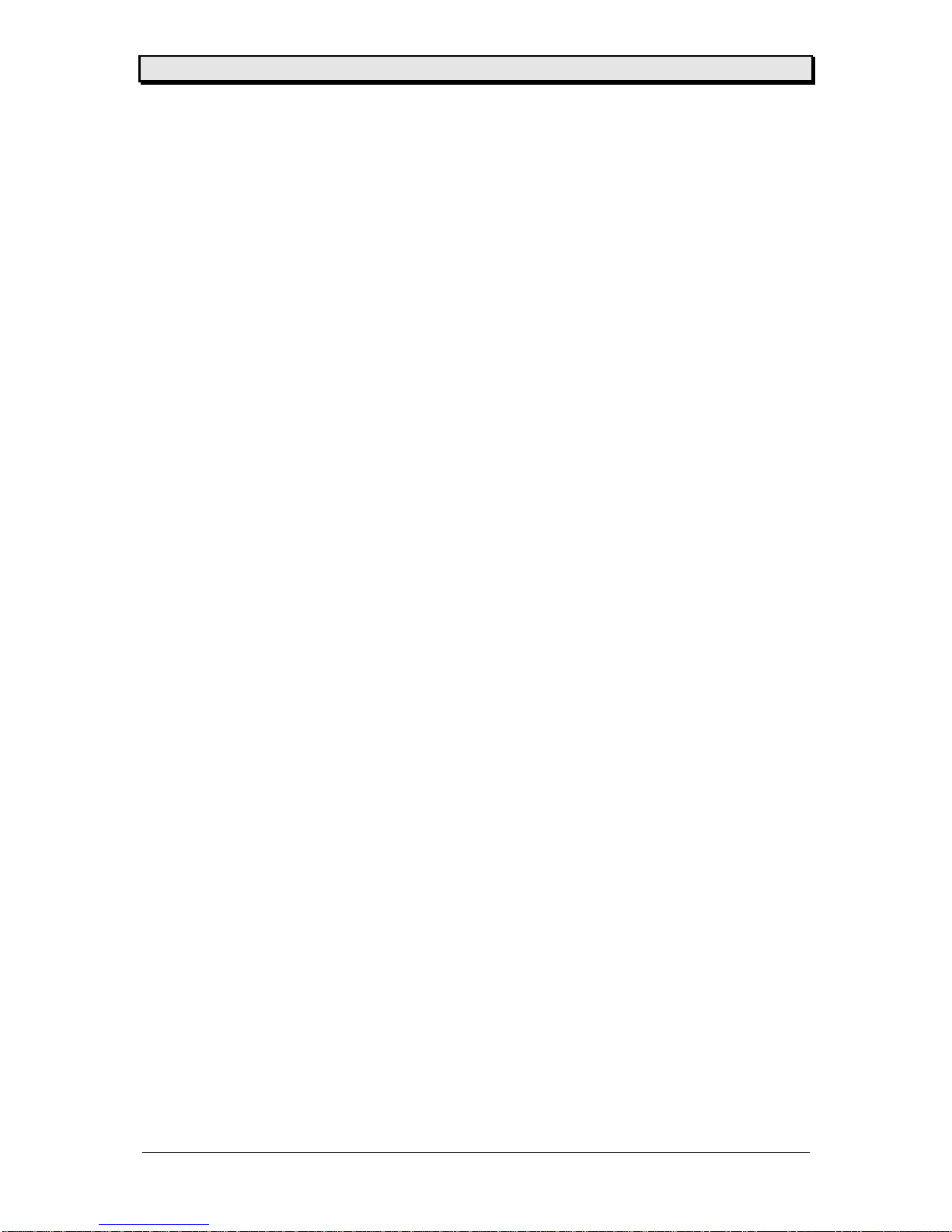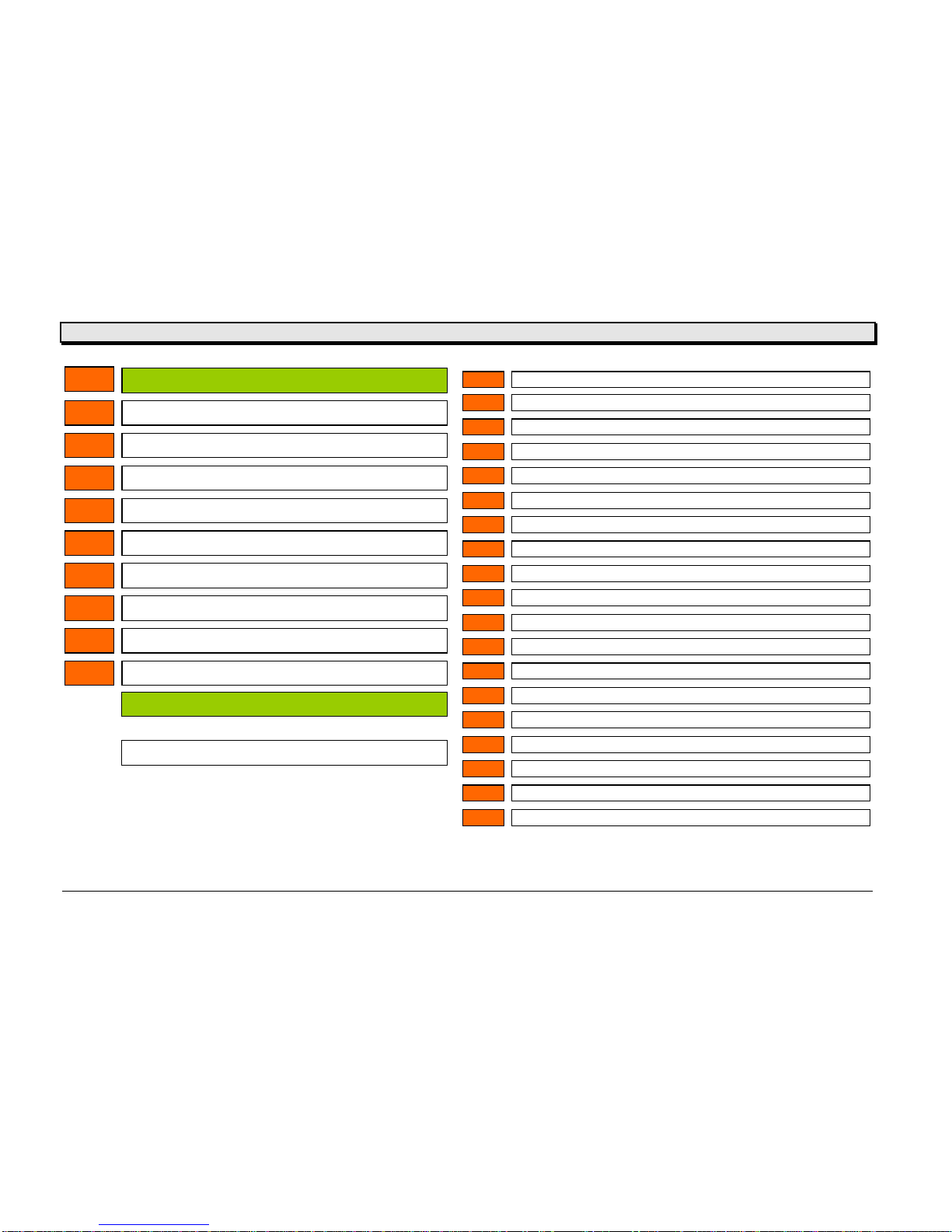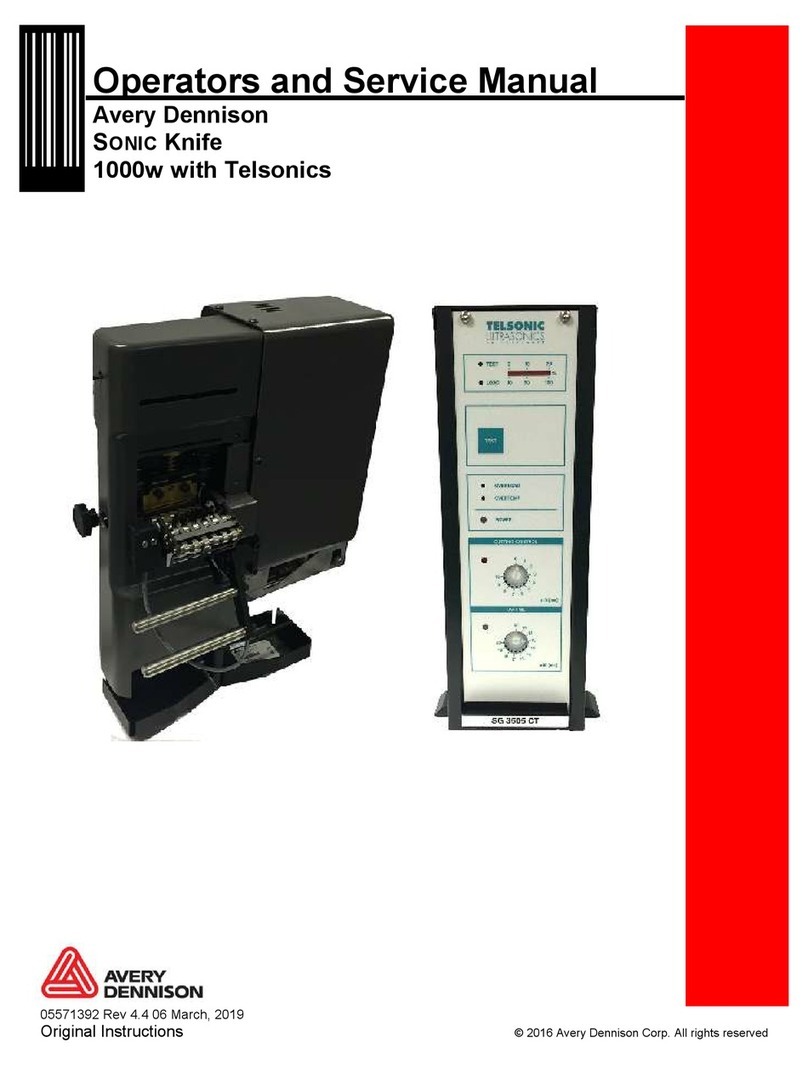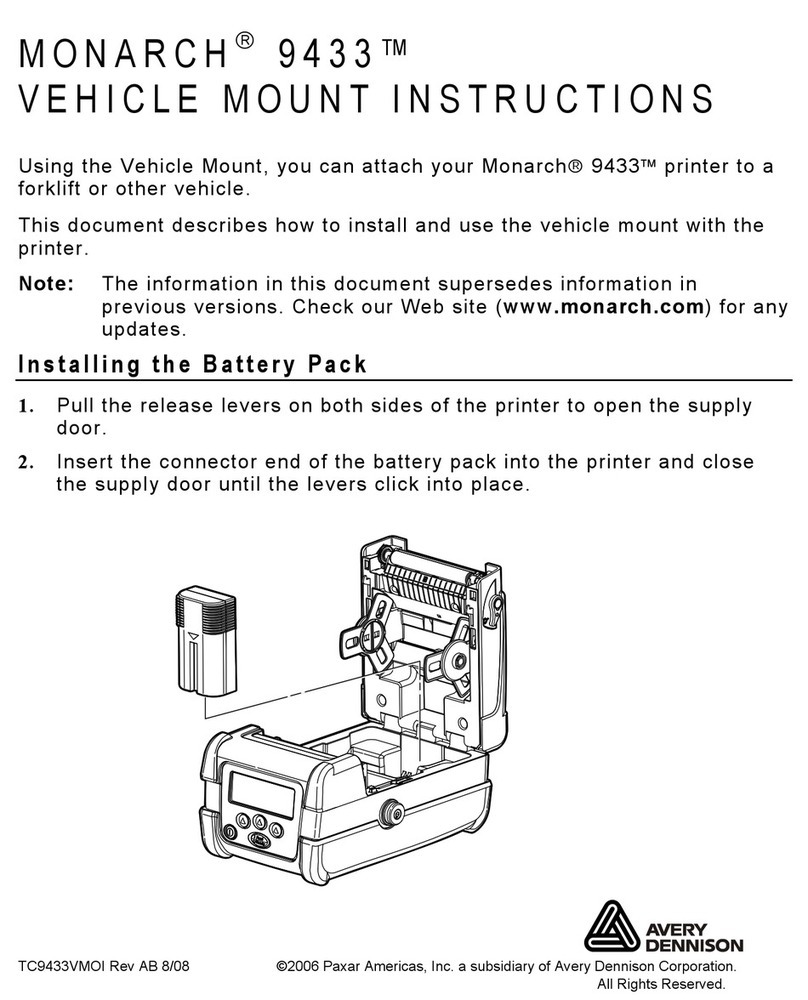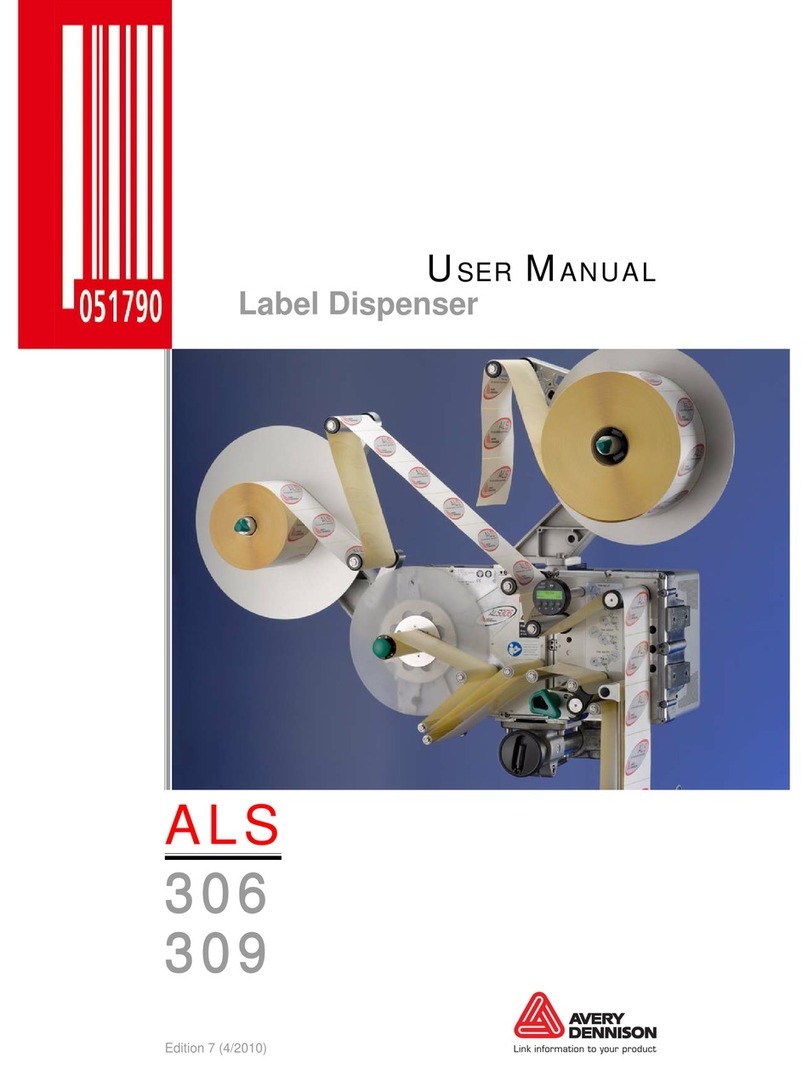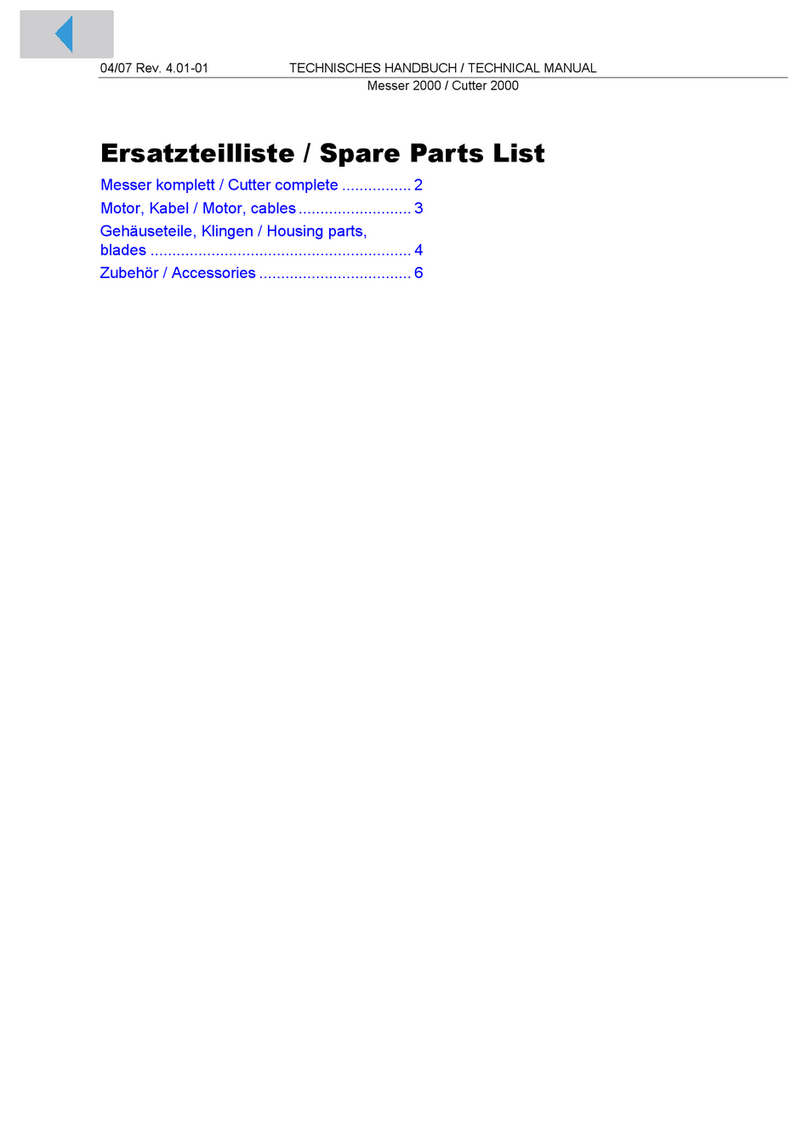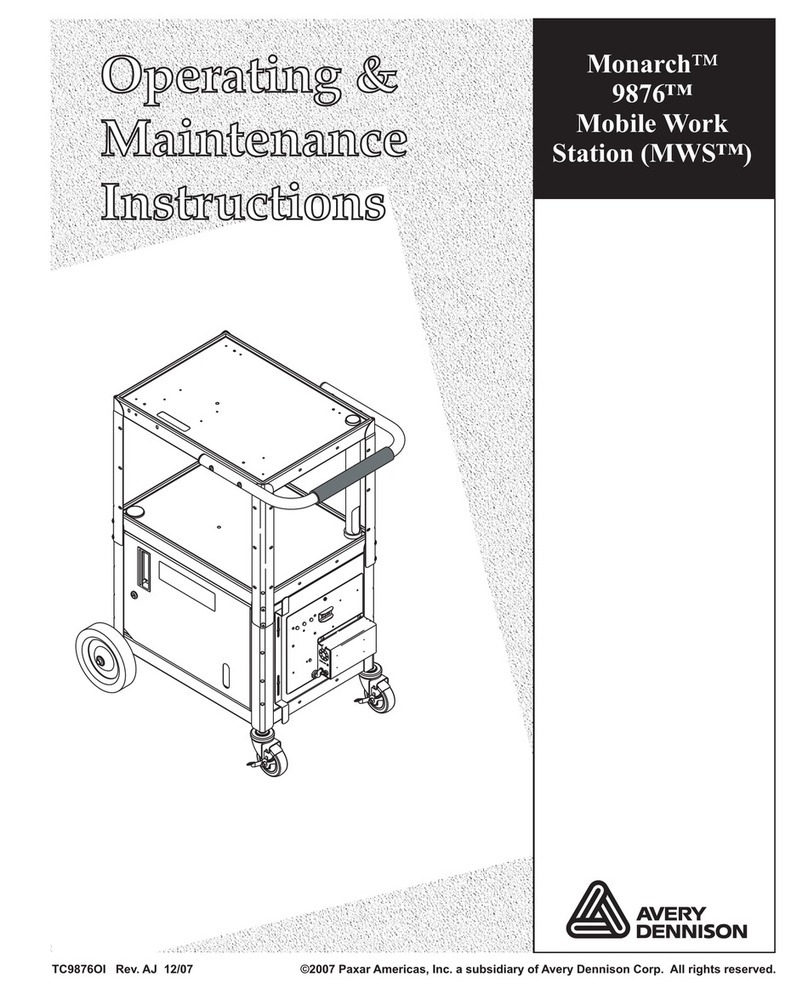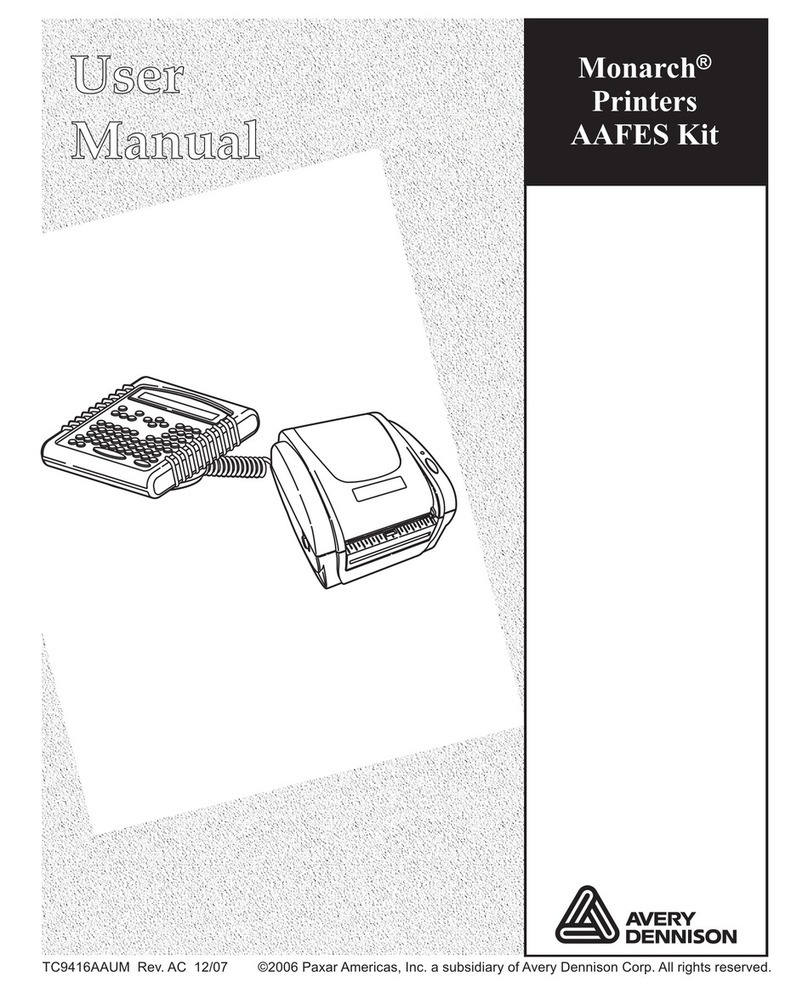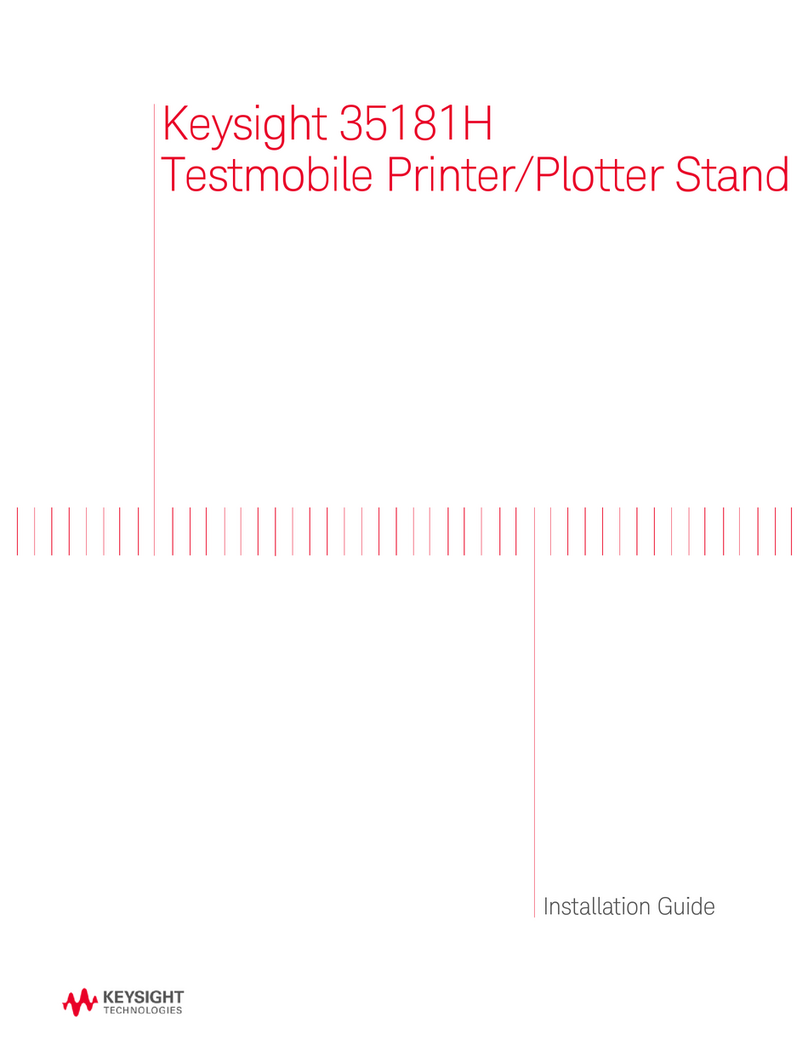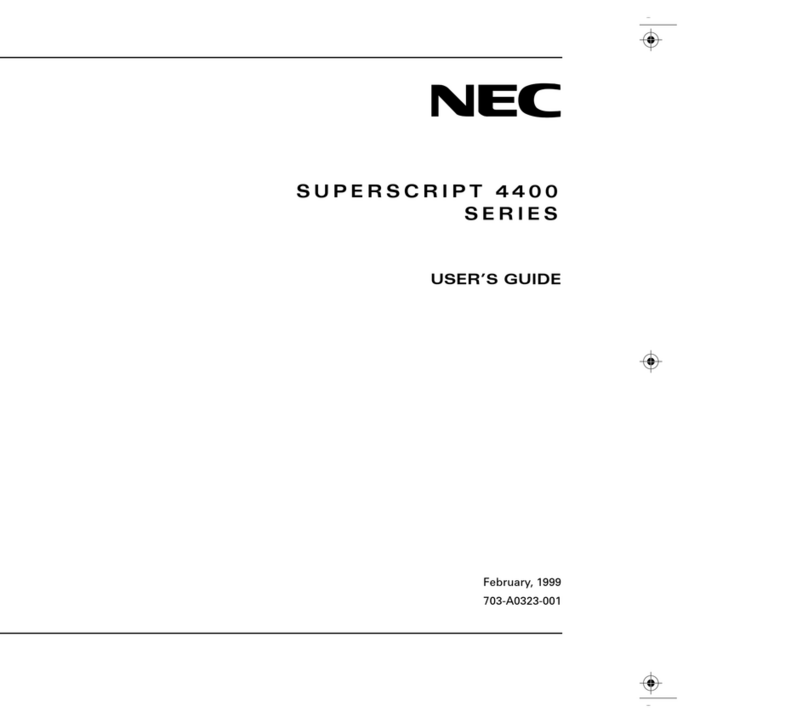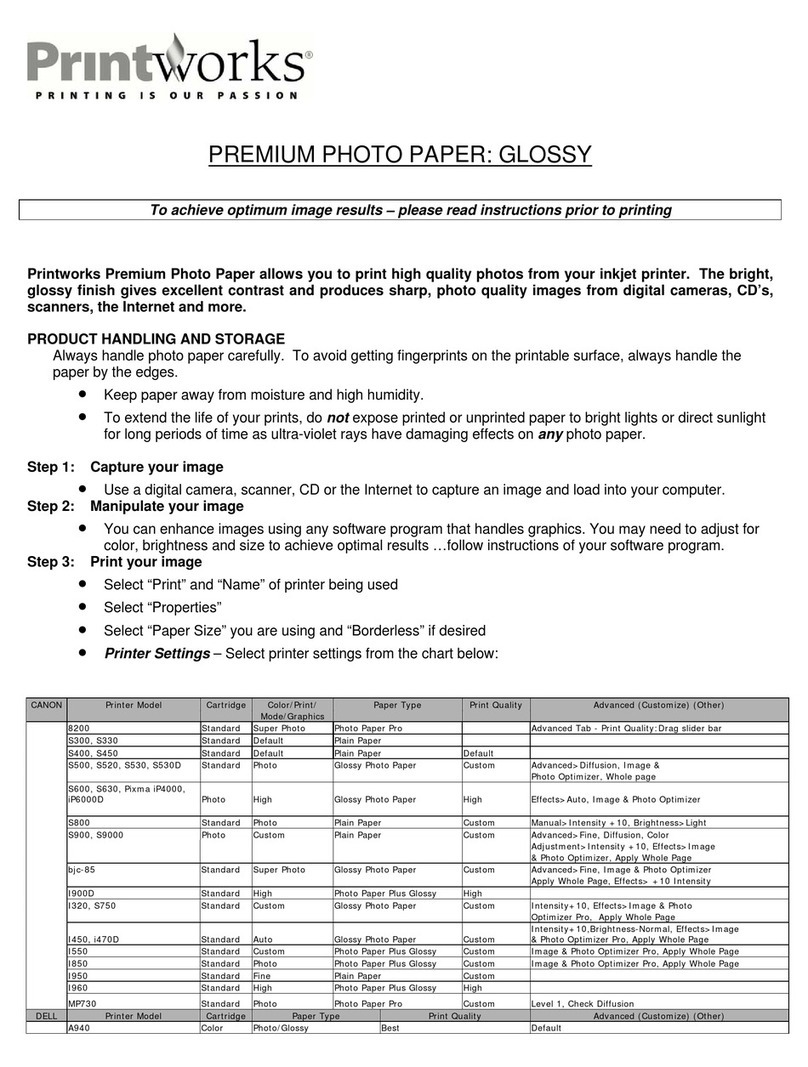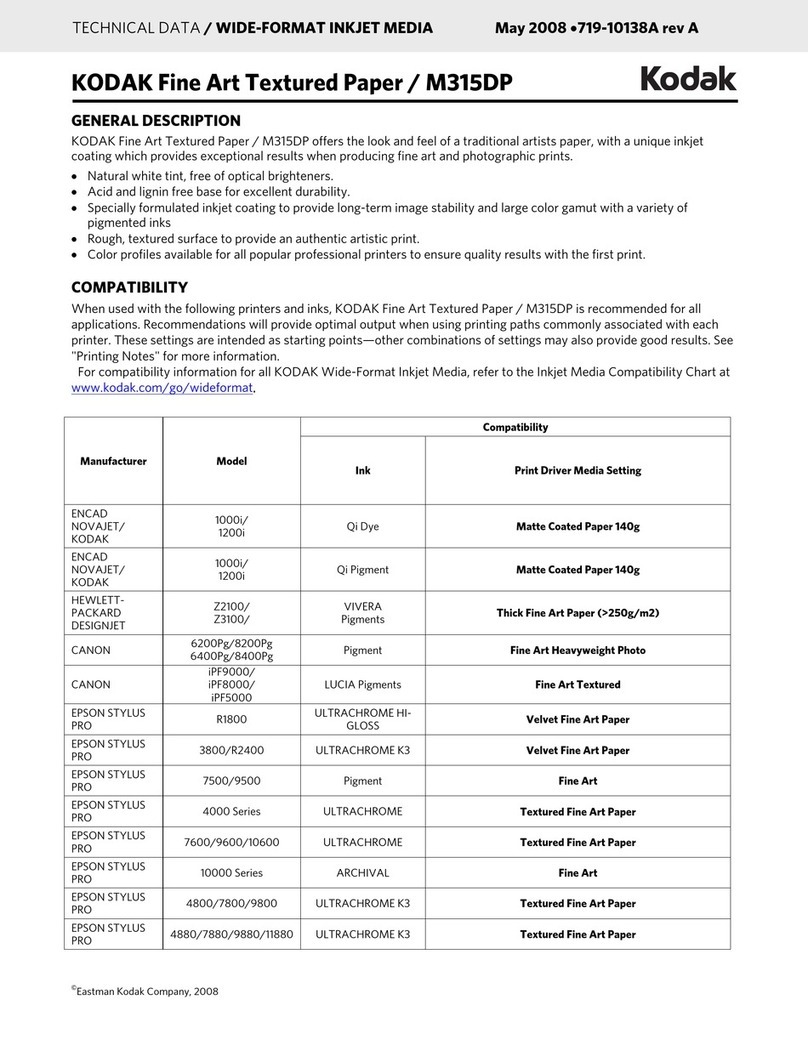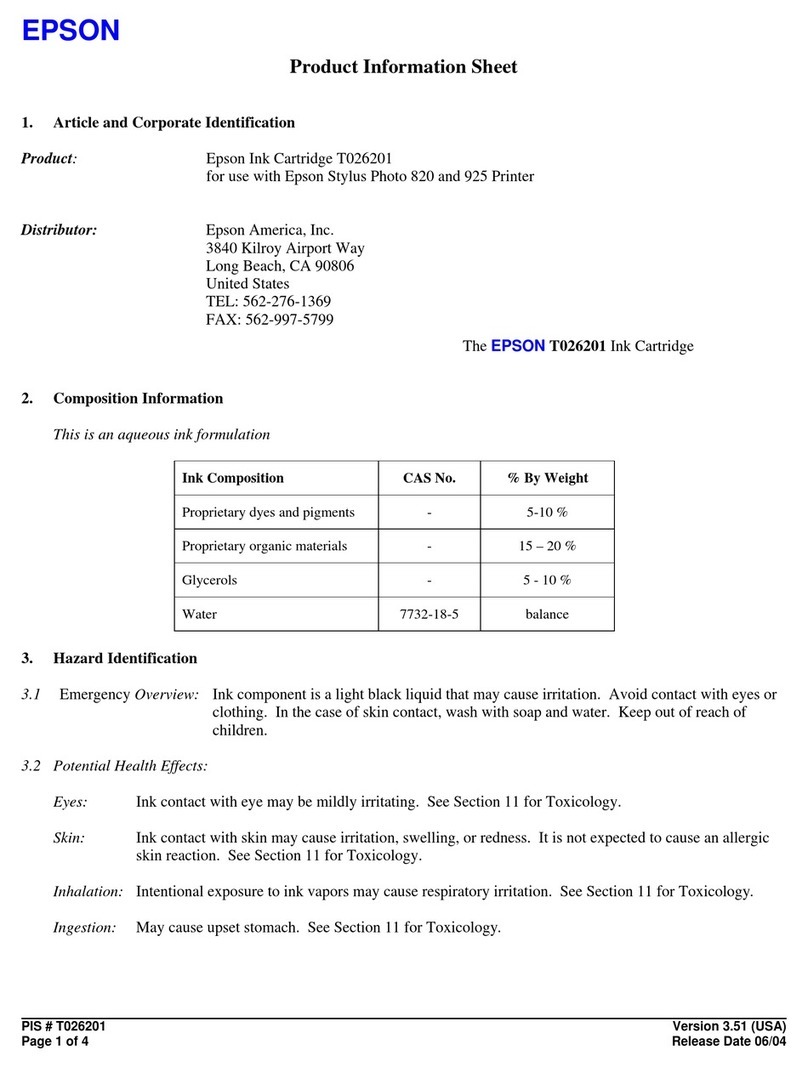User / Service Manual Power Stacker
10/06 Rev. 1.09 2
Contents
Contents...............................................................................................................................2
General.................................................................................................................................3
Copyright..........................................................................................................................................3
What is a "power stacker" ? .............................................................................................................3
Initiation................................................................................................................................4
Unpacking ........................................................................................................................................4
Assembling the Power Stacker ........................................................................................................5
Mounting the option to the TDI.........................................................................................................6
Assemble light cover........................................................................................................................7
Set up mode.........................................................................................................................8
Modes of operation - operation.............................................................................................9
Activating the sensor........................................................................................................................9
Adjusting the label width.................................................................................................................10
Adjusting the label length...............................................................................................................10
Magazine full..................................................................................................................................11
Information printout / parameter .........................................................................................12
Parameter Menu TDI......................................................................................................................12
Status printout ....................................................................................................................13
Status reports.....................................................................................................................14
ST04 Power stacker full .................................................................................................................14
Overview - Status reports...............................................................................................................15
Maintenance, cleaning and service....................................................................................19
Maintenance and cleaning .............................................................................................................19
Service............................................................................................................................................19
CPU board............................................................................................................................... 19
Micro switch ............................................................................................................................ 20
Reflex Sensor.......................................................................................................................... 20
Stepper motor ......................................................................................................................... 21
Diagrams............................................................................................................................22
Cable drawings...............................................................................................................................23
Circuit diagram CPU board ............................................................................................................27
Component diagram CPU board....................................................................................................28
Spare parts list....................................................................................................................29
Index...................................................................................................................................39