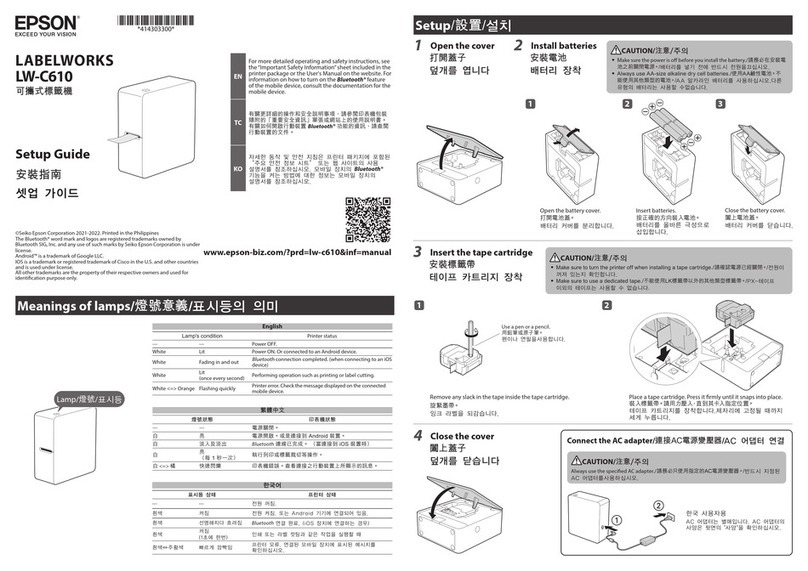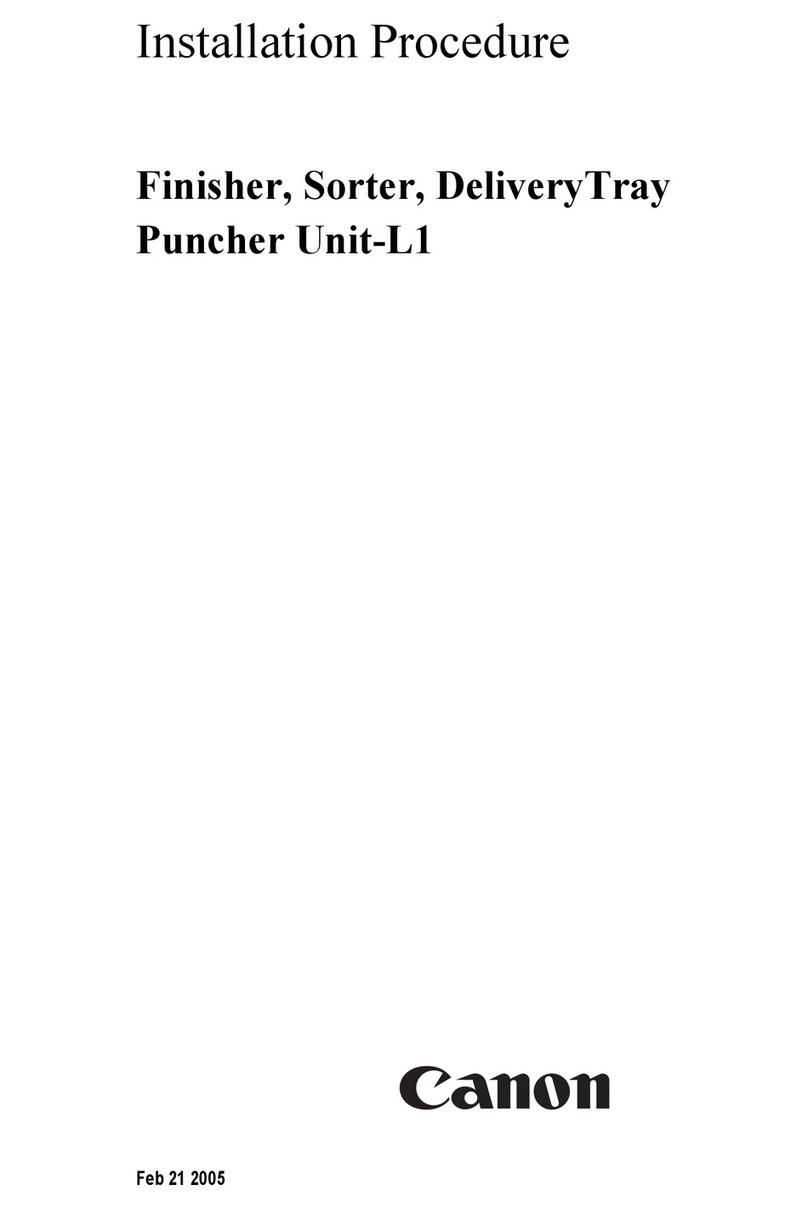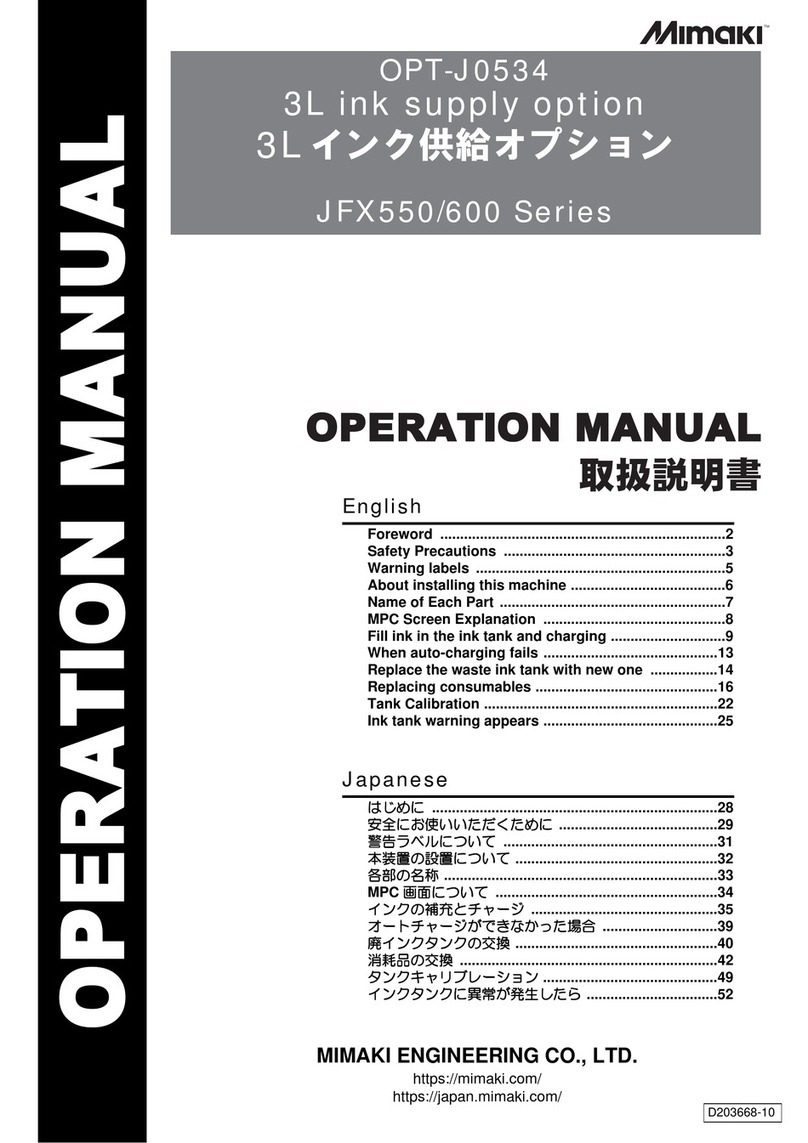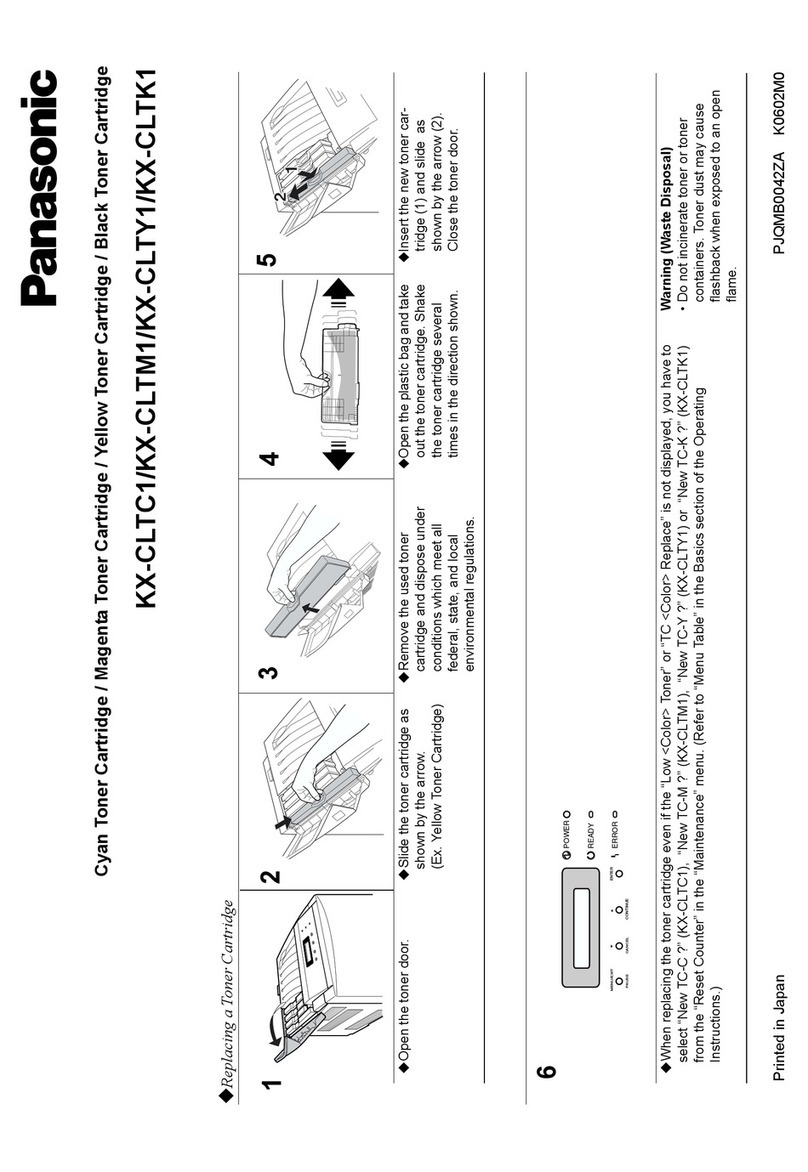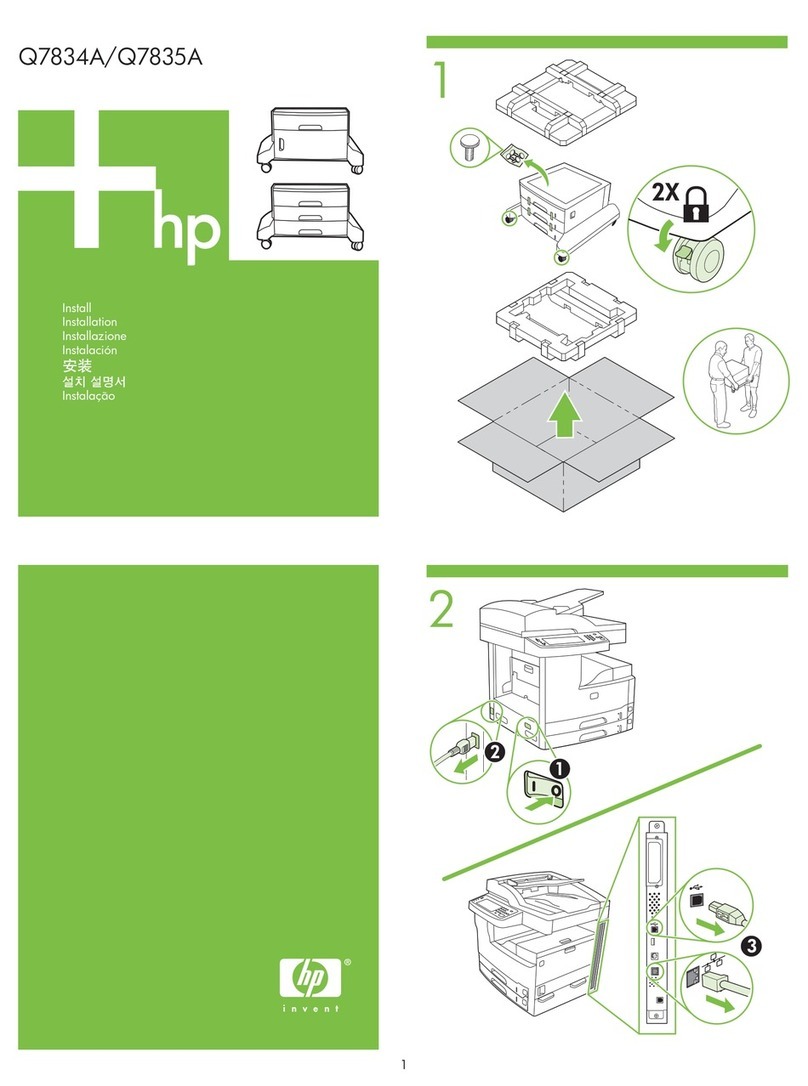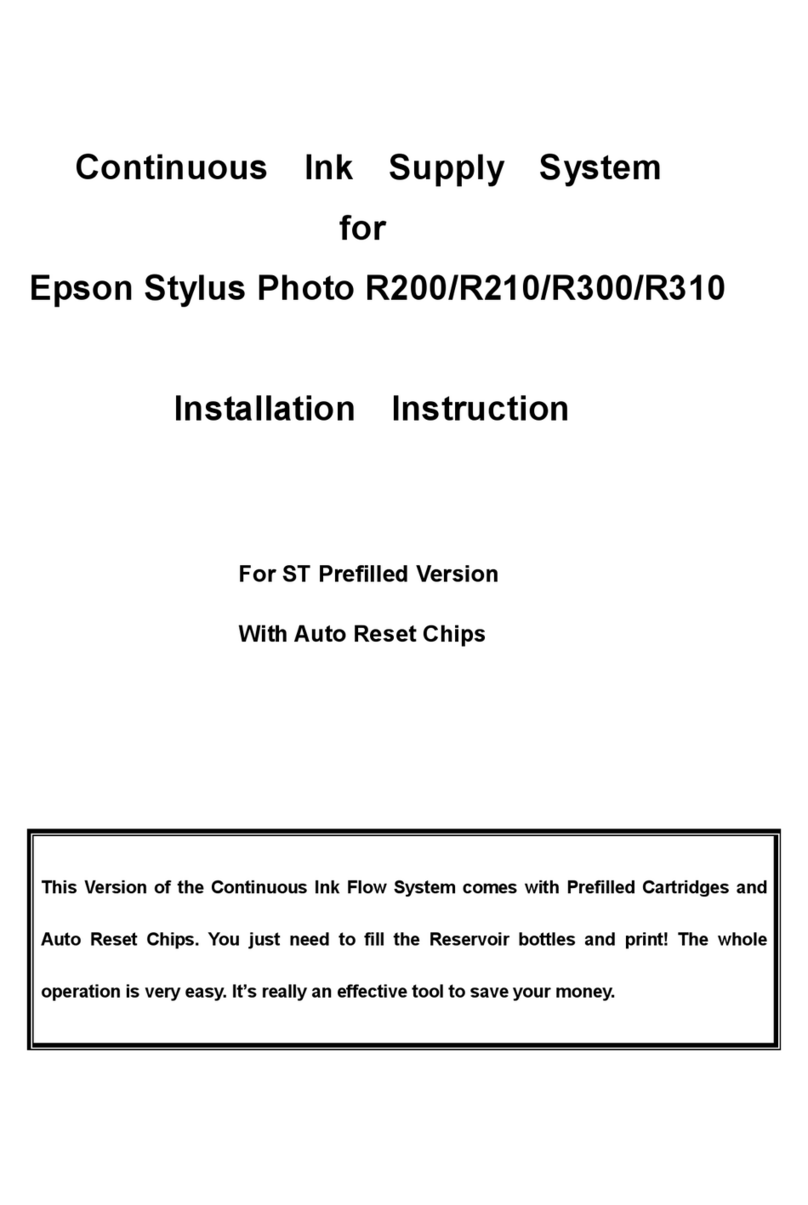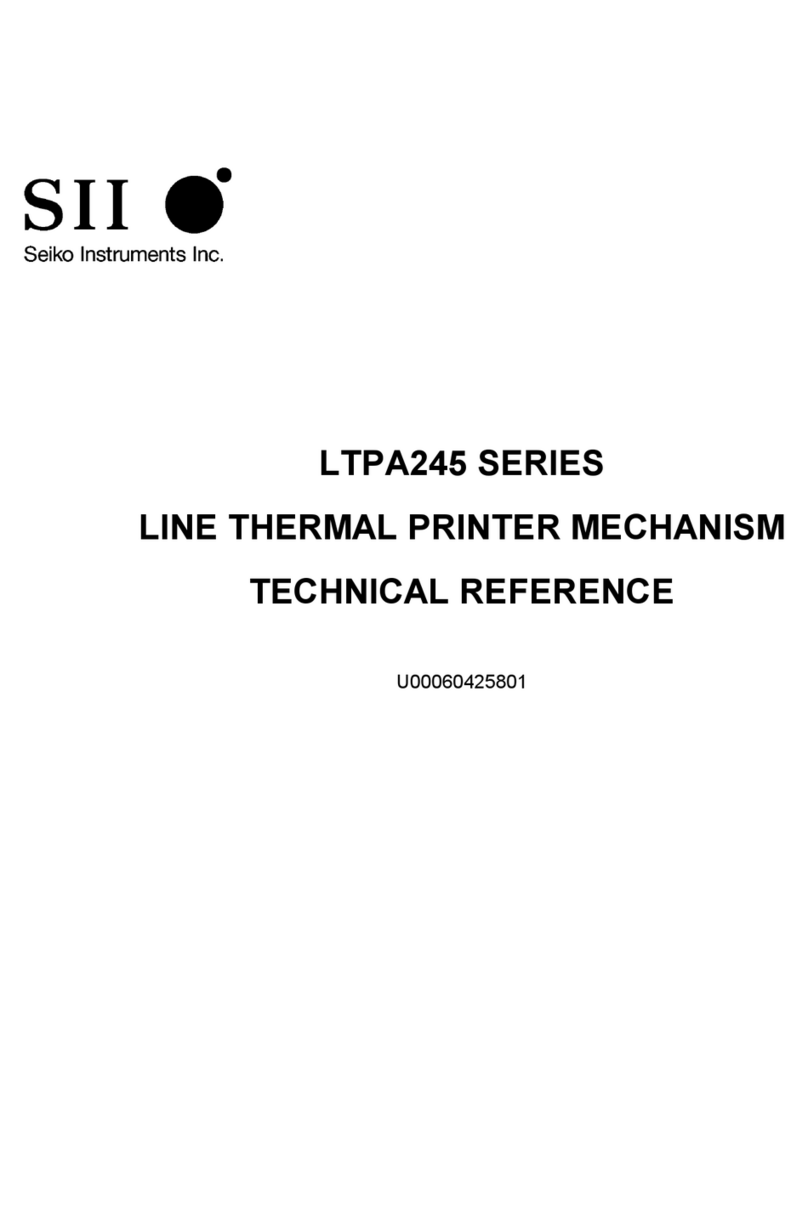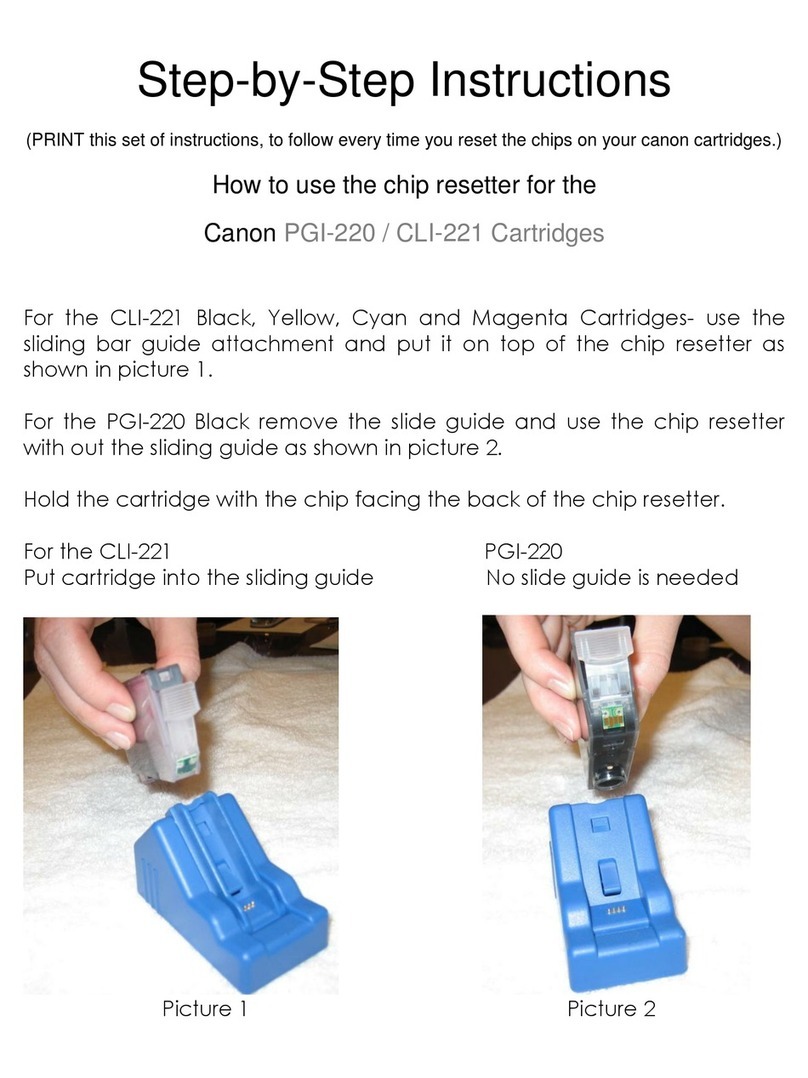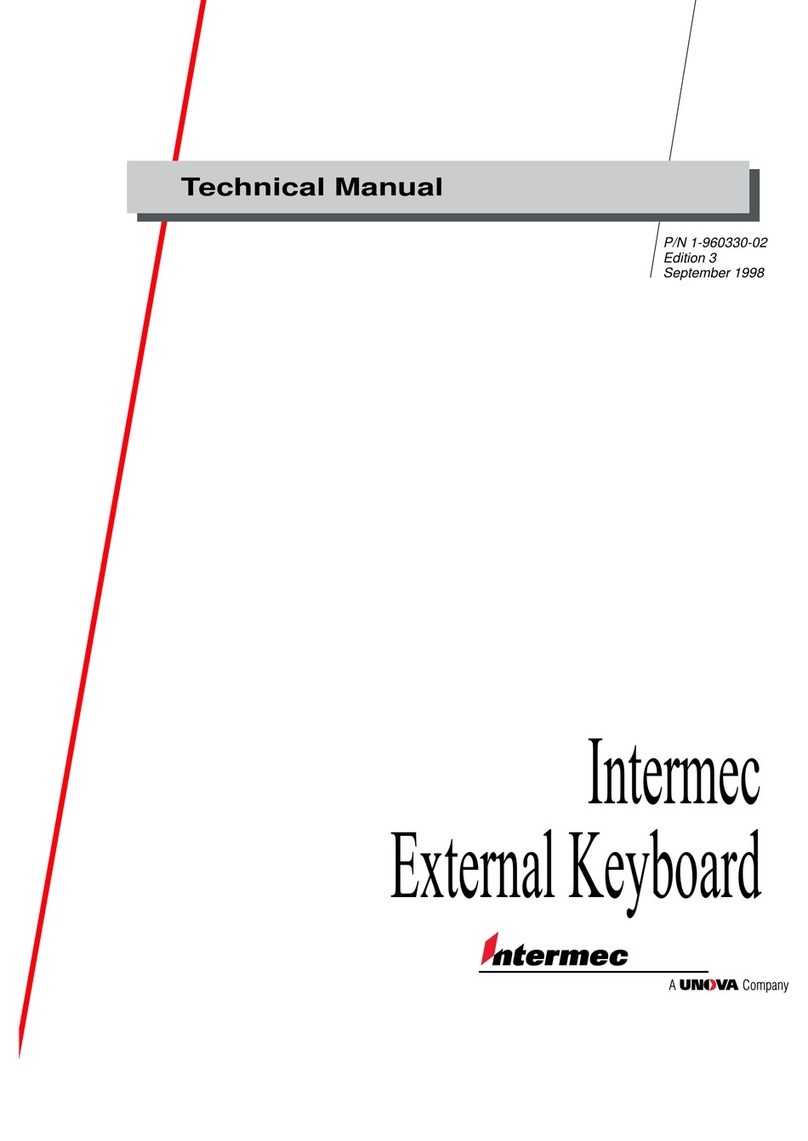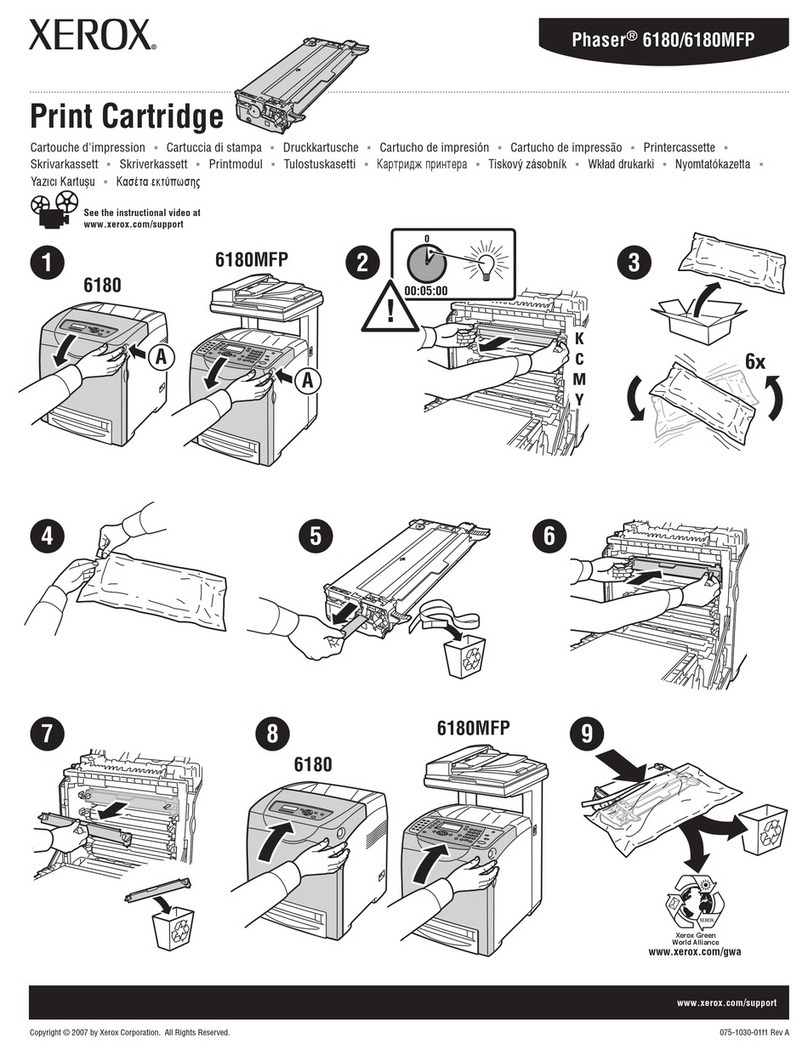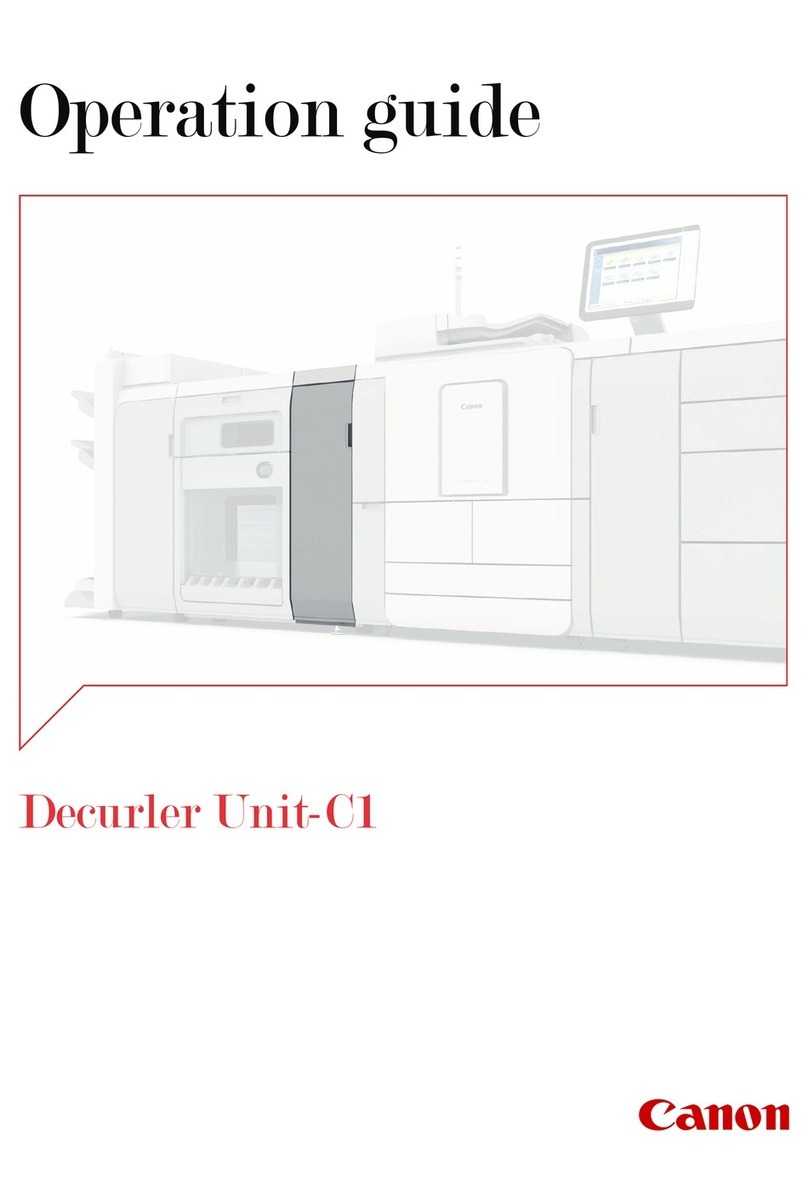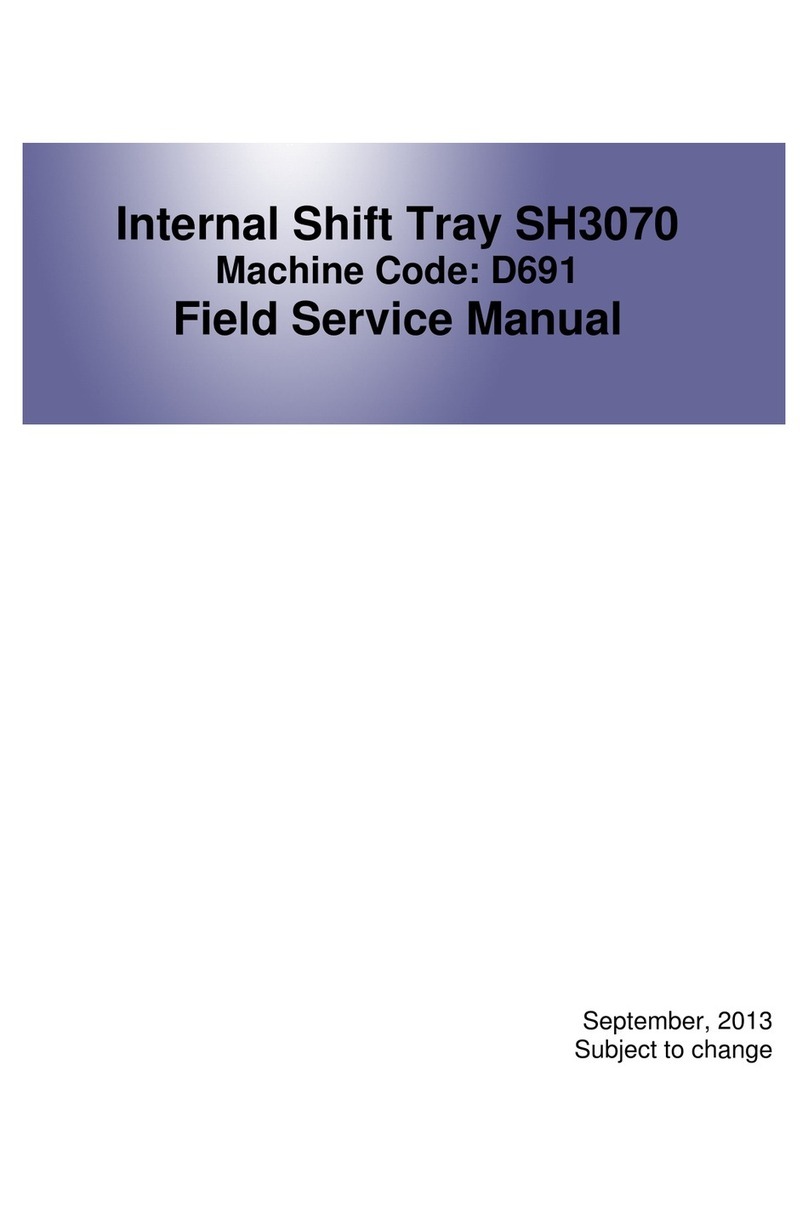Avery Dennison Cutter 2000 User manual
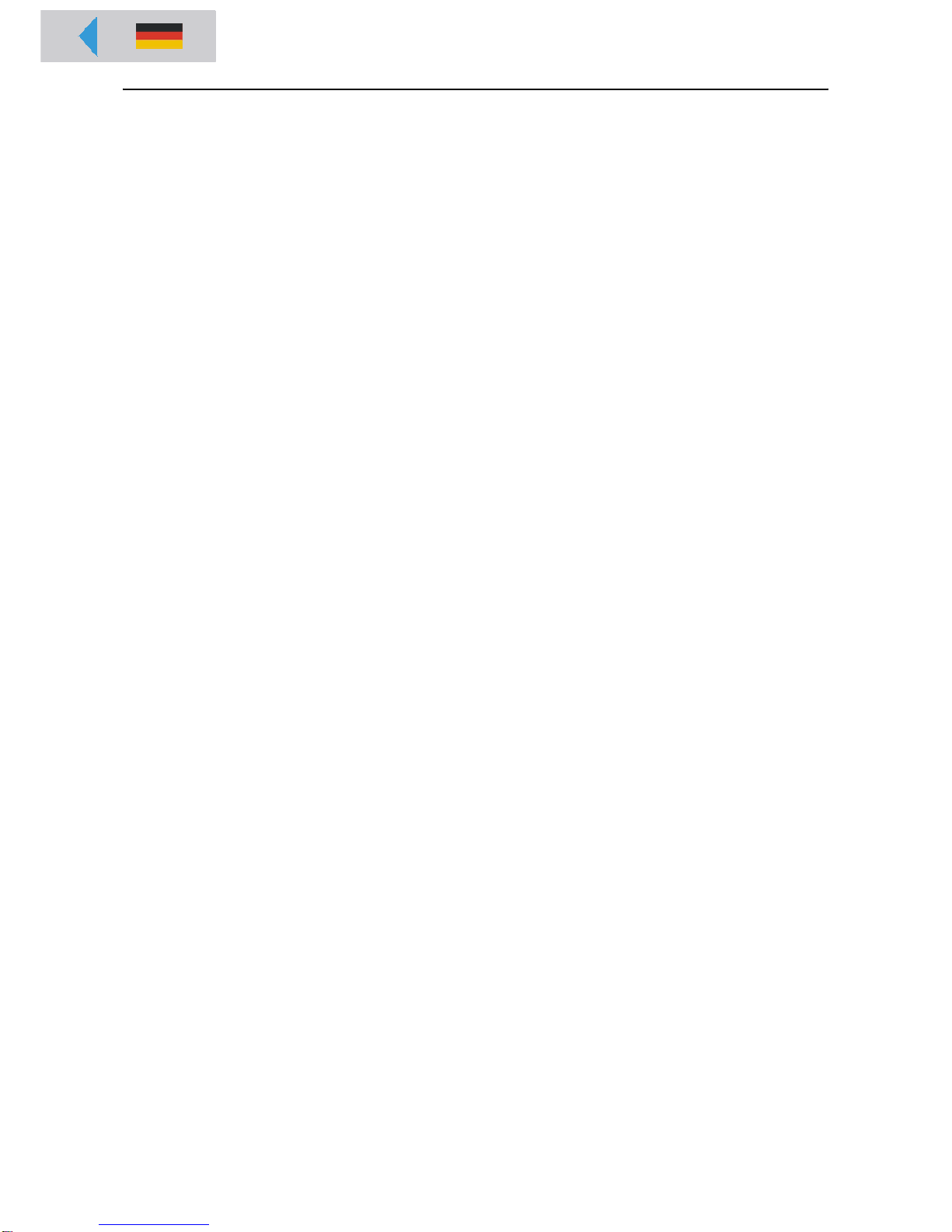
03/10 Rev. 5.04-01 TECHNICAL MANUAL
Cutter 2000
Connection, Setup, Service
Safety Notes ................................................. 2
General Notes ............................................... 3
Proper Usage ............................................ 3
Technical Specifications ............................ 3
System requirements .................................... 4
Preparation for peripheral devices ............ 4
Connecting the cutter .................................... 5
Activating the cutter ...................................... 7
Activating the TTX 350 / TTK ....................7
Activating the 64-xx / AP 5.4 / AP 5.6 /
AP7.t ......................................................... 7
Error message after activating the printer . 7
Parameter settings .................................... 8
Status reports ............................................9
Triggering a cut ..........................................9
Servicing the cutter ......................................10
General notes ..........................................10
Cutter motor .............................................10
Toothed belt .............................................11
Photoelectric switch .................................11
Oscillator Disc, Toothed Wheel ...............12
Circular cutter ..........................................13
Bottom cutter ...........................................15
Accessories .................................................16
Stripper plate ...........................................16
Appendix .....................................................17
Cable harness ..........................................17
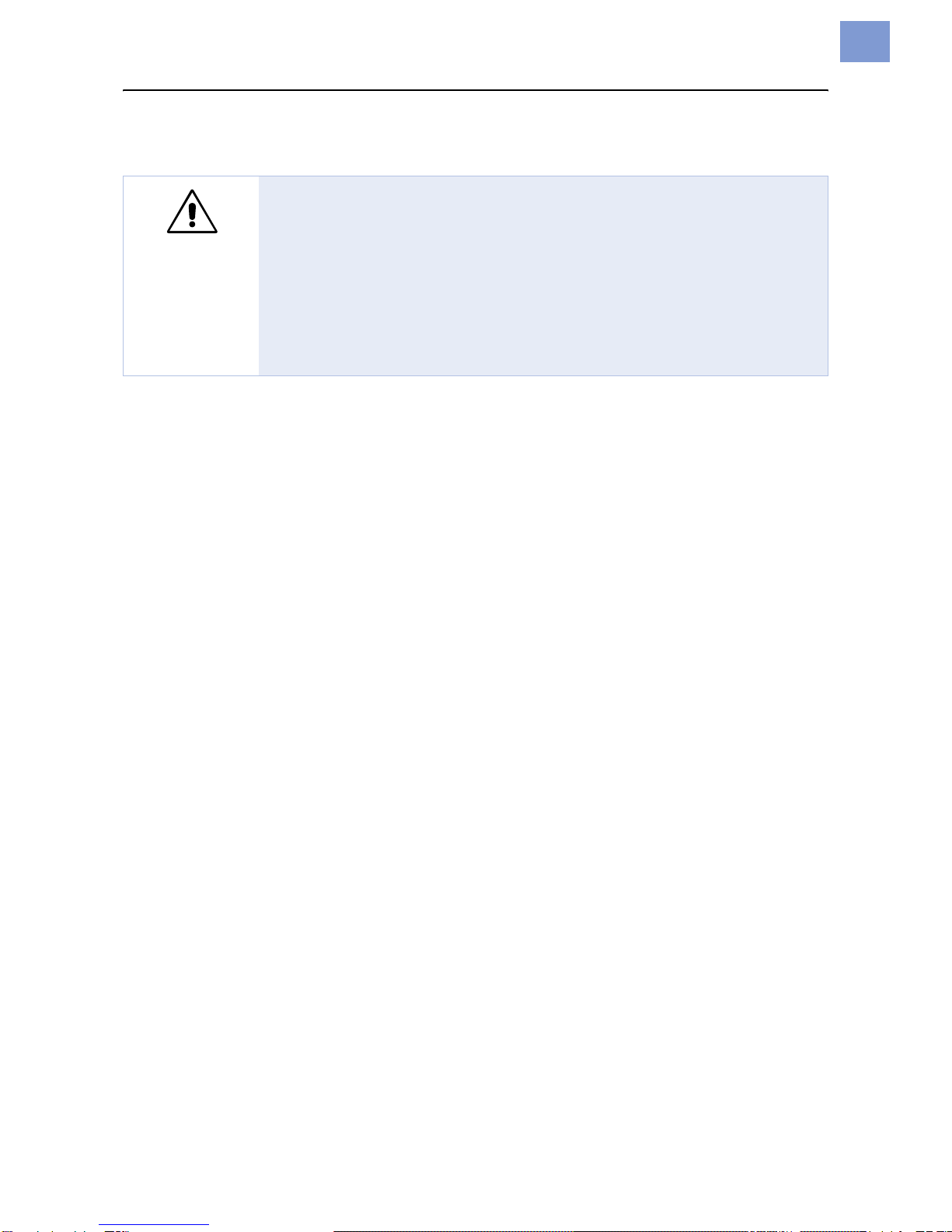
03/10 Rev. 5.04-01 TECHNICAL MANUAL Connection, Setup, Service
Cutter 2000
2
Safety Notes
WARNING!
Danger of getting your fingers cut by the cutter blades!
«Cleaning of the cutter must be done very carefully.
«Don´t touch the cutter during printing/cutting operation.
«Don´t use the cutter as a handle to carry the printer.
«Switch off the printer and pull out the mains connector before any operation
that requires touching the cutter (e.g. mounting, cleaning, inserting label
material, …).
«Don´t use sharp edged objects to clean the cutter blades.

03/10 Rev. 5.04-01 TECHNICAL MANUAL Connection, Setup, Service
Cutter 2000
3
General Notes
Proper Usage
The cutter option (subsequently referred to as the "cutter") is a peripheral de-
vice for label printers of the type TTK, TTX 350, 64-xx, AP 5.4, AP5.6 or
AP7.t. The cutter is designed for cutting label material after it has been prin-
ted.
Technical Specifications
Properties The cutter blade cuts self-adhesive, cardboard and synthetic materials up to
240g/m2anduptoamaterialthickness of 0.9 mm–consideringthefollowing
exceptions:
Cut width Cutters of varying widthsare intended for use with printers ofthe 64-xx series
to allow labels to be cut up to the maximum material width of the printer being
used.
Double cut With the double cut function, the operator can remove gaps from the label
material where required. Here the cut gap can be set from 1 to 5 mm.
CAUTION! - Keep to the following rules in order not todamage or to soil the
cutter blade.
«The 8" wide cutter must not be used for materials exceeding 160 g/m2.
«Fiber strengthened materials (e.g. Tyvek) must not be cut.
«If using self-adhesive material, cut between the labels (backing paper).
Otherwise, the adhesive will stick to the cutter blades and will have a
negative effect on the cutting function.
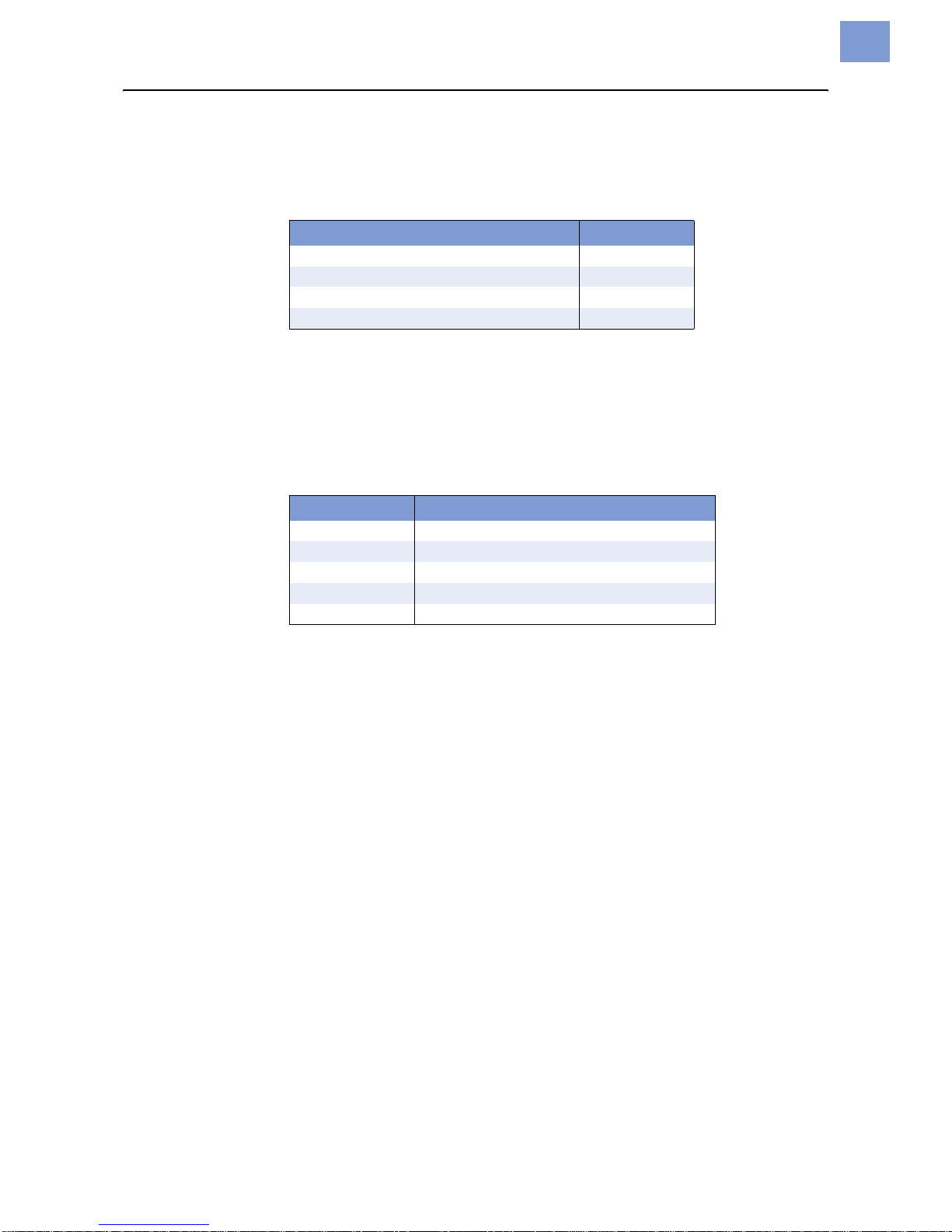
03/10 Rev. 5.04-01 TECHNICAL MANUAL Connection, Setup, Service
Cutter 2000
4
System requirements
Cutters in the appropriate width can be operated with the following printers:
System Requirements
Preparation for peripheral devices
For using the printers with a cutter, they must be especially equipped
(Tab. 2). This so called peripherals preparation consists mainly of an additio-
nal output stage board for the motor of the peripheral device and of some ad-
ditional connection cables.
Peripheral test TTK/TTX 350:
«Set parameter SYSP > PEPH to KNIF.
If the printer displays the status message ST68 after the ENTER key is pres-
sed, the peripheral board is not installed. If ST68 does not appear or if a dif-
ferent status message is displayed, then the printer has been set up for
peripheral devices.
64-xx / AP 5.4 / AP5.6 / AP7.t:
«Make a service status printout: Call parameter PRINT INFO > Service Status.
64-xxandAPx.x printers are equipped withperipheralpreparationifthetopic
“Peripheraldriver” can be found below the header “Peripheraldriver” on the
printout.
Printer Cutter width
64-04 / TTK / TTX 350 / AP 5.4 / AP7.t 4"
64-05 5"
64-06 6"
64-08 8"
[Tab. 1] The cutter width must match the printwidth of the printer.
Printer Peripherals preparation
64-xx optional
TTX 350 optional
TTK standard
AP 5.4/5.6 standard with printer version „Peripheral“
AP7.t standard
[Tab. 2] Only the TTK is in any cases equipped with the peripheral preparation. For the
other printer types this is an option.

03/10 Rev. 5.04-01 TECHNICAL MANUAL Connection, Setup, Service
Cutter 2000
5
Connecting the cutter
The cutter (fig. 1) is secured to the printer
by two screws and an adjustment plate. By
moving the adjustment plate, the cutting
line can be set parallel to the print image.
Tools
•Allan key 3mm
•Socket wrench, size 8
Assembly / Disassembling
1. Remove the tear-off edge (3) by
unscrewing the thumb screw (4).
2. Remove the cutter cover (1) by
unscrewing the two fastening screws (2,
fig. 2).
3. Screw on the cutter in place of the cutter
cover. To do this use the fastening screws
of the cutter cover (2) (2x Allan key screws
M 5x20). Initially just screw them in
slightly.
PContinued overleaf.
WARNING!
Danger of injury if the cutter is
activated unintentionally!
«Before beginning service work,
switch off the printer and pull out
the mains power supply plug.
1
3
2

03/10 Rev. 5.04-01 TECHNICAL MANUAL Connection, Setup, Service
Cutter 2000
6
4. Attach the adjustment plate (5) by
unscrewing the top left hexagonal screw
(6) on the print or draw unit, place the
adjustment plate underneath, and then
tighten the screw again - initially only
lightly (fig. 4).
¯The square axle of the cutter unit must
rest in the square recess of the adjustment
plate.(fig. 4)
¯AP 5.4/5.6 only:
The adjustment plate differs from the
64-xx/TTX 350/TTX version. It is provided
with every AP 5.4/5.6 printer (fixed on the
printer bottom with adhesive tape).
5. If necessary, position the adjustment
plate (4) with the help of the hex screw (6)
so that the cut image and print image are
lying parallel (fig. 5).
6. Tighten all three fastening screws.
7. Plug the knife motor cable into the socket
on the front of the printer (fig. 6).
Function check for AP 5.4 / AP5.6 /
AP7.t
For testing purposes can be triggered a cut
by calling parameter SERVICE FUNCTION >
Cutter Test. This way, the cutter function can
be tested without changing the printer peri-
pheral setting.
CAUTION! - Under no circumstances
should the plug be attached or re-
moved when the device is switched
on, as otherwise the device electron-
ics could be damaged.
4
5
6
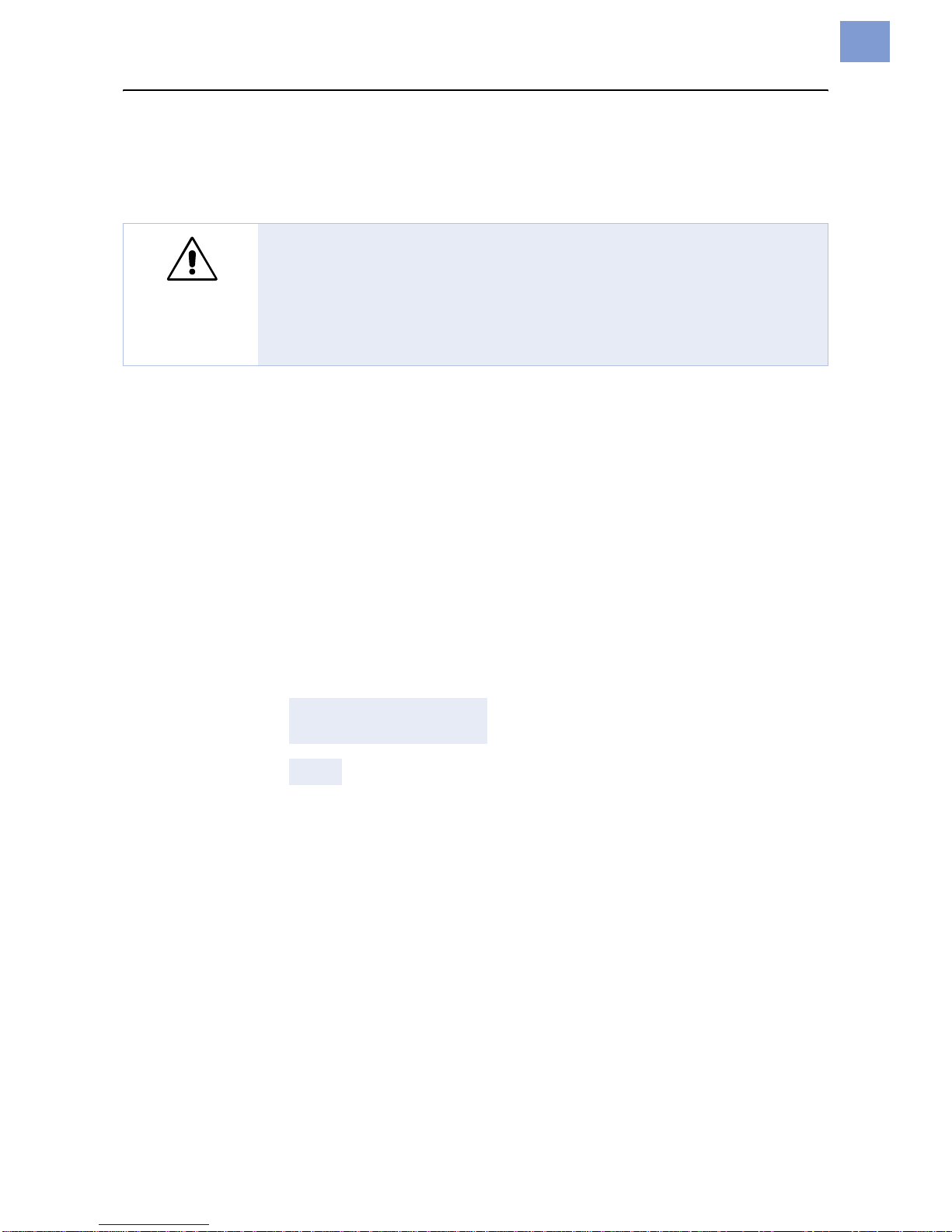
03/10 Rev. 5.04-01 TECHNICAL MANUAL Connection, Setup, Service
Cutter 2000
7
Activating the cutter
After installation, the cutter must still be activated by setting the correspon-
ding parameters in the parameter menu.
Activating the TTX 350 / TTK
«Call parameter SYSP > PEPH and set it to KNIF.
The printer will now be reset. The cutter is rotated automatically to its correct
starting position.
Activating the 64-xx / AP 5.4 / AP 5.6 / AP7.t
«Call parameter SYSTEM PARAMETERS > Peripheral device and set it to „Cutter“.
The printer will now be reset. The cutter is rotated automatically to its correct
starting position.
Error message after activating the printer
If the starting position of the cutter blade can not be found, the following sta-
tus message appears (depending on the printer type):
64-xx/AP5.4/
AP5.6/AP7.t
TTX350/TTK
«Press the Online button to acknowledge the message.
If this status message occurs repeatedly, the cutter light sensor may be dirty
or defective.
«Usecompressedairtoblowthedirt offthelightsensor (1). To do so, unmount
the cutter of the printer (see [1]).
WARNING!
Danger of cutting hands and fingers! Activating a non-existent option (peri-
pheral device) can cause the device to malfunction.
«Never touch the knife blade with your fingers while operating the
cutter/printer.
«Only activate options which are mounted and connected properly.
Status 5005
Cutter
ST14
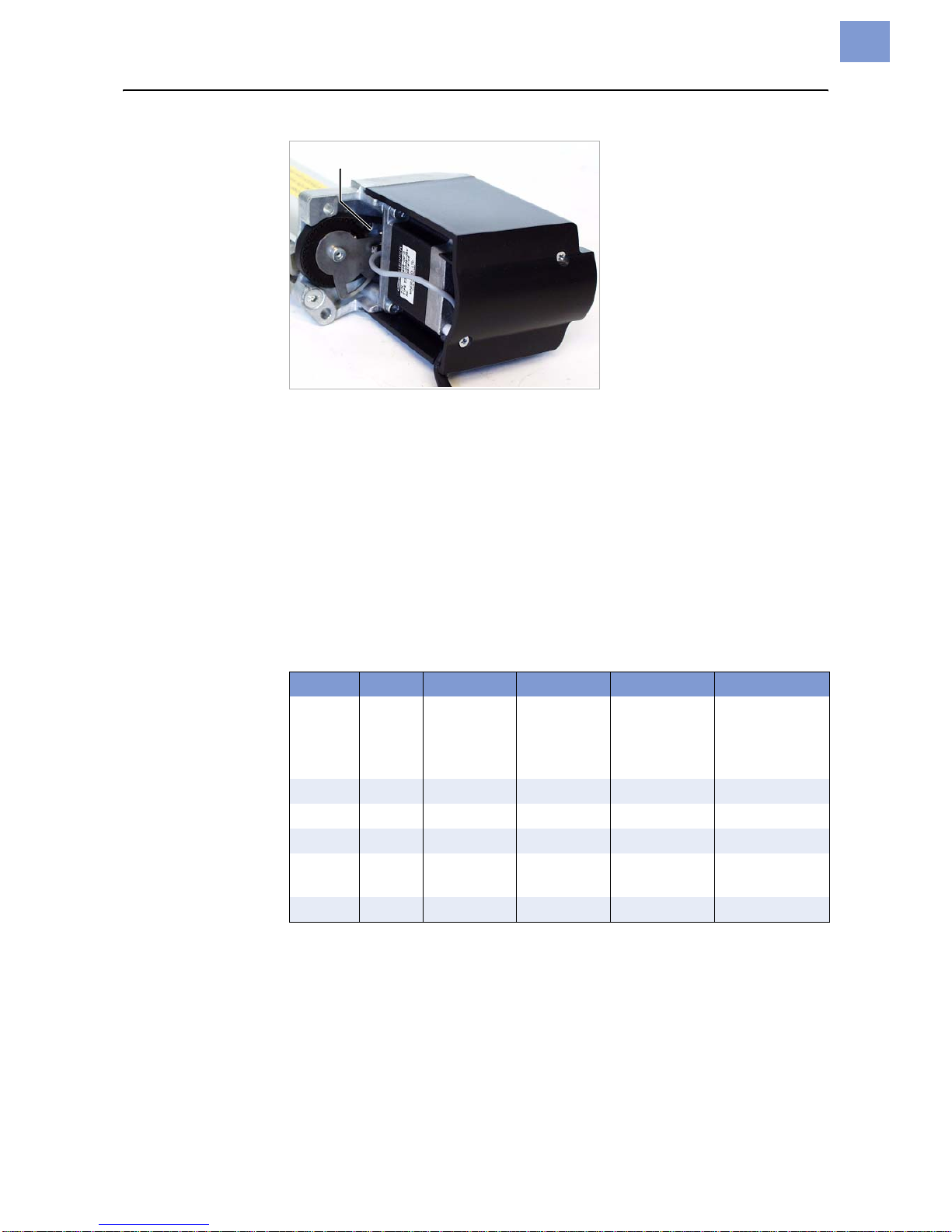
03/10 Rev. 5.04-01 TECHNICAL MANUAL Connection, Setup, Service
Cutter 2000
8
[1] Unmount the cutter to clean the light sensor (1).
«Check, if the cutter cable is damaged. If so, replace the cable.
«Adjust the oscillator disc (see section “Oscillator disc” – “Setting the oscillator
disc”).
PA complete description of all parameters can be found in the printers user
manual, topic section "Info Printouts and Parameters".
PA list of all status reports can be found in the printers user manual, topic
section “Status Reports”.
Parameter settings
The following parameters govern the cutter function and may need to be
adjusted:
PFor more detailed information, see the chapter "Info Printouts and
Parameters".
¯After a print job has been downloaded, the programmed cut function is
carried out automatically by the device.
TTX 350 TTK 64-xx AP7.t AP 5.4/5.6 Meaning
PEPH PEPH Peripheral
device Peripheral
device Peripheral
device Selection
parameter for
peripheral
devices
CSPD CSPD Cut speed Cut speed Cut speed
CPOS CPOS Cut position Cut position Cut position Cut position
CWID CWID Cut width Cut width Cut width
CDIS CDIS Double cut Double cut Double cut Double cut
function
CMOD CMOD Cut mode Cut mode Cut mode Cut mode
[Tab. 1] Parameters which are important for the cutter function.

03/10 Rev. 5.04-01 TECHNICAL MANUAL Connection, Setup, Service
Cutter 2000
9
Status reports
The following status reports may be displayed in conjunction with the cutter
function:
PFor more detailed information, see the chapter "Status Reports" in the
printers user manual.
PTroubleshooting, see the chapter "Troubleshooting" in the printers service
manual.
Triggering a cut
If the cutter is properly mounted and activated, a cut can be triggered the
following ways:
•Press the Cut button, while the printer is in offline mode.
•Include a cut command in the print job, e.g. by setting the respective
parameter in the Easy Plug #ER command.
TTX 350 TTK 64-xx / AP5.4 / AP5.6 / AP7.t Example, comment
ST14 ST14 5005 Cutter Cutter malfunction
ST68 No peripheral device
preparation
[Tab. 2] Status messages caused by printer operation with cutter.
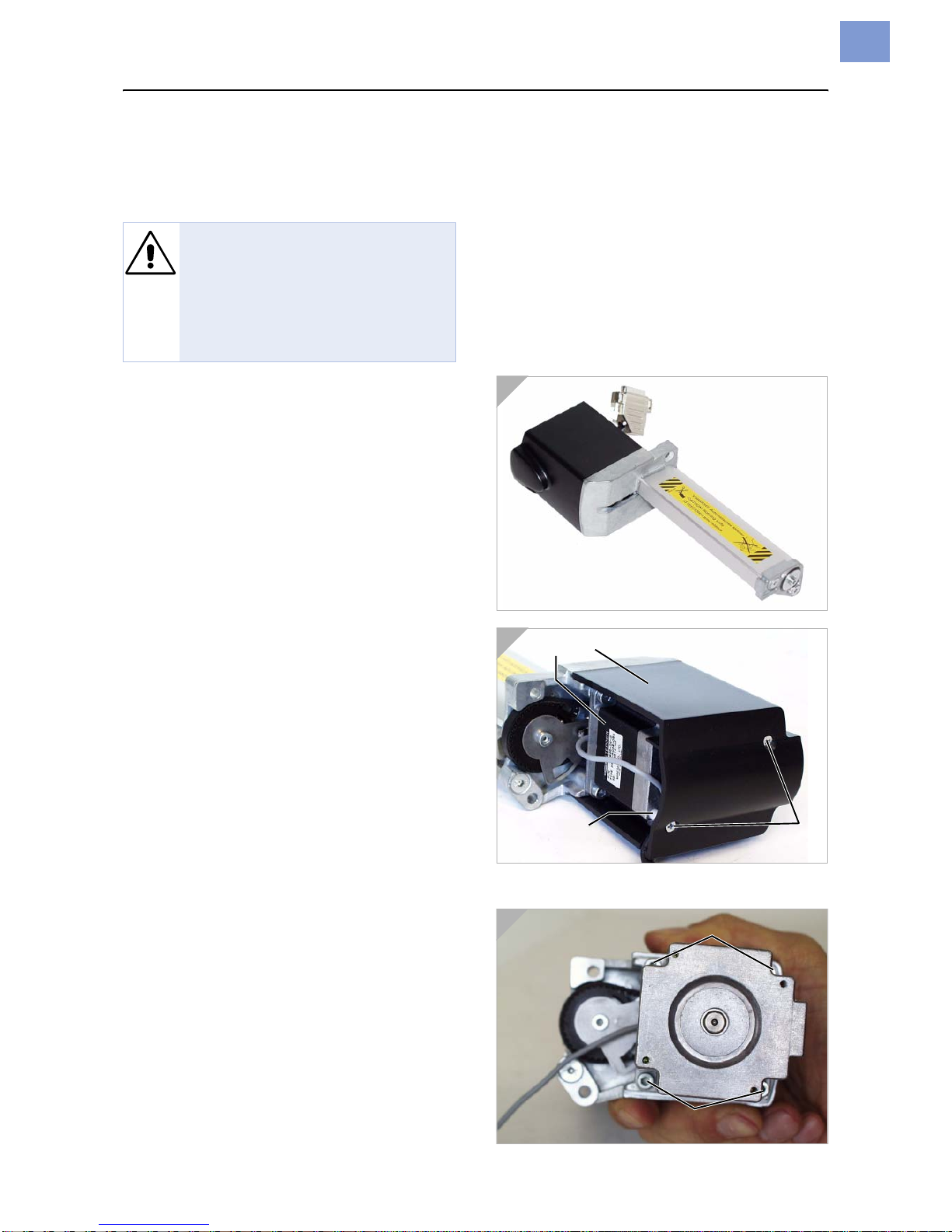
03/10 Rev. 5.04-01 TECHNICAL MANUAL Connection, Setup, Service
Cutter 2000
10
Servicing the cutter
General notes
«Before taking the following steps remove
the entire cutter unit (fig. 1), including the
plug connectors, from the device.
Cutter motor
Almost all service work initially requires dis-
mantling of the cutter motor (1) including
the cutter motor cover (2), as described
below.
Tools
•Phillips screwdriver, small
•Allan key 3mm
Disassembling/assembly
1. Remove the two Phillips screws (3) on the
cutter motor cover. Remove the cover.
¯Donotlose thesleeve(4)whenyoupull
out the screw!
2. Detach the connector cable from the
motor.
3. Unscrew the four screws (5) on the motor
flange. Remove the motor.
WARNING!
Danger of injury! There is a risk of
beingcutwhilecarryingoutservice
work on the cutter!
«Avoid touching the cutter blades.
«Handle the cutter very cautious.
1
2
3

03/10 Rev. 5.04-01 TECHNICAL MANUAL Connection, Setup, Service
Cutter 2000
11
Toothed belt
Tool
Allan key 3 mm
Disassembling/assembly
1. Remove the motor cover and the motor.
PFor more detailed information, see the
section "Cutter motor".
2. Remove the toothed belt (1). Turn the
oscillator disc (2) somewhat (including the
circular cutter) so that you can guide the
toothed belt past the oscillator disc (fig. 1).
¯Donotunscrewthescrew(3)otherwise
you will have to reset the cutter!
PHow to? - See in paragraph Setting the
oscillator disc on page 12.
¯Assembly: tension the belt by pushing
sideways against the motor while
tightening the fastening screws.
Photoelectric switch
Thephotoelectricswitch(4) is permanently
connected to the cable tree (fig. 2).
Tool
Allan key 3mm
Disassembling/assembly
1. Remove the motor cover and the motor.
PHow to? - See in paragraph Cutter motor
on page 10.
2. Unscrew the Phillips screw (5). Remove
the photoelectric switch.
1
2
3

03/10 Rev. 5.04-01 TECHNICAL MANUAL Connection, Setup, Service
Cutter 2000
12
Oscillator Disc, Toothed Wheel
The oscillator disc (1) and toothed
wheel (2) both sit on the motor end of the
circular cutter (fig. 1).
Tool
Allan key 3 mm
Disassembling/assembly
1. Remove the motor cover, motor, toothed
belt and photoelectric switch.
PFor more detailed information, see the
sections"Cuttermotor", "Toothed belt"and
"Photoelectric switch".
2. Unscrew the Allan key screw (3).
3. Remove the oscillator disc and toothed
wheel (fig. 2).
Setting the oscillator disc
1. Turn the toothed wheel (fig. 3, white arrow)
in a clockwise direction until a gap of
approx. 1.5 mm remains between the stop
tab (4, figs. 2 and 3) of the cutter casing
and the toothed wheel groove (fig. 3).
2. Loosen the screw (3). Turn the oscillator
disc (fig. 3, black arrow) until the short
recess (5) in the oscillator disc is
positioned in front of the photoelectric
switch (6).
3. Tighten the screw (3).
2
1
3
1,5mm

03/10 Rev. 5.04-01 TECHNICAL MANUAL Connection, Setup, Service
Cutter 2000
13
Circular cutter
Tools
•Allan keys, 2.5 mm and 3 mm
•Fork spanner SW 8
Disassembling/assembly
1. Remove the motor cover, motor, toothed
belt, photoelectric switch, oscillator disc
and toothed belt.
PFor more detailed information, see the
previous sections.
2. Loosen the two fastening screws (1, figs. 1
and 2) on the square axle. Fold back the
bottom cutter.
3. Extract the circular cutter (2, fig. 2).
PContinued overleaf.
WARNING!
Danger of injury! There is a risk of
being cut while carrying out ser-
vice work on the cutter!
«Avoid touching the cutter blades.
«Handle the cutter very cautious.
1
2

03/10 Rev. 5.04-01 TECHNICAL MANUAL Connection, Setup, Service
Cutter 2000
14
Adjustment
1. Set the position of the oscillator disc as
described in the section "Oscillator disc,
toothed wheel".
2. Secure the cutter in a bench vice (fig. 1).
3. Bring the circular cutter into the illustrated
position (fig. 1) by turning the toothed
wheel (1).
4. Clap up the bottom cutter onto the circular
cutter (fig. 2).
5. Press the bottom cutter onto the circular
cutter and at the same time tighten the
fastening screws on the square axle. In
order to push in the bottom cutter, gently
turn the square axle by several degrees
(approx. 5) using a fork spanner (fig. 2).
WARNING!
Danger of injury! There is a risk of
cutting oneself while carrying out
service work on the cutter!
«Only grasp the toothed wheel to
turn the circular cutter!.
1
2
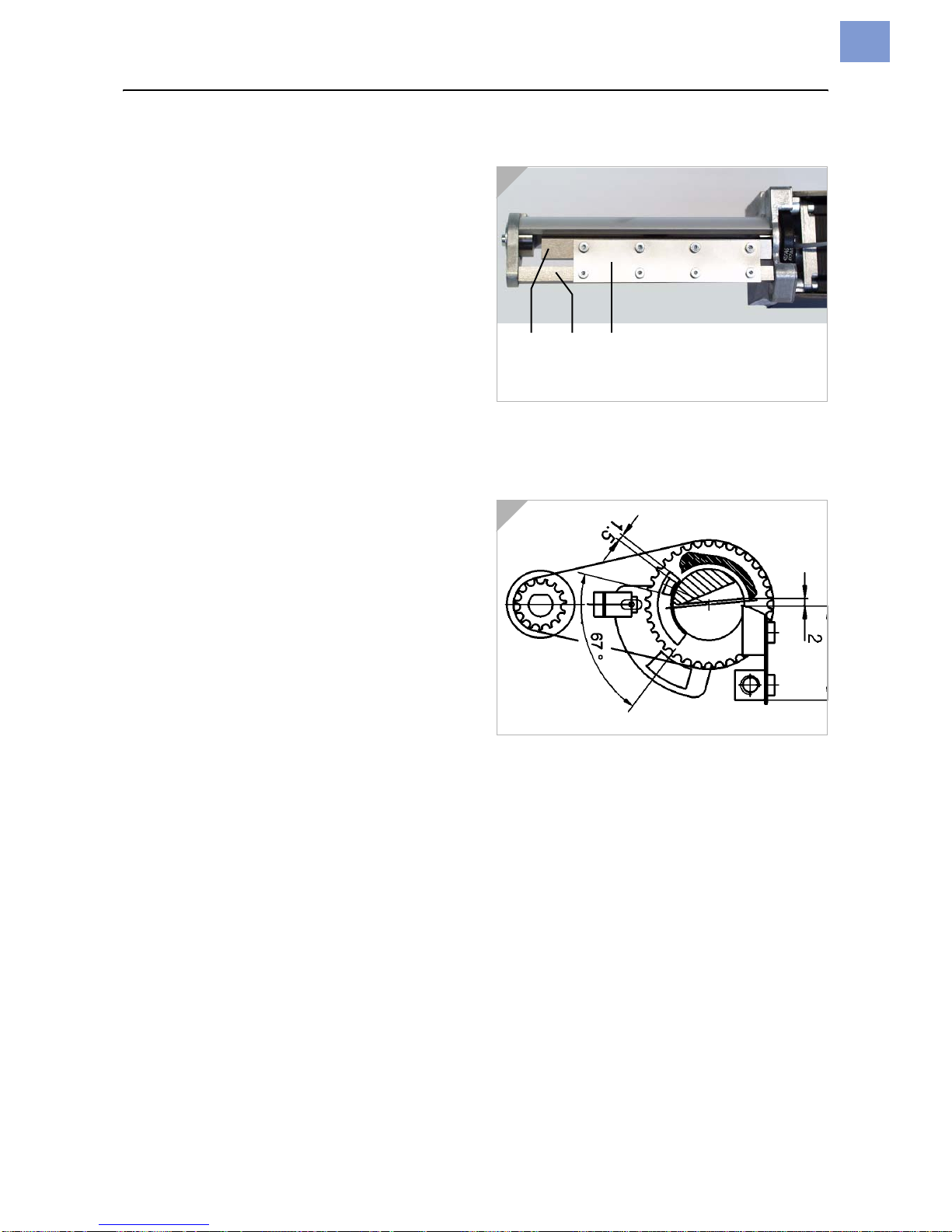
03/10 Rev. 5.04-01 TECHNICAL MANUAL Connection, Setup, Service
Cutter 2000
15
Bottom cutter
The bottom cutter (1) is attached to the
square axle (2) by a spring plate (3). The
bottom cutter, spring plate and square axle
are only available as pre-configured spare
parts.
Tool
Allan keys, 2.5 mm and 3 mm
Disassembling/assembly
«Unscrew the screws (2x Allan key) at the
ends of the square axle. Remove the
square axle together with the spring plate
and the cutter.
¯Set the contact pressure: see Steps 4
and 5 in the previous section "Circular
cutter".
¯The bottom cutter must be readjusted
during assembly if you unscrew the
fastening screws. Dimensions, see
drawing cutout (fig. 2).
1
2

03/10 Rev. 5.04-01 TECHNICAL MANUAL Connection, Setup, Service
Cutter 2000
16
Accessories
Stripper plate
If the applied label material is very thin and flexible, it may happen, that the
label material is drawn upwards together with the ribbon, instead of being fed
into the cutter.
The stripper plate avoids this effect.
[1] The stripper plate is a simple plastic strip, which is supplied with adhesive foil on one side.
Assembling 1. Dismantle the cutter from the printer.
2. Clean the rim (1) – best by means of some cleaning fuel.
3. Remove the cover paper off the stripper plate.
4. Glue the stripper plate (2) to the rim as illustrated (see Fig. 2 right side).
[2] Middle: Clean the rim (1) with cleaning fuel. Right and left sides: Glue the stripper plate
(2) justified to the one edge – the stripper plate should loom above towards the paper-
insertion side.
PThe part numbers of the stripper plate can be found in topic section "Spare
Parts", section "Accessories".
Abstreifer/
Stripper plate
Z0164.cdr

03/10 Rev. 5.04-01 TECHNICAL MANUAL Connection, Setup, Service
Cutter 2000
17
Appendix
Cable harness
Other manuals for Cutter 2000
1
Table of contents
Other Avery Dennison Printer Accessories manuals

Avery Dennison
Avery Dennison JUNIOR REWINDER Guide

Avery Dennison
Avery Dennison ALS 104 User manual
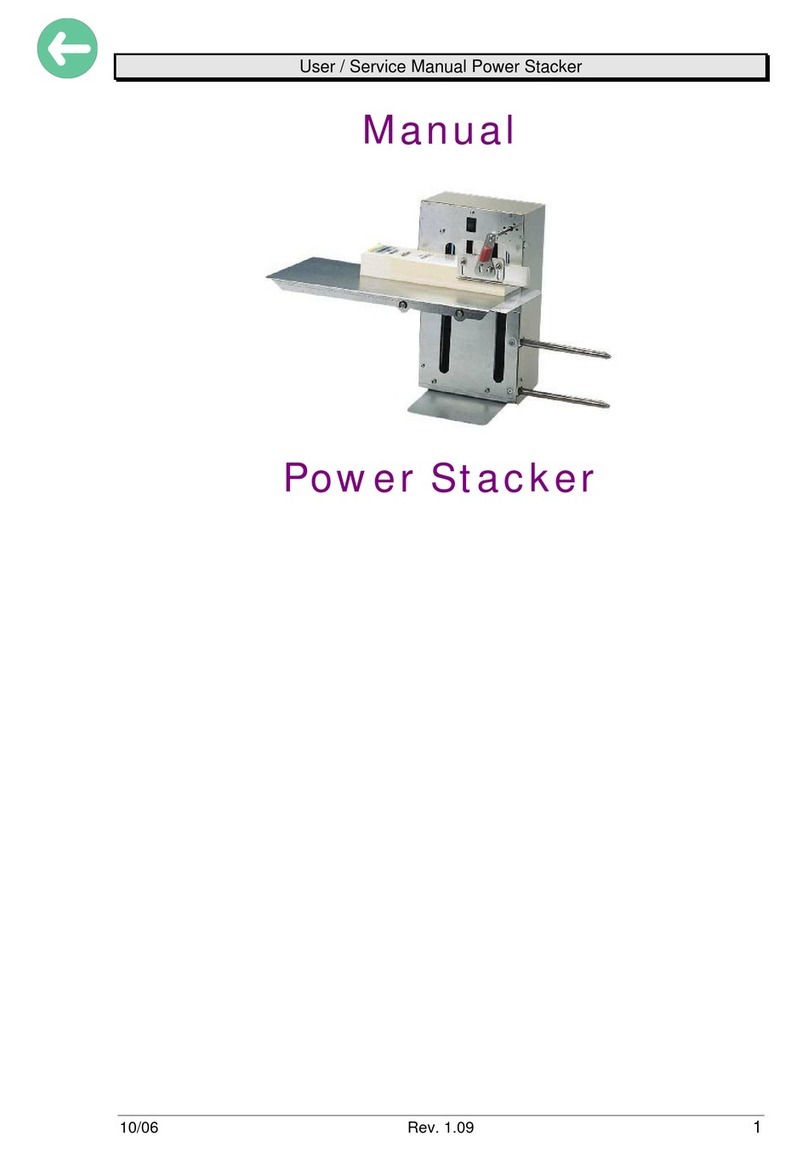
Avery Dennison
Avery Dennison Power Stacker User manual
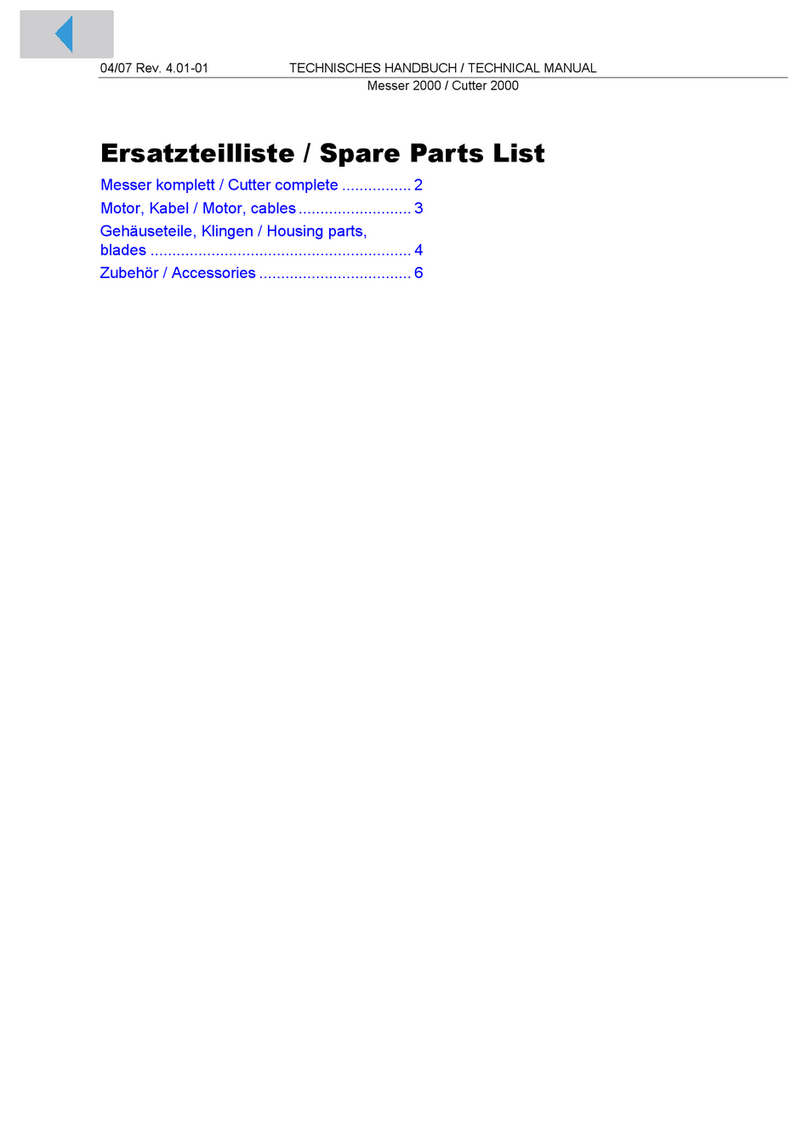
Avery Dennison
Avery Dennison Cutter 2000 Guide
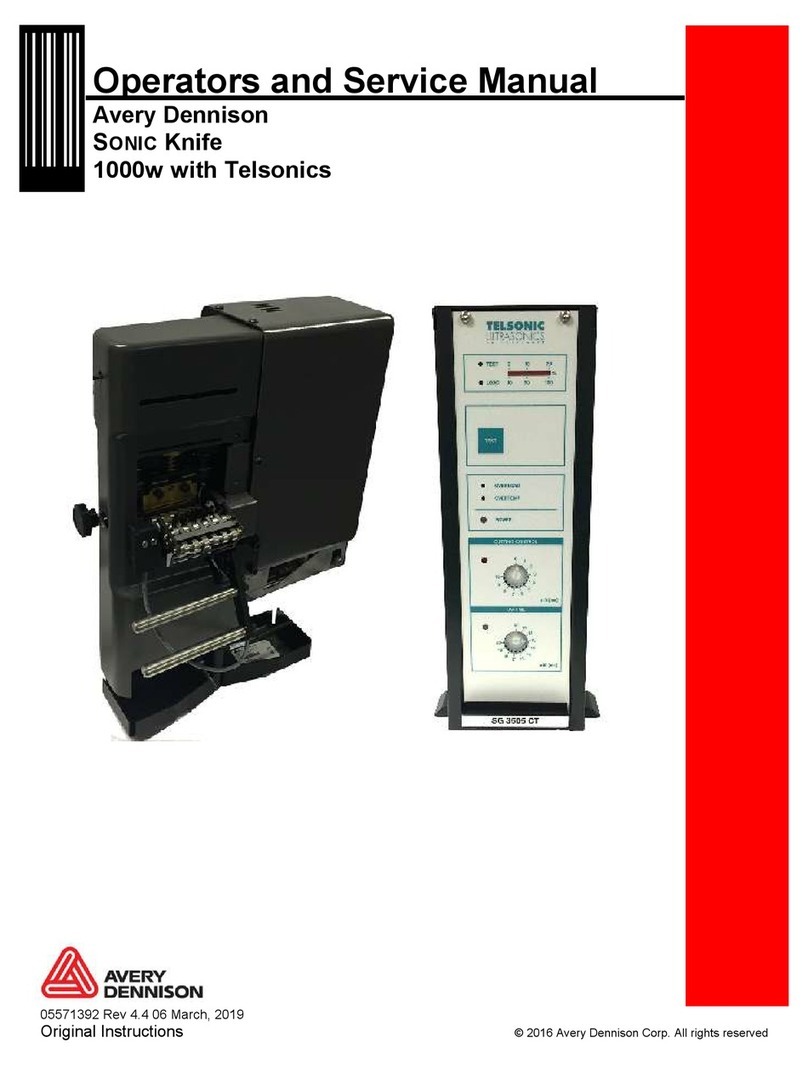
Avery Dennison
Avery Dennison SONIC Knife Operating manual
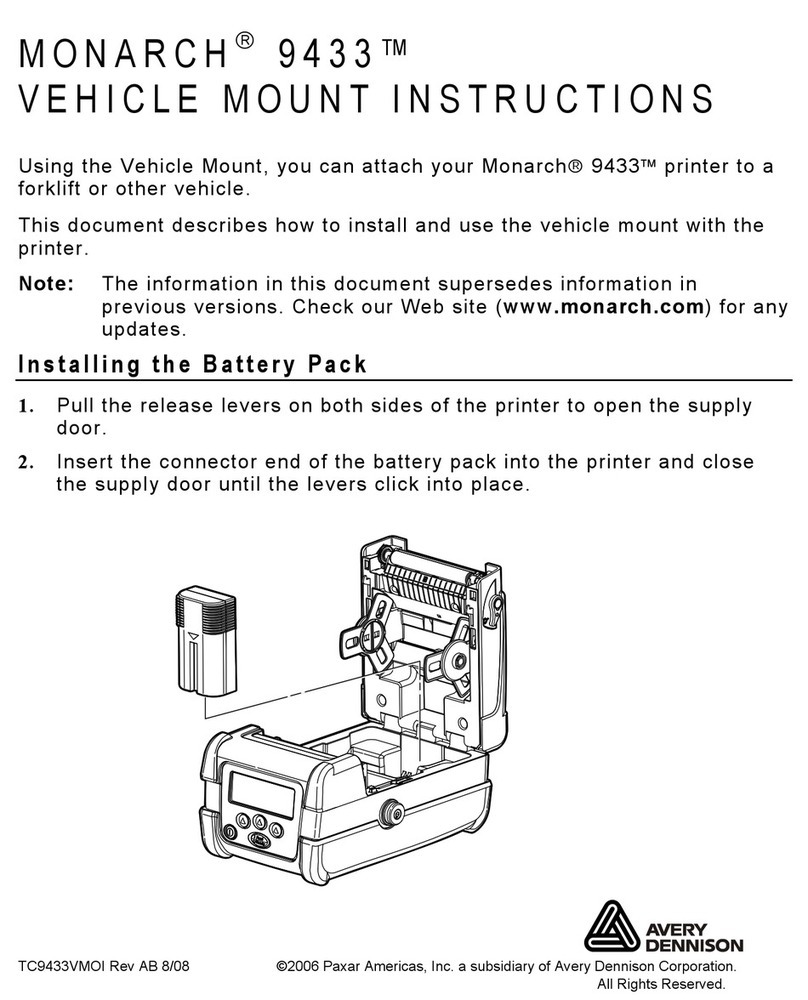
Avery Dennison
Avery Dennison Monarch 9433 User manual
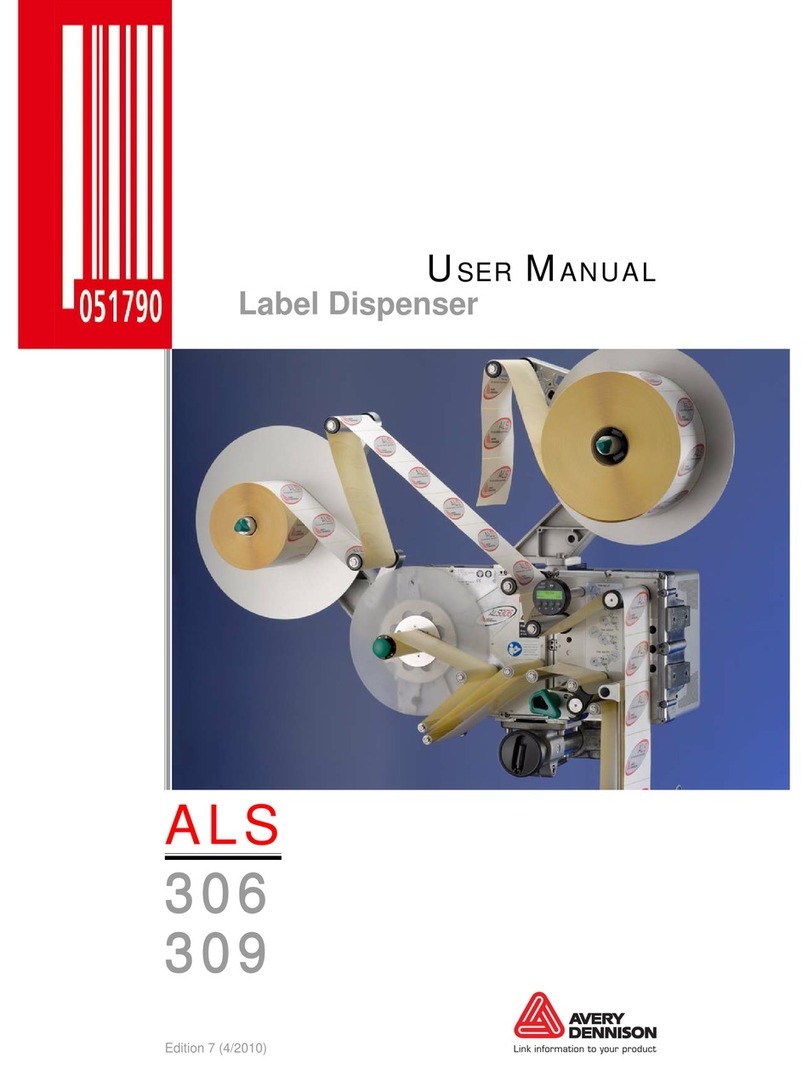
Avery Dennison
Avery Dennison ALS 306 User manual

Avery Dennison
Avery Dennison ALX 720 User manual
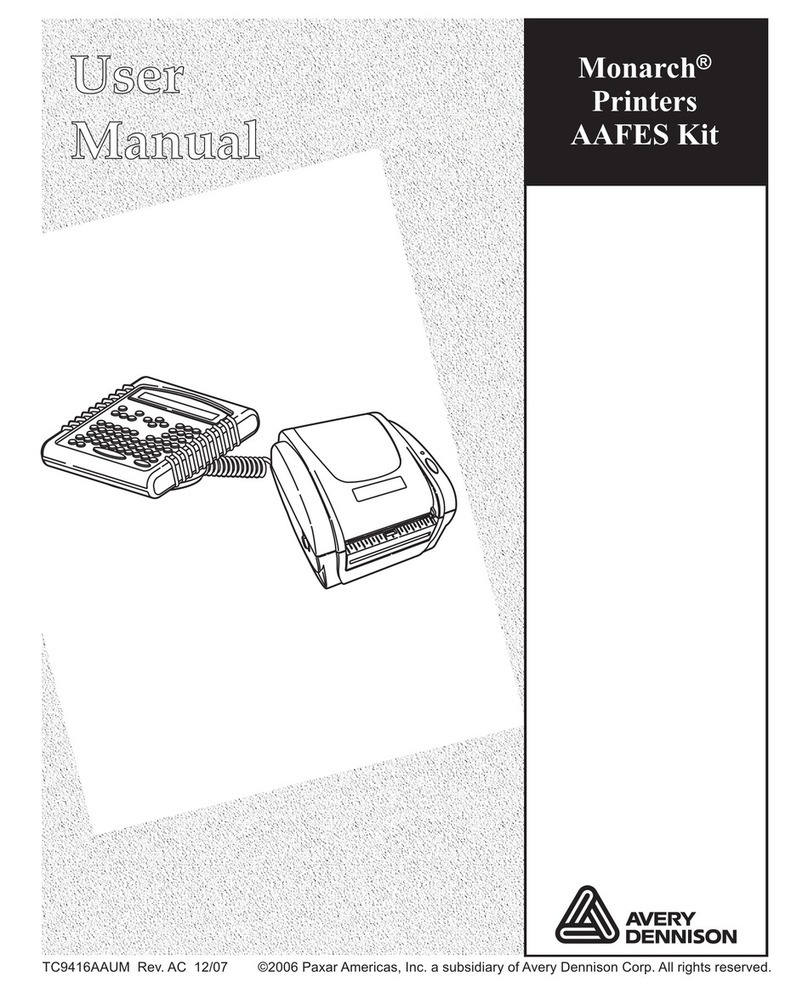
Avery Dennison
Avery Dennison Monarch AAFES kit User manual
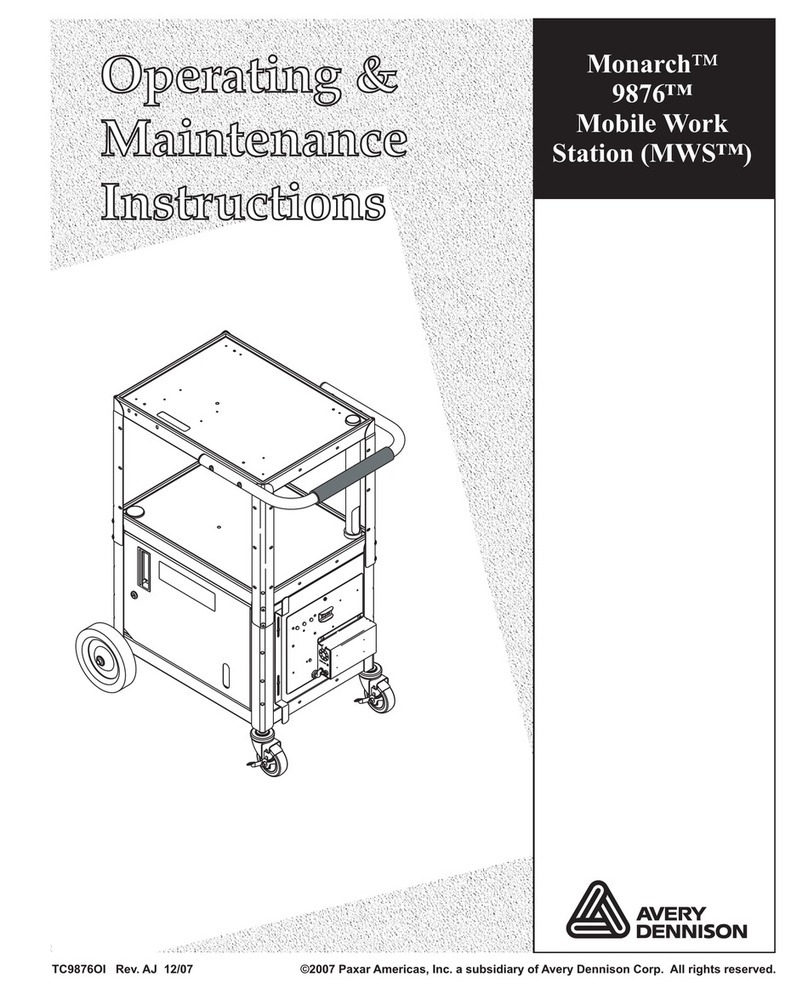
Avery Dennison
Avery Dennison Mobile Work Station (MWS) Monarch 9876 Installation and operation manual