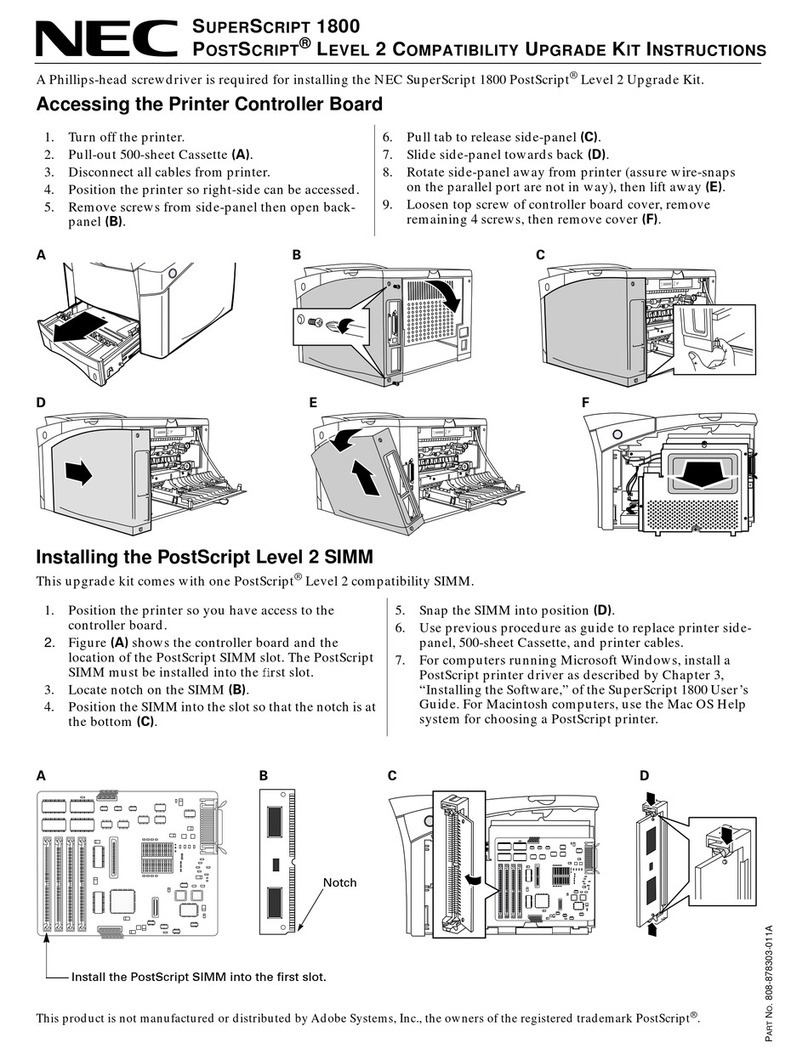4 SuperScript 4400 User’s Guide — Addendum
W
INDOWS
95/98
Revises page 36 of the User’s Guide.
Installing the Printer Driver
To install the Windows 95/98 printer driver from the
SuperScript 4400 Series CD:
1. Insert the SuperScript 4400 Series CD into the CD-ROM
drive.
2. The Installer will launch automatically.
3. Following the instructions displayed on the computer
monitor.
4. At the Setup Type window, select the Easy/Local
installation option. At this point, you may click Change
if you want to install the ICM based driver described
above, otherwise, click Next to continue installing the
default driver.
5. When installation is complete, restart Windows.
note: Pure binary data is not supported by PostScript
when a computer is locally connected (directly connected
using a parallel cable) to the printer. To assure
communications between the computer and the printer,
go to the PostScript tab of the driver, click Advanced to
open the PostScript Options dialog box, then assure that
the Pure Binary Data radio button is clear.
The Windows NT Shared Printer Driver
Revises page 36 of the User’s Guide.
Networked computers running Windows NT 4.0 that have a
parallel connection to the printer can share the printer with
Windows 95 and Windows 98 print clients. This requires that
the PostScript printer driver be installed on the Windows NT
computer and that the driver be configured for sharing. Print
clients then can use the network to install the PostScript
printer driver from the Windows NT computer.
Description
As seen from a Windows 95 and Windows 98 computer, the
shared Windows NT PostScript printer driver is similar to the
Windows 95 and Windows 98 PostScript drivers. They both
have the same options, controls, and features, except the
shared driver does not have an NEC Features tab. All the
options and controls located on the NEC Features tab are
relocated to the Device Options tab of the shared driver.
Shown below is a picture of the shared driver with the
Device Options tab in the front.
Sharing the Windows NT Postscript Printer Driver
Configuring the PostScript printer driver for sharing can be
done during the installation of the driver from the SuperScript
4400 Series CD to the Windows NT computer, or after the
driver has been installed on the Windows NT computer.
To configure sharing during driver installation:
1. Insert the SuperScript 4400 Series CD into the
Windows NT computer to automatically launch the
Install Wizard.
2. Follow the instructions presented by the Install Wizard to
install the PostScript printer driver until the Get Shared
Information dialog box appears.
3. From the Get Shared Information dialog box, select the
Shared radio button, then type in a name for the printer
into the Share Name text box.
4. Click Next to finish installing the driver.