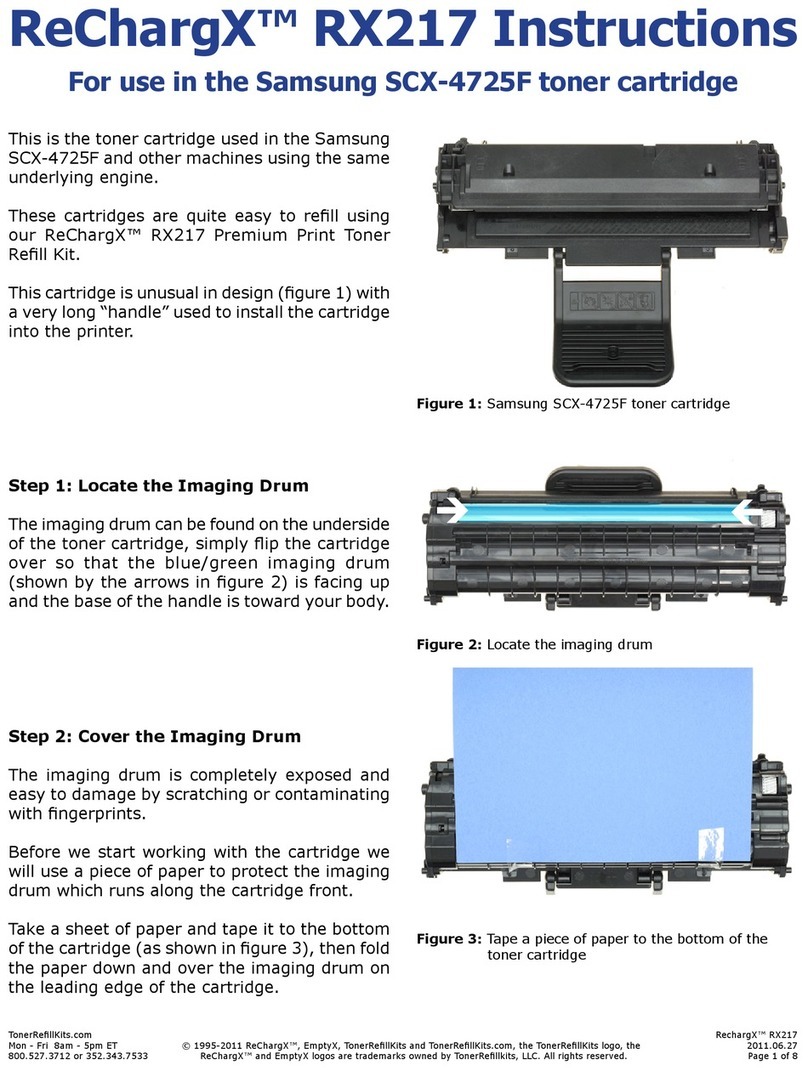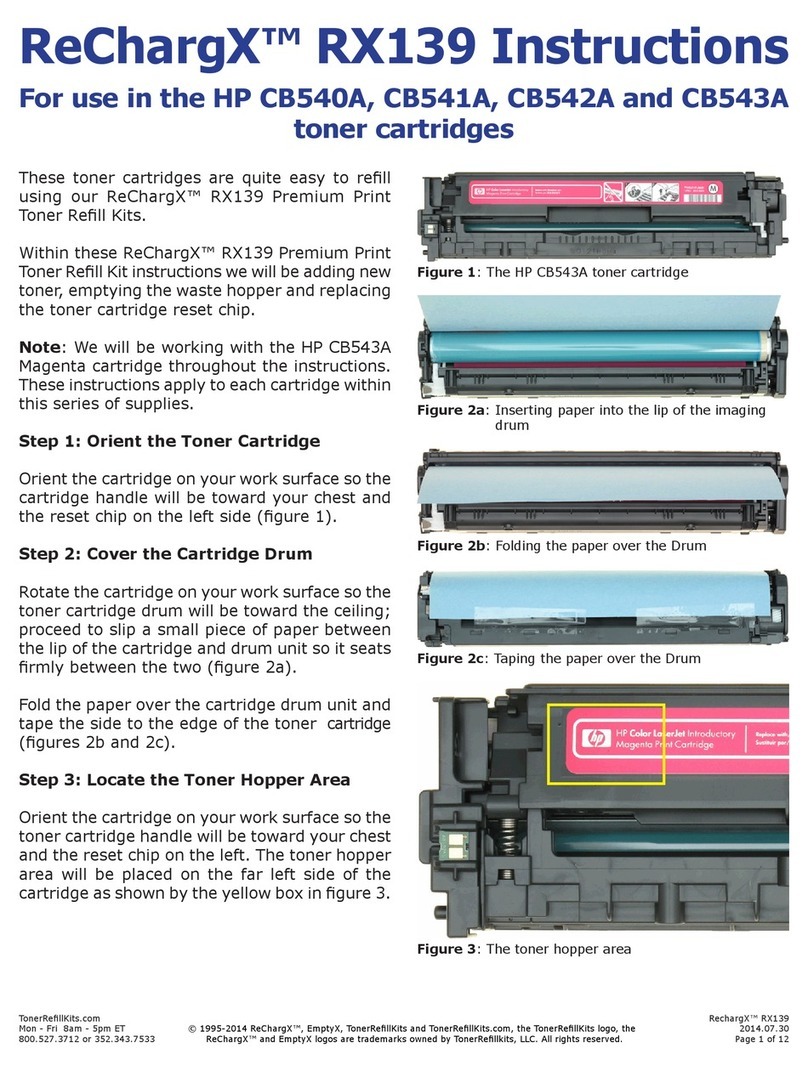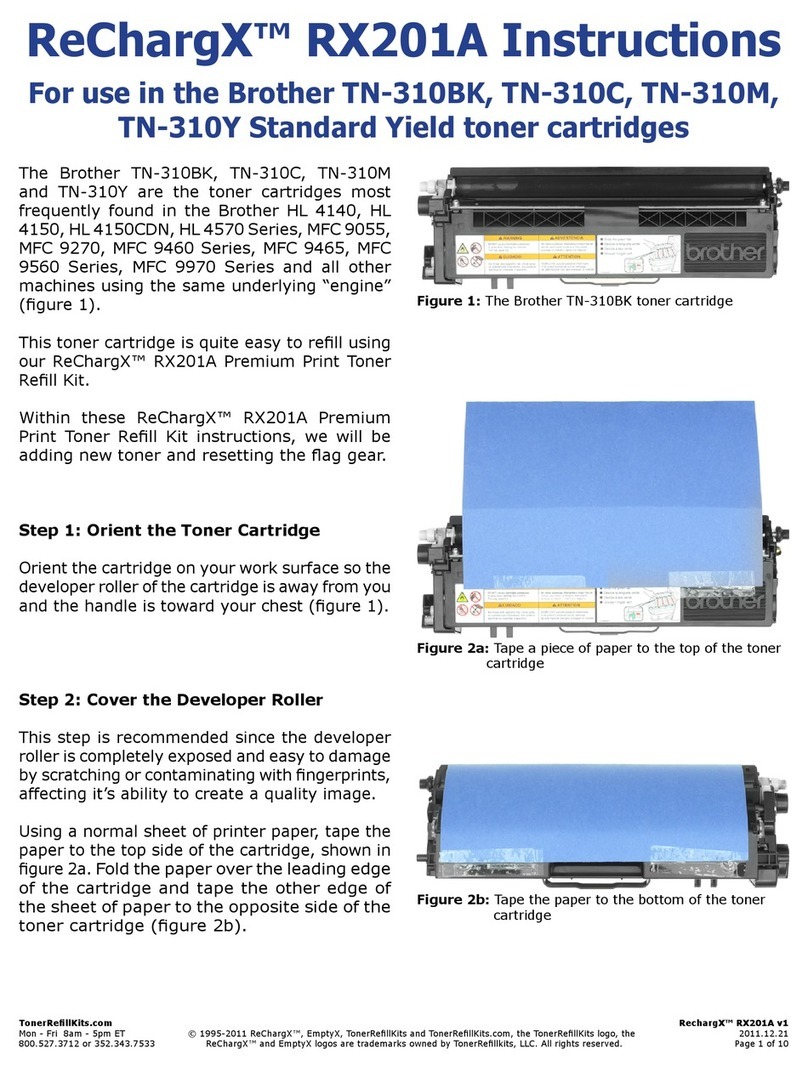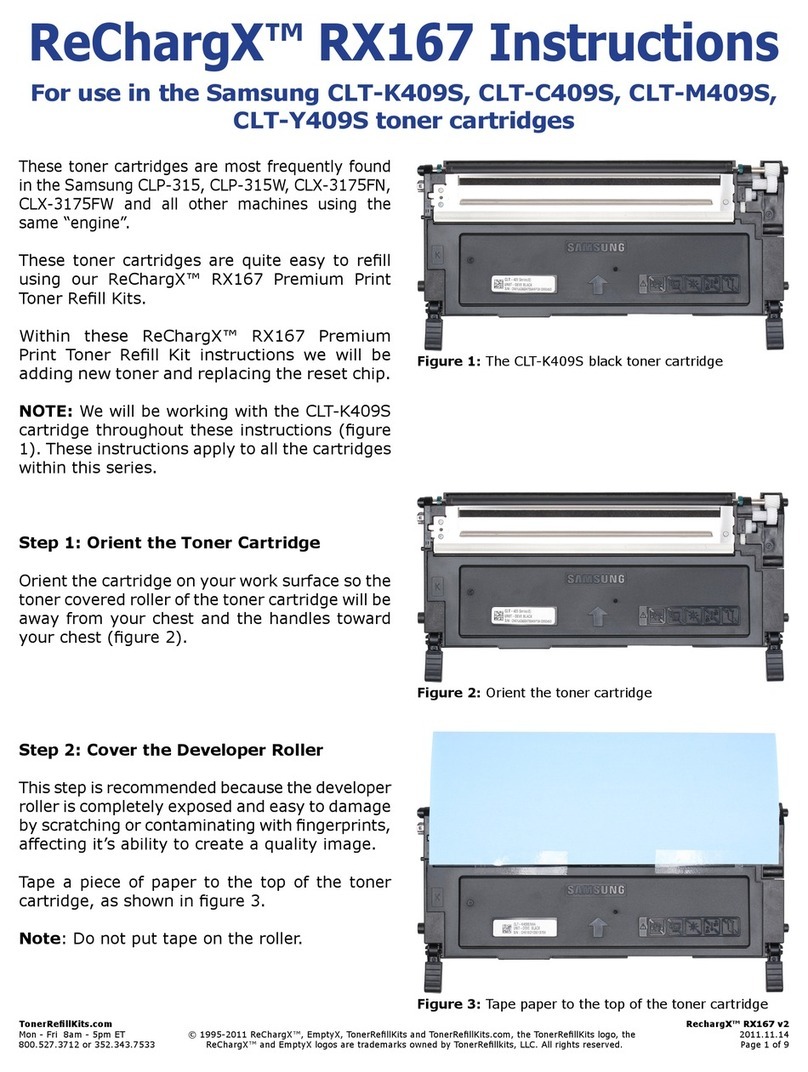TonerRellKits.com RechargX™ RX161 v1
Mon - Fri 8am - 8pm ET © 1995-2012 ReChargX™, EmptyX, TonerRellKits and TonerRellKits.com, the TonerRellKits logo, the 2012.05.24
800.527.3712 or 352.343.7533 ReChargX™ and EmptyX logos are trademarks owned by TonerRellkits, LLC. All rights reserved. Page 8 of 10
Step 14: Clean the Area Around the Toner
Hopper Hole Before Sealing
Unfold the yellow/orange “toner grabber” cloth
from the ReChargX™ RX161 Premium Print Toner
Rell Kit and stretch it along both dimensions (it
will stretch considerably in one dimension and
not the other). Stretching the yellow/orange
toner grabber cloth activates the toner retaining
substance that is embedded within the cloth.
You will be using this cloth to clean the outside of
the toner hopper hole to ensure the toner hopper
plug will be applied rmly to the cartridge, as shown
in gure 18.
NOTE: Only use the toner grabber cloth on the
exterior of the toner cartridge around the toner
hopper hole area. Do not use the cloth to clean
any of the internal components.
Step 15: Plug the Toner Hopper Hole
Place the plug over the hopper hole, being sure
the plastic prong lines up with the notch on the
side of the toner hopper hole, press rmly around
the entire perimeter of the plug to make certain
the plug sits securely inside the toner hopper
hole. The white arrow in gure 19 shows the
plastic prong tting snugly inside the notch on
the side of the toner hopper hole.
NOTE: Do not press hard enough for the plug
to go through the hole and into the cartridge.
Step 16: Orient the Toner Cartridge
Orient the toner cartridge so the blue lever is
on the left side and the toner vents are facing
away from you, as shown in gure 20.
Step 17: Locate the Reset Chip
The reset chip can be found inside the toner
cartridge just along the edge closest to you,
underneath a small plastic cover, shown by the
black ovals in gures 20 and 21.
Figure 18: Clean the area around the toner hopper
í
Figure 19: Plug the toner hopper hole
Figure 20: Orient the toner cartridge
Figure 21: Locate the reset chip