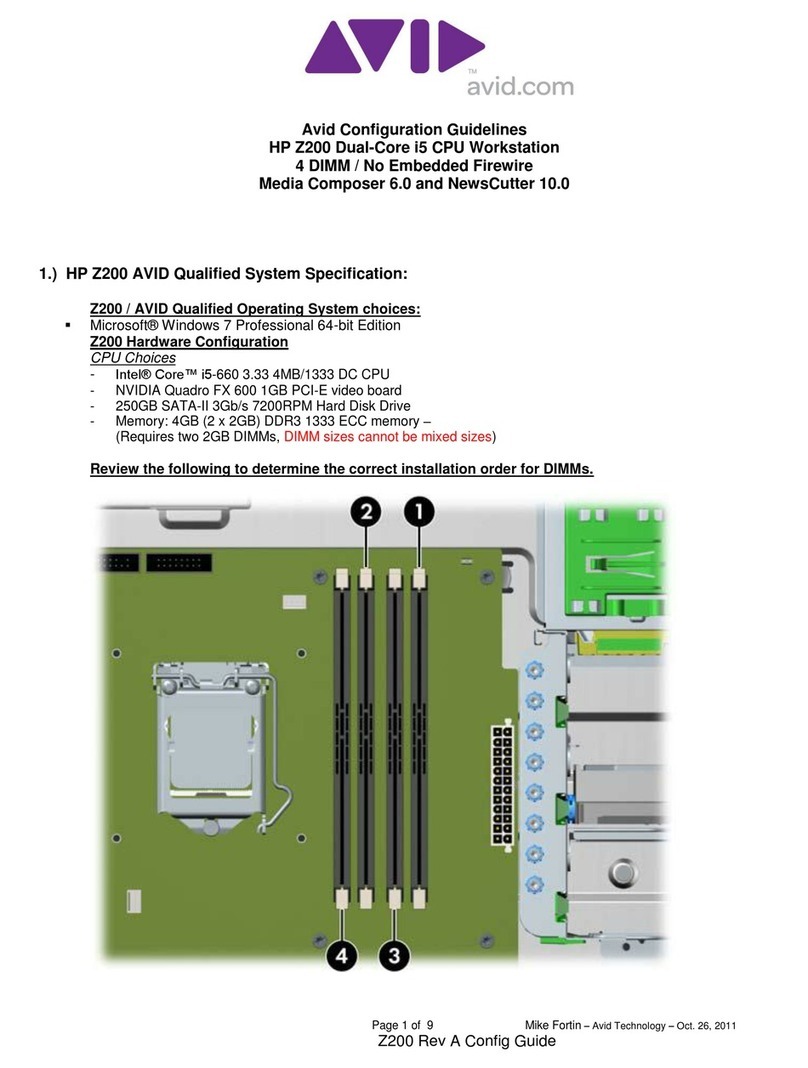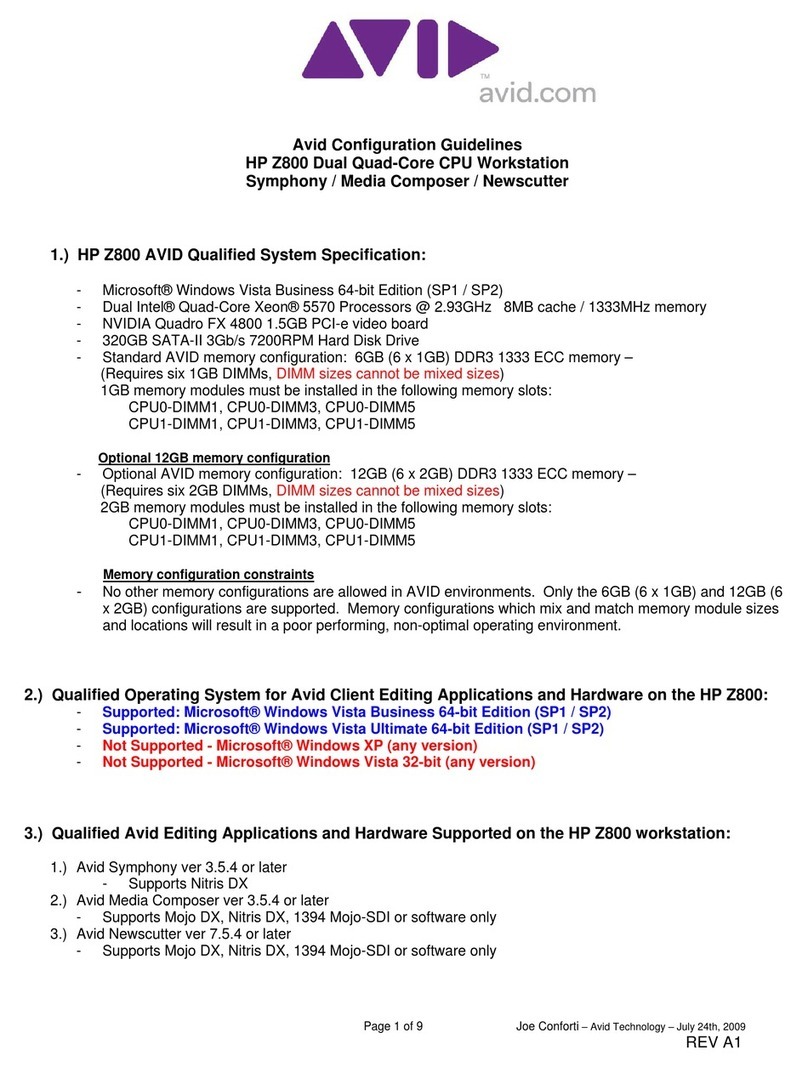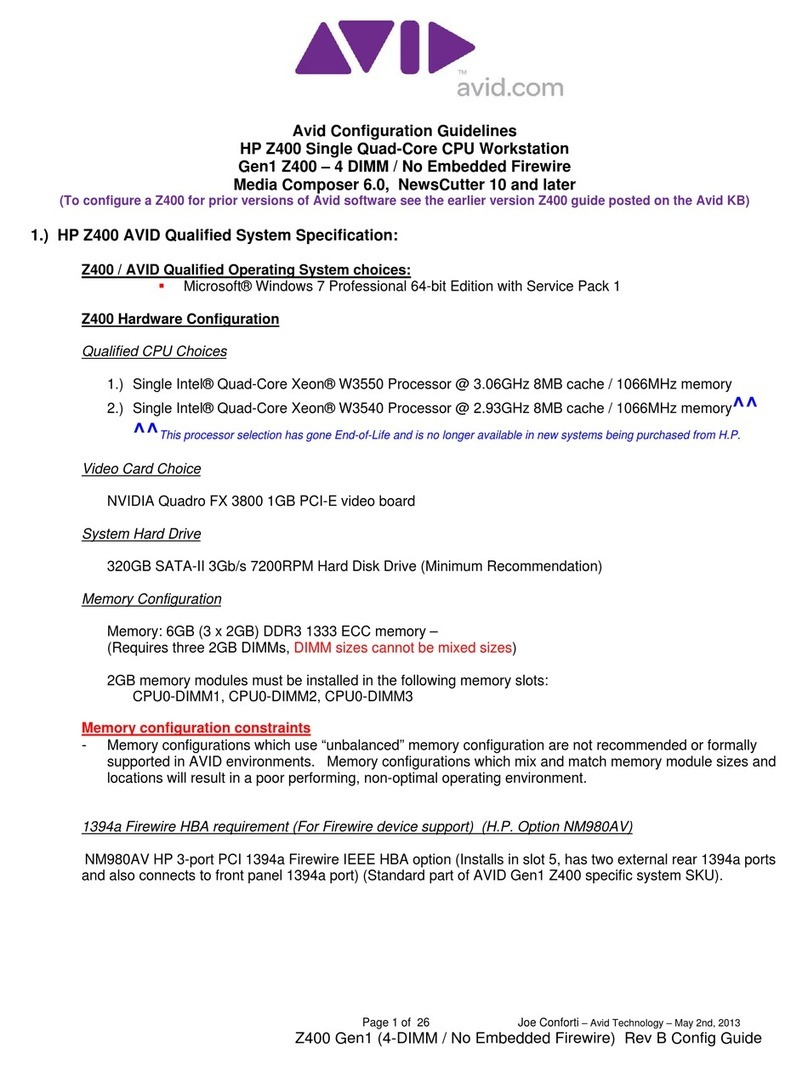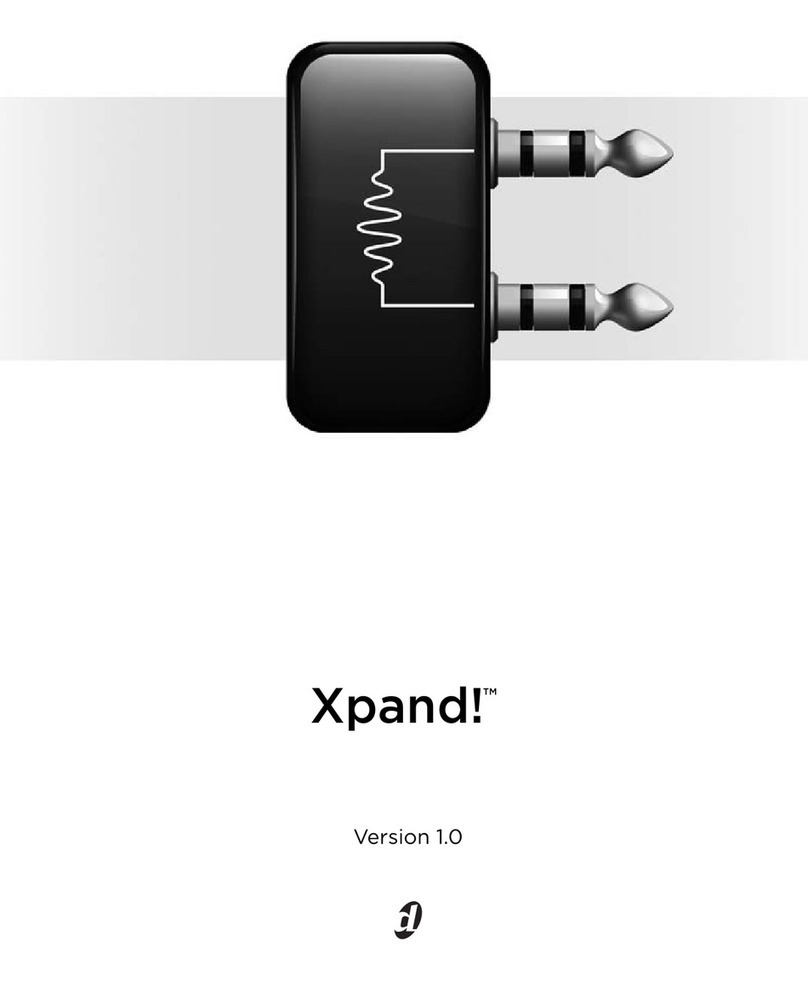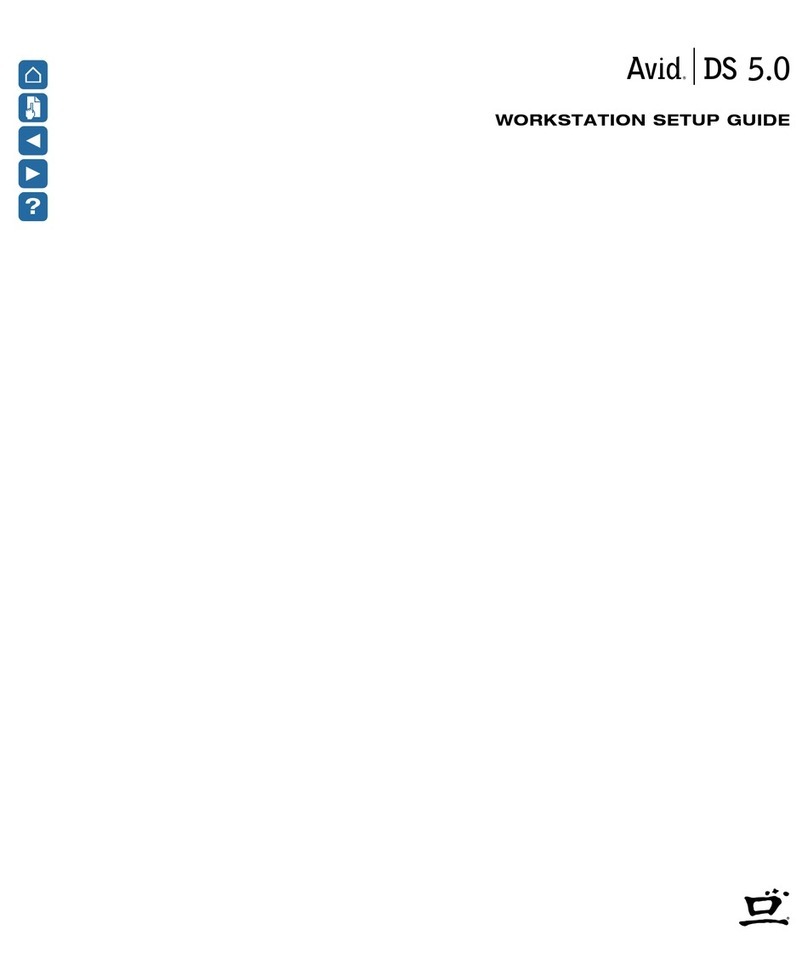Page 2 of 19 Dave Pimm –Avid Technology –March 28th 2013
Z220 Workstation / Minitower Rev B Config Guide (Software only)
1.) HP Z220 AVID Qualified System Specification:
Z220 / AVID Qualified Operating System:
Supported: Microsoft® Windows 7 Professional 64-bit Edition withSP1 (SP1 required)
Not Supported
Not Supported - Microsoft® Windows 7 –any 32-bit version, or any version of Home, Ultimate or Enterprise
editions.
Not Supported - Microsoft® Windows XP 32 or 64-bit (any version)
Not Supported - Microsoft® Windows Vista 32 or 64-bit (any version)
Note regarding Service packs:
As of this writing Service Pack 1 is the current Service Pack release for Win7. SP1 is required for Symphony
6.0,Media Composer 6.0,and NewsCutter 10. As future Service Packs are released Avid will evaluate and
announce formal support when testing is completed.
-
Z220 / AVID Qualified Hardware Configuration
Qualified CPU Choices
1.) Single Intel® Quad-Core Xeon® E3-1245 V2 GT2 Processor @ 3.4GHz 77Watt / 8MB cache /
1600MHz memory (GT2 refers to onboard Intel graphics - HD4000, GT0 means NO onboard Intel
graphics)
Video Card
1. On Chip Intel HD Graphics P4000
2. Optional - NVIDIA Quadro 600 1GB PCI-Express video board (not required)
3. Optional - NVIDIA Quadro K600 1GB PCI-Express video board (not required)
O.S. System Hard Drive
250GB SATA-II 3Gb/s 7200RPM Hard Disk Drive (Minimum Recommendation)
Supported Memory Configurations
1.) Memory: 8GB (2 x 4GB) DDR3 1600 ECC memory –
Requires two 4GB DIMMs, (mixed DIMM sizes not recommended and may impact performance)
4GB memory modules installed in the following memory slots: DIMM1, DIMM2
2.) Memory: 8GB (4 x 2GB) DDR3 1600 ECC memory –
Requires four 2GB DIMMs, (mixed DIMM sizes not recommended and may impact performance)
2GB memory modules installed in the following memory slots: DIMM1, DIMM2, DIMM3, DIMM4
3.) Memory: 16GB (4 x 4GB) DDR3 1600 ECC memory –
Requires four 4GB DIMMs, (mixed DIMM sizes not recommended and may impact performance)
4GB memory modules installed in the following memory slots: DIMM1, DIMM2, DIMM3, DIMM4
Memory configuration constraints
Memory configurations which mix and match memory module sizes and locations should be avoided as they
may potentially result in a poor performing, non-optimal Avid editing operating environment.