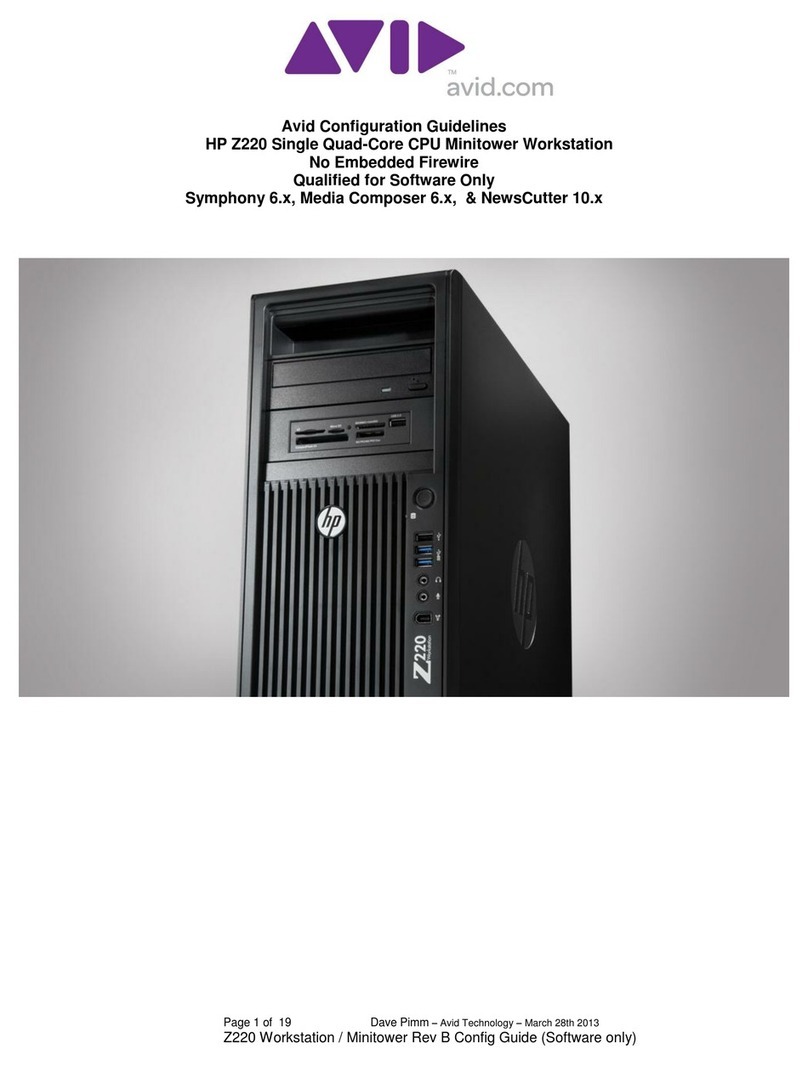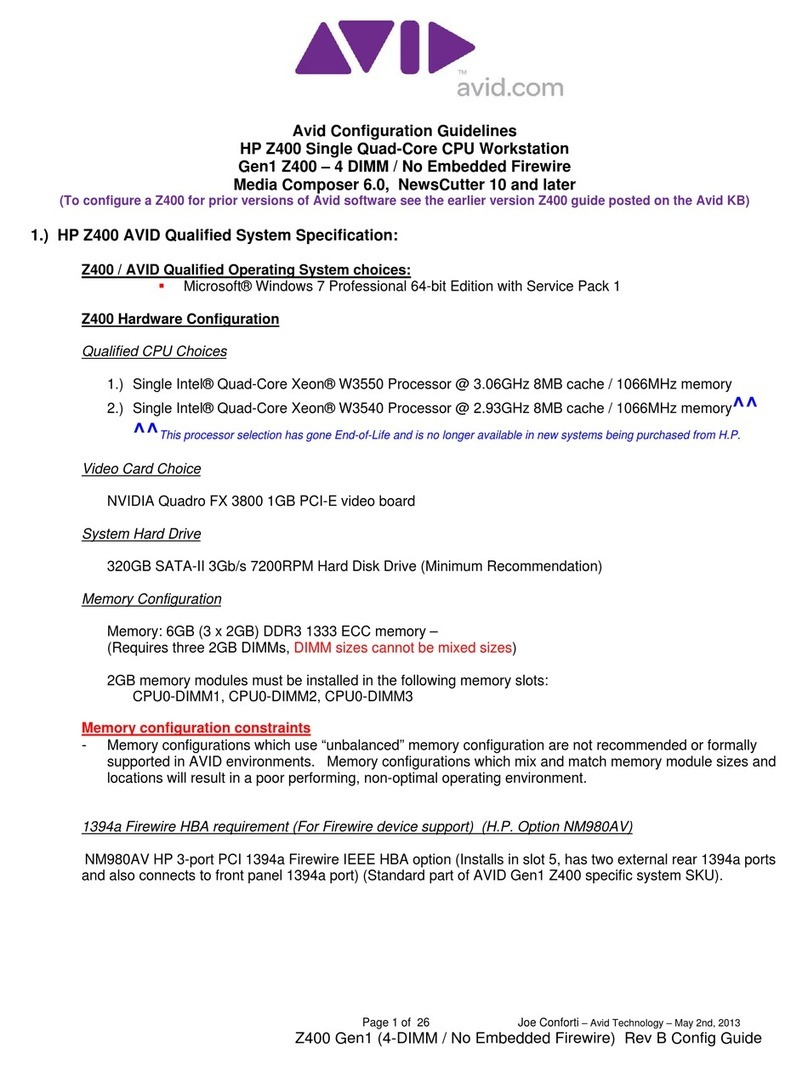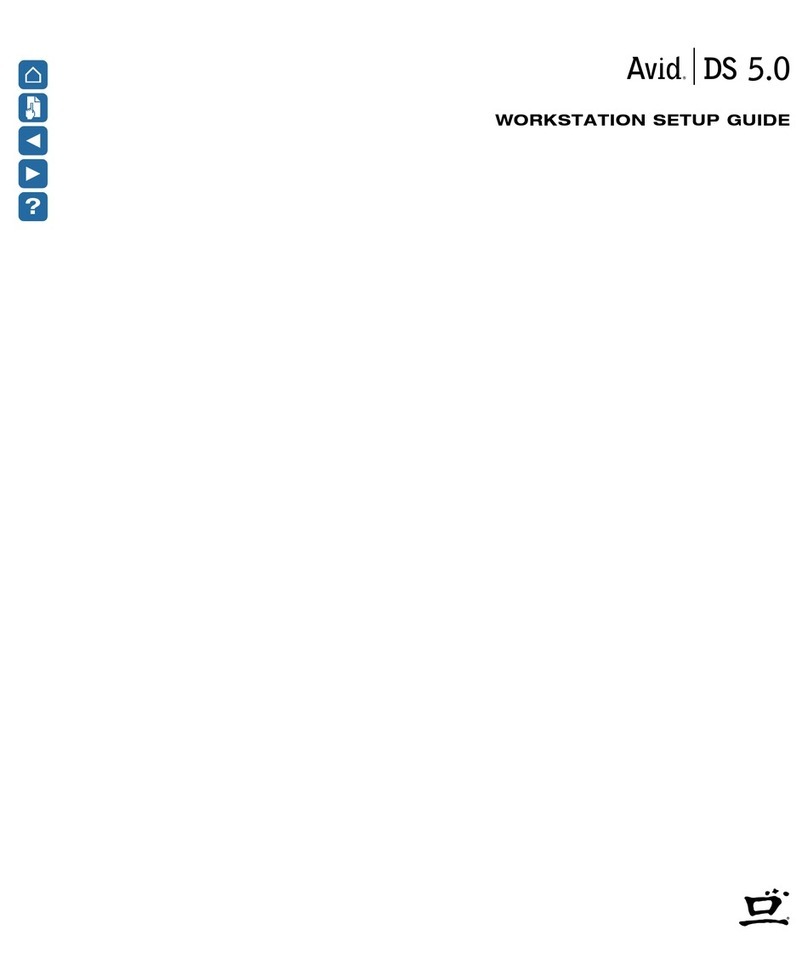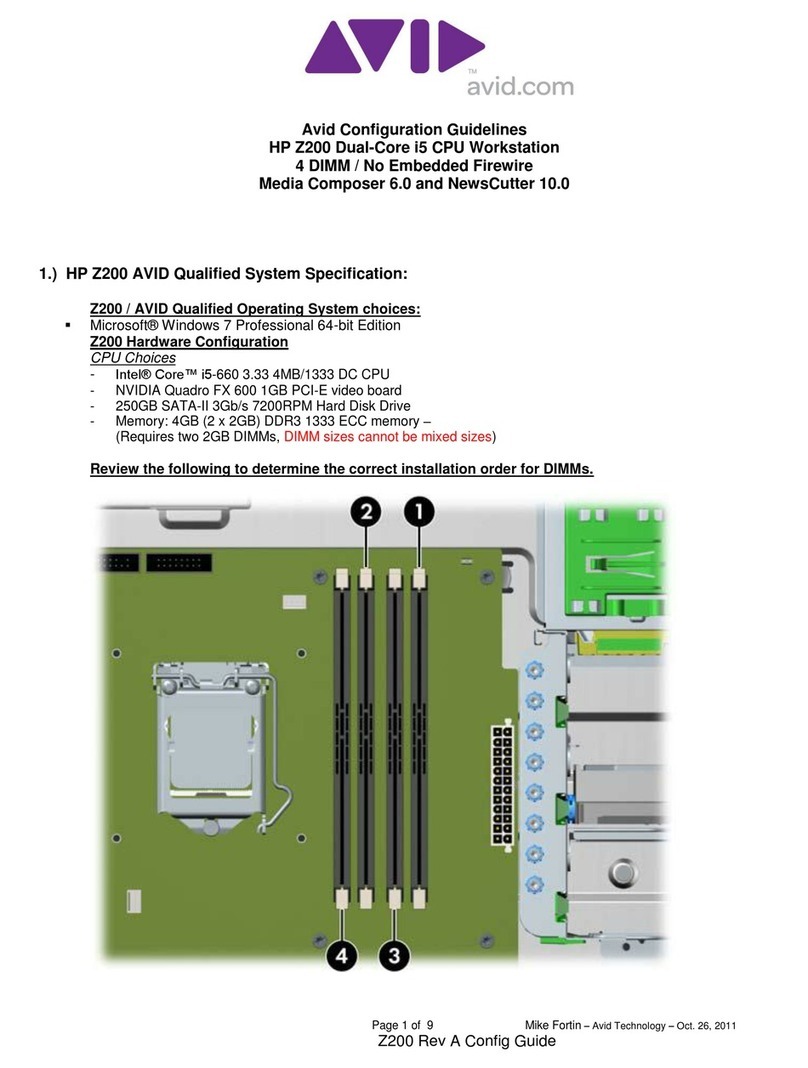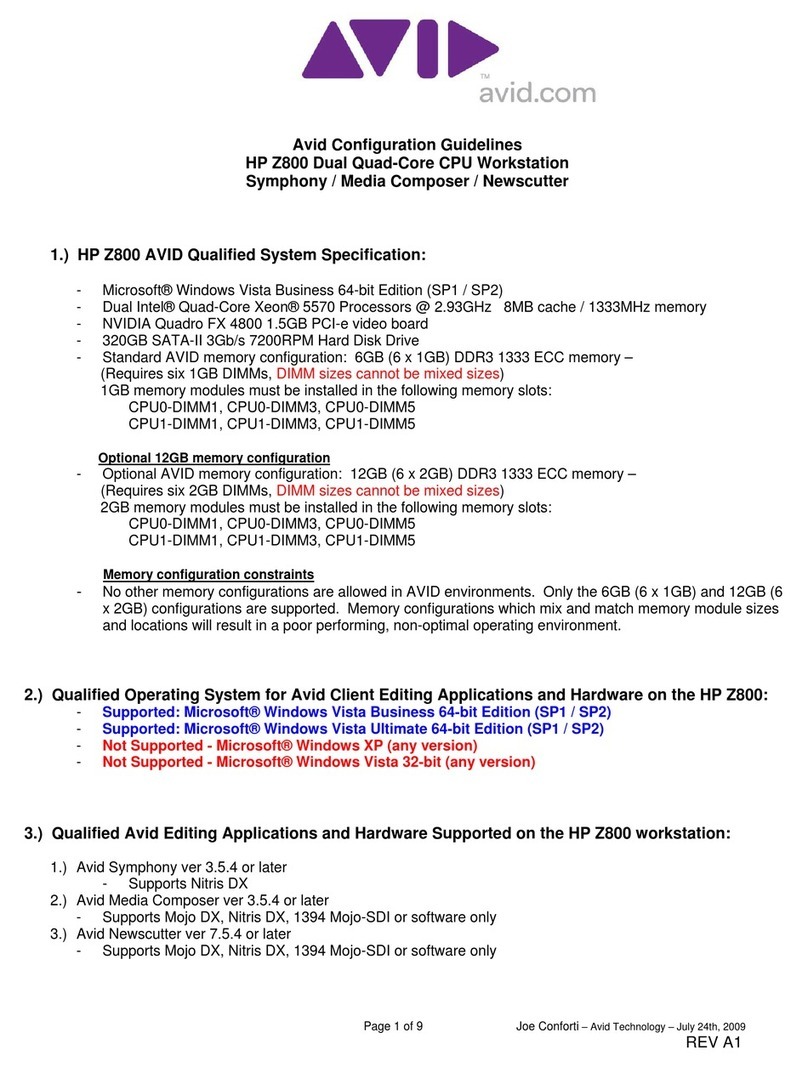Xpand! Plug-In Guide
6
Using a Control Surface
Xpand! can be controlled from any control sur-
face supported by Pro Tools. Refer to the appro-
priate controller product guide for more infor-
mation.
Assigning Parameters to MIDI
Controllers
In addition to pre-assigned MIDI controllers
such as Sustain Pedal and Volume, you can as-
sign MIDI controllers to Xpand! parameters for
automation or real-time control from a MIDI
keyboard or control surface. MIDI assignments
are saved per Patch.
To assign Xpand! parameters of to a MIDI
controller:
■
Right-click (Windows) or Control-click (Mac-
intosh) the control, select “Assign” and choose a
controller number from the pop-up MIDI CC
list.
-or-
■
Right-click (Windows)/Control-click (Macin-
tosh) the control, select “Learn” from the menu
and move the desired knob or controller on
your MIDI keyboard or sequencer. Xpand! will
set this MIDI controller to the parameter you
have chosen.
To remove a MIDI controller assignment:
■
Right-click (Windows) or Control-click (Mac-
intosh) an assigned control and choose “Forget”
to remove its MIDI controller assignment
.
Smart Knobs
The upper section of Xpand! provides 6 useful
pre-assigned controls called Smart knobs. These
are intended for quickly adapting a preset Part
or Patch to your session in terms of feel, timbre,
enveloping and other settings. For each Part, the
Smart knobs are intelligently pre-assigned to im-
portant parameters by professional sound de-
signers to make working with Xpand! as easy as
possible. The assigned parameter is displayed in
the black field below each knob.
Smart Knob Assignment List
Select from the list on the left to set whether
Xpand! displays the Smart knobs for the whole
Patch (Global) or for a specific Part (A, B, C, D).
See Appendix A for a list of MIDI controllers
and their standard assignment to parame-
ters.
Xpand! has pre-defined parameter assign-
ments for Digidesign and supported third
party hardware control surfaces.