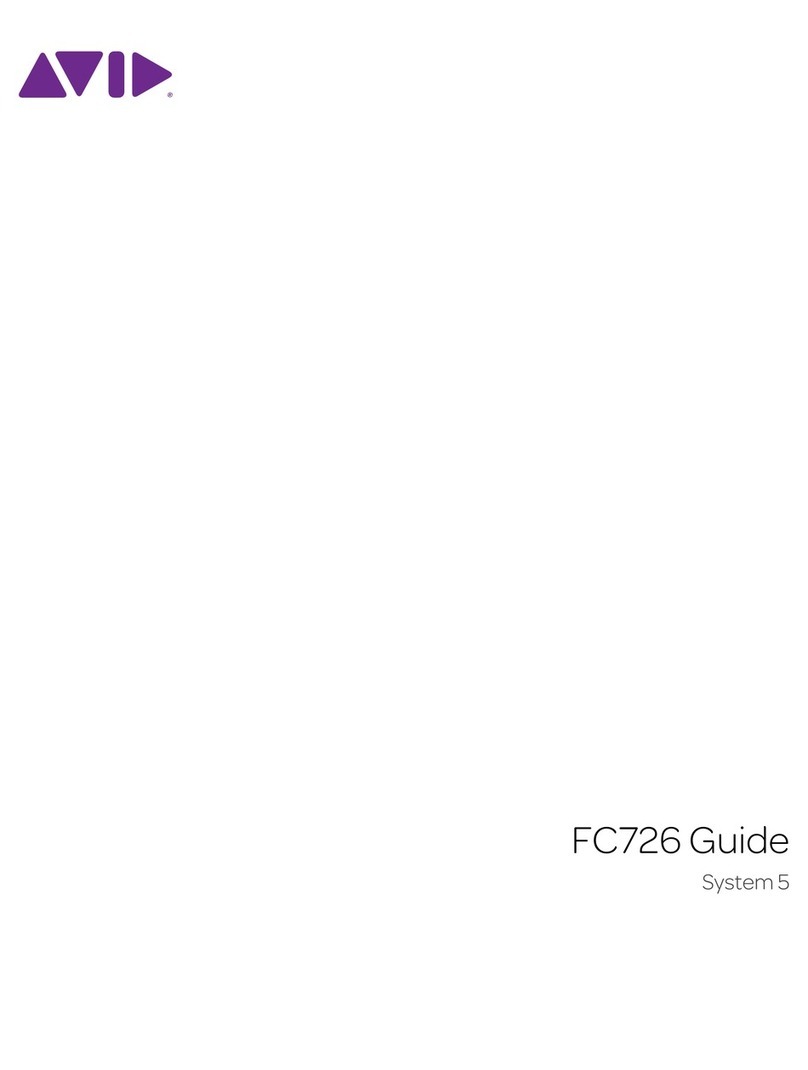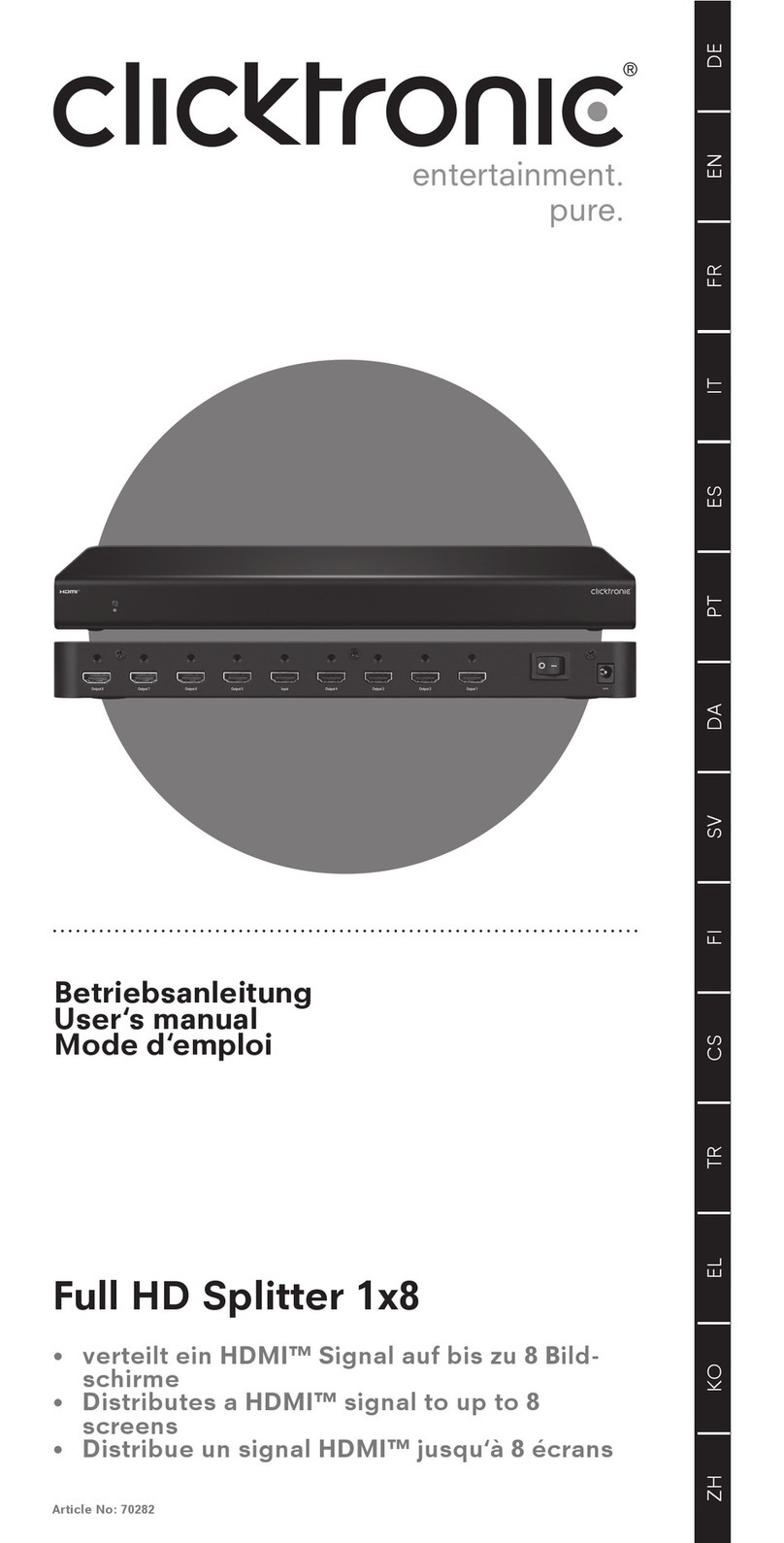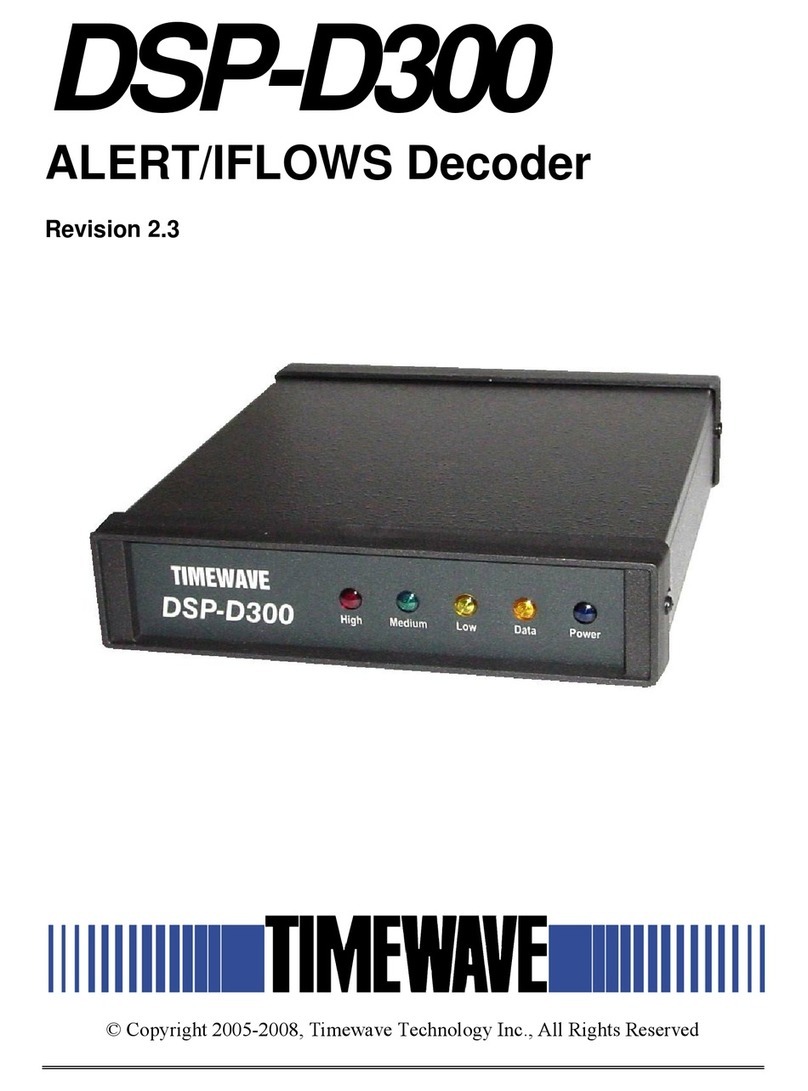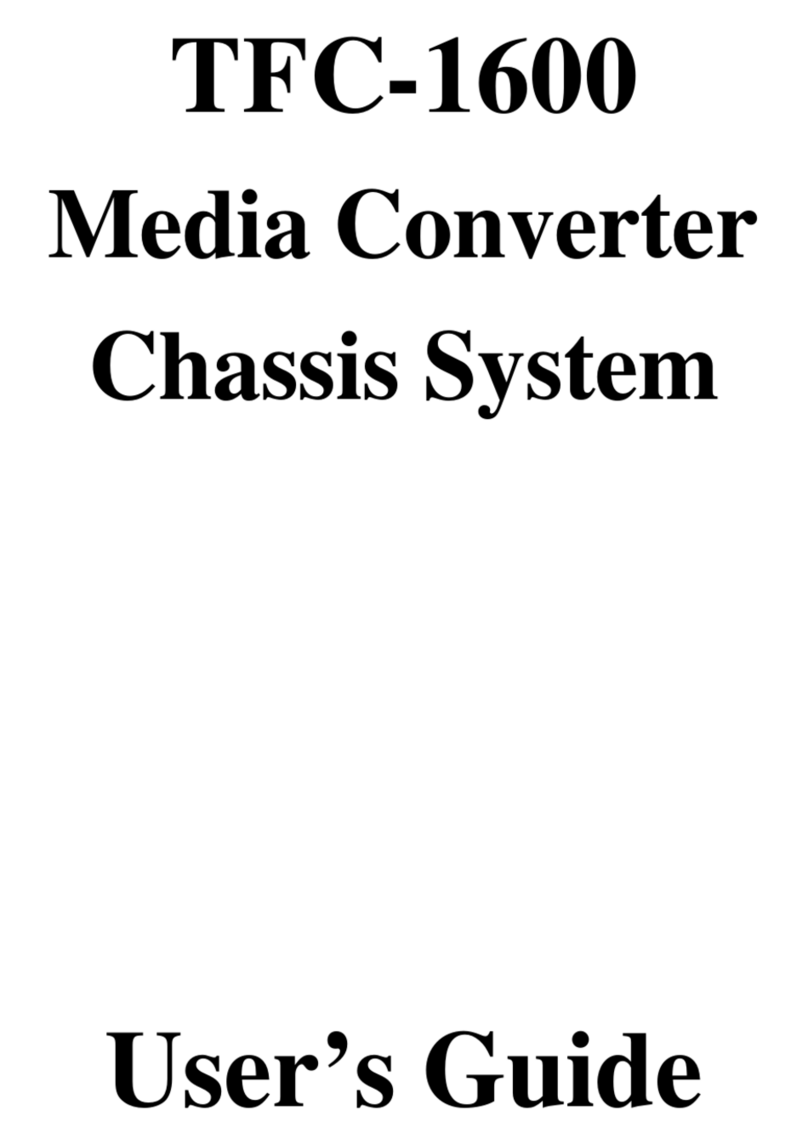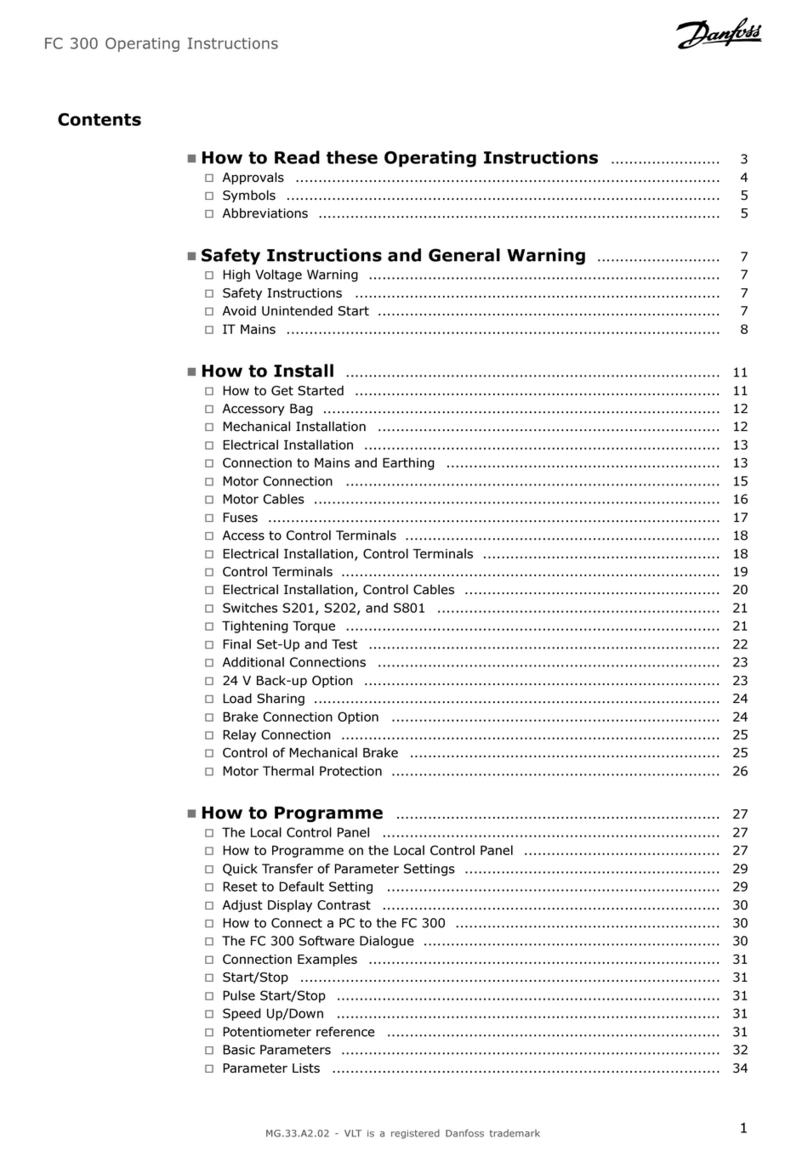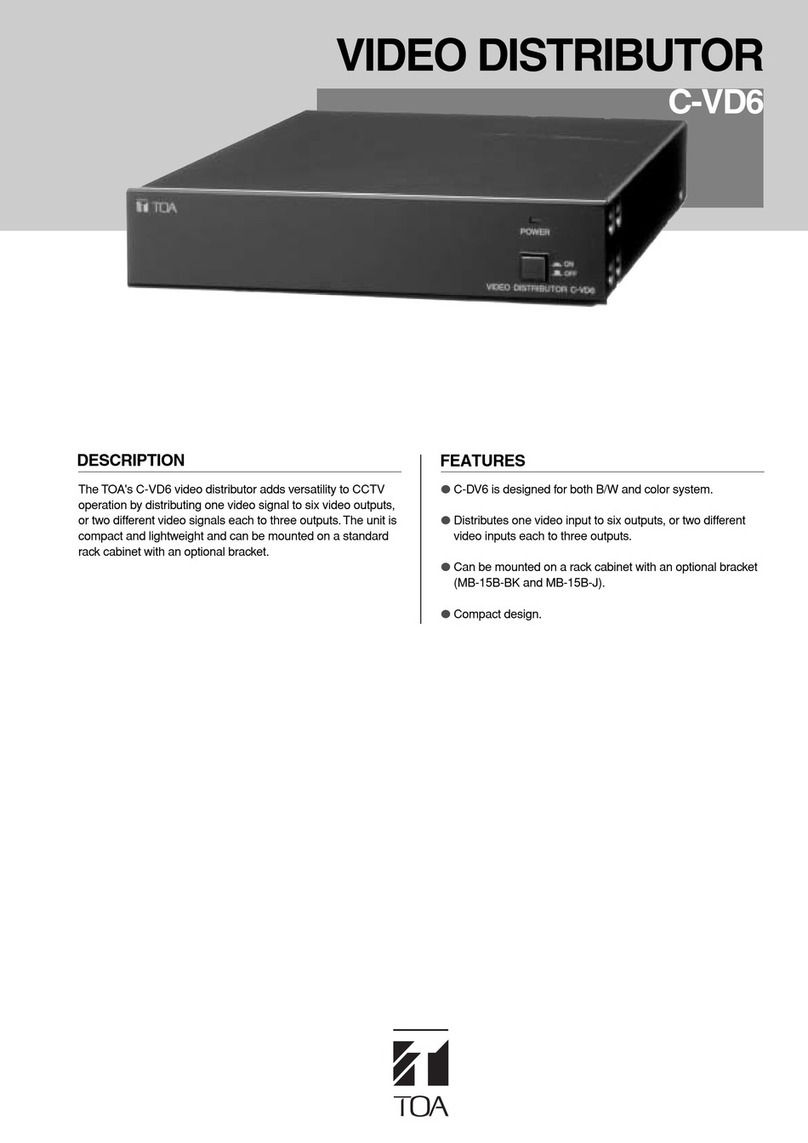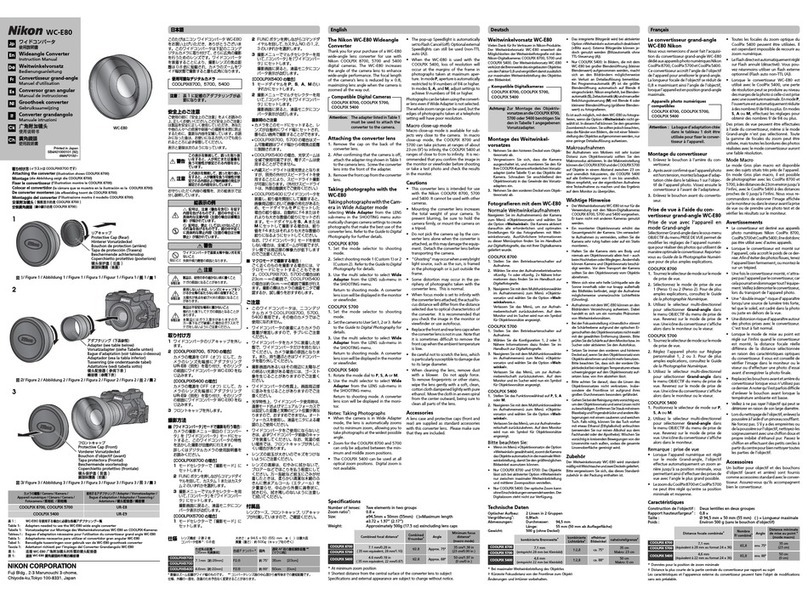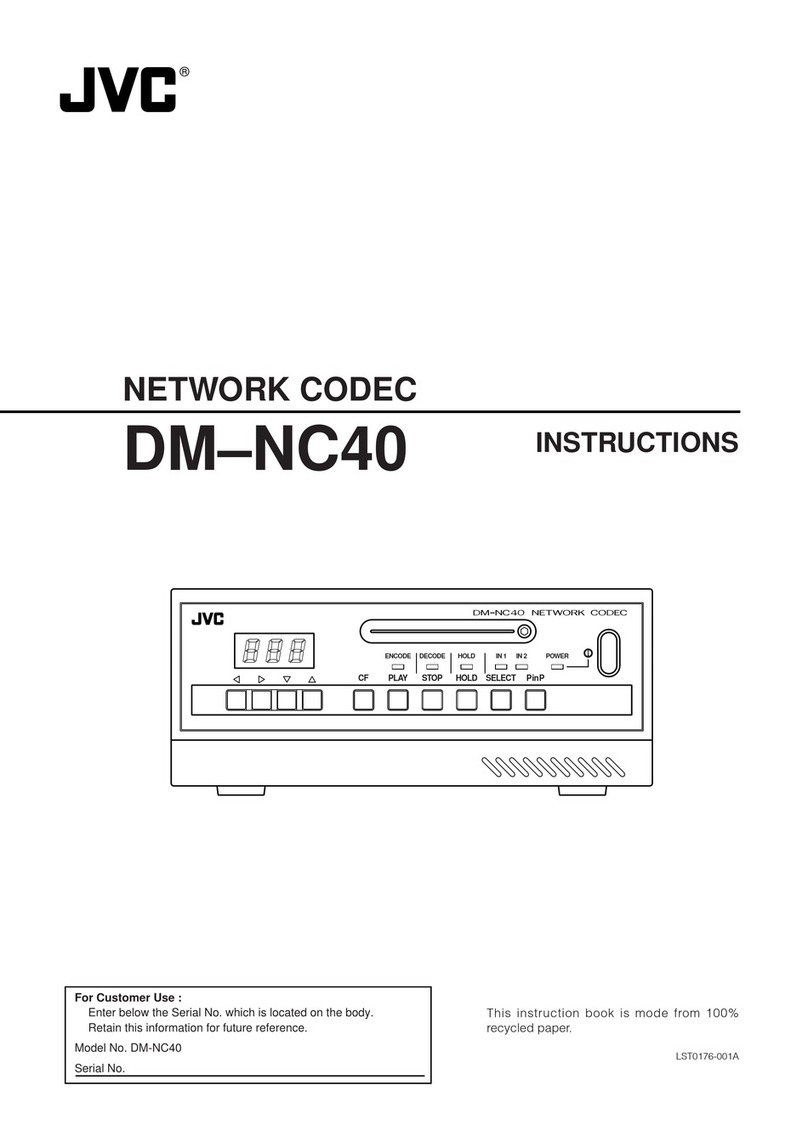Avid Technology Pro Tools MTRX User manual
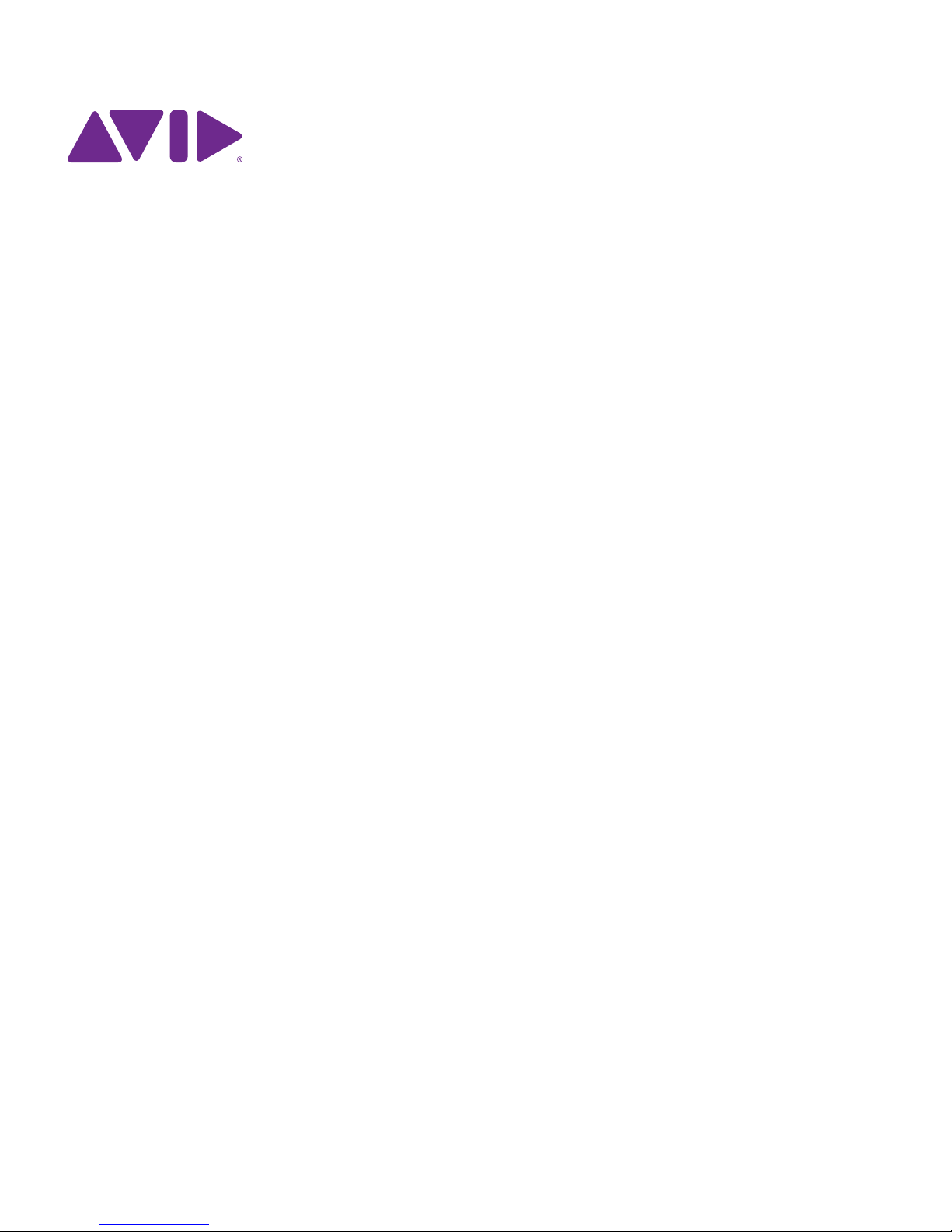
Pro Tools®| MTRX Operation Guide
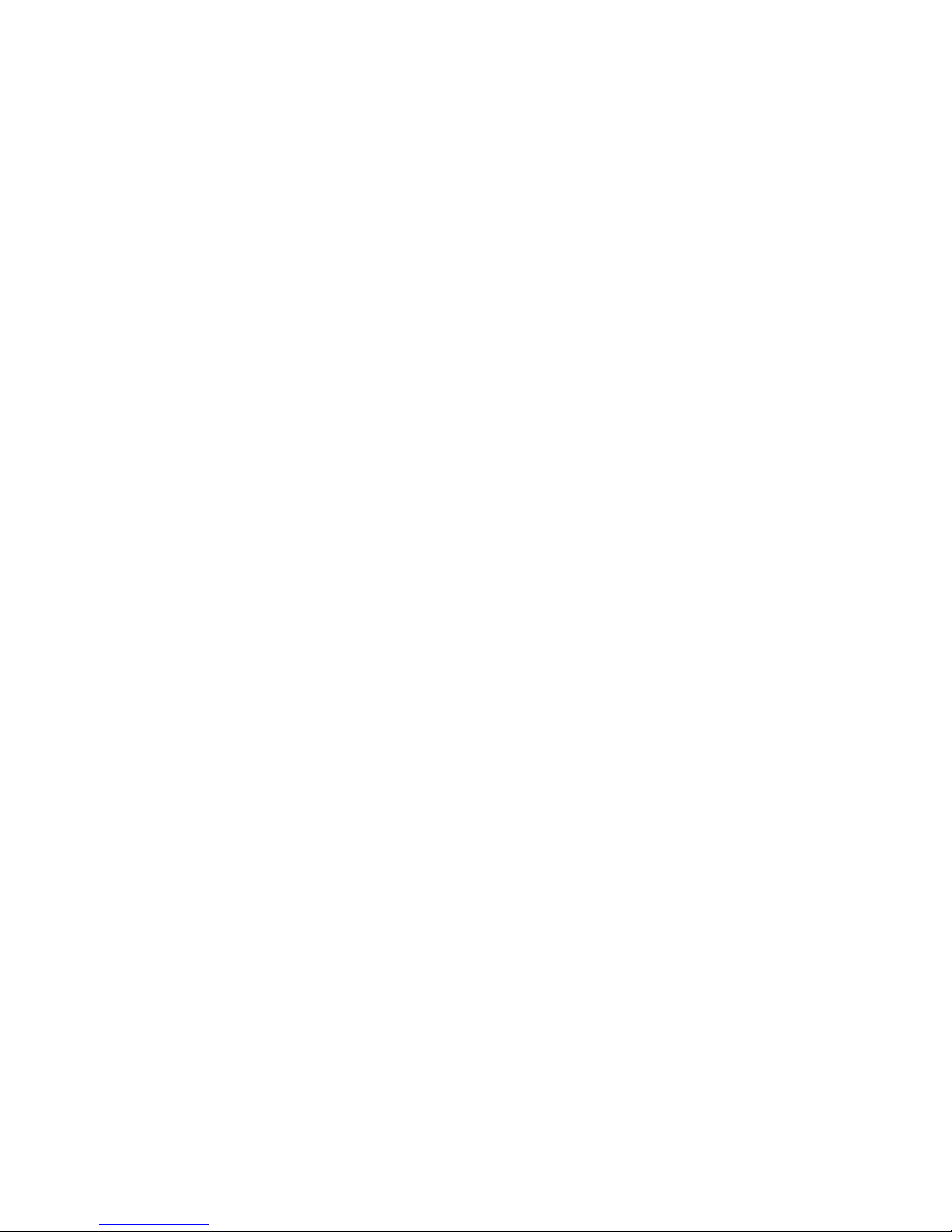
Legal Notices
© 2017 Avid Technology, Inc., (“Avid”), all rights reserved.
This guide may not be duplicated in whole or in part without
the written consent of Avid.
003, 192 Digital I/O, 192 I/O, 96 I/O, 96i I/O, Adrenaline,
AirSpeed, ALEX, Alienbrain, AME, AniMatte, Archive,
Archive II, Assistant Station, AudioPages, AudioStation,
AutoLoop, AutoSync, Avid, Avid Active, Avid Advanced
Response, Avid DNA, Avid DNxcel, Avid DNxHD, Avid DS
Assist Station, Avid Ignite, Avid Liquid, Avid Media Engine,
Avid Media Processor, Avid MEDIArray, Avid Mojo,
Avid Remote Response, Avid Unity, Avid Unity ISIS,
Avid VideoRAID, AvidRAID, AvidShare, AVIDstripe, AVX,
Beat Detective, Beauty Without The Bandwidth,
Beyond Reality, BF Essentials, Bomb Factory, Bruno, C|24,
CaptureManager, ChromaCurve, ChromaWheel,
Cineractive Engine, Cineractive Player, Cineractive Viewer,
Color Conductor, Command|8, Control|24, Cosmonaut Voice,
CountDown, d2, d3, DAE, D-Command, D-Control, Deko,
DekoCast, D-Fi, D-fx, Digi 002, Digi 003, DigiBase,
Digidesign, Digidesign Audio Engine, Digidesign
Development Partners, Digidesign Intelligent Noise
Reduction, Digidesign TDM Bus, DigiLink, DigiMeter,
DigiPanner, DigiProNet, DigiRack, DigiSerial, DigiSnake,
DigiSystem, Digital Choreography, Digital Nonlinear
Accelerator, DigiTest, DigiTranslator, DigiWear, DINR,
DNxchange, Do More, DPP-1, D-Show, DSP Manager,
DS-StorageCalc, DV Toolkit, DVD Complete, D-Verb, Eleven,
EM, Euphonix, EUCON, EveryPhase, Expander,
ExpertRender, Fairchild, FastBreak, Fast Track, Film Cutter,
FilmScribe, Flexevent, FluidMotion, Frame Chase, FXDeko,
HD Core, HD Process, HDpack, Home-to-Hollywood,
HyperSPACE, HyperSPACE HDCAM, iKnowledge, Impact,
Improv, iNEWS, iNEWS Assign, iNEWS ControlAir, InGame,
Instantwrite, Instinct, Intelligent Content Management,
Intelligent Digital Actor Technology, IntelliRender, Intelli-Sat,
Intelli-Sat Broadcasting Recording Manager, InterFX,
Interplay, inTONE, Intraframe, iS Expander, iS9, iS18, iS23,
iS36, ISIS, IsoSync, LaunchPad, LeaderPlus, LFX, Lightning,
Link & Sync, ListSync, LKT-200, Lo-Fi, MachineControl,
Magic Mask, Make Anything Hollywood,
make manage move|media, Marquee, MassivePack,
MassivePack Pro, Maxim, Mbox, Media Composer,
MediaFlow, MediaLog, MediaMix, Media Reader,
Media Recorder, MEDIArray, MediaServer, MediaShare,
MetaFuze, MetaSync, MIDI I/O, Mix Rack, Moviestar,
MultiShell, NaturalMatch, NewsCutter, NewsView,
NewsVision, Nitris, NL3D, NLP, NSDOS, NSWIN, OMF,
OMF Interchange, OMM, OnDVD, Open Media Framework,
Open Media Management, Painterly Effects, Palladiium,
Personal Q, PET, Podcast Factory, PowerSwap, PRE,
ProControl, ProEncode, Profiler, Pro Tools, Pro Tools|HD,
Pro Tools LE, Pro Tools M-Powered, Pro Transfer,
QuickPunch, QuietDrive, Realtime Motion Synthesis,
Recti-Fi, Reel Tape Delay, Reel Tape Flanger,
Reel Tape Saturation, Reprise, Res Rocket Surfer, Reso,
RetroLoop, Reverb One, ReVibe, Revolution, rS9, rS18,
RTAS, Salesview, Sci-Fi, Scorch, ScriptSync,
SecureProductionEnvironment, Shape-to-Shape,
ShuttleCase, Sibelius, SimulPlay, SimulRecord,
Slightly Rude Compressor, Smack!, Soft SampleCell,
Soft-Clip Limiter, SoundReplacer, SPACE, SPACEShift,
SpectraGraph, SpectraMatte, SteadyGlide, Streamfactory,
Streamgenie, StreamRAID, SubCap, Sundance,
Sundance Digital, SurroundScope, Symphony, SYNC HD,
SYNC I/O, Synchronic, SynchroScope, Syntax,
TDM FlexCable, TechFlix, Tel-Ray, Thunder, TimeLiner,
Titansync, Titan, TL Aggro, TL AutoPan, TL Drum Rehab,
TL Everyphase, TL Fauxlder, TL In Tune, TL MasterMeter,
TL Metro, TL Space, TL Utilities, tools for storytellers, Transit,
TransJammer, Trillium Lane Labs, TruTouch, UnityRAID,
Vari-Fi, Video the Web Way, VideoRAID, VideoSPACE,
VTEM, Work-N-Play, Xdeck, X-Form, and XMON are either
registered trademarks or trademarks of Avid Technology, Inc.
in the United States and/or other countries.
Bonjour, the Bonjour logo, and the Bonjour symbol are
trademarks of Apple Computer, Inc.
Thunderbolt and the Thunderbolt logo are trademarks of Intel
Corporation in the U.S. and/or other countries.
This product may be protected by one or more U.S. and non-
U.S. patents. Details are available at www.avid.com/patents.
Product features, specifications, system requirements, and
availability are subject to change without notice.
Guide Part Number 9329-65849-00 REV A 06/17
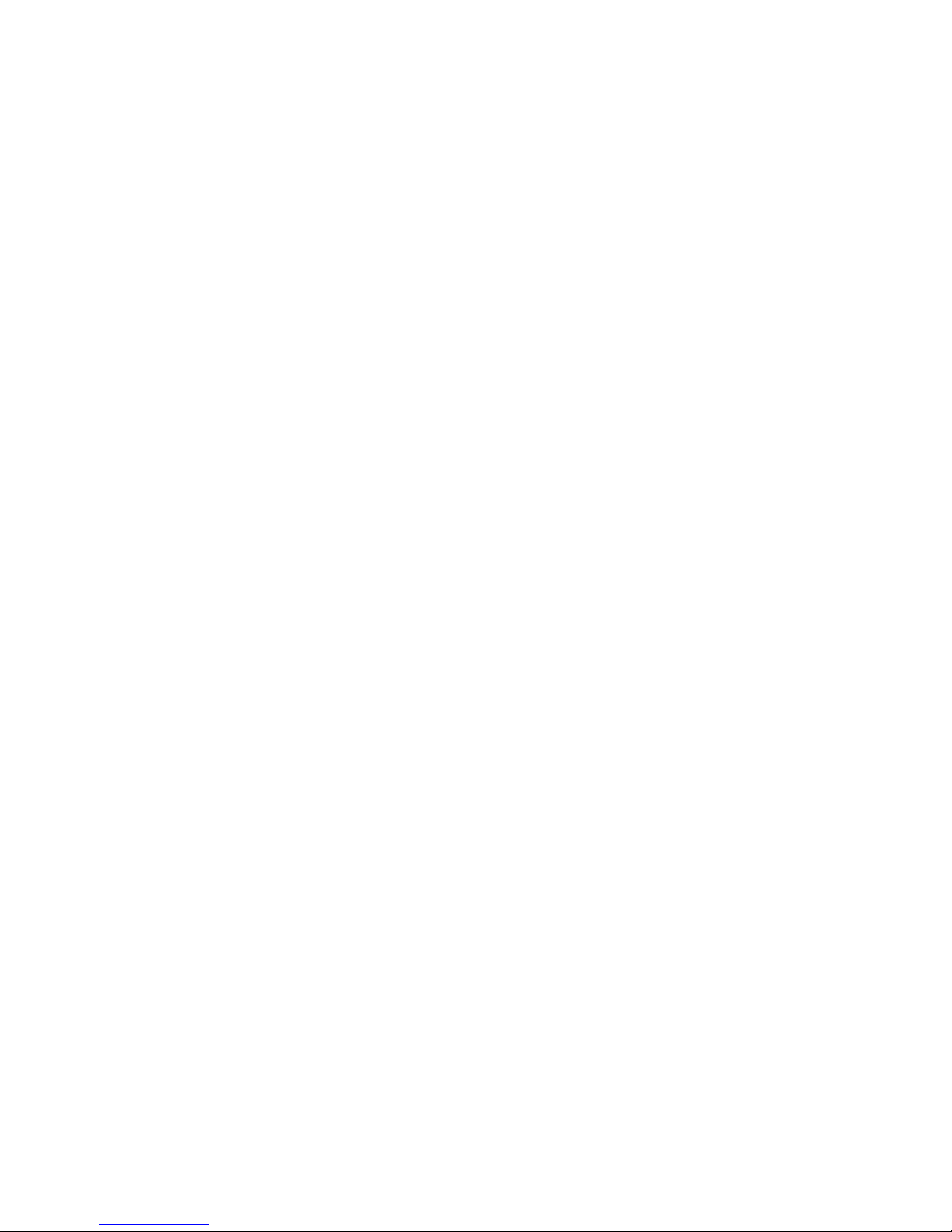
Contents iii
Chapter 1. Introduction .........................................................1
Pro Tools | MTRX AD/DA Converter ...........................................1
Pro Tools | MTRX Overview .................................................1
Before You Start .........................................................6
System Requirements and Compatibility Information ...............................6
Conventions Used in Pro Tools Documentation ...................................6
Chapter 2. Pro Tools | MTRX Operation ............................................7
Pro Tools | MTRX Front Panel ...............................................7
Chapter 3. DADman Software ...................................................11
Assigning the IP Address for your Computer and MTRX ...........................12
DADman Menus ........................................................13
DADman Windows.......................................................15
Chapter 4. Network Fundamentals ...............................................23
What is a network? ......................................................23
Infrastructure ...........................................................25
Addressing ............................................................25
Chapter 5. Pro Tools | MTRX Back Panel Connections ..............................29
Digital I/O Connections....................................................30
Analog I/O Connections ...................................................33
Example System Configurations .............................................35
Appendix A. Specifications.....................................................37
Audio Specifications......................................................37
Electrical Specifications ...................................................39
Mechanical Specifications .................................................40
Environmental Specifications ...............................................40
Contents

Pro Tools | MTRX Guideiv
Appendix B. Controlling Pro Tools | MTRX Preamps from Pro Tools | HD Software
(Mac Only) .................................................................. 41
Configuring Audio MIDI Setup .............................................. 41
Configure DADman ...................................................... 42
Configure Pro Tools HD Software ........................................... 43
Controlling MTRX from Pro Tools (or from a Control Surface) ....................... 44

Chapter 1: Introduction 1
Chapter 1: Introduction
Pro Tools | MTRX AD/DA Converter
Welcome to the Pro Tools®| MTRX Converter System. MTRX is an extremely capable multi-channel au-
dio converter and microphone preamplifier for independent simultaneous analog-to-digital (A/D), and dig-
ital-to-analog (D/A) conversion as well as digital-to-digital (D/D) format conversion and signal routing.
MTRX can provide up to 48 analog input and output channels depending on the configuration of the unit,
and has built-in eight stereo AES3 inputs and outputs (for up to 16 channels of I/O), two DigiLink™Mini
ports for up to 64 input and output channels with Pro Tools | HDX or HD Native, and one coaxial 64-chan-
nel MADI input and output connection. MTRX can be fitted with up to six analog I/O cards, providing up
to 48 channels of analog I/O. Digital interface options include the MTRX Dual MADI I/O Card for an ad-
ditional 64 channels of MADI input and output, and a 64-channel IP audio interface powered by Dante™.
MTRX is equipped with two power supplies.
Pro Tools | MTRX Overview
Standard Pro Tools | MTRX features:
• 64-channel audio interface for Pro Tools with two DigiLink Mini ports (Primary and Primary/Expan-
sion).
• Built-in 8 AES3 interfaces with 16 channels of I/O.
• Built-in MADI coax interface with 64 channels of I/O.
• Compliant with the Dante Controller and Dante Virtual Sound Card.
• Ethernet IP audio interface for 64 I/O channels using Dante with configurable redundant network.
• Digital router and format converter between all analog and digital inputs and outputs.

Pro Tools | MTRX Guide2
• Sample rates of 44.1–384 kHz as well as DSD64/DSD 128 with high precision internal clock and PLL.
• Sample rate can be adapted to the setting of an external device.
• Synchronization by Word Clock, AES11, Video, and all digital audio inputs.
• Some settings can be controlled on the front panel.
• Operation using DADman software (Mac OS X or Windows).
• All settings are controlled over the Ethernet interface.
• Ultra low-noise internal fan with speed adaptation to the temperature.
Pro Tools | MTRX lets you install I/O expansion options in any of the eight back panel slots that include:
• Up to 48 analog channels depending on the configuration of installed analog I/O cards:
• MTRX 8 Line Pristine AD Card
• MTRX 2 Mic/Line Pristine AD Card
(includes microphone preamplifiers with relay-based gain circuits)
• MTRX 8 Mic/Line Pristine AD Card
(includes microphone preamplifiers with relay-based gain circuits)
• MTRX Pristine 8 DA Card
• Digital I/O Expansion Cards:
• MTRX 8 AES3 I/O Card
• MTRX Dual SDI/HD/3G Card
• MTRX 64-Channel IP Audio Dante Module (installed on the motherboard)
• MTRX Dual MADI I/O Card (installed on the motherboard)
General Description
Pro Tools | MTRX is a modular unit with a basic digital I/O and processing card. The chassis has eight card
slots. Up to six analog cards can be installed. For example, three 8-channel AD cards and three 8-channel
DA cards can be installed for a total of 48 analog audio channels (24-channels in and 24-channels out).
Digital I/O cards can be installed in any available slot. All eight slots can be used.
The chassis comes with two power supplies. One power supply is sufficient when using a maximum of
five cards. In this case, the second power supply is a redundant power supply. When six cards are installed,
MTRX uses both power supplies to keep their temperatures at a reasonable level. A MTRX configured
with six cards can operate on only one power supply, so the MTRX will not go down if in the unlikely oc-
currence that one of the power supplies fail. However it is not recommended to leave the MTRX operating
like this for several days as the lifetime of the remaining power supply may be reduced considerably.
MTRX has a slot for an optional I/O mini-module, such as a MTRX Dual MADI I/O Card using “Small
form-factor pluggable” (SFP) transceiver modules, which provides2x64optical MADI channels.

Chapter 1: Introduction 3
The IP audio option for MTRX is established by installing a MTRX 64-Channel IP Audio Dante Module
internally in the unit. The IP audio interfaces with the Ethernet connector using an internal Ethernet switch
on the basic digital I/O and processing card. The switch operates as a bridge between the two RJ45 Ethernet
connectors on the rear panel and the internal controller and the Dante Brooklyn II module. In normal op-
eration both connectors can be used for connecting to Ethernet, and a switch to expand the connection to
other units. When the IP audio option is operating in redundant mode, the two connectors have redundant
IP audio streams. In this case the control of the unit is made using network connector 1.
MTRX is a remote controlled unit. Use DADman software on your computer to control MTRX units over
Ethernet. However, some controls can be accessed from the MTRX front panel.
In addition to the AD/DA conversion and digital I/O functionality, MTRX provides a powerful router ma-
trix. All input signals can be patched to one or more outputs on a mono-channel basis, so MTRX is also a
digital patch bay.
MTRX block diagram
AD/mic pre or
DA Mains 1
2xD25
Connectors
2xBNC
Connectors
2xSDR-mini
Connectors
2xRJ45
Connectors
1xD25
Connector
0 to 6 x I/O Modules
AES11
Sync input
WC/VBB in
WC sync out
2xBNC
Connectors
1xXLR
Connector
1xMADI,
64 ch. I/O
8xAES3,
16 ch I/O
2xDigiLink,
16/64 ch. I/O
2xGB Ethernet
Control and 64
ch. IP Audio I/O
8 ch. Analogue
in or out
AD/mic pre or
DA
1xD25
Connector
8 ch. Analogue
in or out
AD/mic pre or
DA
1xD25
Connector
8 ch. Analogue
in or out
I/O Card
I/O Card
I/O Card
2xOptical
SFP Connector
2xMADI,
128 ch. I/O
Mini Module
Dante
Brooklyn II module
IP Audio option
FPGA based
router matrix,
DSP processor
and controller
Ethernet
GigaBit
Switch
PSU 1
PSU 2 Mains 2
Optional PSU
Main board
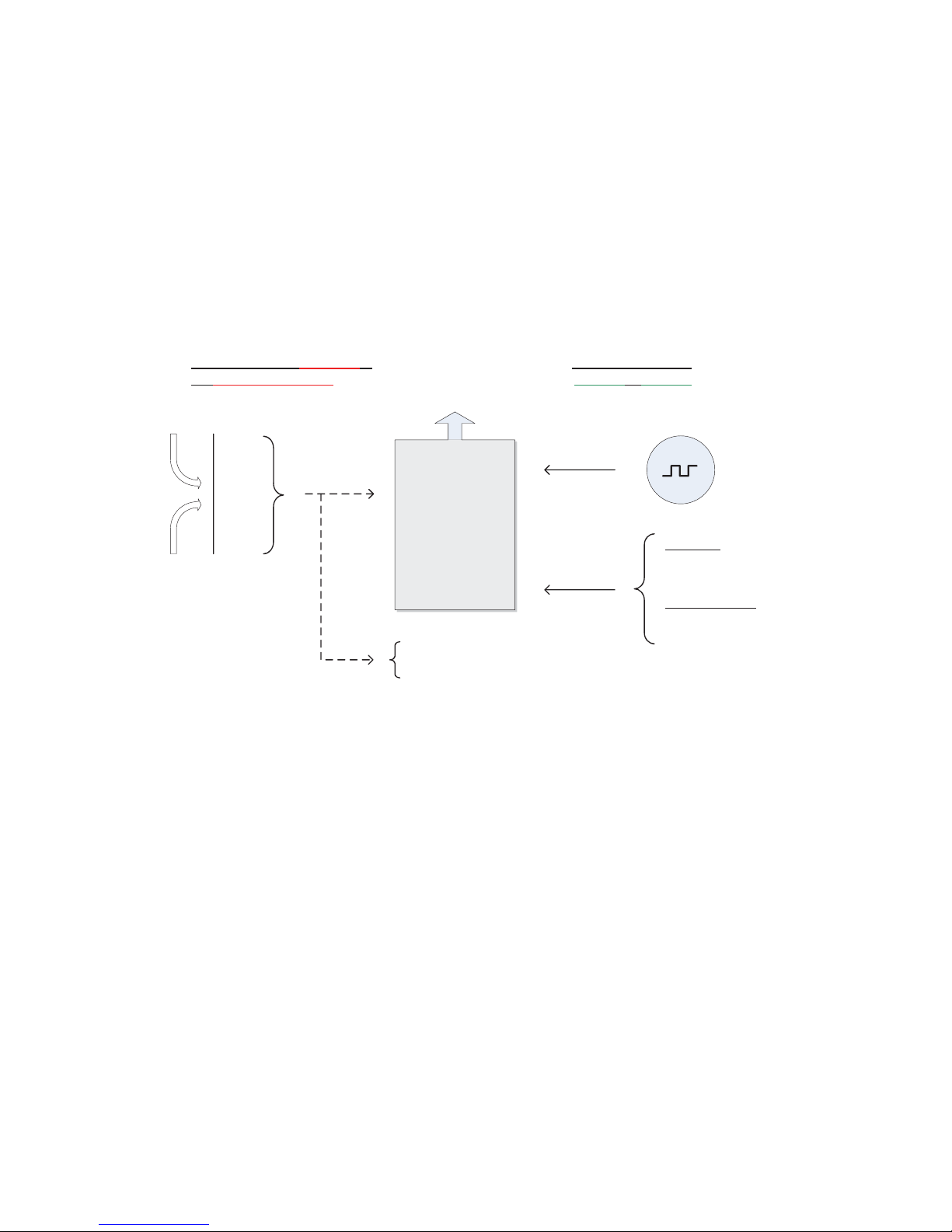
Pro Tools | MTRX Guide4
Clock and Synchronization System
The MTRX clock system supports various internal and external clock modes. MTRX has a precise and
very high quality internal sample clock generator, which also can be clocked also from an external clock
signal by means of a very accurate Digital Phase Locked Loop (DPLL) system.
The MTRX clock system has to be set to the correct sample rate with which the units should operate. This
is the case both when operating with the internal sample clock generator as master clock or when synchro-
nized to an external clock source. The Sample rates supported is either based on 44.1 or 48 kHz sampling.
An external clock must always have a correct base rate in relation to the sample rate used.
The sample rate with which the MTRX should operate can be set manually using DADman software or us-
ing the controls on the front panel. You can also set the sample rate from Pro Tools. When using the IP Au-
dio interface powered by Dante the sample rate of the Dante I/O node to the IP Audio network can be set
to follow the sample rate of the MTRX. When multiple MTRX units are operating in the same set up or IP
Audio network, they must all be set to the same sample rate.
For information on how to configure the synchronization and sample rates, see Chapter 2,
“Pro Tools | MTRX Operation.”
MTRX sample clock circuit
Ext. Clock
sync sources
Clock generator
DPLL
Word Clock
AES11
Clock input
Digital signal input
MADI 1-3
AES3 1-8
IP Audio
Int. Clock
44,1
48
88,2
96
174,4
192
352,8
384
DSD
Manual Sample
Rate selection
Sample rate
adapt to:
Pro Tools
MADI
AES3
Sample Rate
Control
Follow
No follow
IP Audio
Sample Rate set manually or
via external adaptation
Sample Rate set to
Internal or external
Internal
sample clock

Chapter 1: Introduction 5
Router Functions and Principle
The MTRX Converter System includes a very flexible router matrix. All input signals can be patched to
one or more output interfaces on a mono-channel basis.
In order to set up the correct signal flow in MTRX, the correct connections have to be set in the matrix us-
ing DADman software. Any one of the analog or digital inputs installed in the MTRX can be patched to any
analog or digital output, or can be split into multiple outputs.
For example, with sixteen analog input channels, each can be patched to Pro Tools Output channels and the
Pro Tools input can be patched to a MADI output. At the same time, two channels can be patched to the an-
alog output. Additionally, 8 AES3 channels can be patched to the optical MADI output at the same time.
It is essential that all digital signals connected to the MTRX are synchronized to the same basic clock sig-
nal.
In order to patch IP Audio channels between different devices, use the Dante Controller software tool from
Audinate.
For details on how to configure the routing matrix, see Chapter 2, “Pro Tools | MTRX Operation.”
MTRX router matrix
1 x MADI input
8 x AES3 input
2 x DigiLink inputs
IP Audio inputs
0 – 48 ch.
Analog inputs
2 x optical MADI
inputs
Ch. 1-8
Ch. 9-16
Ch. 41-48
Ch. 1-64
Ch. 1-64
Ch. 1-64
Ch. 1-16
Ch. 1-32
Ch. 1-32
Ch. 1-64
1x MADI output
8x AES3outputs
2x DigiLink
outputs
IP Audio outputs
0 – 4
8ch.
Analog outputs
2 x optical MADI
outputs
Ch. 1-8
Ch. 9-16
Ch. 41-48
Ch. 1-64
Ch. 1-64
Ch. 1-64
Ch.1-16
Ch.1-32
Ch. 1-32
Ch. 1-64
OUTPUTS
INPUTS
1500 x 1500
Router Matrix

Pro Tools | MTRX Guide6
Before You Start
This guide provides basic information about using Pro Tools | MTRX and DADman software.
System Requirements and Compatibility Information
Avid can only assure compatibility and provide support for hardware and software it has tested and ap-
proved.
For complete system requirements and a list of qualified computers, operating systems, hard drives, and
third-party devices, visit http://www.avid.com/compatibility.
Conventions Used in Pro Tools Documentation
Pro Tools documentation uses the following conventions to indicate menu choices, keyboard commands,
and mouse commands:
:
The names of Commands,Options, and Settings that appear on-screen are in a different font.
The following symbols are used to highlight important information:
For information about installation, refer to the printed Pro Tools | MTRX Installation Guide that
came with your unit.
Convention Action
File > Save Choose Save from the File menu
Control+N Hold down the Control key and press the N key
Control-click Hold down the Control key and click the mouse button
Right-click Click with the right mouse button
User Tips are helpful hints for getting the most from your Pro Tools system.
Important Notices include information that could affect your Pro Tools session data or the perfor-
mance of your Pro Tools system.
Shortcuts show you useful keyboard or mouse shortcuts.
Cross References point to related sections in this guide and other Avid documentation.

Chapter 2: Pro Tools | MTRX Operation 7
Chapter 2: Pro Tools | MTRX Operation
Pro Tools | MTRX is controlled over Ethernet by Pro Tools | DADman software on your computer. Some
simple controls can be are available the front panel of the unit. On the front panel two rows of LED indi-
cators indicate the AD and DA signal level, and an LCD display provides simple controls and shows var-
ious settings of the MTRX. The four front panel buttons let you access the settings shown in the display.
Pro Tools | MTRX Front Panel
116 LED indicators indicating signal level of analog input.
216 LED indicators indicating signal level of analog output.
34 buttons for operating the status display.
4Status display.
Pro Tools | MTRX front panel
1
2
34

Pro Tools | MTRX Guide8
Front Panel LEDs
MTRX has two rows of 16 LED indicators on the front panel showing the signal status for the AD inputs
and DA outputs.
AD OL/Signal
Signal of AD channels 1–16. Yellow indicates signal input above –42 dB FS, and red indi-
cates signal level above –0.5 dB FS.
DA Signal/Carrier
Signal of DA channels 1–16. Yellow indicates signal input above –42 dB FS. Green in-
dicates signal below –42 dB FS and a valid digital input source/carrier.
Front Panel Status Display
The display of the MTRX has four rows for displaying information and four buttons for entering and scroll-
ing information. The display can show more pages and each page can consist of rows where settings can
be changed, and with rows for just showing status information. The display functions for the basic page are
described below. More pages are available depending on the firmware version of the MTRX.
Operating Buttons
Setting
Pushing the Setting button scrolls trough the settings rows. The > cursor marks the selected
row/function.
Up
Pushing the Up button scrolls up the value/setting of the selected function.
Down
Pushing the Down button scrolls down the value/setting of the selected function.
Page
Pushing the Page button scrolls trough the available display pages.
AD
DA
Signal
OL /
Signal/
Carrier
1 2 15 16/48
Setting
Up
Down
Page

Chapter 2: Pro Tools | MTRX Operation 9
Basic Display Page
(Sample Rate, Synchronization, ID, and Alarms)
Sample Rate
Shows the sample rate of the MTRX. If an asterisk * is shown, the sample rate is controlled
by an external digital audio interface.
SRate Adapt
Shows which external digital audio interface controls the sample rate, or it shows Intern for
internal sample rate control.
Sync Source
Shows the external synchronization clock source, or shows Intern when the MTRX is using
the internal clock.
Unit ID /Name
Shows the unit ID number and unit name. This is configured using DADman software.
Alarm/status
Shows the alarm status:
Sync OK = Clock sync is OK.
SyncErr = Clock sync failure.
TempErr = temperature inside MTRX is above 60ºC/140ºF. Check that the MTRX is properly installed
to allow airflow.
Fan Err = One of the two fans is not working correctly. Contact an Avid representative.
CardErr = Fault in one of the A/D or D/A cards. Contact an Avid representative.
Psu Err = Power supply failure. Contact an Avid representative.
Reconfig Button
The Reconfig button on the back of the MTRX should not be used during normal installation. It is generally
intended as an ultimate recovery function in case something goes wrong during programming of IP ad-
dresses, a software upgrade, or an unintended power loss. It allows the MTRX to start in various “basic”
modes so it can be restored without having to be returned to Avid.
The Reconfig button is accessed through a hole in the rear panel using a pen or a similar pointed item. A
green Status LED is visible through the hole. When the Reconfig button is activated, the LED lights up in-
dicating the two reconfig modes of the MTRX.
Reconfig button on the back panel
Pro Tools | MTRX
PT HD1
Sample Rate *
>
:
SRate Adapt
Sync Source
1:NameUnit
48
Intern
Sync OK
Net 1 Net 2
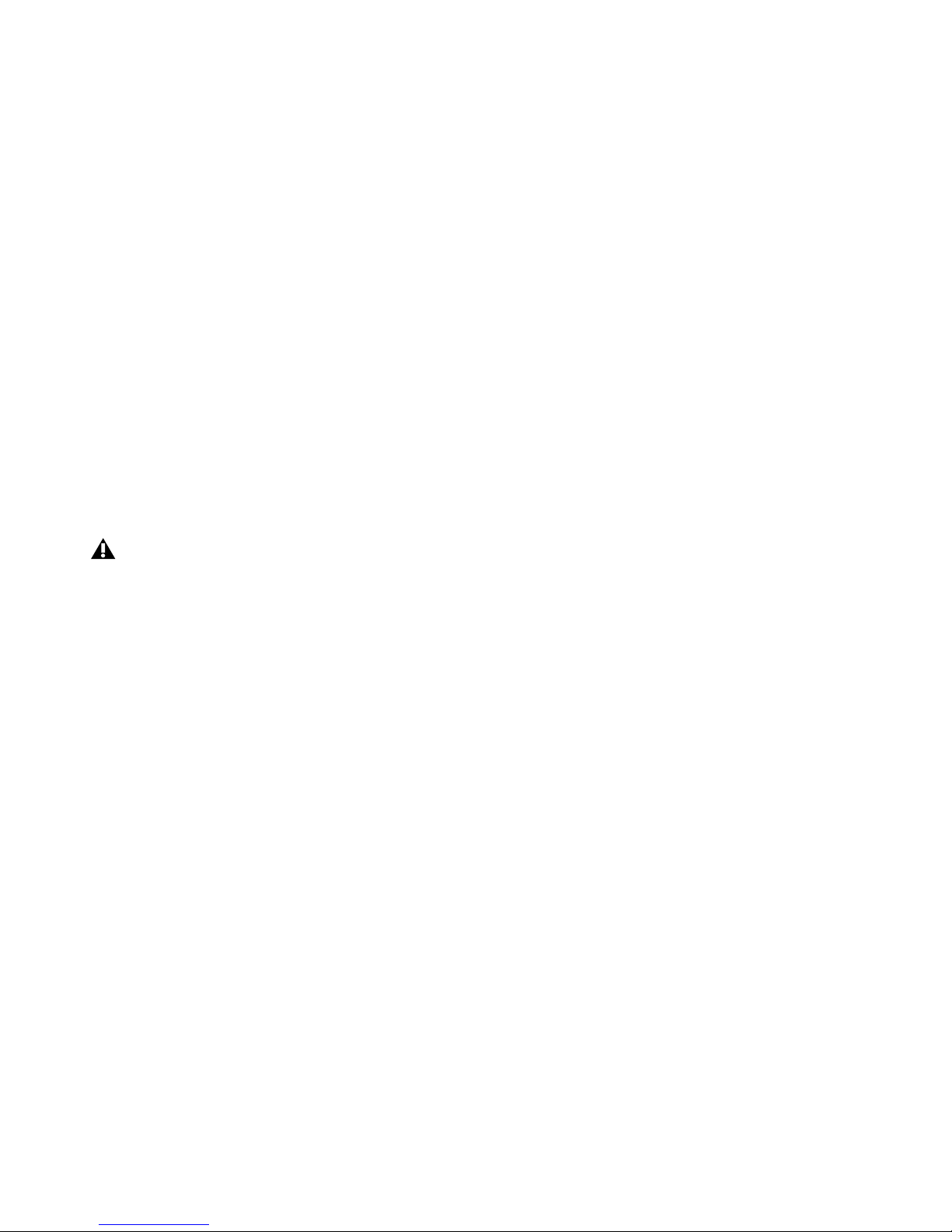
Pro Tools | MTRX Guide10
Recovery Mode
To enter Recovery mode, push and hold the Reconfig button for approximately 10 seconds while powering
up the unit. The Status LED turns green. In this mode only a basic boot software is operative in the unit,
and new software can be downloaded using DADman software. This mode is used if the software in the
MTRX is not operational or is otherwise malfunctioning.
The IP address settings of the unit keeps the last used settings.
To set the unit to use DHCP, push and release the Reconfig button while the unit is in recovery mode and
the Status LED is lit green. The Status LED turns off, but the unit remains in recovery mode, and the IP ad-
dress settings of the unit is set to DHCP. If there is no DHCP server on the network, the MTRX defaults
to IP address 10.0.7.20 / 255.255.0.0 after approximately two minutes.
The selection of either of the two recovery modes are fixed after selection. The MTRX starts with a basic
boot software and IP configuration. The MTRX will not be operational until a proper firmware has been
downloaded using the DADman software and it has been power cycled. By enabling recovery mode with
default IP address and network configuration the unit can always be identified on a network with the de-
fault setup.
Restore Defaults
To restore the default settings for the MTRX, push the Reconfig button and hold for approximately 10 sec-
onds while the unit is on and operating normally, then release. The Status LED turns off, the firmware re-
starts with the factory default settings and automatically enters normal operation. However, the IP address
settings of the unit remain unchanged and do not return to the factory default.
Note that the IP address referred to is the IP address of the controller/management interface of the
unit. This is not the IP address of the IP audio interface if one is installed. This IP address can not be
accessed in recovery or restore defaults mode.

Chapter 3: DADman Software 11
Chapter 3: DADman Software
Use DADman software on an Avid-qualified computer (Mac OS X or Windows) to control one or more
MTRX units over Ethernet. DADman is a channel strip–oriented, software control interface for MTRX
units on your system’s network. It shows all connected units in the Device List from left to right. MTRX
units are shown in sequence according the unit ID number. Each unit has a colored border surrounding the
functions of the unit.
The settings of a MTRX are always stored in the unit itself. DADman shows the current status of all set-
tings on each connected MTRX. DADman lets you save MTRX Configuration files on your computer to
backup and store all MTRX settings and network configurations. DADman can be set to automatically load
the last used settings on launch. If no MTRX Configuration file is loaded on launch, connections to MTRX
units in the Device List must be reestablished after launch.
DADman can also be automated from various external sources. DADman can be connected by MIDI to Pro
Tools | HD so that MTRX units can emulate Pro Tools | PRE hardware. Configure the PRE settings in Pro
Tools to control MTRX pre amps from Pro Tools software. For more information, see Appendix B, “Con-
trolling Pro Tools | MTRX Preamps from Pro Tools | HD Software (Mac Only).”
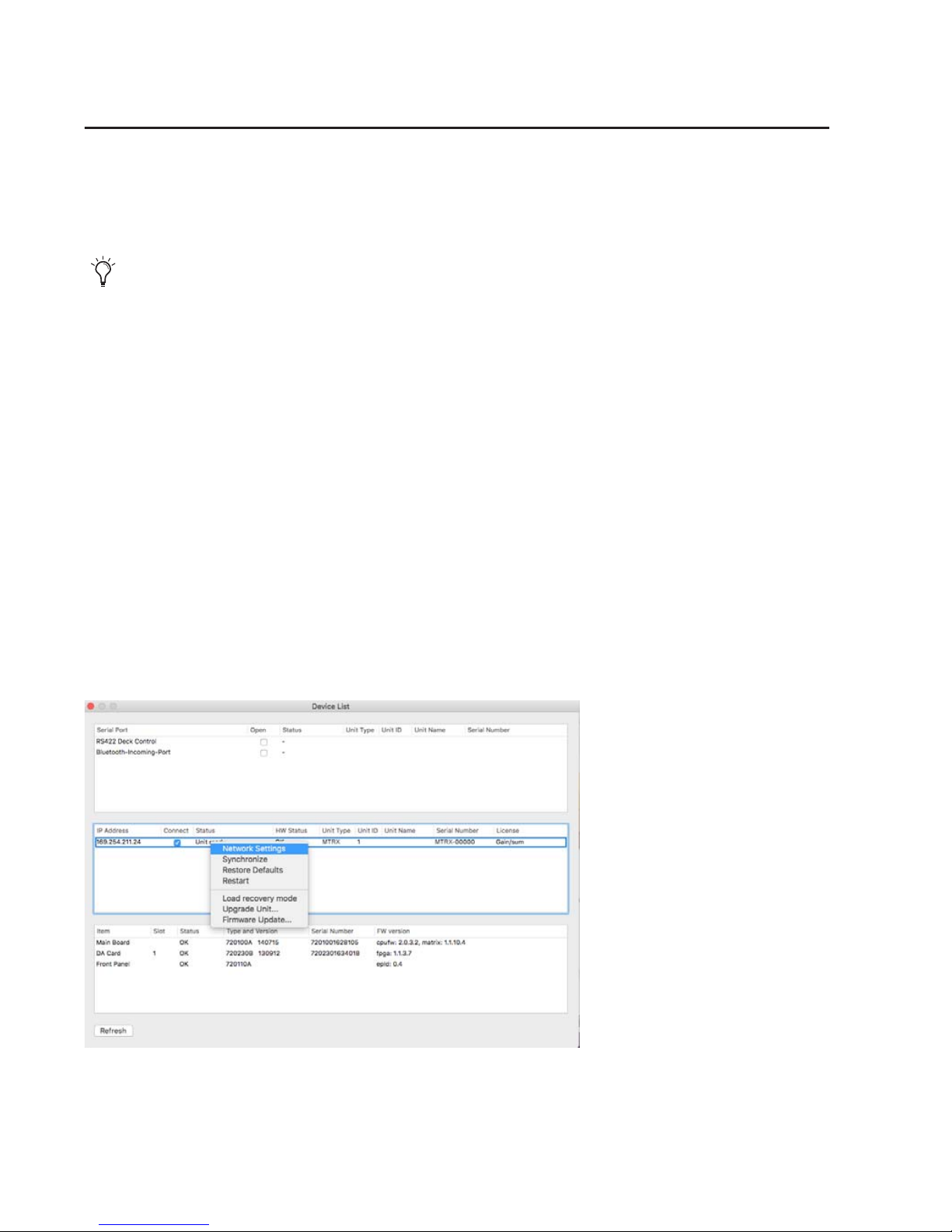
Pro Tools | MTRX Guide12
Assigning the IP Address for your Computer and MTRX
Before using DADman with MTRX units on your network, you must set the network configuration for
each MTRX unit in your system, one at a time. You can use fixed IP addresses or IP addresses assigned by
DHCP.
Fixed IP Address
You must have a preferred range of IP addresses, and a network mask for the computer network and the
connected MTRX units.
To use a fixed IP address:
1Configure your computer IP address and network mask using the Mac System Preferences or the Win-
dows Control Panel to 10.0.7.25 | 255.255.255.0.
2Launch DADman.
3Choose Settings > Device List.
4Click Refresh to discover the MTRX on the network.
5Right-click the MTRX and choose Network Settings.
When using MTRX units in Pro Tools systems with EUCON peripherals (such as S6), use a dedicated
Network Interface for EUCON peripherals and connect all other network devices to a separate Network
Interface (for MTRX/DADman, DANTE audio, local network, internet, and so on). Using separate Net-
work Interfaces is especially important when streaming audio over DANTE.
Device List (Mac)

Chapter 3: DADman Software 13
6Configure each MTRX unit in turn with a unique IP address and the preferred network mask, for exam-
ple 10.0.7.21 | 255.255.255.0. You can also configure IP audio network settings (if you are using Dante
IP Audio expansion card) in this window.
7When you are done you can connect more than one MTRX to the network, and each one appears in the
DADman Device List.
Automatic IP address
You must have a network with a DHCP server to allocate the IP addresses.
To use an automatic IP address:
1Configure your computer IP address to DHCP using the Mac System Preferences or the Windows Con-
trol Panel.
2Launch DADman.
3Choose Settings > Device List.
4Click Refresh to discover the MTRX on the network.
5Right-click the MTRX and choose Network Settings.
6Configure each MTRX in turn to use DCHP.
7When you are done, you can connect more than one MTRX to the network, and they will all appear in
the DADman Device List.
DADman Menus
Use the DADman File and Settings menus to Save and Load MTRX configuration files, and to access Set-
tings on Windows. On Mac, access Preferences from the DADman menu.
Saving and Loading Configuration Files
When you have set up a MTRX as you like, you can save the configuration so it can be re-loaded later if
necessary.
To save a MTRX Configuration file:
1Choose File > Save.
2In the Save dialog, navigate to where you want to save the file and name the file.
3Click Save.
In order for MTRX to function properly, the router and sample rate must be correctly configured in
DADman software.
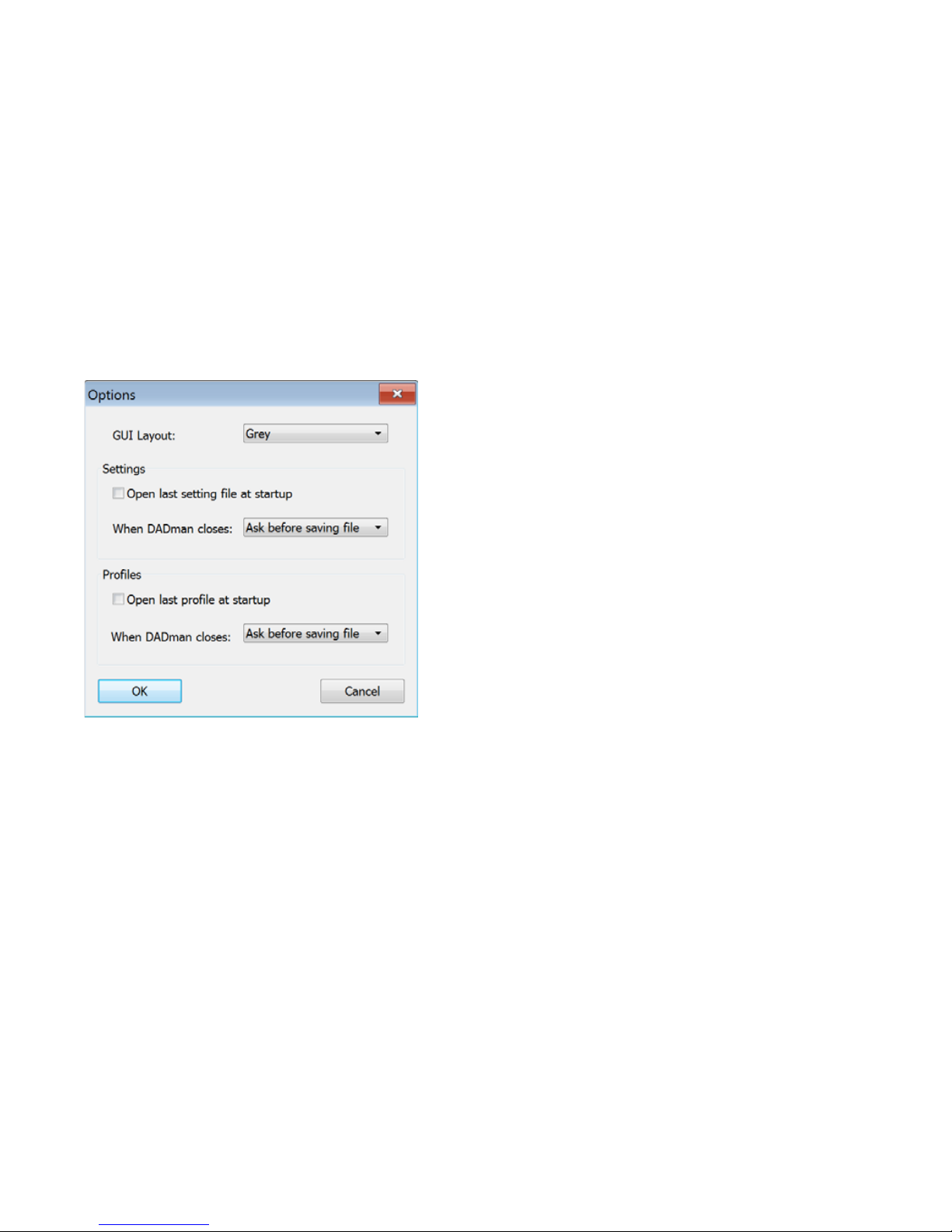
Pro Tools | MTRX Guide14
To load a MTRX Configuration file:
1Choose File > Load.
2In the Open dialog, navigate to and select the MTRX configuration file that you want to load.
3Click Open.
Preferences and Options
To set Preferences (Mac) or Options (Windows) for DADman:
1Choose DADman > Preferences (Mac) or Settings > Options (Windows).
2Configure the MTRX Preferences (Mac) or Options (Windows) as desired:
Open last file at startup
When enabled, DADman automatically loads the latest configuration file and
downloads it to the MTRX. This provides a well-defined starting point in case other users have changed the
configuration of the MTRX. However, as multiple users can operate the MTRX simultaneously, be careful
to not disturb the work of other MTRX users on the network.
GUI Layout
Select a color scheme for DADman.
3Click OK.
Options dialog (Windows)
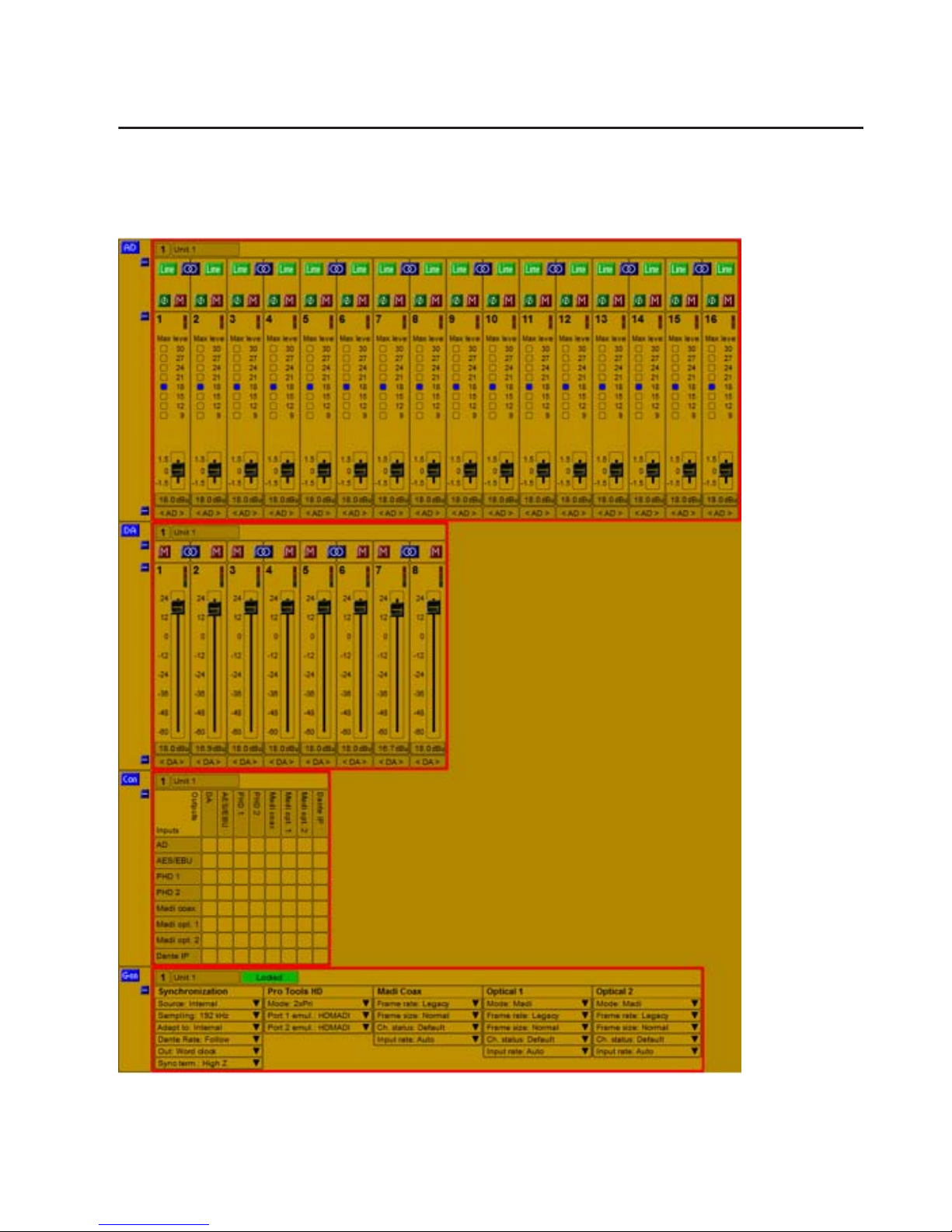
Chapter 3: DADman Software 15
DADman Windows
The DADman window is separated into the four sections: AD, DA, Connections, and General. Each sub-
section can be shown or hidden by clicking on the corresponding +or –symbol in the leftmost column.
MTRX | Control Window

Pro Tools | MTRX Guide16
Note that the order from left to right in which DADman shows the units are defined by the unit ID number
stored in each unit. The ID number for any unit can be changed by editing the ID field in the corresponding
section in the DADman window. The name of each unit can be edited in the name Window. This name is
stored in the unit, and can be seen in the MTRX display. Names can also be assigned for each analog input
and output channel. However, these channel names are only stored in MTRX Configuration files, not in the
MTRX unit itself.
AD Section
The AD section controls any Mic/Line AD and Line AD cards in the MTRX. If there are no AD cards in
the MTRX, the AD section for that MTRX is empty.
The sliders for MIC gain can be adjusted with the mouse or with the UP/DOWN and PAGE UP/DOWN
keys. Using the mouse moves the gain setting in steps of 0.5 dB whereas the UP/DOWN keys move it in
steps of 0.1 dB.
AD section
Other manuals for Pro Tools MTRX
4
Table of contents
Other Avid Technology Media Converter manuals