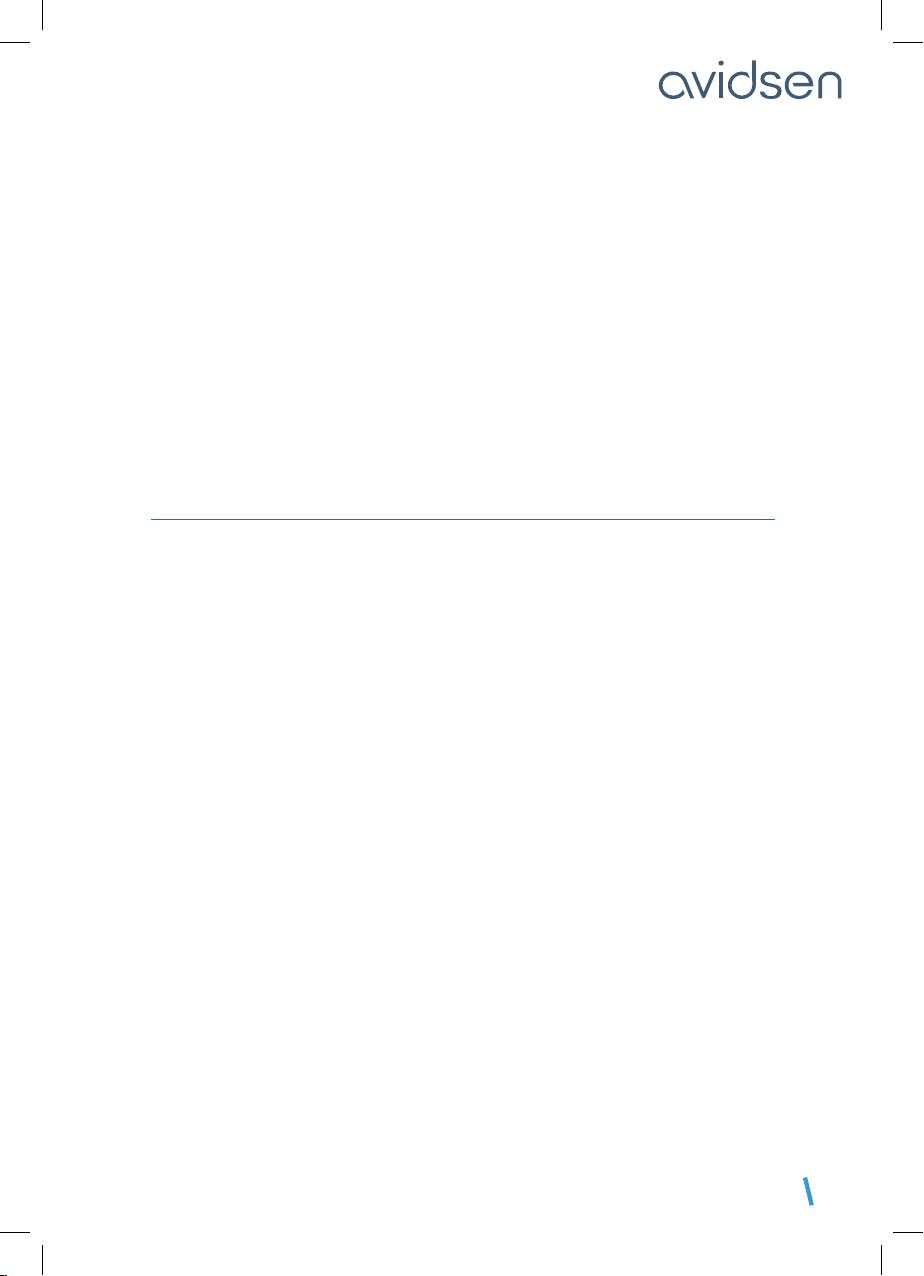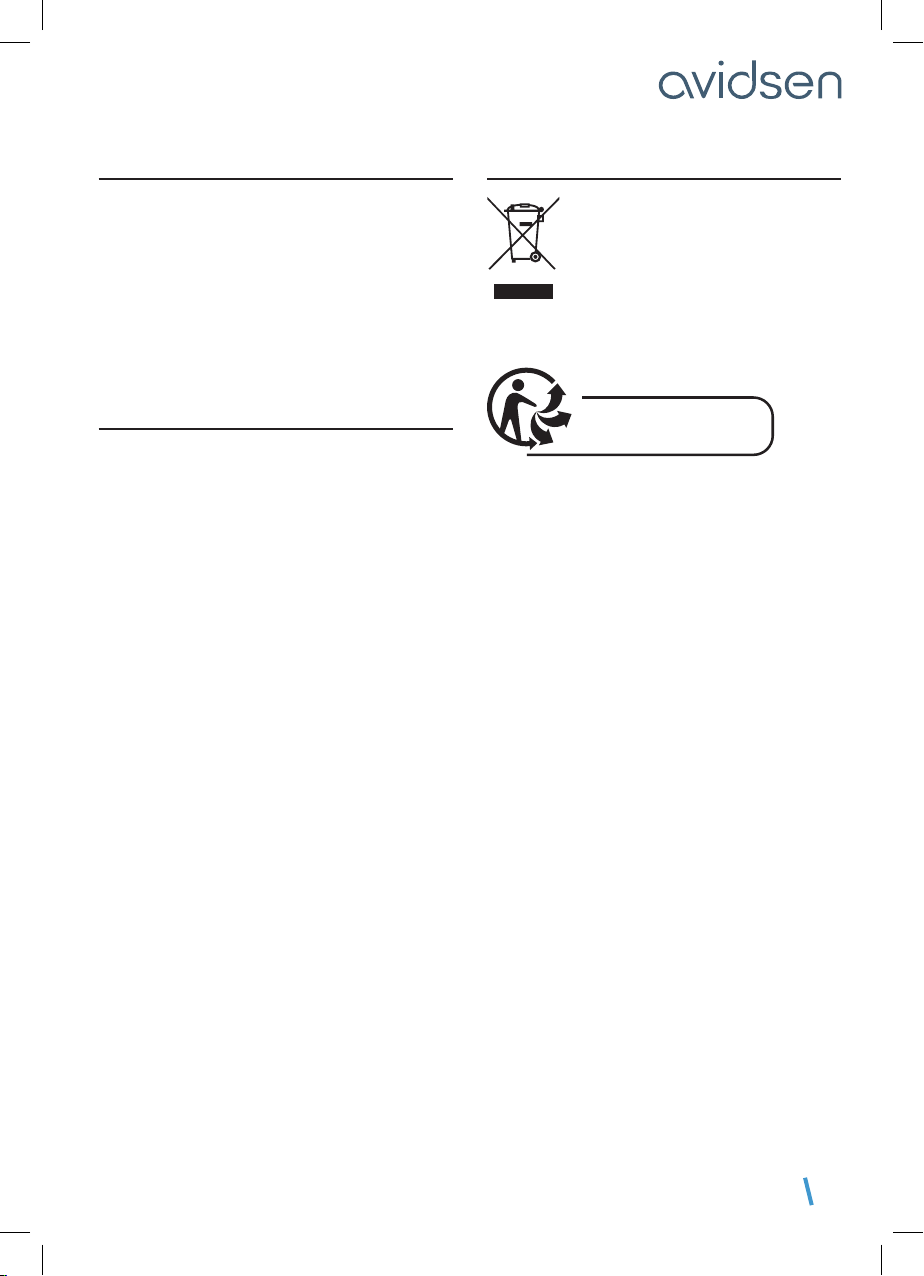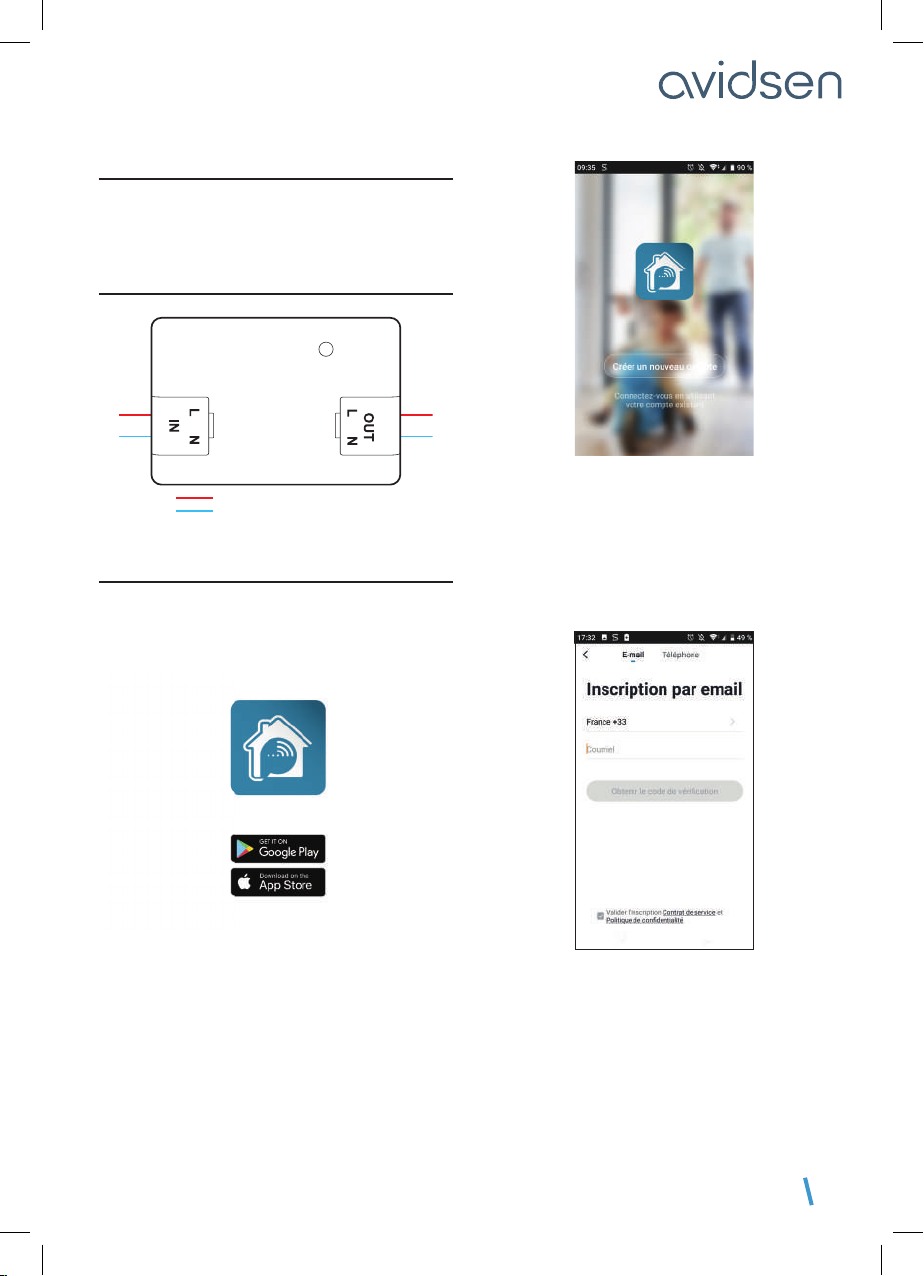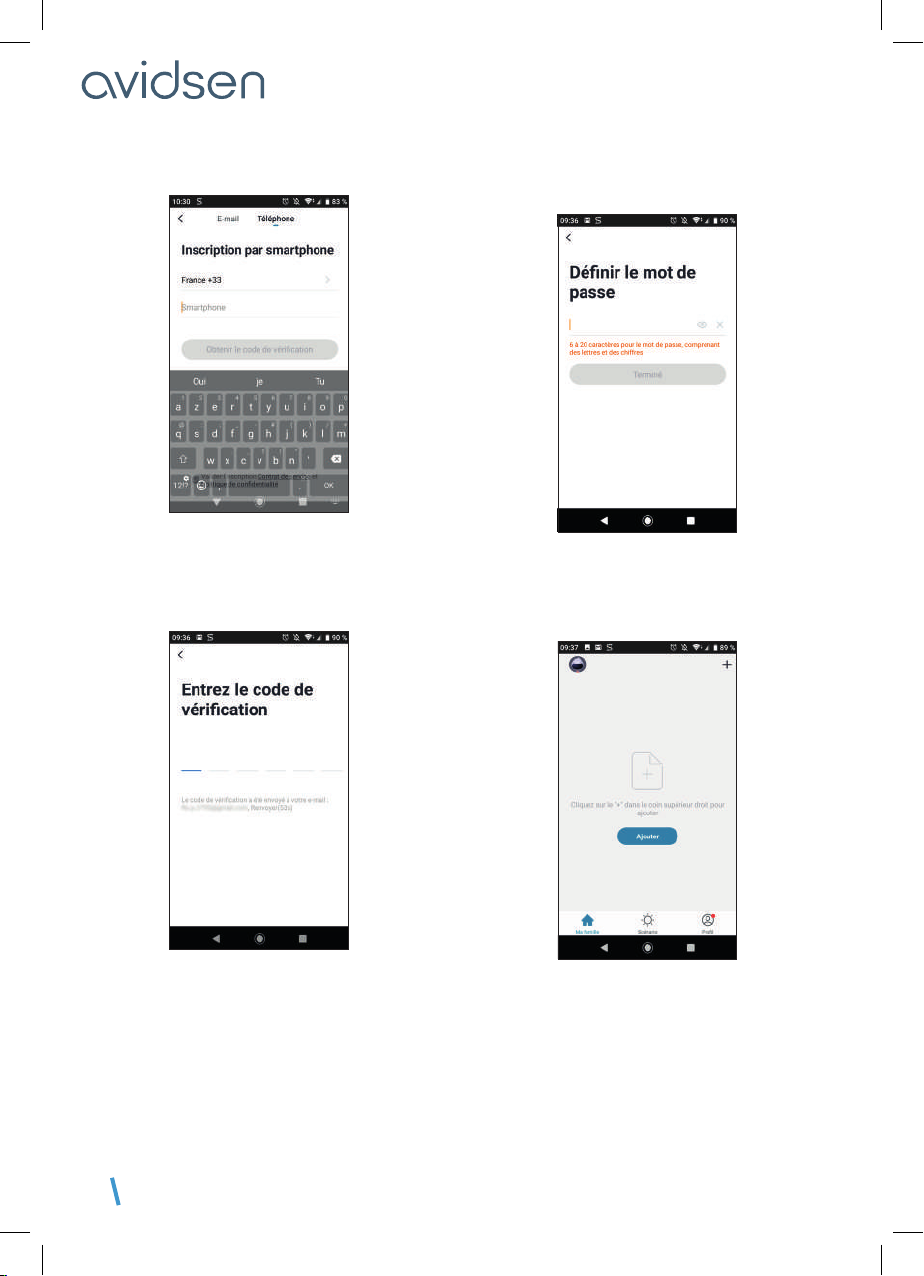EN 10
C - INSTALLATION
Select your 2.4 GHz WiFi network (N.B. your
smartphone must be connected to the WiFi network
to which the module will be connected), enter
your network password and press CONFIRMER
(CONFIRM).
IMPORTANT: if a location authorisation request
message appears, you need to accept it for your
Android or iOS device to receive your WiFi.
IMPORTANT: This device is compatible with 2.4
GHz - WPA/WPA2 networks. Not compatible with 5
GHz WiFi or with WEP encryption. Please check the
WiFi settings of your router or contact your Internet
service provider if you experience connection
difficulties.
Please wait while the pairing procedure takes place.
This stage can last several minutes.
Your smart module is now operational and will appear
in your app. You can now control your Avidsen
HomeControl smart module from your smartphone.
5 - RESETTING THE HOMECONTROL MODULE
The following instructions may help you if
you have any problems during the pairing
procedure:
To reset the module to zero, press and hold (for 5
to 10s) the button located on the top of the module.
The indicator light will flash to confirm the reset.
OUT
L N
IN
LN
The smart module will automatically be removed
from the Avidsen Home app. If not, tap the pencil
..........