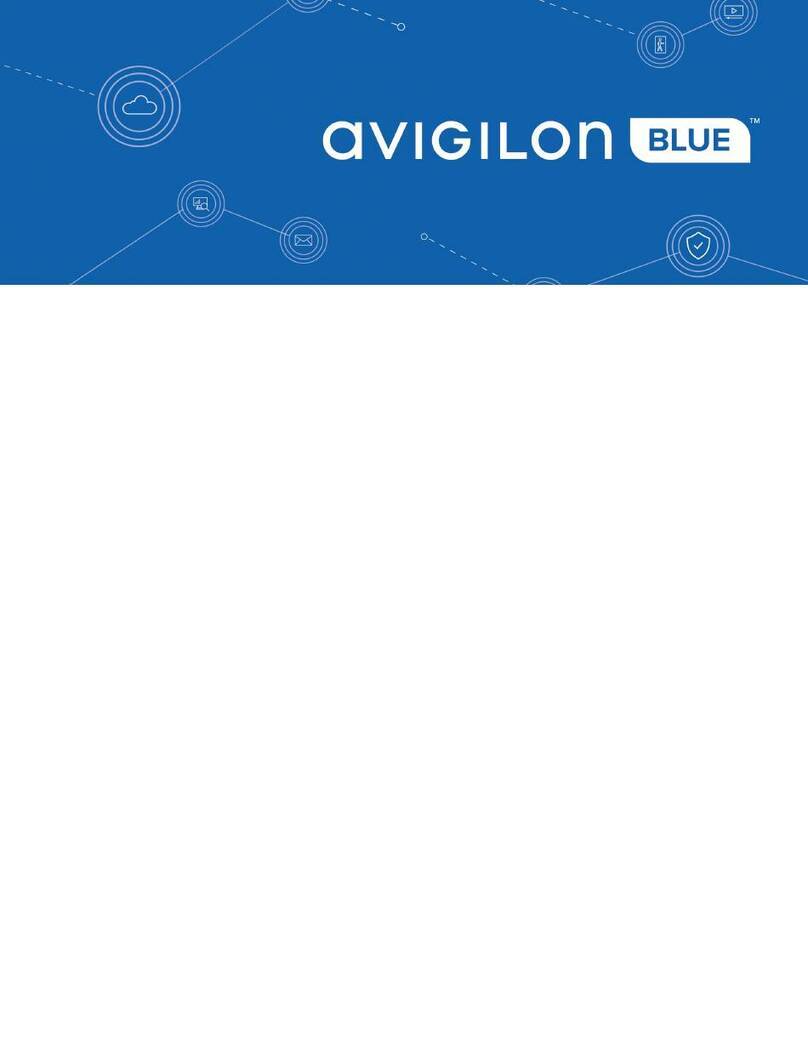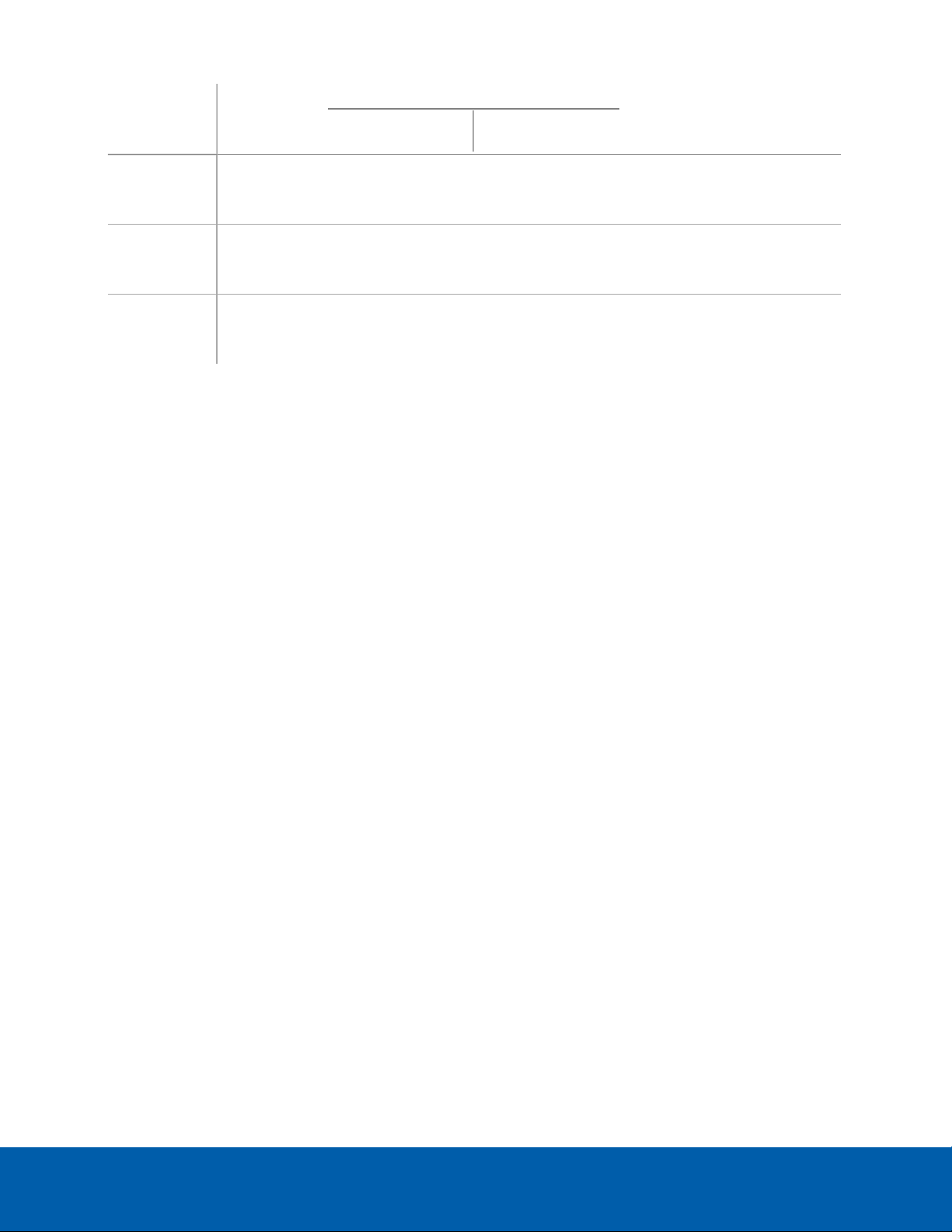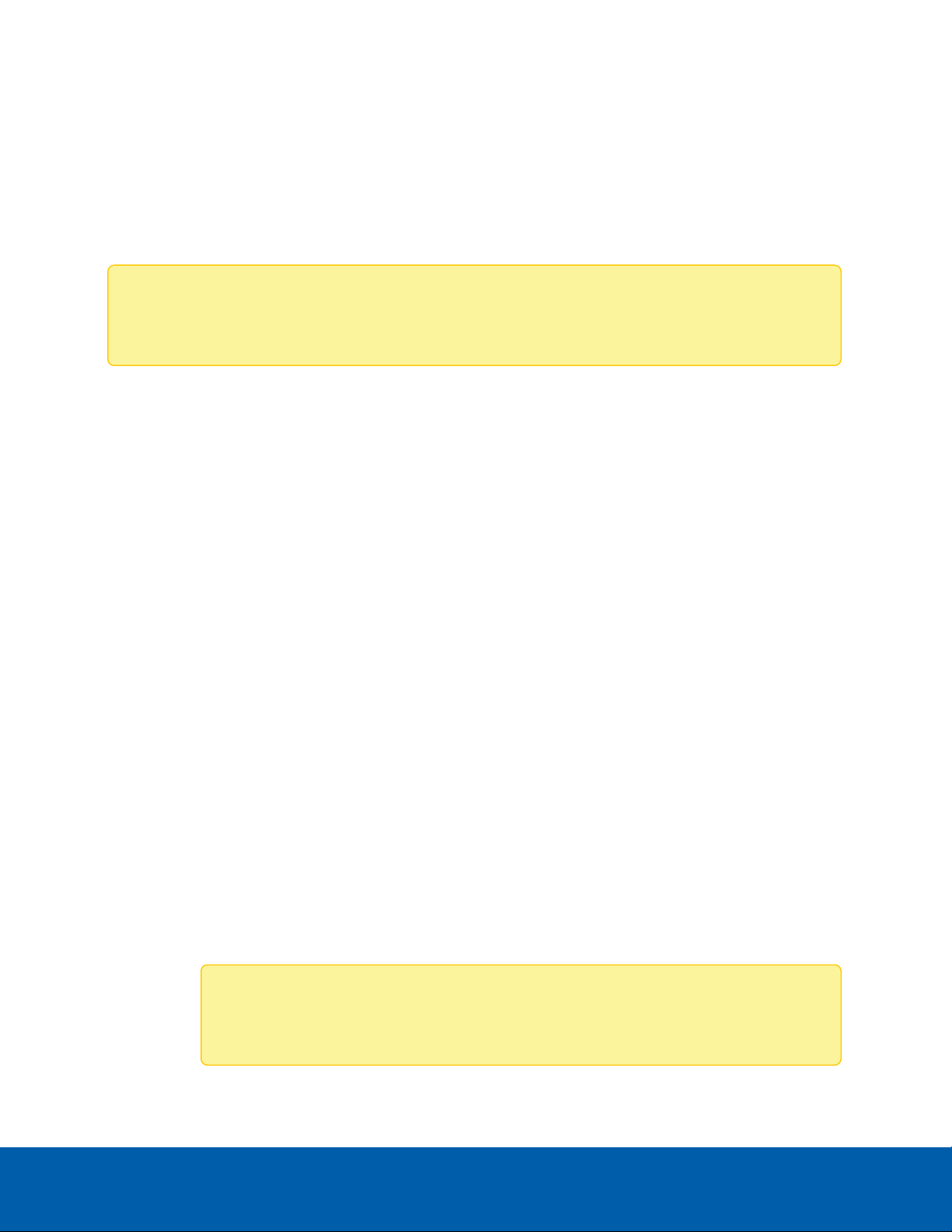Starting the ACC ES Analytics Appliance for the
First Time
After powering on the ACC ES Analytics Appliance, complete the following procedure:
1. Connect a port on the appliance to the local network with an Ethernet cable.
2. Press the power button on the front of the appliance and wait for the appliance to start up.
3. On a network workstation, discover the appliance. Use File Explorer on a Windows computer or
Finder® on a Macintosh computer.
4. Click past any connection messages displayed by the browser. You will see two warning messages
that differ slightly depending on the browser. For example, if the browser is:
lChrome—Click Advanced on the first screen and Proceed to <IPaddress>(unsafe) on the
second screen.
lFirefox—Click Advanced on the first screen and Add Exception on the second screen, check
Permanently store this exception, and click Confirm Security Exception.
5. When you are prompted by the Server Management page, enter a new password for the
administrator username.
The Strength meter measures the complexity of your password: Red is too simple, yellow is
reasonably complex, and green is complex. Complexity measures the difficulty to discover your
password, not how secure your password is. A complex password is recommended.
The page refreshes and you are prompted to log in.
6. Enter administrator as the username and your new password.
The Dashboard panel of the Server Management page is displayed.
7. Set the language for the Server Management page, a user-friendly hostname, and the time zone. In
the navigation sidebar, click Device to open the Device page. In the:
a. General pane, select the Language from the drop-down.
b. Hostname pane, optionally replace the serial number of the appliance with a descriptive
hostname for the appliance.
c. Time pane, specify the Time Zone and identify the time source in the NTP drop-down and
Servers list.
For more information, see Manage Device Settings on page11.
8. Select how the appliance obtains IPaddresses from the network. On the navigation sidebar, click
Network to open the Network page. For each network port used, select Automatic or manually enter
the settings.
For more information, see Connect the Device to Cameras and ACC Client Users on page14.
For more information about the Server Management page, see Using Server Management on page8
You are now ready to install the ACC Client software and connect the ACC ES Analytics Appliance to an
ACC site.
Starting the ACC ES Analytics Appliance for the First Time 5