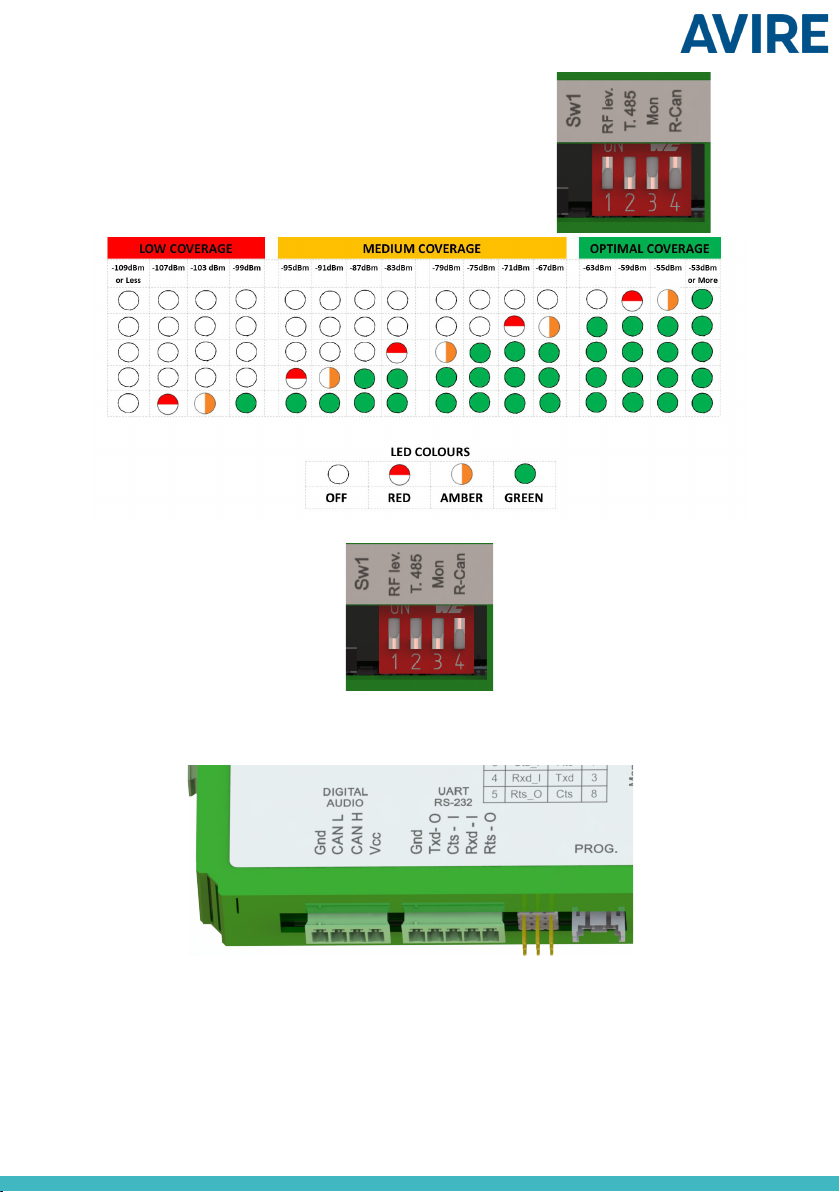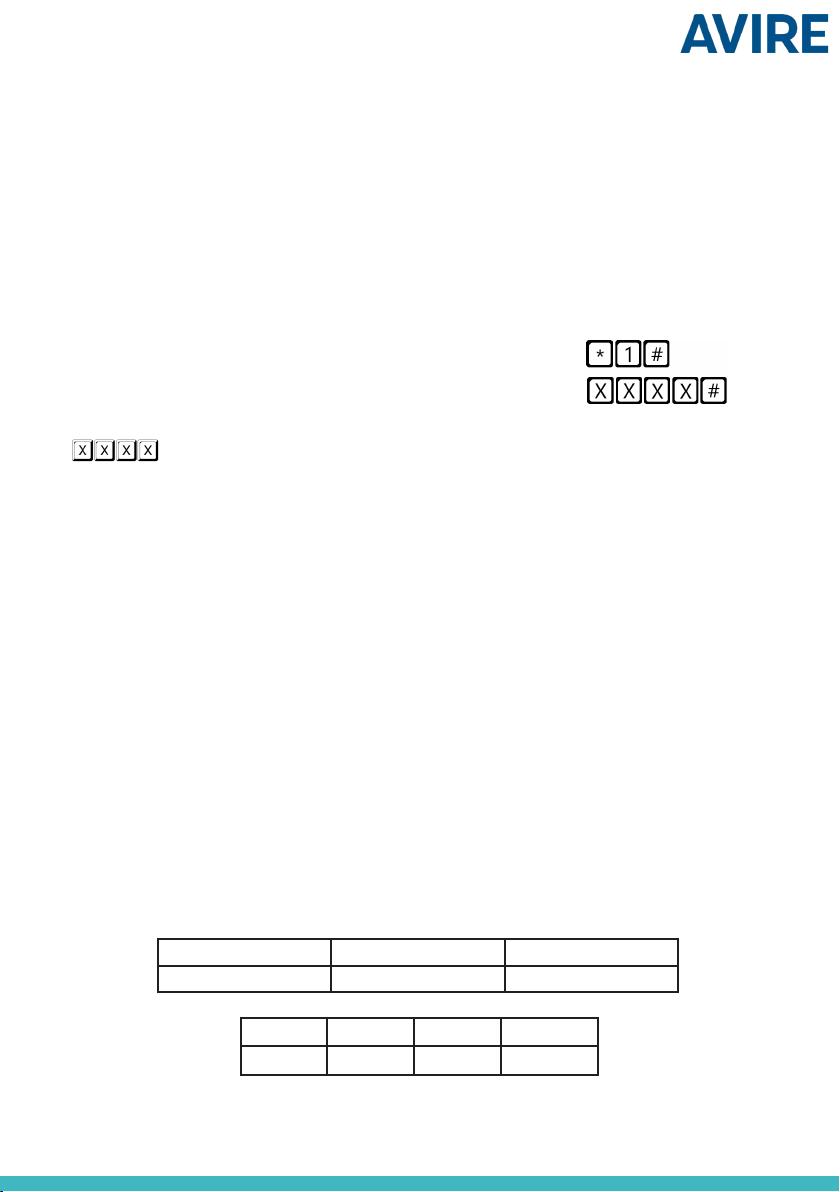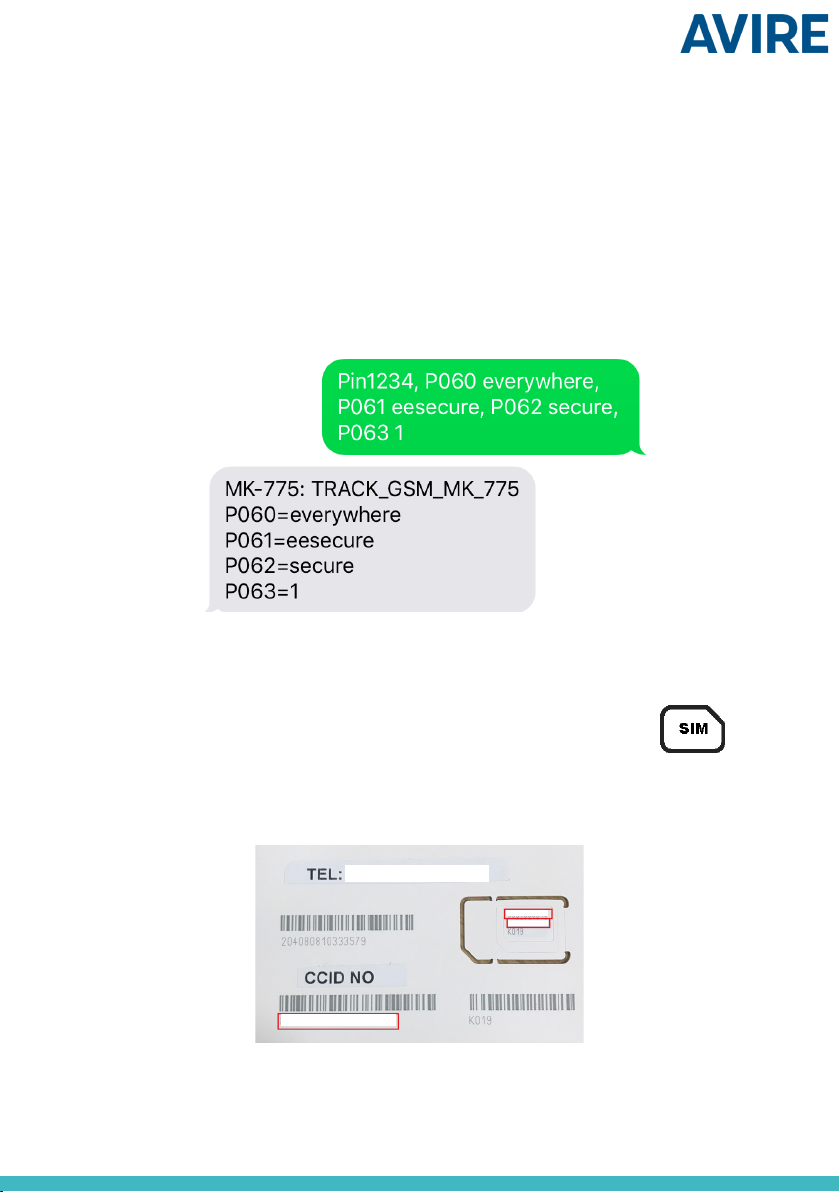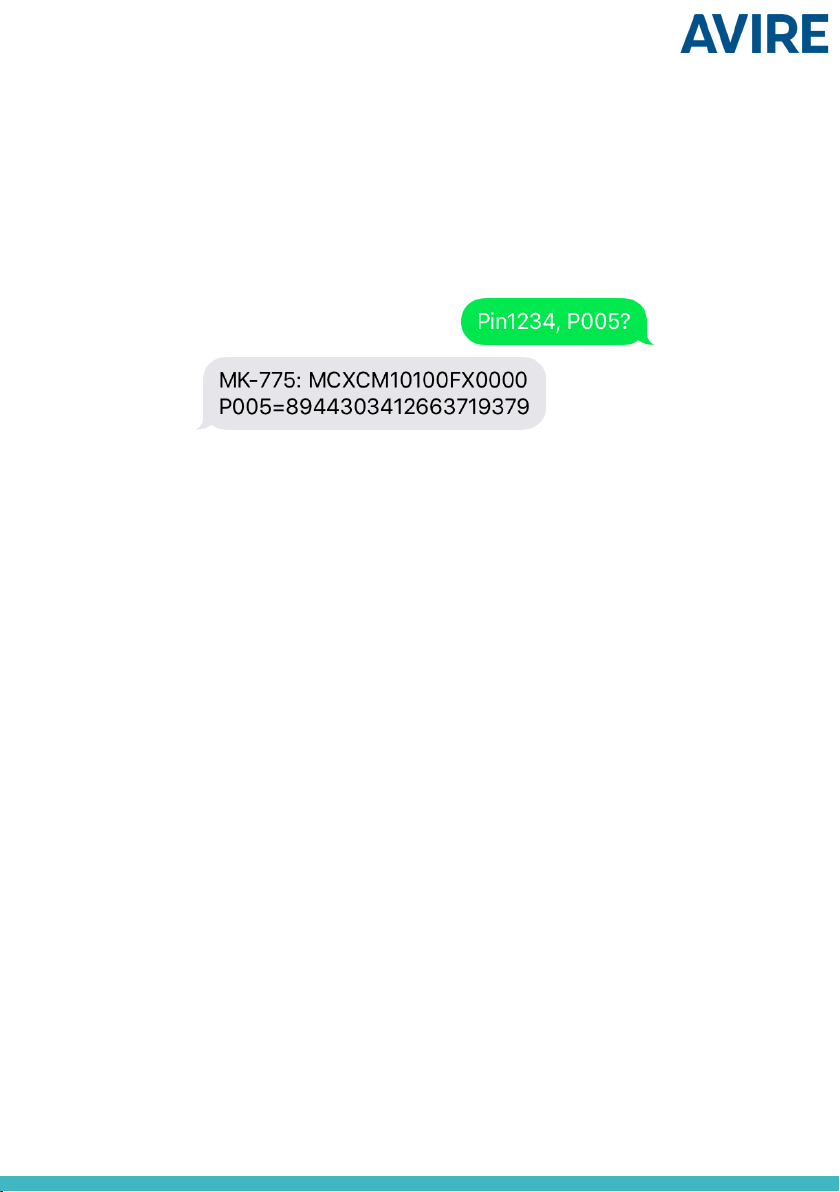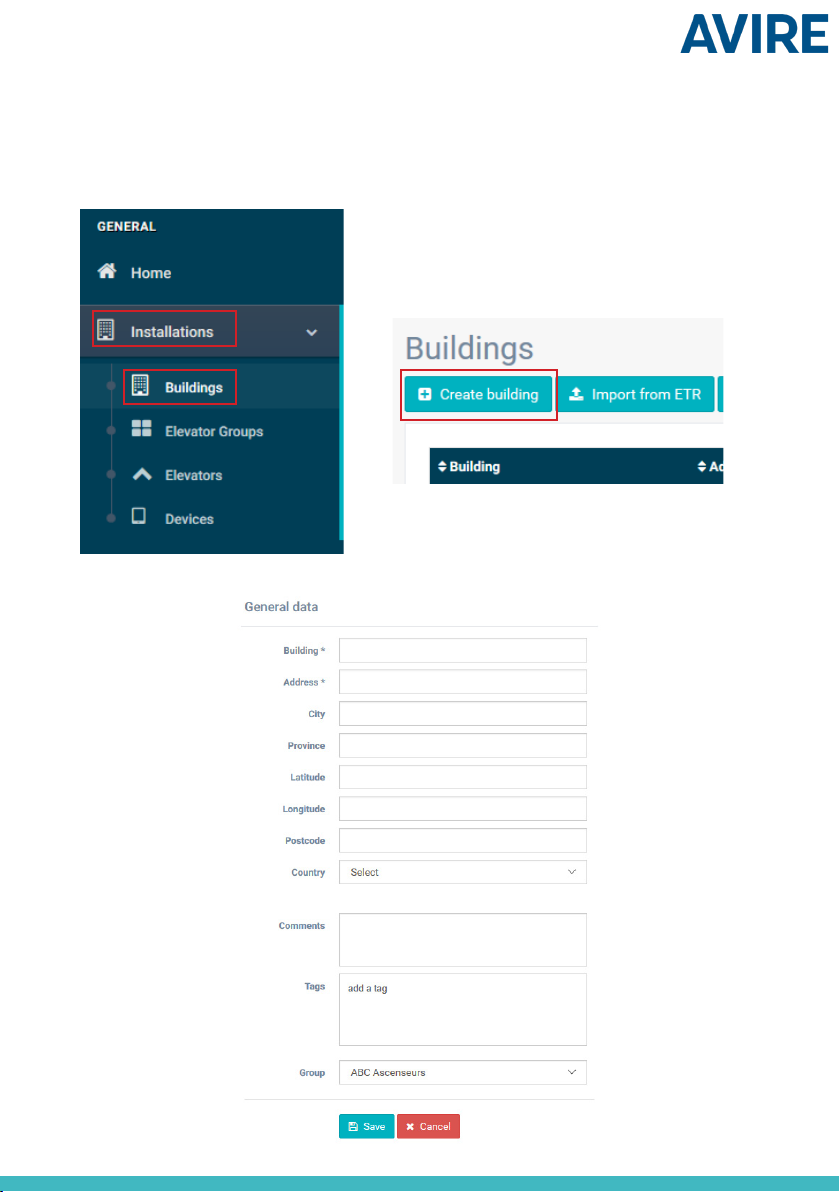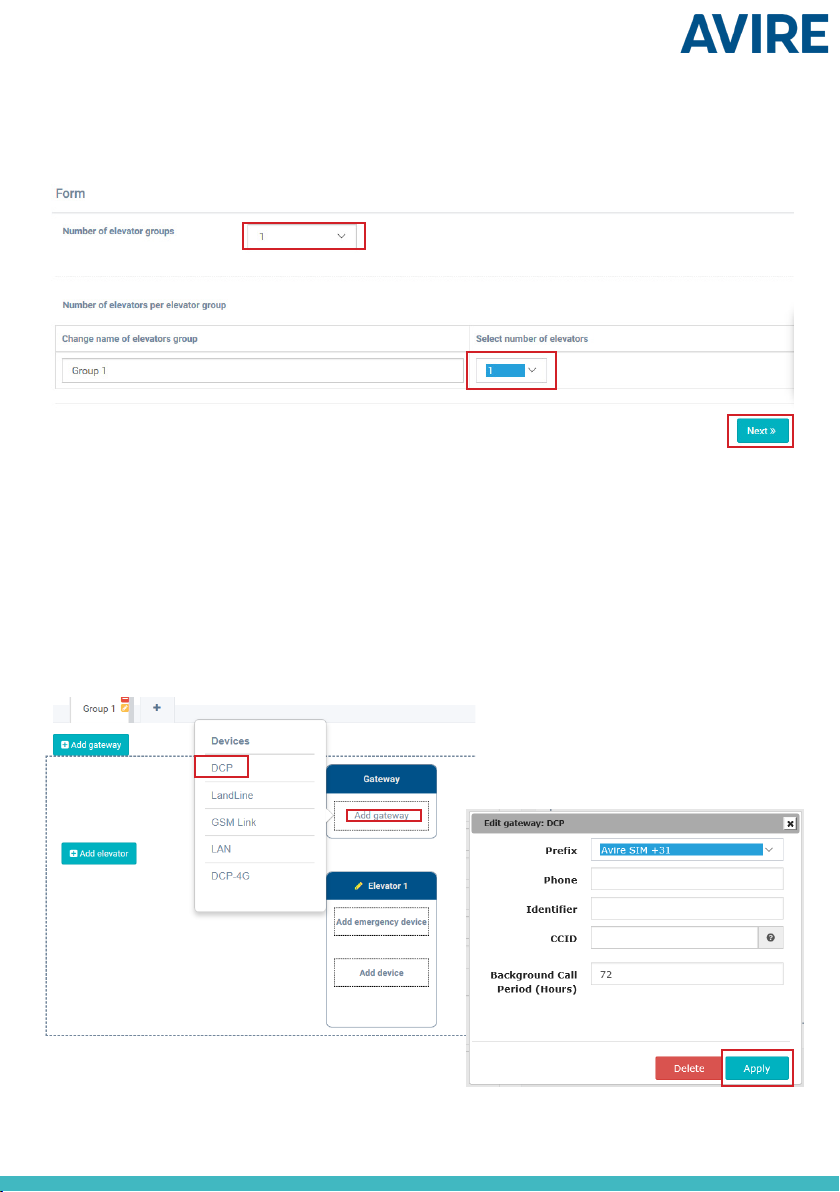SIM CARD UNLOCKING
Important Note: An Avire SIM card doesn’t have a SIM PIN code, so if the SIM LED is
ashing red please make sure it has been inserted correctly. The SIM PIN code for
other network providers may vary; if there is one it is usually found on the outer
plastic case of the SIM card.
If the SIM LED is ashing red, you may need to add the SIM PIN code to the DCP or
delete it. In this case, follow either of these steps:
3
SETTING PARAMETERS ON NON AVIRE SIMS
OPTION 1
Super settings allow quick and easy conguration of APN settings, depending on the
country and network provider. Using the tables below and on page 4 as an example,
if the country of installation is UK (4), the network provider is EE (3) and the type of
connection is Avire Hub (1), the following text will be sent:
Pin1234, P091 431.
Where Pin1234 is the DCP PIN code, P091 is the command to congure super settings
and 431 is the code for the chosen settings.
The DCP’s default settings are set to 000.
Digit 1 Digit 2 Digit 3
Country Network Type of connection
Digit 1 0-6 7 8
Continent Europe Americas Australasia
OPTION 1 (RECOMMENDED)
You can program the PIN code of the SIM card into the DCP using an analogue phone
plugged into to the J5 connection (please see page 12 for more details).
Enter DCP conguration mode and wait for the DCP response:
Enter SIM card PIN parameter:
is the PIN code given by the service provider.
At this point, the SIM card LED (middle LED) will stop ashing red. If it does not, make
sure the SIM is correctly inserted and you have entered the correct PIN.
OPTION 2
Disable the blocking PIN code using a conventional mobile phone. Plug the SIM into a
dierent mobile device and delete SIM PIN code in the device settings.