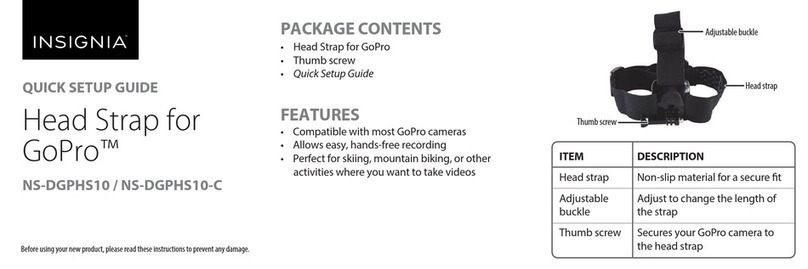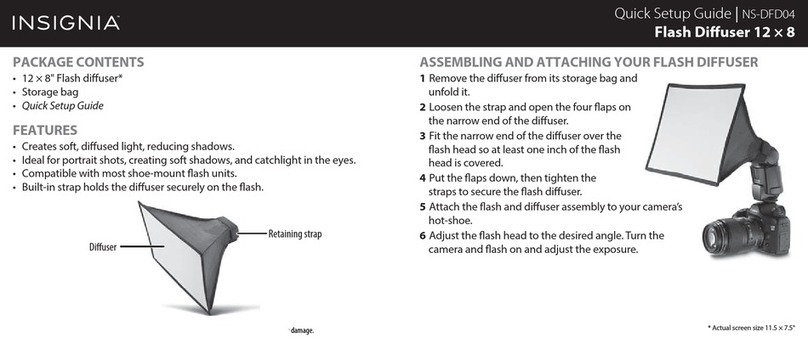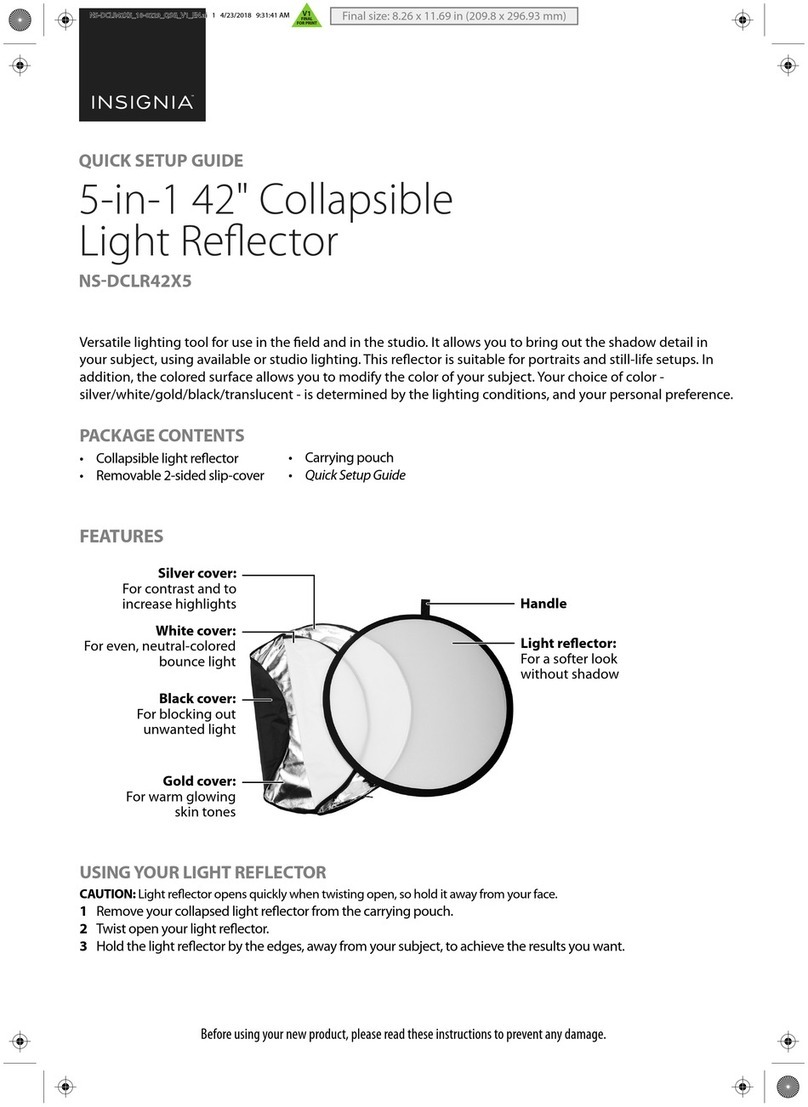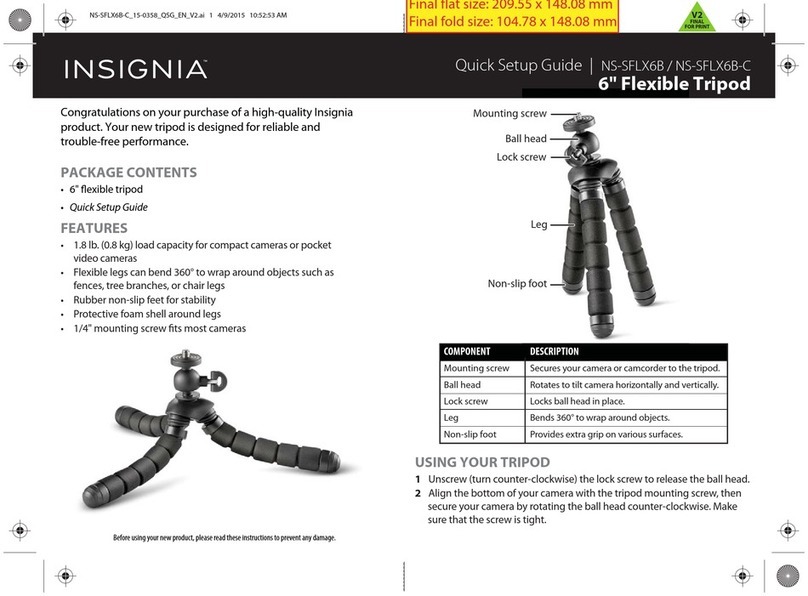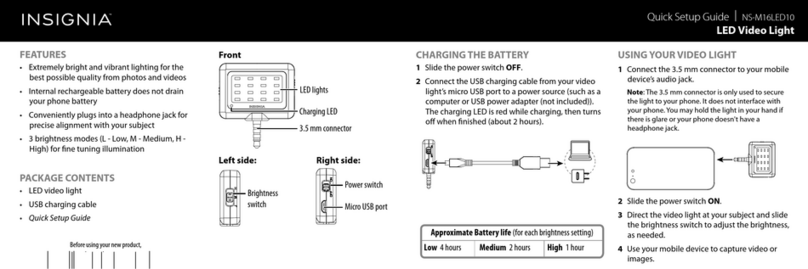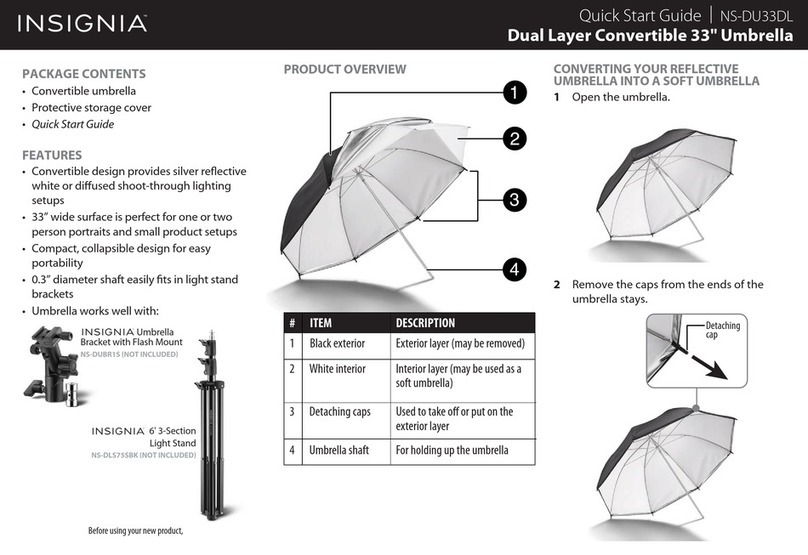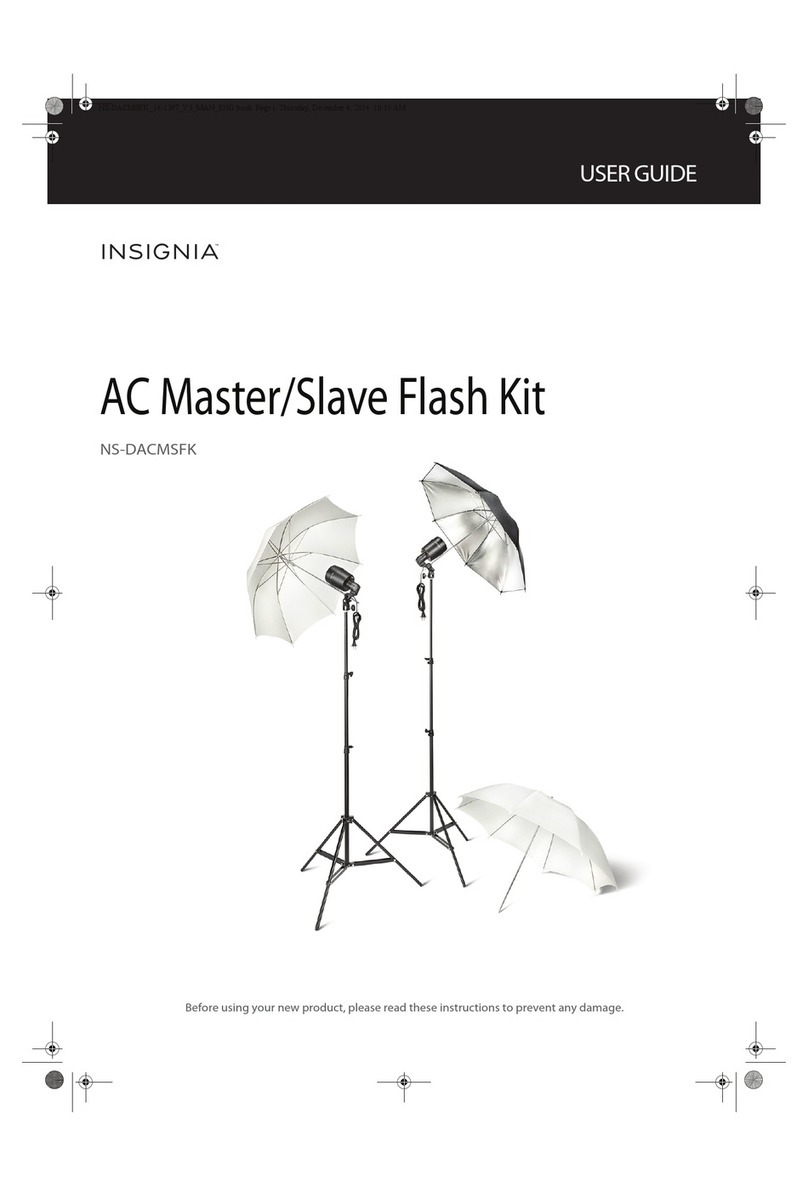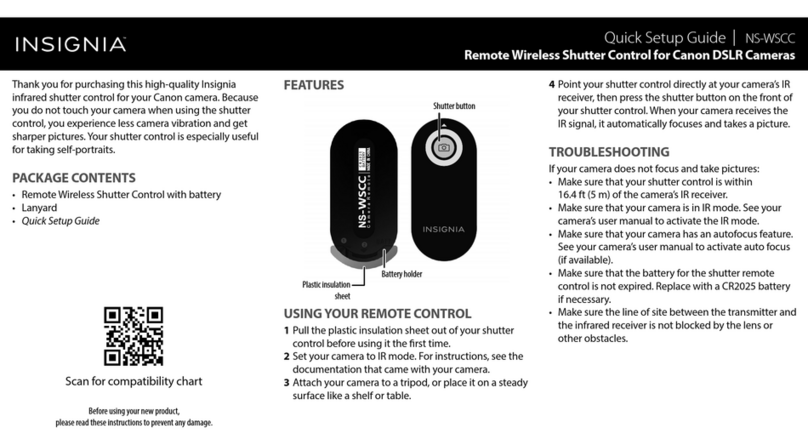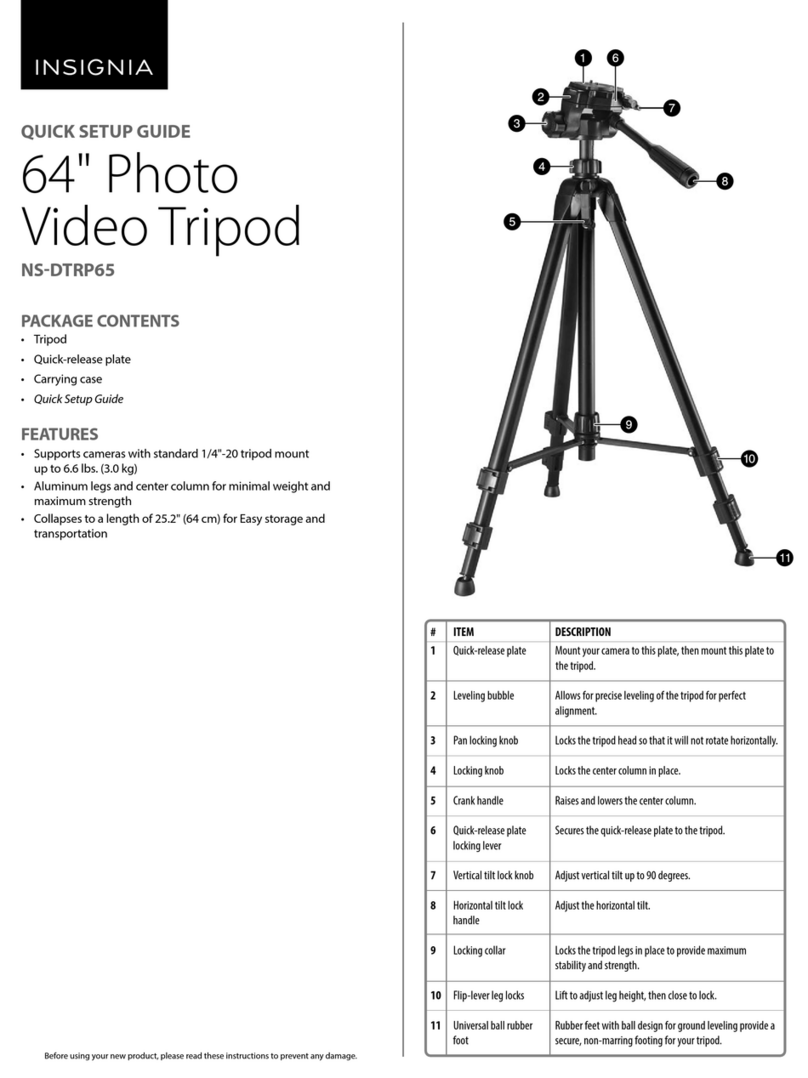3Push the body of the clip into a vertical position,
then fold the top of the clip up.
4Insert your smartphone into the clip in a
landscape position.
5Place the tripod on a table, oor, or other stable
location.
OR
Wrap all three tripod legs around an object like a
tree branch or railing.
Caution: Placing the tripod on an unsteady object or
not attaching securely could damage your tripod or
smartphone.
6 Adjust the clip and tripod to point your phone in
the direction you want.
USING YOUR REMOTE CONTROL
Pairing to your smartphone
1Slide the remote control's power switch ON. The
remote enters pairing mode and the LED blinks
rapidly.
2On your smartphone, turn on Bluetooth, then
put it in pairing mode. For more information, see
the documentation that came with your phone.
3On your smartphone, select NS-MTRIBT10. The
remote control pairs with your smartphone and
the LED blinks slowly.
Note: Pressing the (shutter) button when your
phone is not in camera mode may cause unwanted
functionality (such as changing the volume). Turn o
the remote control when it is not in use.
Taking a photo
1Pair your smartphone to the remote control. See
“Pairing to your smartphone” for more
information.
2Open your smartphone’s camera app.
3Press (shutter) to take a single picture.
OR
Press and hold (shutter) to take a series of
photos (if your smartphone supports this
feature).
4When nished, slide the power switch OFF.
Note: The remote enters sleep mode and the LED turns
o after 10 minutes of inactivity. Press (shutter) to
wake.
Replacing the remote battery
Note: The LED blinks quickly when the battery is low.
1Use a Phillips screwdriver to remove the screw,
then slide o the battery cover and remove the
old battery.
2Insert a new CR2032 battery with the + facing up,
then slide on the battery cover and replace the
screw.
TROUBLESHOOTING
Remote control will not pair with my phone
• Move your phone and remote control within ve
feet of each other.
• Make sure that your remote control is not paired
to another phone.
• Make sure that you selected NS-MTRIBT10 on
your phone.
• Turn your remote o, then on. Re-pair your
remote control and phone.
• The remote control battery may be depleted.
Replace the battery.
“NS-MTRIBT10”does not appear on my phone
• Move your phone and remote control closer
together.
• Put your remote control in pairing mode, then
refresh your list of Bluetooth devices. For more
information, see the documentation that came
with your phone.
SAFETY INFORMATION
• Do not store or expose these devices to excessive heat or cold, or use
near any ame or re.
• Do not oil or grease any part of these devices.
• Do not use any solvents or thinners to clean these devices. Use only a
mild detergent and wipe dry with a soft, lint-fee cloth.
• Do not exceed the load limit of the tripod (10 oz.).
• Do not use or store these devices in extremely hot environments (such
as a parked car).
• Do not squeeze or drop these devices.
• Recycle or dispose of your batteries in accordance with your local
regulations.
CAMERA LENS KIT NSM3LENS10
The macro lens makes the tiny seem large, the
wide-angle lens takes breathtaking panoramas,
and the sheye lens captures an amazing
wrap-around perspective. Universal design quickly
clips on most phones, even over cases.
Note: The following images simulate product function.
SELECTING A LENS
TAKING A PHOTO
1Select a lens, remove its caps, then screw the lens
onto the clip.
Shutter
2Squeeze the clip to align the lens over your
mobile device’s camera.
Note: If the lens is not aligned correctly, there may be
shadows or blurriness on one side of the image.
3Open your photo app, then take a photo.
4When nished, remove the clip, unscrew the
lens, then cover with front and rear caps.
MAINTENANCE
· Take care when cleaning the lenses.They are precise glass lenses and
can scratch. If dirt or ngerprints need to be cleaned, rst wipe gently
with a clean, lint-free cloth. If further cleaning is required, a camera
lens cleaning kit can be used. Eyeglass cleaning products are also
suitable.
· Do not use harsh chemicals such as window glass cleaner, as they can
permanently damage the lenses.
· Do not submerge lenses in liquid for cleaning, as water can be
permanently trapped inside the lens.
Macro: Captures more detail (10x)
in close-up photos. Ideal for owers,
insects, and jewelry.
Note: Focusing is only possible within a
few inches of the subject. Macro lens
cannot be used for standard pictures at
further distances.
Wide-angle: Captures 30-50% more
than a normal phone camera. Ideal for
landscapes or tight indoor shots.
Fisheye: Capture extreme
ultra-wide photos with a dramatic
depth of eld. Ideal for artistic
shots of everyday scenes.
Images are representative only.
LEGAL NOTICES
FCC Statement
CAN ICES-3 B/NMB-3 B
This device complies with Part 15 of the FCC Rules. Operation is subject
to the following two conditions: (1) this device may not cause harmful
interference, and (2) this device must accept any interference received,
including interference that may cause undesired operation.
1. FCC Caution - §15.21:
Changes or modications not expressly approved by the party
responsible for compliance could void the user's authority to operate the
equipment.
2. FCC Statement - §15.105(b):
This equipment has been tested and found to comply with the limits for
a Class B digital device, pursuant to Part 15 of the FCC Rules.These limits
are designed to provide reasonable protection against harmful
interference in a residential installation. This equipment generates, uses
and can radiate radio frequency energy and, if not installed and used in
accordance with the instructions, may cause harmful interference to
radio communications. However, there is no guarantee that interference
will not occur in a particular installation. If this equipment does cause
harmful interference to radio or television reception, which can be
determined by turning the equipment o and on, the user is encouraged
to try to correct the interference by one or more of the following
measures:
• Reorient or relocate the receiving antenna.
• Increase the separation between the equipment and receiver.
• Connect the equipment into an outlet on a circuit dierent from that
to which the receiver is connected.
• Consult the dealer or an experienced radio/TV technician for help.
ONEYEAR LIMITED WARRANTY
Visit www.insigniaproducts.com for details.
CONTACT INSIGNIA:
For customer service, call 877-467-4289 (U.S. and
Canada) or 01-800-926-3000 (Mexico)
www.insigniaproducts.com
INSIGNIA is a trademark of Best Buy and its aliated companies. Registered in some countries. Distributed by
Best Buy Purchasing, LLC, 7601 Penn Ave South, Richeld, MN 55423 U.S.A.
©2016 Best Buy. All rights reserved.
Made in China
BC
V1 ENGLISH 16-0082
NS-MPKIT50_16-0082_QSG_V1_EN.ai 2 4/13/2016 11:06:44 AMNS-MPKIT50_16-0082_QSG_V1_EN.ai 2 4/13/2016 11:06:44 AM